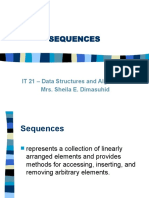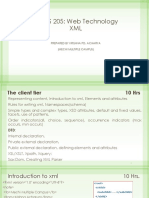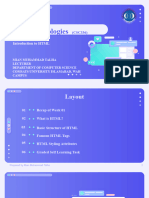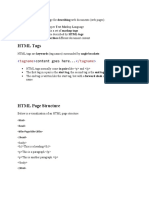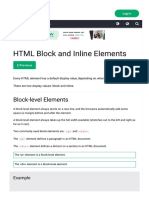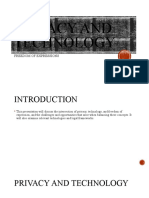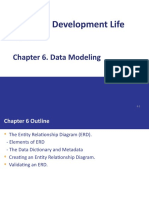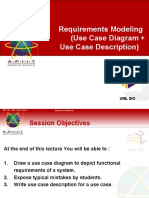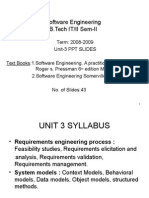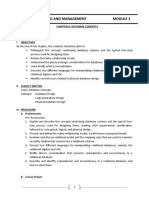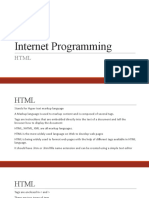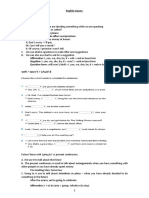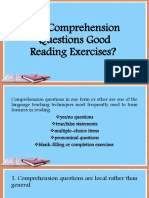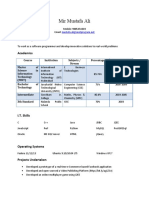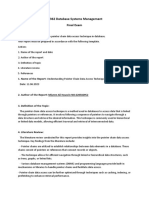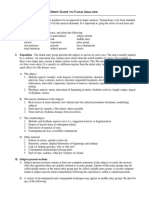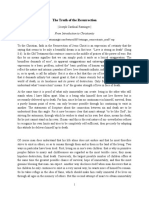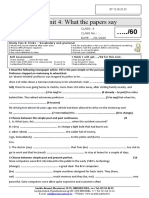0% found this document useful (0 votes)
134 views29 pagesBasic of HTML: Name Enrollment Number
This document provides an overview of HTML basics including:
- Three students - Patel Jainil, Satani Chirag, and Patel Shreyash - and their enrollment numbers.
- Key HTML topics covered include what HTML is, HTML editors, page structure, HTML tags, hyperlinks, lists, tables, images, forms, and XHTML.
- HTML is the standard markup language used to create web pages. It uses tags to describe the structure of pages and elements like headings, paragraphs, links, lists, and more.
Uploaded by
Shreyash PatelCopyright
© © All Rights Reserved
We take content rights seriously. If you suspect this is your content, claim it here.
Available Formats
Download as PPTX, PDF, TXT or read online on Scribd
0% found this document useful (0 votes)
134 views29 pagesBasic of HTML: Name Enrollment Number
This document provides an overview of HTML basics including:
- Three students - Patel Jainil, Satani Chirag, and Patel Shreyash - and their enrollment numbers.
- Key HTML topics covered include what HTML is, HTML editors, page structure, HTML tags, hyperlinks, lists, tables, images, forms, and XHTML.
- HTML is the standard markup language used to create web pages. It uses tags to describe the structure of pages and elements like headings, paragraphs, links, lists, and more.
Uploaded by
Shreyash PatelCopyright
© © All Rights Reserved
We take content rights seriously. If you suspect this is your content, claim it here.
Available Formats
Download as PPTX, PDF, TXT or read online on Scribd
/ 29