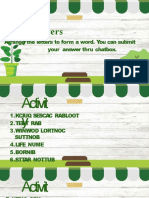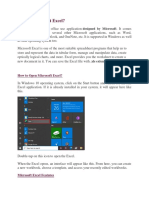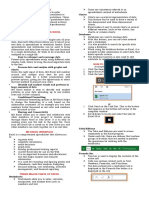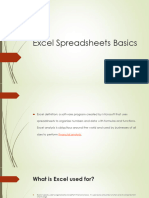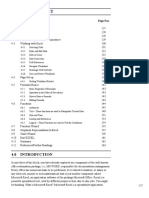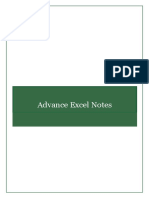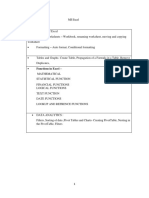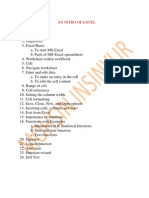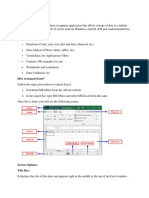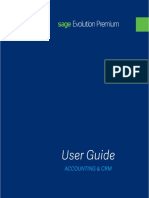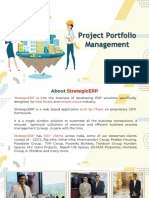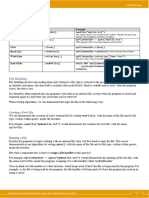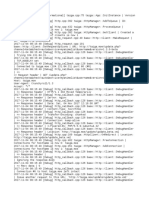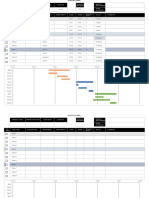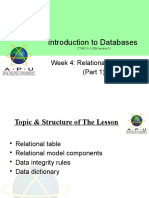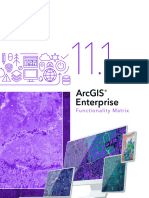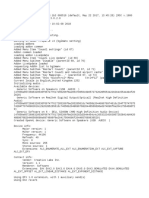0% found this document useful (0 votes)
402 views31 pagesSpreadsheets With MS Excel 2003: Ravi Soni
This document provides an overview of Microsoft Excel 2003 and its key features. It discusses how spreadsheets allow users to enter and manipulate tabular data. It describes the basic components of Excel workbooks like cells, worksheets, and formulas. It explains how to perform common tasks in Excel like creating and saving workbooks, selecting cells and ranges, entering data, and using basic formulas.
Uploaded by
raviudrCopyright
© Attribution Non-Commercial (BY-NC)
We take content rights seriously. If you suspect this is your content, claim it here.
Available Formats
Download as PPT, PDF, TXT or read online on Scribd
0% found this document useful (0 votes)
402 views31 pagesSpreadsheets With MS Excel 2003: Ravi Soni
This document provides an overview of Microsoft Excel 2003 and its key features. It discusses how spreadsheets allow users to enter and manipulate tabular data. It describes the basic components of Excel workbooks like cells, worksheets, and formulas. It explains how to perform common tasks in Excel like creating and saving workbooks, selecting cells and ranges, entering data, and using basic formulas.
Uploaded by
raviudrCopyright
© Attribution Non-Commercial (BY-NC)
We take content rights seriously. If you suspect this is your content, claim it here.
Available Formats
Download as PPT, PDF, TXT or read online on Scribd
/ 31