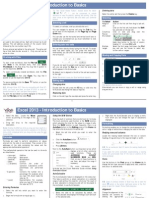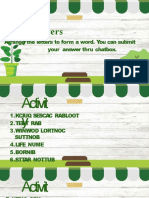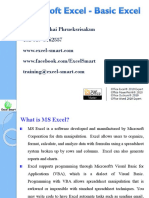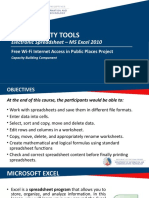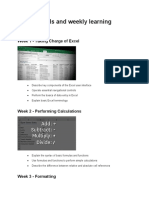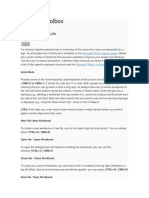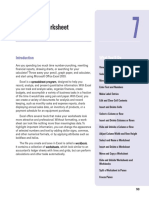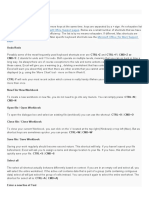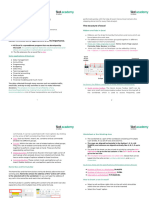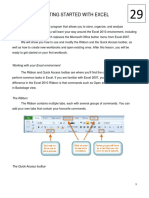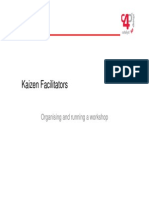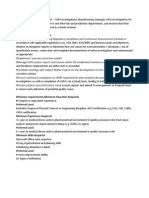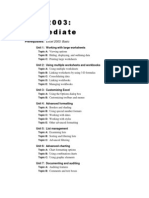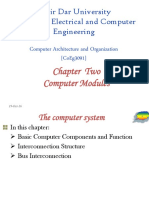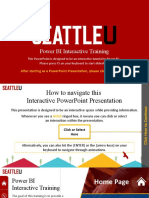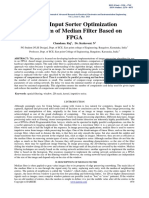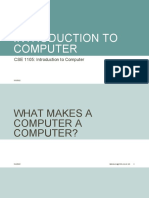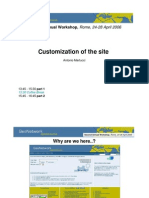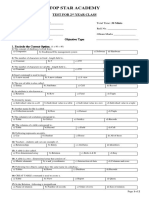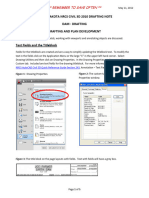MICROSOFT EXCEL 2003
level I
Excel Basics
Worksheet Layout and
Management
Chartering Page Setup
and Printing
16
�EXCEL BASICS
• Identifying basic parts of the
Excel window
• Create, Save and Open
workbooks
• Enter, edit and delete data
• Move, Copy and Paste Cell
Contents
• Create Simple Formulas
• Use functions
16
� Excel window
Excel 2003 screen has the same items as others Microsoft software
programs like Word 2003,Powerpoint 2003,…
16
�Excel 2003 Window terminology
Workbook
Also called a spreadsheet, the Workbook is a unique file created by Excel.
Title bar
The Title bar displays both the name of the application and the name of the
spreadsheet.
Menu bar
The Menu bar displays all the menus available for use in Excel 2003. The
contents of any menu can be displayed by clicking on the menu name with
the left mouse button.
Toolbar
Some commands in the menus have pictures or icons associated with
them. These pictures may also appear as shortcuts in the Toolbar.
Column Headings
Each Excel spreadsheet contains 256 columns. Each column is named by a
letter or combination of letters.
16
�Excel 2003 Window terminology
Row Headings
Each spreadsheet contains 65,536 rows. Each row is named by a
number.
Name Box
Shows the address of the current selection or active cell.
Formula Bar
Displays information entered-or being entered as you type-in the current or
active cell. The contents of a cell can also be edited in the Formula bar.
Cell
A cell is an intersection of a column and row.
Each cell has a unique cell address. In the
picture the cell address of the selected cell is B3.
The heavy border around the selected cell is
called the cell pointer.
16
�Excel 2003 Window terminology
Workbooks and Worksheets
A Workbook named Book1 automatically shows in the workspace when
you open Microsoft Excel 2003. Each workbook contains three worksheets
labeled Sheet1, Sheet2, and Sheet3.
. A worksheet is a grid of cells, consisting of 65,536 rows by 256
columns. Spreadsheet information, text, numbers or mathematical
formulas is entered in the different cells.
16
�Create Save and Open
workbooks
A workbook
To Create an Excel Workbook:
• Choose File -> New from the menu bar.
• The New Workbook task
pane opens on the right
side of the screen.
• Choose Blank Workbook
16
�Create Save and Open
workbooks
A workbook
Every workbook created in Excel must be saved and assigned a name to
distinguish it from other workbooks.
To Save a new Workbook
Choose File -> Save As
from the menu bar.
•The Save As Dialog
Box appears.
•Click on the Save
In Local Disk (C:)
to save the file to your
computer.
•Type a name for your
file in the File
To Save Changes to an Existing Workbook:
Name: box.
Choose File -> Save from the menu bar, or
•Click the
Click the Save button on the Standard toolbar.
Save button.
16
�Create Save and Open
workbooks
A workbook
You can open any workbook that has previously been saved and given a
name. To Open an Existing Excel 2003 Workbook:
Choose File -> Open from the menu bar.
The Open
dialog
box opens
Mini Task 1:
Open Budget 2010
In Student folder.
16
� Enter Edit and Delete
data
Text in a Cell
You can enter three types of data in a cell: text, numbers,
and formulas. Text is any entry that is not a number or formula.
Numbers are values used when making calculations. Formulas are
mathematical calculations.
To Enter Data into a Cell: Autofill
Click the cell where you want to type information.
Allows you to
Type the data. An insertion point appears in the
cell as the data is typed. have Excel
automatically fill
in data based
on original
contents
16
� Enter Edit and Delete
data
Information in a Cell:
Method 1: Direct Cell Editing
Double-click on the cell that contains the information to be changed.
The cell is opened for direct editing.
Make the necessary corrections.
Press Enter or click the Enter button
on the Formula bar to complete the entry.
Method 2: Formula Bar Editing
Click the cell that contains the information to be changed.
Edit the entry in the formula bar.
16
� Enter Edit and Delete
data
Deleting Information in a Cell
To Delete Data that Already Appears in a Cell:
Click the cell that contains the information to be deleted.
Press the Delete key, or
Right-click and choose Clear Contents from the shortcut menu.
To Delete Data Being
Typed But Not Yet
Added to the Cell:
Cancel an entry by
pressing the Escape
key.
16
� Copy Move and Paste
Cell Contents
Cut, copy, paste defined
Cut, Copy and Paste are very useful operations in Excel.
These operations save a lot of time from having to type and retype the
same information.
The Cut, Copy and Paste buttons are located on the Standard toolbar also
as choices in the Edit menu.
The Cut, Copy and
Paste operations
can also be
performed through
shortcut keys:
Cut Ctrl+X
Copy Ctrl+C
Paste Ctrl+V
16
� Copy Move and Paste
Cell Contents
To Copy and Paste
Select a cell or cells to be duplicated.
• Click on the Copy button on the
standard toolbar.
• Click on the cell where you want
to place the duplicated
information.
• Press the Enter key.
Mini Task 2
On Draft 2 worksheet move Income
totals and Cash short/extra to
the top of Worksheet using Copy and
Delete commands .
16
� Copy Move and Paste
Cell Contents
Cut and Paste Cell Contents
Let you move cell contents
To Cut and Paste:
Select a cell or cells to be cut.
Click on the Cut button on the
standard toolbar.
Click on the cell where you want
to place the duplicated information.
Mini Task 3
On Draft 2 worksheet move Income
totals and Cash short/extra to
the top of Worksheet using Cut and
Paste commands .
16
� Create Simple Formulas
A simple formula in Excel contains one mathematical
operation only.
To Create a Simple Formula that Adds
the Contents of Cells
•Click the cell where the answer will appear
(C4, for example).
•Type the equal sign (=) to let Excel know
a formula is being defined.
•Type the cell number that contains the first
number to be added (C18, for example).
•Type the addition sign (+)
•Type the cell number that contains the
second number to be added (C24, for
example).
•Type the addition sign (+),then next #
•Press Enter or click the Enter button on
the Formula bar to complete the formula.
16
� Use Functions
Using Functions
A function is a pre-defined formula that helps perform common
mathematical functions. Built-in function follows this general
format:
=FUNCTION(numbers or values or cell reference)
Examples Sum Average
Use AutoSum to enter SUM function
into cell quickly.
16
�Skills Check
31
� Worksheet Layout and
Management
Working with multiple worksheets
Changing Column Width and Row Height
Inserting and Deleting Rows and
Columns
Text and Cell Alignments
Formatting Numbers
Applying Font, Color and Borders to Cells
16
�Working with multiple
worksheets
Name Insert and Delete
Worksheets
Copy and Move Worksheets
16
� Name Insert and Delete
Worksheets
Double-click the sheet tab to select it.
The text is highlighted by a black box. Type a new name for the worksheet.
Press the Enter key.
Inserting Worksheets
To Insert a New Worksheet:
• Choose Insert Worksheet from the menu bar.
A new worksheet tab is added to the bottom
of the screen.
To Delete One or More Worksheets:
• Click on the sheet(s) you want to delete.
• Choose Edit Delete Sheet from the
menu bar.
16
�Move and Copy Worksheets
To Move a Worksheet:
Select the worksheet you want to move/copy.
• Choose Edit Move or Copy from the menu bar.
In the Move or Copy dialog box, use the drop
down boxes to select the name of the workbook
you will move the sheet to.
• Check Create a copy to copy it.
• Click the OK button to move the worksheet to
its new location.
16
� Changing Column Width
and Row Height
Adjusting column widths
If the data being entered in a cell is wider or narrower than the default
column width, you can adjust the column width so it is wide enough to
contain the data. You can adjust column width manually or use AutoFit.
To Manually Adjust a Column Width
Place your mouse pointer to the right side of the gray column header.
• Drag the Adjustment tool left or right to the desired width and release
the mouse button.
To AutoFit the Column Width
Place your mouse pointer to the right side of the column header.
• Double-click the column header border.
Excel "AutoFits" the column, making the entire column slightly larger than
the largest entry contained in it.
• To access AutoFit from the menu bar, choose Format Column
AutoFit Selection.
16
� Changing Column Width
and Row Height
Adjusting row height
Changing the row height is very much like adjusting a column width.
To Adjust Row Height of a Single Row:
• Place your mouse pointer to the lower edge of the row heading you want
to adjust.
• Drag the Adjustment tool up or down to the desired height and
release the mouse button.
To AutoFit the Row Height:
• Place your mouse pointer to the lower edge of the row heading you want
to adjust.
• Double-click to adjust the row height to "AutoFit" the font size.
16
� Insert and Delete
Rows and Columns
• To Insert a Row:
• Click anywhere in the row below where you want to insert the new row.
• Choose Insert Rows from the menu bar.
• A new row is inserted above the cell(s) you originally selected.
OR
• Click anywhere in the row below where you want to insert the new row.
• Right-click and choose Insert from the shortcut menu.
To Delete a Row and All
Information in It:
Select a cell in the row to be
deleted.
• Choose Edit Delete from
the menu bar.
• Click the Entire Row radio
button in the Delete dialog
box.
16
� Insert and Delete
Rows and Columns
To Insert a Column:
• Click anywhere in the column where
you want to insert a new column.
• Choose Insert Columns from the
menu bar .
OR
• Click anywhere in the column where
you want to insert a new column.
• Right-click and choose Insert from
the shortcut menu.
• Delete a Column and All Information in it:
Select a cell in the column to be deleted.
Choose Edit Delete from the menu bar.
Click the Entire Column radio button in the Delete dialog box.
Click the OK button.
16
�Text and Numbers Alignments
By default Excel 2003 left-aligns text (labels) and right-aligns
numbers (values).
Text and numbers can be defined as left-aligned, right-aligned or
centered in Excel 2003
Text and numbers may be aligned using the left-align, center
and right-align buttons of the Formatting toolbar:
To Align Text or Numbers in a Cell:
• Select a cell or range of cells
• Click on either the Left-Align, Center or Right-Align buttons
in the standard toolbar.
The text or numbers in the cell(s) take on the selected
alignment treatment.
16
� Formatting Numbers
• Select a cell or range of cells.
Choose Format Cells from the menu bar.
You could also right-click and choose
Format Cells from the shortcut menu.
• Click the Number tab.
• Click Number in the Category drop-
down list.
Use the Decimal places scroll bar to select
the number of decimal places (e.g., 2
would display 13.50).
• Click the Use 1000 Separator box if you
want commas (1,000) inserted in the
number.
• Use the Negative numbers drop-down
list to indicate how numbers less than
zero are to be displayed.
• Click the OK button.
16
� Applying Font, Borders and
Color to Cells
In Excel 2003 a font consists of
three elements: Typeface, or
the style of the letter; Size
of the letter; and Color of the
letter. The default font in a
spreadsheet is Arial 10 points,
but the typeface and size can
be changed easily.
To Apply a Typeface to
Information in a Cell:
Select a cell or range of cells.
• Click on the down arrow to
the right of the Font Name
list box on the Formatting
toolbar
16
� Applying Font, Borders and
Color to Cells
To Apply Color to Information in
In addition to the typeface, size
Cells:
and color, you can also apply
• Select a cell or range of cells.
Bold, italics, and/or underline
• Click on the down arrow to the
font style attributes to any text or
right of the font color list box.
numbers in cells.
• To Select a Font Style:
A drop-down list of available colors
Select a cell or range of cells.
appear.
Click on any of the following
options on the Formatting
toolbar.
Bold button (Ctrl + B).
Italics button (Ctrl + I).
Underline button (Ctrl + U).
• Click on the color of your choice.
16
� Applying Font, Borders and
Color to Cells
To Add a Border to a Cell
or Cell Range:
• Select a cell or range of
cells.
• Click on the down arrow
next to the Borders
button.
The Border drop-down
appears.
• Choose a borderline style
from the Border drop-
down menu.
16
� Applying Font, Borders and
Color to Cells
To Add Color to a
Cell:
• Select a cell or range
of cells.
• Click the down arrow
next to the Fill Color
button. A Fill Color
drop-down menu
displays.
• Choose a fill color
from the Fill Color
drop-down menu.
16
�Skills Check
31
�Chartering Page Setup and
Printing
Creating and deleting
Charts
Formatting a Chart
Page Setup Options
Print Management
16
� Creating a Chart
• Identify the parts of a chart
• Identify different types of
charts
• Create and Delete a Chart
16
� Parts of a chart
Charts make it easy to see
comparisons, patterns, and trends in
the data.
Source Data
The range of cells that make up a
chart.
Title
Legend
The chart key, which identifies each
color on the chart represents.
Axis
The vertical axis is often referred to
as the Y axis, and the horizontal axis
is referred to as the X axis.
Data Series
Rows or columns of the source data.
16
� Type of charts
Column Chart
A column chart uses vertical bars or columns to display values
over different categories. They are excellent at showing
variations in value over time.
Bar Chart
A bar chart is similar to a column chart except these use
horizontal instead of vertical bars. Like the column chart, the bar
chart shows variations in value over time.
Line Chart
A line chart shows trends and variations in data over time. A
line chart displays a series of points that are connected over
time.
Pie Chart
A pie chart displays the contribution of each value to the total.
Pie charts are a very effective way to display information when
you want to represent different parts of the whole, or the
percentages of a total.
16
� Create Charts
Charts Toolbar
The quickest way to create and edit your
charts is to use the Chart Toolbar.
To Show the Chart Toolbar:
• Choose View Toolbars Chart on the
menu bar.
16
� Create and Delete
Charts
To create a Chart in a
Worksheet:
• Choose View Toolbars Chart
on the menu bar.
• Select the range of cells that
you want to chart. Your source
data should include at least
three categories or numbers.
• Click the chart type pull down
on the chart toolbar and select
the chart that you would like to
use.
• Open the chart options dialog
box: Chart Options to add a To Delete a Chart:
title to your chart. Click on the chart area
• Select the Titles tab and type to select the chart.
the title of the chart in the Chart Press the Delete
Title text box. key on your keyboard.
16
�Formatting a Chart
Format the chart title
Format the chart
legend
Format the axis
16
� Format the chart title
To format the chart title:
Select the Chart Title.
• Click the Format Button on the Chart
Toolbar (or double click the Chart Title).
Click the OK button to accept the Chart Title
format changes.
16
� Format the chart legend
To Format the Chart Legend:
• Press the show/hide legend
button on the Chart Toolbar to
turn on the Legend display.
(This button acts like a toggle
by turning the display on or
off.)
• Click to select the Chart
Legend.
• Click the Format Button on the
Chart Toolbar (or double click
the chart legend).
16
� Format the axis
To Format an Axis:
• Click anywhere in the Axis
label that you want to edit:
• Click the Format Button on
the Chart Toolbar (or
double click the chart axis).
• Click the OK button
16
� Page Setup Options
Set page margins
Change page orientation
and paper size
16
� Set page margins
To Change the Margins
in the Page Setup
Dialog Box:
• Select the correct
worksheet.
Choose File Page Setup
from the menu bar.
• Select the Margins tab.
• Use the spin box
controls to define the
settings for each page
margin-Top, Bottom,
Left, Right, Header
and Footer.
• Click the OK button to
change the margin
settings.
16
� Change page orientation and
paper size
To Change Page Orientation:
• Select the correct worksheet.
Choose File Page Setup from the
menu bar.
• Click on the Page tab.
• Choose an Orientation (Portrait or
Landscape) for the worksheet.
• Select a Paper Size from the list of
available paper size options that
appear in the list box.
• Click on the paper size.
• Click the OK button to accept the
page settings.
16
� Print Management
Specify a print area
Preview a page
Print a worksheet or
workbook
16
� Specify a print area
To Specify a Print Area:
• Choose View Page Break Preview
from the menu bar.
A reduced image of the chart is
displayed on the screen.
• Click on one of four blue-colored
borders and drag to highlight and
select the area to print.
• Choose File Print Area Set Print
Area on the menu bar.
16
� Preview a page
To Print Preview:
• Choose File Print Preview on the
menu bar, or
• Click the Print Preview button on
the standard toolbar.
In Print Preview window, the
document is sized so the entire page
is visible on the screen. Simply check
the spreadsheet for overall formatting
and layout.
16
� Print a worksheet or
workbook
To Print a Worksheet:
Choose File Print from the menu bar.
• Specify the Printer Name where
the spreadsheet will print. If you
only have one printer in your home
or office, Excel will default to that
printer.
• In Print Range, choose whether to
print All or a certain range of pages
• In Print what, choose whether to
print a Selection, the Active sheet
or the Entire Workbook
• Choose the Number of Copies to
print by clicking on the up or down
arrows.
• Click the OK button to print the
worksheet.
16
�Skills Check
31
� BREAK TIME
15 MINUTES BREAK
�LAB-1
70