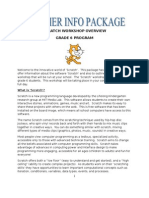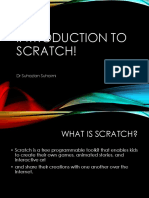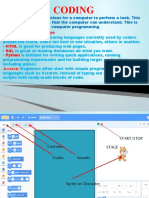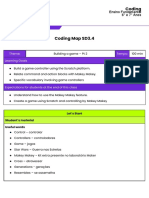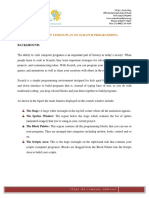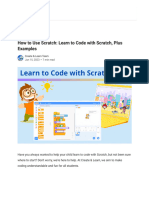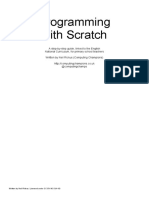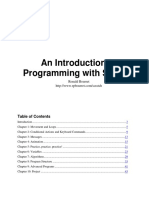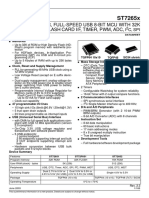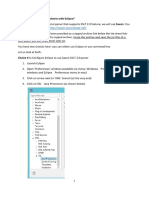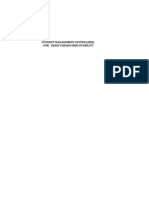0% found this document useful (0 votes)
84 views30 pagesScratch Guide
Scratch is a free programming toolkit designed for children to create games, stories, and interactive art while sharing their creations online. It builds on previous programming concepts to make learning easier and more engaging, ultimately aiming to enhance digital fluency and creativity. The platform includes various components like sprites, scripts, and control structures to facilitate programming and interactive experiences.
Uploaded by
Rohaan FaisalFerozCopyright
© © All Rights Reserved
We take content rights seriously. If you suspect this is your content, claim it here.
Available Formats
Download as PPT, PDF, TXT or read online on Scribd
0% found this document useful (0 votes)
84 views30 pagesScratch Guide
Scratch is a free programming toolkit designed for children to create games, stories, and interactive art while sharing their creations online. It builds on previous programming concepts to make learning easier and more engaging, ultimately aiming to enhance digital fluency and creativity. The platform includes various components like sprites, scripts, and control structures to facilitate programming and interactive experiences.
Uploaded by
Rohaan FaisalFerozCopyright
© © All Rights Reserved
We take content rights seriously. If you suspect this is your content, claim it here.
Available Formats
Download as PPT, PDF, TXT or read online on Scribd
/ 30