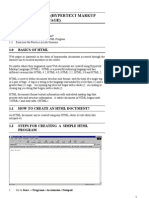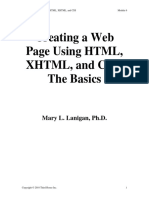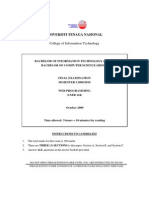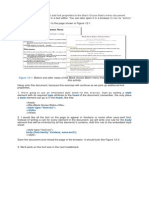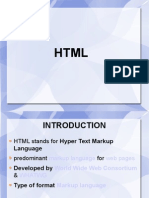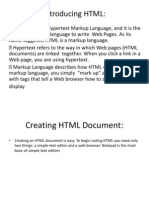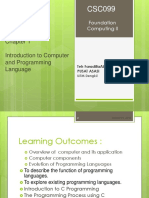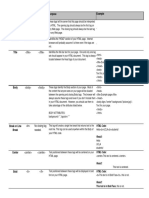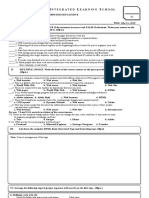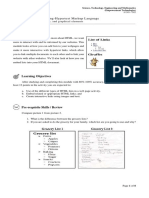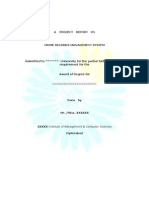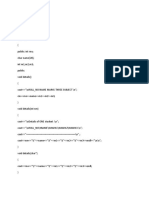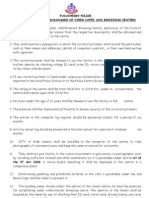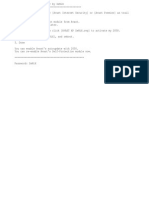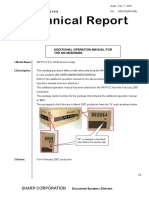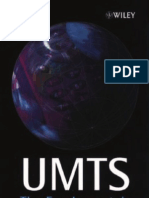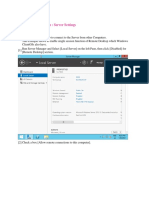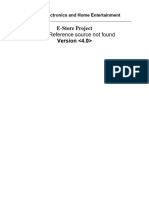0% found this document useful (0 votes)
1K views84 pagesIntroduction to HTML & CSS Basics
HTML is the markup language used to structure and present content on the World Wide Web. It uses tags to define headings, paragraphs, lists, and other elements. Tags are keywords surrounded by angle brackets that appear in pairs to indicate the start and end of an element. HTML documents have a basic structure including <html>, <head>, and <body> tags. CSS can be used to style and lay out HTML elements.
Uploaded by
Nishigandha PatilCopyright
© © All Rights Reserved
We take content rights seriously. If you suspect this is your content, claim it here.
Available Formats
Download as PPTX, PDF, TXT or read online on Scribd
0% found this document useful (0 votes)
1K views84 pagesIntroduction to HTML & CSS Basics
HTML is the markup language used to structure and present content on the World Wide Web. It uses tags to define headings, paragraphs, lists, and other elements. Tags are keywords surrounded by angle brackets that appear in pairs to indicate the start and end of an element. HTML documents have a basic structure including <html>, <head>, and <body> tags. CSS can be used to style and lay out HTML elements.
Uploaded by
Nishigandha PatilCopyright
© © All Rights Reserved
We take content rights seriously. If you suspect this is your content, claim it here.
Available Formats
Download as PPTX, PDF, TXT or read online on Scribd
/ 84