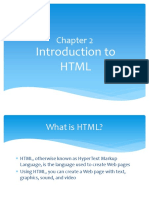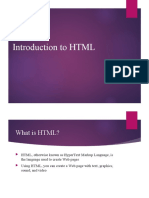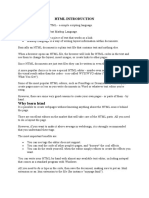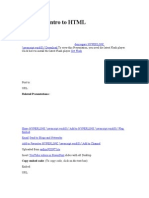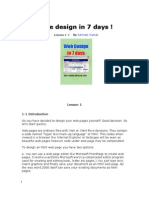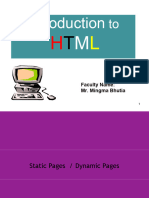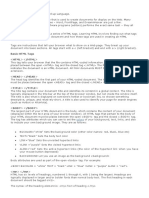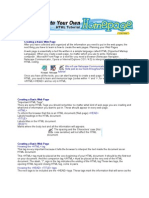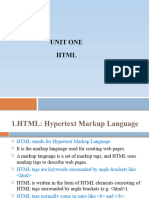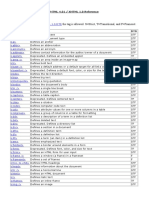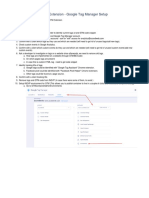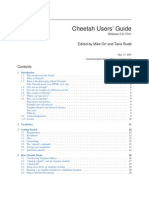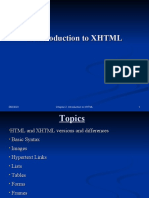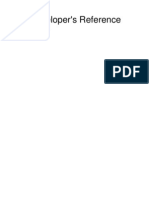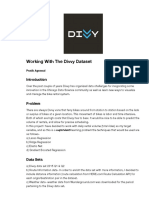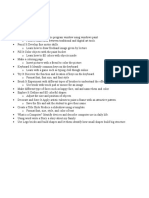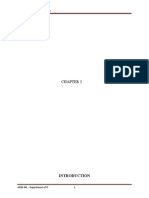0% found this document useful (0 votes)
40 views25 pages12 Intro To HTML
HTML is used to create web pages. It uses tags enclosed in angle brackets to define text formatting, images, and links. The basic structure of an HTML page includes <html>, <head>, <title>, and <body> tags. Common tags are used to change font styles like <b> for bold, <i> for italics. Images are added with <img> tags while links are created with <a> tags specifying the href destination. Lists are made using <ol> for numbered and <ul> for bulleted lists.
Uploaded by
Charlotte OhCopyright
© © All Rights Reserved
We take content rights seriously. If you suspect this is your content, claim it here.
Available Formats
Download as PPT, PDF, TXT or read online on Scribd
0% found this document useful (0 votes)
40 views25 pages12 Intro To HTML
HTML is used to create web pages. It uses tags enclosed in angle brackets to define text formatting, images, and links. The basic structure of an HTML page includes <html>, <head>, <title>, and <body> tags. Common tags are used to change font styles like <b> for bold, <i> for italics. Images are added with <img> tags while links are created with <a> tags specifying the href destination. Lists are made using <ol> for numbered and <ul> for bulleted lists.
Uploaded by
Charlotte OhCopyright
© © All Rights Reserved
We take content rights seriously. If you suspect this is your content, claim it here.
Available Formats
Download as PPT, PDF, TXT or read online on Scribd
/ 25