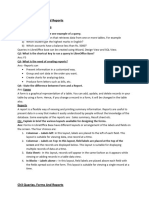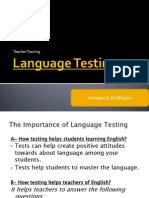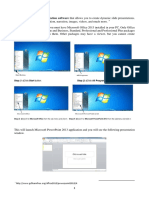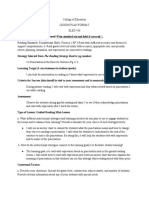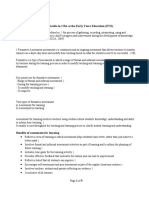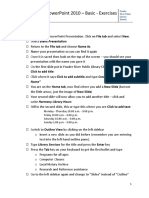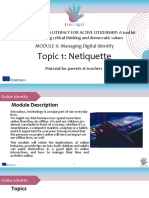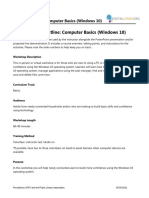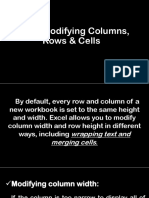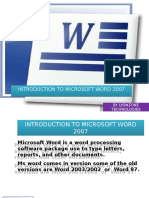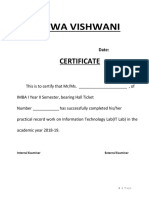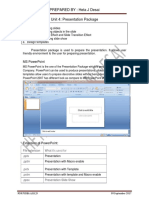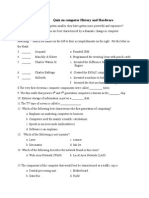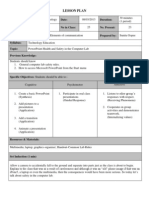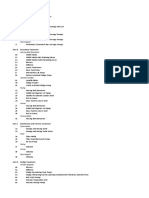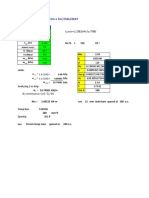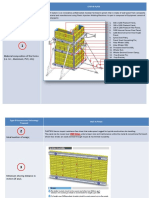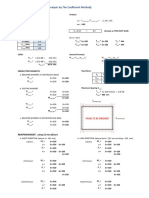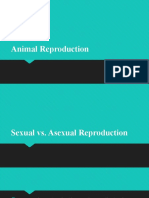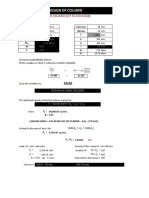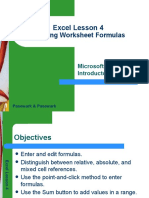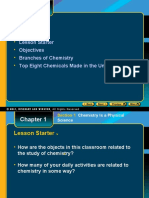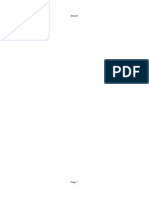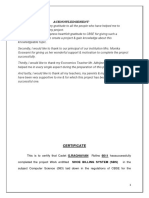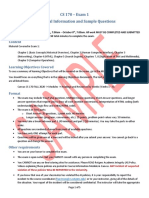0% found this document useful (0 votes)
147 views26 pagesExcel Lesson 3: Organizing The Worksheet
This document discusses various ways to organize a worksheet in Excel, including copying and moving data, inserting and deleting rows and columns, freezing panes, splitting windows, checking spelling, preparing for printing by adjusting margins and page setup, and inserting headers and footers. The objectives are to learn techniques for formatting and arranging the visual layout and printed output of a worksheet.
Uploaded by
Judy Ann CastorCopyright
© © All Rights Reserved
We take content rights seriously. If you suspect this is your content, claim it here.
Available Formats
Download as PPTX, PDF, TXT or read online on Scribd
0% found this document useful (0 votes)
147 views26 pagesExcel Lesson 3: Organizing The Worksheet
This document discusses various ways to organize a worksheet in Excel, including copying and moving data, inserting and deleting rows and columns, freezing panes, splitting windows, checking spelling, preparing for printing by adjusting margins and page setup, and inserting headers and footers. The objectives are to learn techniques for formatting and arranging the visual layout and printed output of a worksheet.
Uploaded by
Judy Ann CastorCopyright
© © All Rights Reserved
We take content rights seriously. If you suspect this is your content, claim it here.
Available Formats
Download as PPTX, PDF, TXT or read online on Scribd
/ 26