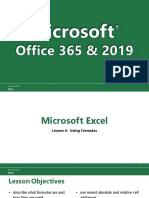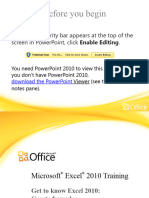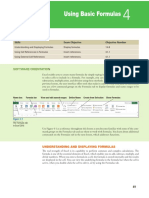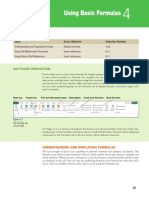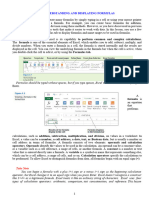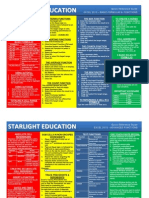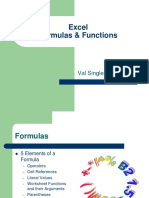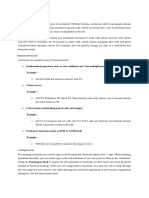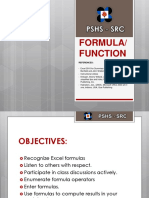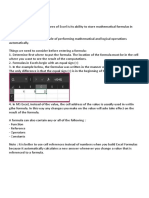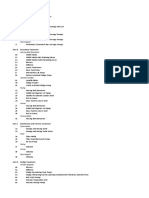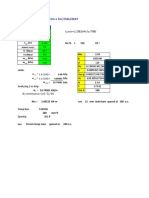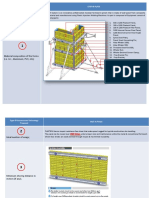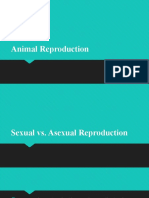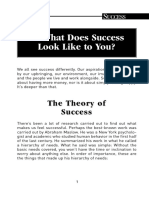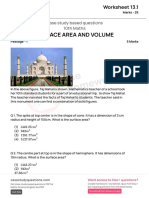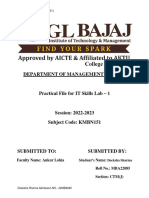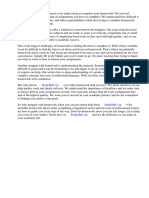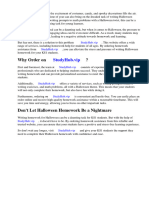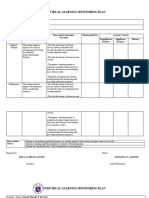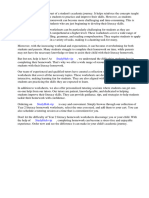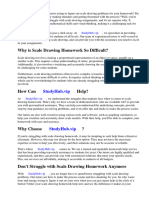0% found this document useful (0 votes)
81 views21 pagesExcel Lesson 4: Entering Worksheet Formulas
This document provides an overview of entering and working with formulas in Excel. It discusses how to enter formulas using operands and operators, as well as how to distinguish between relative, absolute and mixed cell references. The document also describes how to preview calculations, display formulas, manually calculate formulas, and get help for formula errors. The overall goal is to teach students how to effectively create and edit formulas in Excel worksheets.
Uploaded by
Judy Ann CastorCopyright
© © All Rights Reserved
We take content rights seriously. If you suspect this is your content, claim it here.
Available Formats
Download as PPTX, PDF, TXT or read online on Scribd
0% found this document useful (0 votes)
81 views21 pagesExcel Lesson 4: Entering Worksheet Formulas
This document provides an overview of entering and working with formulas in Excel. It discusses how to enter formulas using operands and operators, as well as how to distinguish between relative, absolute and mixed cell references. The document also describes how to preview calculations, display formulas, manually calculate formulas, and get help for formula errors. The overall goal is to teach students how to effectively create and edit formulas in Excel worksheets.
Uploaded by
Judy Ann CastorCopyright
© © All Rights Reserved
We take content rights seriously. If you suspect this is your content, claim it here.
Available Formats
Download as PPTX, PDF, TXT or read online on Scribd
/ 21