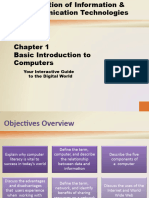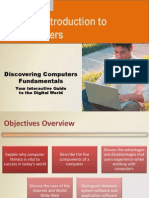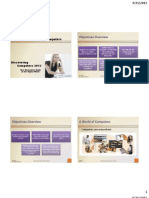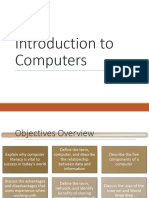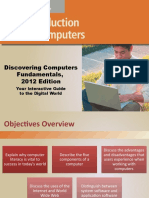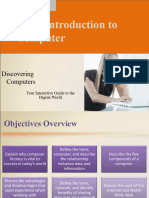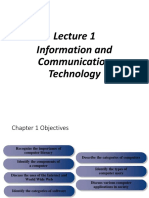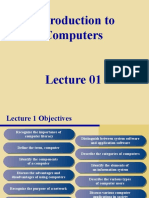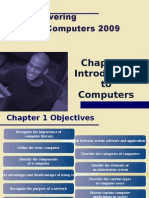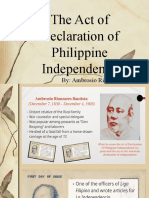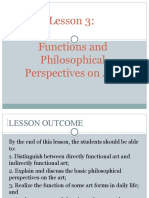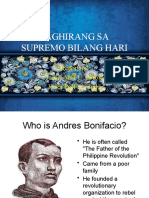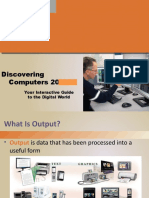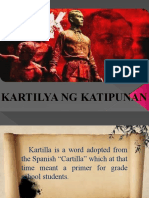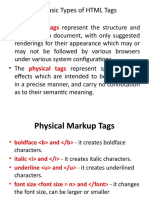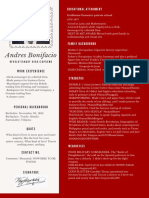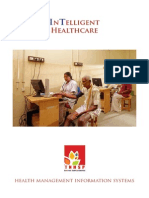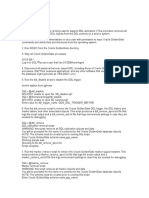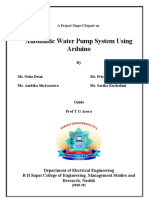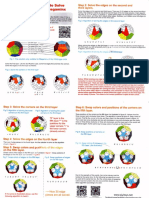0% found this document useful (0 votes)
80 views22 pagesDiscovering Computers 2012: Your Interactive Guide To The Digital World
The document discusses computers and their components, including hardware such as input/output devices and the system unit, as well as software like operating systems and applications. It describes different types of computers from personal computers to supercomputers and their uses in various settings from homes to businesses. Examples are given of how computers are used by individuals, small offices, mobile users, and enterprises in areas like education, finance, healthcare, science, and manufacturing.
Uploaded by
Yumi koshaCopyright
© © All Rights Reserved
We take content rights seriously. If you suspect this is your content, claim it here.
Available Formats
Download as PPTX, PDF, TXT or read online on Scribd
0% found this document useful (0 votes)
80 views22 pagesDiscovering Computers 2012: Your Interactive Guide To The Digital World
The document discusses computers and their components, including hardware such as input/output devices and the system unit, as well as software like operating systems and applications. It describes different types of computers from personal computers to supercomputers and their uses in various settings from homes to businesses. Examples are given of how computers are used by individuals, small offices, mobile users, and enterprises in areas like education, finance, healthcare, science, and manufacturing.
Uploaded by
Yumi koshaCopyright
© © All Rights Reserved
We take content rights seriously. If you suspect this is your content, claim it here.
Available Formats
Download as PPTX, PDF, TXT or read online on Scribd
/ 22