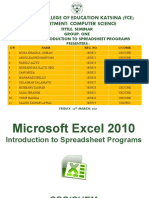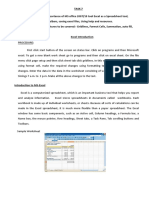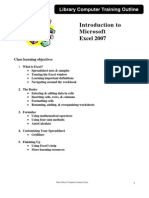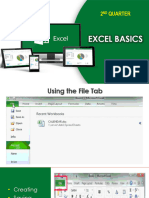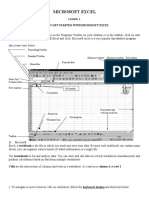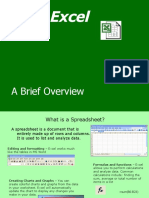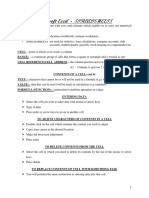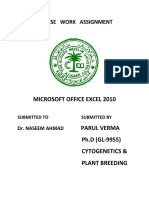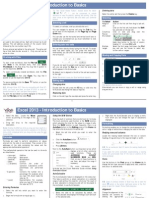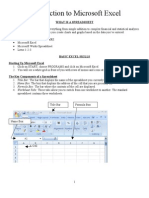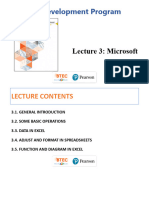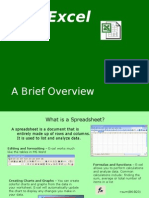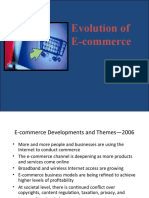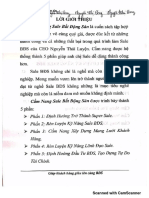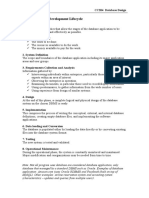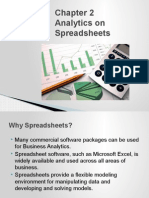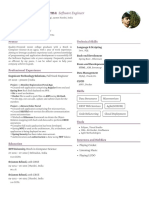0% found this document useful (0 votes)
88 views24 pagesMicrosoft Excel 2010: Introduction To Spreadsheet Programs
This document provides an introduction to using Microsoft Excel 2010. It covers opening Excel, entering different types of data like text, numbers, and formulas into cells, selecting and editing cells, adding and deleting rows and columns, sorting data, saving workbooks, inserting charts, performing calculations with formulas and functions, and printing spreadsheets. The key components covered include the Excel interface, entering and editing data, basic formatting and organization, and basic mathematical and visualization tasks in a spreadsheet.
Uploaded by
Darshan PatilCopyright
© © All Rights Reserved
We take content rights seriously. If you suspect this is your content, claim it here.
Available Formats
Download as PPT, PDF, TXT or read online on Scribd
0% found this document useful (0 votes)
88 views24 pagesMicrosoft Excel 2010: Introduction To Spreadsheet Programs
This document provides an introduction to using Microsoft Excel 2010. It covers opening Excel, entering different types of data like text, numbers, and formulas into cells, selecting and editing cells, adding and deleting rows and columns, sorting data, saving workbooks, inserting charts, performing calculations with formulas and functions, and printing spreadsheets. The key components covered include the Excel interface, entering and editing data, basic formatting and organization, and basic mathematical and visualization tasks in a spreadsheet.
Uploaded by
Darshan PatilCopyright
© © All Rights Reserved
We take content rights seriously. If you suspect this is your content, claim it here.
Available Formats
Download as PPT, PDF, TXT or read online on Scribd
/ 24