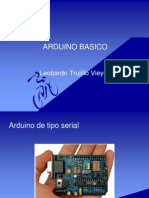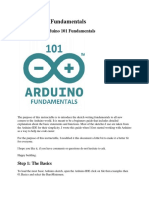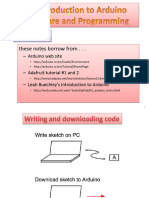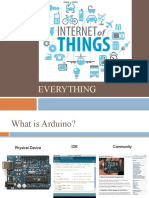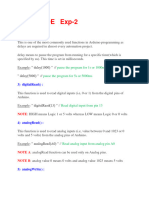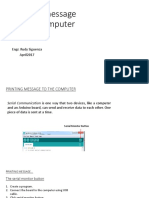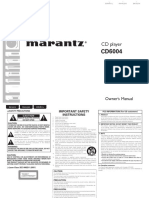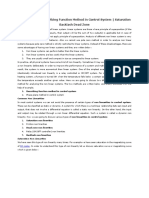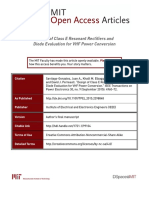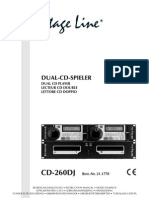0% found this document useful (0 votes)
88 views32 pagesArduino Education: Basic Concepts
I. The document provides an overview of basic concepts in Arduino education, including variable declaration and data types, the setup and loop functions, input and output pins, and digital and analog signals.
II. It explains key functions and commands like pinMode(), digitalRead(), digitalWrite(), analogRead(), and analogWrite() for managing input and output.
III. The document also covers concepts like pull-up/pull-down resistors, using potentiometers and serial communication with Arduino, and how machines can count and communicate digitally.
Uploaded by
Hein Htet KoCopyright
© © All Rights Reserved
We take content rights seriously. If you suspect this is your content, claim it here.
Available Formats
Download as PPTX, PDF, TXT or read online on Scribd
0% found this document useful (0 votes)
88 views32 pagesArduino Education: Basic Concepts
I. The document provides an overview of basic concepts in Arduino education, including variable declaration and data types, the setup and loop functions, input and output pins, and digital and analog signals.
II. It explains key functions and commands like pinMode(), digitalRead(), digitalWrite(), analogRead(), and analogWrite() for managing input and output.
III. The document also covers concepts like pull-up/pull-down resistors, using potentiometers and serial communication with Arduino, and how machines can count and communicate digitally.
Uploaded by
Hein Htet KoCopyright
© © All Rights Reserved
We take content rights seriously. If you suspect this is your content, claim it here.
Available Formats
Download as PPTX, PDF, TXT or read online on Scribd
/ 32