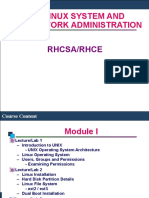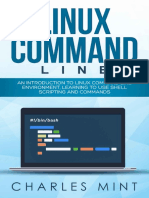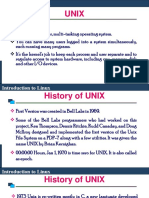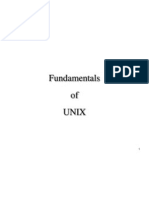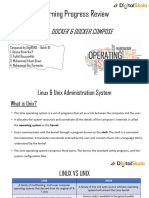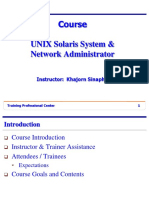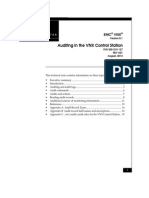0% found this document useful (0 votes)
119 views37 pagesLinux Lecture1
The document provides an overview of the content covered in a Linux System Administration course. The course covers topics like Linux operating system architecture, installation, desktop environments, shell commands, system initialization, user administration, network configuration, package management, system monitoring and troubleshooting. It also discusses key Linux concepts such as the file system structure, directories, files, inodes, users, groups and access permissions.
Uploaded by
Eskinder KassuCopyright
© Attribution Non-Commercial (BY-NC)
We take content rights seriously. If you suspect this is your content, claim it here.
Available Formats
Download as PPT, PDF, TXT or read online on Scribd
0% found this document useful (0 votes)
119 views37 pagesLinux Lecture1
The document provides an overview of the content covered in a Linux System Administration course. The course covers topics like Linux operating system architecture, installation, desktop environments, shell commands, system initialization, user administration, network configuration, package management, system monitoring and troubleshooting. It also discusses key Linux concepts such as the file system structure, directories, files, inodes, users, groups and access permissions.
Uploaded by
Eskinder KassuCopyright
© Attribution Non-Commercial (BY-NC)
We take content rights seriously. If you suspect this is your content, claim it here.
Available Formats
Download as PPT, PDF, TXT or read online on Scribd
/ 37