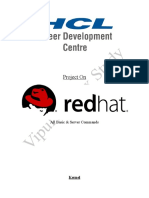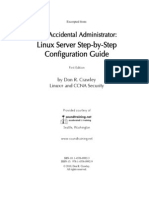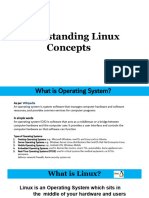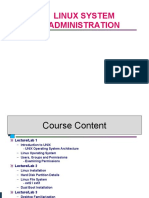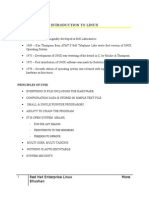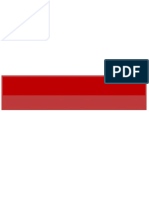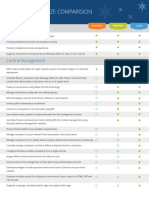0% found this document useful (0 votes)
25 views112 pagesLinux
The document provides an overview of Linux architecture, including the kernel, shell, and various Linux distributions. It discusses the history of Unix, principles of Unix, and the concept of free software, along with the GNU project. Additionally, it covers booting processes, file system hierarchy, backup types, RAID configurations, and basic file permissions in Linux.
Uploaded by
21230873Copyright
© © All Rights Reserved
We take content rights seriously. If you suspect this is your content, claim it here.
Available Formats
Download as PDF, TXT or read online on Scribd
0% found this document useful (0 votes)
25 views112 pagesLinux
The document provides an overview of Linux architecture, including the kernel, shell, and various Linux distributions. It discusses the history of Unix, principles of Unix, and the concept of free software, along with the GNU project. Additionally, it covers booting processes, file system hierarchy, backup types, RAID configurations, and basic file permissions in Linux.
Uploaded by
21230873Copyright
© © All Rights Reserved
We take content rights seriously. If you suspect this is your content, claim it here.
Available Formats
Download as PDF, TXT or read online on Scribd
/ 112