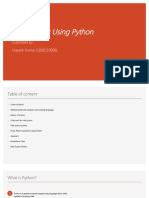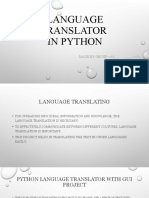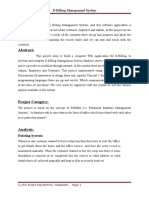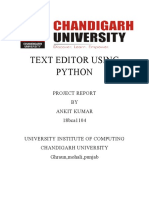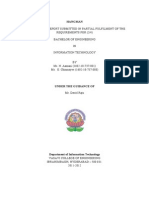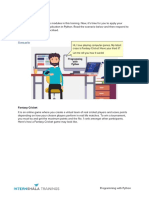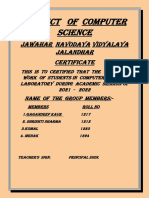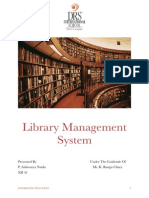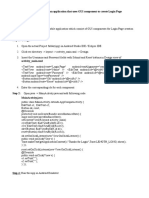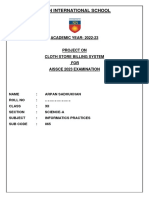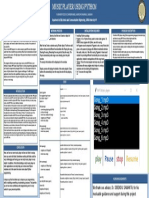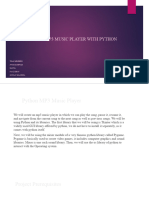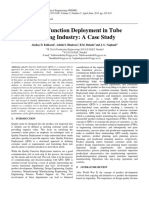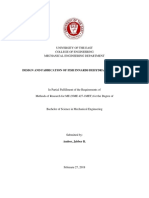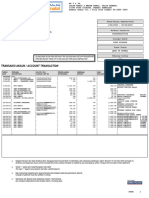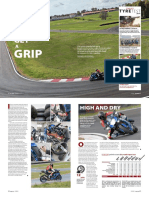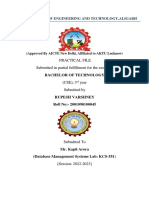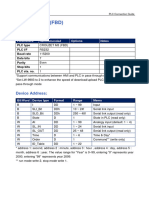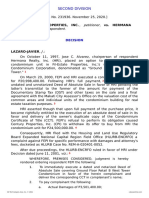100% found this document useful (2 votes)
3K views26 pagesPython MP3 Player with Tkinter
The document describes a music player application created using Python and Tkinter. The application allows users to play audio files, create playlists, pause/resume playback, change tracks, and adjust the volume. The key features and modules used are discussed. Tkinter is used to build the GUI, Pygame handles audio playback, and OS and Pickle modules help interface with the operating system and save/load playlist data. Pseudocode and some example code is provided to demonstrate how widgets are implemented and playback is controlled.
Uploaded by
Aadhar Kumar MishraCopyright
© © All Rights Reserved
We take content rights seriously. If you suspect this is your content, claim it here.
Available Formats
Download as PPTX, PDF, TXT or read online on Scribd
100% found this document useful (2 votes)
3K views26 pagesPython MP3 Player with Tkinter
The document describes a music player application created using Python and Tkinter. The application allows users to play audio files, create playlists, pause/resume playback, change tracks, and adjust the volume. The key features and modules used are discussed. Tkinter is used to build the GUI, Pygame handles audio playback, and OS and Pickle modules help interface with the operating system and save/load playlist data. Pseudocode and some example code is provided to demonstrate how widgets are implemented and playback is controlled.
Uploaded by
Aadhar Kumar MishraCopyright
© © All Rights Reserved
We take content rights seriously. If you suspect this is your content, claim it here.
Available Formats
Download as PPTX, PDF, TXT or read online on Scribd
/ 26