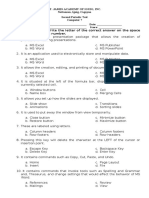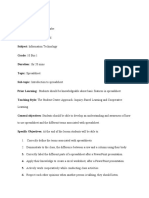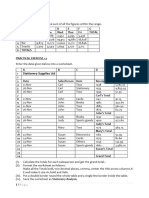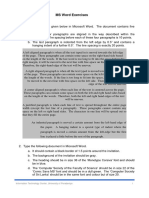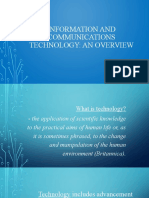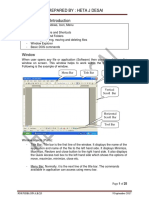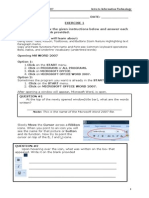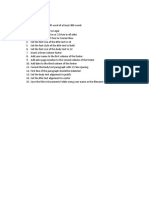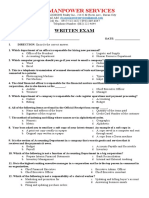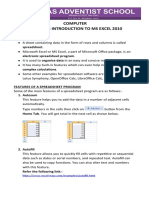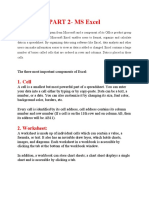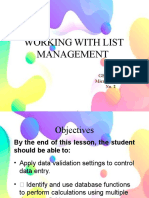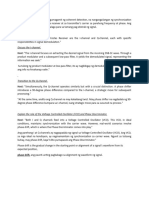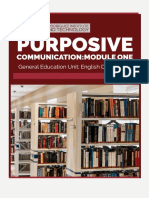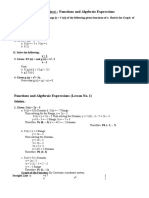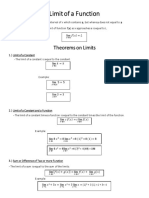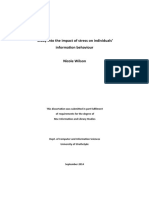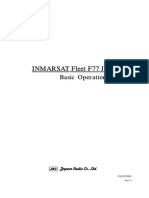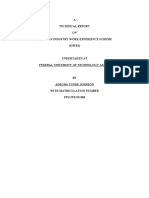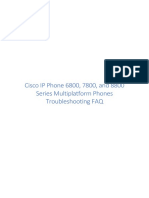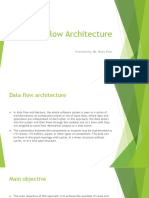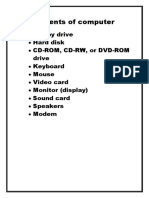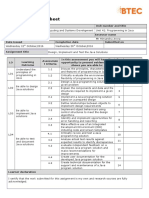0% found this document useful (0 votes)
777 views42 pagesMSExcel Lesson 01
This document provides an overview and objectives of a Microsoft Excel lesson. It defines key terms like spreadsheet, worksheet, workbook, and cell. It describes the parts of the Excel window and workbook, including the quick access toolbar, ribbon, title bar, worksheet tabs, cells, active cell, name box, and formula bar. It also gives a brief history of Excel and how it evolved from early spreadsheet programs.
Uploaded by
Audrey MendozaCopyright
© © All Rights Reserved
We take content rights seriously. If you suspect this is your content, claim it here.
Available Formats
Download as PPTX, PDF, TXT or read online on Scribd
0% found this document useful (0 votes)
777 views42 pagesMSExcel Lesson 01
This document provides an overview and objectives of a Microsoft Excel lesson. It defines key terms like spreadsheet, worksheet, workbook, and cell. It describes the parts of the Excel window and workbook, including the quick access toolbar, ribbon, title bar, worksheet tabs, cells, active cell, name box, and formula bar. It also gives a brief history of Excel and how it evolved from early spreadsheet programs.
Uploaded by
Audrey MendozaCopyright
© © All Rights Reserved
We take content rights seriously. If you suspect this is your content, claim it here.
Available Formats
Download as PPTX, PDF, TXT or read online on Scribd
/ 42