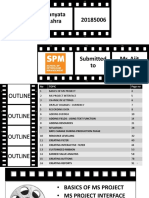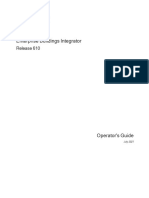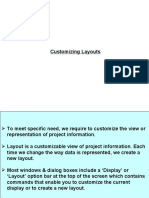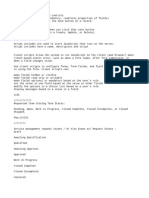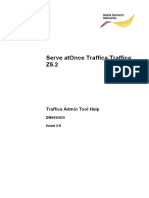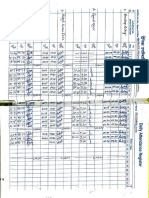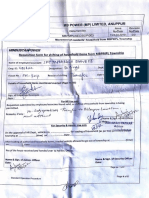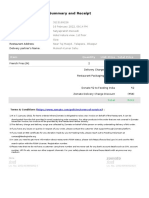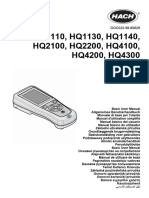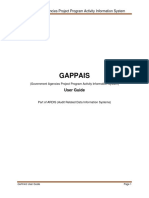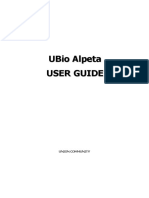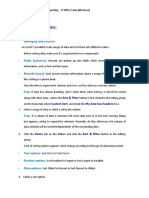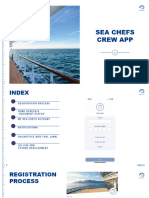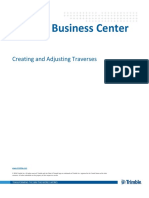Training Notes
Scheduling & Dispatch Improvements
Rajeev Singh
rajeev@ipssi.com
IntelliPlanner Software Systems, Inc.
Confidential & Proprietary – Limited Sharing. Destroy if you got this by mistake.
�Login: www.ipssi.com/amber.htm or
203.197.197.17:8008/LocTracker/home.jsp
Confidential & Proprietary – Limited Sharing. Destroy if you got this by mistake. 2
�General Navigation
Menu Options
Click to go to first
Submenu options
sub menu
Will appear when you point
your mouse on the text. Submenu options
Click to goto sub menu Will appear if there are
option options below sub-menu
Confidential & Proprietary – Limited Sharing. Destroy if you got this by mistake. 3
�Familiarizing – Information Screen
Link for downloading data
Click on it and save data .xls
format and the report will be
saved in Excel
Links for customizing
Result Table:
If you have privilege to customize
This table (on which this box is for whole Org only then
being shown is the result table) Customize for Org will appear
Search Box:
1. Clicks on column headers to 1. Click on it and a page will pop
Fill desired search sort. First click sorts increasing (as shown on next screen that lets
criteria in the options and then reverses. you select columns, titles and
provided and press 2. Clicks on successive column order that appear in report)
‘Go’ button to get header sorts successively
report for selected
criteria
Confidential & Proprietary – Limited Sharing. Destroy if you got this by mistake. 4
�Familiarizing – Adding Data
Always Press Save Changes to finally Save
Press Discard Changes to undo changes
and reload page
Press Back to go to list – on some pages
this button may not appear
Press “back” button of your key board or
“Back” button of your browser or click on
menu to go back
Press on + button icon to add new row
and X button icon to remove row
Confidential & Proprietary – Limited Sharing. Destroy if you got this by mistake. 5
�Familiarizing – Using the map
Confidential & Proprietary – Limited Sharing. Destroy if you got this by mistake. 6
�Familiarizing – Editing Map
You come here by pressing Setup then Map
Items Setup then Region Definition and then On
Map
Relevant information is shown on right. Here
shows list of regions. Usually you select some
items and bring mouse on buttons to take action
on those. Here we press show/hide on ACC Gagal
element to show the region on left
Confidential & Proprietary – Limited Sharing. Destroy if you got this by mistake. 7
�Creating new rule
Edit Rules (Setup -> Manage Rules ->
Rules -> Click on desired rule or Create)
Rule consists of multiple conditions that must
evaluate to true for the rule to ‘fire’
Rule must be true for Threshold min. to take Actions
Fields for rule
Name: Name of Rule
Applicable to: For what organization is the rule
Status: Active/Inactive/Deleted(Set to Deleted to
delete )
Notes: Description of rule
Rule Type: Setting Threshold Setting Actions
Stop – If vehicle stops In Region you optionally
Moving – If vehicle is moving select a region. The thresholds Select SMS or EMAIL depending
Region – If vehicle enters/exits written in the row will apply upon action to take
region. You enter region in only if the conditions happened
Parameter field and in/out in to be true, first, in the region In alert set you will then
condition specified. If multiple rows specify who to send this
Route Deviation - You enter qualify then the first one is alert. You will see the rules
Route in Parameter field & used. If none qualify and there in Alert set up even if no
distance in threshold is a row with no region action has been set up here-
Data – You enter Data Attribute specified (‘select’ text appears but the system will ignore
in Parameter field & conditions in select box) then that row is such rules
like >, < etc in condition. Than used.
value appears in Param Value. First alert to be taken at
Use $Previous to indicate completion of 1st Threshold and
previous value so forth.
1st Threshold is mandatory
and can be 0 for immediate.
Confidential & Proprietary – Limited Sharing. Destroy if you got this by mistake. 8
�Creating Alert Set
Name: Name to identify
Active From & Active To:
How long will this alert set be
valid
Applicable to: Which org’s
vehicle can this alertset be
applied to
Status:
Active/Inactive/Deleted
Select Alert to FROM-TO Send alert to this The person to whom to send
Rule send person between these days alert.
against (SMS or
which to EMAIL) If the alert needs to be send Click on + sign to create new
send between From-Time to To- contact
Alert Time
Confidential & Proprietary – Limited Sharing. Destroy if you got this by mistake. 9
�Shift Planning
List of Drivers, List
of Physical
Locations come
from other setup
screens in Planning.
Not shown here
because these are
quite obvious
Driver assignment
Loading Station & UnLoading Station & Planned # of trucks and What part of time
Location (latter is Location (latter is trips (at least one of this window this allocation
optional) optional) has to be given) applies to
provided
Confidential & Proprietary – Limited Sharing. Destroy if you got this by mistake. 10
�Dashboard
Confidential & Proprietary – Limited Sharing. Destroy if you got this by mistake. 11
�Current view of vehicles
Vehicles are color coded. Red
means stopped, Green
means moving at at least 5
KM/Hr. Yellow means the
data is slightly old (> 4hr)
while grey means it is quite
old (>24 hr)
Bring mouse on vehicle to
see more detail
Orientation shows how
vehicle is moving
Confidential & Proprietary – Limited Sharing. Destroy if you got this by mistake. 12
�Contacts
• Project Manager:
– Abhishek Singh (abhishek@ipssi.com)
– 9555678560
• NoC support analyst:
– Kamal Kishore (kamal_kishore@ipssi.com)
– 011-466-12638
• Local Technician
– Suresh Kumar
– 9817111915
• Escalation
– Rajeev Singh (rajeev@ipssi.com)
Confidential & Proprietary – Limited Sharing. Destroy if you got this by mistake. 13