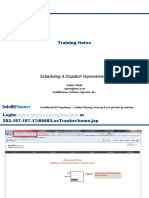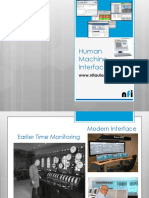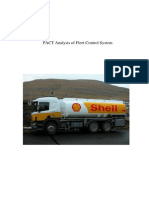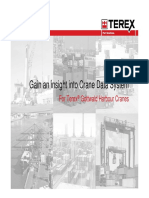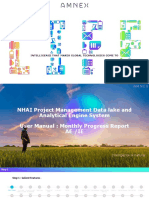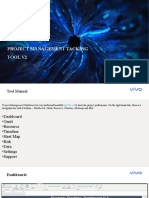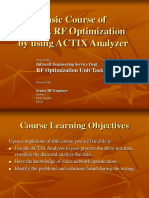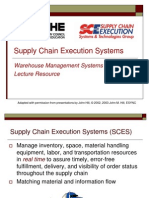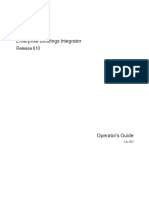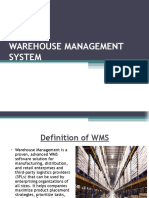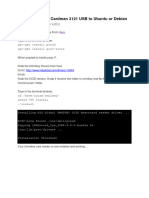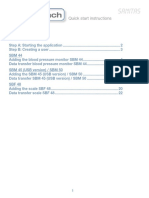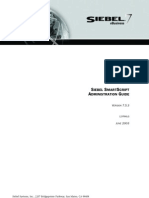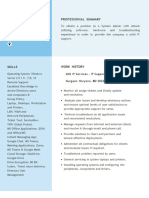DATA ACQUISITION
Data Acquisition is application to capture/monitor all process that have relation
to mining activities. This have to do with heavy equipment are been
used,location,material stated and how are been using it (operator)
Following are the activities Data Acquisation will be monitor:
Equipment
record
States, all the changing of the stated will be monitor and
in the system. Generally stated that are
been used are
Operating,Standby,Planned Loss,Breaddown,Service and accident.
Location States, this mean every location will be know what kind
equipment are been operated in that particullar area. Also it will be able to
know is it excavating area or dumping area.
Movements, movement material from face or heading until dumping
area,are will be able trace back witch it from and where will be dump. Also
it can also track truck and material type been take.
Personnel, will be able to monitor and record the operator that are been
assig to some equipment. Also we can get information about productivities
of individuall that operated certain type of equipment.
Measures, Data Acquisation be may capture all activites that related to
mining activities such as fuel consumption, drill hole and meter advanced
The following will be explain the primary component to use Data Acquisation:
1. Canvas
Canvas workspace. When you first open Data Acquisition this is a blank area.
Canvases are user-defined. A canvas is a palette on which panels are displayed.
This is the main work area of Data Acquisition.
At bar menu Right Click add New Canvas and insert the canvas as the
information will be see in side canvas
�2. Panels
A panel presents a user-defined view of the database. It is a graphical
presentation of a set of the data. It is used to enter data into the database, to
view the current status of equipment and locations, and, in some cases, to
summaries the optimisation of equipment performance. Panels are one of the
main work tools of the Control RoomOperator.
Some functionality of the panel that generally use are:
Allocated People:
At this panel, we can see all our operator that been operating equipment
and also which area are they working at the moment.
Controlled Area:
This panel will be giving information to identification and monitor if certain
location need hightly attention (safety purpose)
Equipment Allocations:
This Panel are use to monitor secondary equipment, like grader or dozer,
against primary equipment for particullar area.
Equipment Timeline:
This panel showing about the time that equipment are allready been used
(summary) and operator at that equipment.
Loader Performance:
This to see Loader perfomance when it operated by graphic.
Loaders and Truck:
This is the truck and loader panel. It show the information regarding with
hauling and loading activities between truck and loader. Also where the
material been dump.
Location Activity:
To get information about equipment,operator, material and location
related with perfomance, status, and duration already been use.
Location Status
This panel are been use to monitor the location stated from face or
heading at real time.
Material Movements:
This panel will be use to monitor and record all the movement of material
from source until destination location, and also in this panel we can see
tonage of material that been removed.
A. LOCATION STATUS
i.
Monitoring the Status locations and how to make location
status panel
Location stated can bee pull from Location status panel. This is how to
build the panel:
Inside Panel pane, Right Click New Panel at Location status
Insert Panel name and attribute as the information we will see in the
future
�If what to see all
location clickAll
Location
To see spesific
location click
Select Individu
Location
If need add
additional informasi
about particullar
location
Event time = time
been assign
�Elapsed Time =
time duration
related to stated
been assign
To setup colour for
the information we
will see
for filtering some
equipment we like
to see
To open Panel Location status
a. Click at the canvas inside Data Acquisation
b. Click panel pane Location Status Drag and Drop to
canvas been created.
��B. ALLOCATED PEOPLE
This panel are use to monitor all operator that been involve with the
equipment and also it can showing location and job description operator
are doing. The following are the information can be display:
Equiment are been used
Equipment stated
Lokasi activities
Duration
Employee (freeport,Redpath atau Buma)
How to setup Panel Allocated People:
Create new canvas to to this panel
Right click at Allocated peopel panel and click New Panel, insert
panel name as information it will bee see
�If need to see time
format by decimal
or hh:mm:ss
Choose colur that
will be apply when
the time over shift
time
Display hours:
Are showing time format that will be show in panel
Previous shift threshold:
This is to setup how long overshift time are been apply and showing
alert (by colour) to system.
Drag and Drop to canvas that are been created.
C. EQUIPMENT TIMELINE
Panel Equipment Timeline useful to display summary status from
equipment that been configure inside the system and also who been
operated the equipment at the same time. Also giving information about
how long is the equipment been assign for pasticullar stated. Information
that can be display are:
Equipment stated
Duration of equipment (stated or utilization)
Equipment Operator
�How to Create Panel Equipment Timeline:
Create new canvas for this panel
Right Click at Equipment Timeline panel. Then click New Panel
insert name for this panel
Drag and Drop to canvas that already been create before.
Following indicate the Colour Display of equipment stated:
o Operating (Green)
o Standby (yellow)
o Down (Red)
D. LOADER PERFORMANCE
Panel Equipment Timeline useful to display loader perfomance when it
utilize by graph. Information that can be dispaly are:
Loader ID
Amount loading material to truck
Loader stated
Total Truck been assign to Loader
How to Create Panel Loader Perfomance:
Create new canvas for this panel
Right Click at Equipment Timeline panel. Then click New Panel
insert name for this panel
�To filter Loader unit
that need to display in
this panel
Choose loader wich will be used, move from left side colum to right
side with this icon
Drag and Drop to canvas that already been create before.
�E. LOADER & TRUCKS
Panel Loader & Truck useful to display information related to hauling and
loading equipment, also at this panel also showing all activities truck from
loading stage until dumping. Generally cycle of the truck are loading/muck
to truck,hauling,dumping,travelling empty and queuing at loader.
Information that can be dispaly are:
Loader and truck were been assign
Location activities
Material type (removed or loaded)
Operator Name
Amount material are been loaded and dump by equipment
Stated for Dumping Area
�How to Create Panel Loader & Truck:
Create new canvas for this panel
Right Click at Equipment Timeline panel. Then click New Panel
insert name for this panel
If you like to select particullar location, you should select
Individual Locationand then choose loading area (source) wich
will be used, move from left side colum to right side with this icon
�If you like to select spesific
loading equipment inside panel
Select dump location that need to display inside the panel
This to setup material type that like to display in the panel
Data Entry Sequence:
o
Dump Location then Measure
This mean dump location tonage or amount of
dump
Measure then dump Location
This mean will be input amount of dump and then
input dump location
This is truck cycle that need to monitor, just uncheck particular
cycle will be not used
�Measure that will be
used at this panel
This will be refer to
capacity equipment
that already been
configure in the
system
If need to input fixed
value for loader
capacity
�This will be refer to
capacity equipment
that already been
configure in the
system (truck)
If need to input
fixed value for
loader capacity
Measure on Material Movement:
Show the Enter Measure Dialog on dumping a Loader:
Will pop up column to input tonage/number of load from
loader to truck
Show the Enter Measure Dialog on dumping a Truck:
Will pop up column to input tonage/number of dump from
truck
Status Type:
This can be used to filter the equipment stated that will we
dispaly inside panel, or
Can used All Status Type to display everything related
with equipment status.
Drag and Drop to canvas that already been create before.
�F. LOCATION ACTIVITY
Panel Equipment Timeline can be used to display against severall data
such as status equipment that already been assign, monitor utilization of
equipment,operator,material and location that already been assign.
Generally this panel to monitor operator utilize. Information that can be
dispaly are:
Equipment status
Location activity
Equipment Operator
Equipment produktivity
How to Create Panel Loader & Truck:
Create new canvas for this panel
Right Click at Equipment Timeline panel. Then click New Panel
insert name for this panel
Drag and Drop to canvas that already been create before.
�To choose
equipment
status
To choose what
material type
been
loaded/remove
To choose where
equipment been
placed
�To choose operator
who run the
equipment