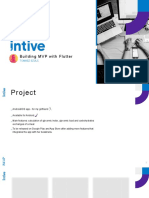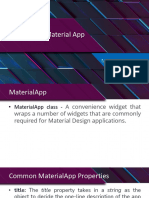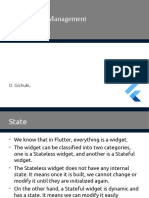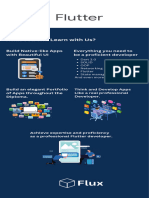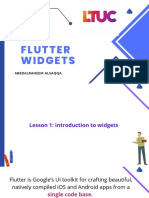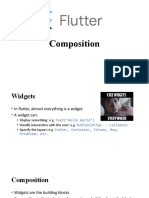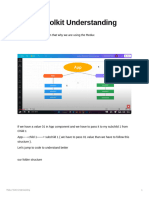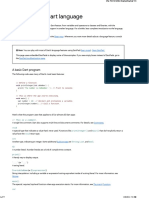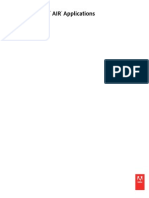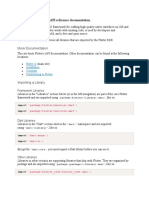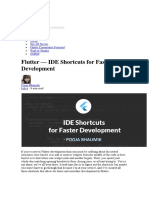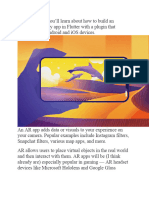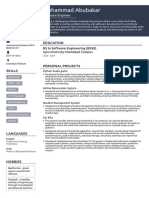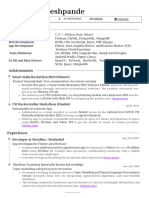0% found this document useful (0 votes)
172 views38 pagesW9 - Forms-HandlingLarge Datasets - Handling Multiple UIs
Uploaded by
Muhammad Umer FarooqCopyright
© © All Rights Reserved
We take content rights seriously. If you suspect this is your content, claim it here.
Available Formats
Download as PPTX, PDF, TXT or read online on Scribd
0% found this document useful (0 votes)
172 views38 pagesW9 - Forms-HandlingLarge Datasets - Handling Multiple UIs
Uploaded by
Muhammad Umer FarooqCopyright
© © All Rights Reserved
We take content rights seriously. If you suspect this is your content, claim it here.
Available Formats
Download as PPTX, PDF, TXT or read online on Scribd
/ 38