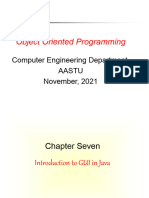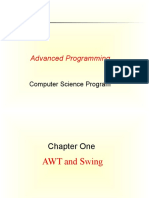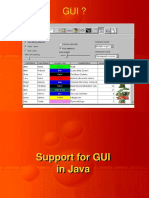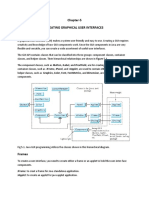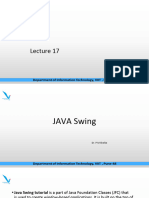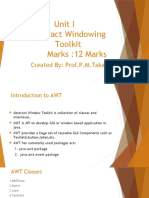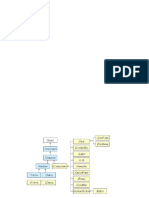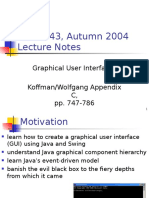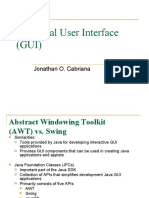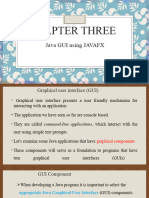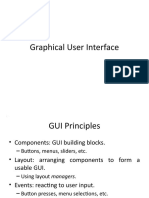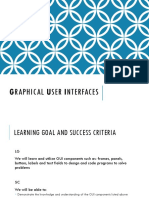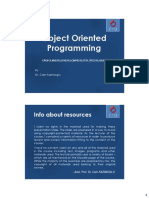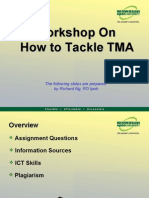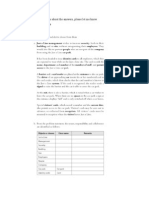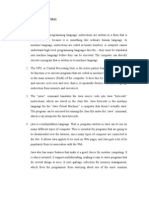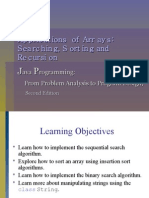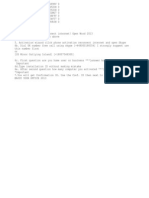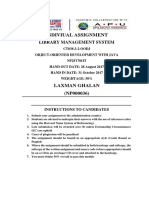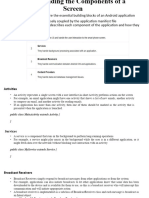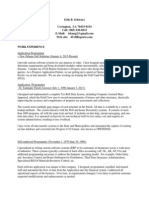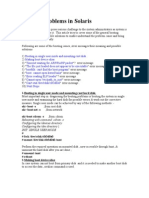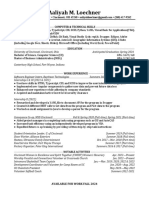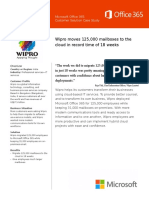0% found this document useful (0 votes)
106 views47 pagesTCC102 Unit3 Tutorial3
This document provides an overview of key concepts for creating graphical user interfaces (GUIs) in Java. It discusses the Abstract Window Toolkit (AWT) and Swing packages for building GUIs, the steps to create a GUI including containers and components, different layout managers, and handling events. Examples of creating frames, adding buttons and labels, and using different layouts like flow, grid and border layout are included. It also covers creating event listeners and handling button click events.
Uploaded by
api-26781128Copyright
© Attribution Non-Commercial (BY-NC)
We take content rights seriously. If you suspect this is your content, claim it here.
Available Formats
Download as PPT, PDF, TXT or read online on Scribd
0% found this document useful (0 votes)
106 views47 pagesTCC102 Unit3 Tutorial3
This document provides an overview of key concepts for creating graphical user interfaces (GUIs) in Java. It discusses the Abstract Window Toolkit (AWT) and Swing packages for building GUIs, the steps to create a GUI including containers and components, different layout managers, and handling events. Examples of creating frames, adding buttons and labels, and using different layouts like flow, grid and border layout are included. It also covers creating event listeners and handling button click events.
Uploaded by
api-26781128Copyright
© Attribution Non-Commercial (BY-NC)
We take content rights seriously. If you suspect this is your content, claim it here.
Available Formats
Download as PPT, PDF, TXT or read online on Scribd
/ 47