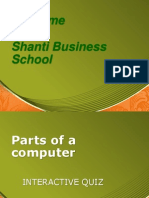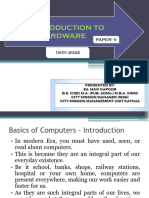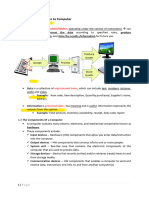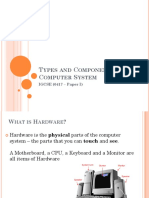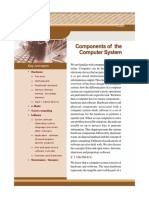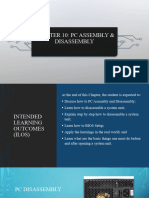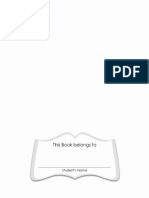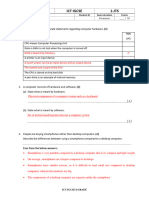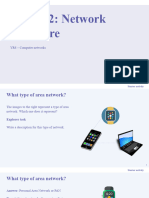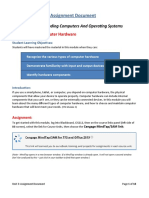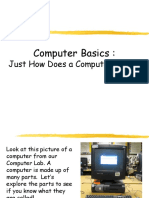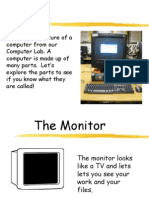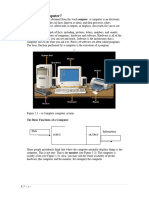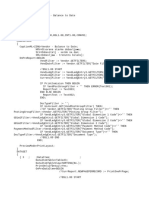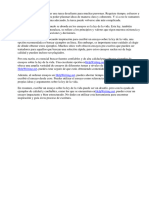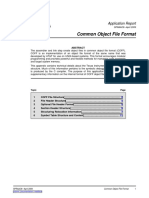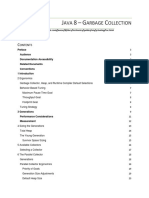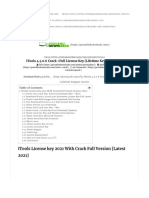0% found this document useful (0 votes)
84 views66 pagesIntro Computer
The document provides an introduction to basic computer components and how computers work. It discusses that a computer is a device capable of performing computations and logical decisions. It then describes key components such as the monitor, CPU, drives, ports, input devices like keyboards and mice, and output devices like printers and speakers. It explains how computers process information through input, processing, and output stages. The document also covers computer memory, hardware components, and how the basic parts of a computer system are organized and function together.
Uploaded by
Md. Masum Latif Chowdhury (201016006)Copyright
© © All Rights Reserved
We take content rights seriously. If you suspect this is your content, claim it here.
Available Formats
Download as PPT, PDF, TXT or read online on Scribd
0% found this document useful (0 votes)
84 views66 pagesIntro Computer
The document provides an introduction to basic computer components and how computers work. It discusses that a computer is a device capable of performing computations and logical decisions. It then describes key components such as the monitor, CPU, drives, ports, input devices like keyboards and mice, and output devices like printers and speakers. It explains how computers process information through input, processing, and output stages. The document also covers computer memory, hardware components, and how the basic parts of a computer system are organized and function together.
Uploaded by
Md. Masum Latif Chowdhury (201016006)Copyright
© © All Rights Reserved
We take content rights seriously. If you suspect this is your content, claim it here.
Available Formats
Download as PPT, PDF, TXT or read online on Scribd
/ 66