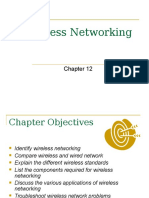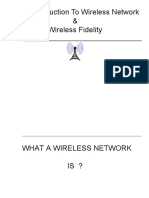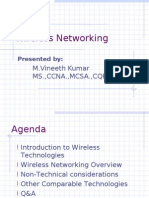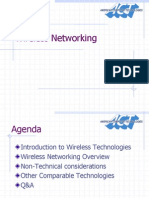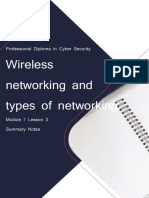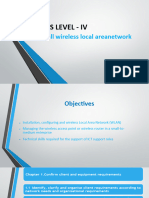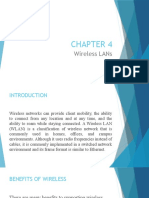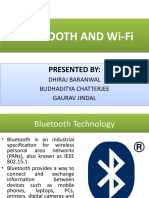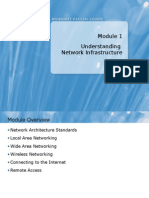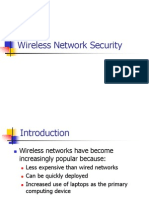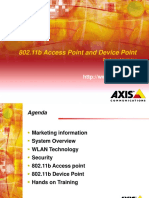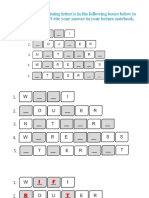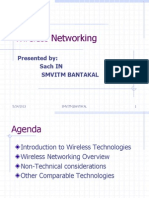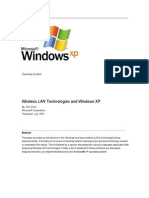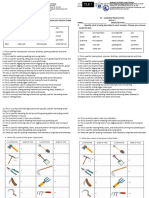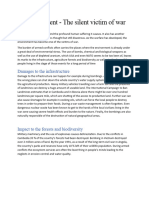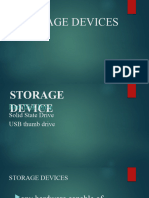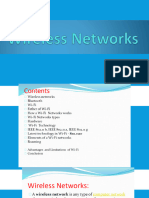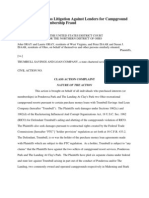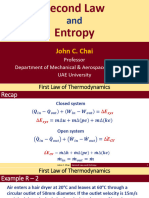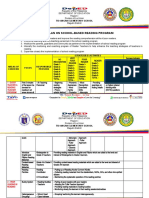0% found this document useful (0 votes)
58 views16 pagesWireless Connections
The document discusses configuring wireless network connections, including an overview of wireless networks and technologies, security protocols, configuring hardware and settings for wireless connections, improving wireless signal strength, and troubleshooting wireless network issues. It also includes a lab scenario where the learner will determine the appropriate wireless configuration for plants in a manufacturing corporation and troubleshoot wireless connectivity issues.
Uploaded by
dairyl.virreyCopyright
© © All Rights Reserved
We take content rights seriously. If you suspect this is your content, claim it here.
Available Formats
Download as PPTX, PDF, TXT or read online on Scribd
0% found this document useful (0 votes)
58 views16 pagesWireless Connections
The document discusses configuring wireless network connections, including an overview of wireless networks and technologies, security protocols, configuring hardware and settings for wireless connections, improving wireless signal strength, and troubleshooting wireless network issues. It also includes a lab scenario where the learner will determine the appropriate wireless configuration for plants in a manufacturing corporation and troubleshoot wireless connectivity issues.
Uploaded by
dairyl.virreyCopyright
© © All Rights Reserved
We take content rights seriously. If you suspect this is your content, claim it here.
Available Formats
Download as PPTX, PDF, TXT or read online on Scribd
/ 16