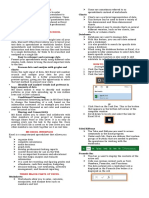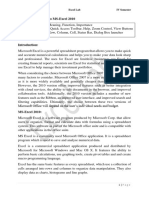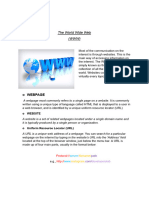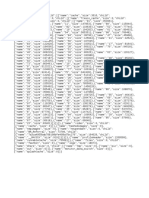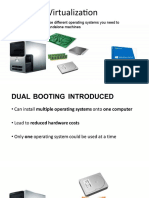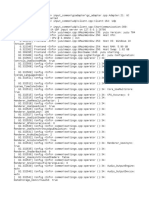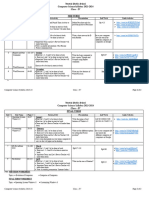0% found this document useful (0 votes)
58 views23 pagesExcel Guide
This document provides an overview of key Excel features organized into sections: introduction, getting started, worksheets and workbooks, entering and formatting data, basic formulas and functions, sorting and filtering data, charts and graphs, data analysis, and collaboration and sharing. It describes how to launch Excel, navigate the interface, create and manage worksheets and workbooks, enter and format data, use basic formulas and functions, sort and filter data, create charts and graphs, perform data analysis using tools like PivotTables and conditional formatting, and collaborate and share workbooks with others.
Uploaded by
EMMA SLAYCopyright
© © All Rights Reserved
We take content rights seriously. If you suspect this is your content, claim it here.
Available Formats
Download as PPTX, PDF, TXT or read online on Scribd
0% found this document useful (0 votes)
58 views23 pagesExcel Guide
This document provides an overview of key Excel features organized into sections: introduction, getting started, worksheets and workbooks, entering and formatting data, basic formulas and functions, sorting and filtering data, charts and graphs, data analysis, and collaboration and sharing. It describes how to launch Excel, navigate the interface, create and manage worksheets and workbooks, enter and format data, use basic formulas and functions, sort and filter data, create charts and graphs, perform data analysis using tools like PivotTables and conditional formatting, and collaborate and share workbooks with others.
Uploaded by
EMMA SLAYCopyright
© © All Rights Reserved
We take content rights seriously. If you suspect this is your content, claim it here.
Available Formats
Download as PPTX, PDF, TXT or read online on Scribd
/ 23