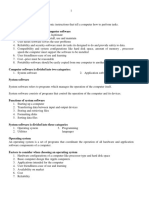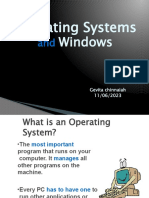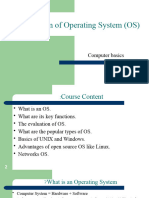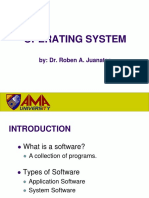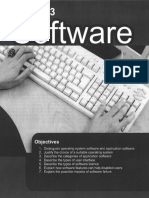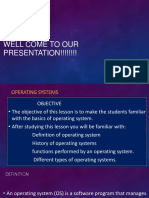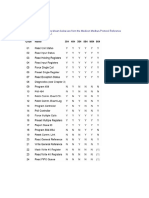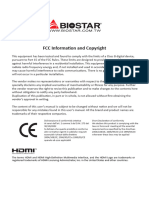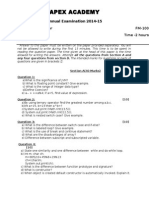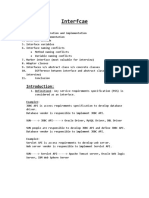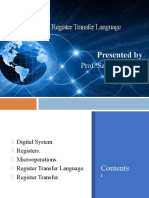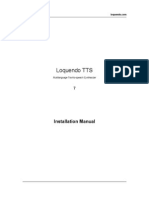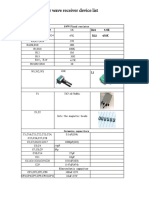0% found this document useful (0 votes)
20 views53 pagesChapter 3 - Operating Systems
Uploaded by
Brennan OwenCopyright
© © All Rights Reserved
We take content rights seriously. If you suspect this is your content, claim it here.
Available Formats
Download as PPTX, PDF, TXT or read online on Scribd
0% found this document useful (0 votes)
20 views53 pagesChapter 3 - Operating Systems
Uploaded by
Brennan OwenCopyright
© © All Rights Reserved
We take content rights seriously. If you suspect this is your content, claim it here.
Available Formats
Download as PPTX, PDF, TXT or read online on Scribd
/ 53