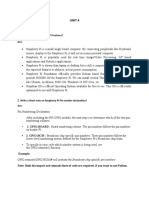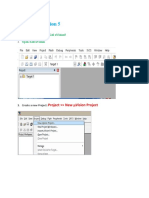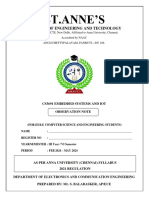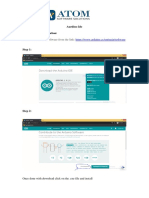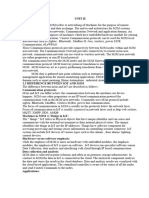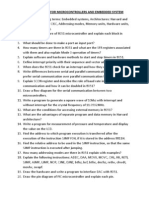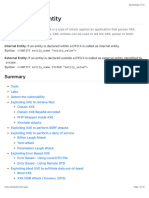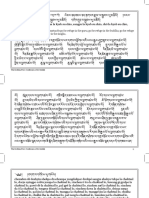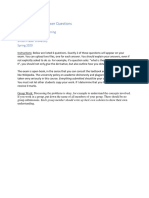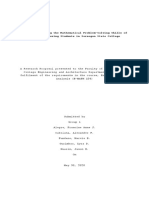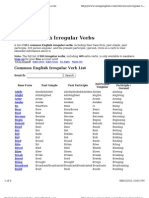100% found this document useful (3 votes)
2K views39 pagesArduino
The document provides an introduction to the Internet of Things (IoT) and its components, including sensor nodes and various processing devices like Arduino, Raspberry Pi, and ESP32/ESP8266. It details the features and specifications of the Arduino platform, particularly the Arduino Uno, including its pin configuration and functionalities. The comparison between Arduino, Raspberry Pi, and ESP32/ESP8266 highlights their respective strengths and suitability for different IoT applications.
Uploaded by
richaCopyright
© © All Rights Reserved
We take content rights seriously. If you suspect this is your content, claim it here.
Available Formats
Download as PPTX, PDF, TXT or read online on Scribd
100% found this document useful (3 votes)
2K views39 pagesArduino
The document provides an introduction to the Internet of Things (IoT) and its components, including sensor nodes and various processing devices like Arduino, Raspberry Pi, and ESP32/ESP8266. It details the features and specifications of the Arduino platform, particularly the Arduino Uno, including its pin configuration and functionalities. The comparison between Arduino, Raspberry Pi, and ESP32/ESP8266 highlights their respective strengths and suitability for different IoT applications.
Uploaded by
richaCopyright
© © All Rights Reserved
We take content rights seriously. If you suspect this is your content, claim it here.
Available Formats
Download as PPTX, PDF, TXT or read online on Scribd
/ 39