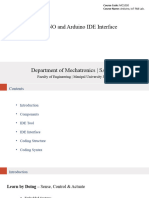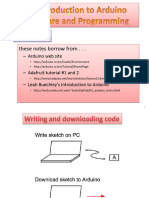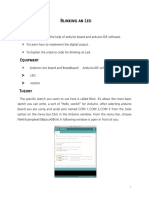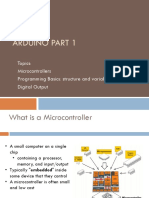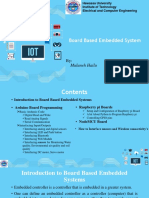0% found this document useful (0 votes)
44 views32 pages1.2 Arduino Introduction - Exp 1
The document outlines the MCE1030 course on Arduino and IoT, covering the Arduino platform, its components, and the Arduino IDE interface. It includes details on coding structure, syntax, and a practical experiment involving an LED blink. The course aims to provide hands-on experience in embedded systems and programming fundamentals using Arduino.
Uploaded by
aadi.sureka35Copyright
© © All Rights Reserved
We take content rights seriously. If you suspect this is your content, claim it here.
Available Formats
Download as PPTX, PDF, TXT or read online on Scribd
0% found this document useful (0 votes)
44 views32 pages1.2 Arduino Introduction - Exp 1
The document outlines the MCE1030 course on Arduino and IoT, covering the Arduino platform, its components, and the Arduino IDE interface. It includes details on coding structure, syntax, and a practical experiment involving an LED blink. The course aims to provide hands-on experience in embedded systems and programming fundamentals using Arduino.
Uploaded by
aadi.sureka35Copyright
© © All Rights Reserved
We take content rights seriously. If you suspect this is your content, claim it here.
Available Formats
Download as PPTX, PDF, TXT or read online on Scribd
/ 32