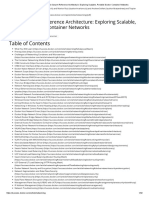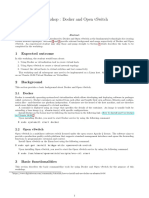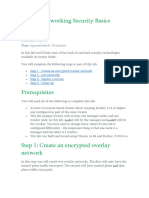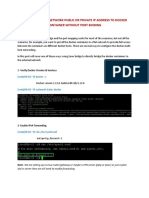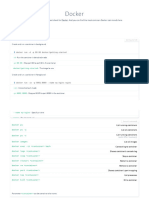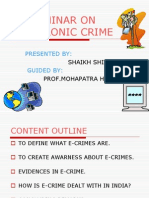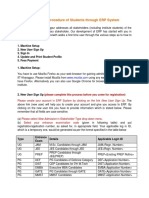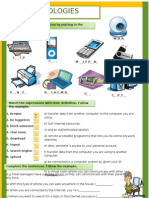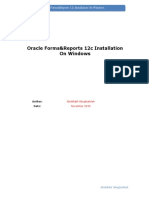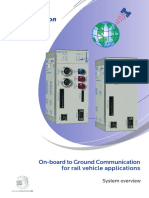0% found this document useful (0 votes)
50 views24 pagesModule 7 - Docker Networking Deep Dive
The document outlines a workshop on Docker networking, focusing on key concepts such as network architecture, container communication, and troubleshooting techniques. It covers various Docker network drivers, user-defined networks, and security practices, as well as performance tuning and diagnostic tools. Hands-on exercises are included to reinforce learning through practical application of network creation, inspection, and communication between containers.
Uploaded by
shahryarCopyright
© © All Rights Reserved
We take content rights seriously. If you suspect this is your content, claim it here.
Available Formats
Download as PPTX, PDF, TXT or read online on Scribd
0% found this document useful (0 votes)
50 views24 pagesModule 7 - Docker Networking Deep Dive
The document outlines a workshop on Docker networking, focusing on key concepts such as network architecture, container communication, and troubleshooting techniques. It covers various Docker network drivers, user-defined networks, and security practices, as well as performance tuning and diagnostic tools. Hands-on exercises are included to reinforce learning through practical application of network creation, inspection, and communication between containers.
Uploaded by
shahryarCopyright
© © All Rights Reserved
We take content rights seriously. If you suspect this is your content, claim it here.
Available Formats
Download as PPTX, PDF, TXT or read online on Scribd
/ 24