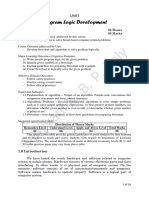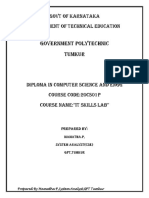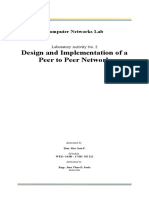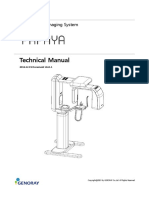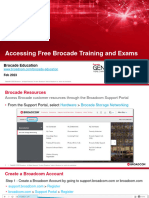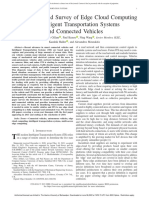0% found this document useful (0 votes)
67 views27 pagesProgramming L4
The document outlines a lesson plan focused on designing programming structures using logical and relational operators for students. It includes instructions for a silent starter activity, tasks for explaining code, and creating a basic game using Scratch that incorporates these operators. Additionally, it covers advanced mathematical operators and concludes with a plenary to define logical and relational operators.
Uploaded by
sm0004837Copyright
© © All Rights Reserved
We take content rights seriously. If you suspect this is your content, claim it here.
Available Formats
Download as PPTX, PDF, TXT or read online on Scribd
0% found this document useful (0 votes)
67 views27 pagesProgramming L4
The document outlines a lesson plan focused on designing programming structures using logical and relational operators for students. It includes instructions for a silent starter activity, tasks for explaining code, and creating a basic game using Scratch that incorporates these operators. Additionally, it covers advanced mathematical operators and concludes with a plenary to define logical and relational operators.
Uploaded by
sm0004837Copyright
© © All Rights Reserved
We take content rights seriously. If you suspect this is your content, claim it here.
Available Formats
Download as PPTX, PDF, TXT or read online on Scribd
/ 27