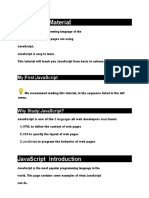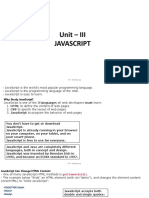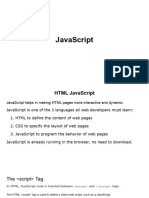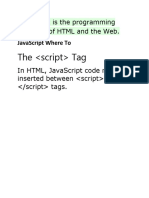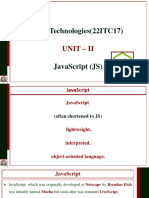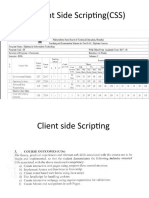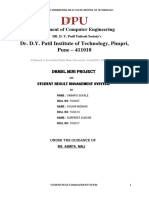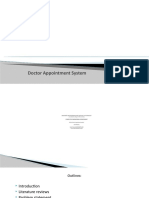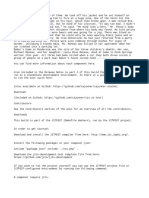0% found this document useful (0 votes)
17 views37 pagesJavaScript Day1-2
JavaScript is the most popular programming language used primarily for web development, allowing for field validation and dynamic content changes. It was created by Brendan Eich in 1995 and became an ECMA standard in 1997, with ECMAScript being its official name. The document covers JavaScript's features, syntax, and practical examples of its usage in web pages.
Uploaded by
pranavCopyright
© © All Rights Reserved
We take content rights seriously. If you suspect this is your content, claim it here.
Available Formats
Download as PPTX, PDF, TXT or read online on Scribd
0% found this document useful (0 votes)
17 views37 pagesJavaScript Day1-2
JavaScript is the most popular programming language used primarily for web development, allowing for field validation and dynamic content changes. It was created by Brendan Eich in 1995 and became an ECMA standard in 1997, with ECMAScript being its official name. The document covers JavaScript's features, syntax, and practical examples of its usage in web pages.
Uploaded by
pranavCopyright
© © All Rights Reserved
We take content rights seriously. If you suspect this is your content, claim it here.
Available Formats
Download as PPTX, PDF, TXT or read online on Scribd
/ 37