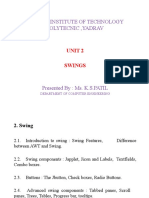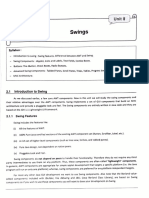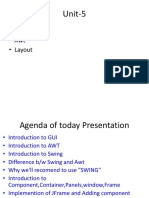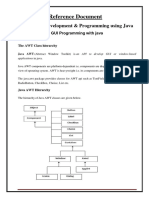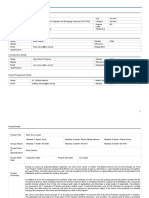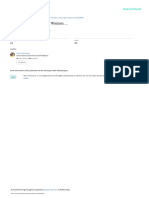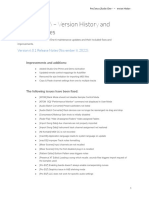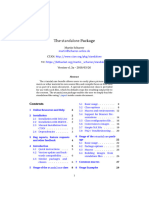0% found this document useful (0 votes)
34 views86 pagesJava Swing
The document provides an overview of Java AWT and Swing, two frameworks for building GUI applications in Java. It details the components, classes, and hierarchy of both AWT and Swing, highlighting their differences, such as AWT being heavyweight and platform-dependent while Swing is lightweight and platform-independent. Additionally, it covers various Swing components, layout managers, and their functionalities, emphasizing the importance of understanding AWT for effective use of Swing.
Uploaded by
punitmemeCopyright
© © All Rights Reserved
We take content rights seriously. If you suspect this is your content, claim it here.
Available Formats
Download as PPTX, PDF, TXT or read online on Scribd
0% found this document useful (0 votes)
34 views86 pagesJava Swing
The document provides an overview of Java AWT and Swing, two frameworks for building GUI applications in Java. It details the components, classes, and hierarchy of both AWT and Swing, highlighting their differences, such as AWT being heavyweight and platform-dependent while Swing is lightweight and platform-independent. Additionally, it covers various Swing components, layout managers, and their functionalities, emphasizing the importance of understanding AWT for effective use of Swing.
Uploaded by
punitmemeCopyright
© © All Rights Reserved
We take content rights seriously. If you suspect this is your content, claim it here.
Available Formats
Download as PPTX, PDF, TXT or read online on Scribd
/ 86