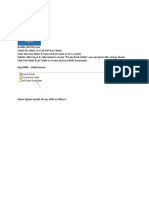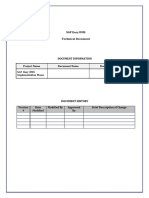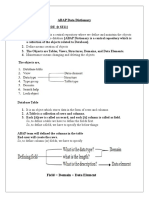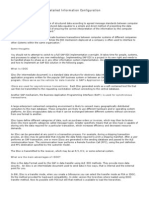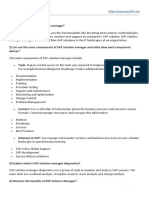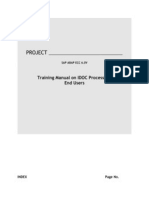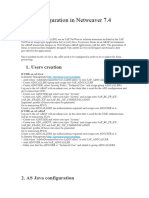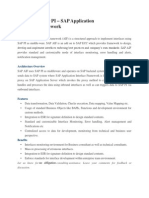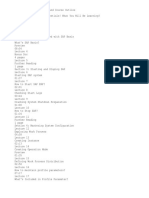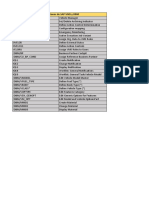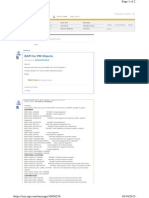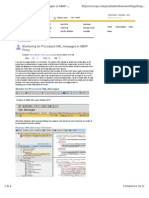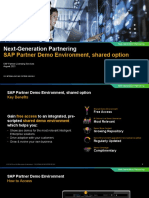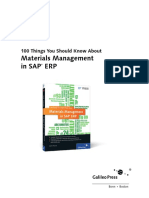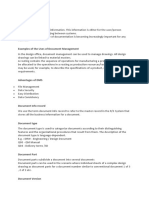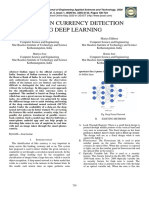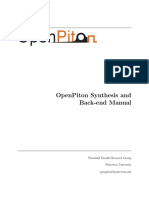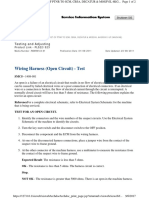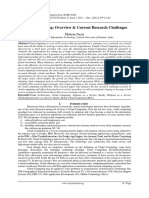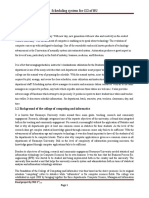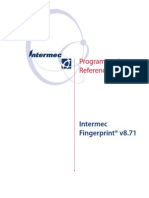0% found this document useful (0 votes)
89 views80 pagesDms User Maual
The SAP DMS User Manual outlines the functionalities and processes of the Document Management System within SAP HANA, detailing how to create, modify, and view documents using specific transaction codes. It emphasizes the integration of DMS with various SAP modules and the importance of document classification and access control. The manual serves as a guide for core users, management, and consultants involved in document management tasks within the SAP environment.
Uploaded by
anil.qbaCopyright
© © All Rights Reserved
We take content rights seriously. If you suspect this is your content, claim it here.
Available Formats
Download as PPTX, PDF, TXT or read online on Scribd
0% found this document useful (0 votes)
89 views80 pagesDms User Maual
The SAP DMS User Manual outlines the functionalities and processes of the Document Management System within SAP HANA, detailing how to create, modify, and view documents using specific transaction codes. It emphasizes the integration of DMS with various SAP modules and the importance of document classification and access control. The manual serves as a guide for core users, management, and consultants involved in document management tasks within the SAP environment.
Uploaded by
anil.qbaCopyright
© © All Rights Reserved
We take content rights seriously. If you suspect this is your content, claim it here.
Available Formats
Download as PPTX, PDF, TXT or read online on Scribd
/ 80