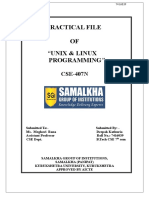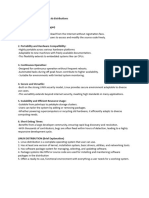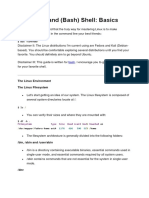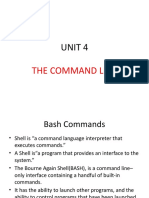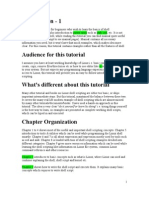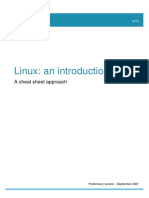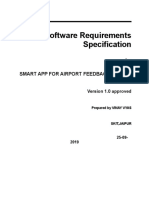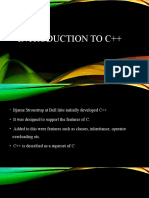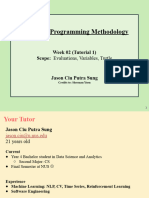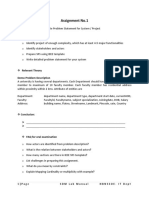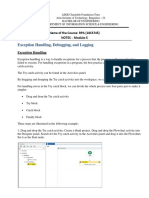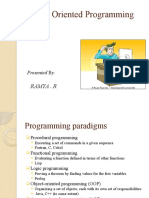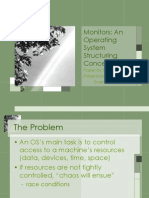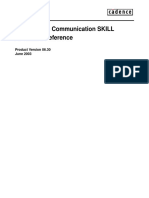0% found this document useful (0 votes)
8 views47 pagesUnit 1 Linux
This document provides an introduction to Linux and shell programming, covering key concepts such as the Linux operating system, the kernel, and the shell interface. It explains essential commands for file management, printing, and variable handling, as well as advanced topics like arrays, aliases, and time measurement. The document serves as a comprehensive guide for users looking to understand and utilize Linux effectively.
Uploaded by
nudibosaCopyright
© © All Rights Reserved
We take content rights seriously. If you suspect this is your content, claim it here.
Available Formats
Download as PPTX, PDF, TXT or read online on Scribd
0% found this document useful (0 votes)
8 views47 pagesUnit 1 Linux
This document provides an introduction to Linux and shell programming, covering key concepts such as the Linux operating system, the kernel, and the shell interface. It explains essential commands for file management, printing, and variable handling, as well as advanced topics like arrays, aliases, and time measurement. The document serves as a comprehensive guide for users looking to understand and utilize Linux effectively.
Uploaded by
nudibosaCopyright
© © All Rights Reserved
We take content rights seriously. If you suspect this is your content, claim it here.
Available Formats
Download as PPTX, PDF, TXT or read online on Scribd
/ 47