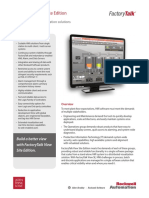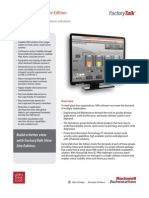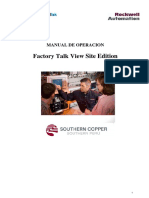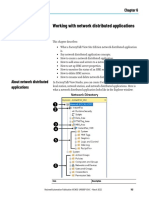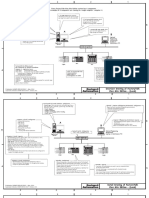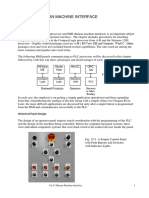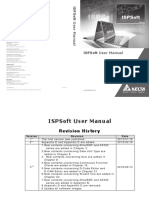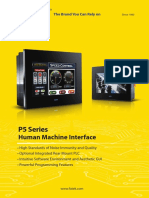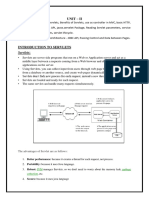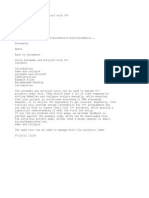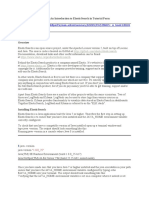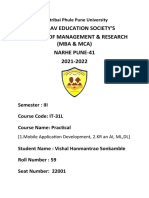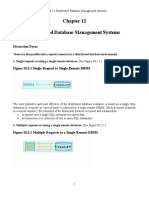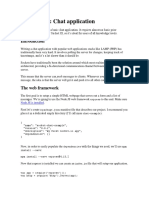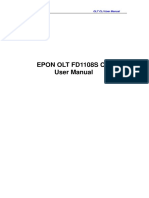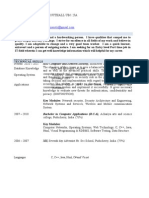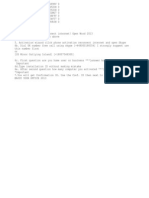FactoryTalk View Studio
Communication Setup
and Using Tag Systems
Programmable Logic Controllers
By
Davoud Karimi
davoud.karimi@georgebrown.ca
�Running FactoryTalk View Studio
davoud.karimi@georgebrown.ca
�Running FactoryTalk Linx
�Setting up FactoryTalk Linx
� Communication Setup:
What is a data server?
• A data server provides access to devices on the network, making it possible
to browse, read, and write values from FactoryTalk View applications.
• FactoryTalk View ME supports the following types of data servers:
• Rockwell Automation Device Servers FactoryTalk Linx
• is the recommended data server for all Rockwell Automation devices and networks. FactoryTalk
Linx does not require activation or licensing and can be installed as often as needed in any
application.
• OPC Data Servers are any data server
• It supports the OPC-Data Access Standard v2.05a. The OPC Foundation is a non-profit
organization that provides standards and technology that enables software from different
vendors to work together.
• KEPServer Enterprise
• It is an OPC Data Access v2.05a server available with FactoryTalk View ME. KEPServer Enterprise
is used to communicate with non-Rockwell Automation devices like Siemens or Modicon
controllers.
� Create data servers
• A FactoryTalk Linx data server is created
automatically with a new application.
• It is located under the application’s HMI server
in the Explorer window, just above the
FactoryTalk System folder.
• You can create additional OPC data servers for
your application. For example, you might want
to use a FactoryTalk Linx data server and a
KEPServer Enterprise data server to
communicate with a third-party device.
� Before you create a setup
• Before you create a setup communication you need to take the
following steps:
• Make sure that all the tags that are going to link to the panel are already
created in Studio 5000
• Make sure that all tags whose values are to be changed through HMI are all
“Base”.
• Make sure that you have downloaded your program into your PLC
• Make sure that your PLC is in RUN mode
• Double check the IP addresses of your PLC, PC, and panel and make sure that
they are all connected to the same local network.
• Remember that the IP address of all devices connected to the same local
network must have identical first three numbers and a unique forth number
� To set up communications in
FactoryTalk Linx
• In the Explorer window, open the FactoryTalk Linx data server.
• Double-click the Communication Setup editor.
• In a new application, the FactoryTalk Linx Configuration Wizard opens. Follow the
instructions to create a new configuration or use an existing device configuration.
Once you make a choice and click Finish, the Communication Setup editor opens.
• In an existing application, double-clicking Communication Setup opens the
Communication Setup editor, with its two tabs.
• The Design (Local) tab is for establishing the location of the tags/addresses for editing. The
tags/ addresses can be online with a controller or other data server, or an offline controller
file. This will enable the Tag Browser to find the tags/addresses.
• The Runtime (Target) tab is for identifying the connection from the runtime computer or
terminal to the controller or other data server. If the paths are the same, use the Copy button
to copy the Design configuration to the Runtime tab.
�Communication Setup
• First thing you
need to do is to
setup an
appropriate
communication
between the PLC
as a device and
FactoryTalk View
• To do this, double
click on
Communication
Setup
davoud.karimi@georgebrown.ca
�4 Communication Setup3
1
5
davoud.karimi@georgebrown.ca
6
� Work with tags
• What is a tag?
• A tag is a logical name for a variable in a device or in local memory (RAM).
• For example, a tag can represent a process variable in a programmable controller.
• Data server tags
• Data server tags include tags found in Studio 5000 processors and tags from other
OPC-compliant devices. You use data server tags by providing a direct reference to the
tag’s location, wherever you want your application to use the data.
• HMI tags
• In addition to direct referencing tags from data servers, FactoryTalk View allows you to
create tags with additional properties such as minimum and maximum values, scale,
and offset.
• These tags can reference values at an external data source, or store values in the
runtime computer’s memory. Tags you create in FactoryTalk View are called HMI tags.
� Use a tag
• If the tag does not exist, create the tag.
• To use a data server tag, you can use an existing tag in the processor (for
example, a programmable controller), or you can create a new one in the
processor or OPC server. For example, in a Studio 5000 processor, you could
create the tag using your Studio 5000 Logix Designer® programming software.
• To use an HMI tag, you must first create it in the Tags editor.
• If the tag exists:
• Browse for or type the name of the tag anywhere you want to connect an
object to data at runtime.
• For example, to make a push button change a tag value when it is pressed,
connect the push button to a tag by typing the tag name on the Connections
tab of the push button’s Properties dialog box.
�Creating a New Display and
Inserting Objects
davoud.karimi@georgebrown.ca
�Setting up Objects and
Connecting Tags
davoud.karimi@georgebrown.ca
�Connecting Tags
Communication Name
Local Tags
Program name in PLC
davoud.karimi@georgebrown.ca
� To use an HMI tag
• In the Tags editor in FactoryTalk View, create a tag.
• HMI tags can be used as an internal storage location.
• Optionally you can map the tag name to an OPC tag or device
address.
• In graphic displays, alarm triggers, or anywhere else you want to use a
tag’s value, assign the tag.
• At runtime, the tag’s value is passed to the graphic display or alarm
system
� HMI tag types
• You can create and use three types of HMI tags based on the data that
they can store:
• Analog tag stores a numeric value from a range of values defined for the tag.
Use them to represent devices that can have a range of values such as
temperature, pressure, flow, or the position of a rotary control.
• Digital tag accepts any numeric value. Zero will be written as False (0) and
any non-zero number will be written as True (1). Use them to represent
devices that have two states: on or off, such as switches, contacts and relays.
• String tag stores ASCII strings that can be a string of characters or whole
words. The maximum size string allowed is 82 characters. Use string tags to
represent devices that use text, such as a bar code scanner that uses an
alphanumeric product code.
�Tags editor
� Alarms
• An alarm occurs when something goes wrong or is about to go wrong.
• Alarms can signal that a device or process has ceased operating within acceptable,
predefined limits, and can indicate breakdown, wear, or process malfunctions.
• Alarms are also used to indicate the approach of a dangerous condition.
• Alarms are an important part of most plant control applications because an operator must
know the instant something goes wrong.
• Use alarms to notify the operator when a situation requiring immediate attention occurs.
• When an alarm condition occurs:
• the application can open an alarm graphic display,
• set off an audible signal,
• send a message to a printer or a display,
• send the alarm trigger value to the data source, or
• do any combination of these.
• PanelView Plus 6 Compact applications have a limit of 200 alarm messages.
� Prepare to set up an alarm
• Before setting up alarms, you must set up a data server or HMI tags corresponding
to the addresses at the data source that will store the values you want to monitor
for alarm conditions.
• You can monitor analog and digital tags for alarm conditions, including both HMI
and data server tags.
• You cannot monitor string tags.
• You can also use expressions to perform logical or mathematical calculations on
tag values, and then monitor the expression value rather than the original tag
value.
• For example, you could use an expression to monitor whether a tag value has
increased or decreased beyond a threshold value:
• If Tag1 > 90 then 1 else 2.
� Identify alarm conditions
• Once you have identified the processes you want to monitor for
alarms, and the tags or expressions that will store the values
representing the status of the processes, you must determine the
acceptable range of values for each tag or expression.
• Then you can set up alarms to notify the operator when a value is
outside the normal operating range
� To set up an alarm
1. In the Alarm Setup editor:
• On the Triggers tab, set up alarm triggers (the tags or expressions to monitor)
• On the Messages tab, define the alarm messages and their trigger values.
• On the Advanced tab, specify the graphic display to show alarm messages at
runtime and specify time settings.
2. In the Startup editor, ensure that the Alarms box is selected.
3. (optional) In the Graphics editor, modify the default [ALARM]
display or create your own graphic display to use for alarms. For
example, if you won’t be using audible alarm signals, edit the
default display to remove the silence alarms button
� How alarms work
• You specify the tags and expressions (also known as connections) to monitor
for alarm conditions by creating an alarm trigger for each connection.
• Each alarm trigger can generate one or more alarm messages, associated
with different trigger connection values. For each alarm trigger, you specify
the trigger values that will generate alarm messages, and create the
messages to show for the trigger values.
• The trigger value can be a non-zero integer value or a bit position,
depending on which trigger data type you assign
• An alarm’s Trigger and Remote Ack settings should not be configured to use
the same tag. Doing so may cause unpredictable alarm acknowledgment
behaviors.
�To set up an alarm
davoud.karimi@georgebrown.ca
�To set up an alarm
davoud.karimi@georgebrown.ca
�Create Runtime Application
davoud.karimi@georgebrown.ca
�Download Your HMI into the
Panel
Application Name
Panel Address
davoud.karimi@georgebrown.ca
�Download Your HMI into the
Panel
davoud.karimi@georgebrown.ca