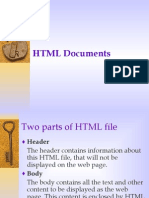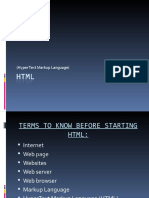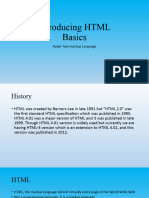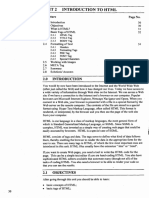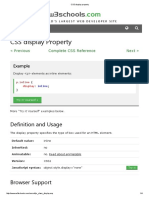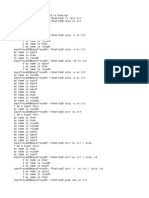0% found this document useful (0 votes)
10 views33 pagesHTML Notes
The document provides an overview of HTML (Hyper Text Markup Language), explaining its purpose as a markup language for creating web pages. It covers the structure of HTML documents, the use of tags, advantages and disadvantages of HTML, and different types of HTML editors. Additionally, it includes examples of HTML code for headings, paragraphs, images, and formatting options.
Uploaded by
mrmawadah02Copyright
© © All Rights Reserved
We take content rights seriously. If you suspect this is your content, claim it here.
Available Formats
Download as PPTX, PDF, TXT or read online on Scribd
0% found this document useful (0 votes)
10 views33 pagesHTML Notes
The document provides an overview of HTML (Hyper Text Markup Language), explaining its purpose as a markup language for creating web pages. It covers the structure of HTML documents, the use of tags, advantages and disadvantages of HTML, and different types of HTML editors. Additionally, it includes examples of HTML code for headings, paragraphs, images, and formatting options.
Uploaded by
mrmawadah02Copyright
© © All Rights Reserved
We take content rights seriously. If you suspect this is your content, claim it here.
Available Formats
Download as PPTX, PDF, TXT or read online on Scribd
/ 33