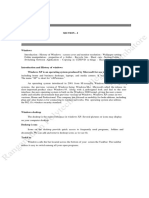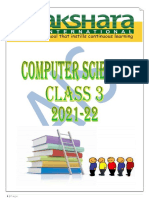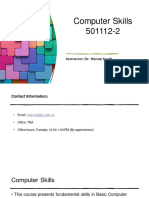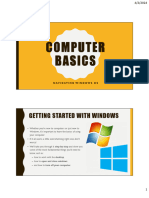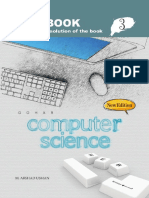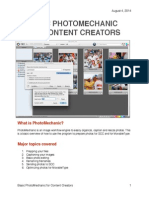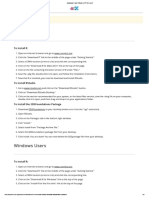0% found this document useful (0 votes)
16 views51 pagesUsing Computer and Managing Files
ict
Uploaded by
tuyisengeeric034Copyright
© © All Rights Reserved
We take content rights seriously. If you suspect this is your content, claim it here.
Available Formats
Download as PPTX, PDF, TXT or read online on Scribd
0% found this document useful (0 votes)
16 views51 pagesUsing Computer and Managing Files
ict
Uploaded by
tuyisengeeric034Copyright
© © All Rights Reserved
We take content rights seriously. If you suspect this is your content, claim it here.
Available Formats
Download as PPTX, PDF, TXT or read online on Scribd
/ 51