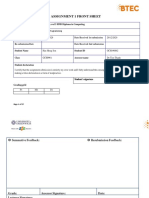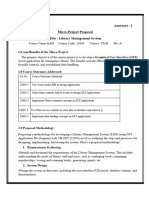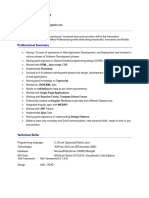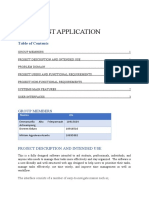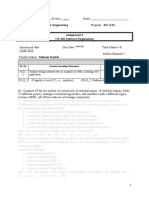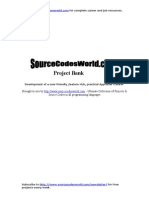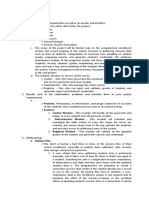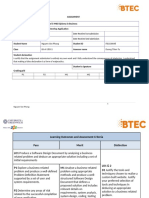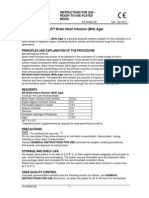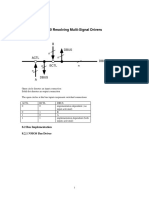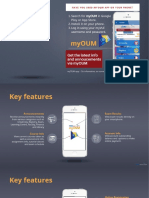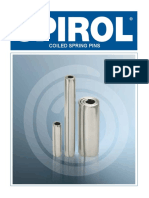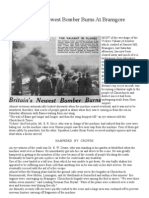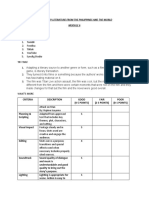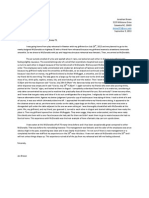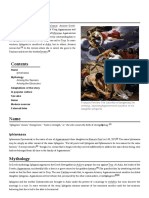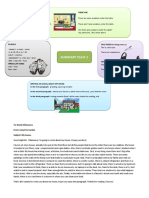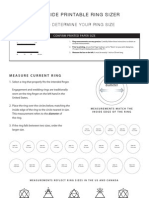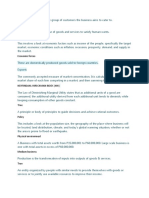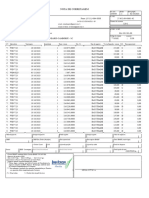0% found this document useful (0 votes)
8 views8 pagesApplication Development With .Net - Ass#3
The assignment requires teams to develop a Desktop Student Management System using C# and SQLite3, focusing on CRUD operations and effective collaboration. Each team member has specific roles, including project lead, developers, QA analyst, documentation specialist, and deployment manager. The project culminates in a presentation via a YouTube video showcasing the application and its functionalities, with a total of 100 marks available based on various tasks.
Uploaded by
tuyisengeeric034Copyright
© © All Rights Reserved
We take content rights seriously. If you suspect this is your content, claim it here.
Available Formats
Download as PDF, TXT or read online on Scribd
0% found this document useful (0 votes)
8 views8 pagesApplication Development With .Net - Ass#3
The assignment requires teams to develop a Desktop Student Management System using C# and SQLite3, focusing on CRUD operations and effective collaboration. Each team member has specific roles, including project lead, developers, QA analyst, documentation specialist, and deployment manager. The project culminates in a presentation via a YouTube video showcasing the application and its functionalities, with a total of 100 marks available based on various tasks.
Uploaded by
tuyisengeeric034Copyright
© © All Rights Reserved
We take content rights seriously. If you suspect this is your content, claim it here.
Available Formats
Download as PDF, TXT or read online on Scribd
/ 8