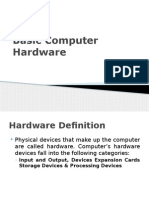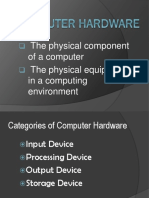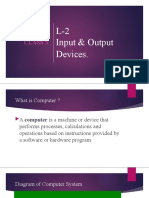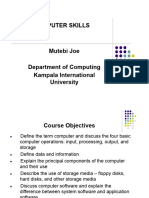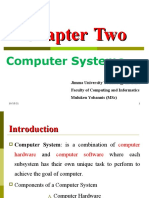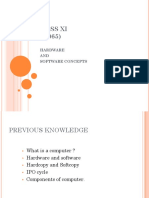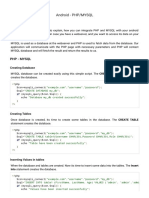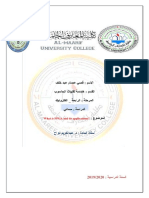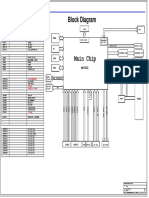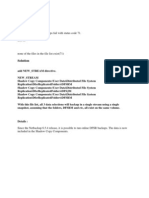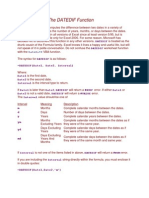0% found this document useful (0 votes)
9 views48 pagesModule 2 InputandOutputDevices
The document outlines the objectives of identifying different input, output, and storage devices, as well as distinguishing computer ports and parts of the motherboard. It provides detailed descriptions of input devices like keyboards and scanners, output devices such as monitors and printers, and storage devices including RAM and hard disks. Additionally, it covers the components of a CPU, including the motherboard and various peripherals.
Uploaded by
forprivatepurpose585Copyright
© © All Rights Reserved
We take content rights seriously. If you suspect this is your content, claim it here.
Available Formats
Download as PPT, PDF, TXT or read online on Scribd
0% found this document useful (0 votes)
9 views48 pagesModule 2 InputandOutputDevices
The document outlines the objectives of identifying different input, output, and storage devices, as well as distinguishing computer ports and parts of the motherboard. It provides detailed descriptions of input devices like keyboards and scanners, output devices such as monitors and printers, and storage devices including RAM and hard disks. Additionally, it covers the components of a CPU, including the motherboard and various peripherals.
Uploaded by
forprivatepurpose585Copyright
© © All Rights Reserved
We take content rights seriously. If you suspect this is your content, claim it here.
Available Formats
Download as PPT, PDF, TXT or read online on Scribd
/ 48