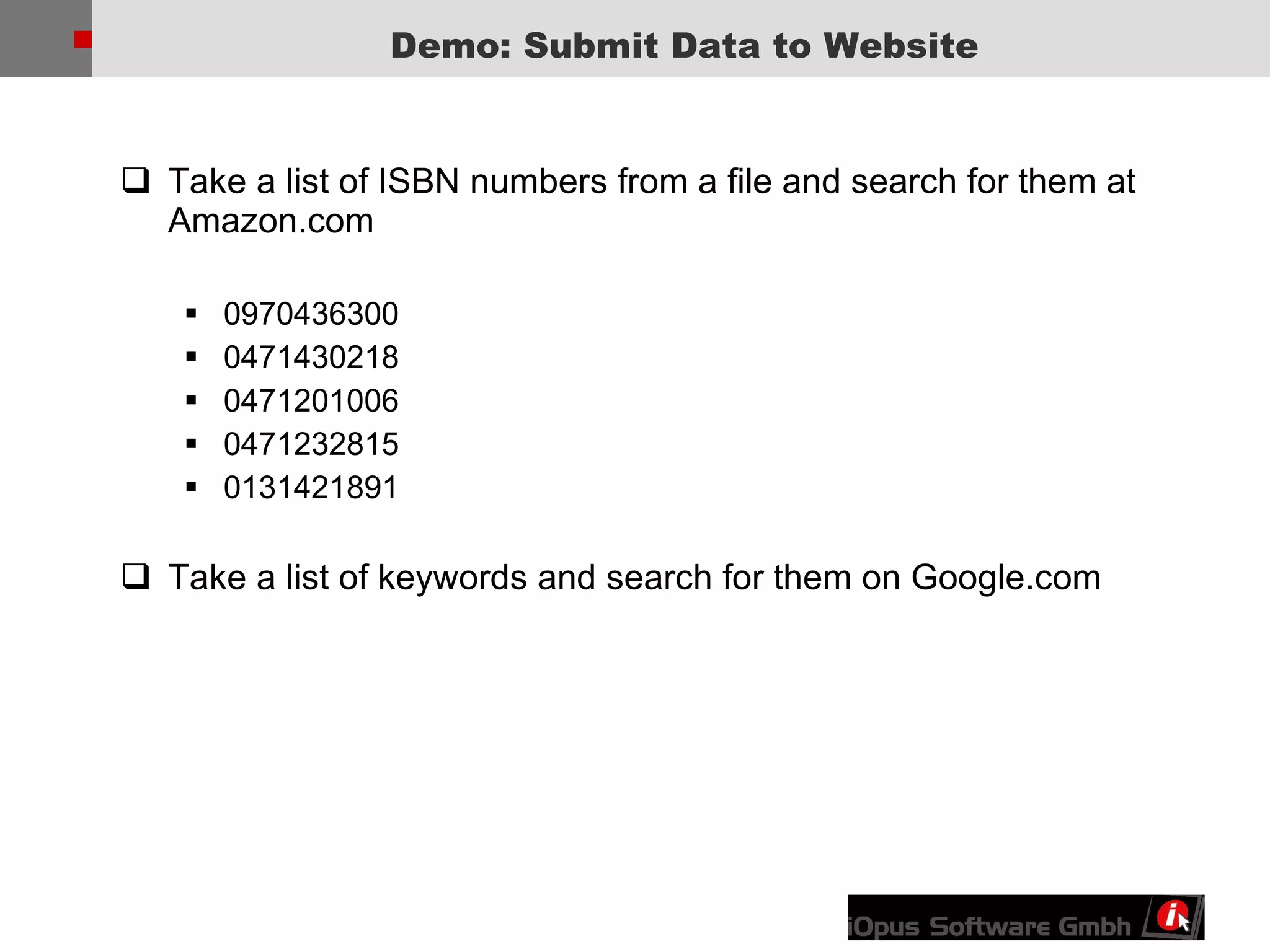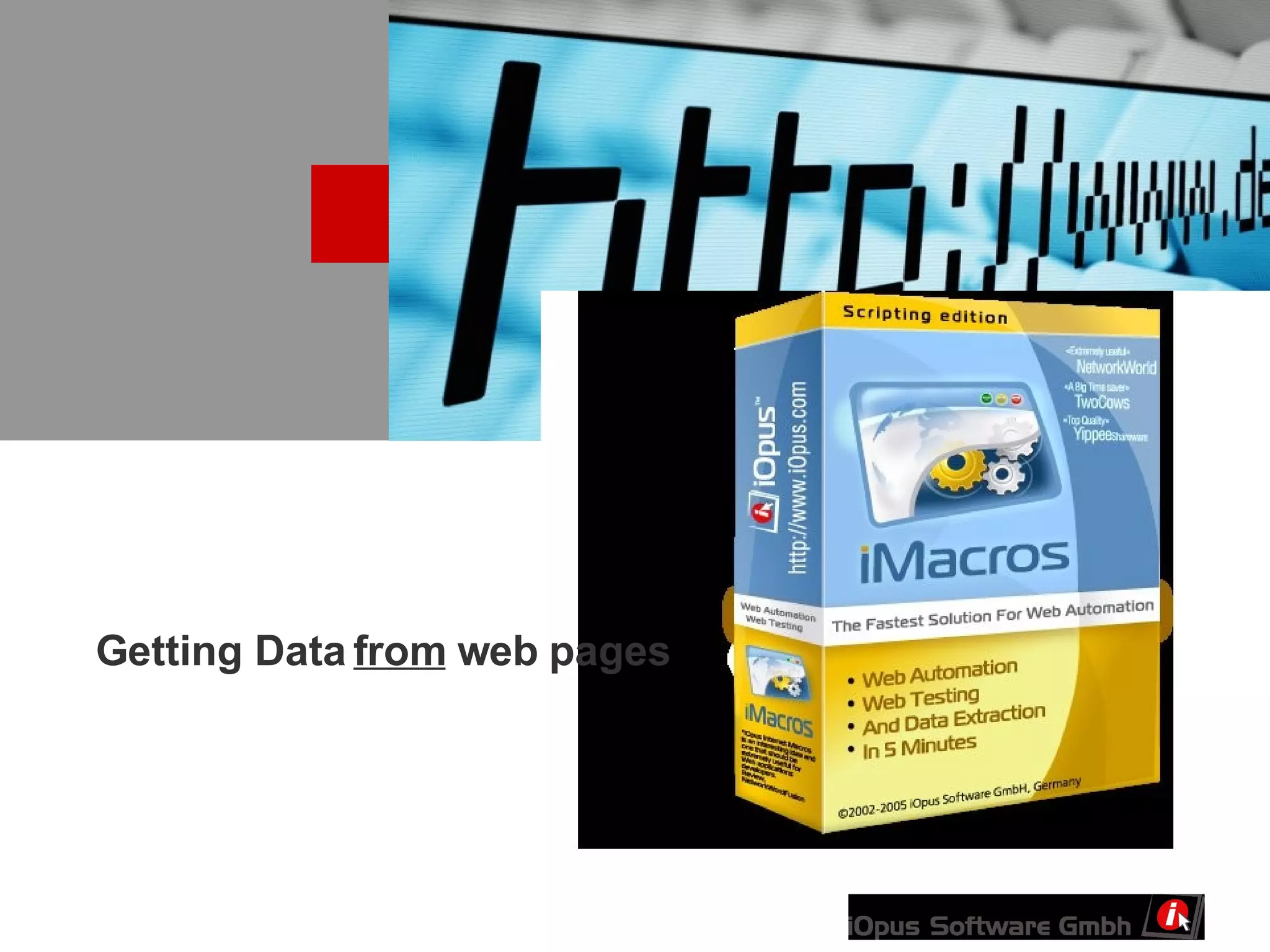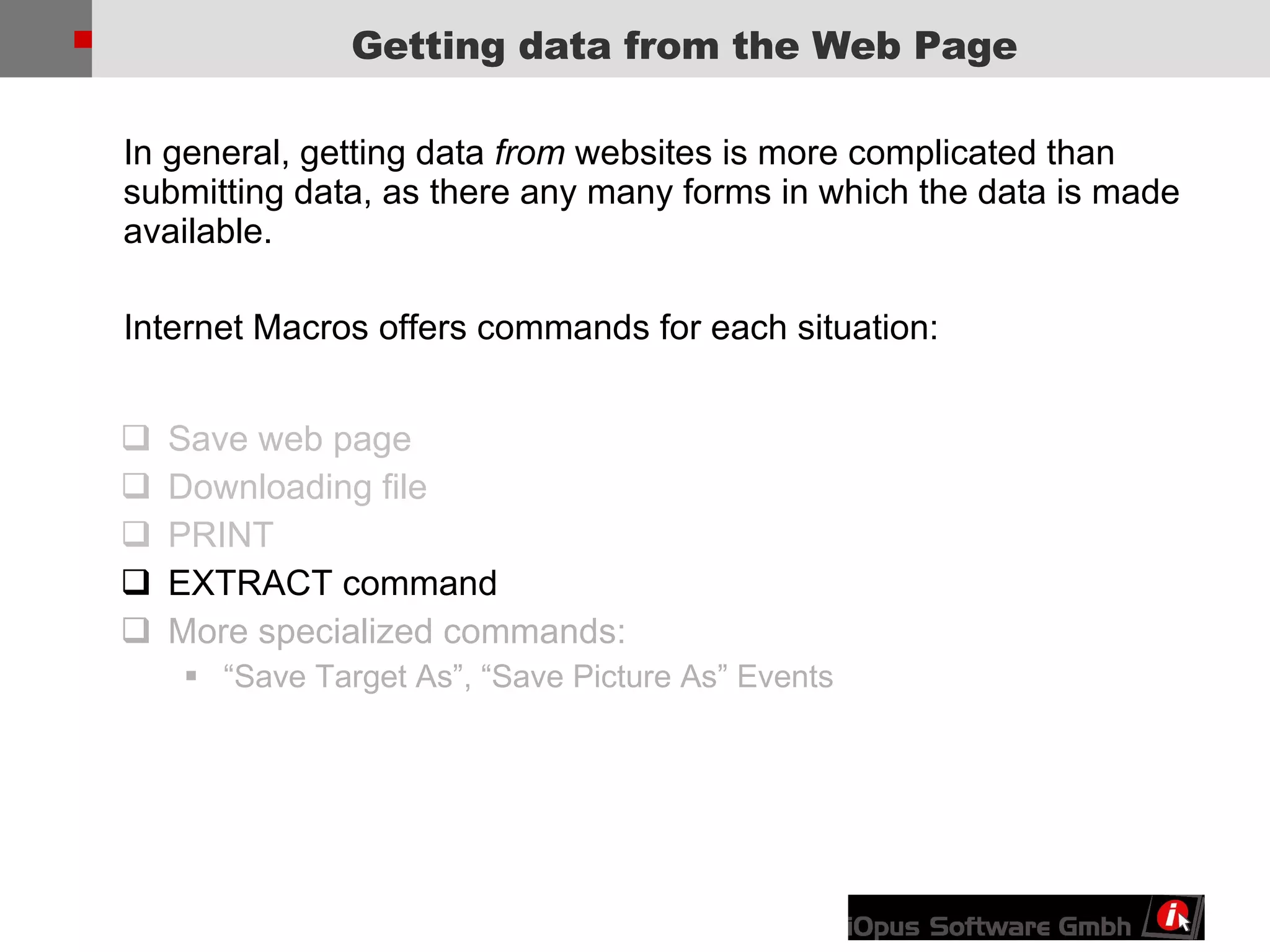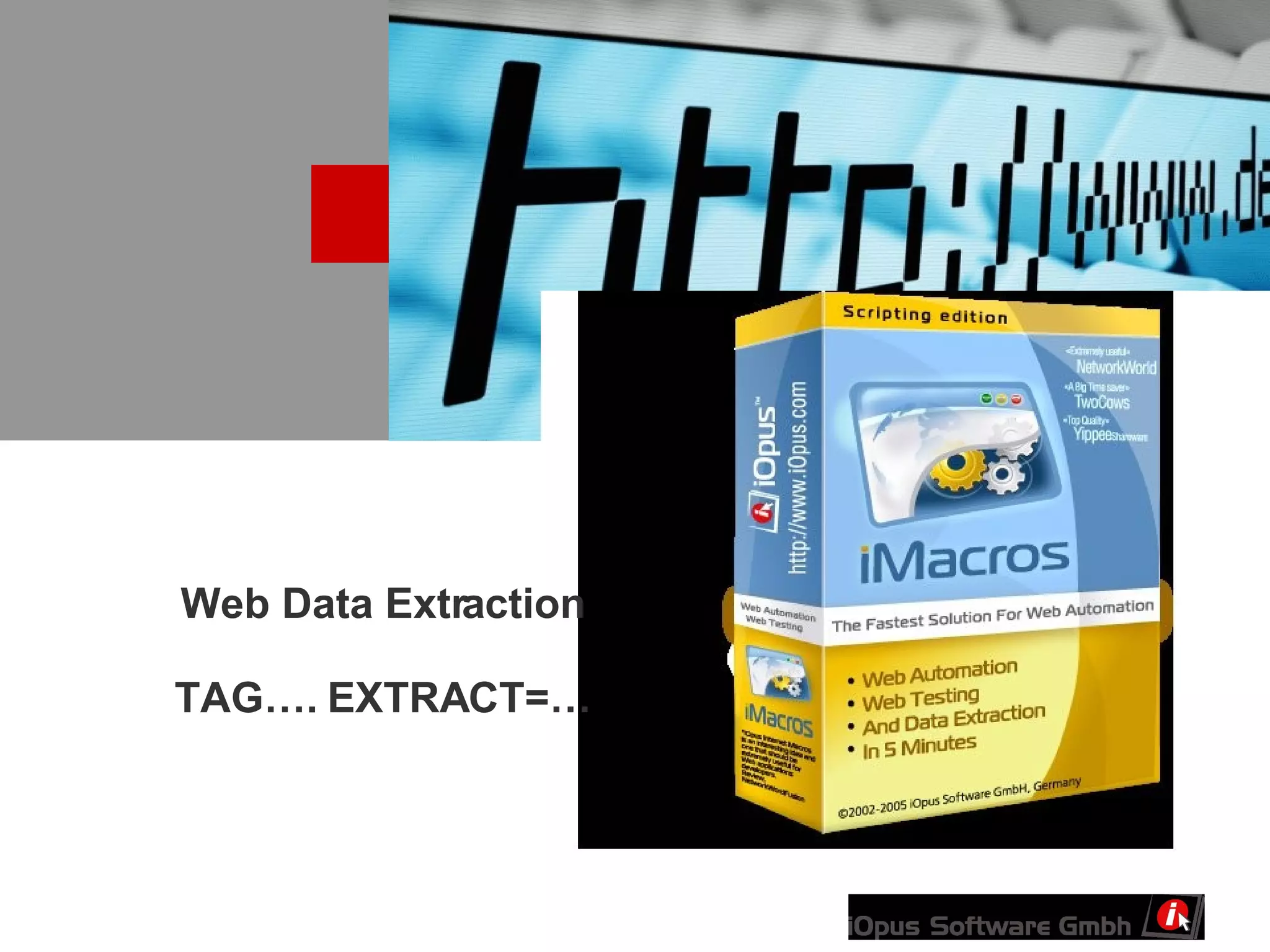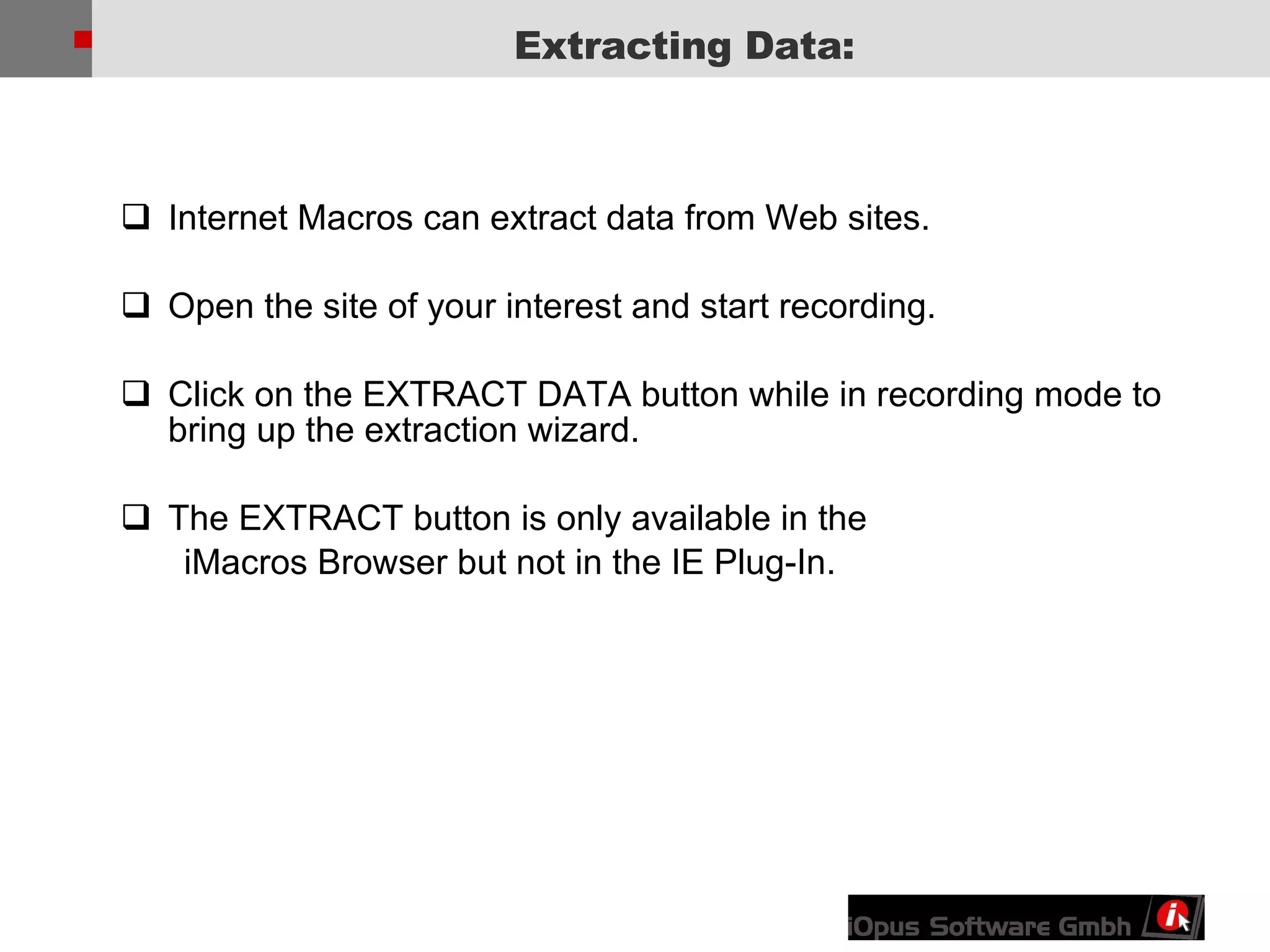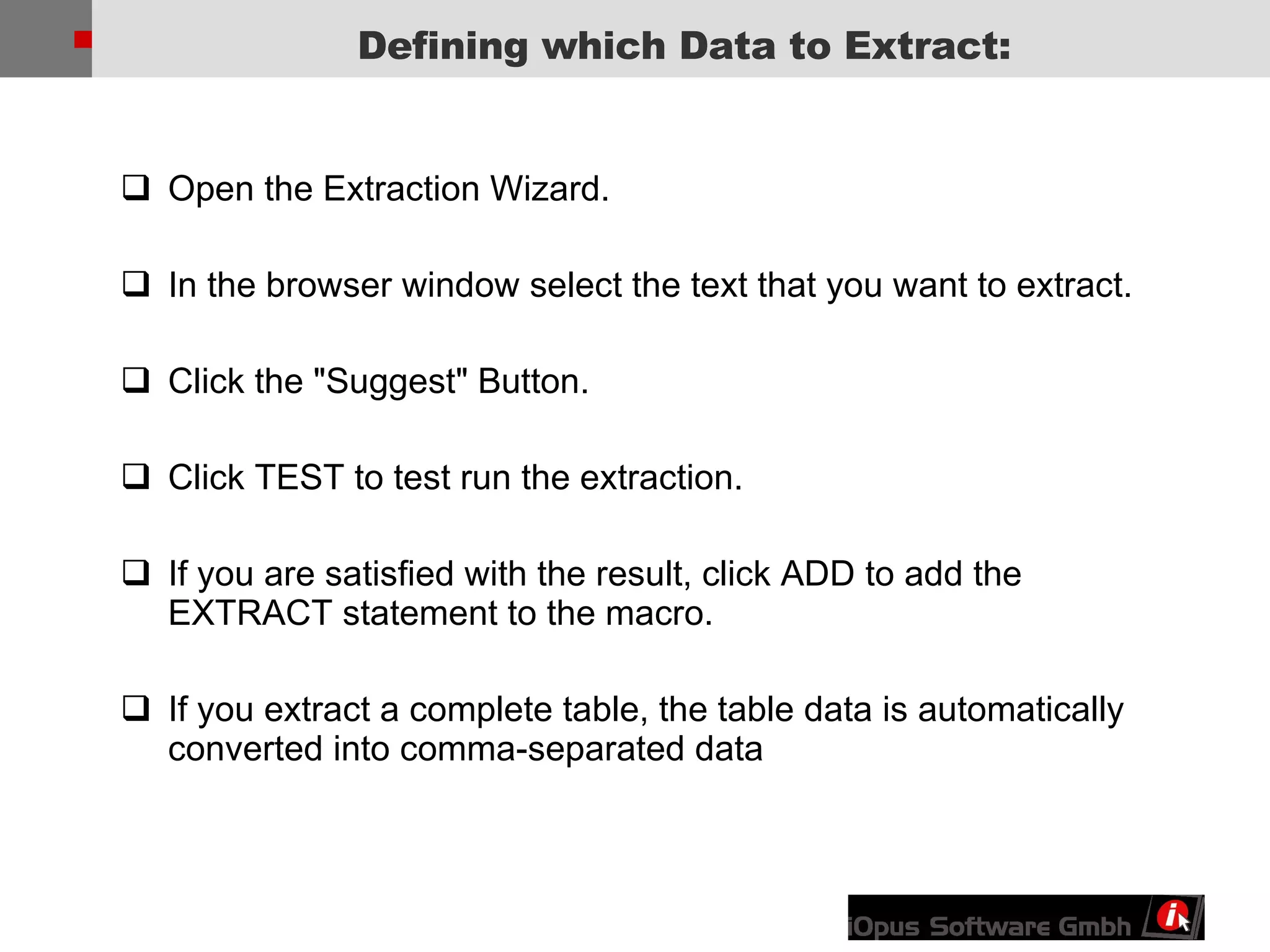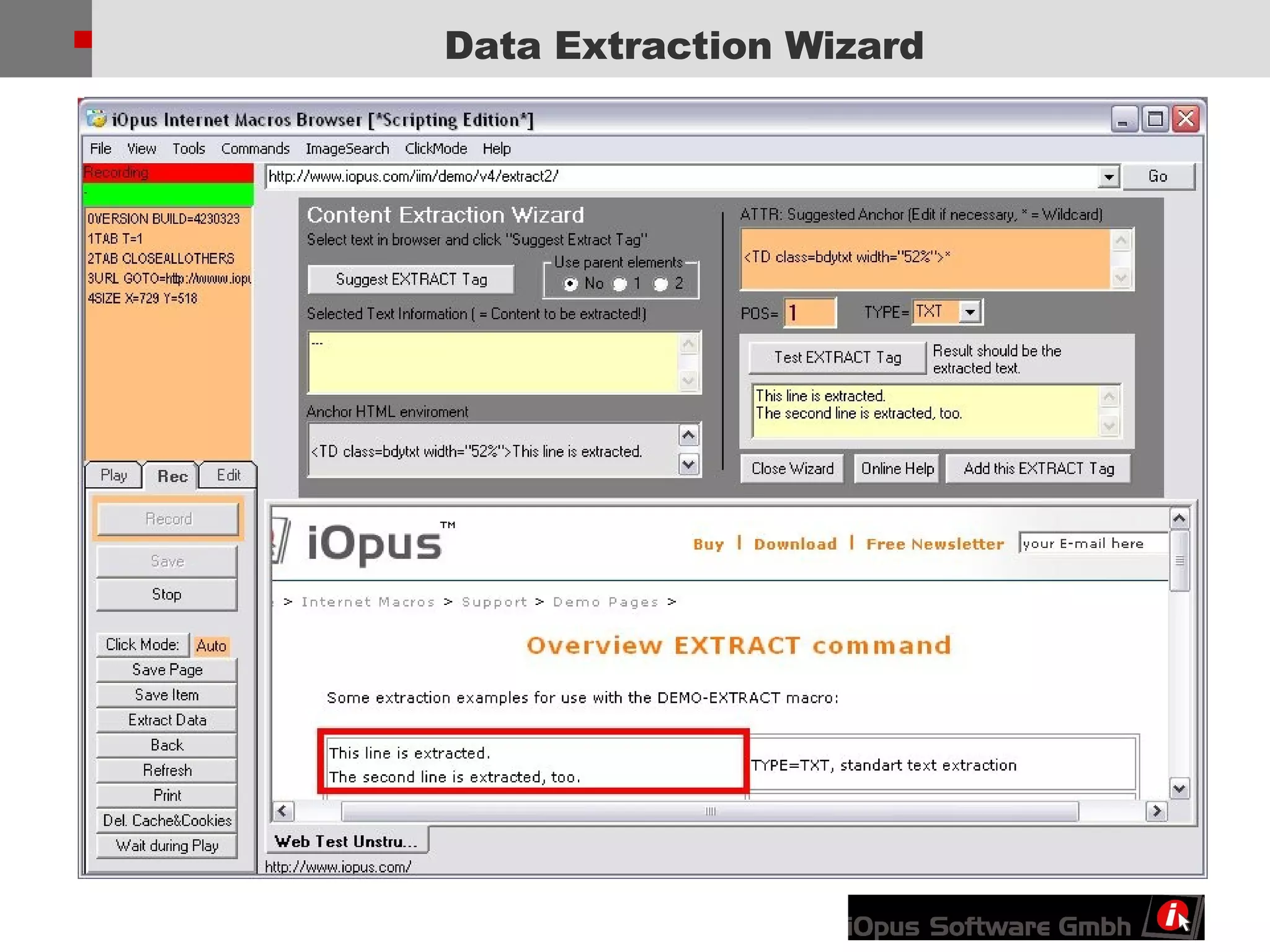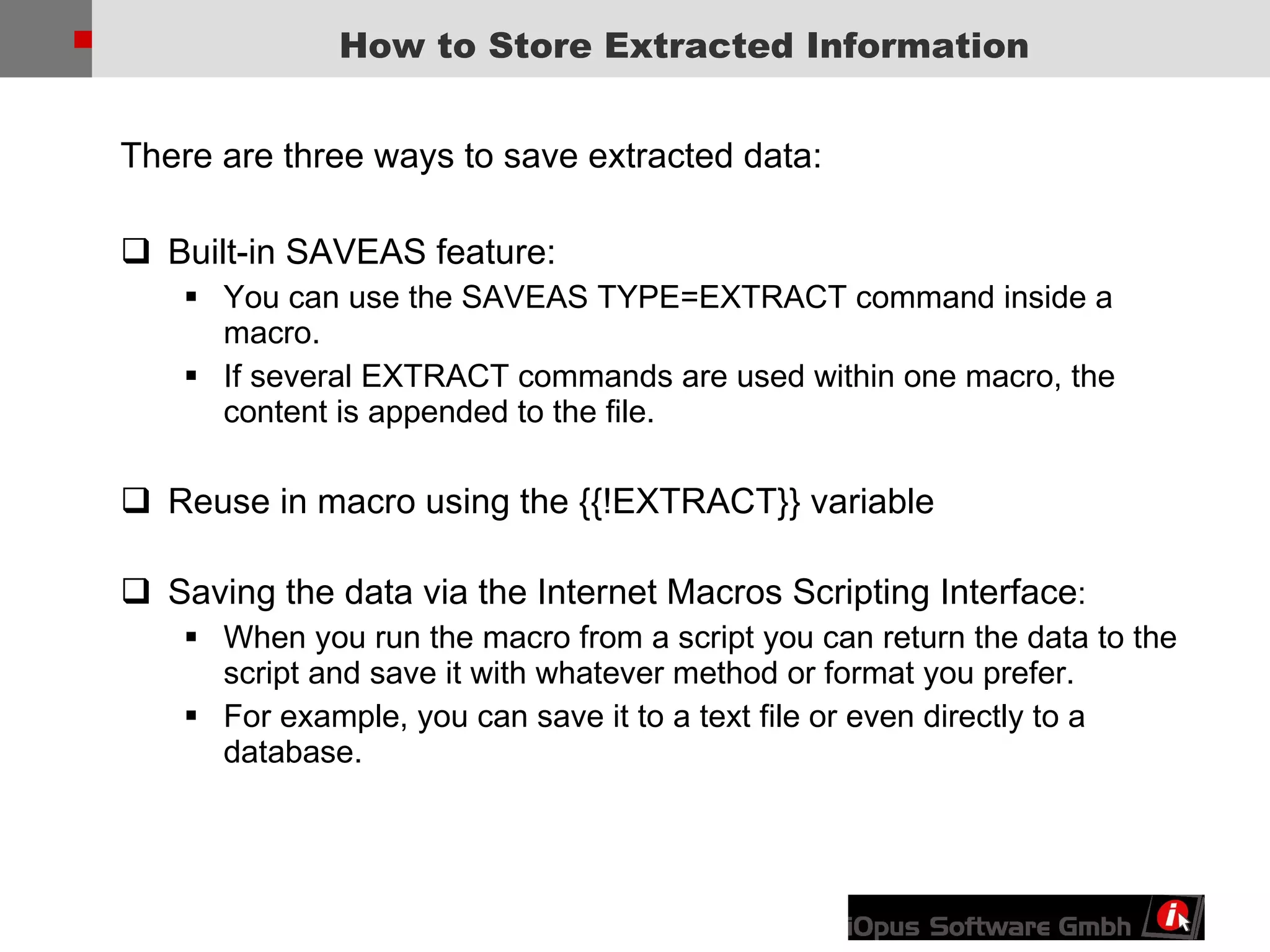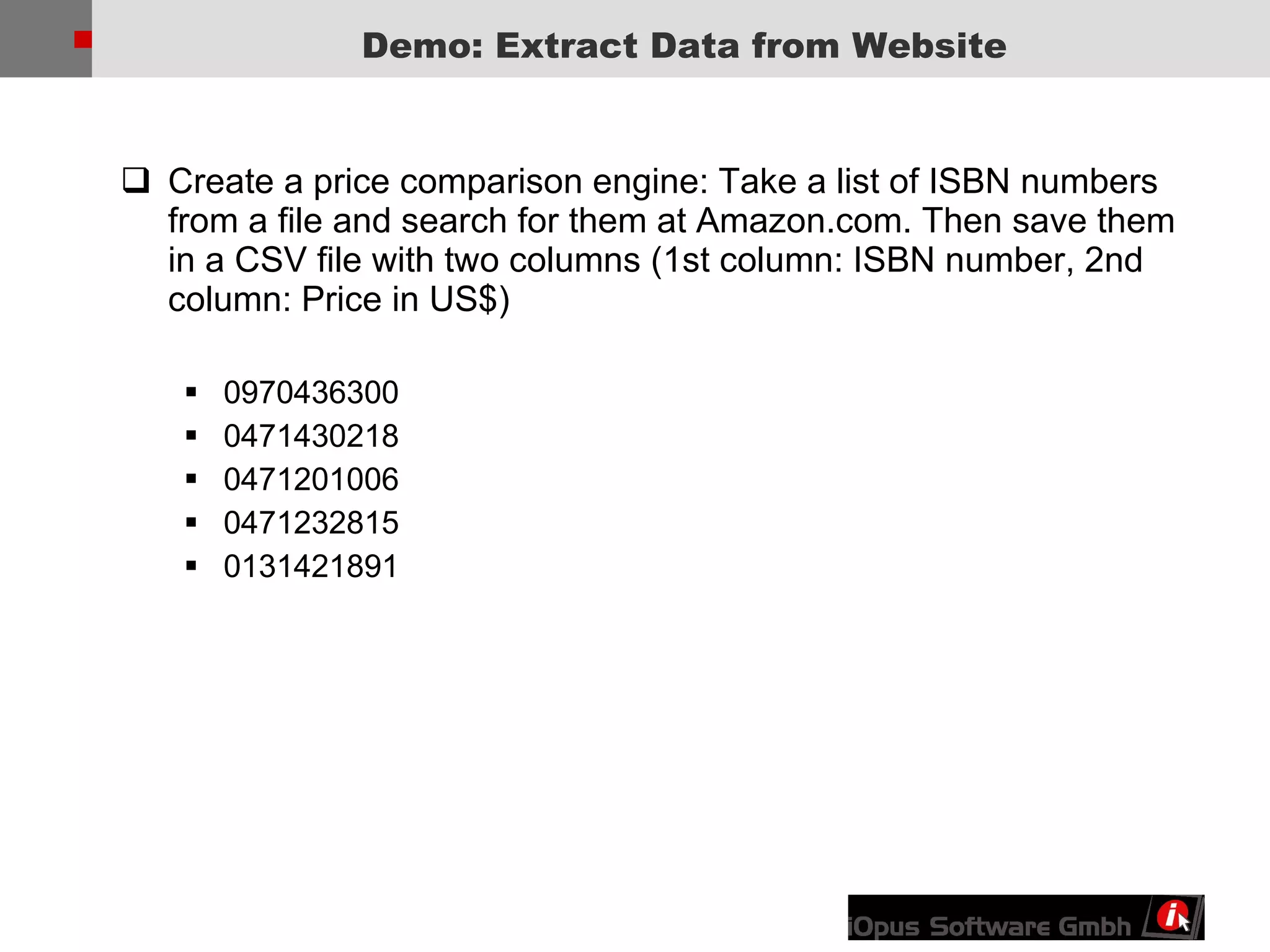This document discusses advanced techniques for editing and enhancing iMacros macros. It covers editing the macro text files, inserting variables, and extracting data from websites. Variables can be built-in ones like timeout values or user-defined ones created with commands. Data can be extracted using the extraction wizard or commands like EXTRACT and saved in various formats like a CSV file.
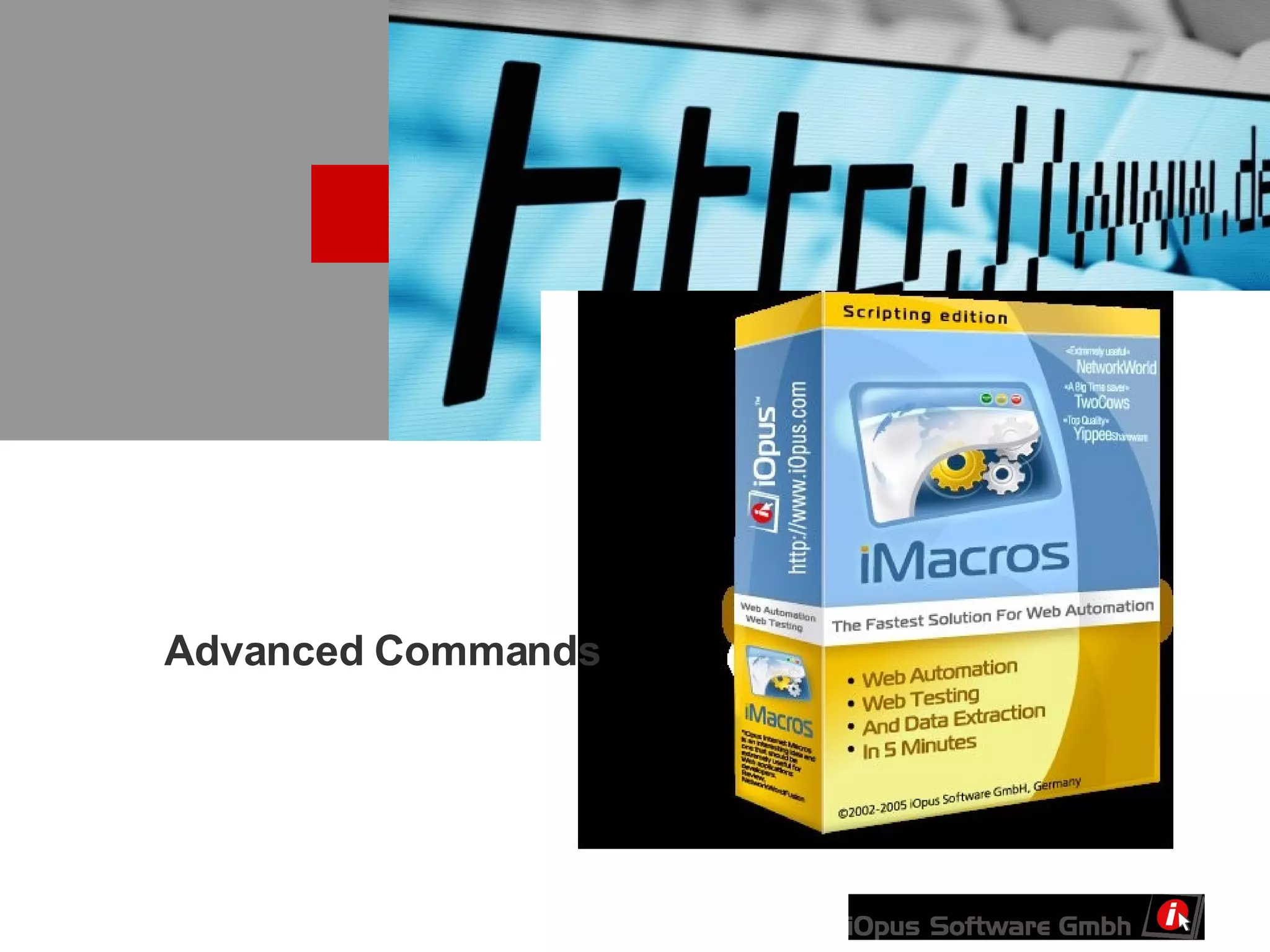
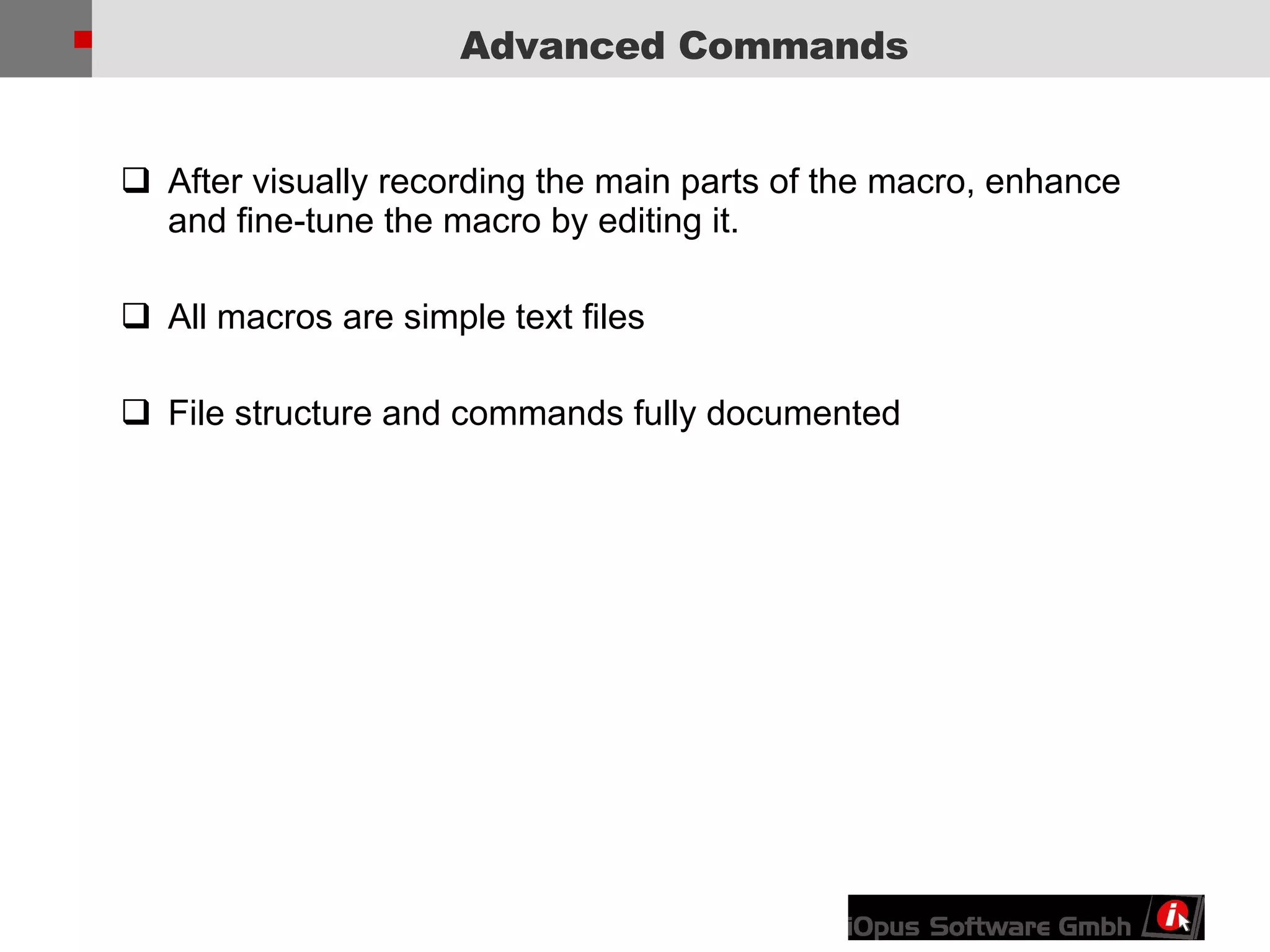
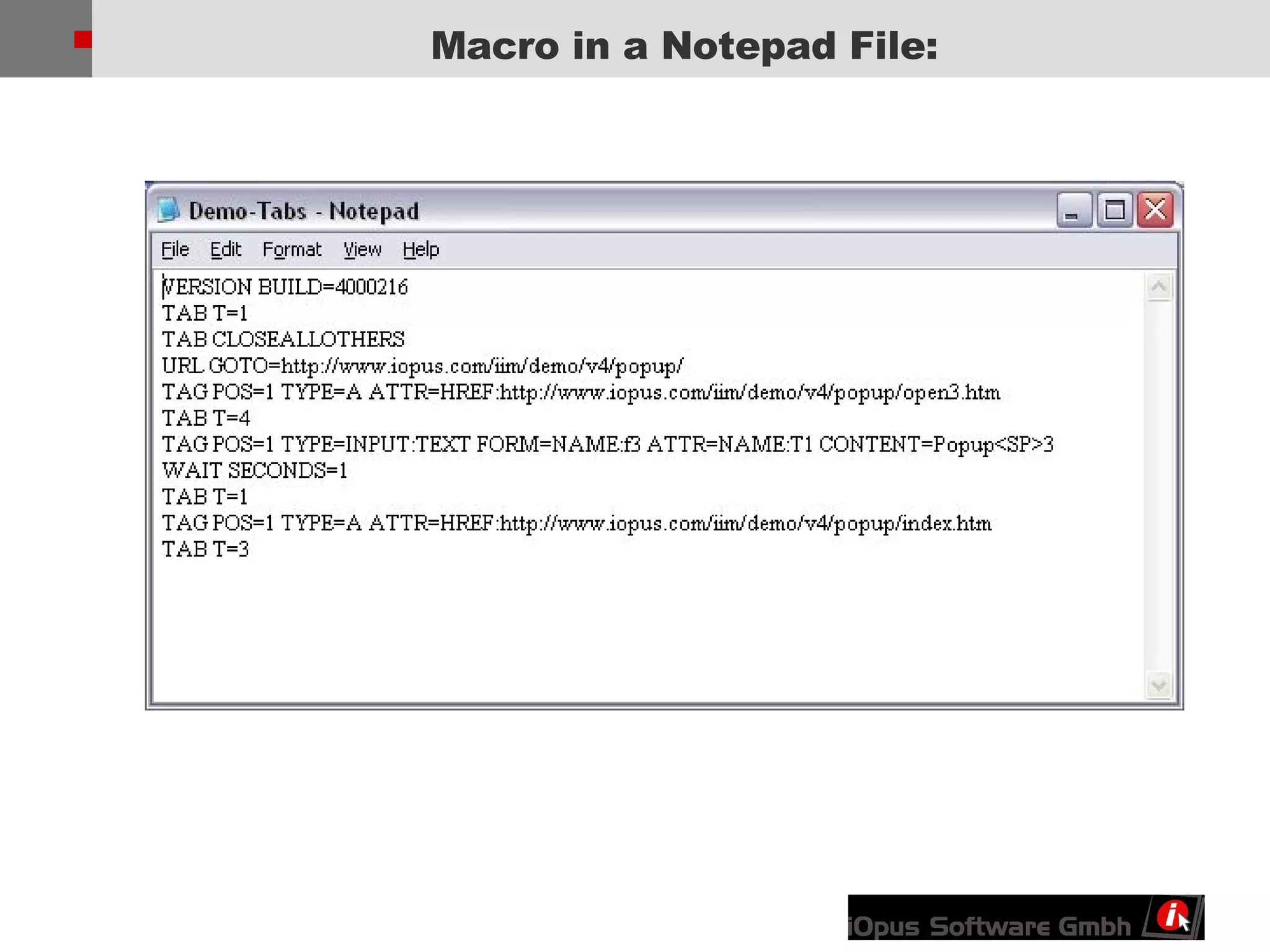
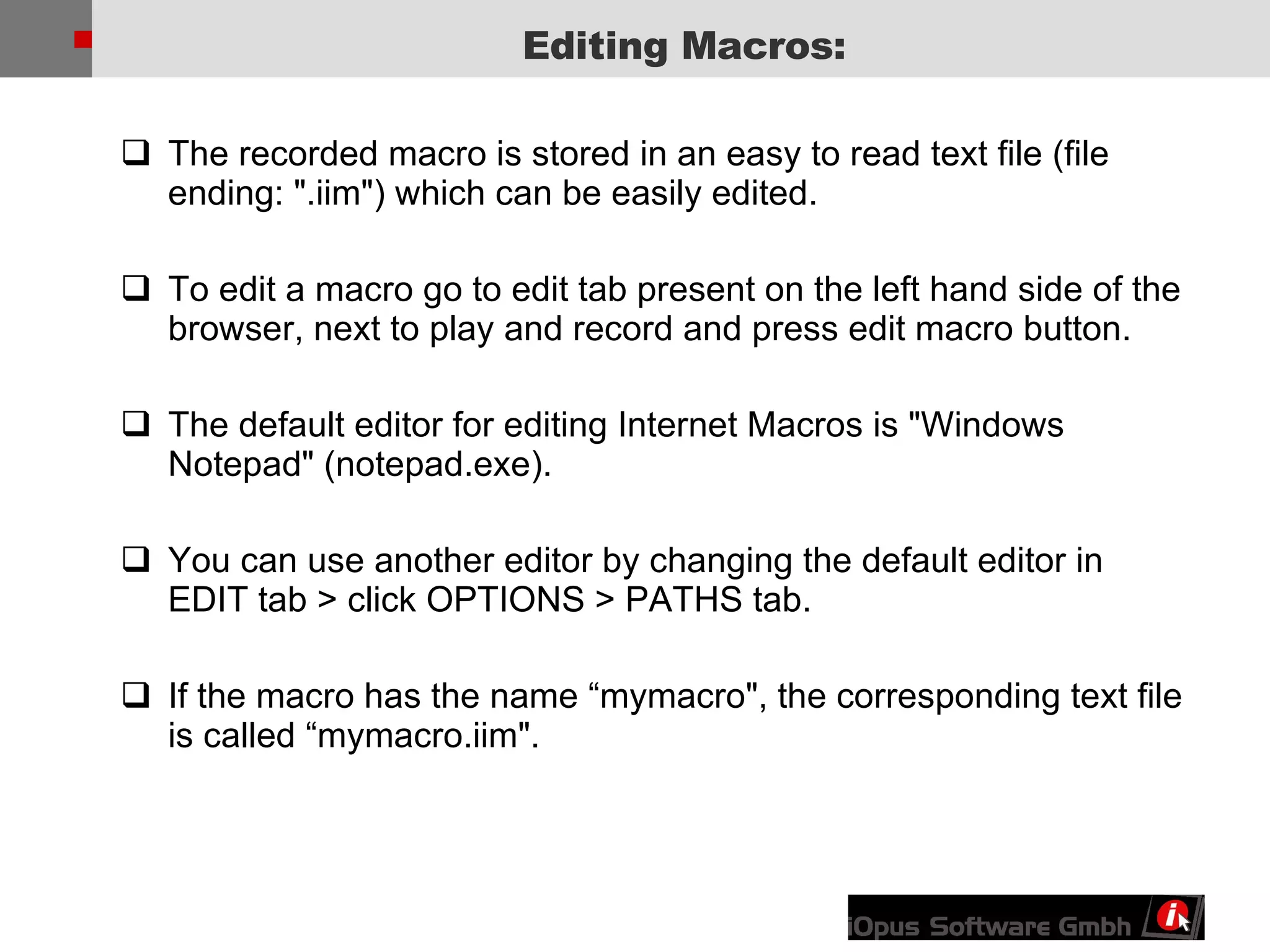
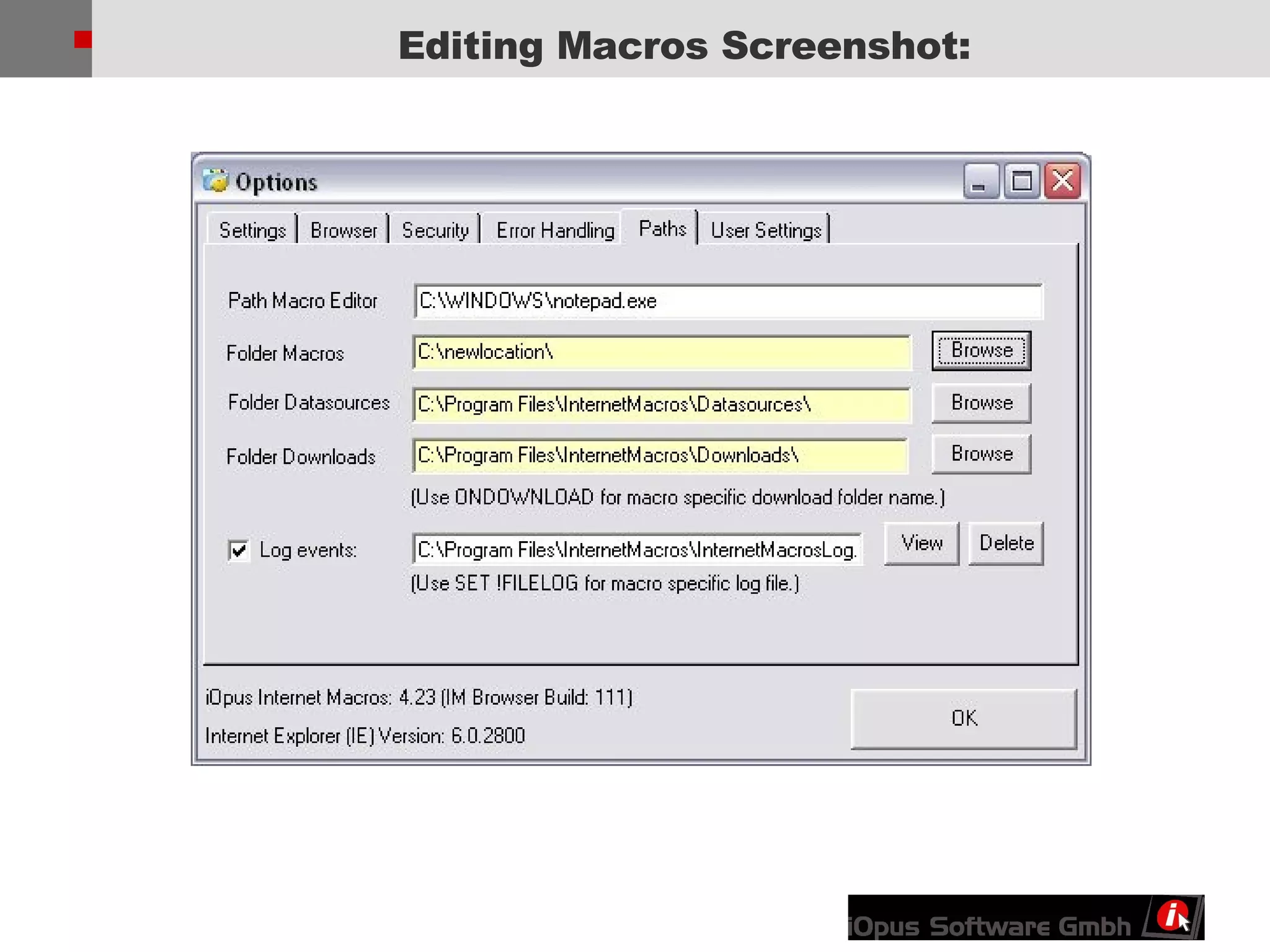
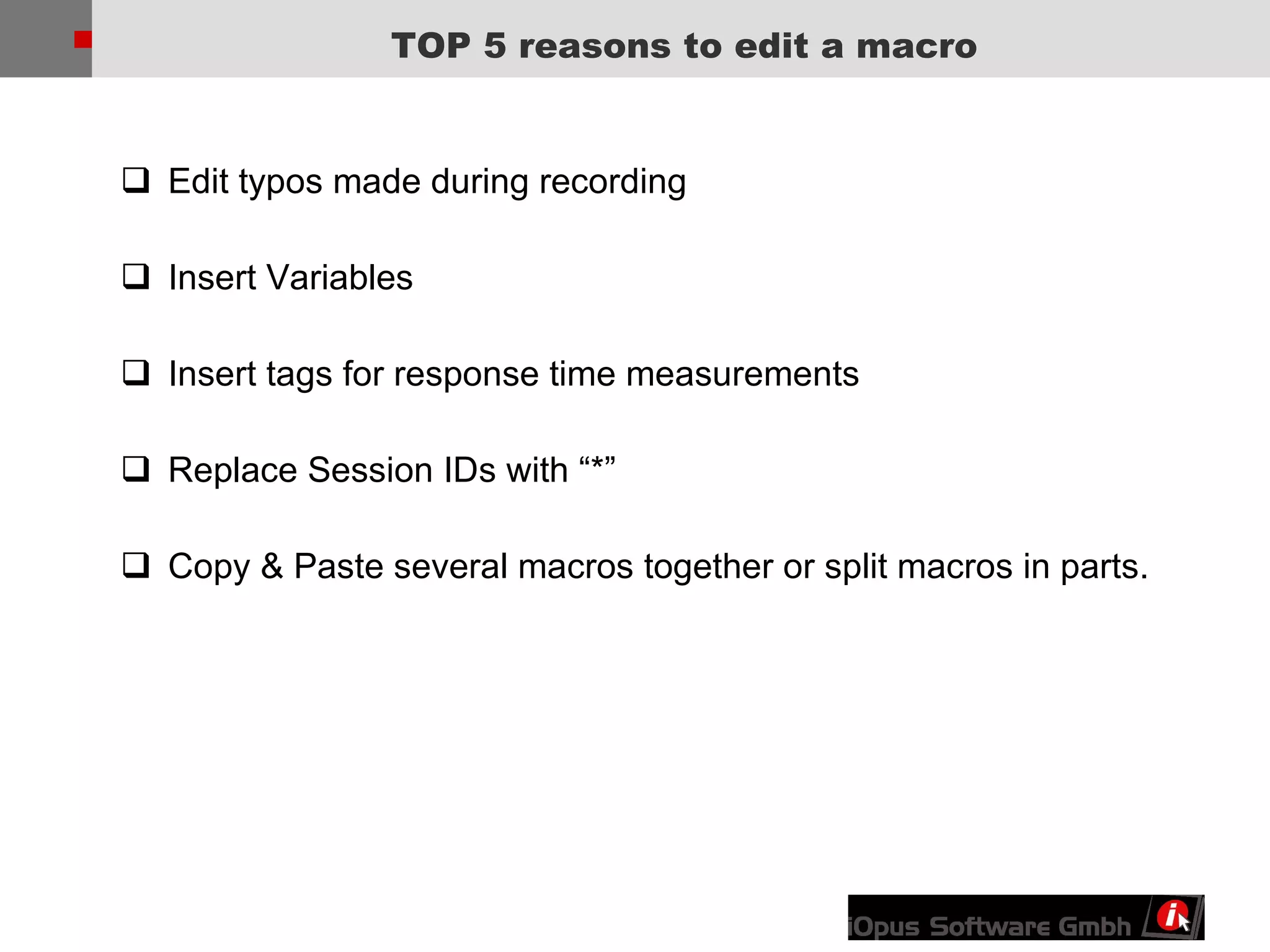
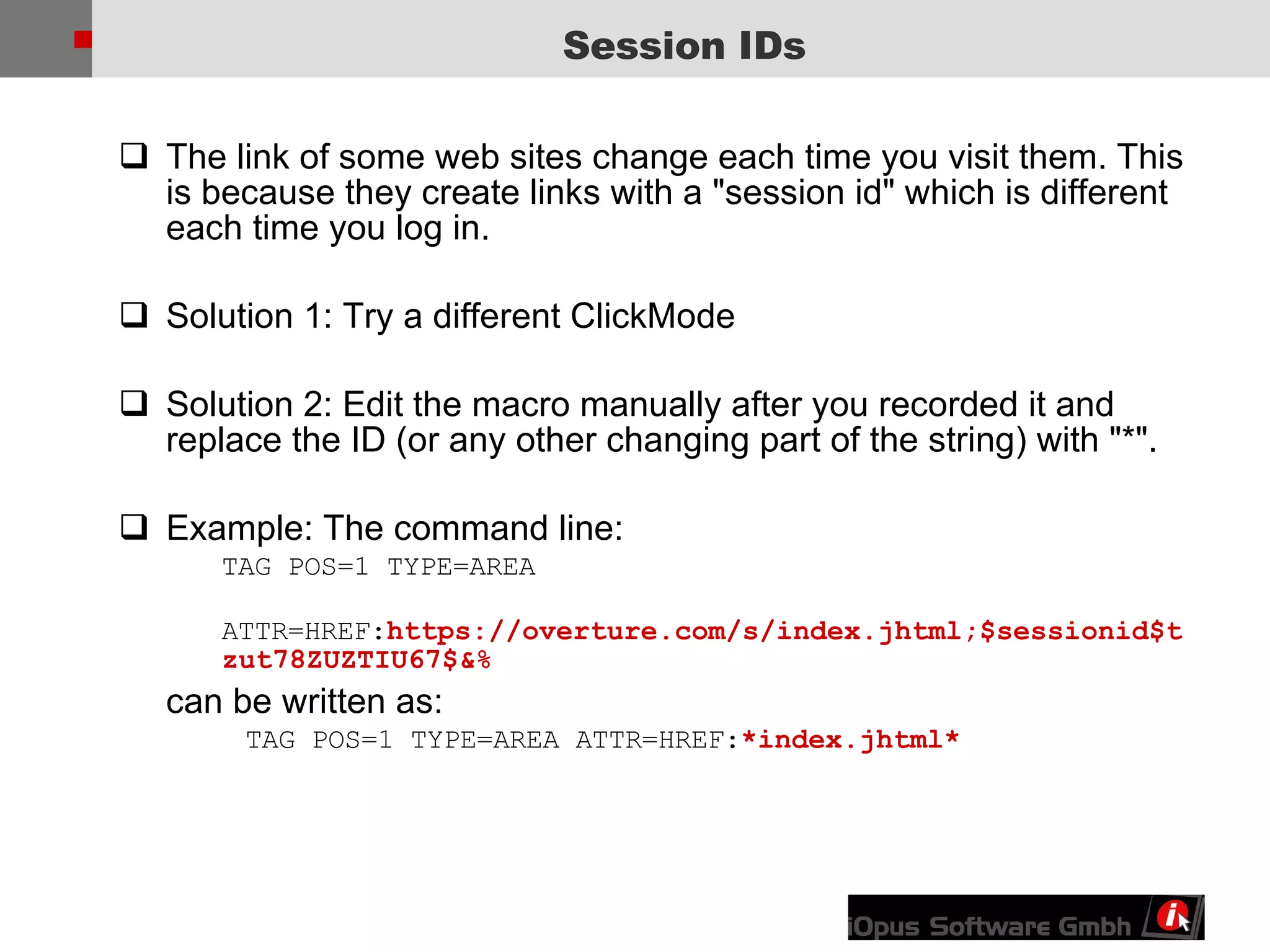
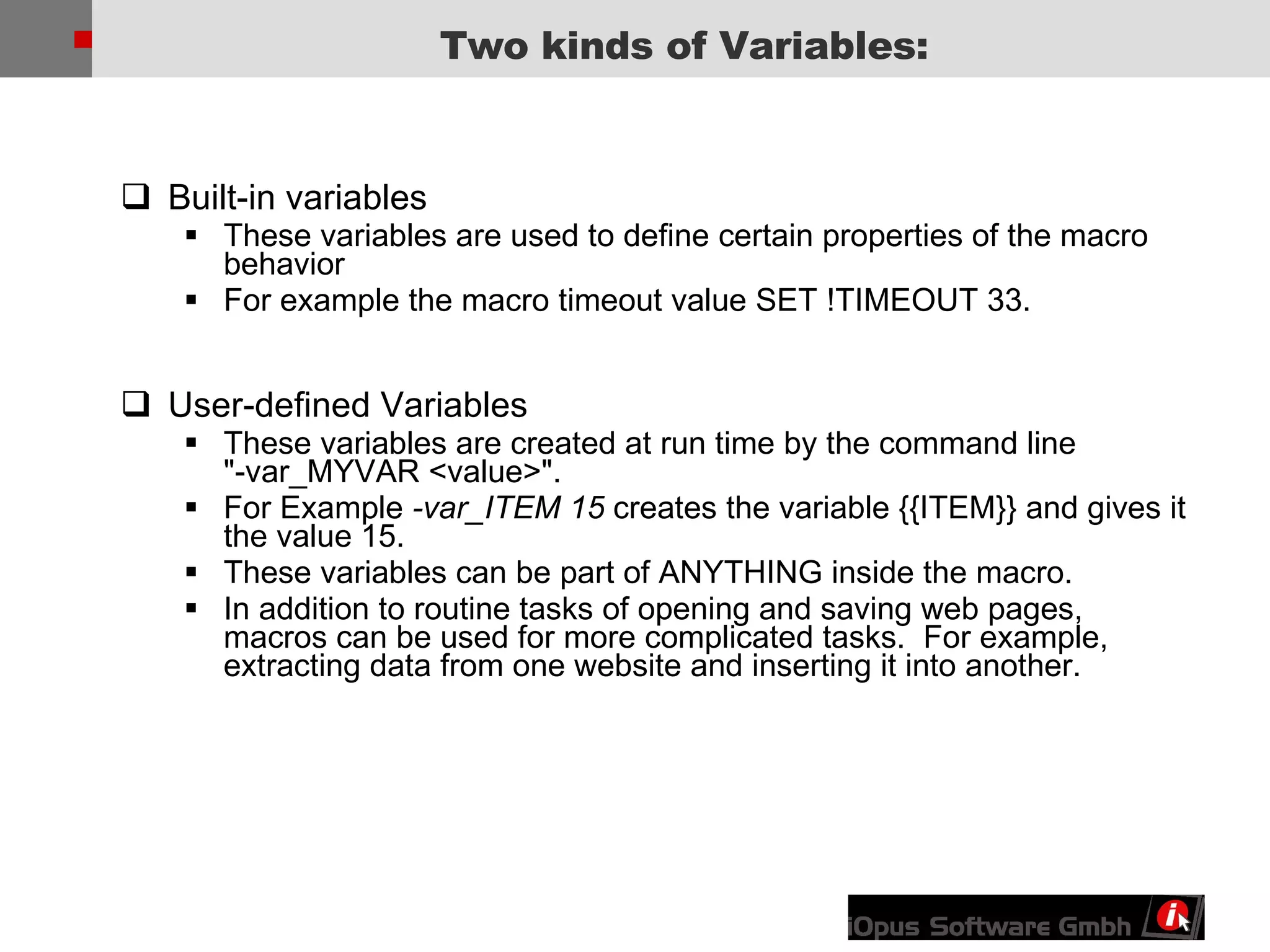
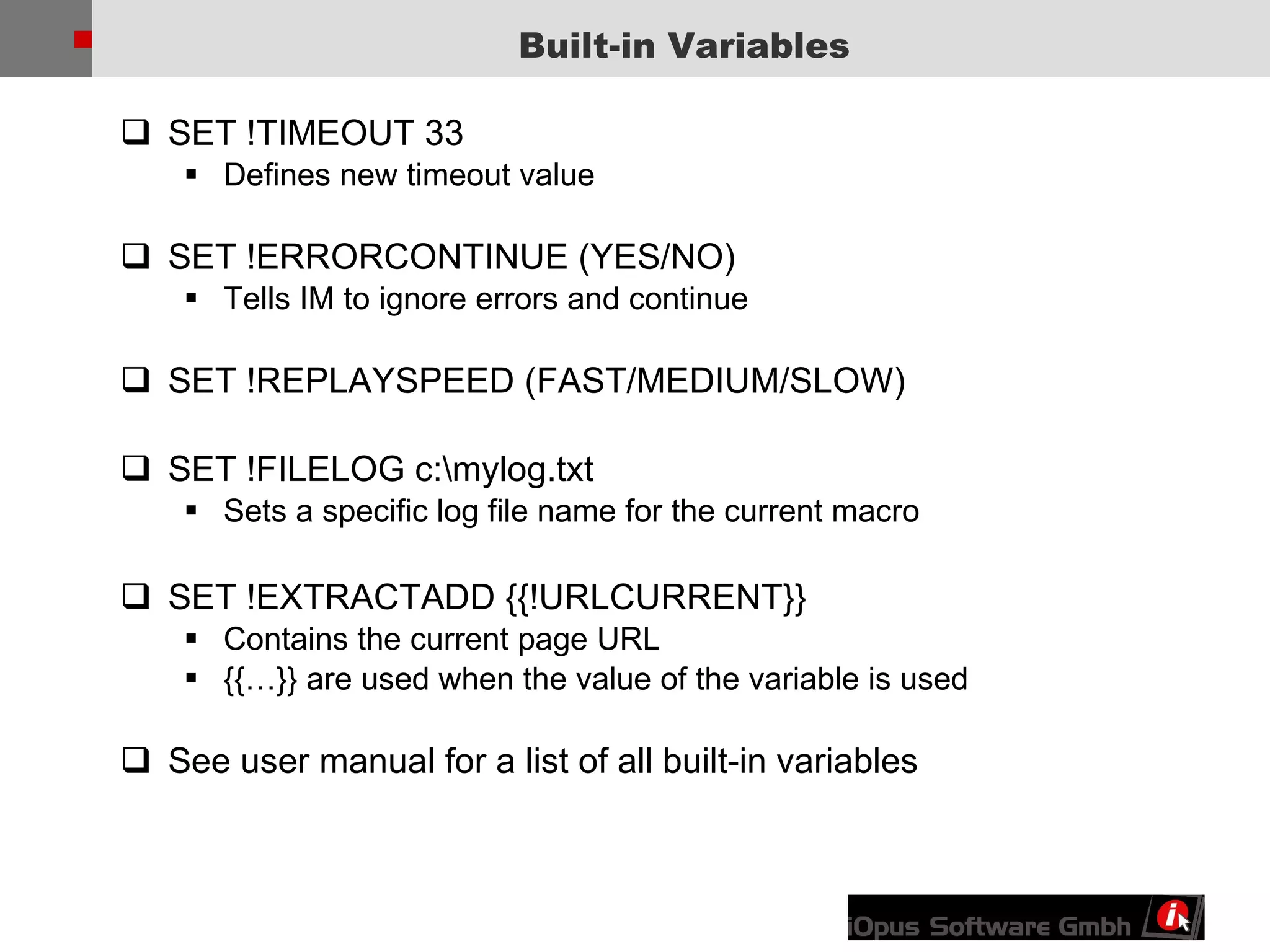
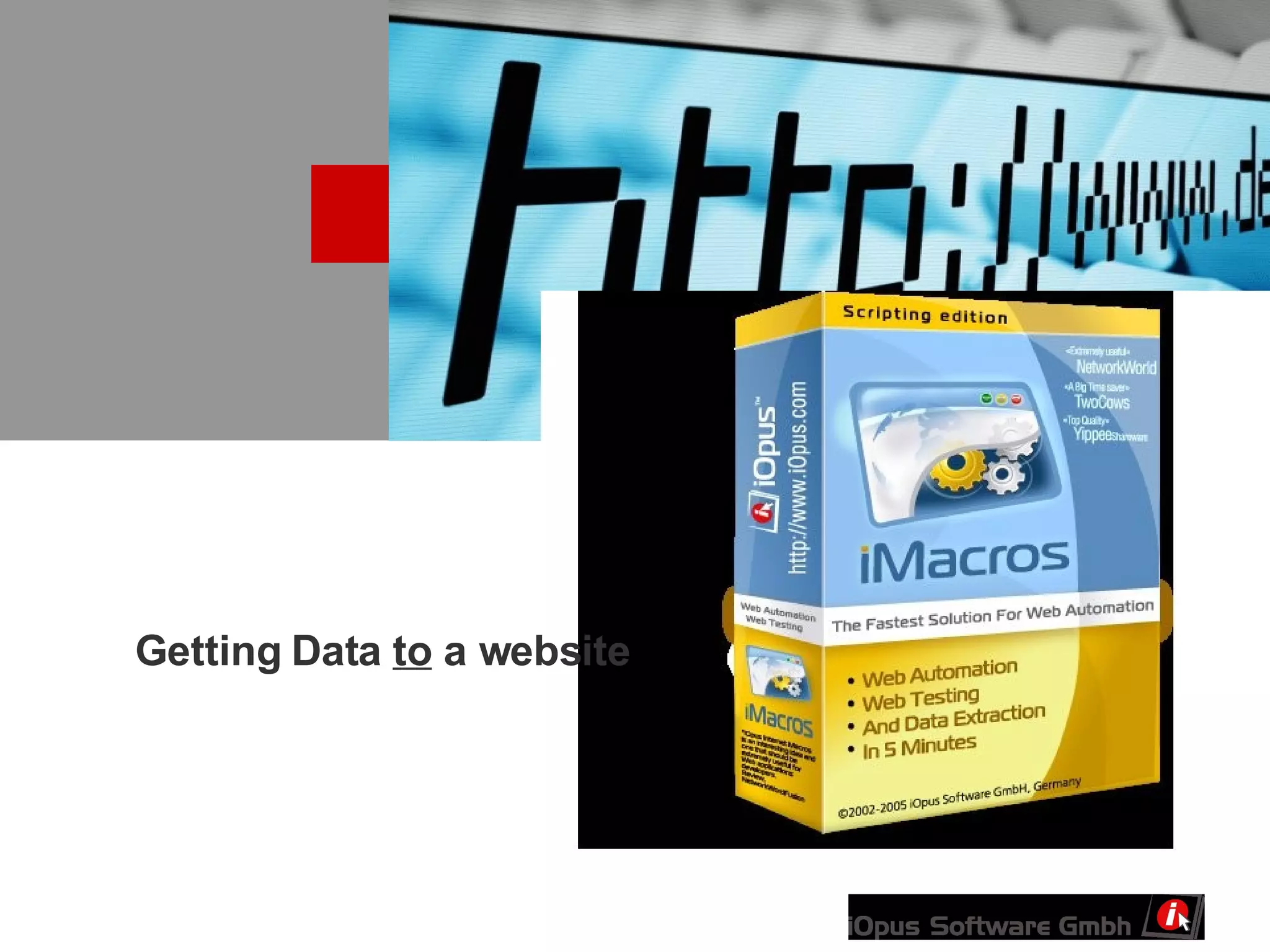
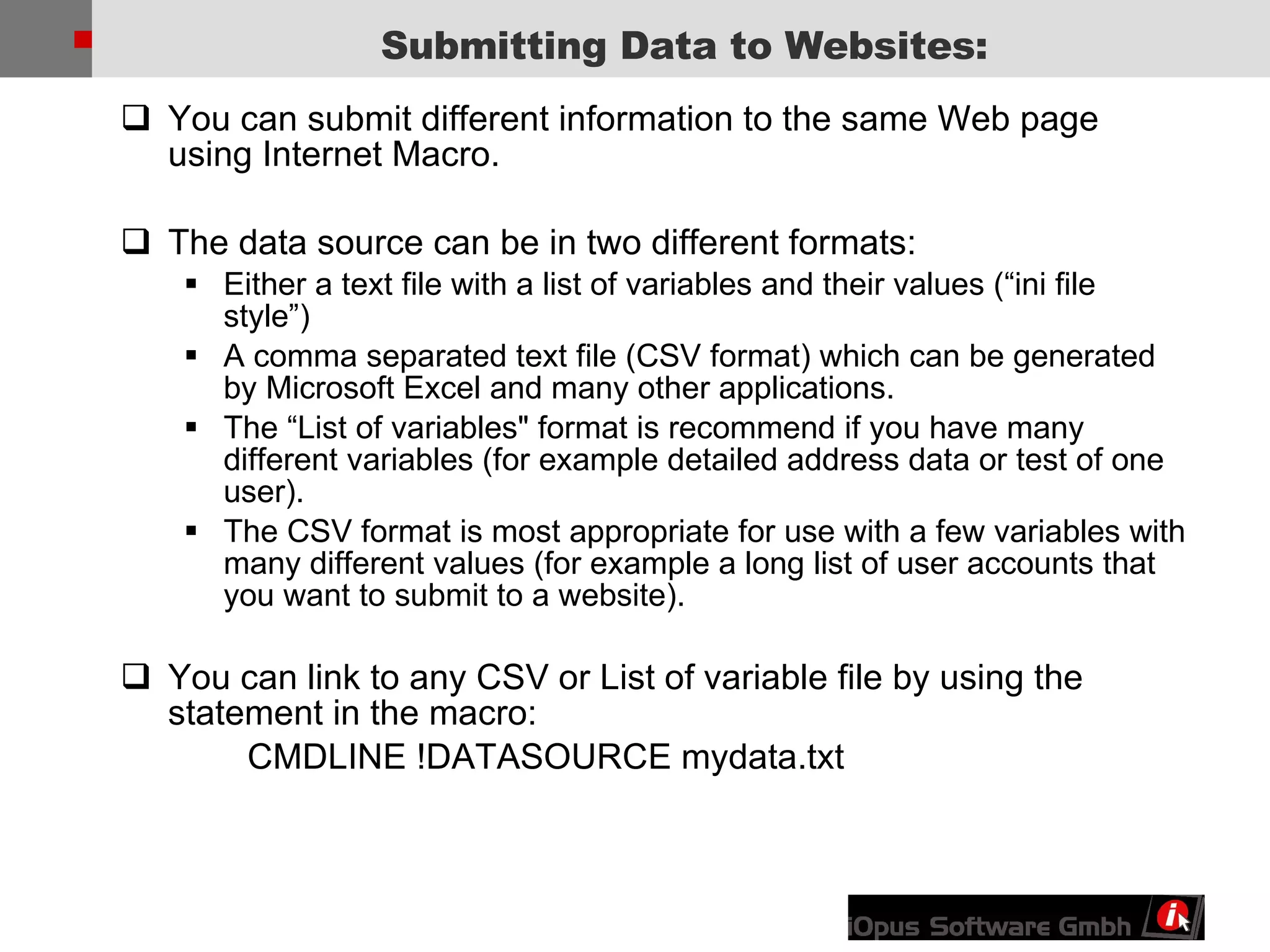
![A CSV file looks like this: “ FIRST NAME" , “LAST NAME" , “AGE“ “ Andrew", “Smith", “23" “ John”, “Rafols”, “39” “ Ann”, “Schwarz”, “30” Variables in the macro: {{!COL1}}, {{!COL2}}, {{!COL3}} A “List of variables“ file looks like this: [iOpus] FirstName=Andrew LastName=Smith Age=23 Variables in the macro: {{FirstName}}, {{LastName}}, {{Age}} CSV and Variable Files](https://image.slidesharecdn.com/advanced-web-browser-automation-1206479019115100-4/75/Advanced-Web-Browser-Automation-12-2048.jpg)