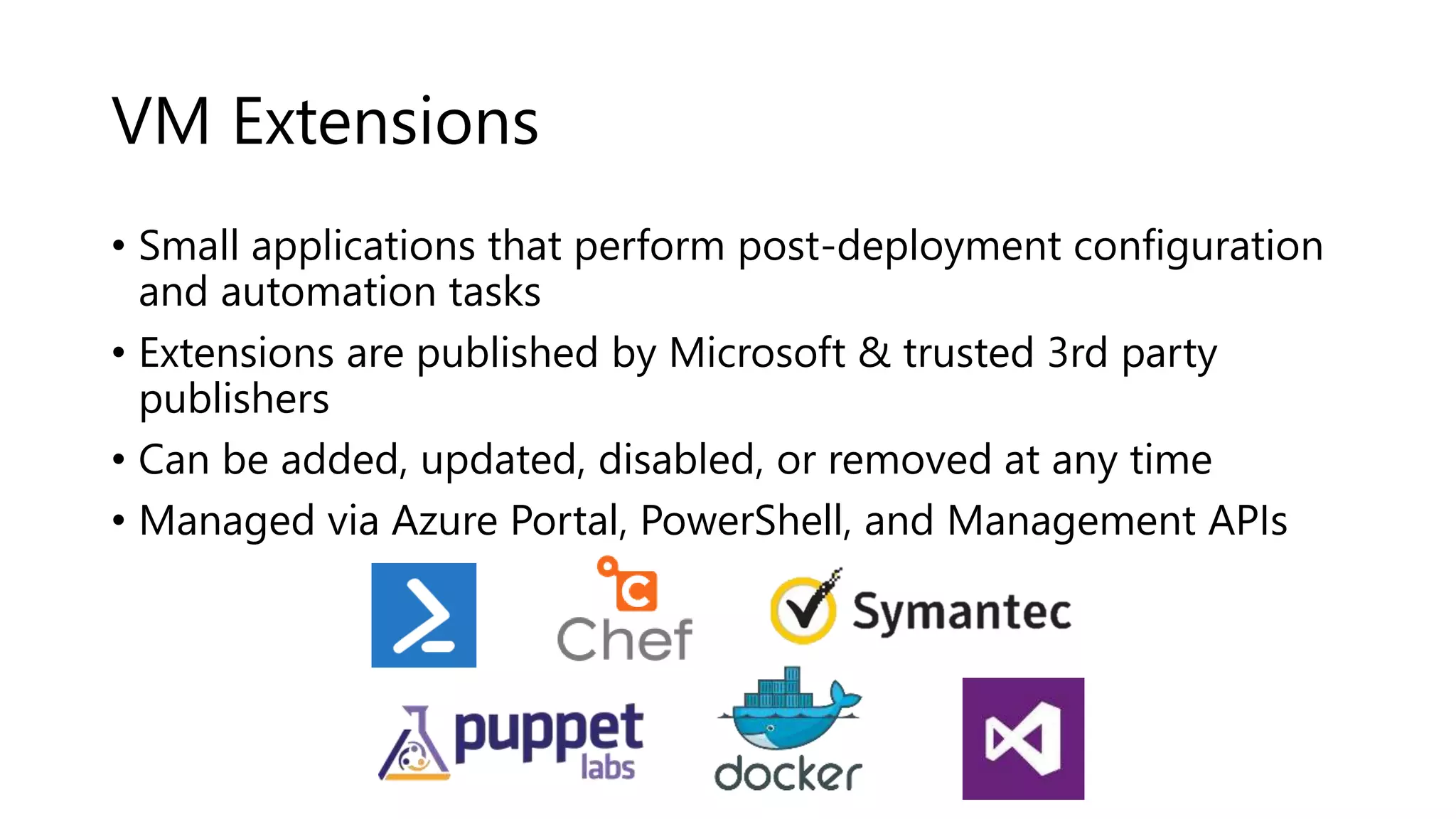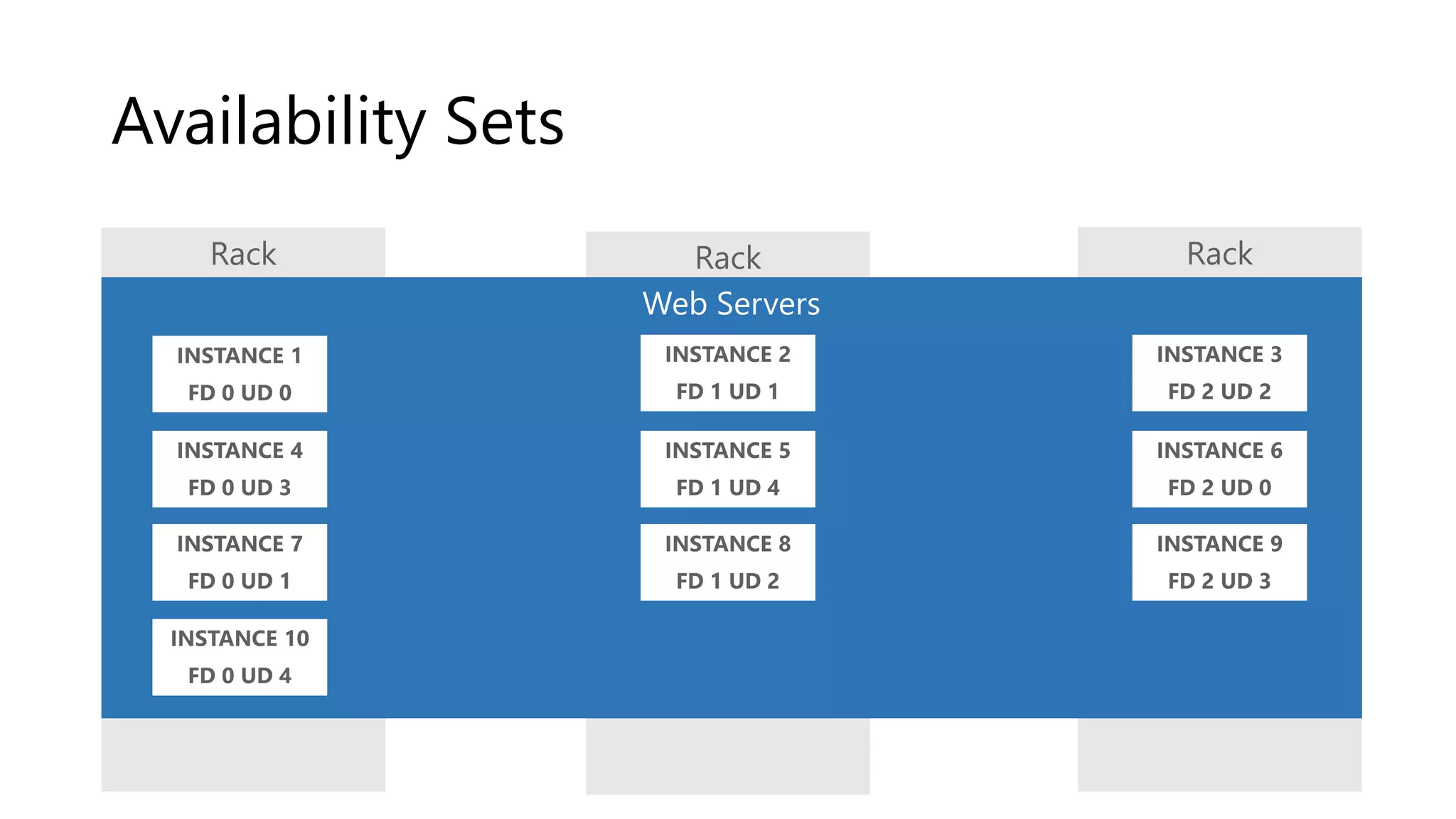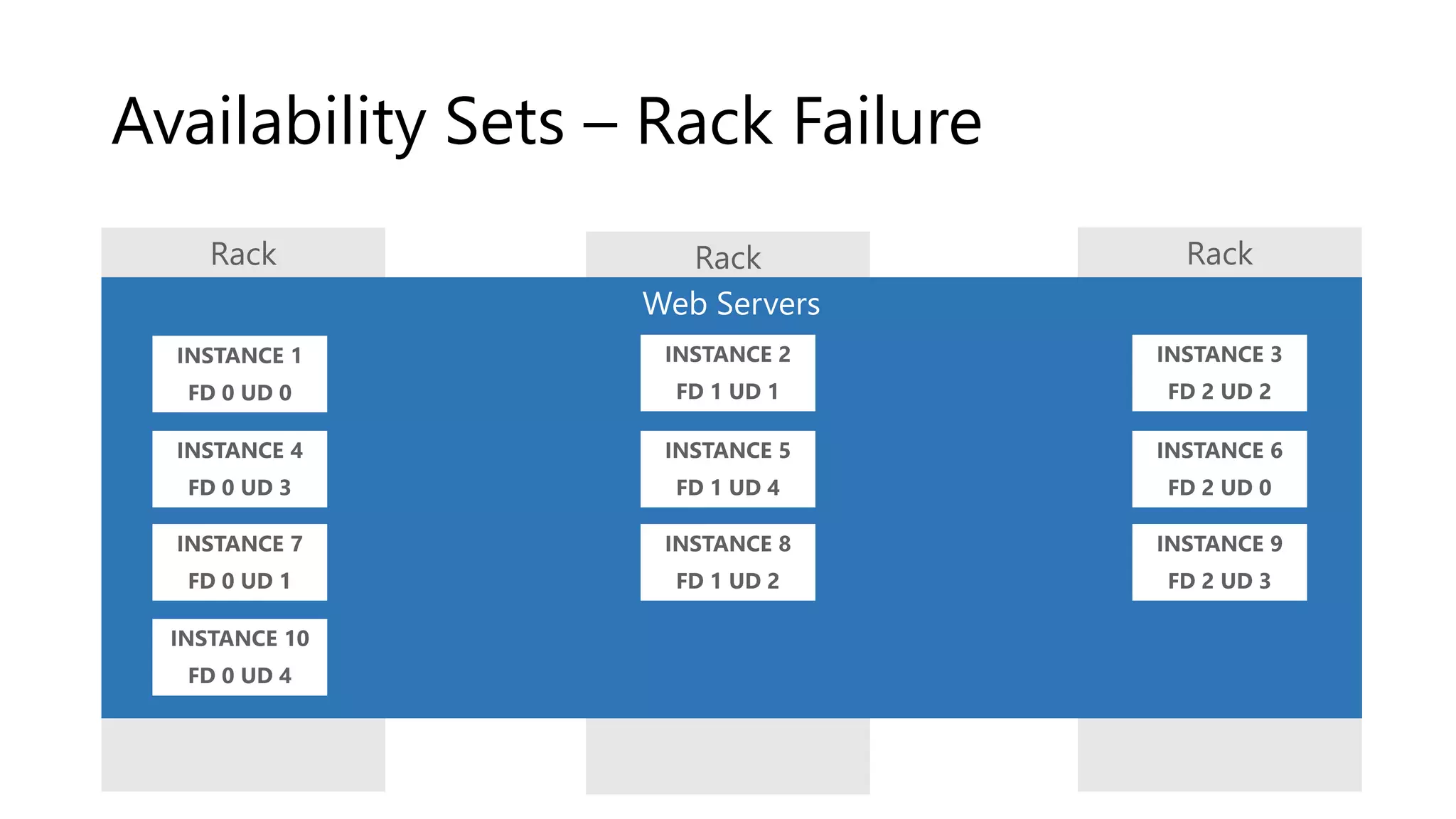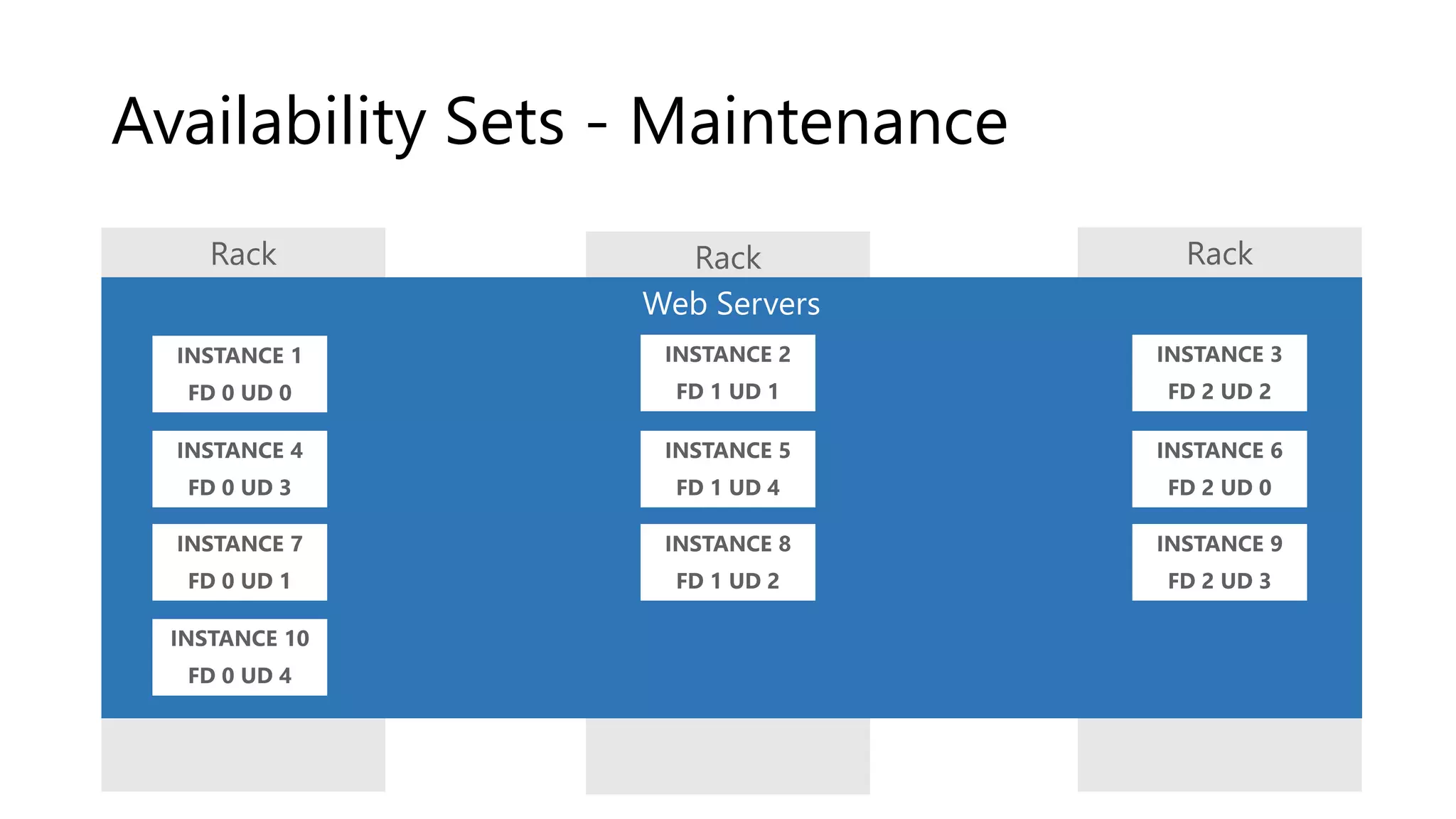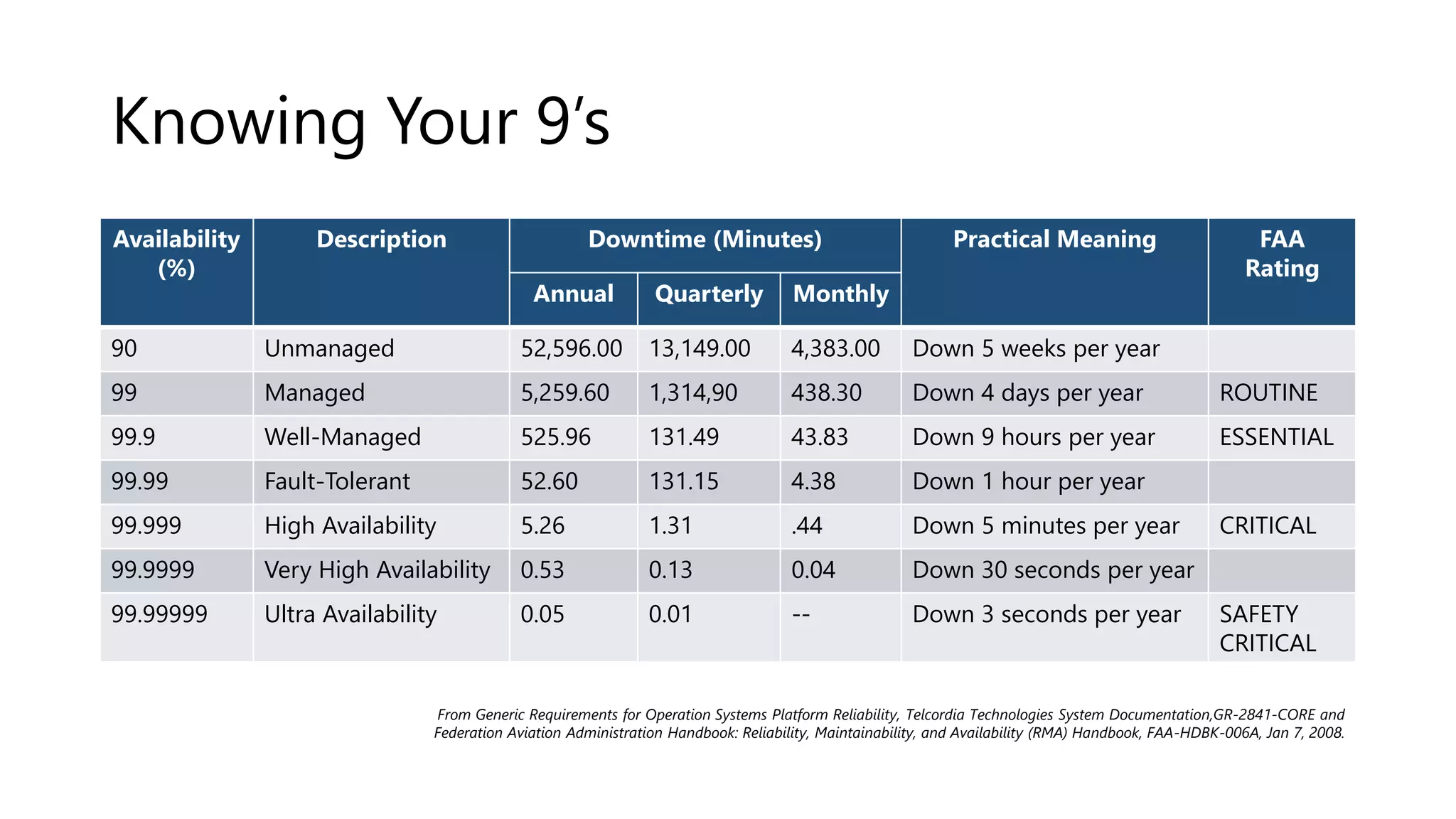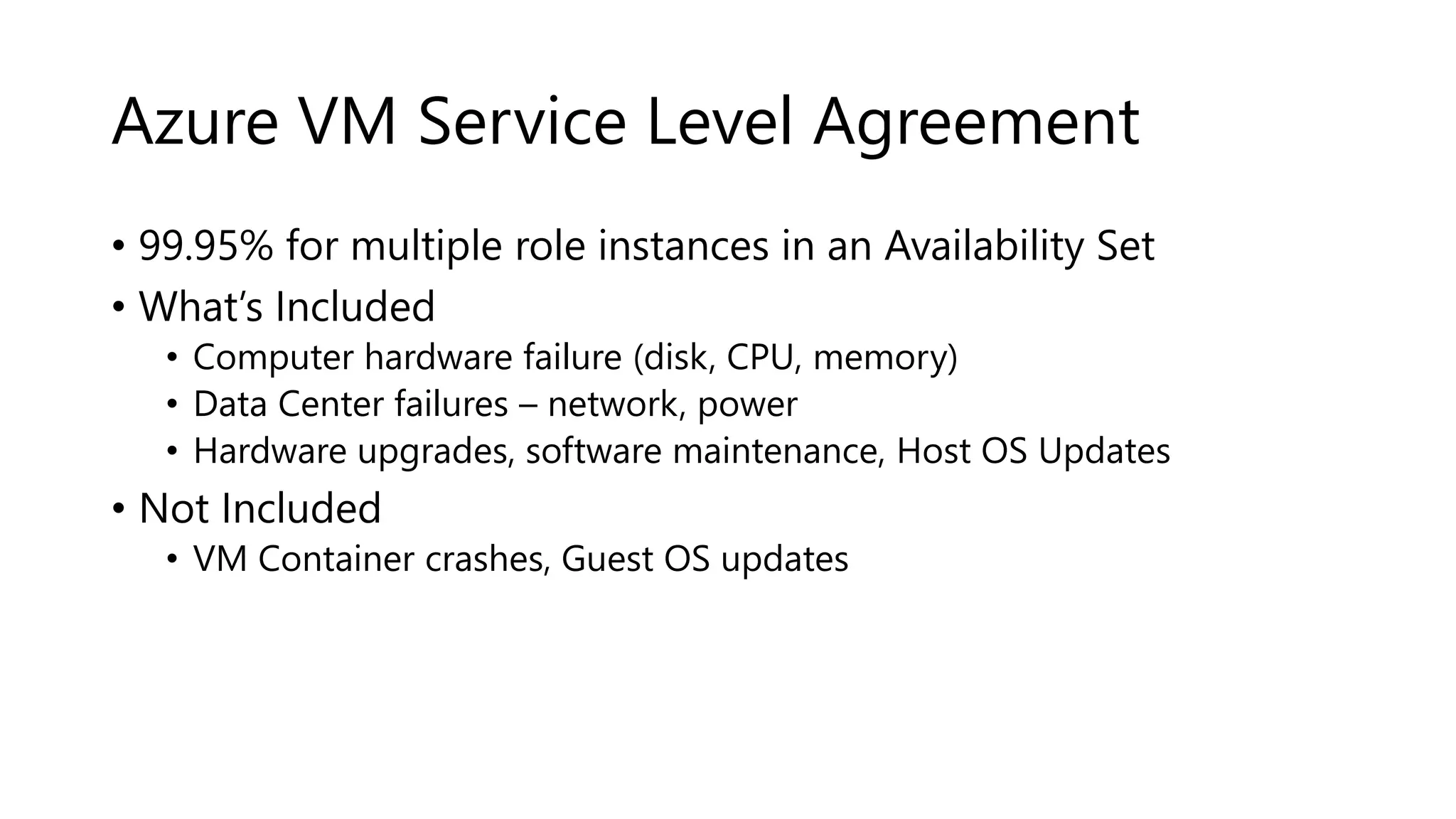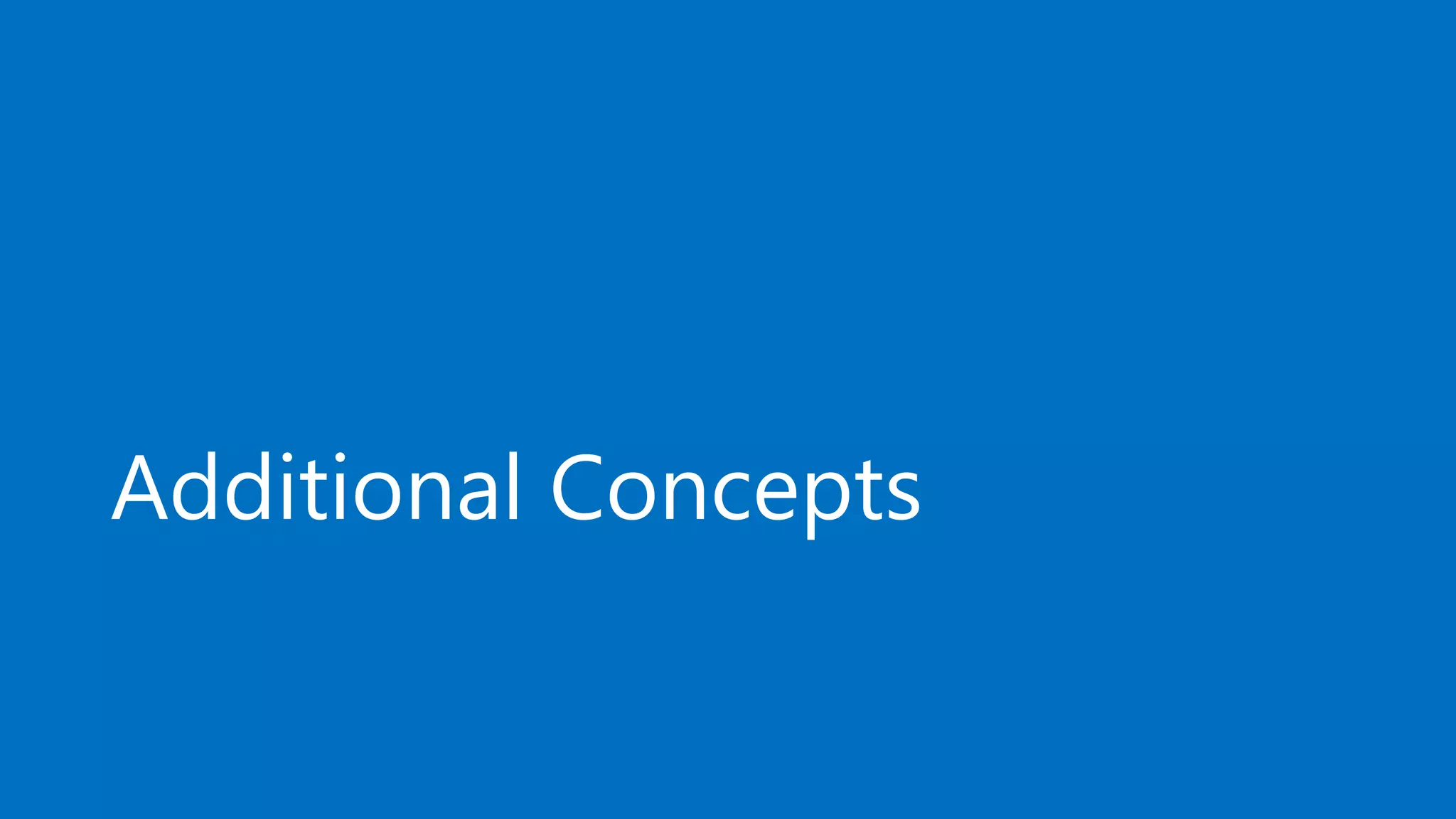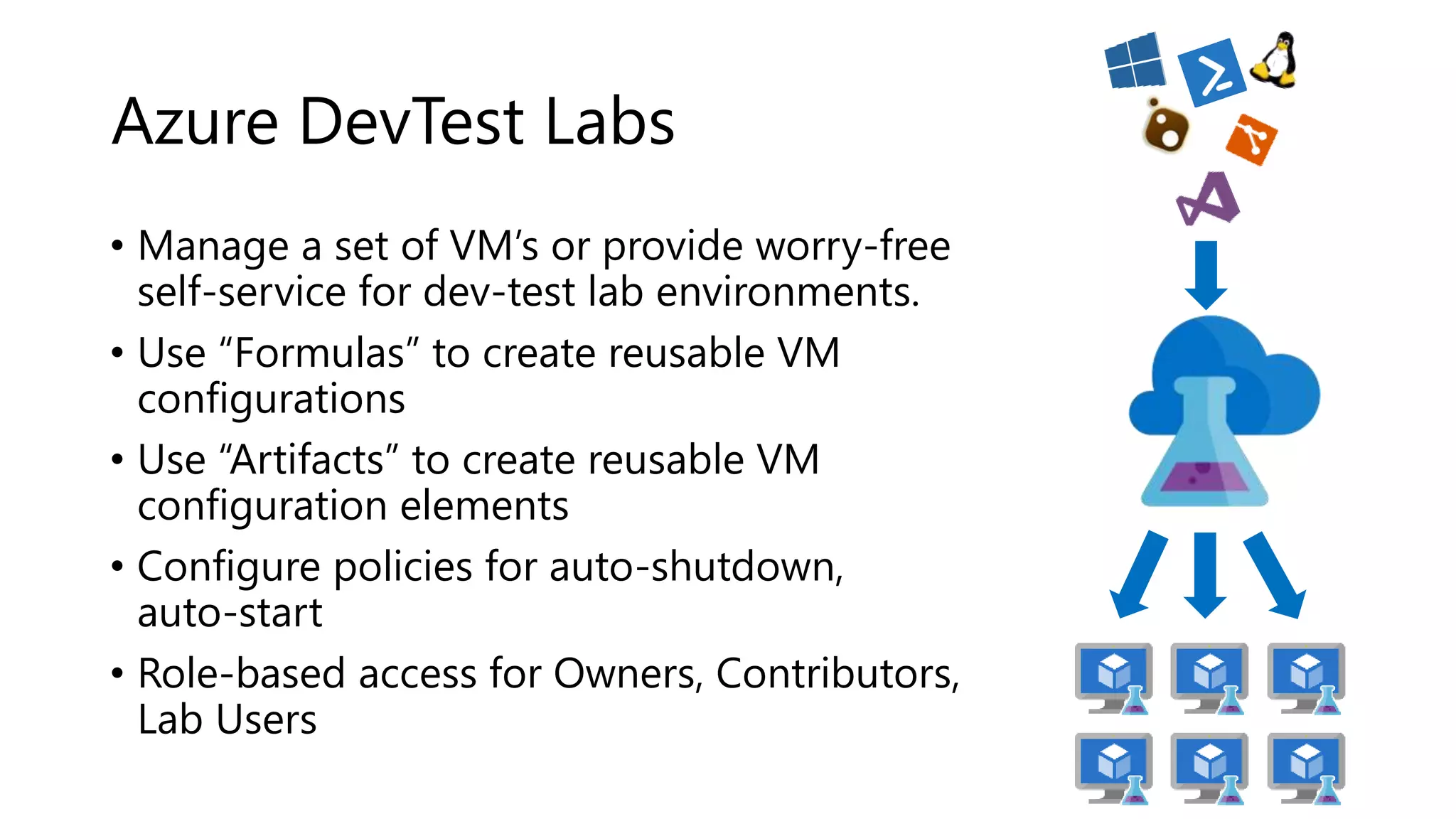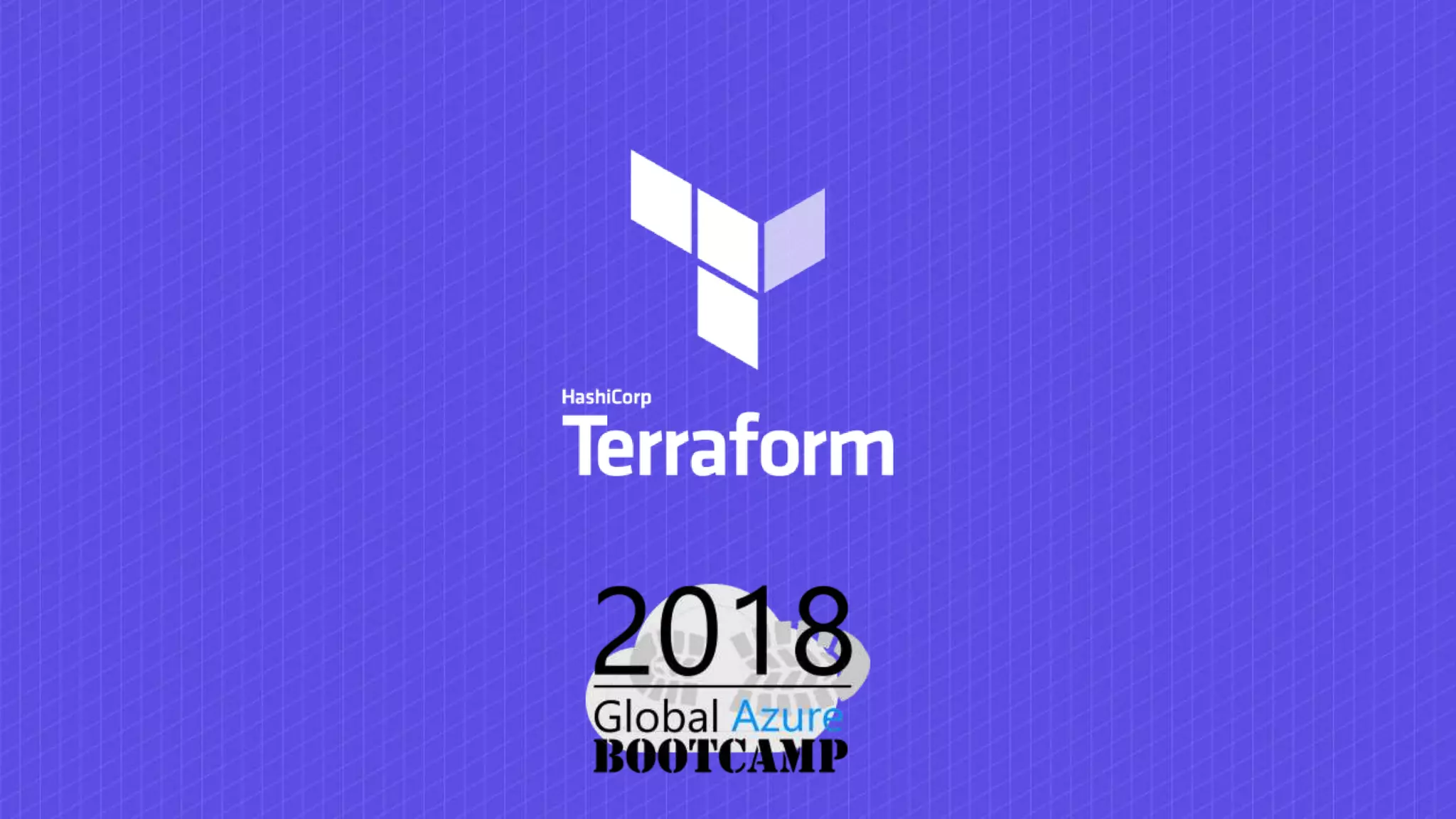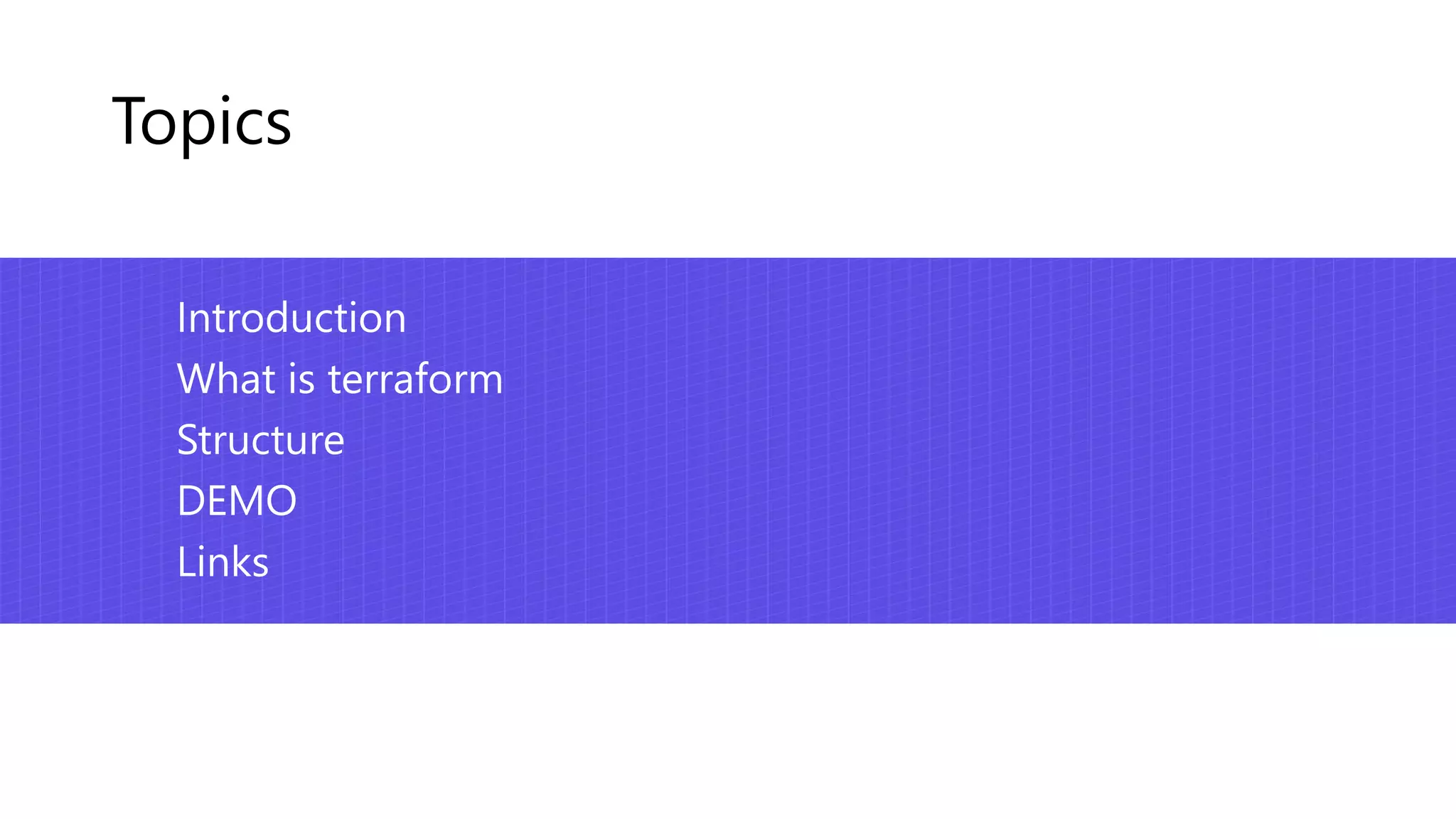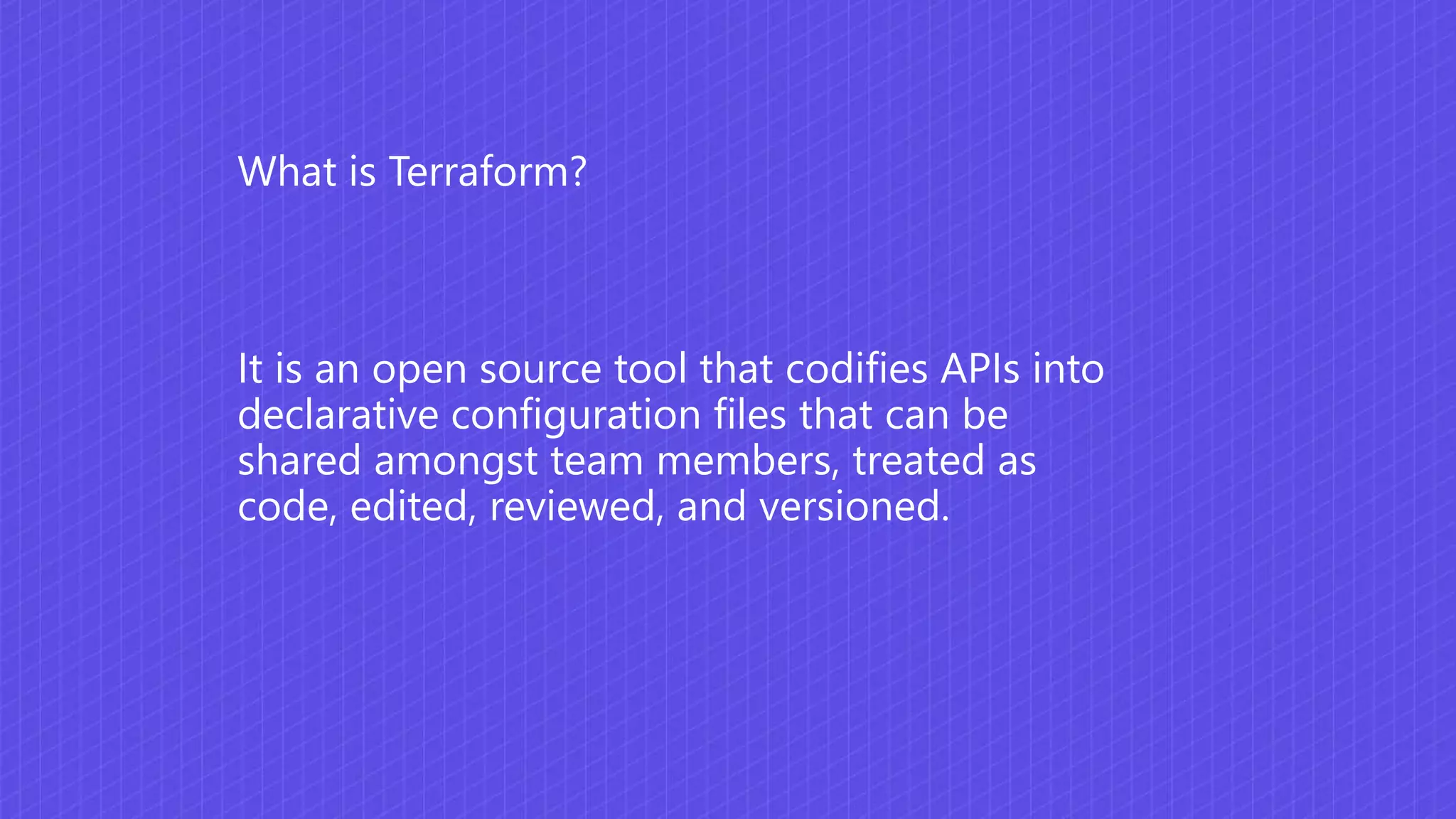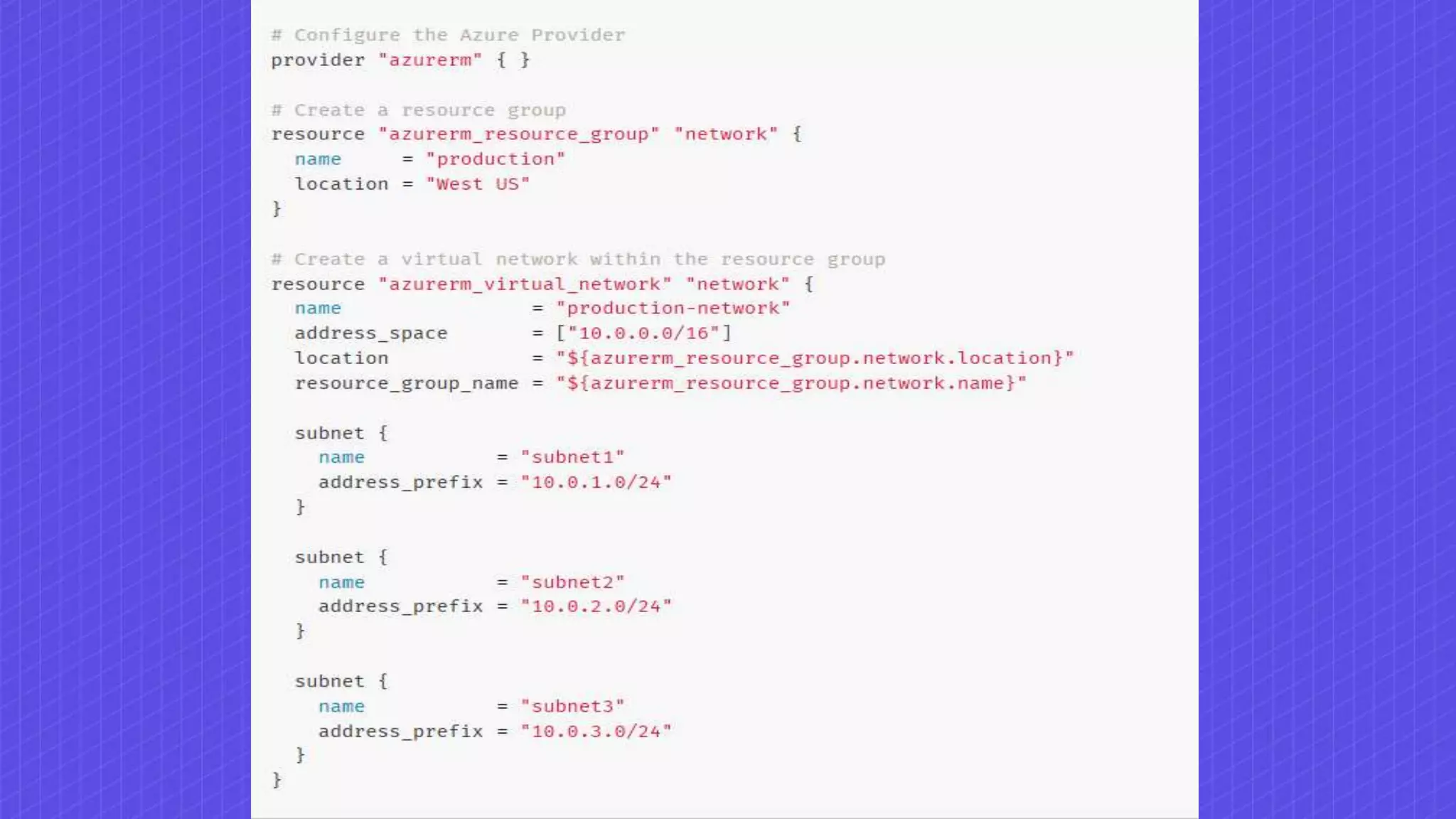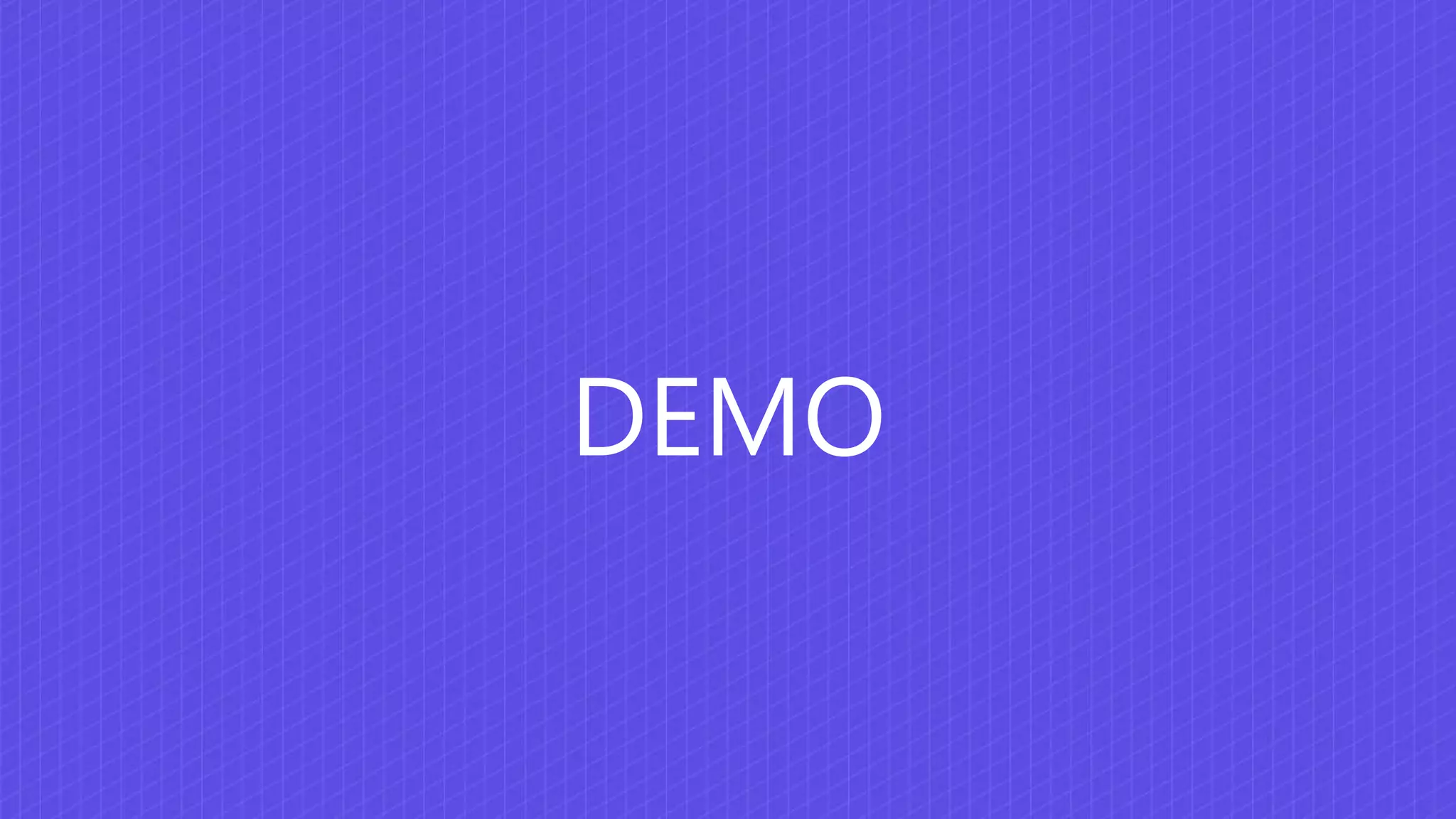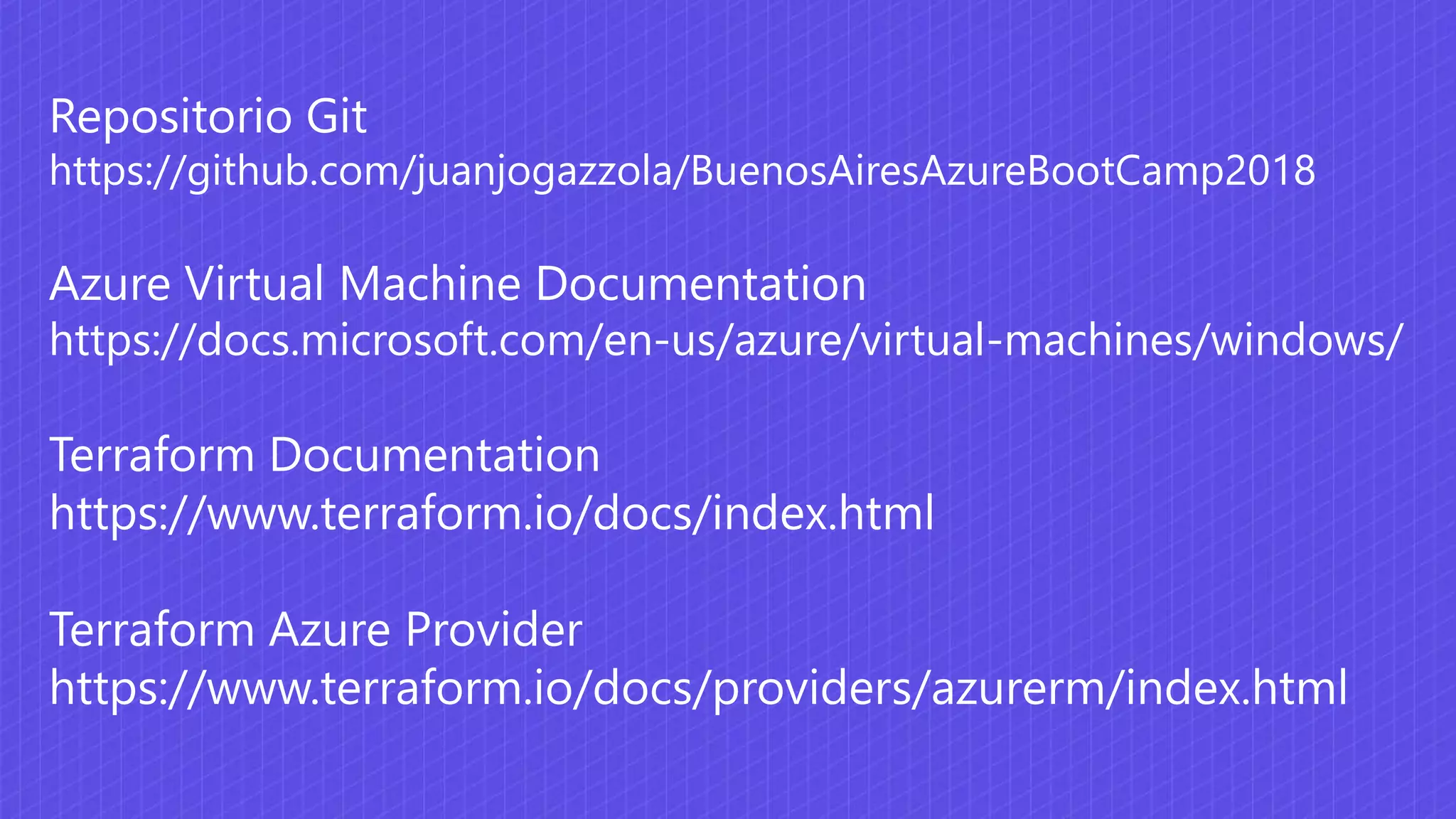Azure Virtual Machines provide choice, scalability, and reliability. They can be provisioned from the VM Gallery, custom images, or templates. VM extensions allow post-deployment configuration. Availability sets distribute VMs across hardware to ensure uptime. Premium storage supports high performance workloads. Scale sets deploy identical VMs and scale capacity automatically with load balancers. Terraform codifies cloud APIs into declarative files that can deploy and manage Azure resources as code.


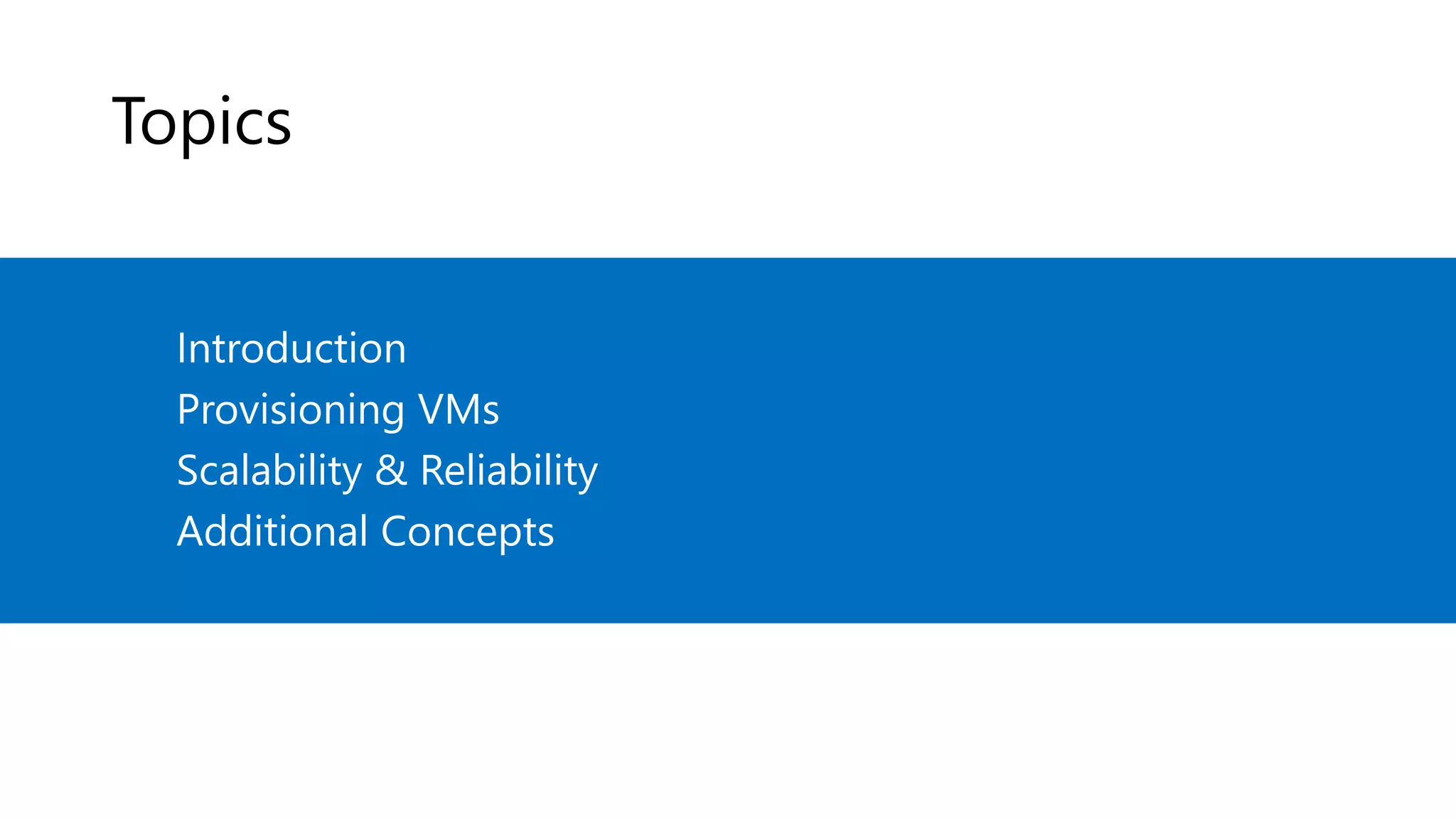
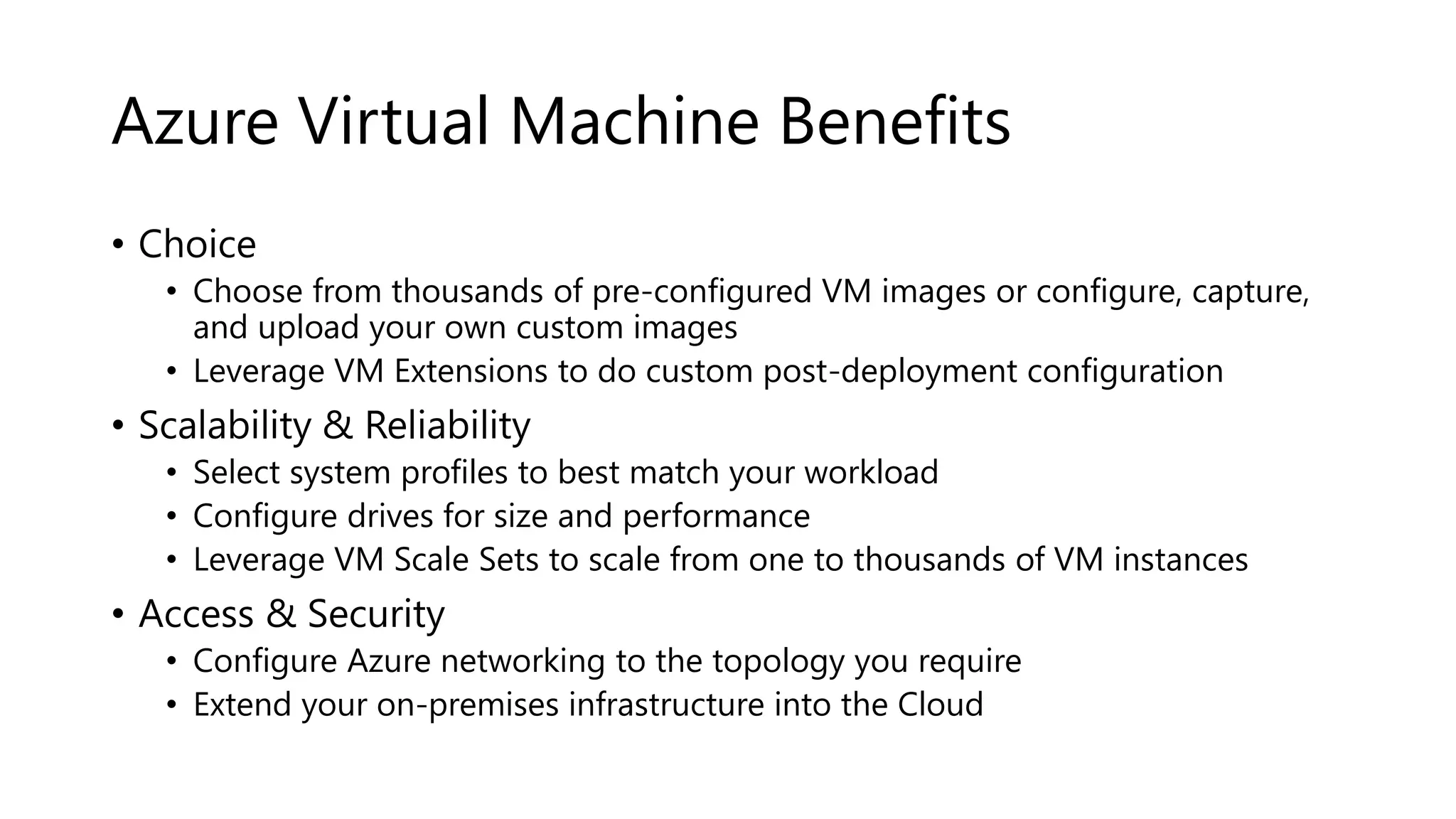

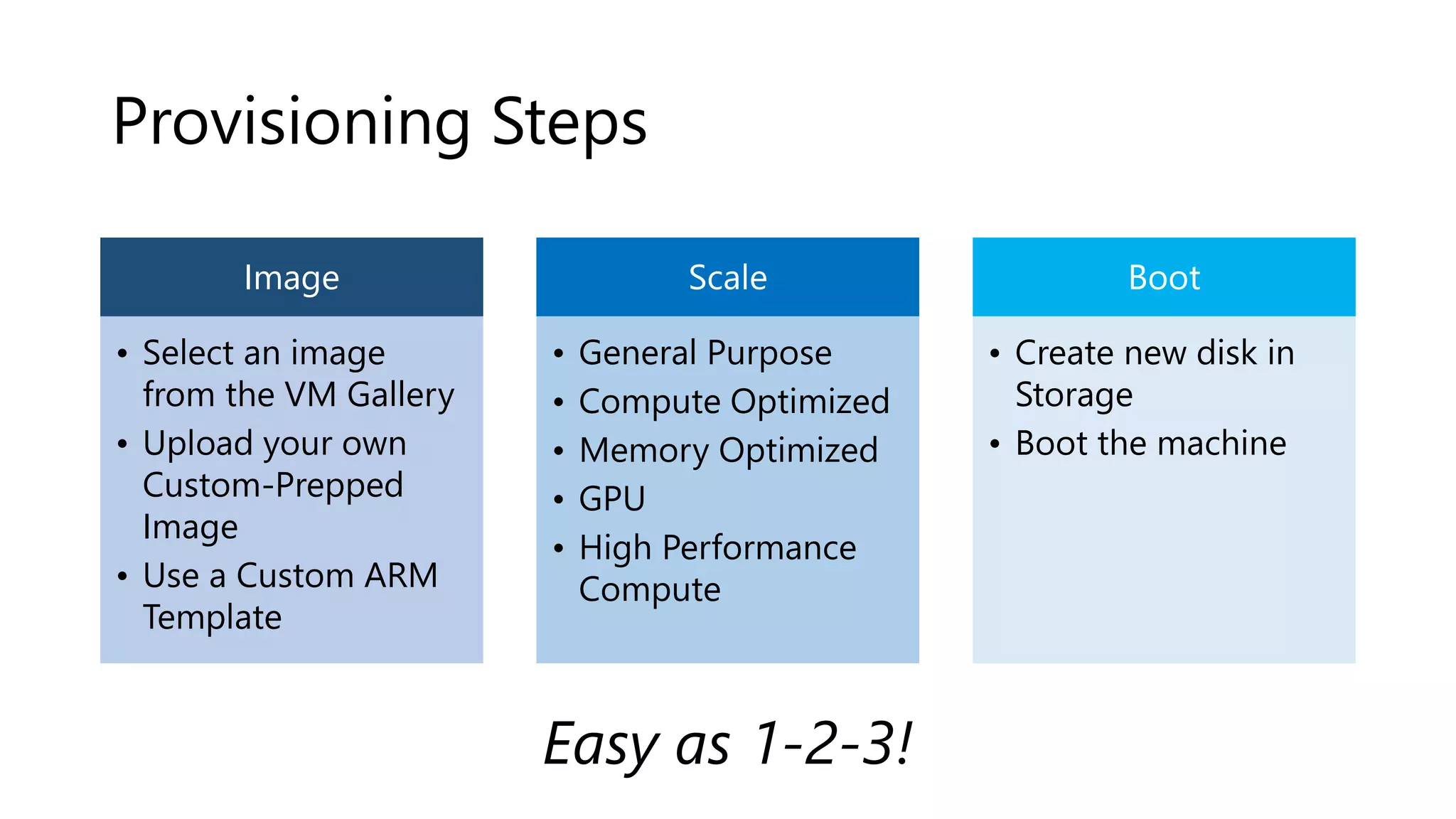
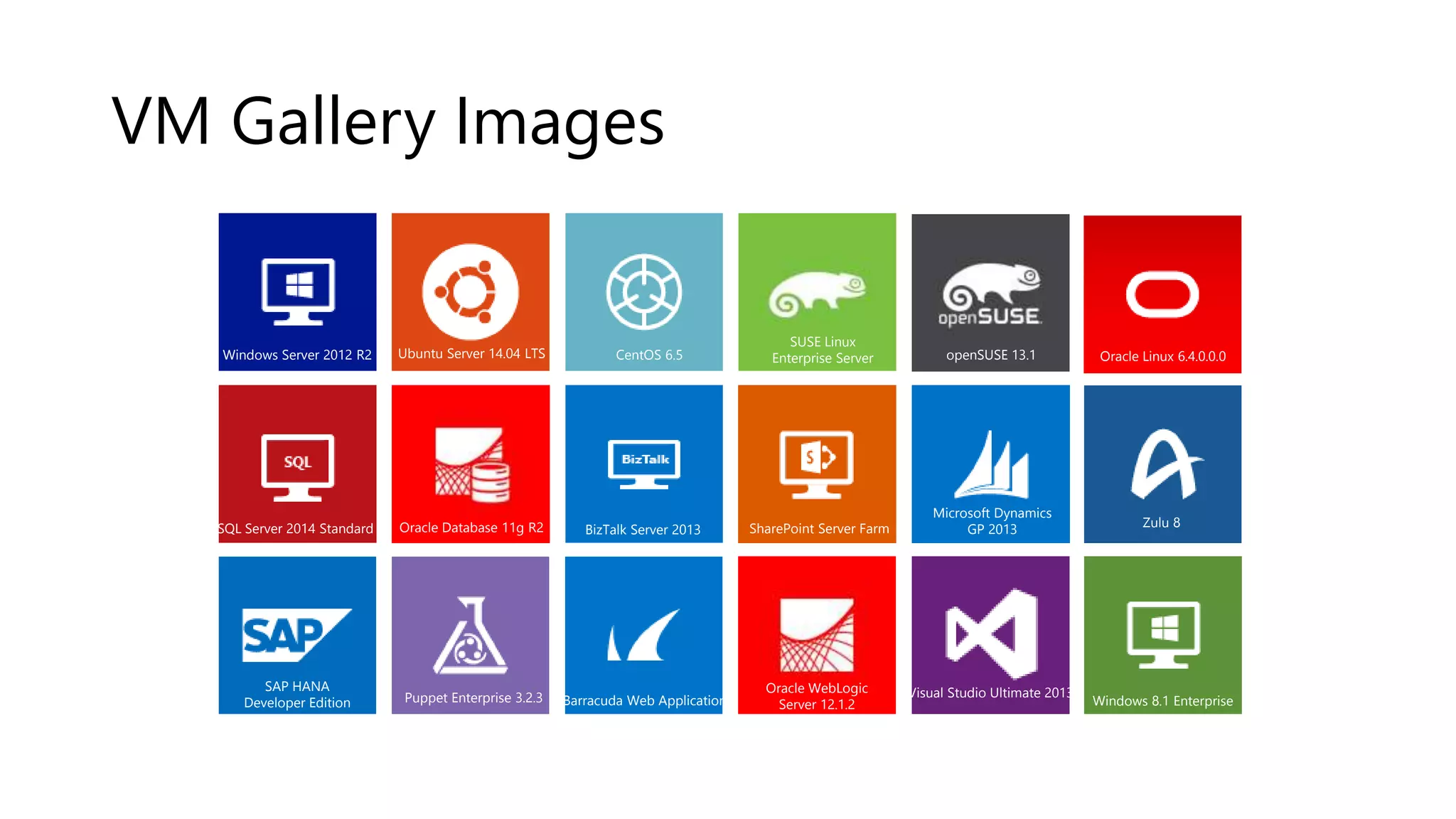
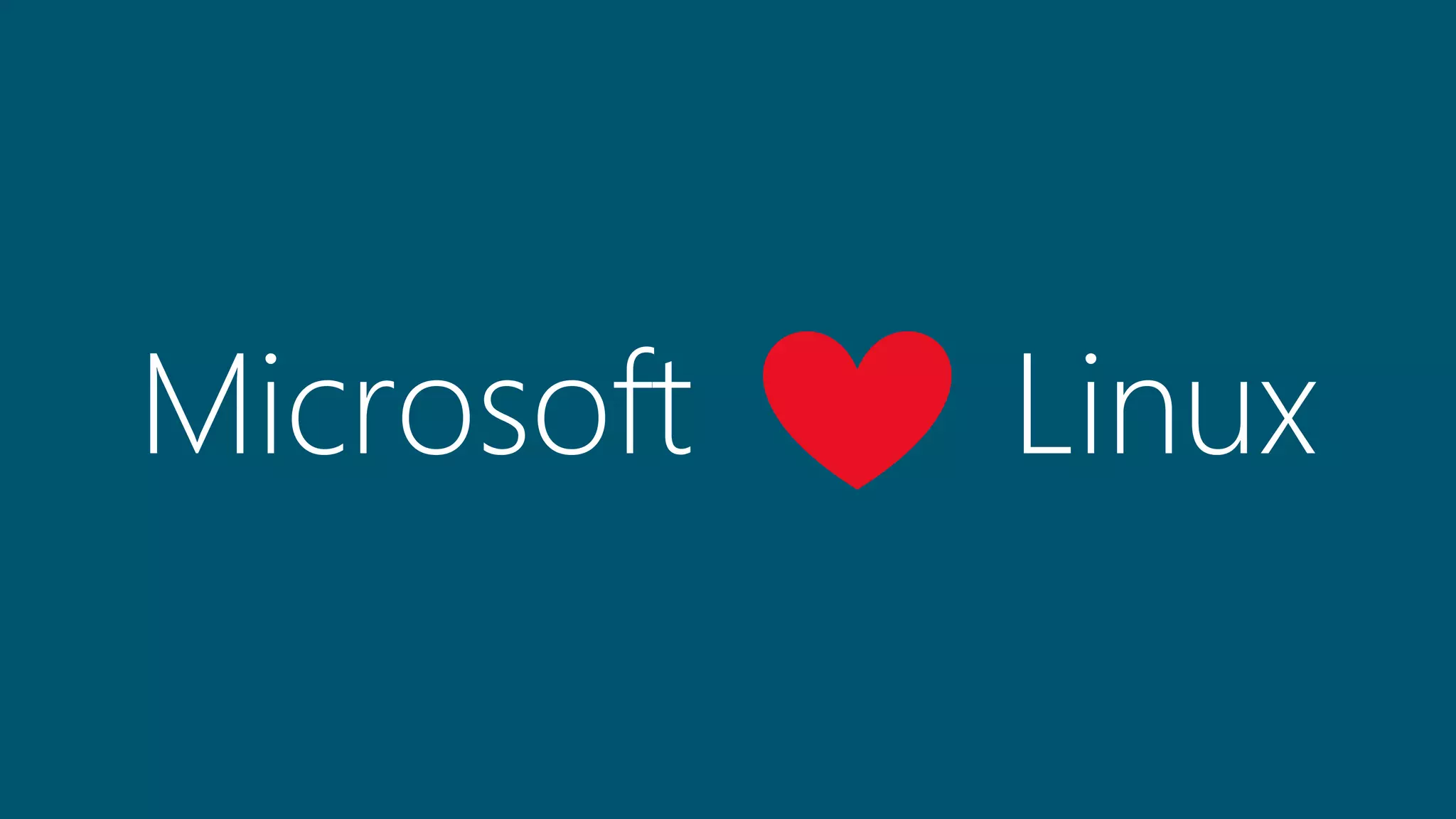
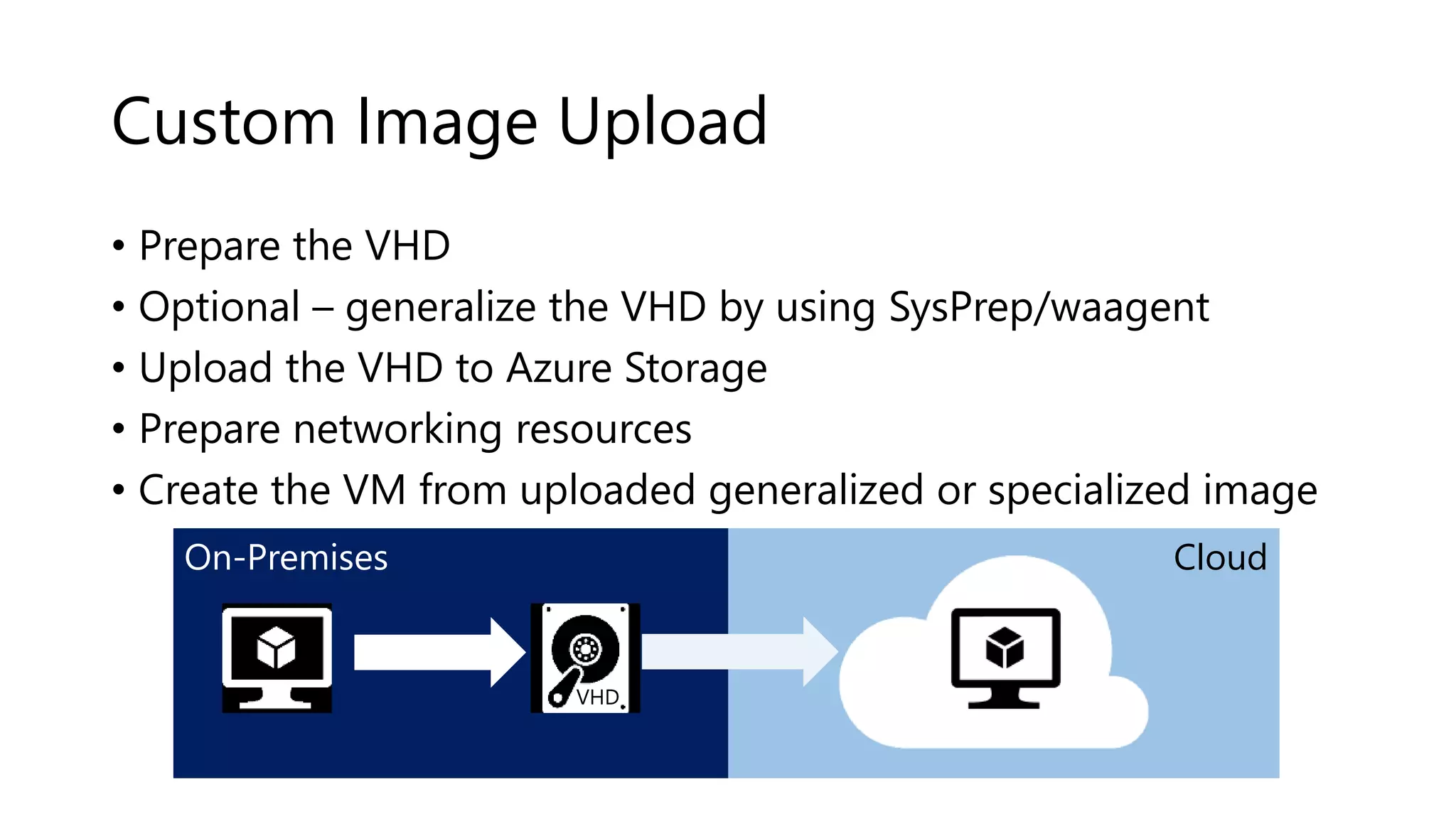
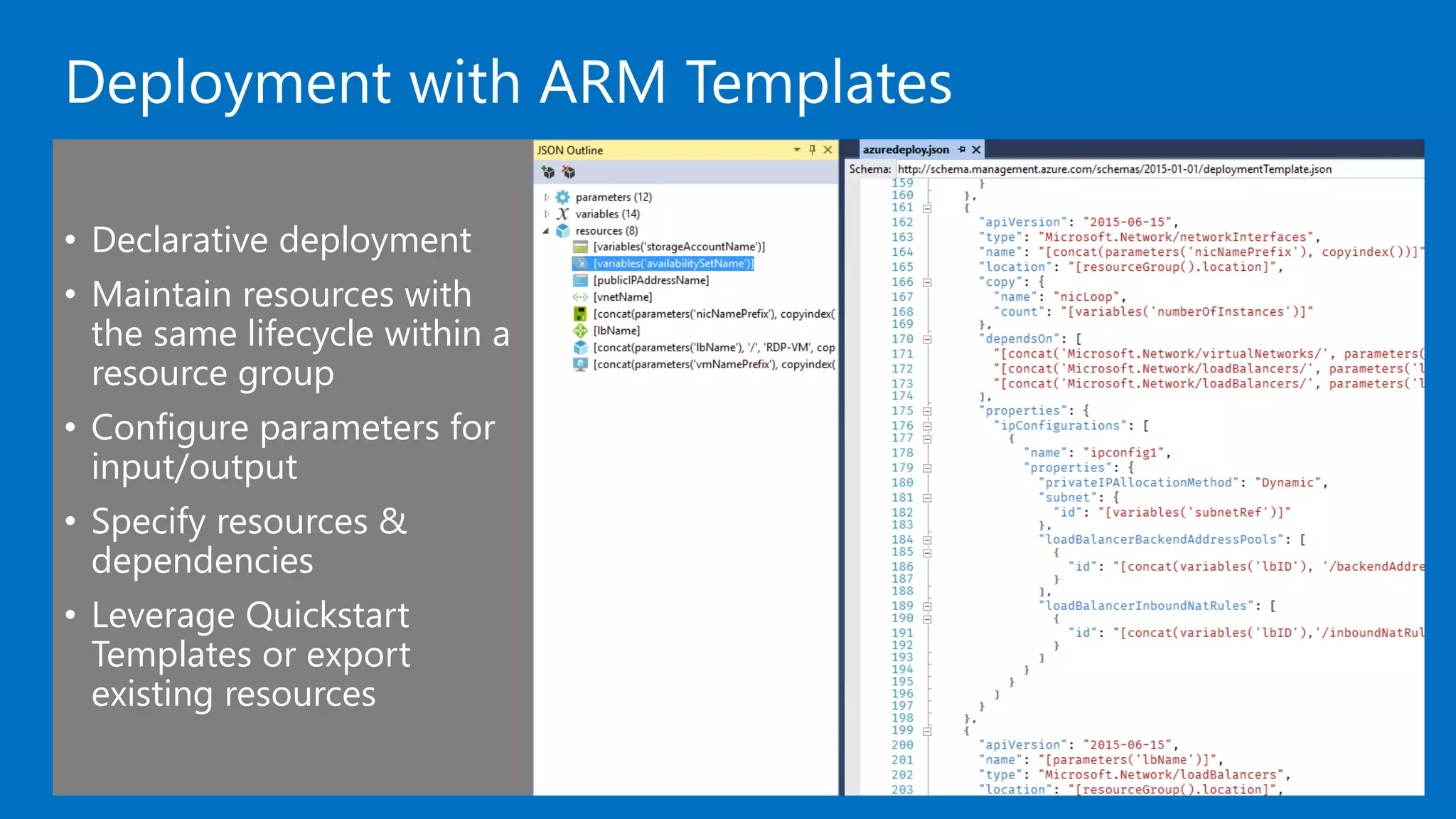
!["name": "MyUbuntuVM",
"type": "Microsoft.Compute/virtualMachines",
"apiVersion": "2015-06-15",
"location": “eastus",
"properties": {
"hardwareProfile": {
"vmSize": "Standard_D2_v2“
},
"osProfile": {
"computerName": “AzureLabVM",
"adminUsername": "azureuser",
"adminPassword": "Azure4Research“
},
"storageProfile": {
"imageReference": {
"publisher": "Canonical",
"offer": "UbuntuServer",
"sku": "16.04-LTS",
"version": "latest“
},
"osDisk": {
"name": "osdisk",
"vhd": {
"uri": "https://vmlabstorage.blob.core.windows.net/vhds/myosdisk.vhd“
},
"caching": "ReadWrite",
"createOption": "FromImage“
}
},
"networkProfile": {
"networkInterfaces": [
{
"id": "[resourceId('Microsoft.Network/networkInterfaces/myVMNic'))]“
}
]
}
}](https://image.slidesharecdn.com/azurevirtualmachines-180505211127/75/Azure-virtual-machines-Terraform-11-2048.jpg)
![ARM Template Format
"$schema": "https://schema.management.azure.com/schemas/2015-01-01/deploymentTemplate.json#",
"contentVersion": "1.0.0.0",
"parameters": {
},
"variables": {
},
"resources": [
],
"outputs": {
}](https://image.slidesharecdn.com/azurevirtualmachines-180505211127/75/Azure-virtual-machines-Terraform-12-2048.jpg)