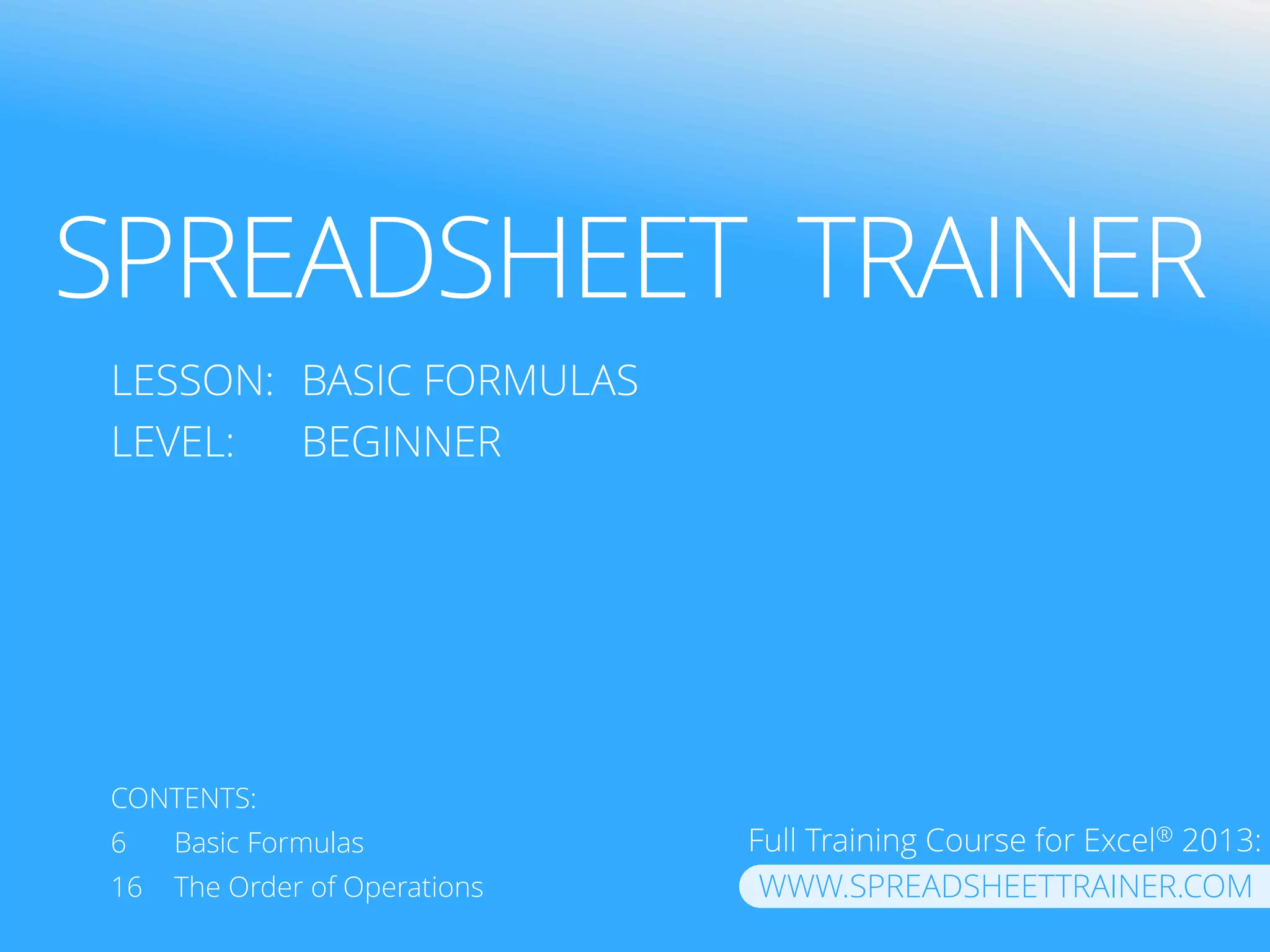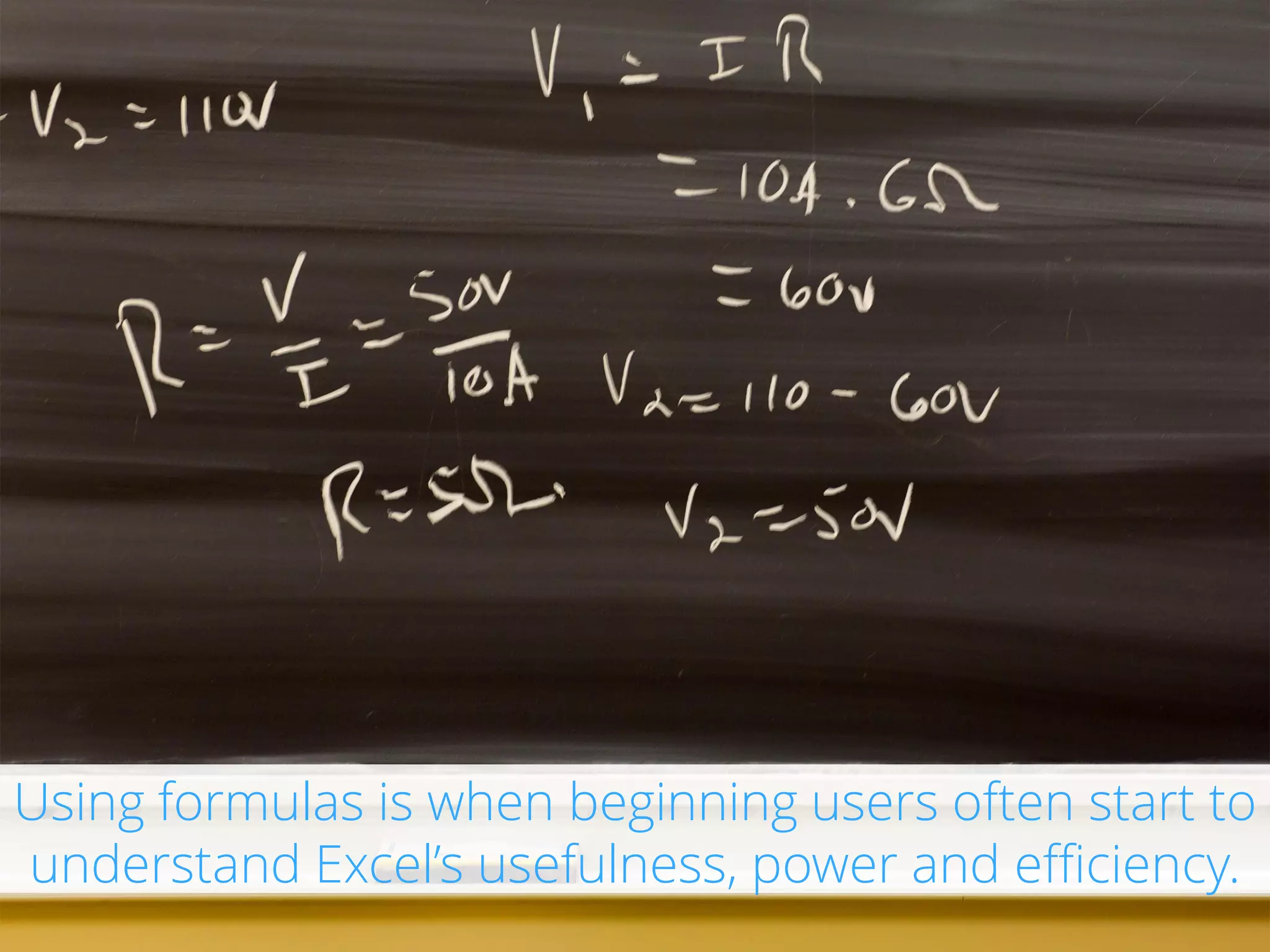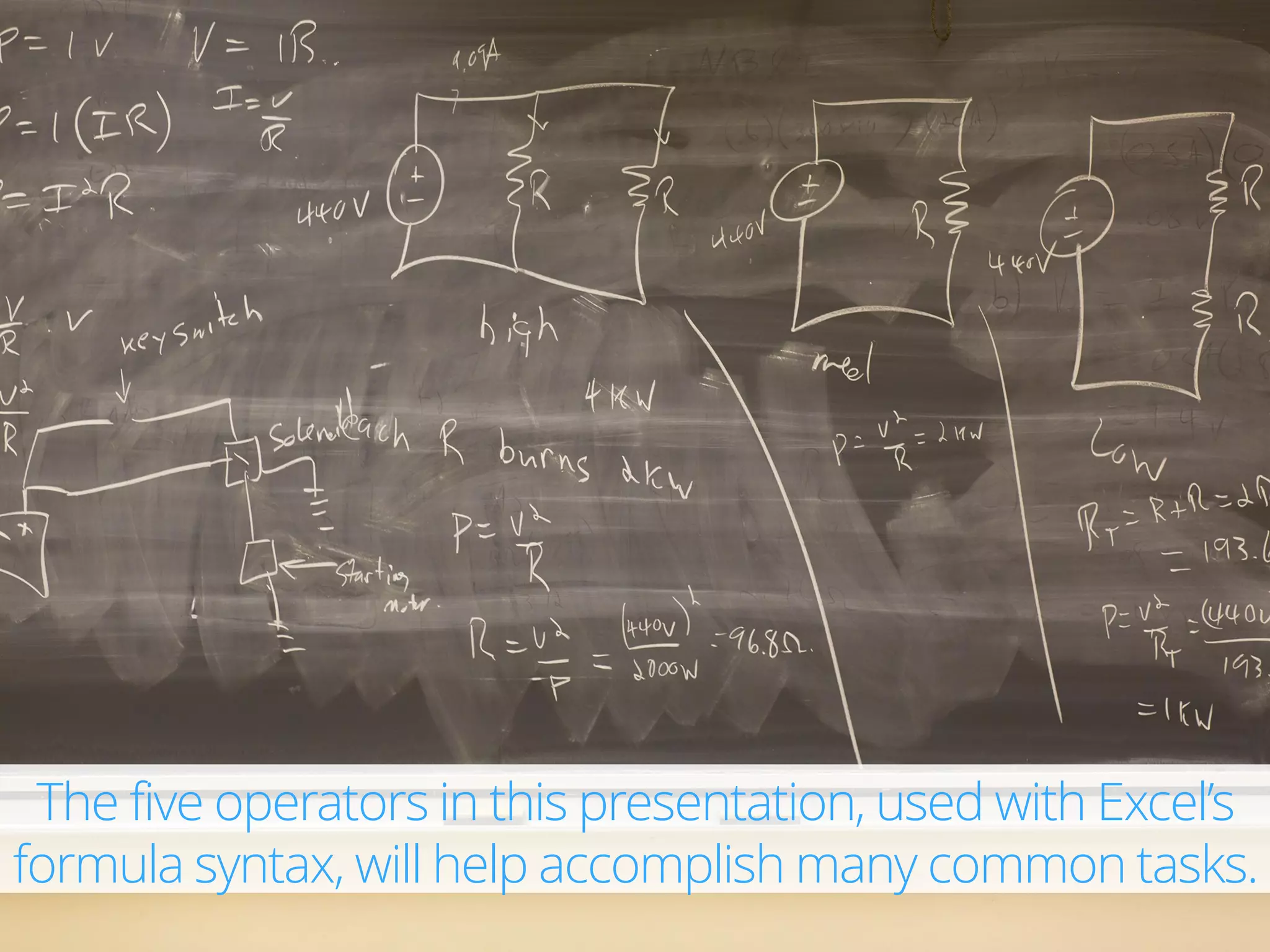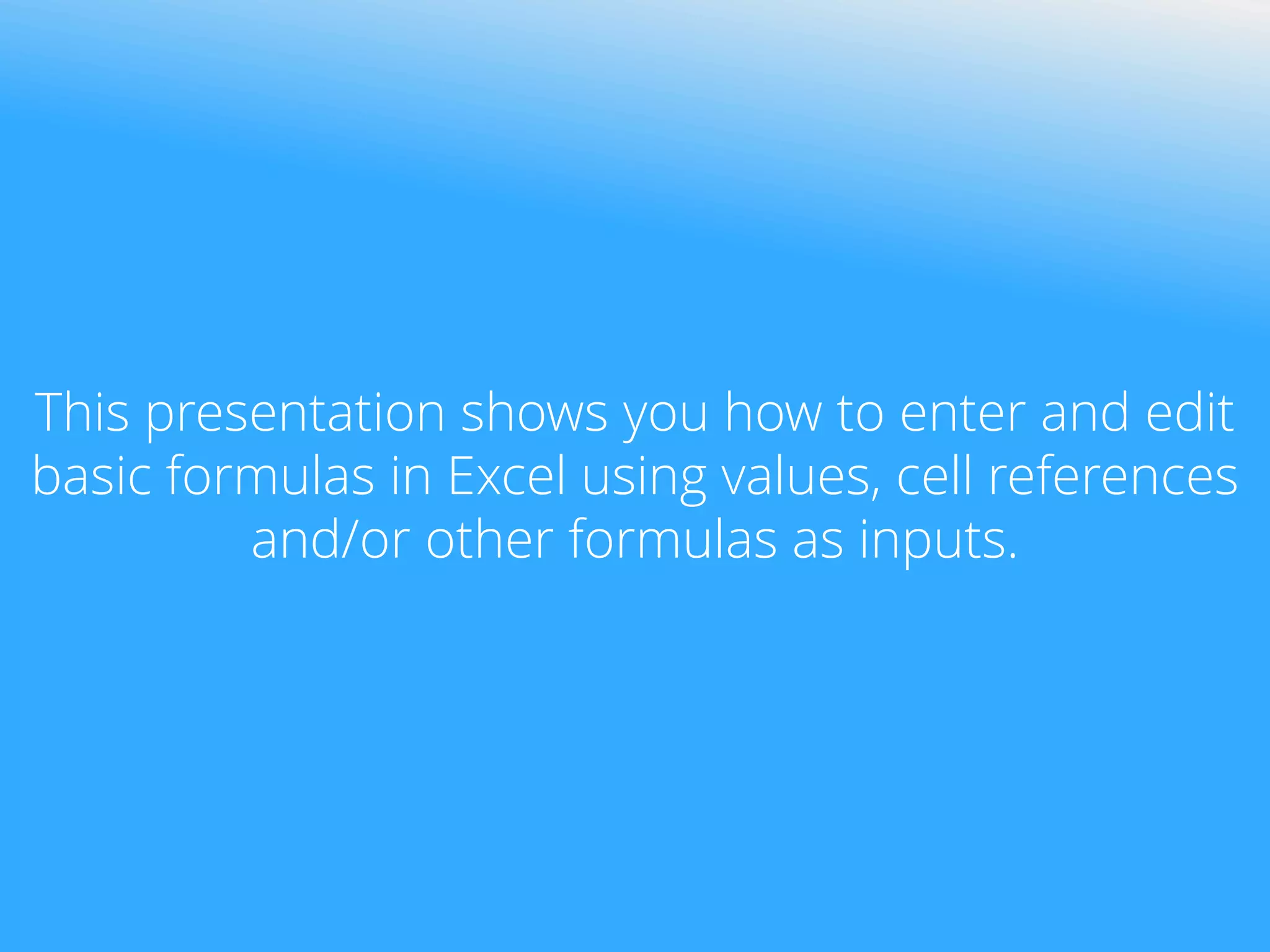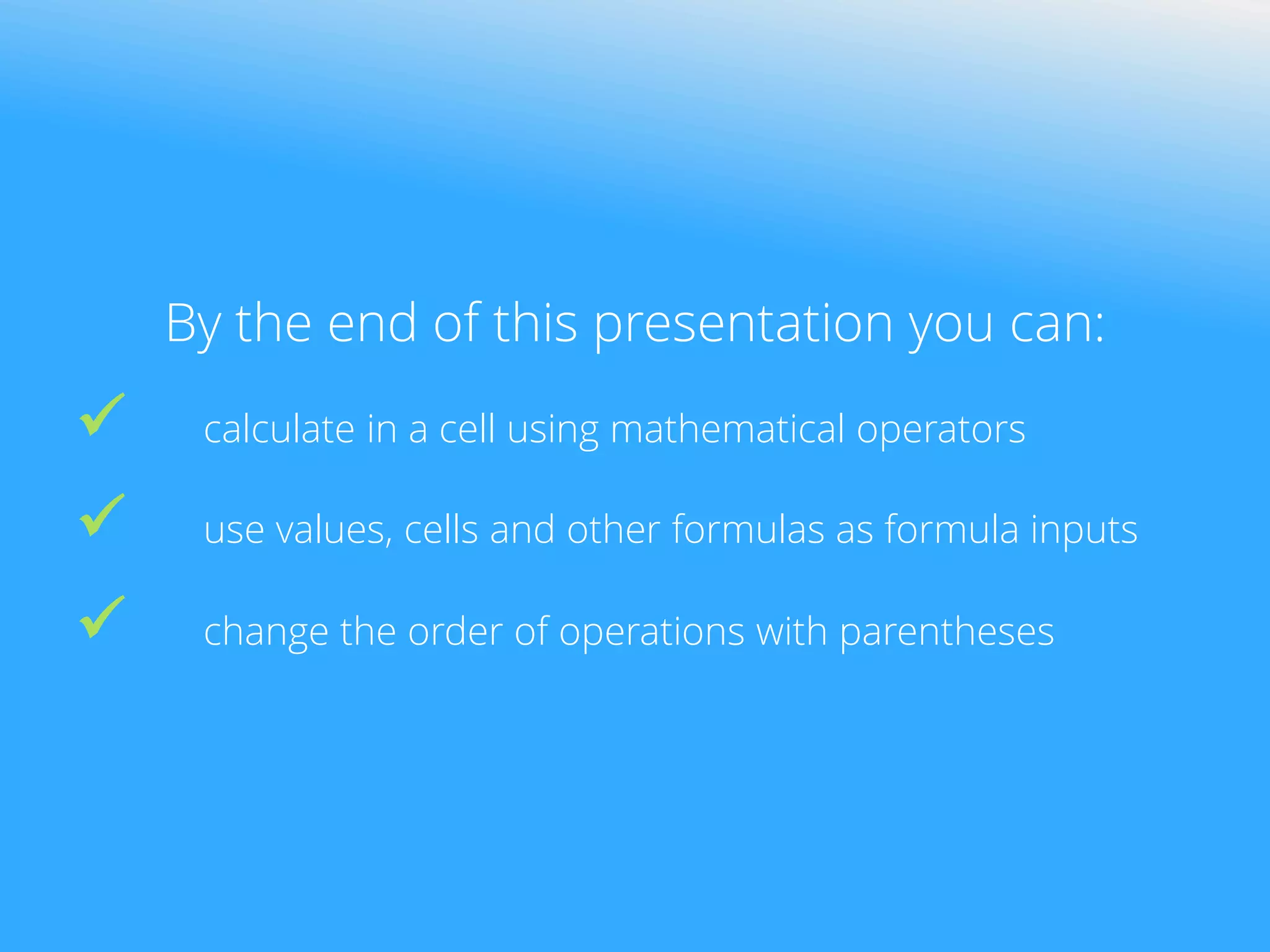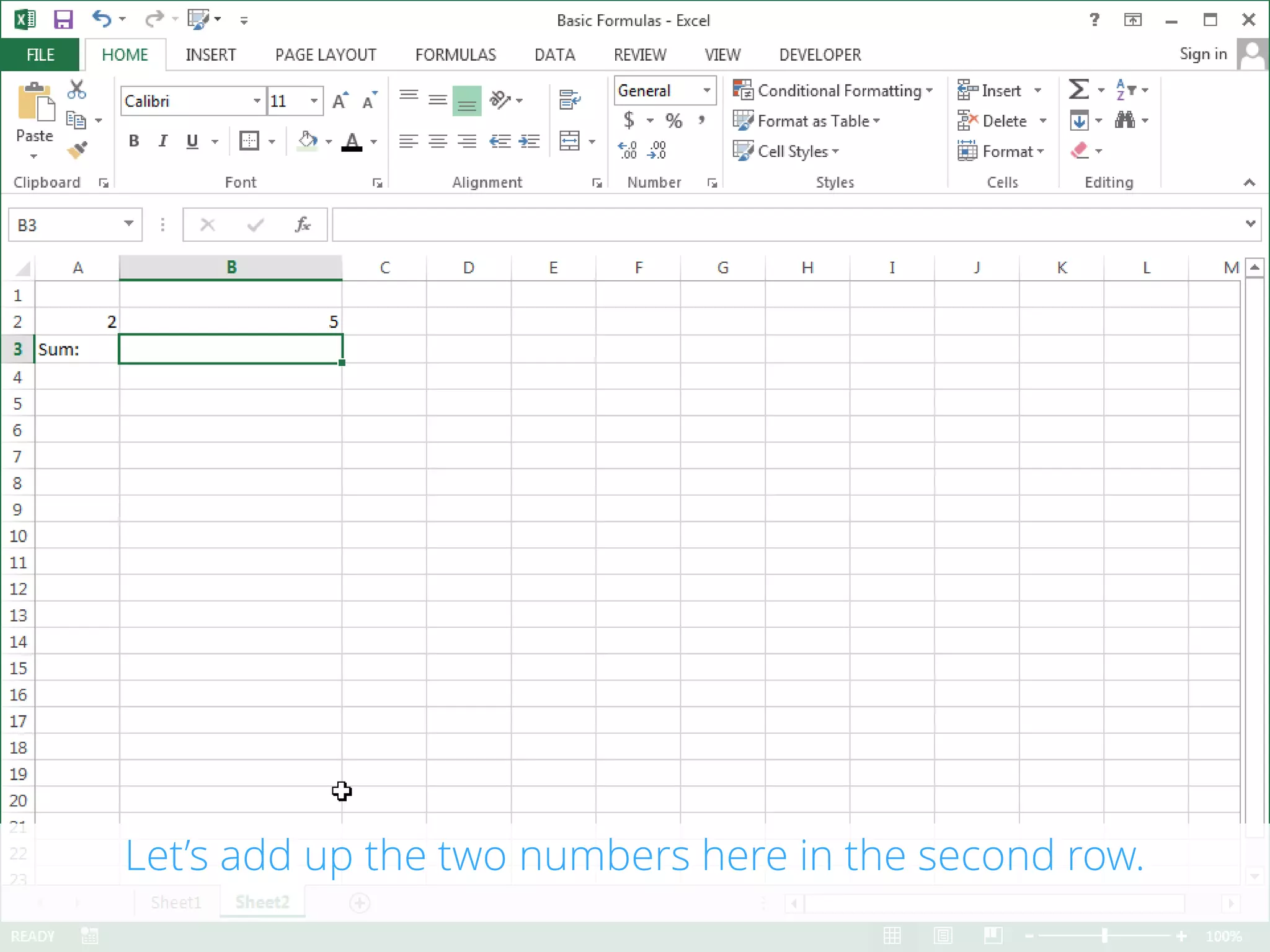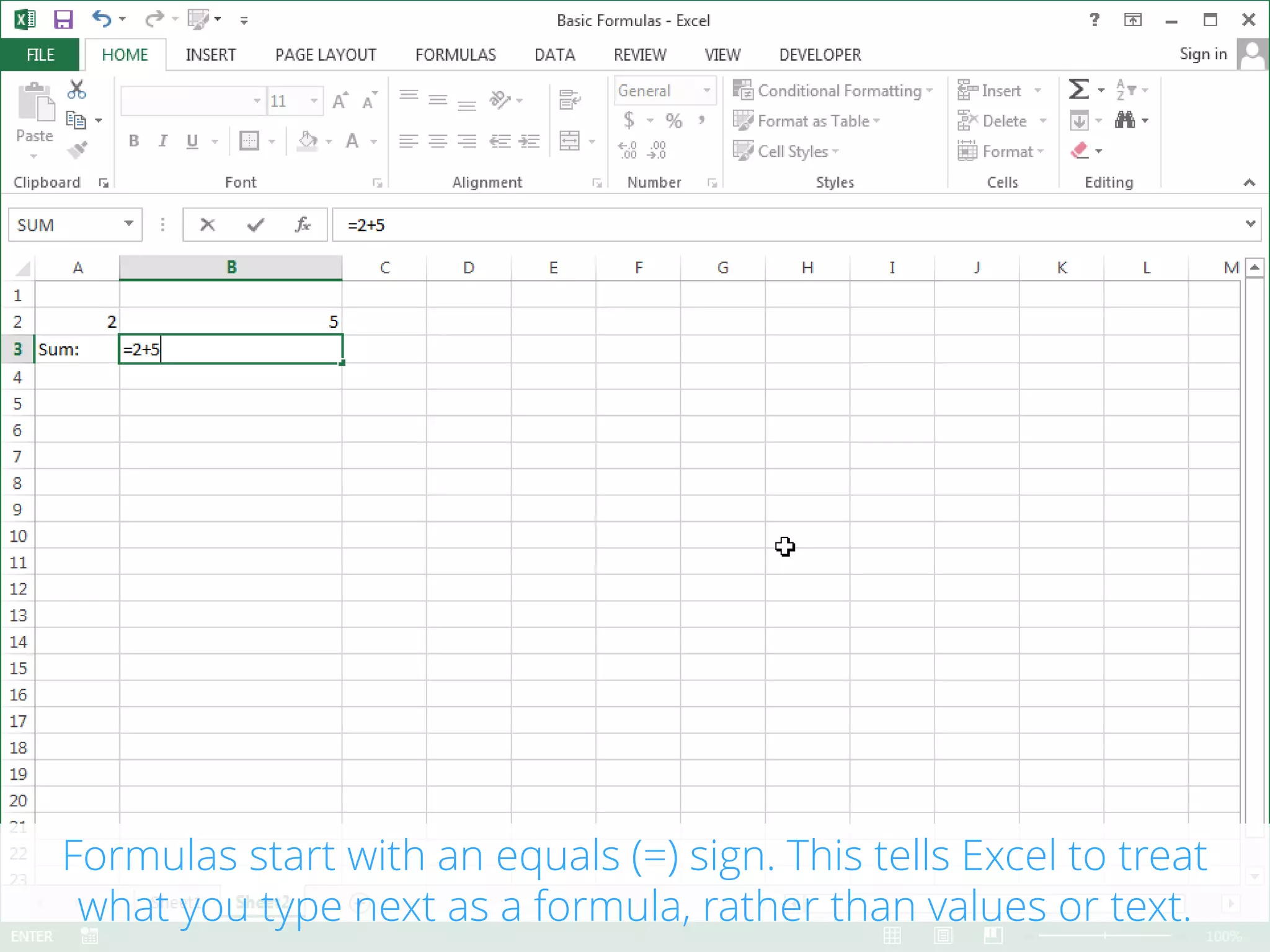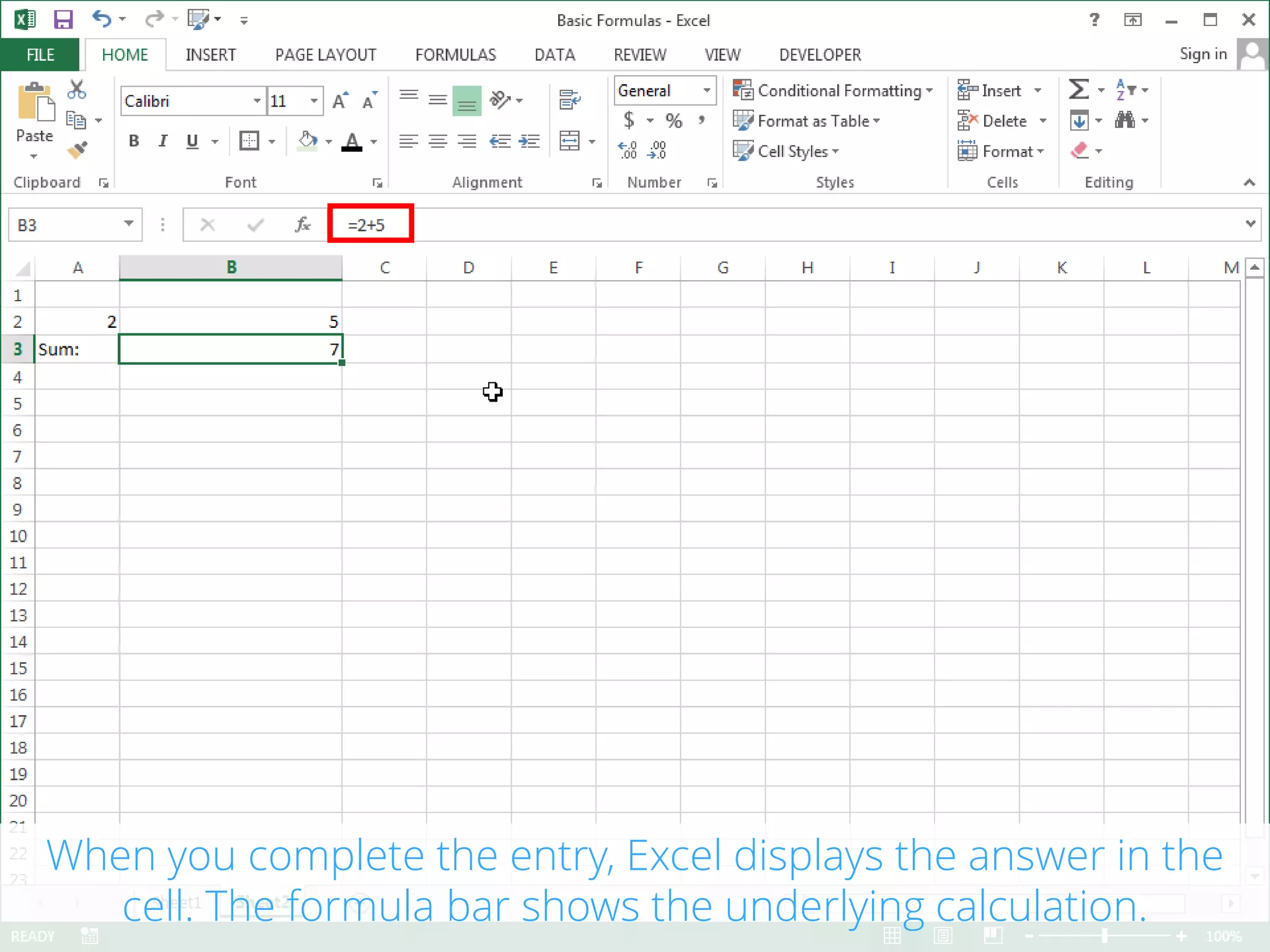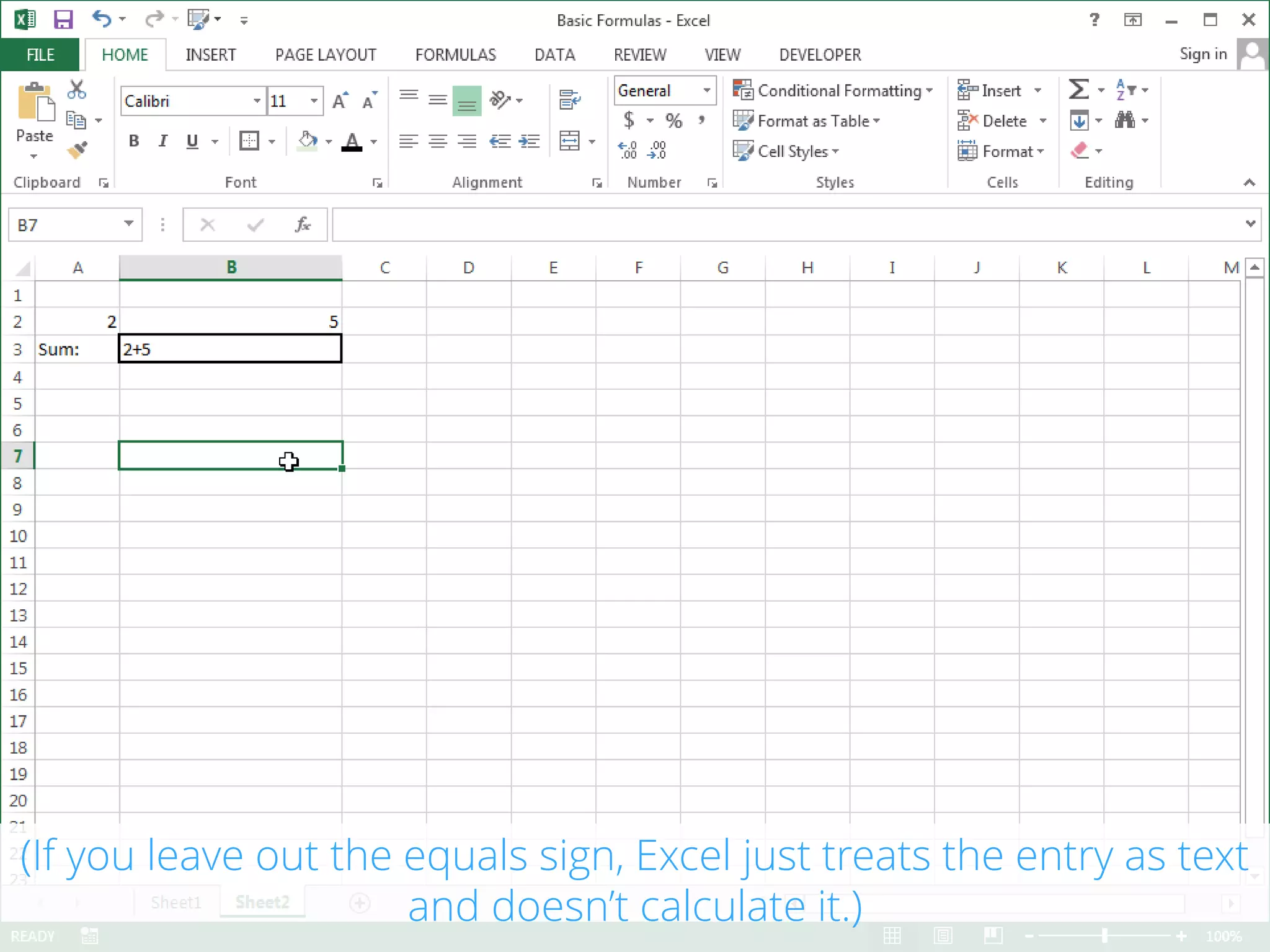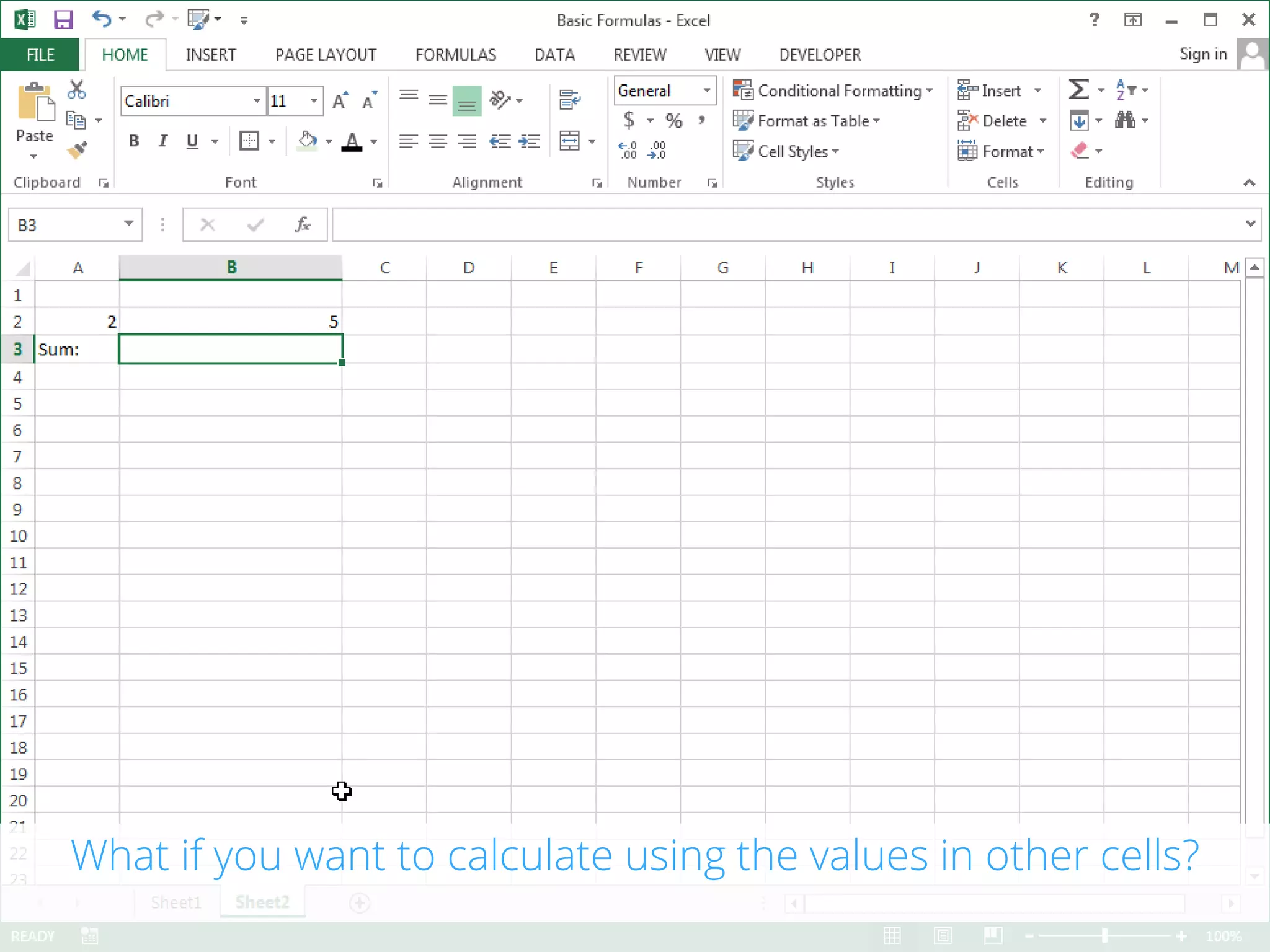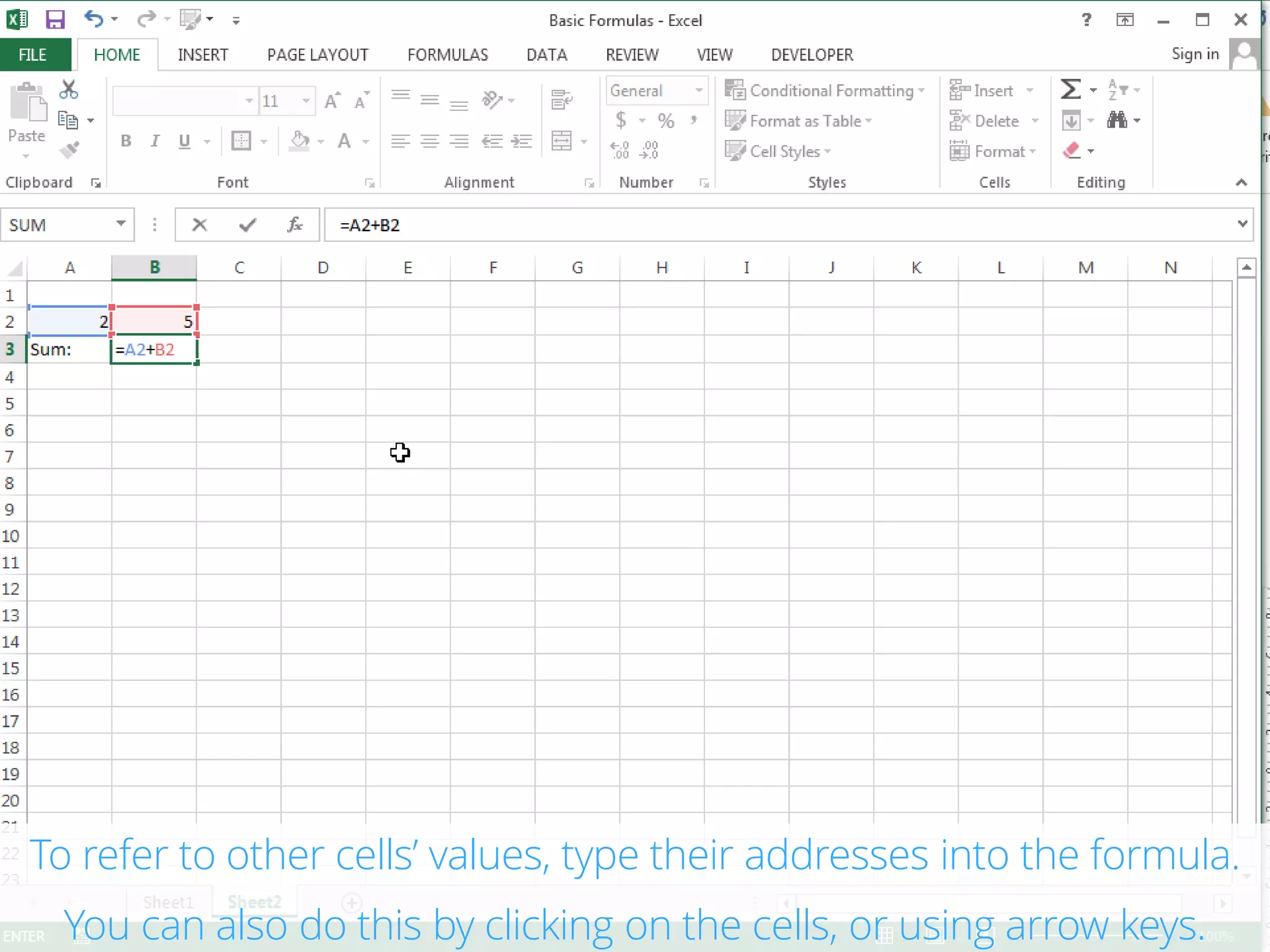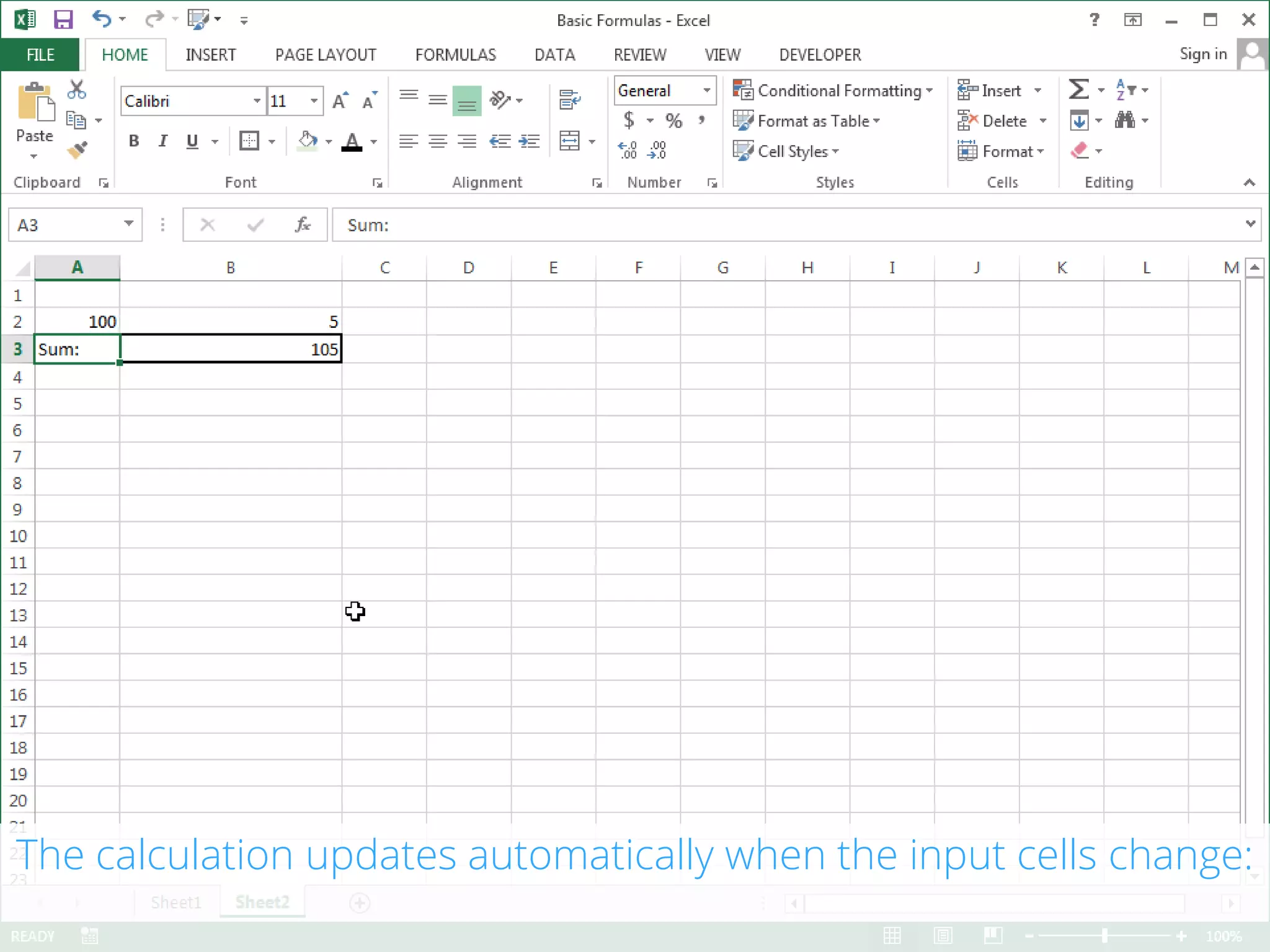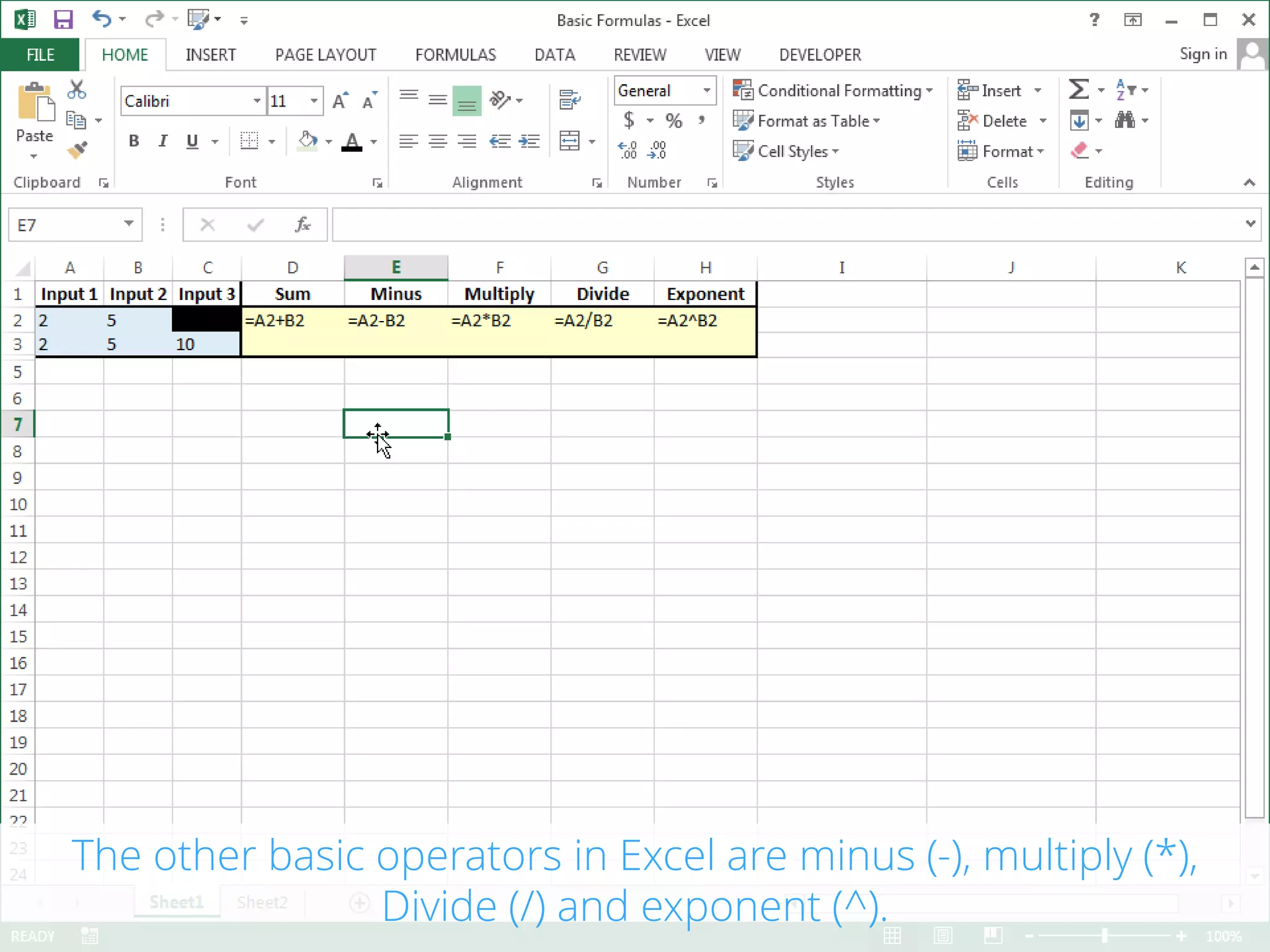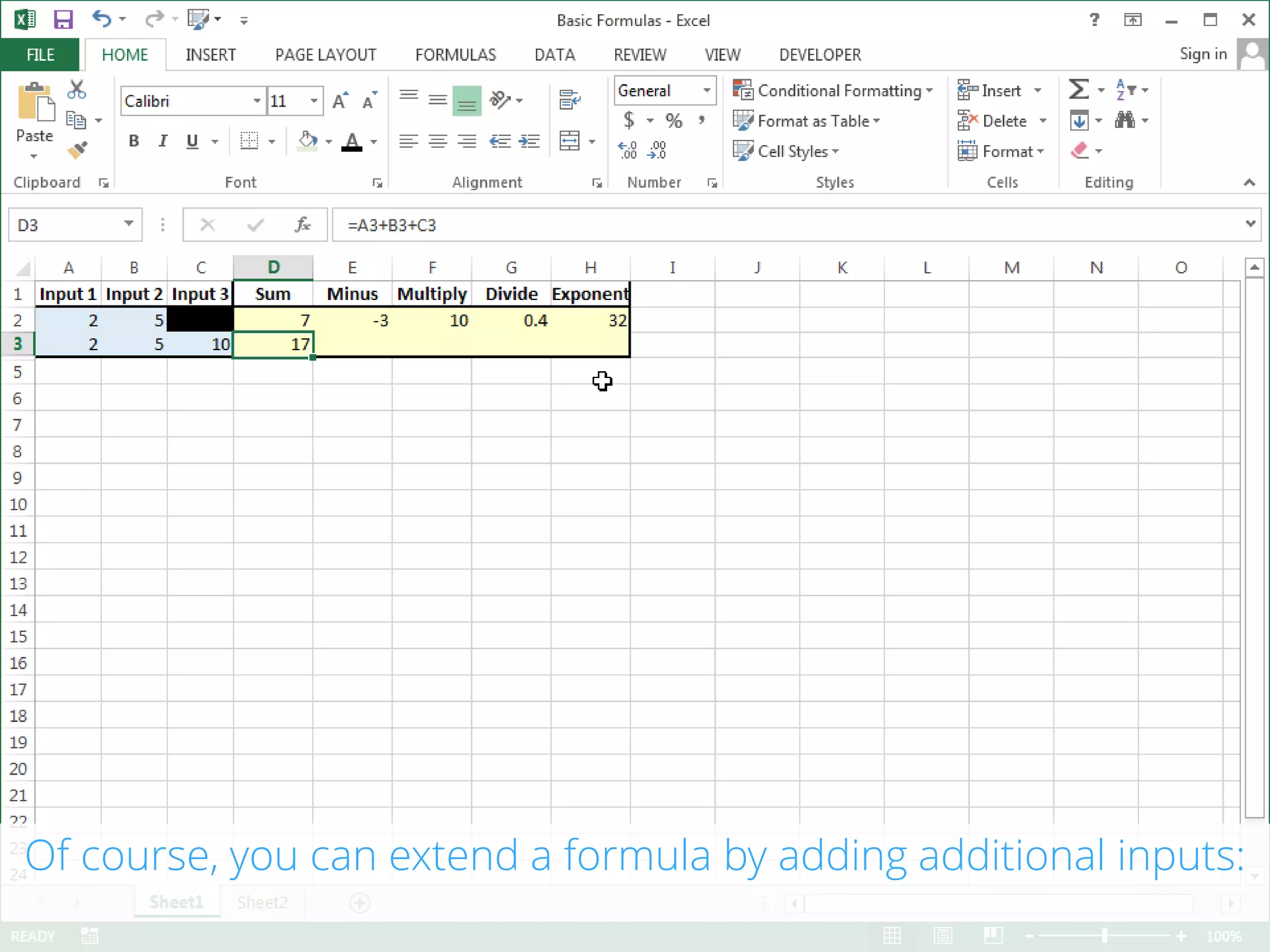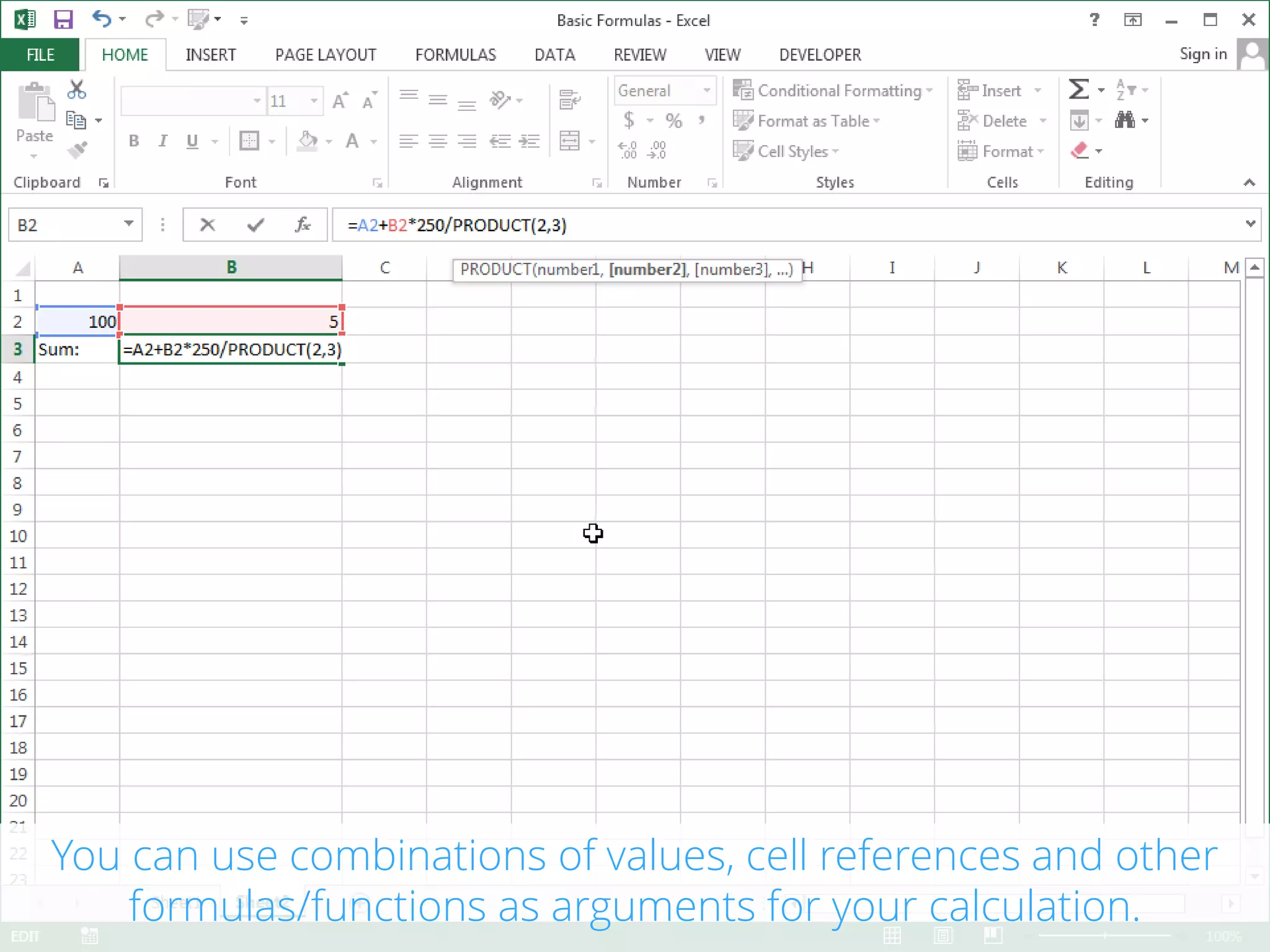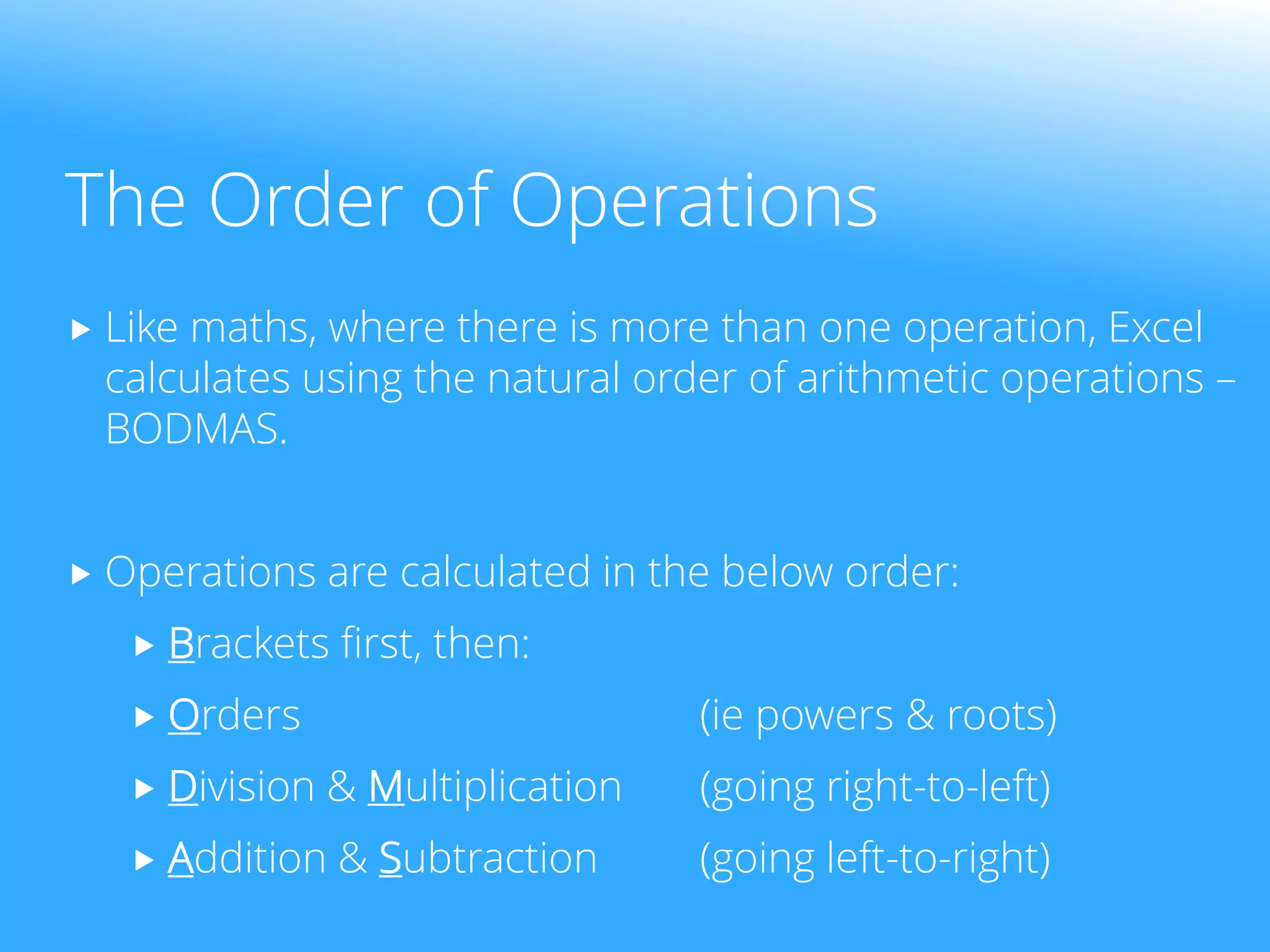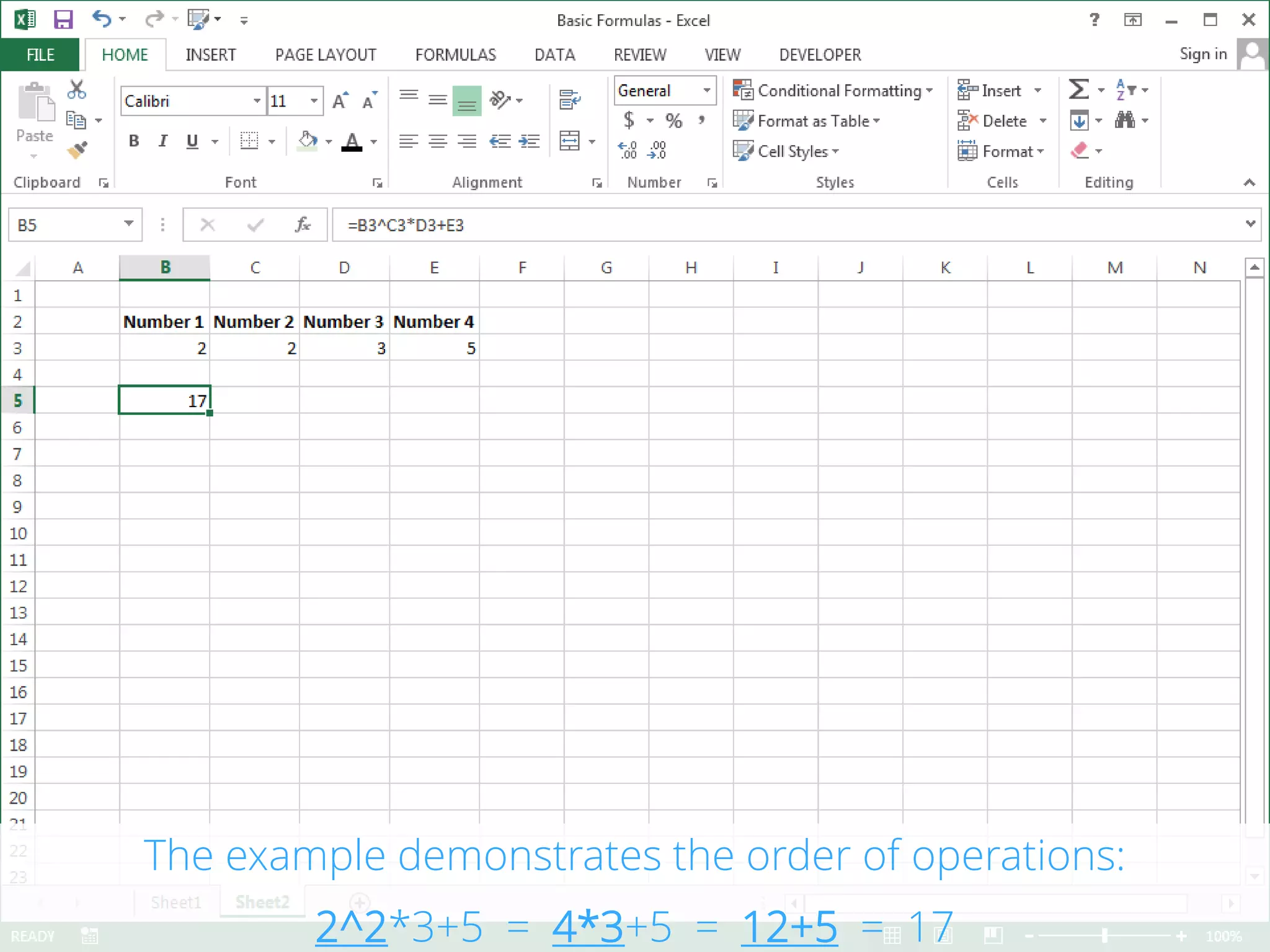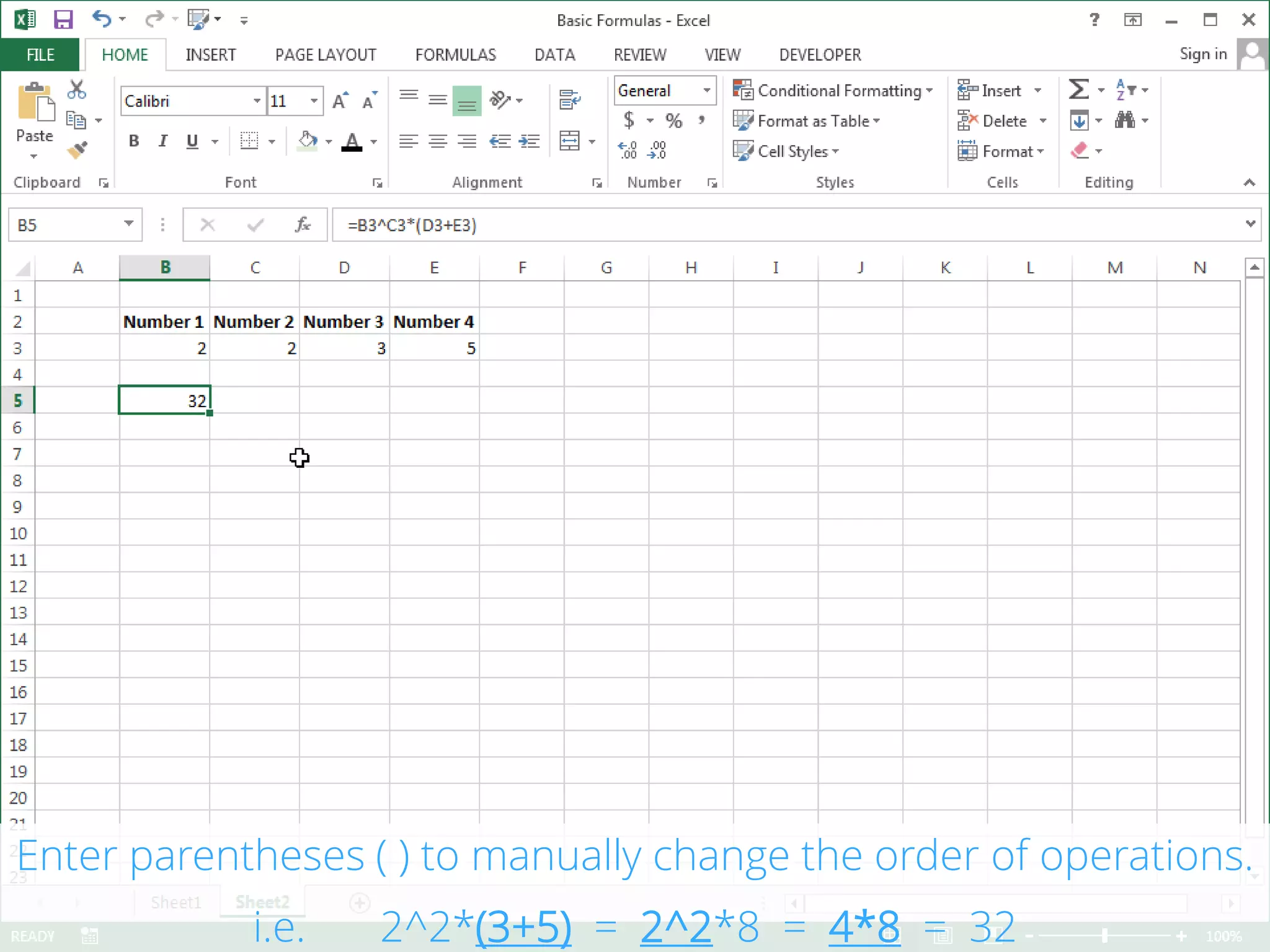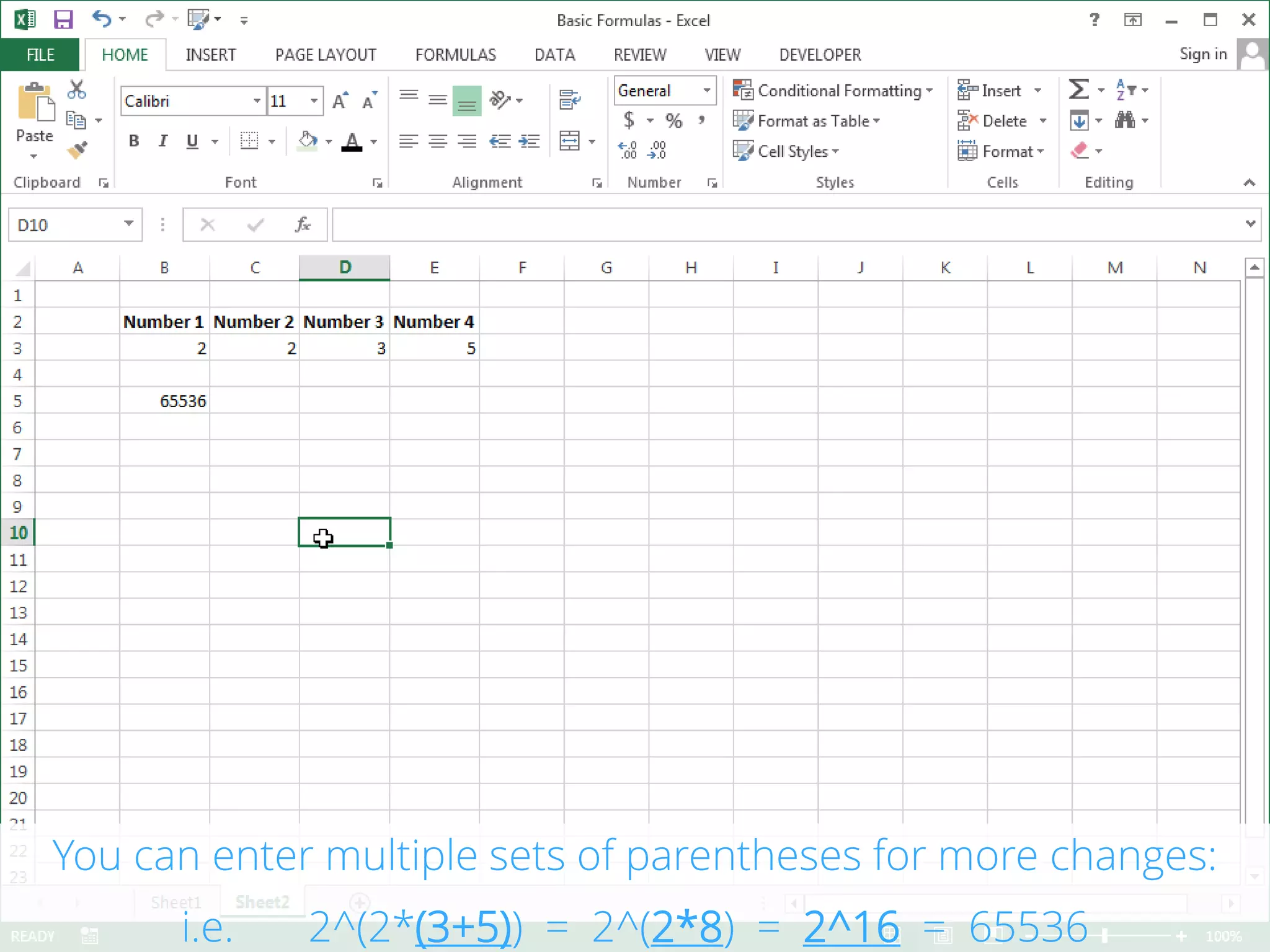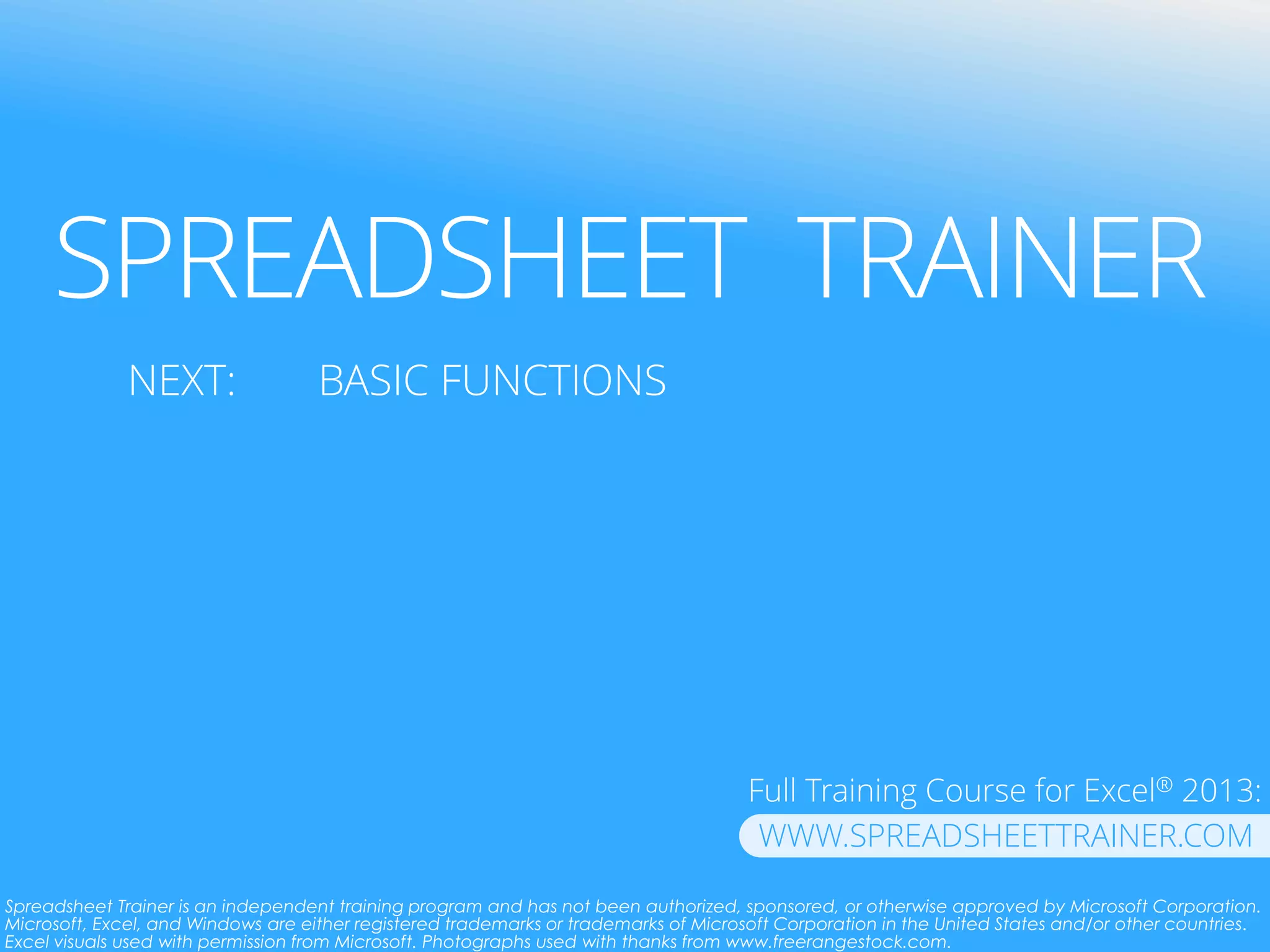This document is a presentation on basic formulas for beginner users of Excel, covering six fundamental formulas and the order of operations. It explains how to enter and edit formulas using various inputs and the importance of the equals sign in calculations. Additionally, it outlines the order of operations in Excel and offers examples to illustrate these concepts.