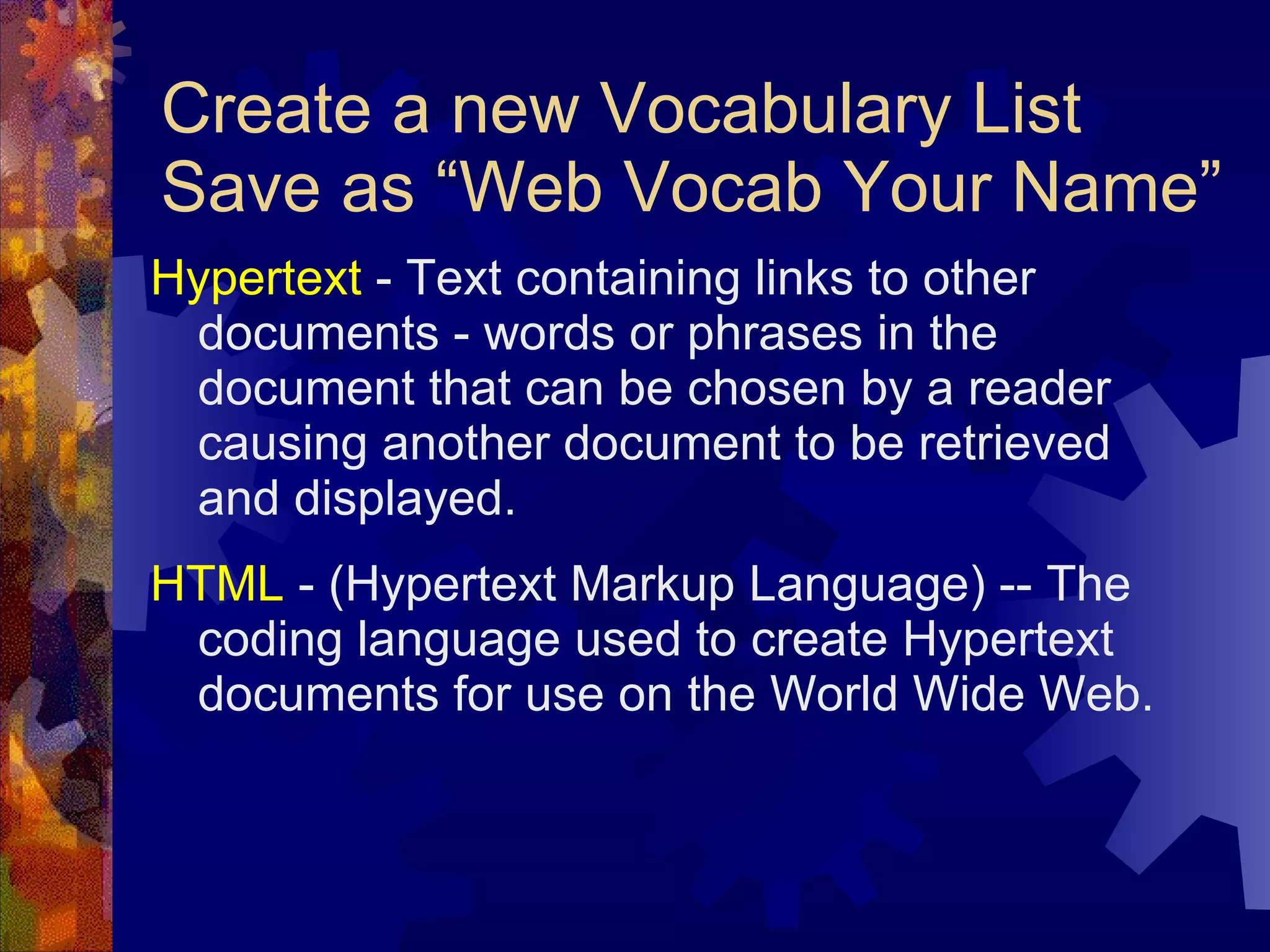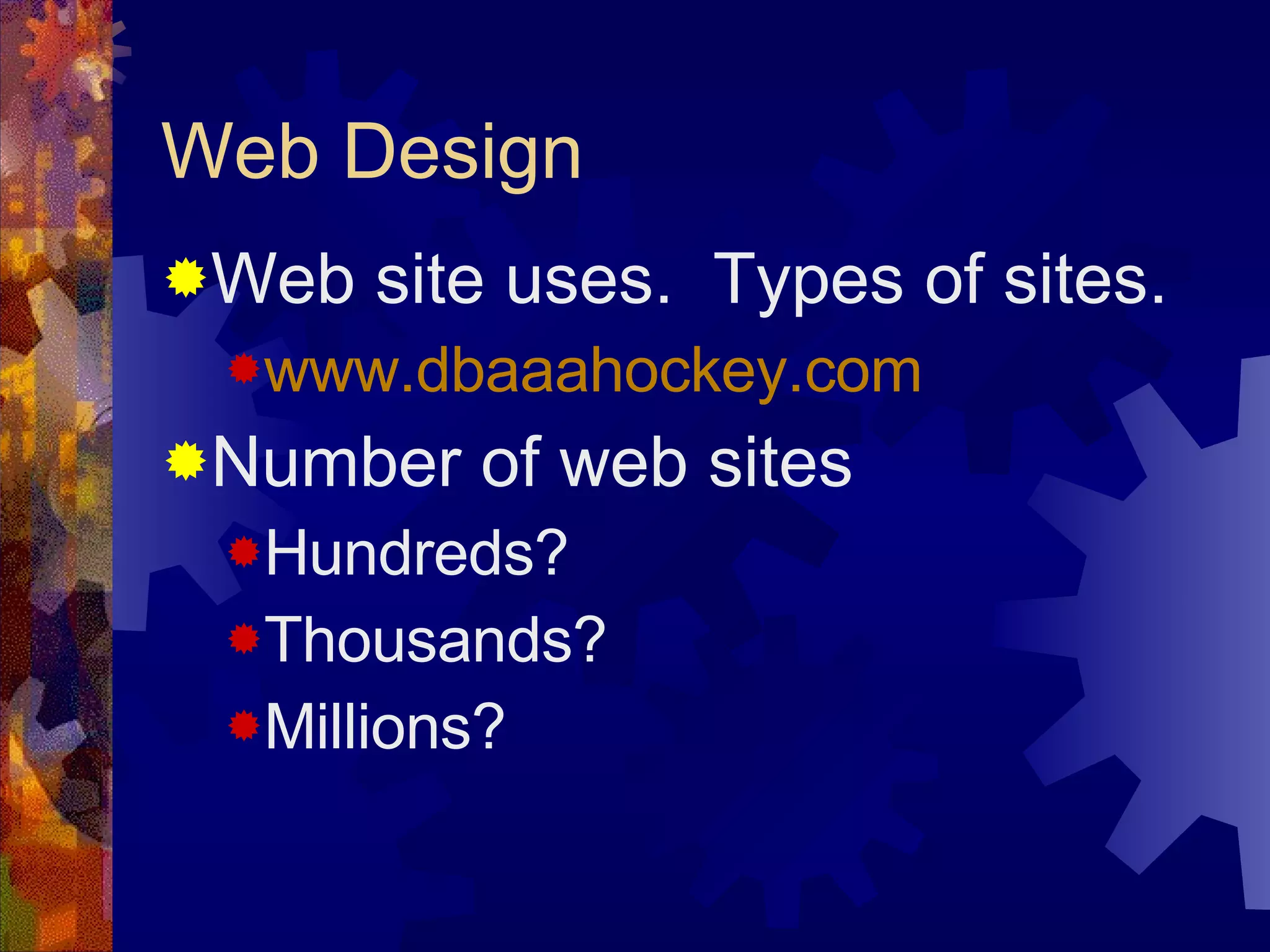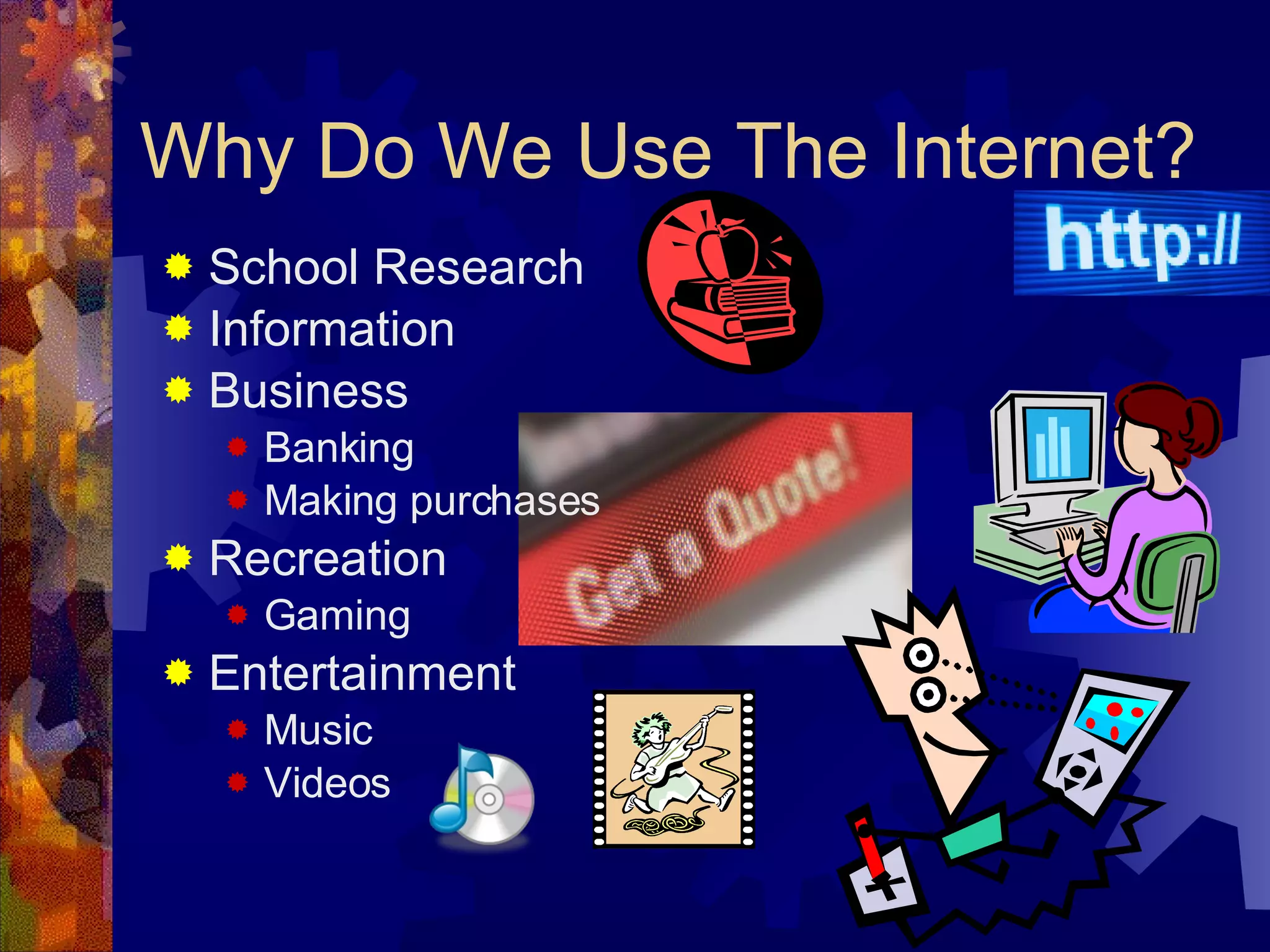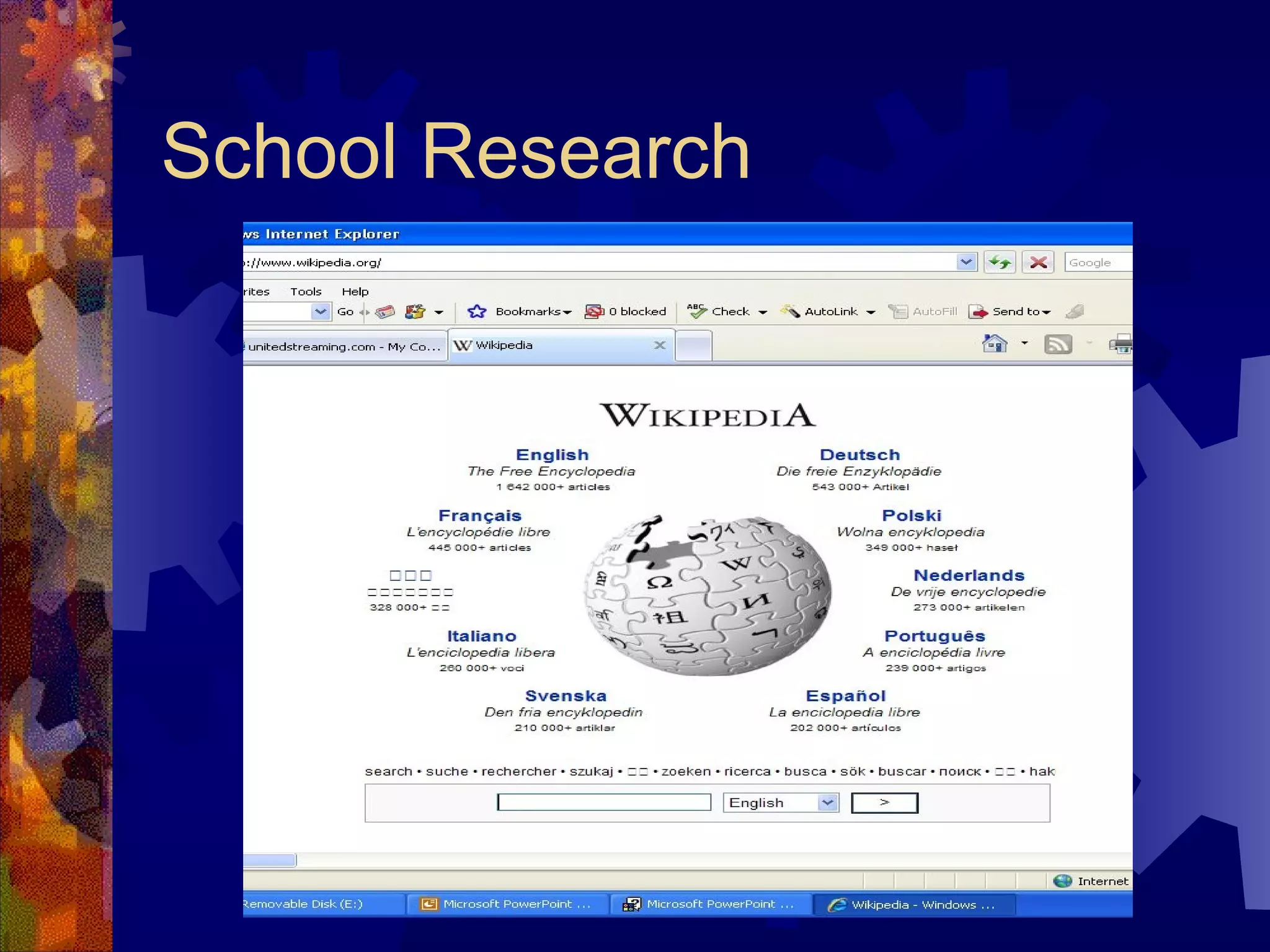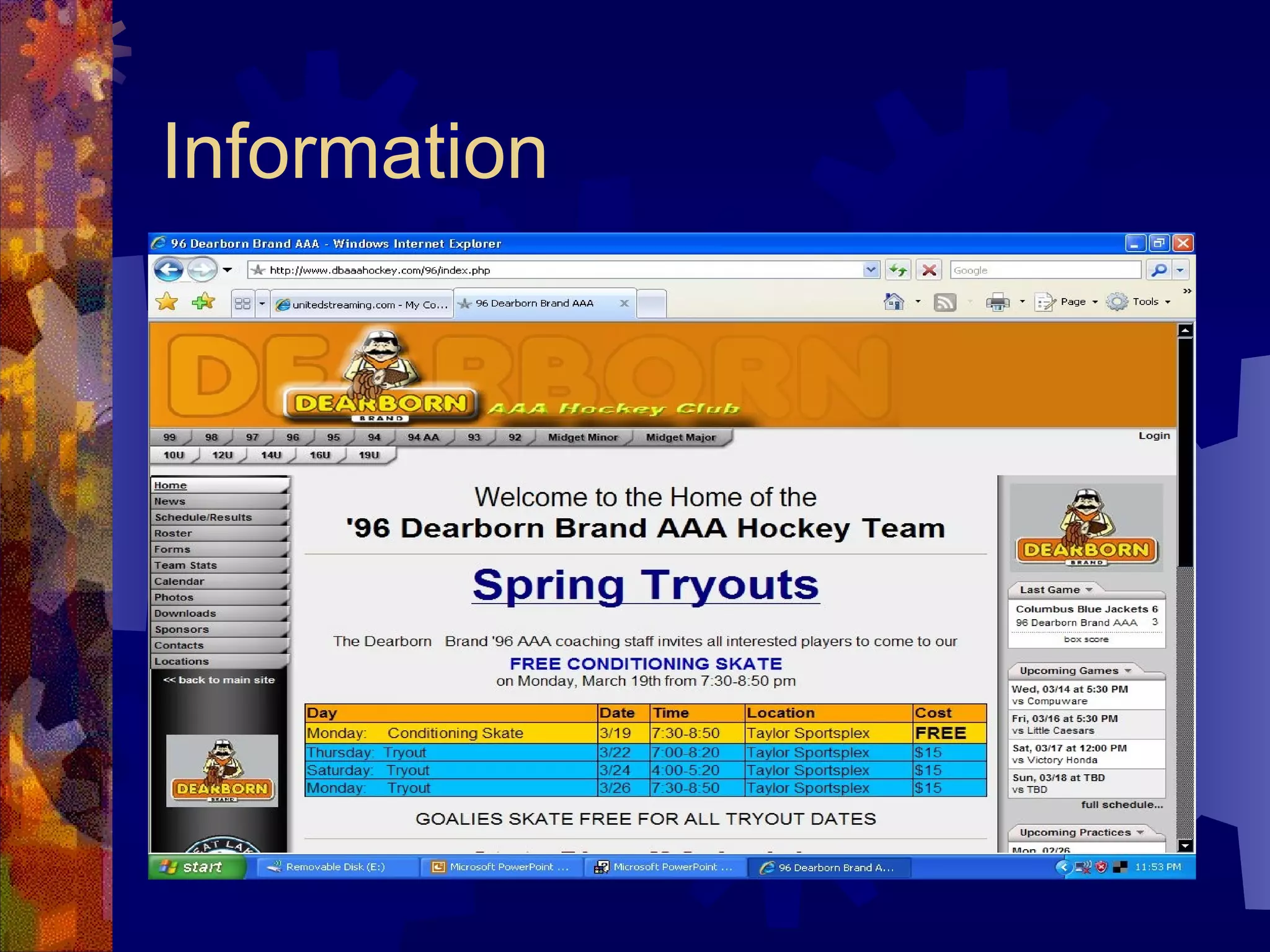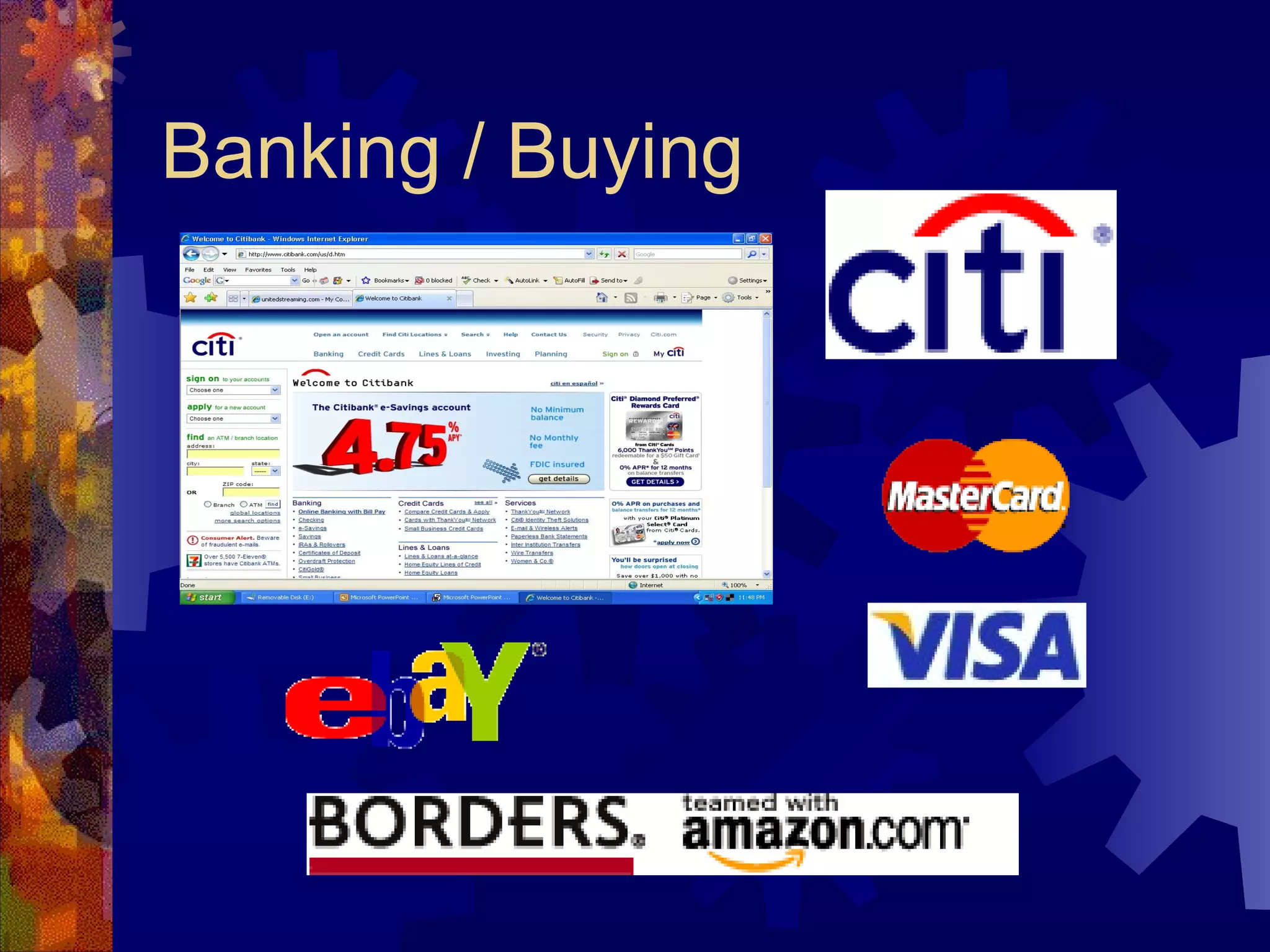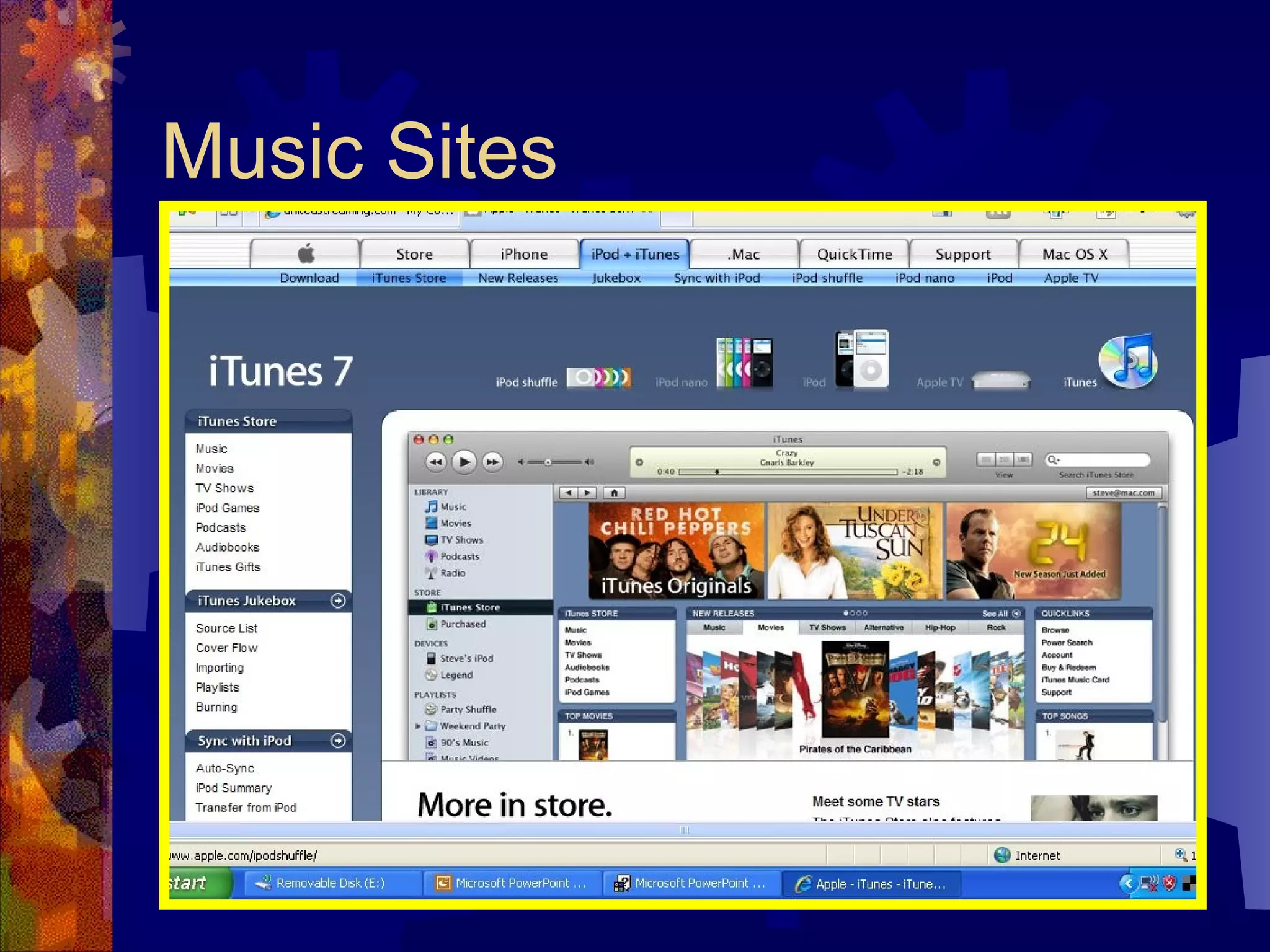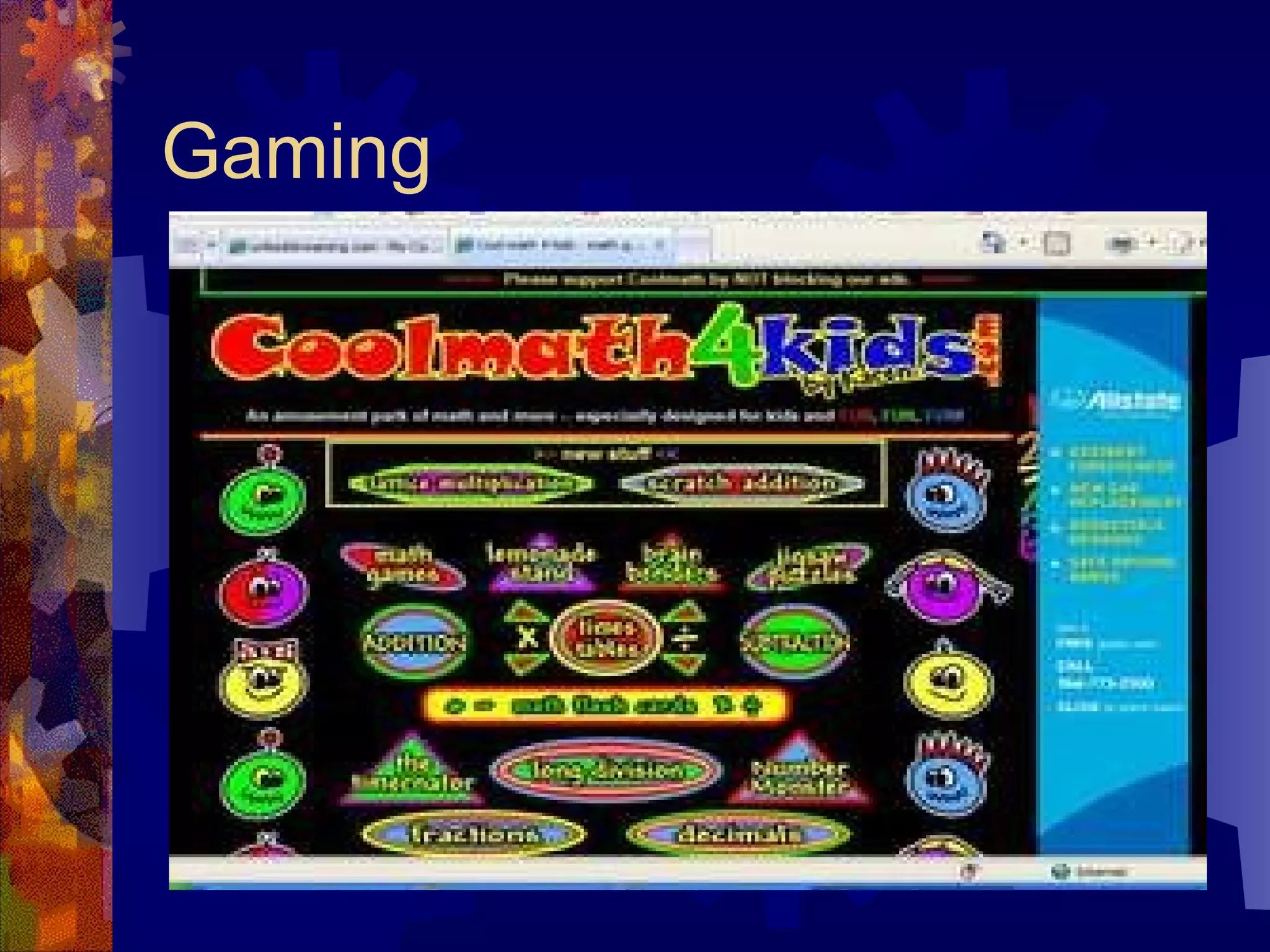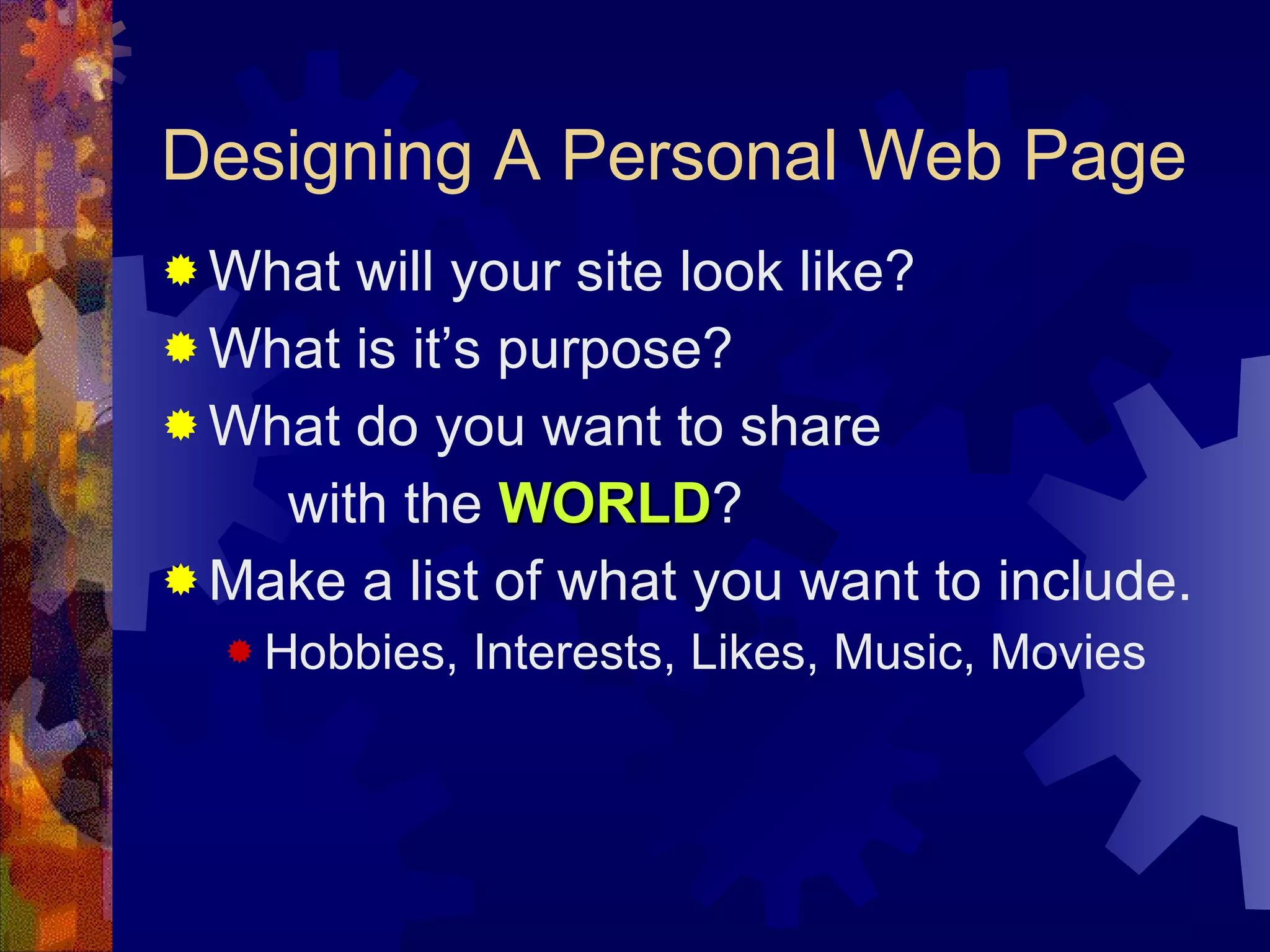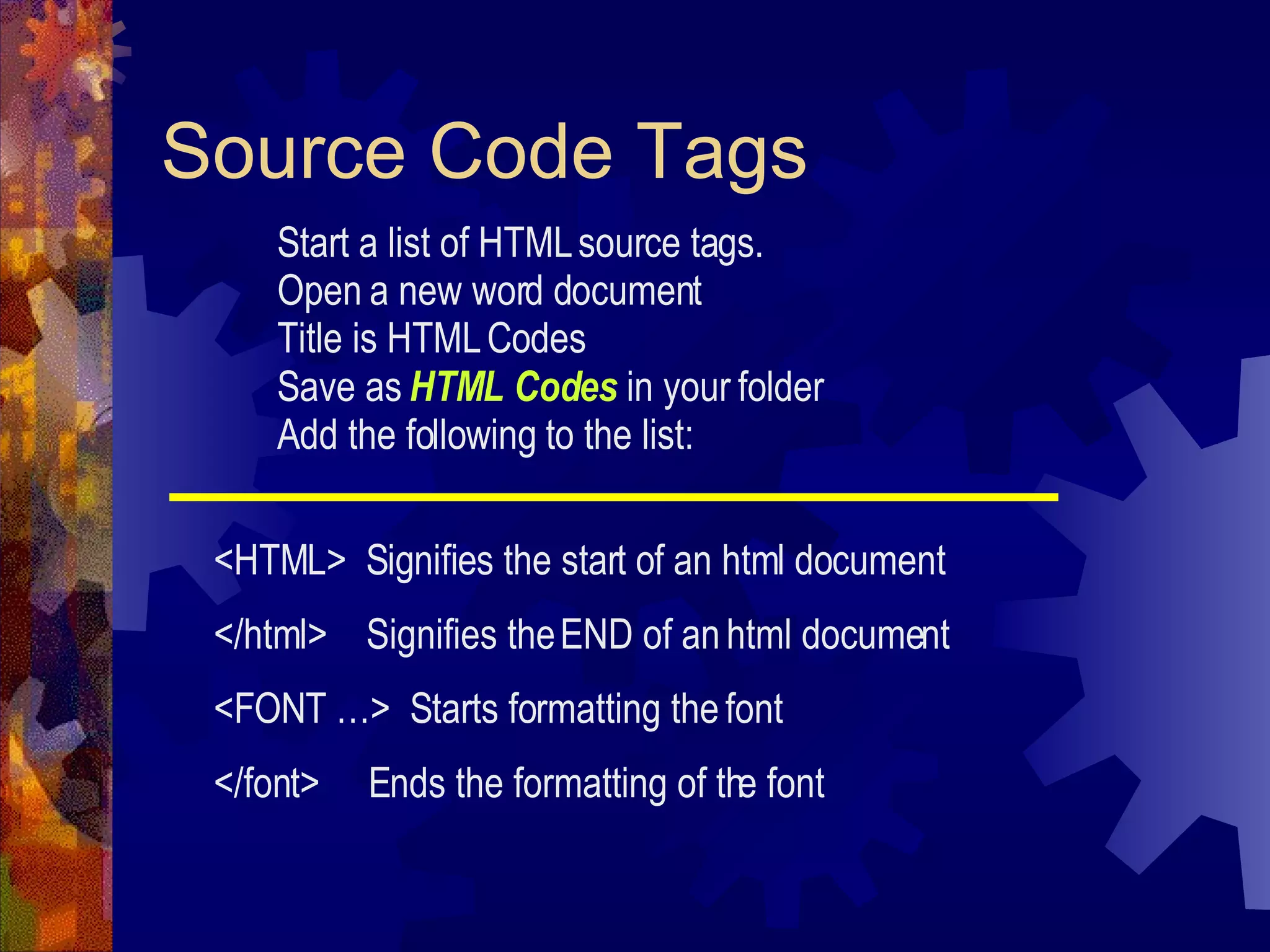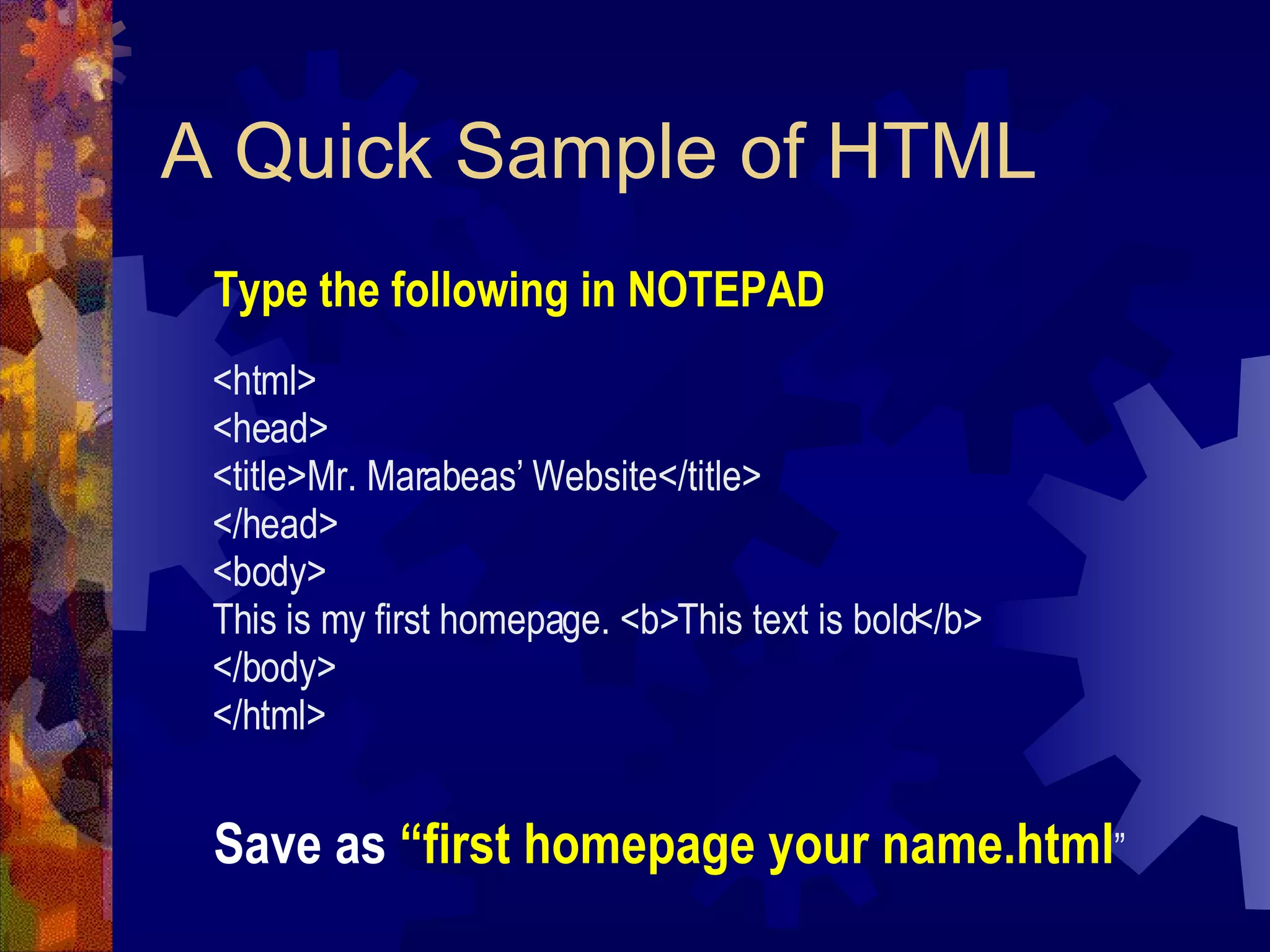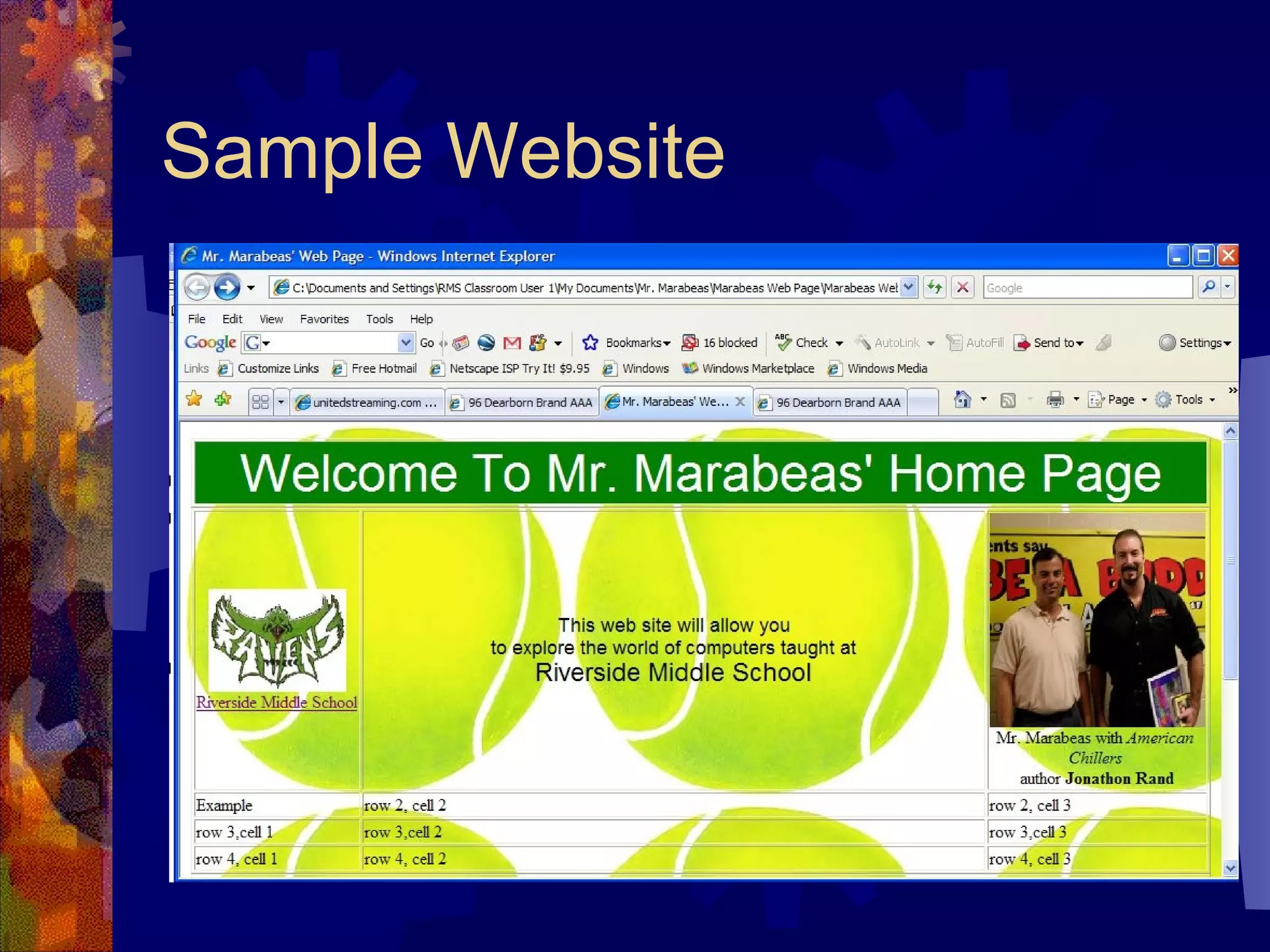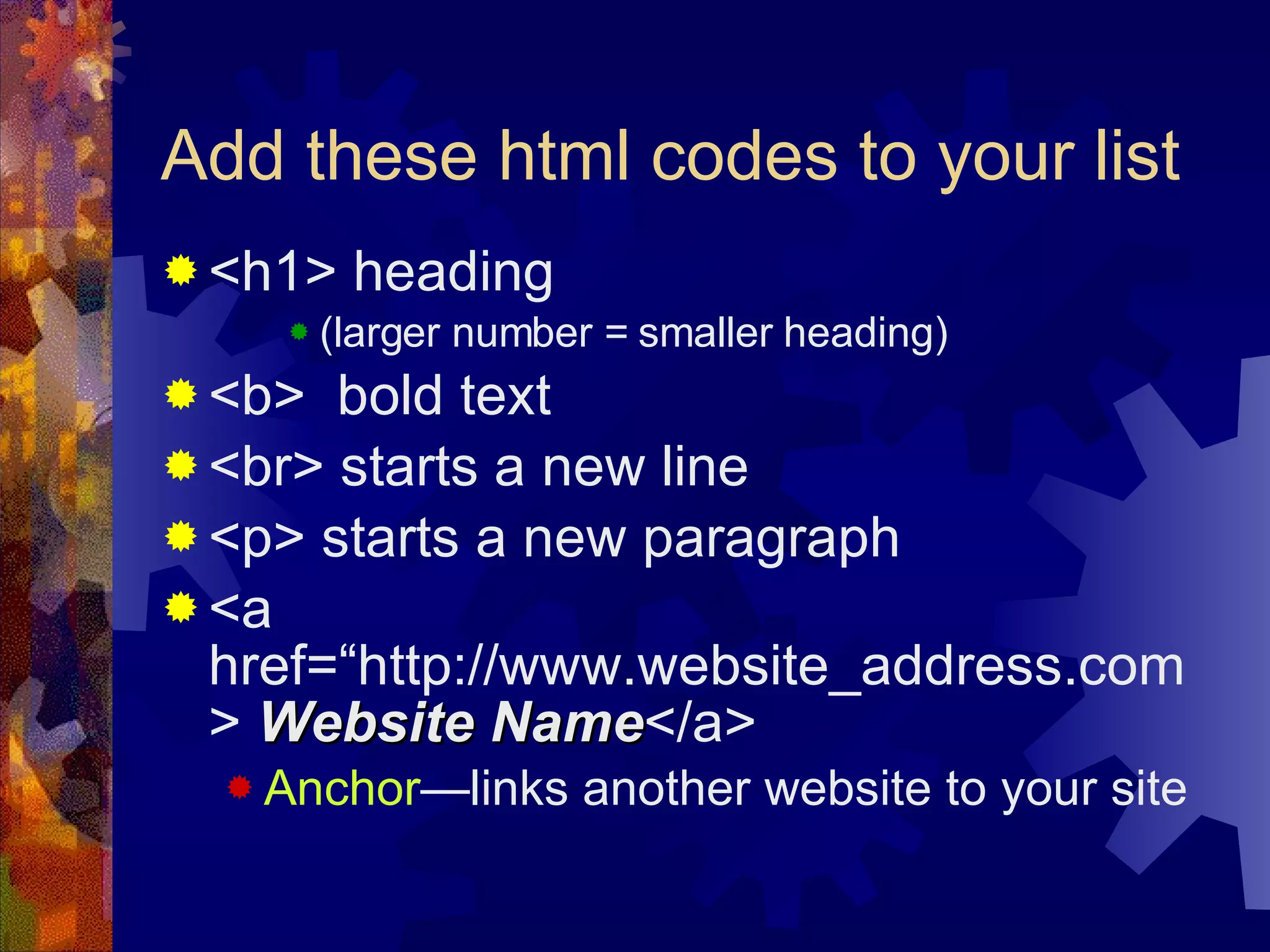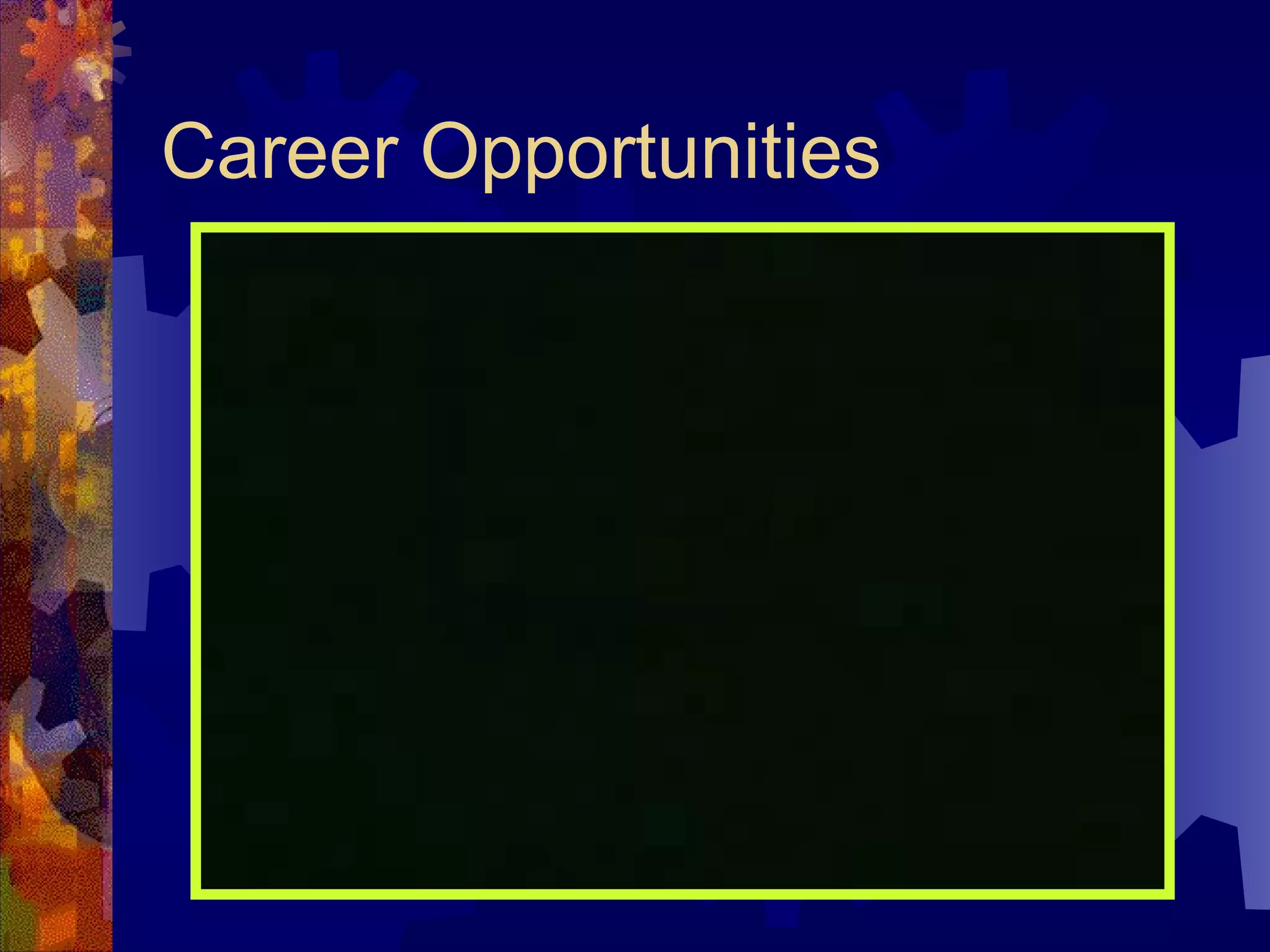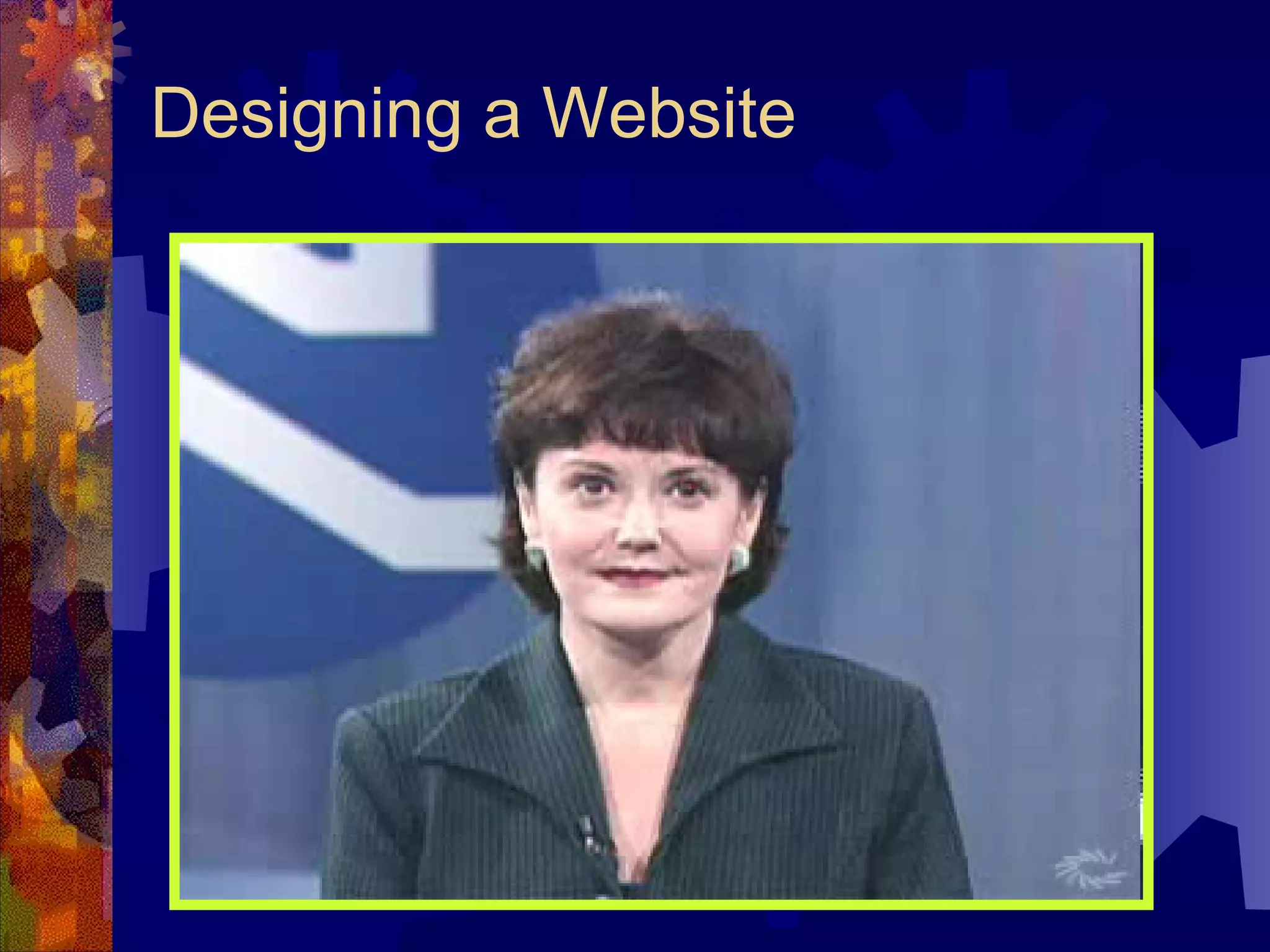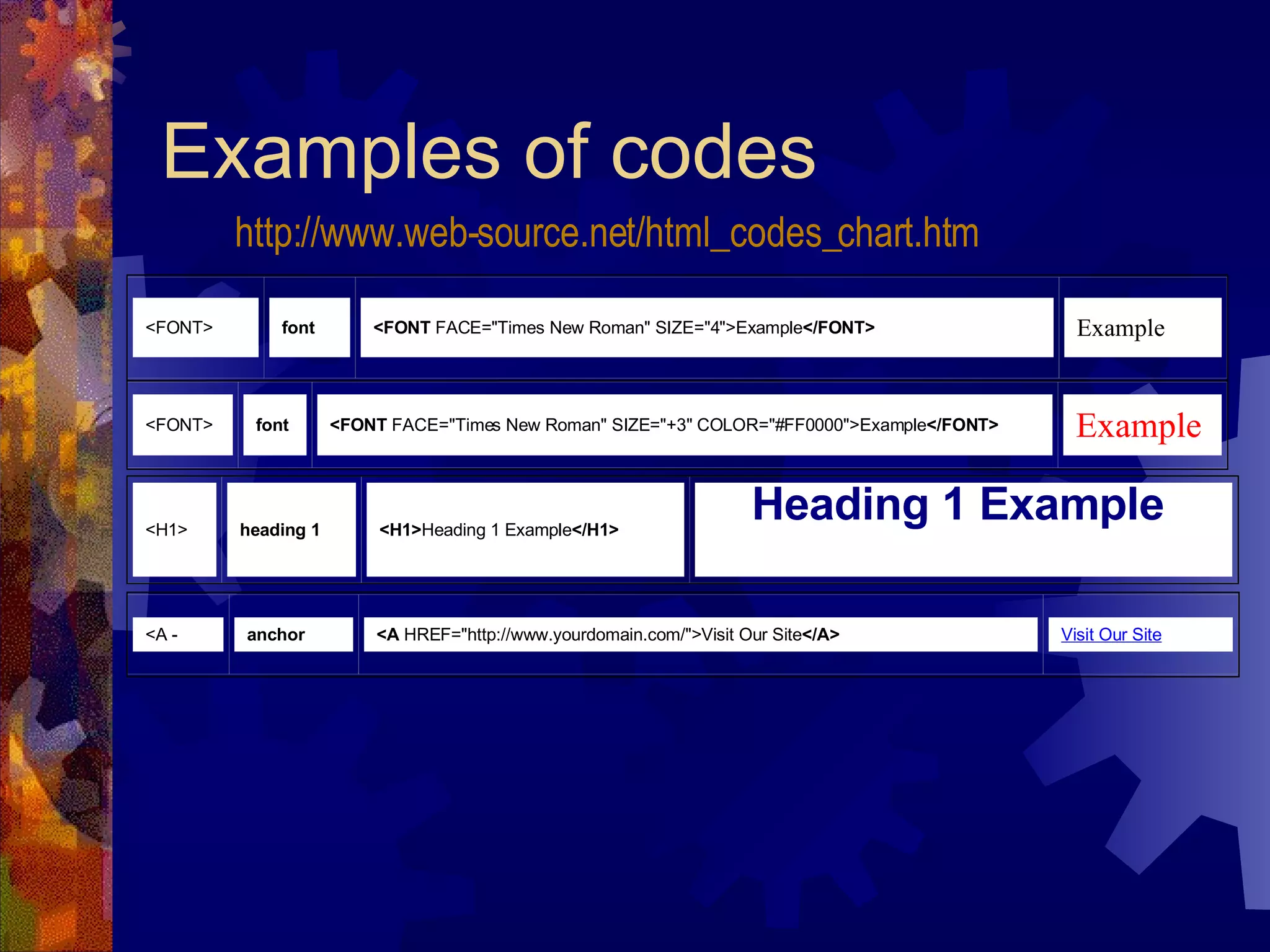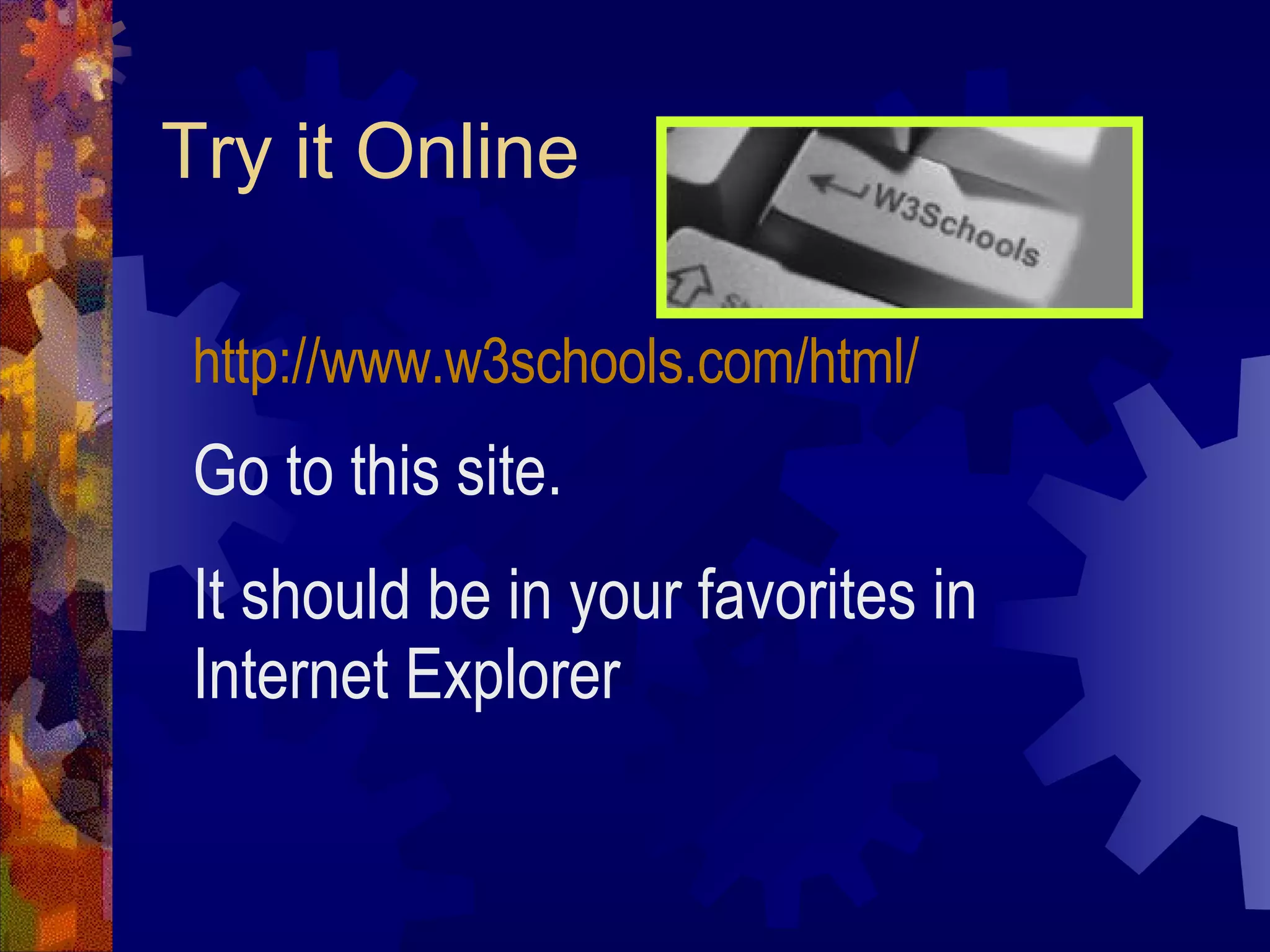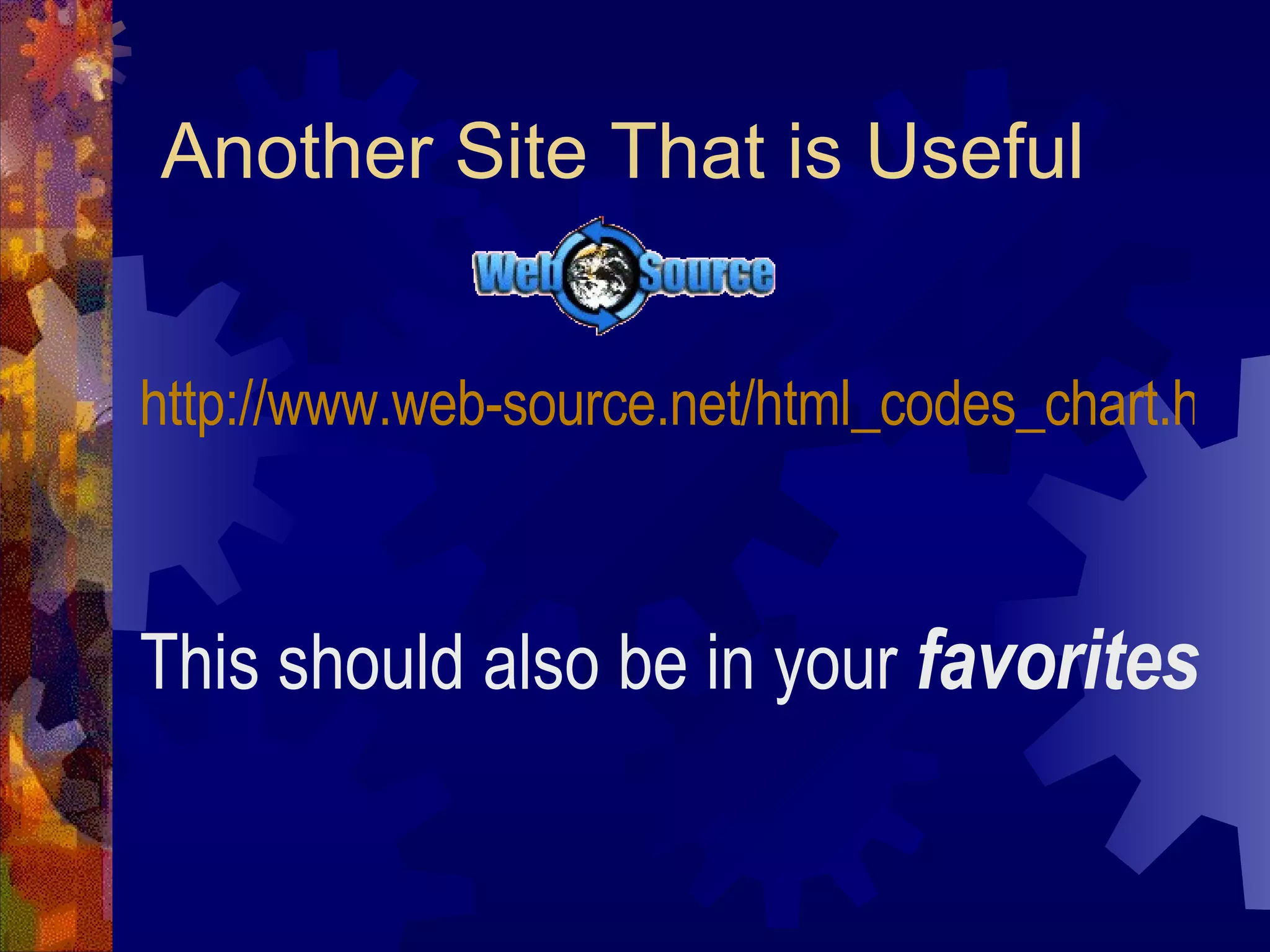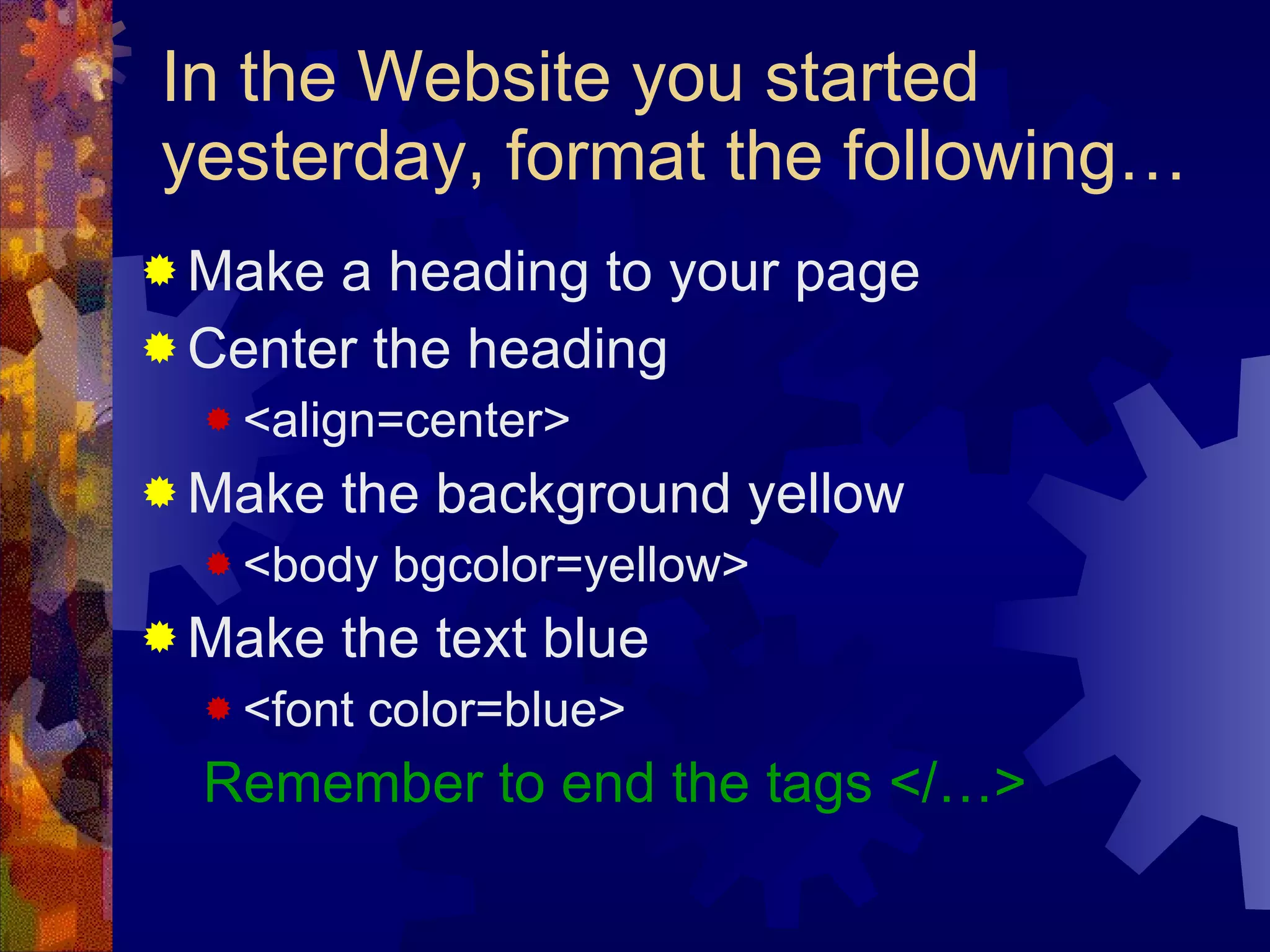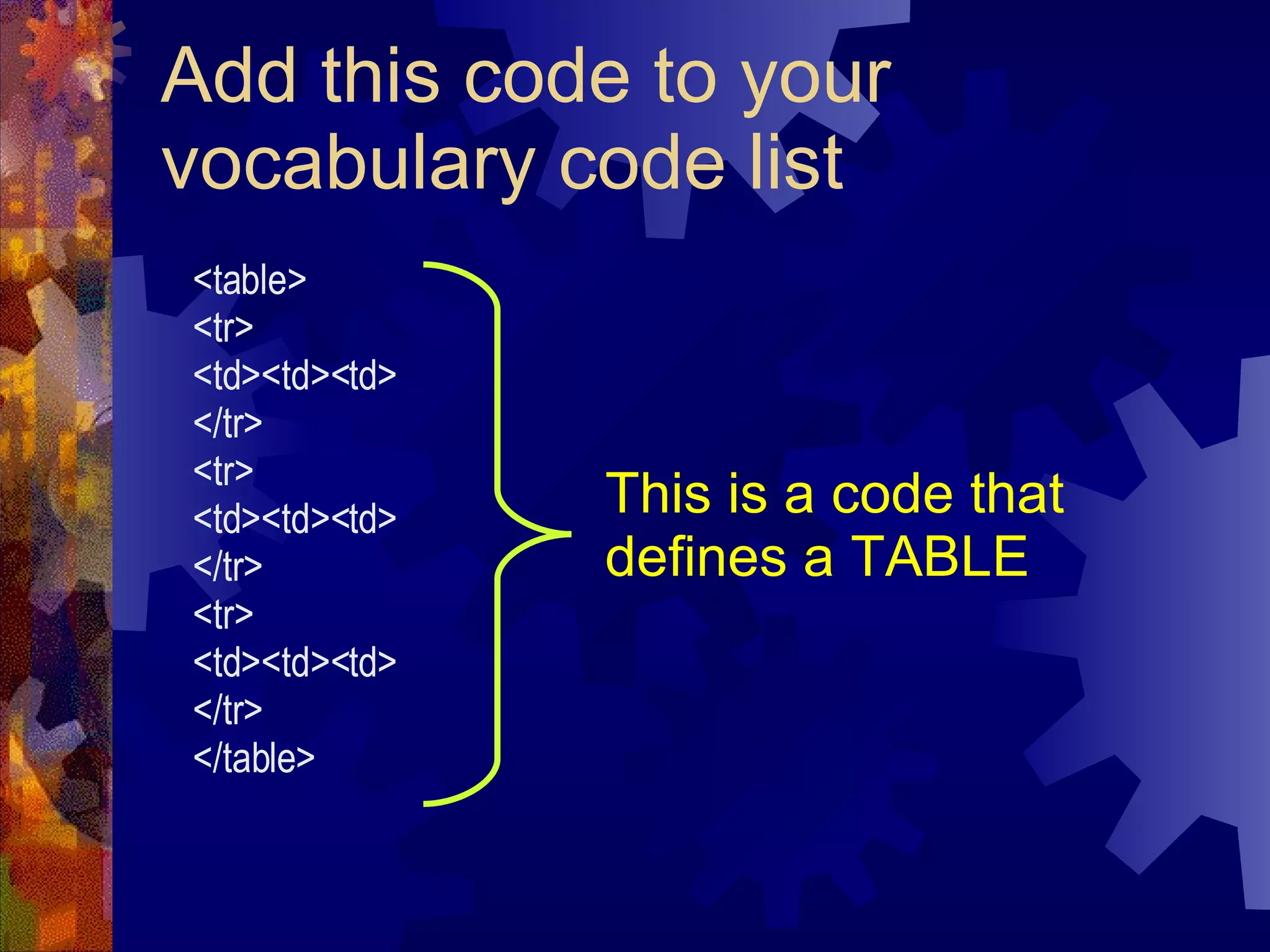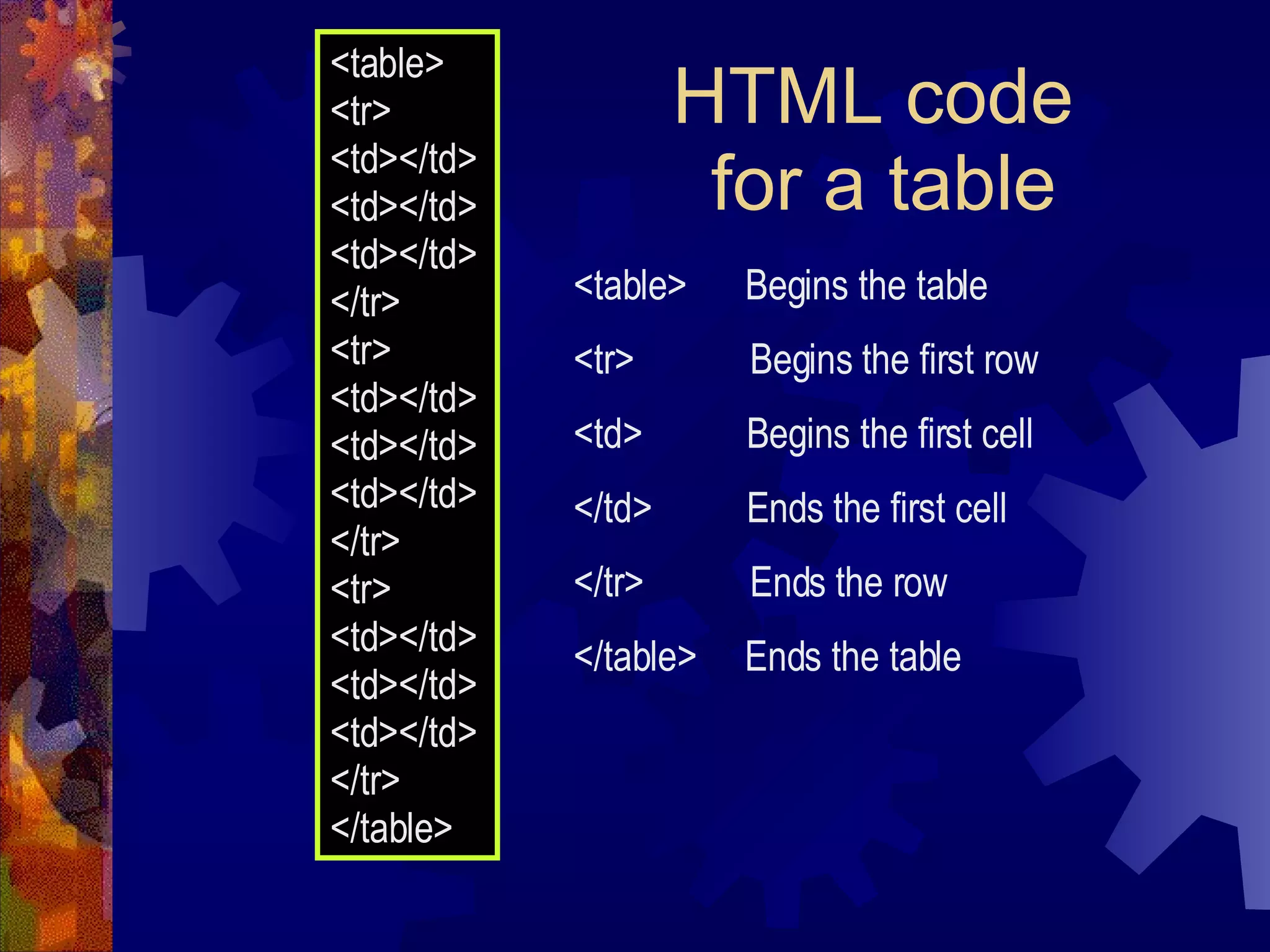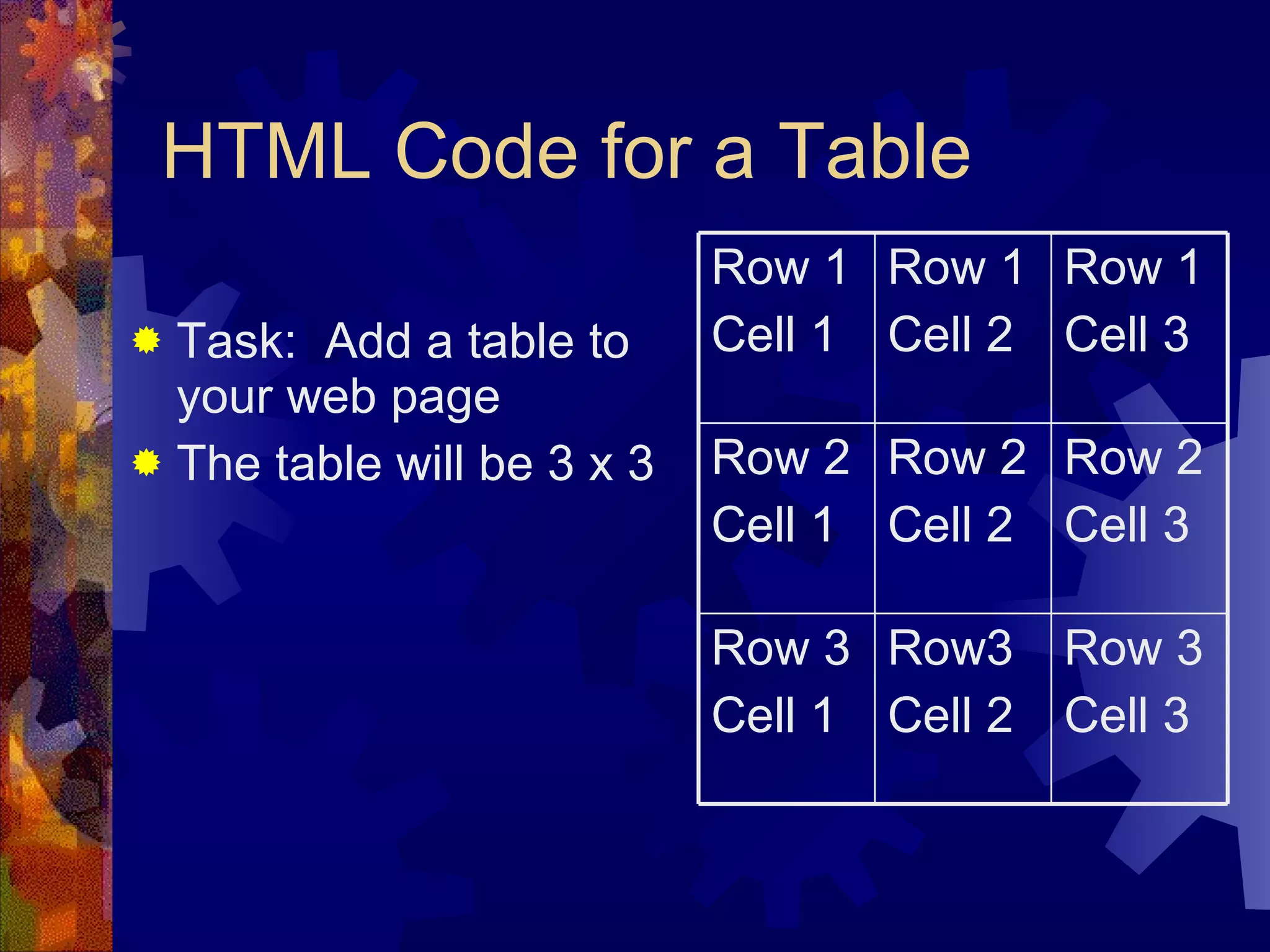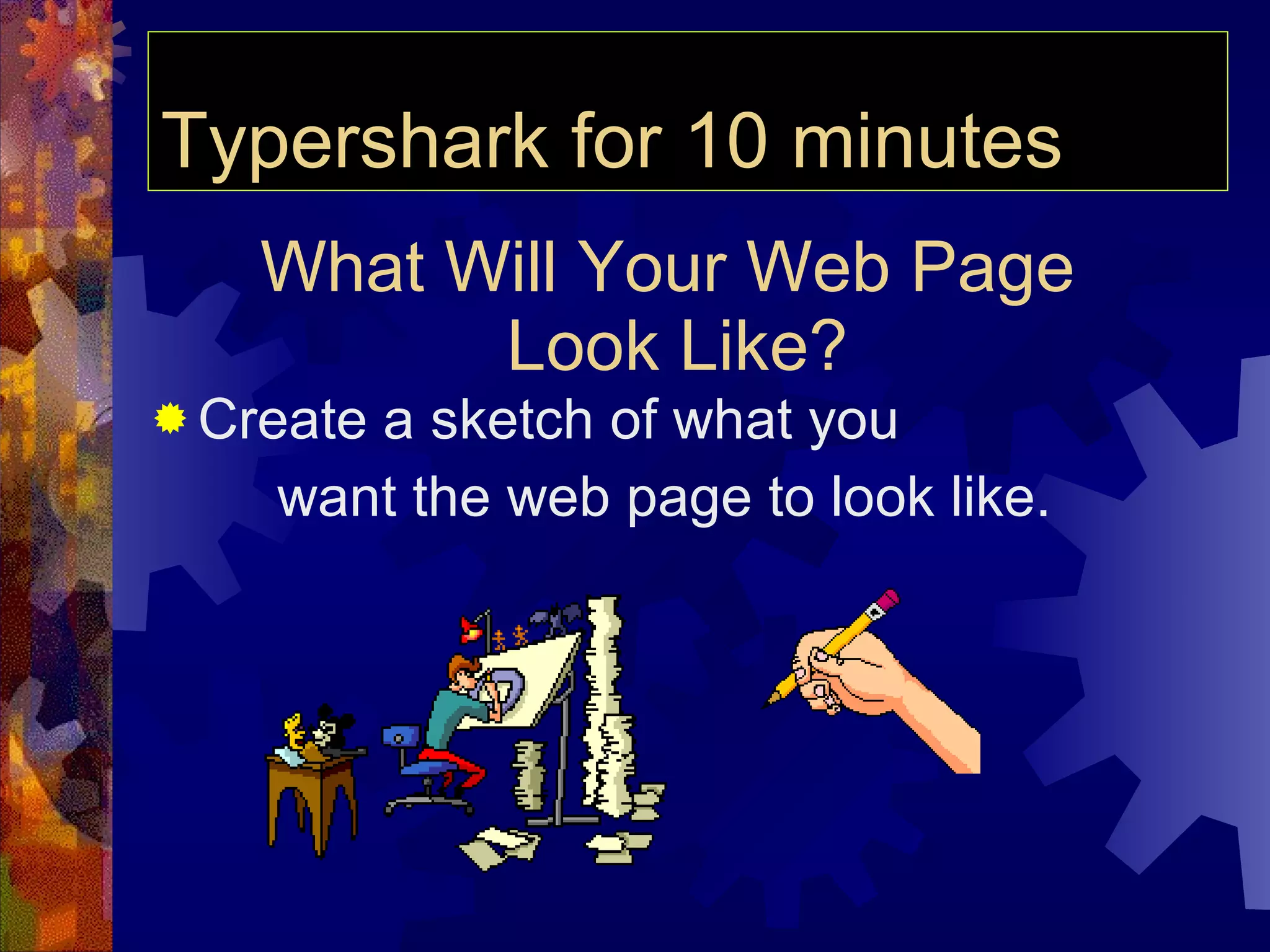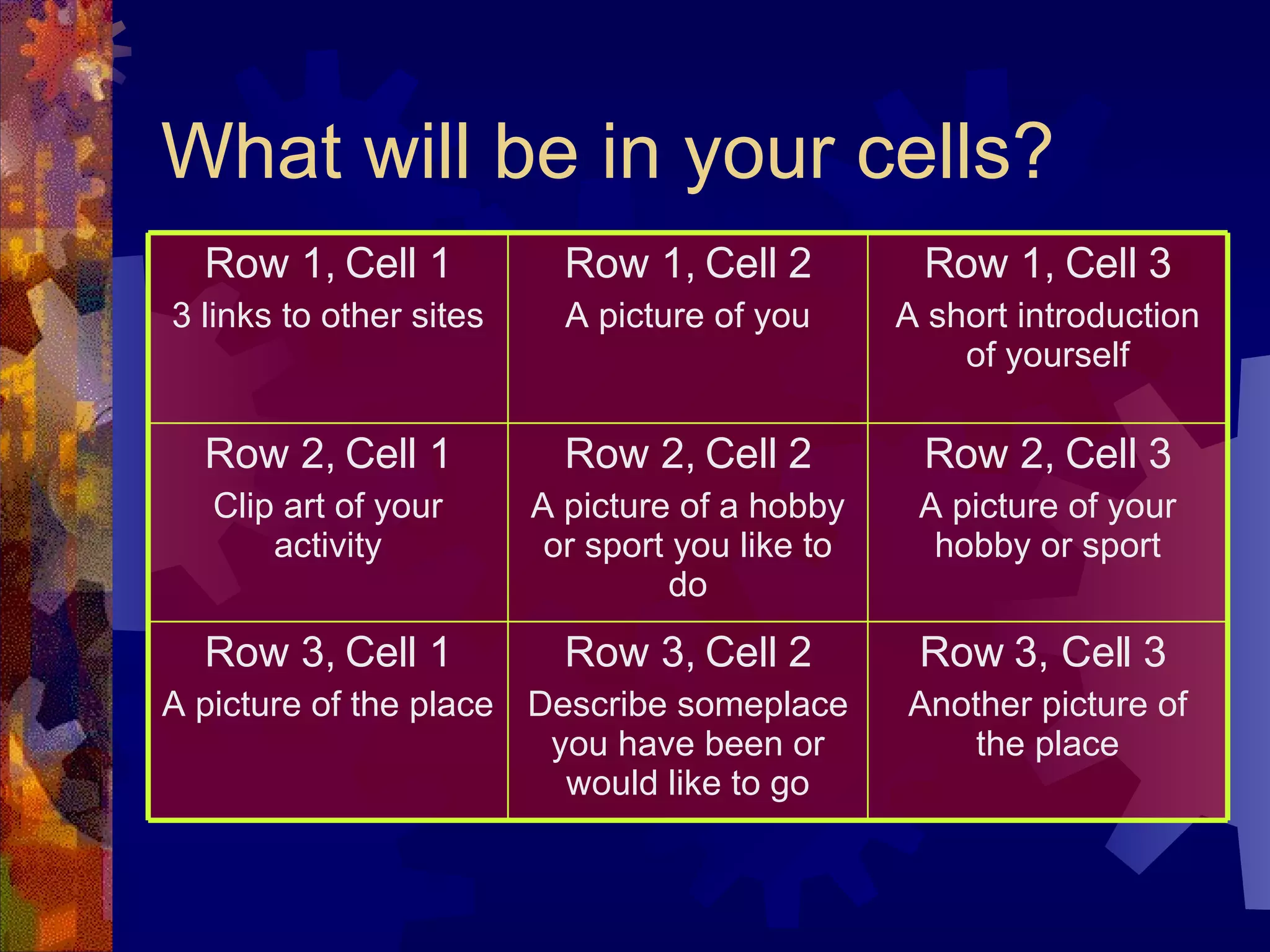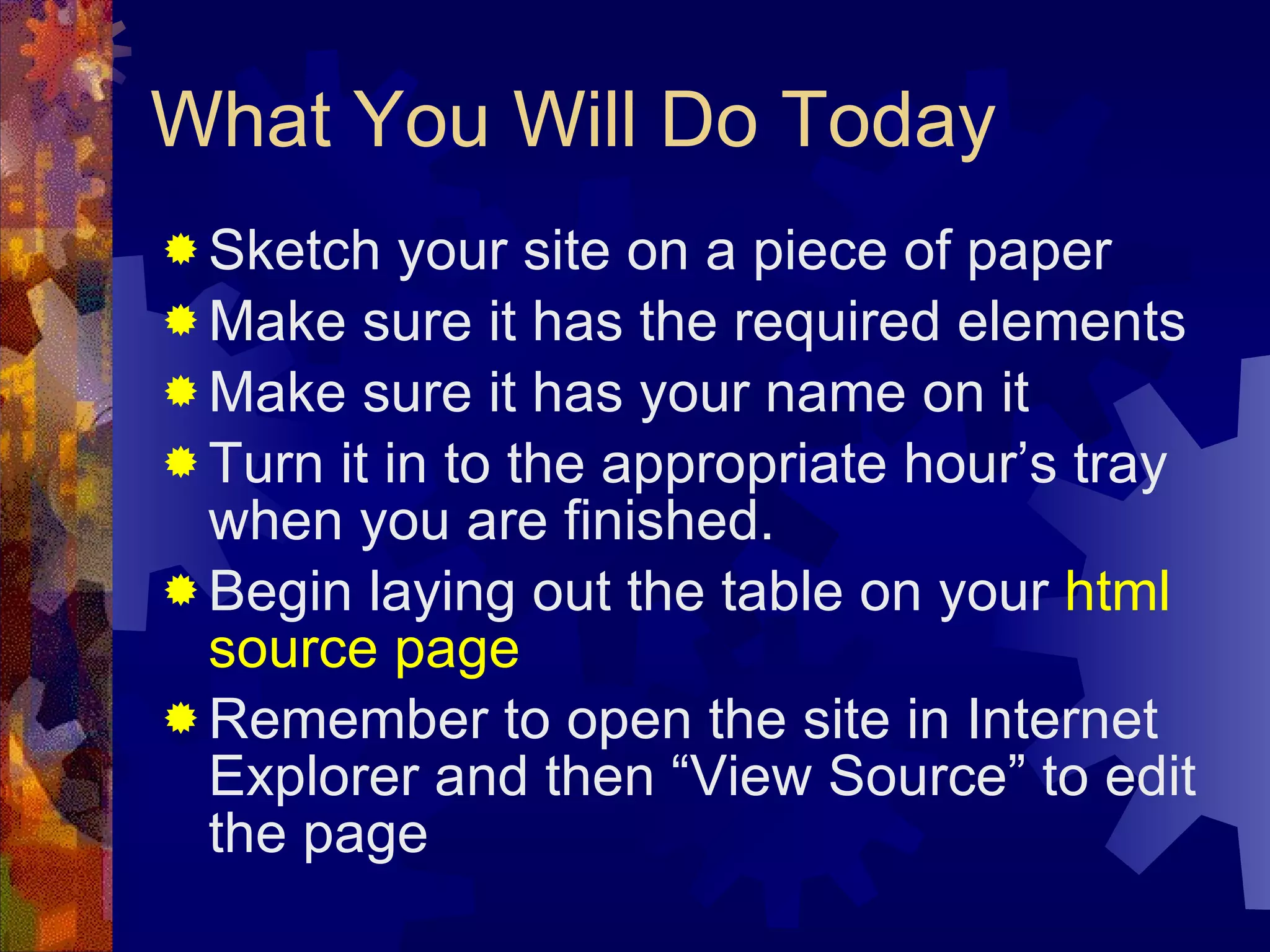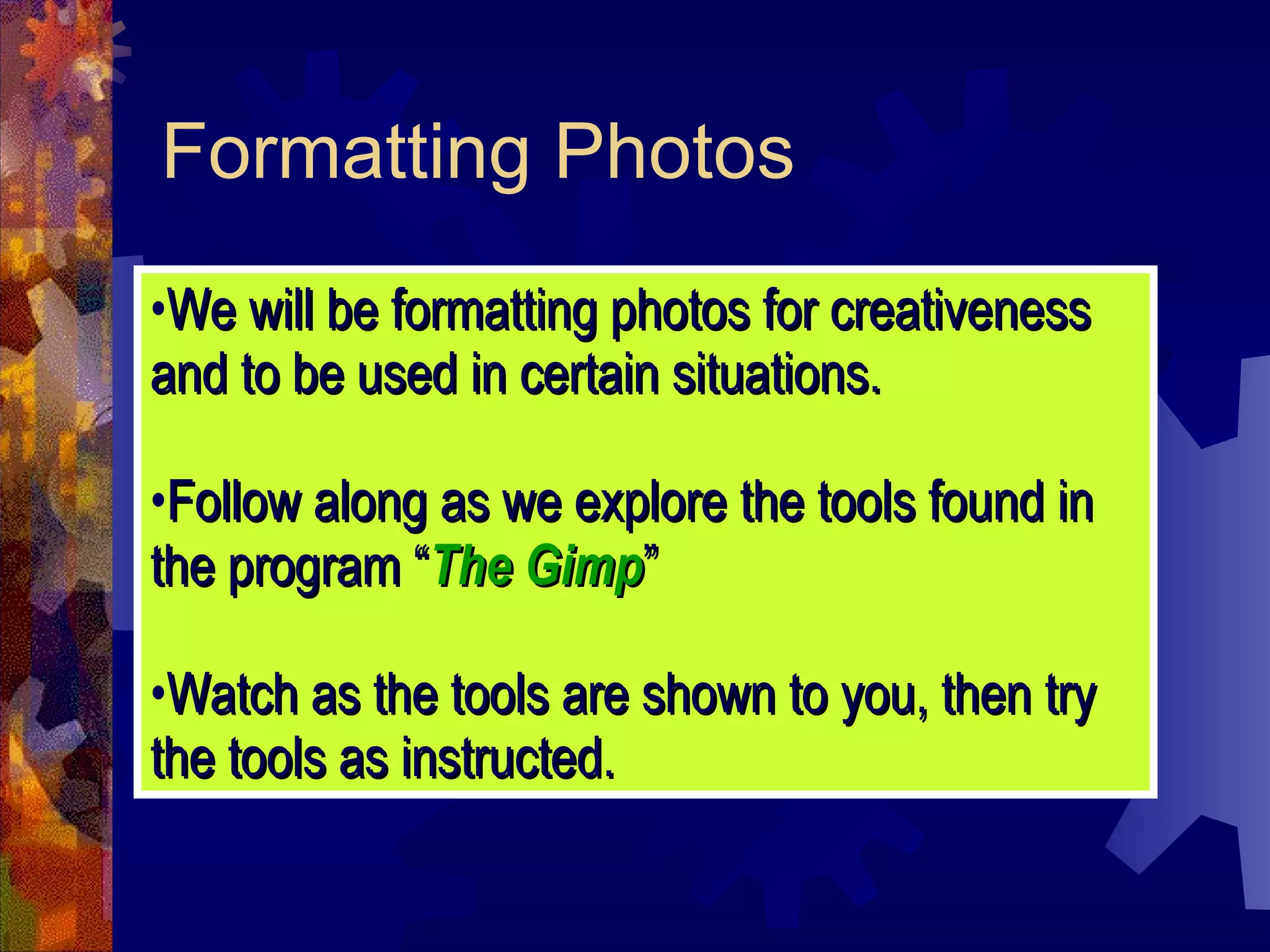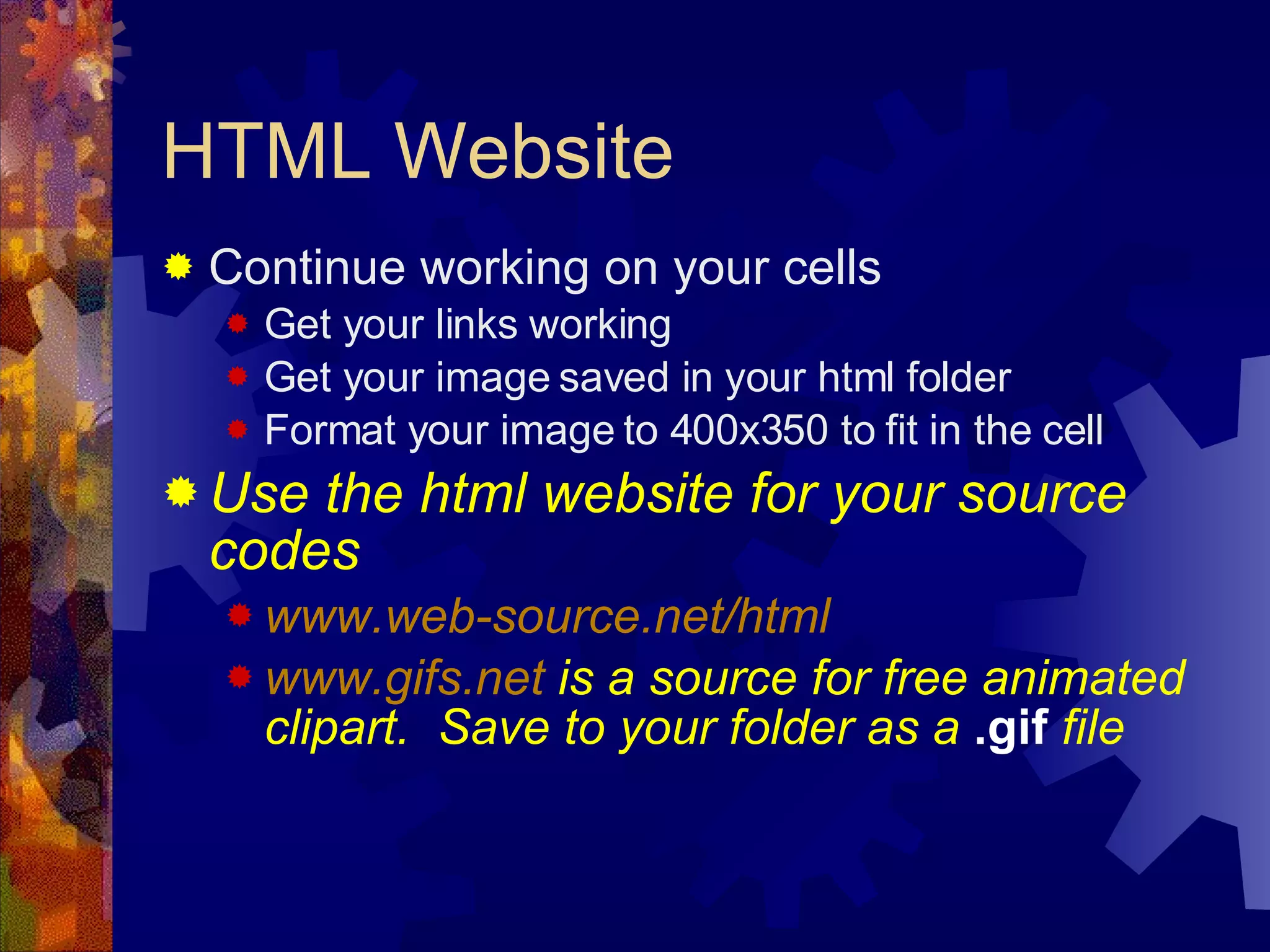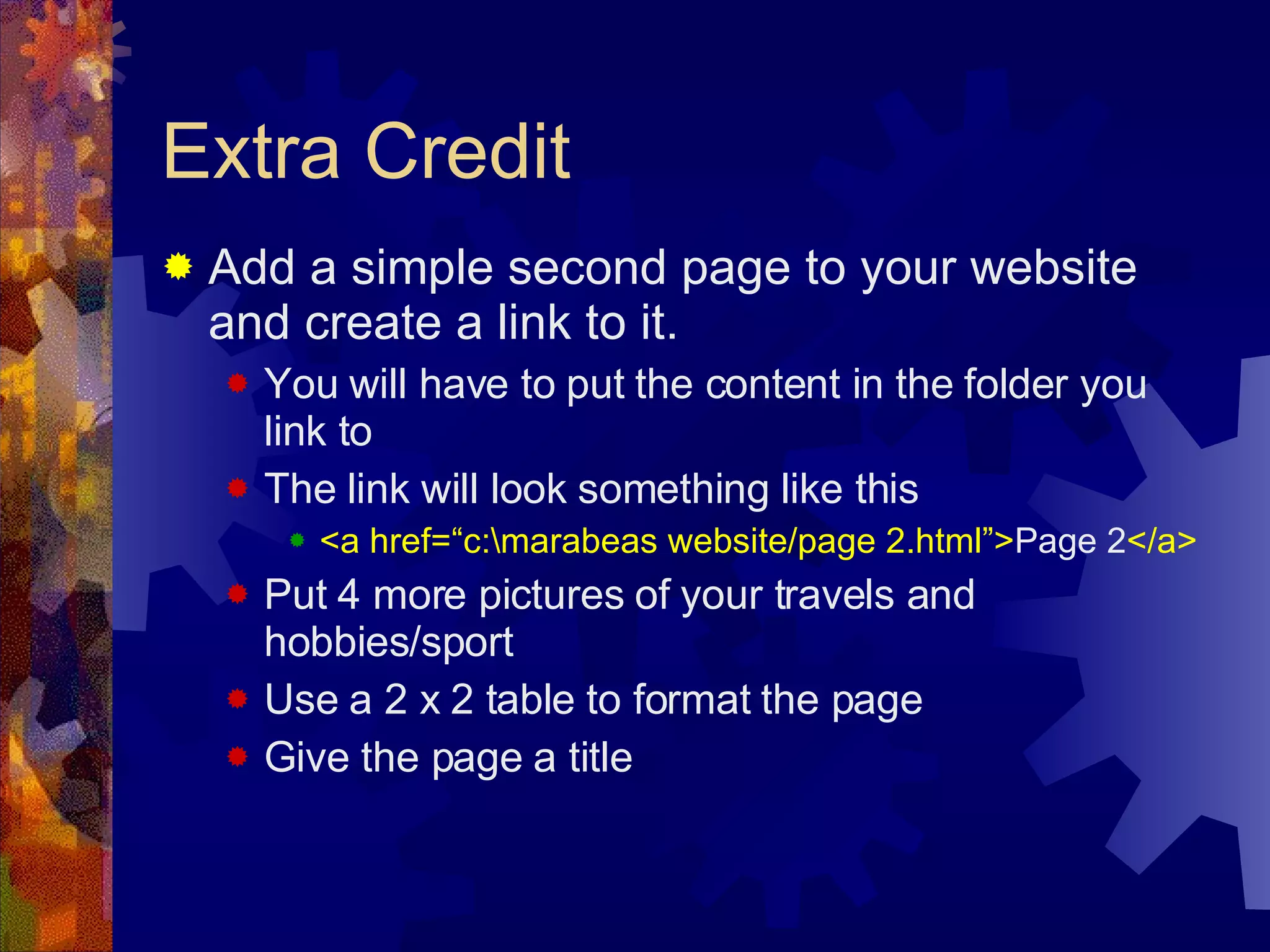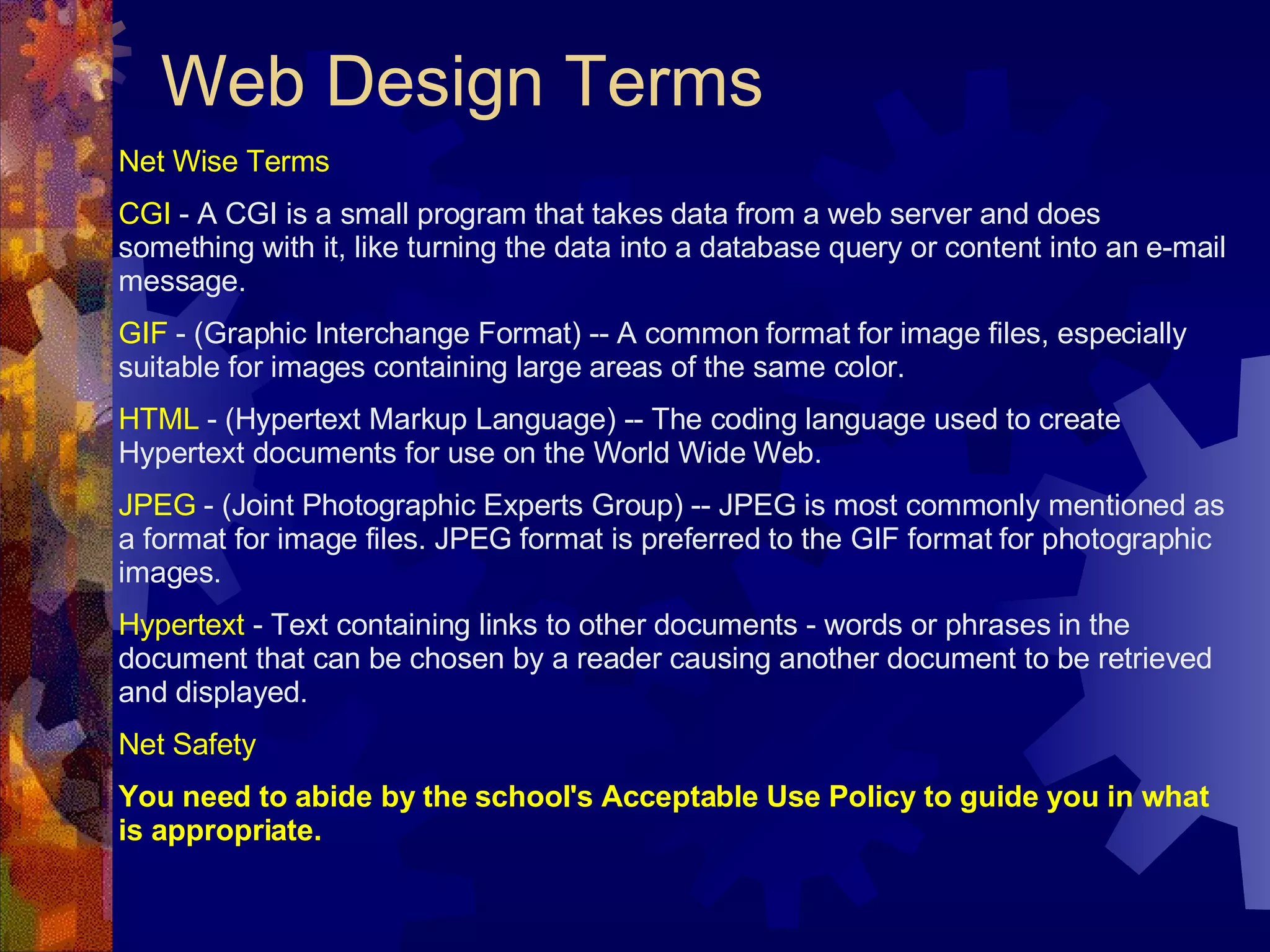The document provides information about HTML tags and web design terms. It includes definitions of hypertext, HTML, GIF, JPEG, and CGI. It also discusses using HTML tags like <font>, <a href>, <table>, <tr>, <td> to format text, add links, and create tables on webpages. The document gives examples of HTML code and instructions for students to create their own basic website using tags.