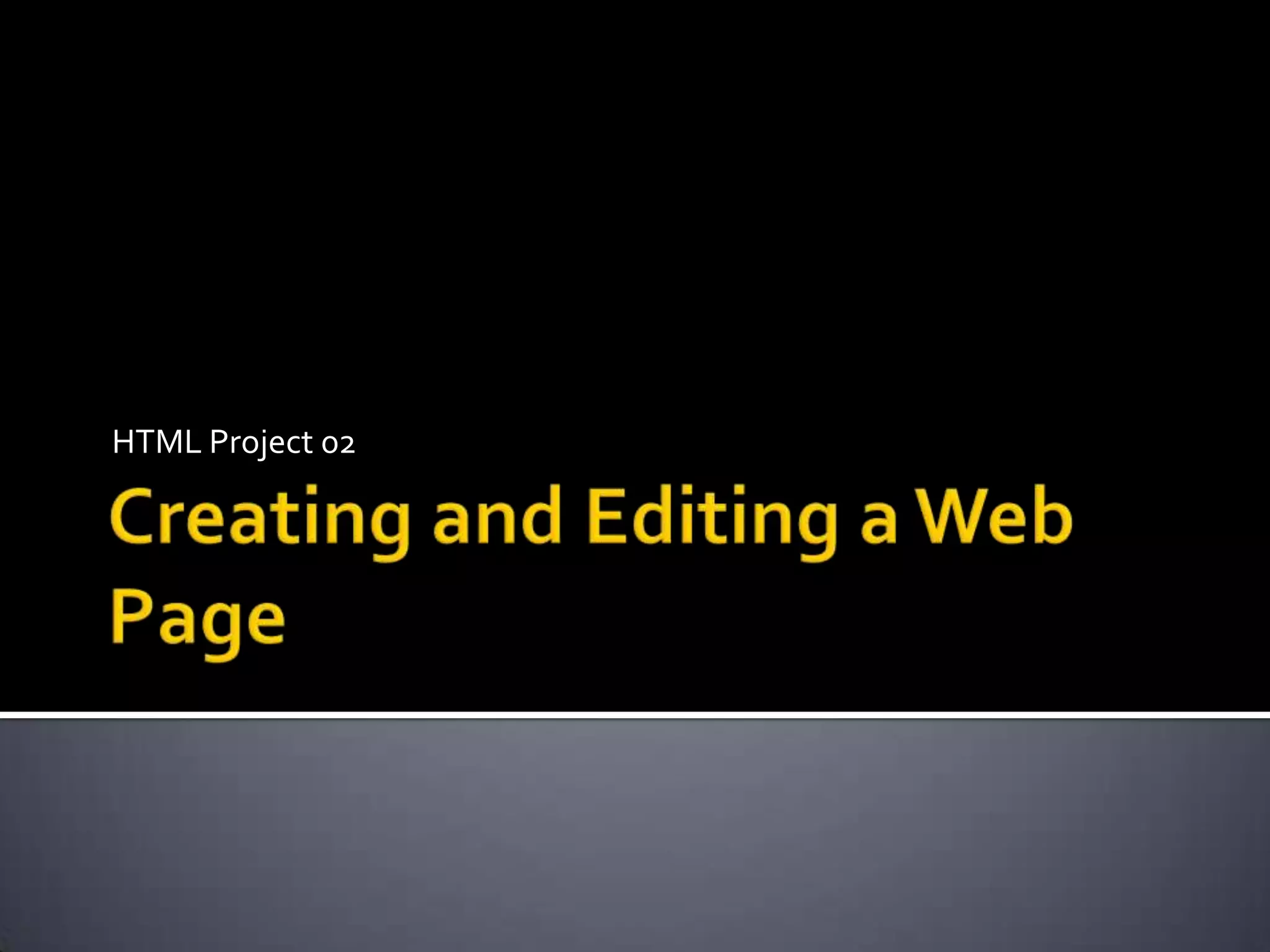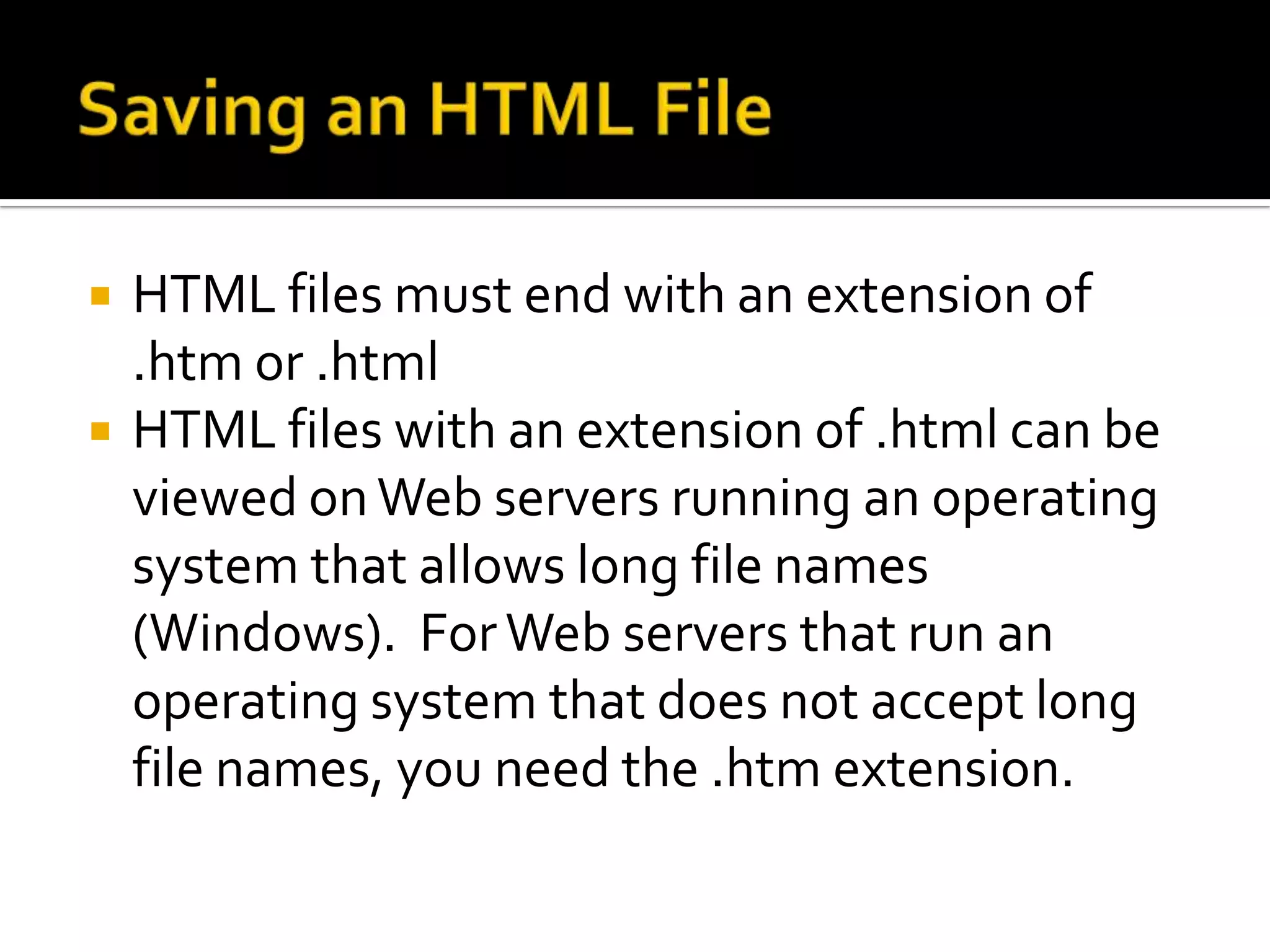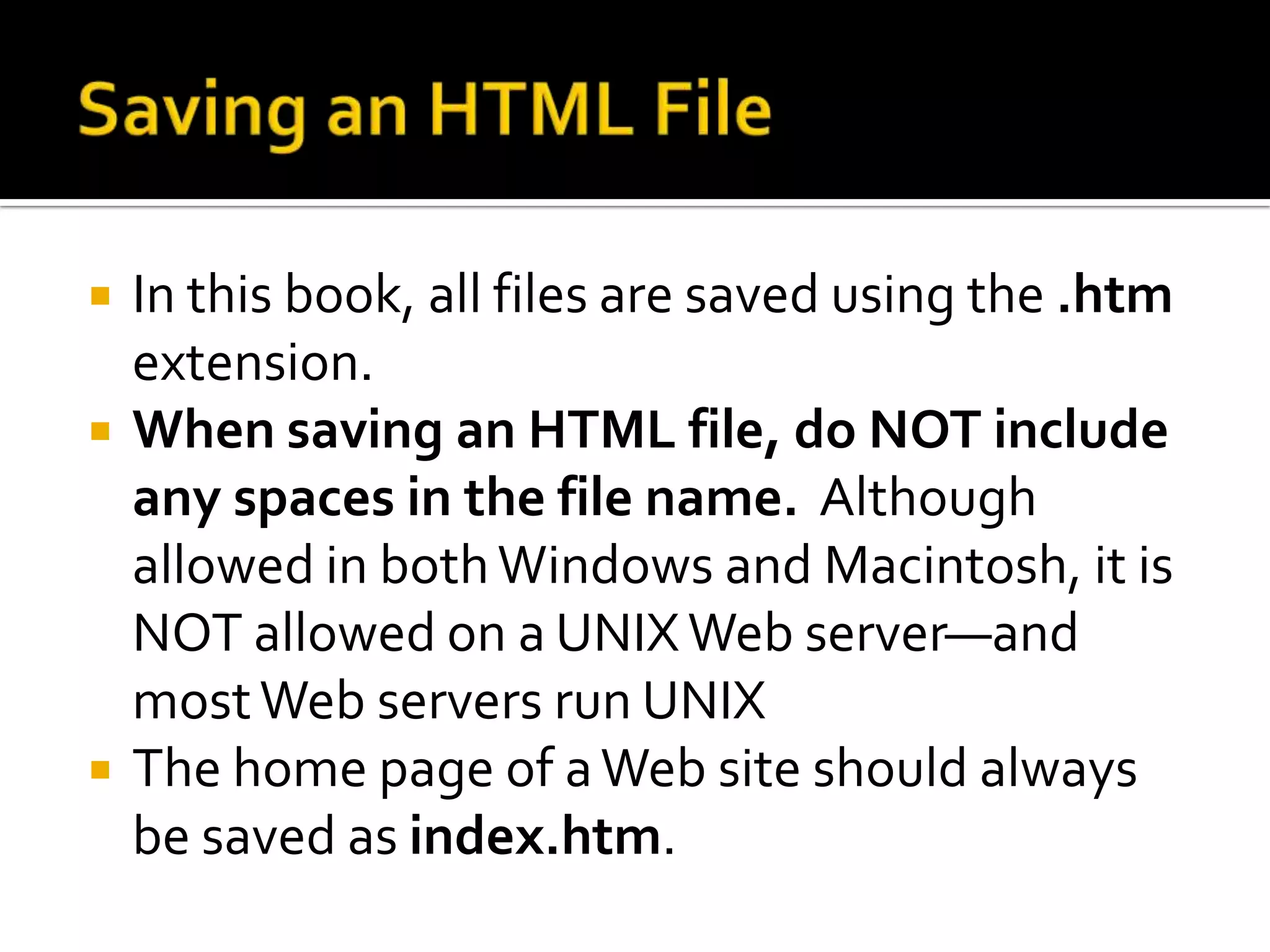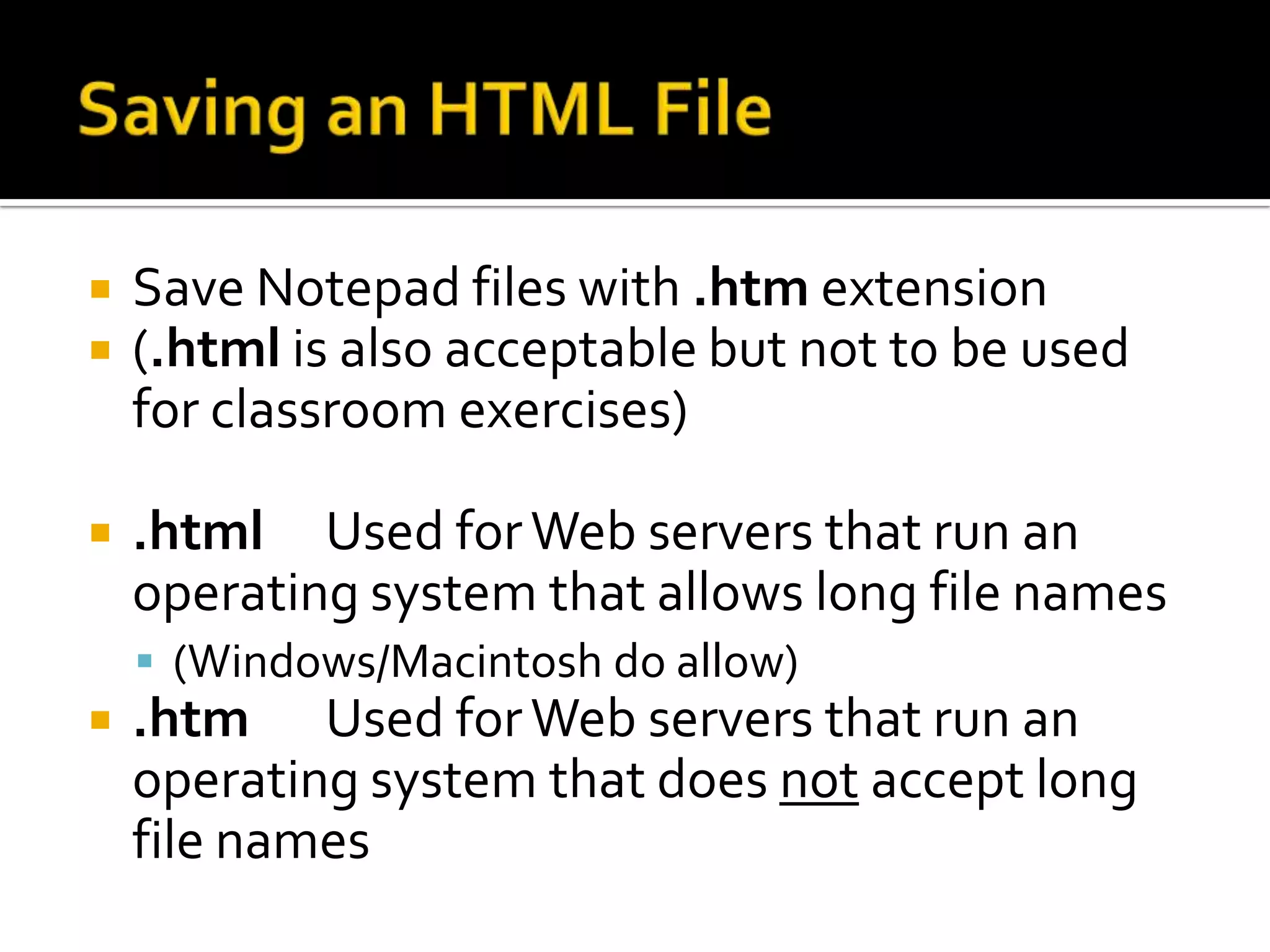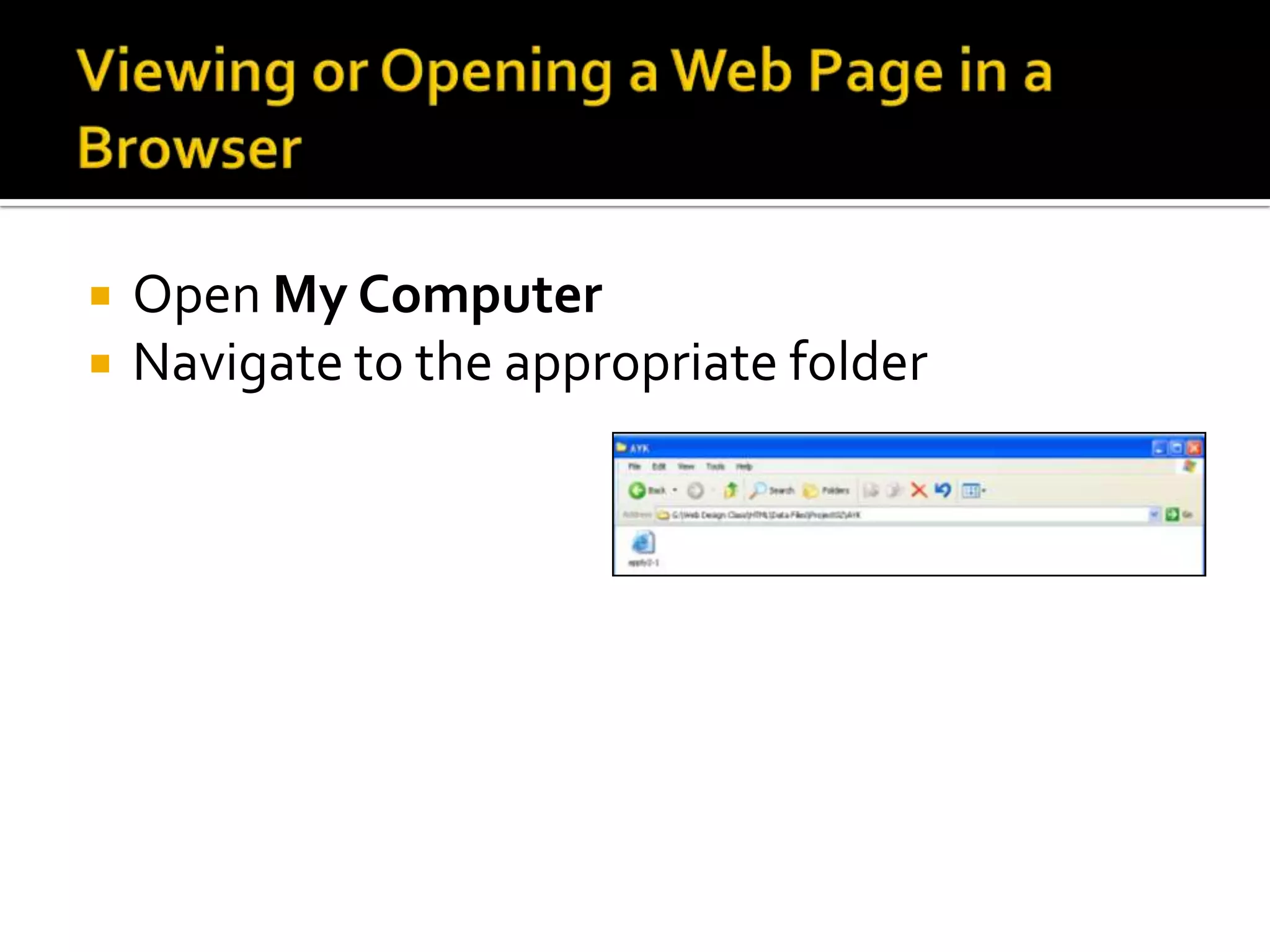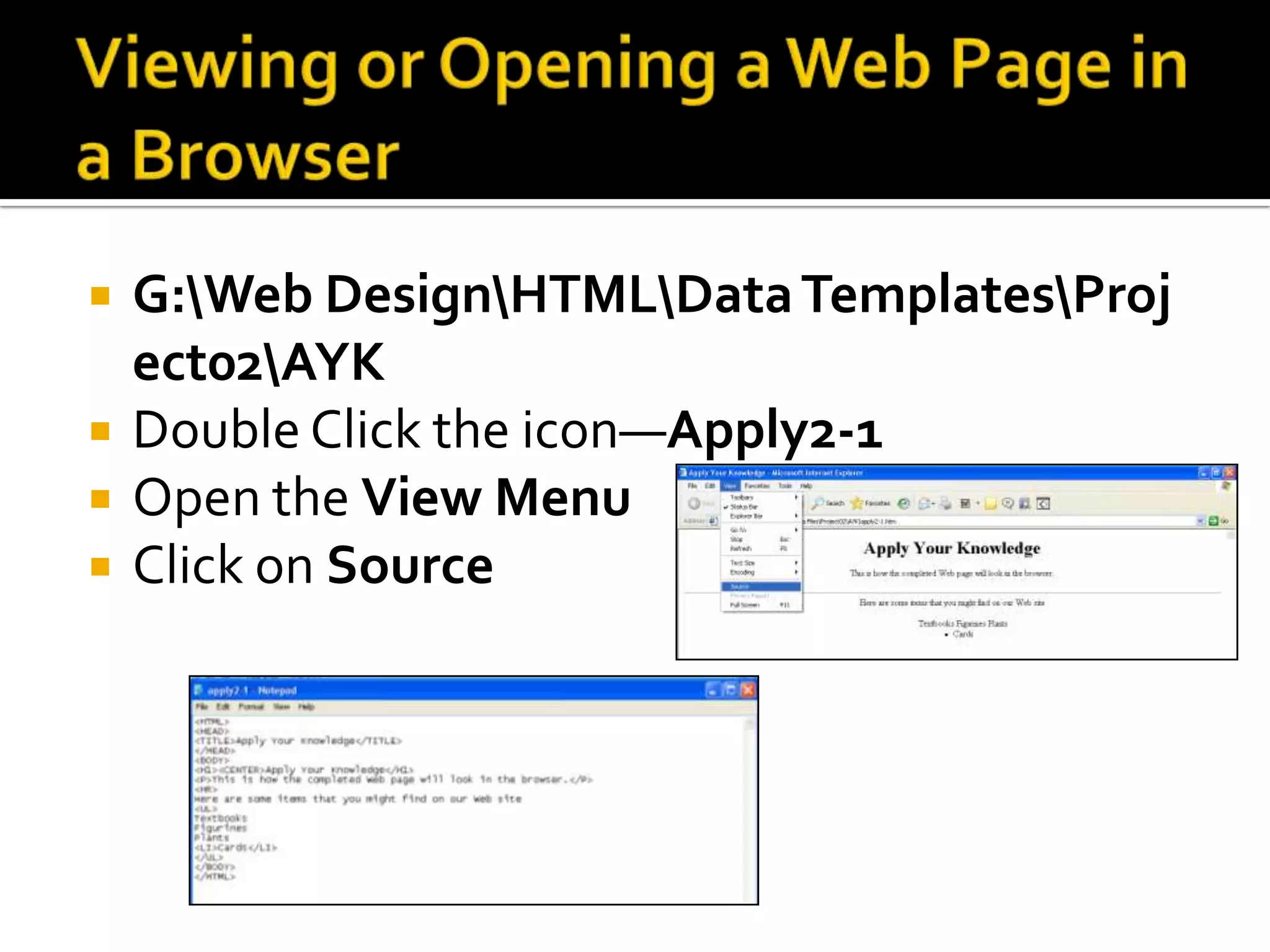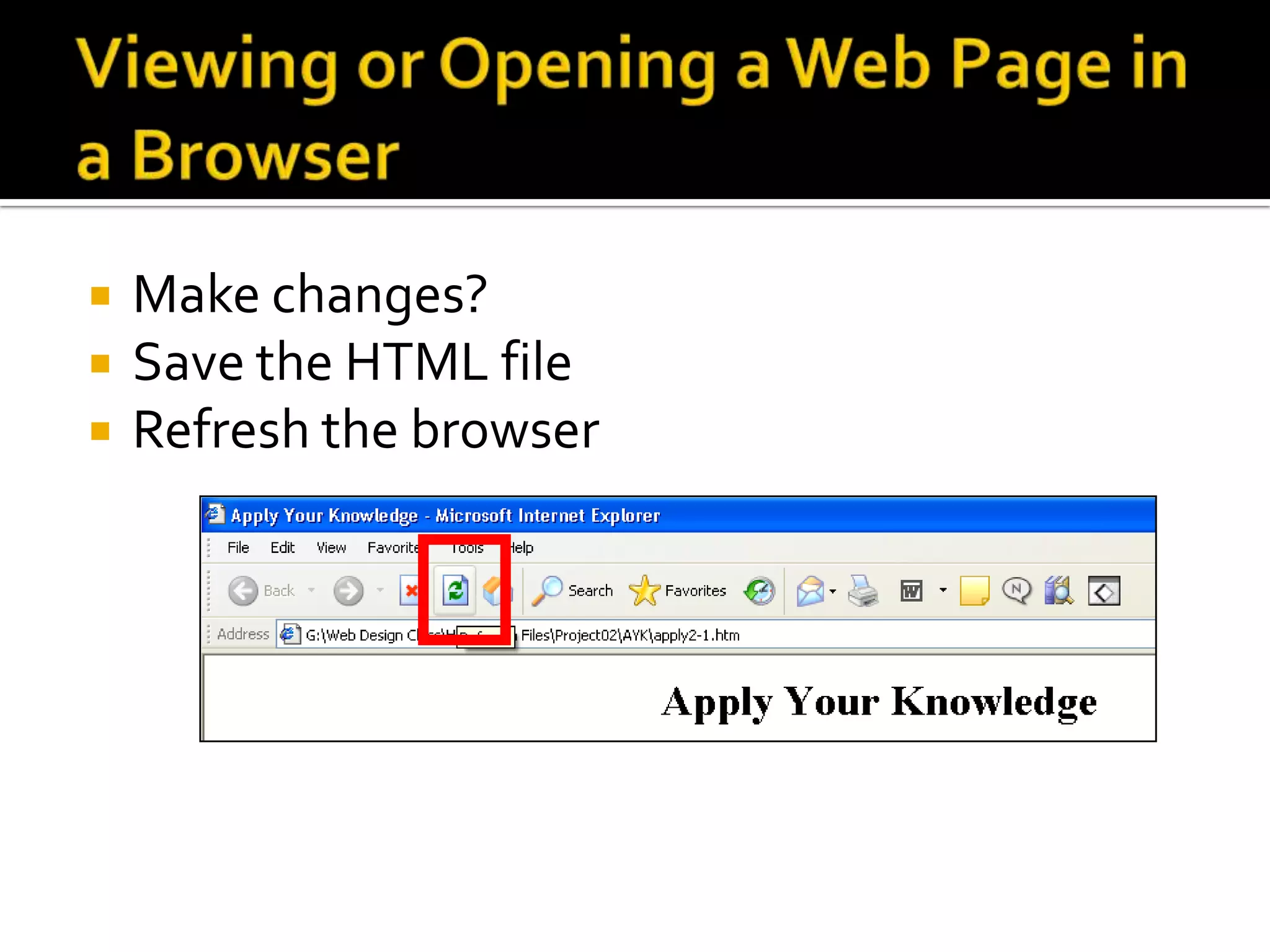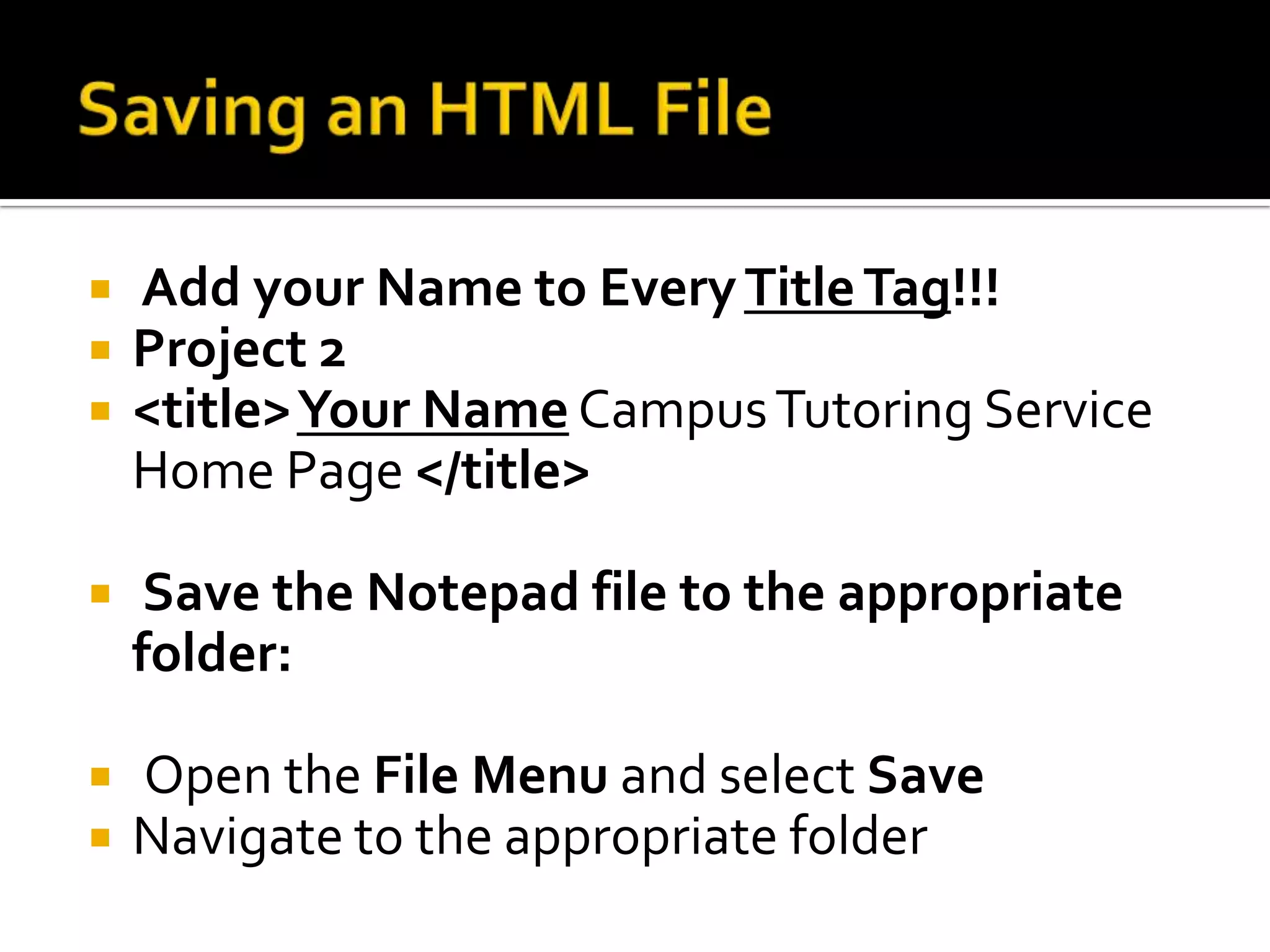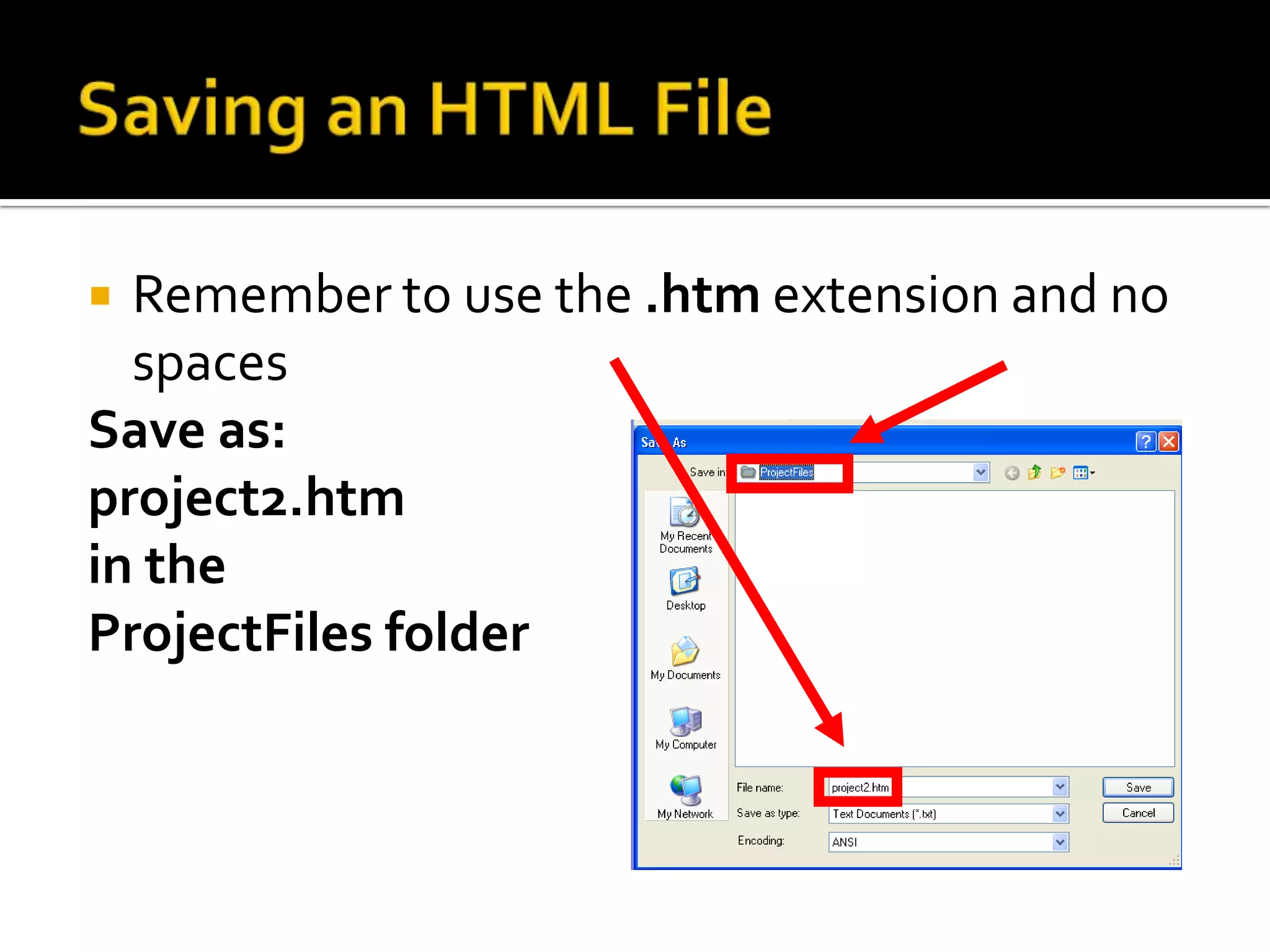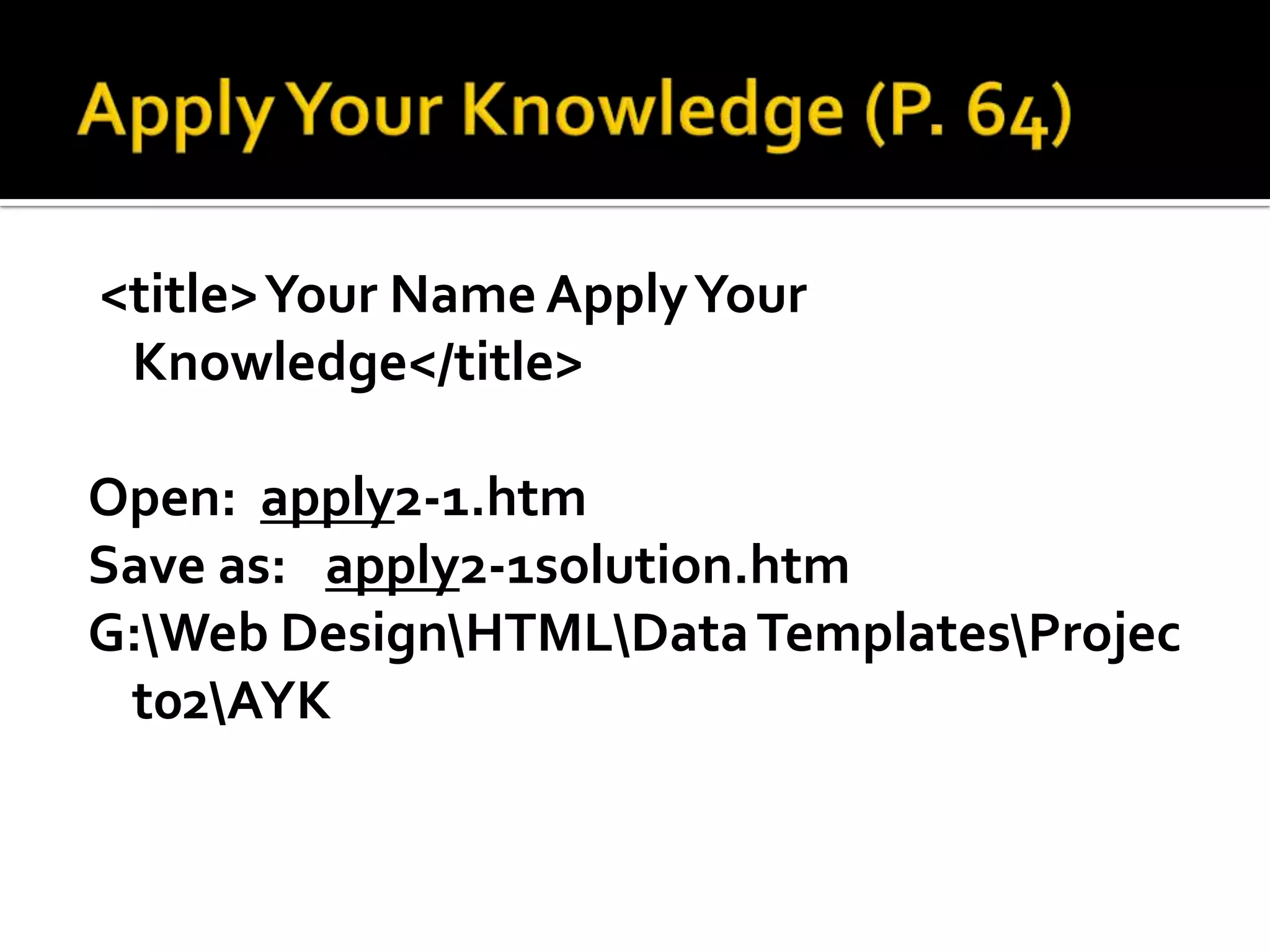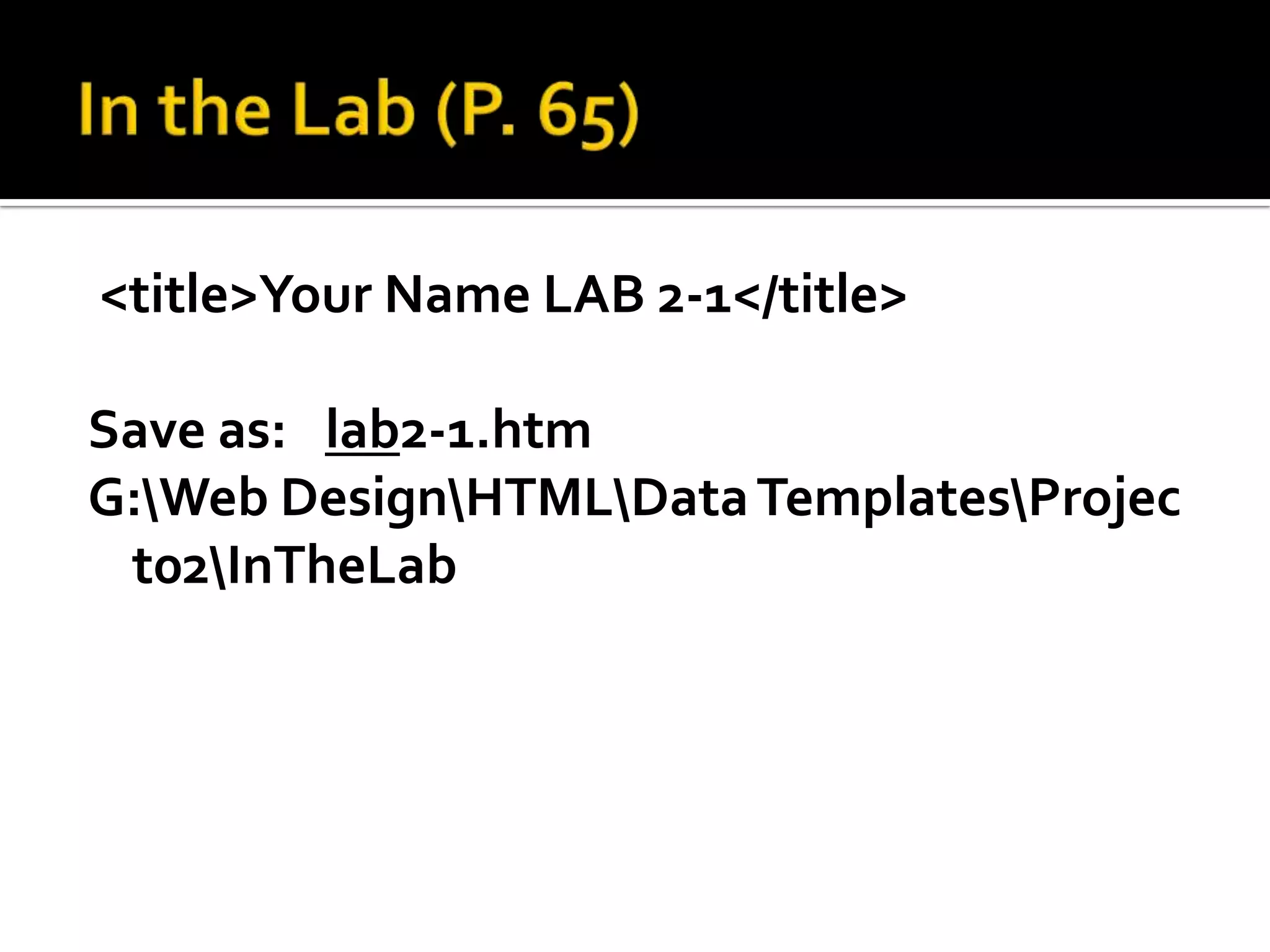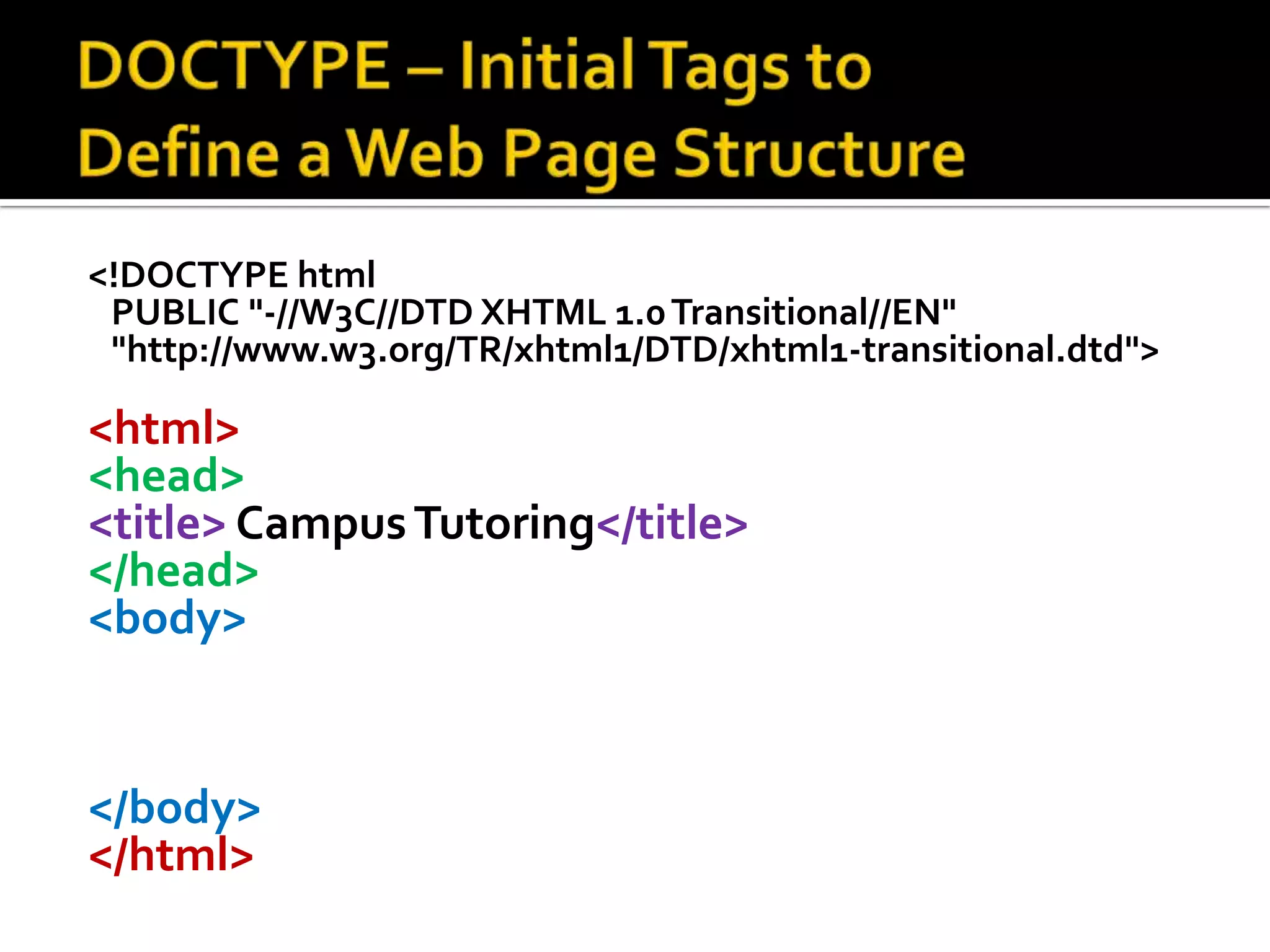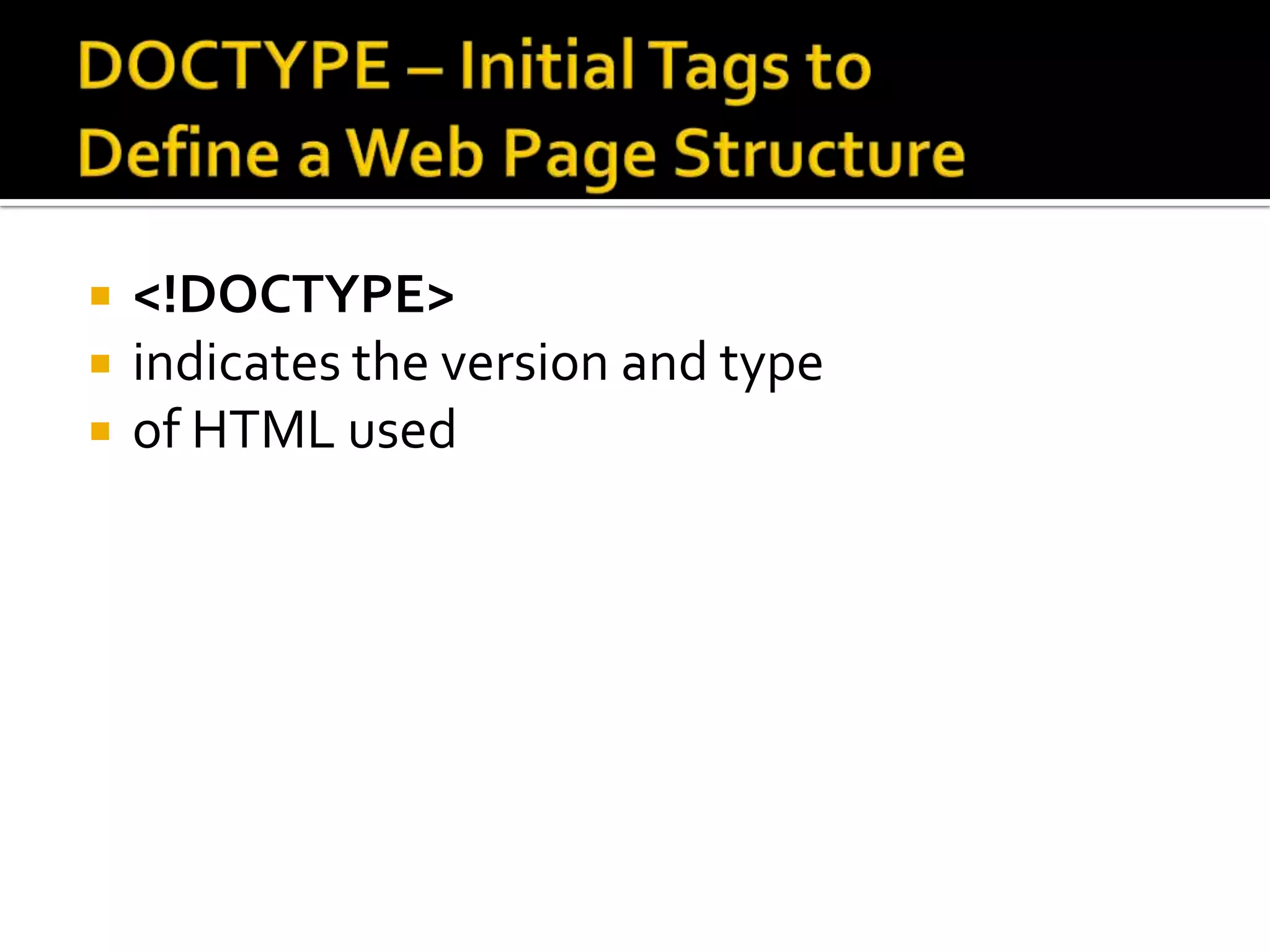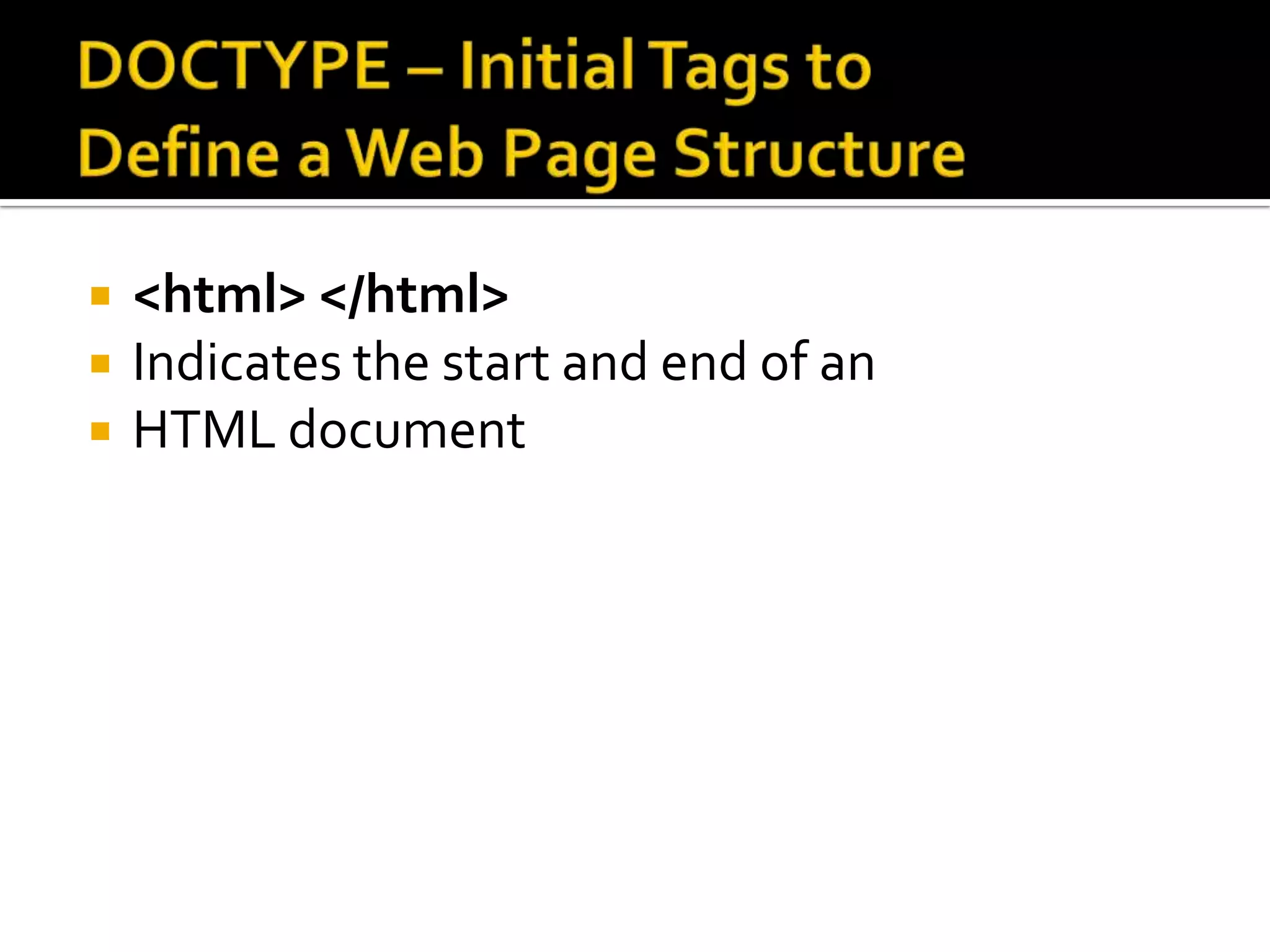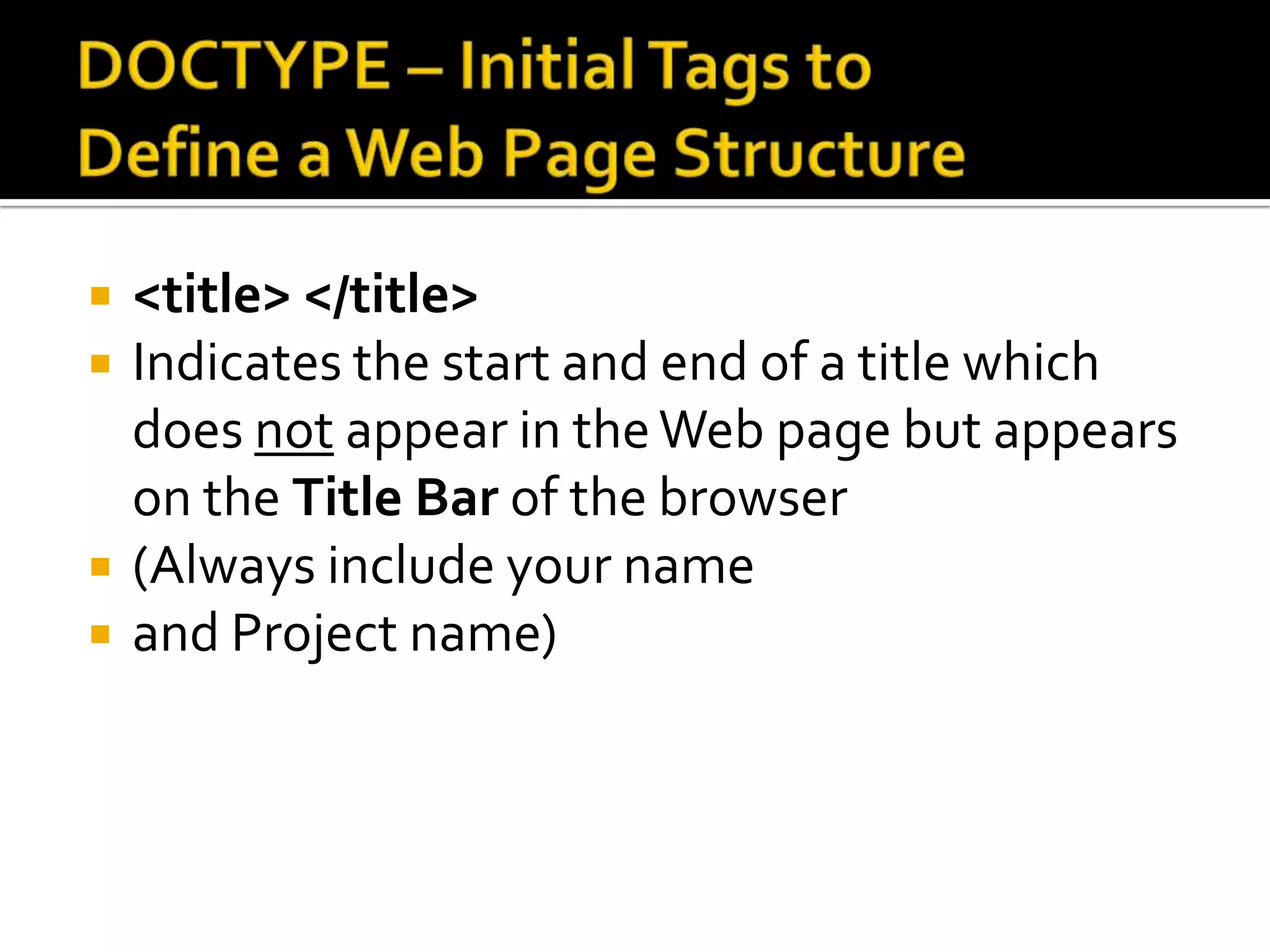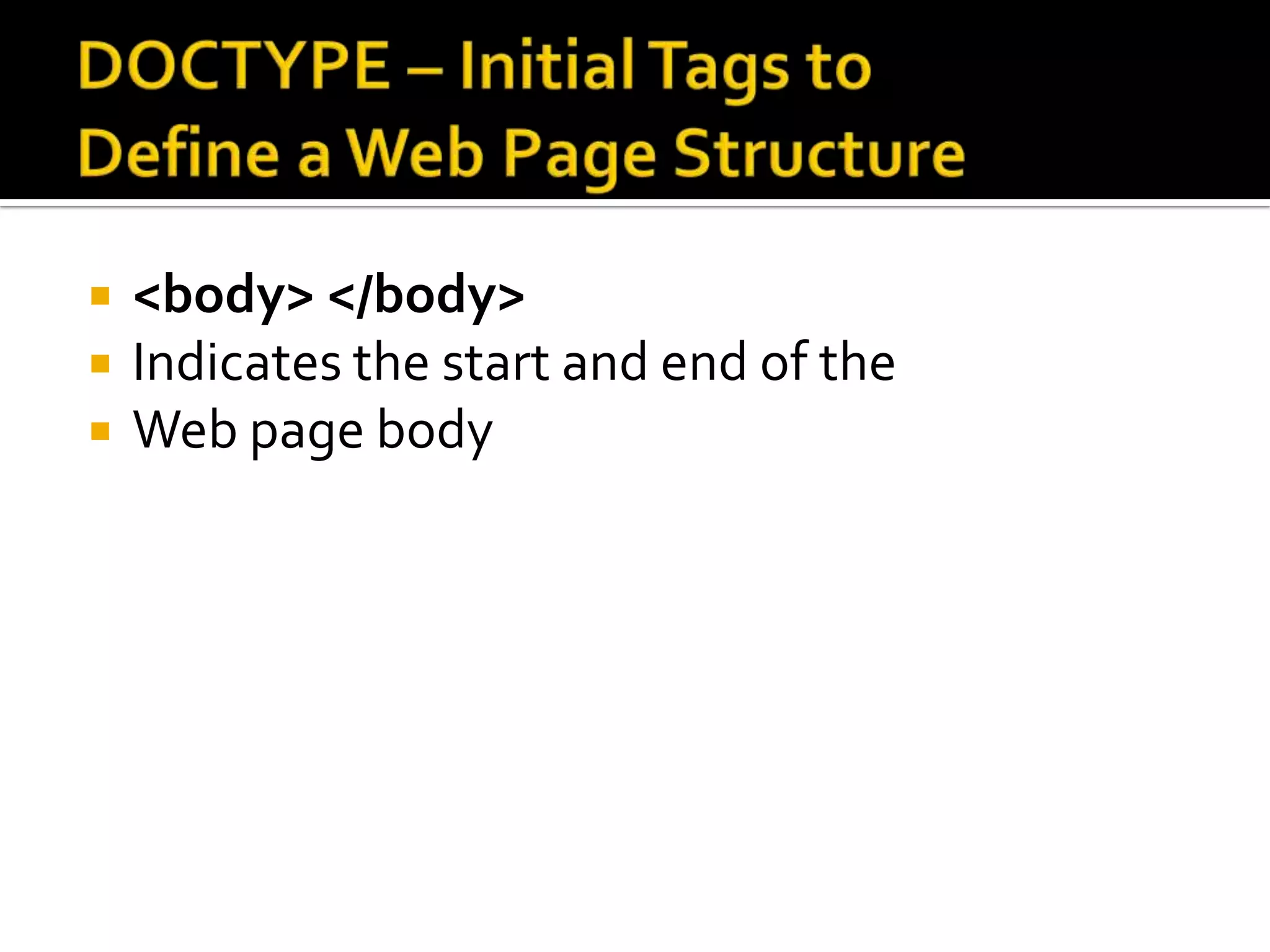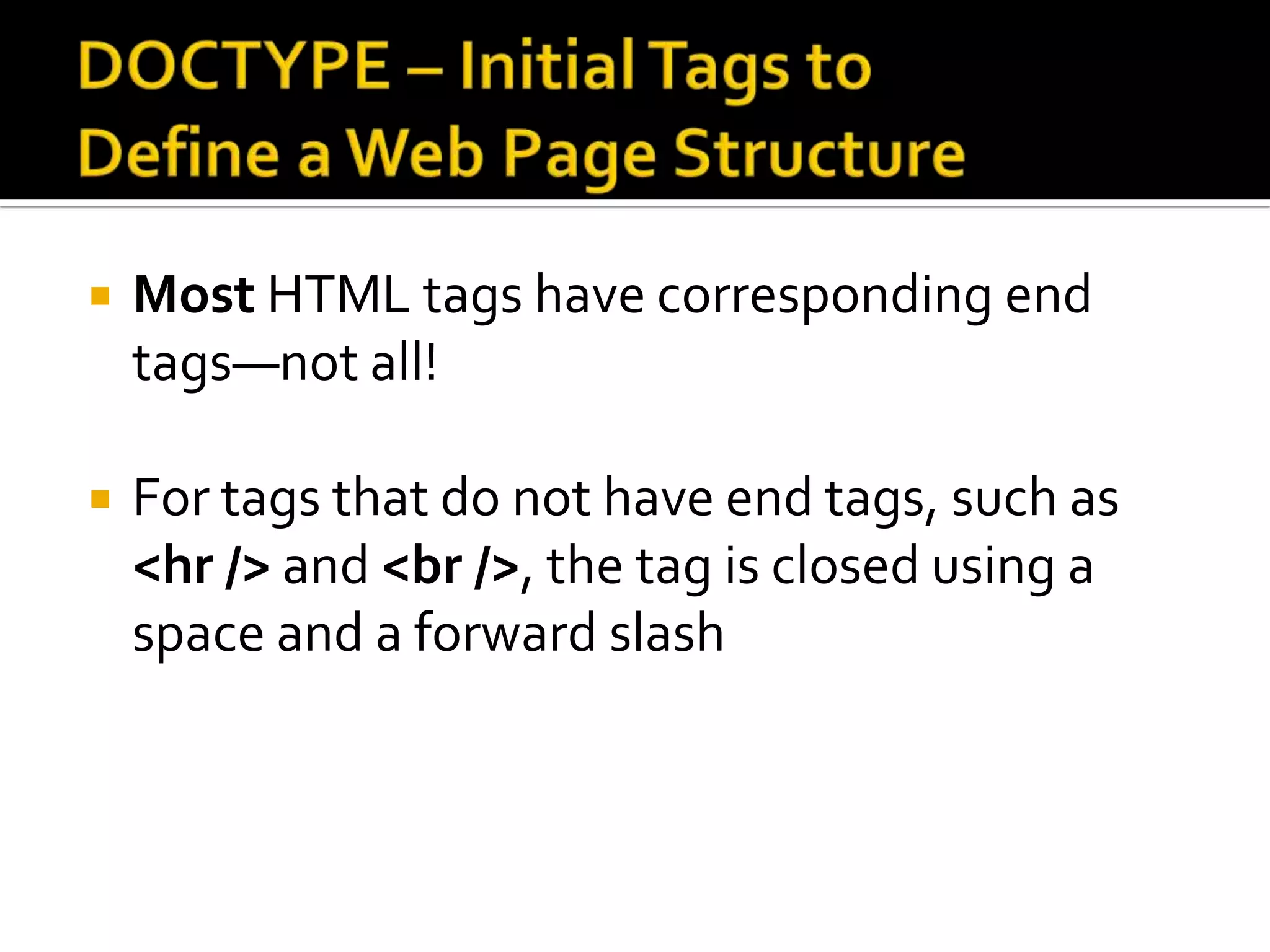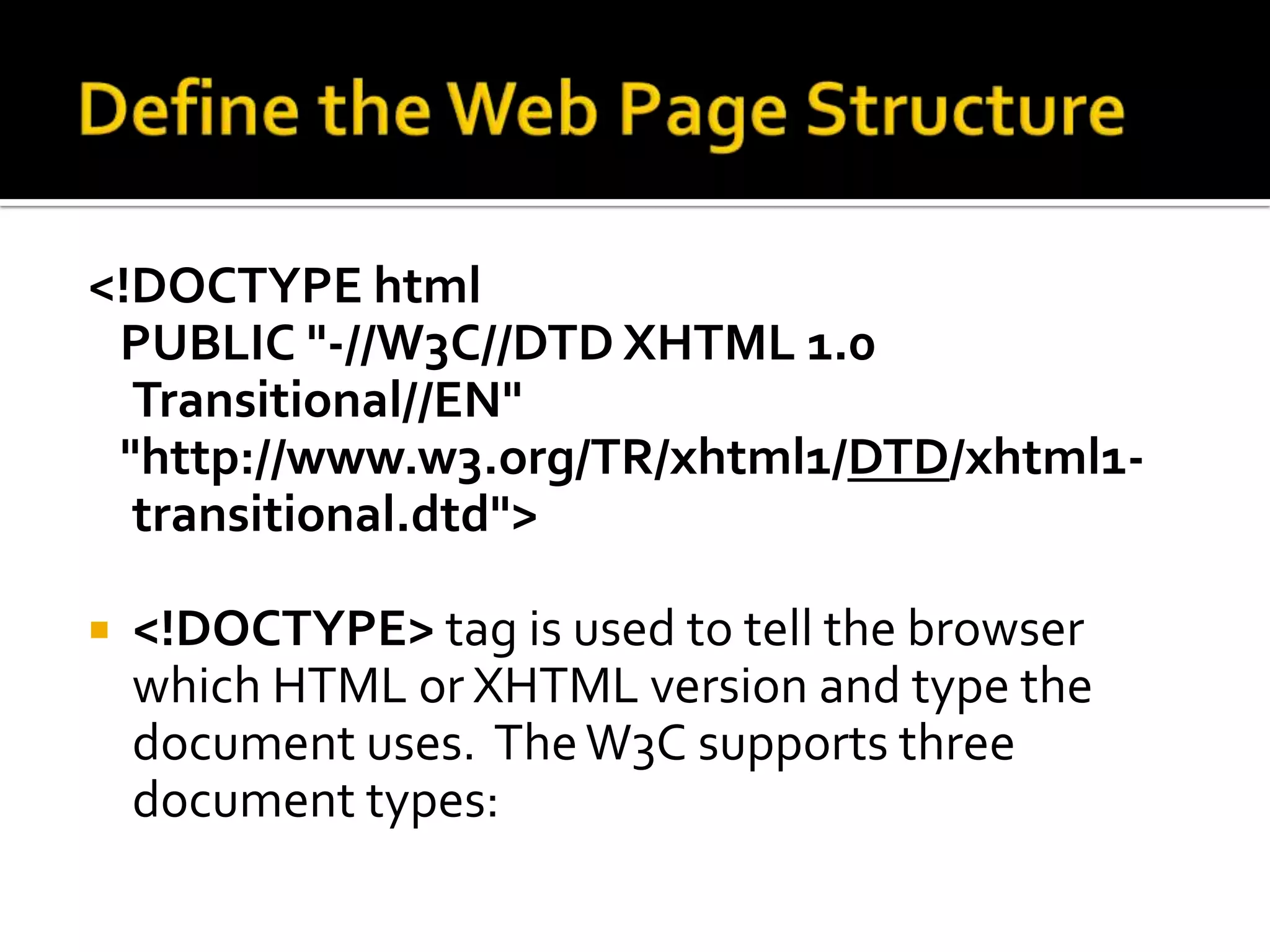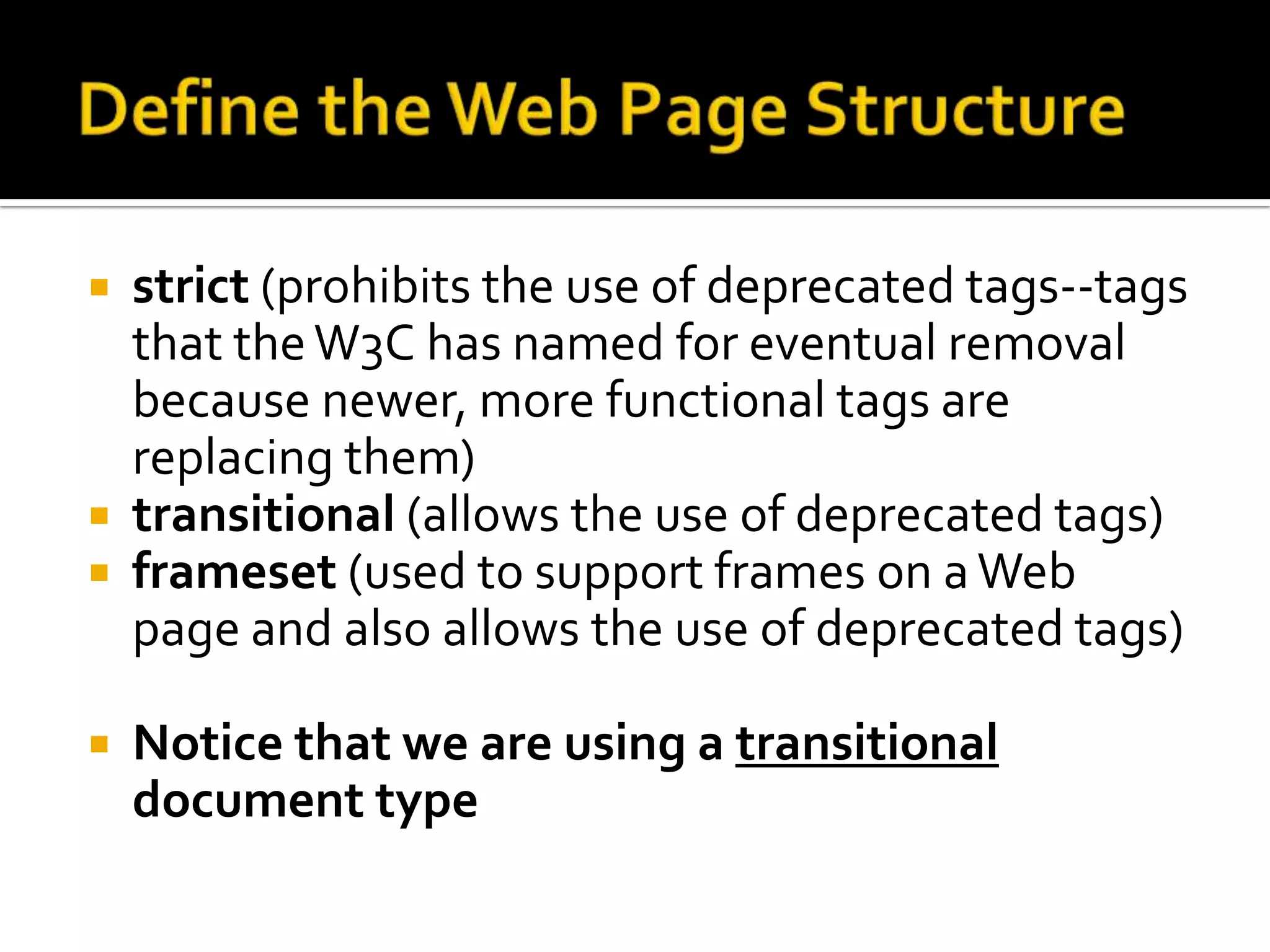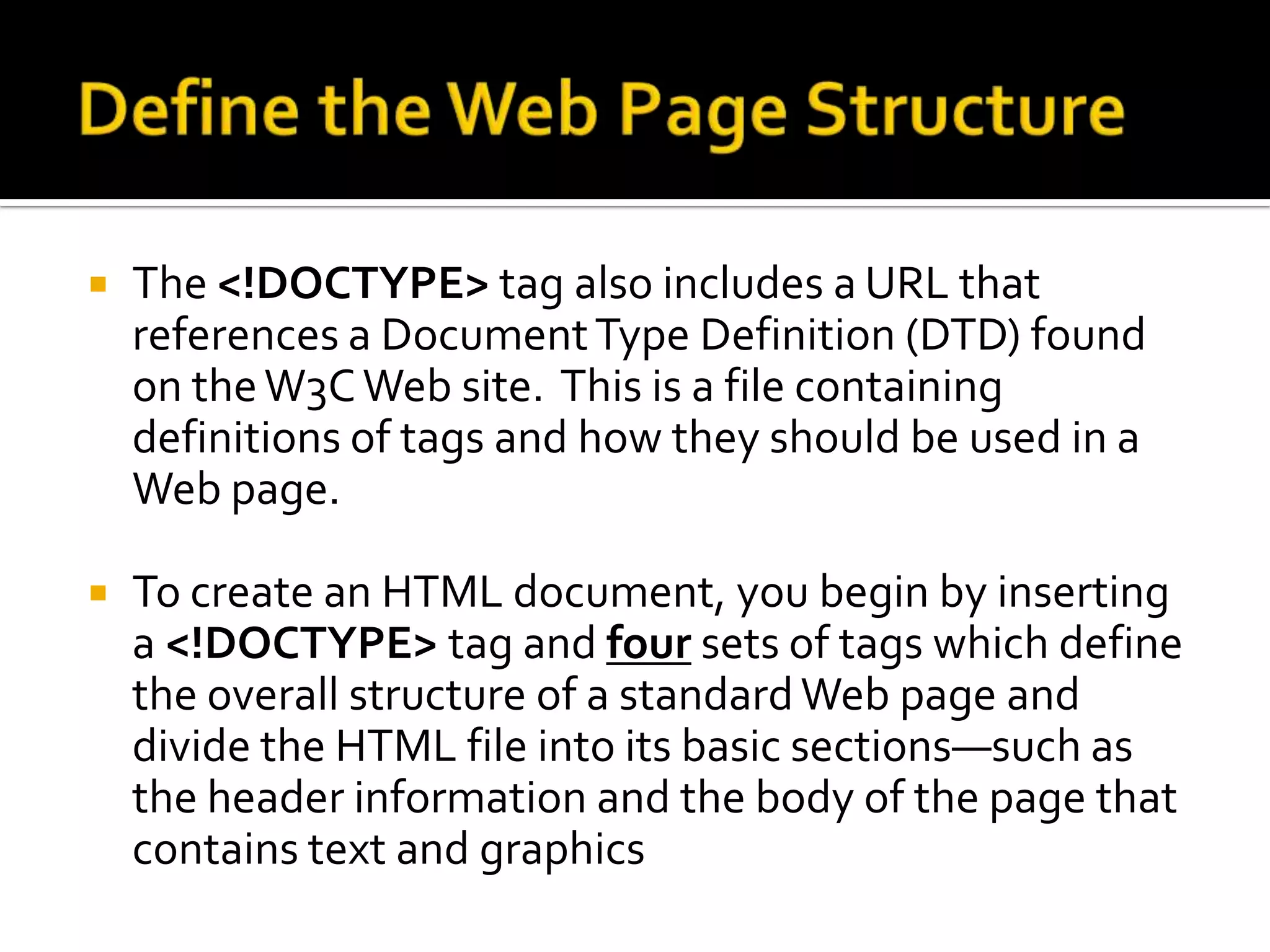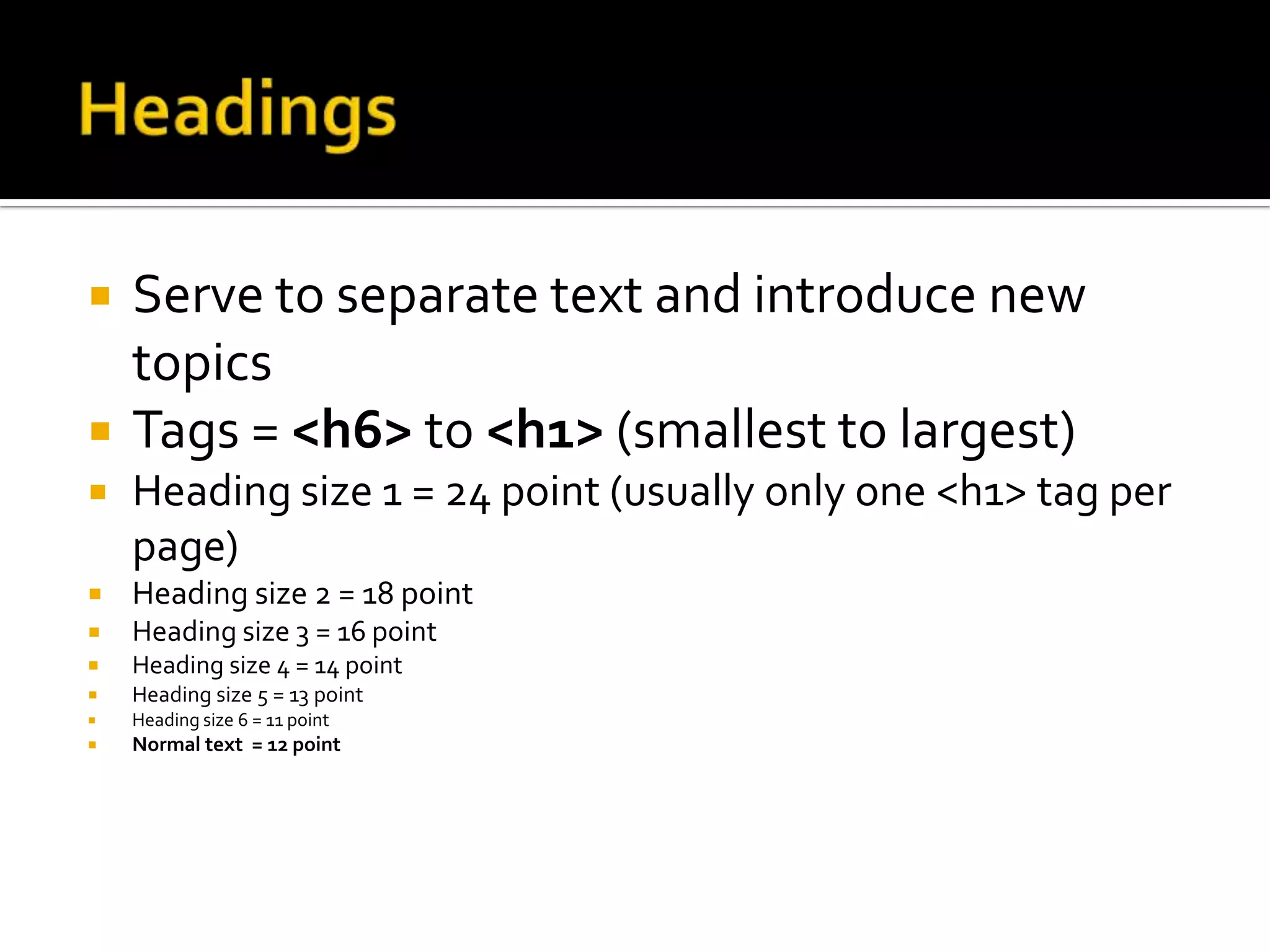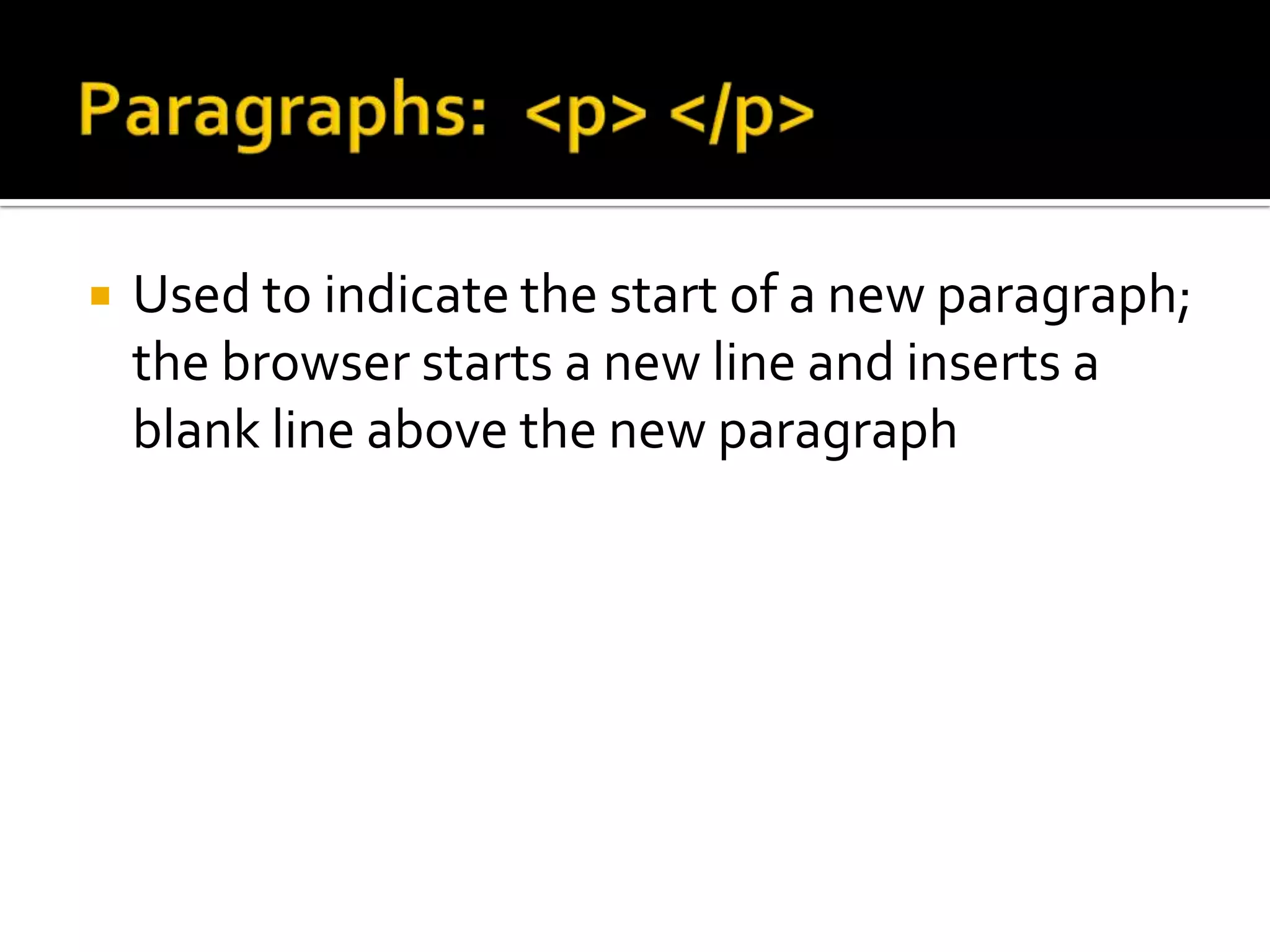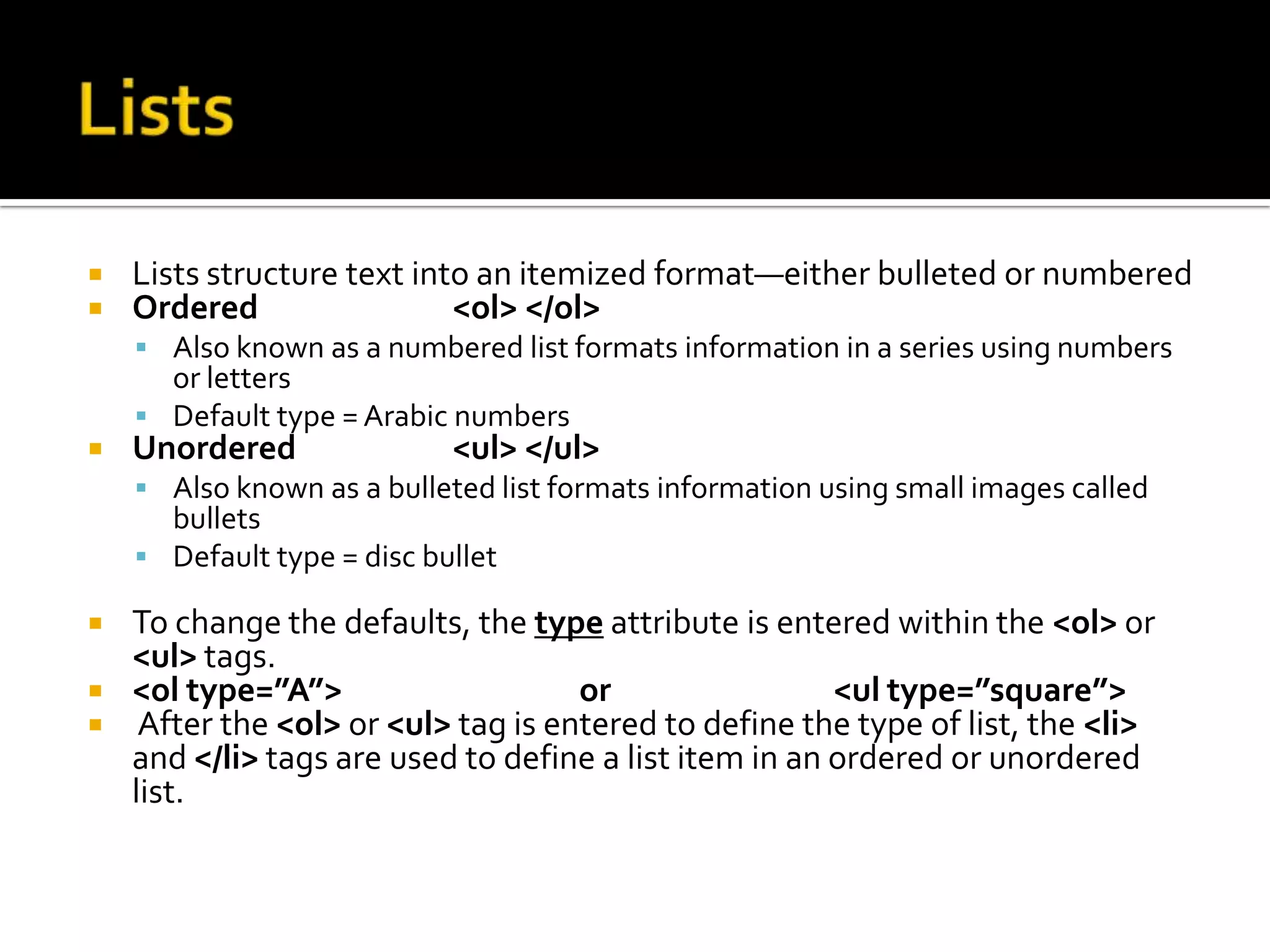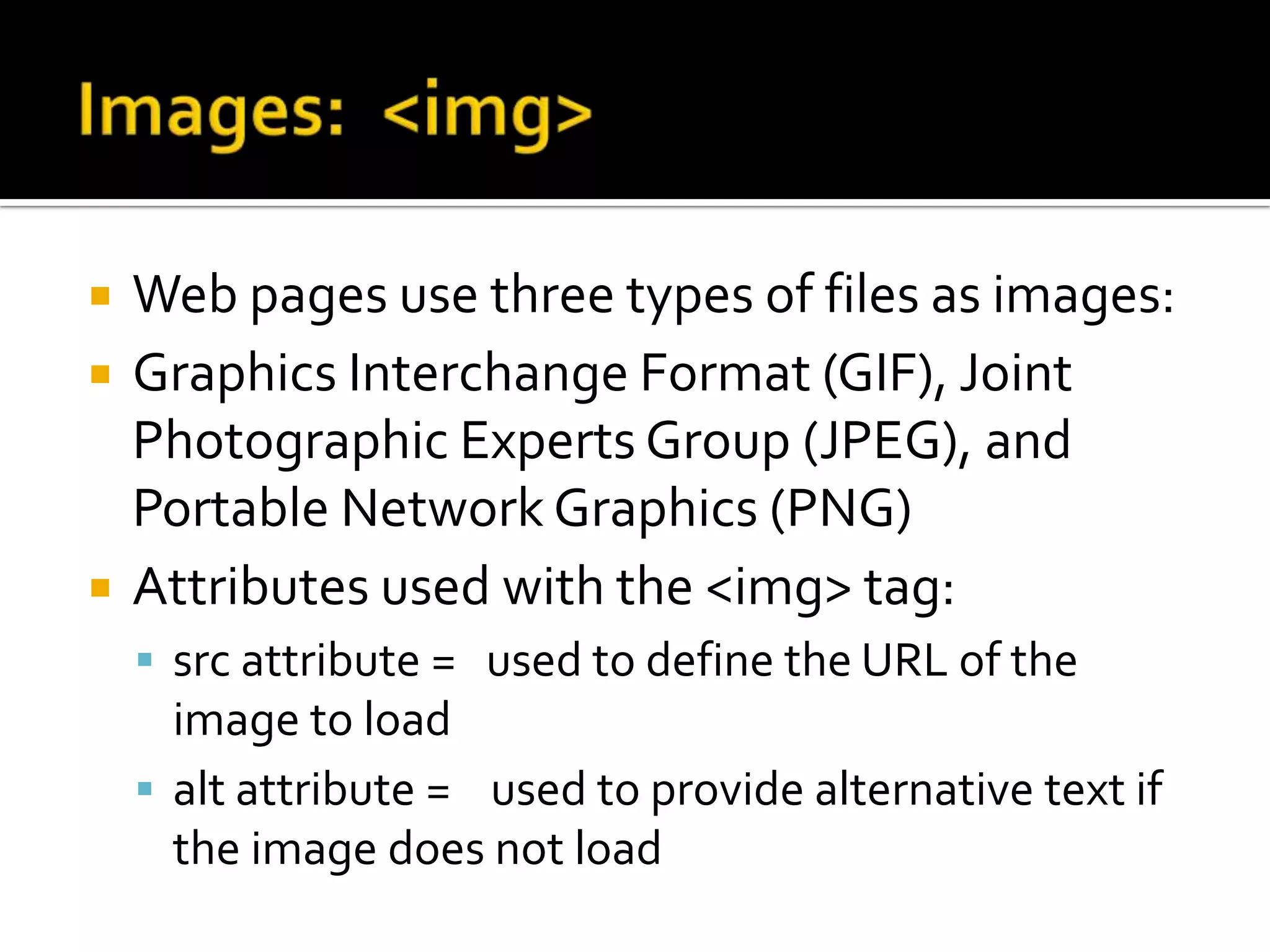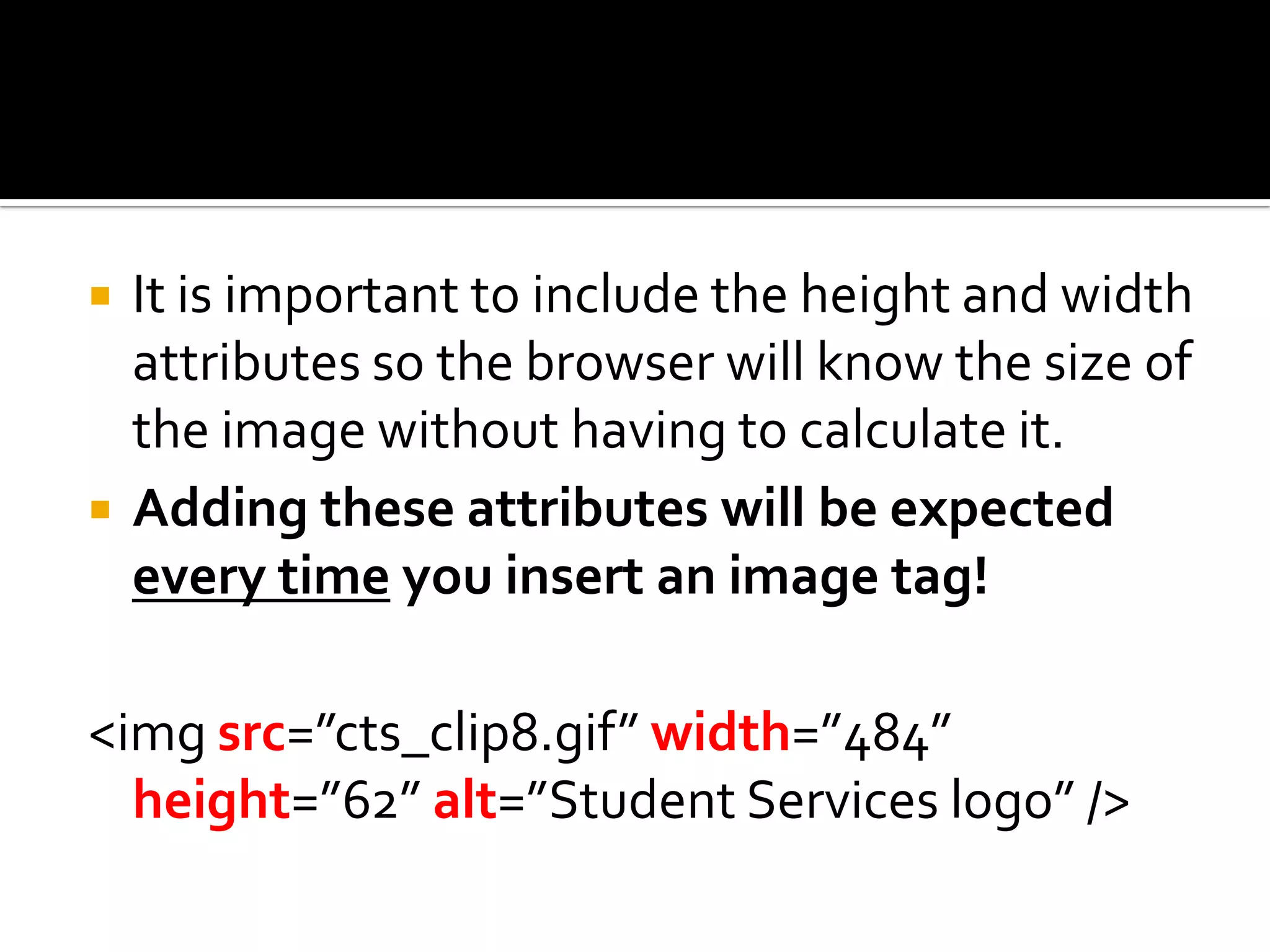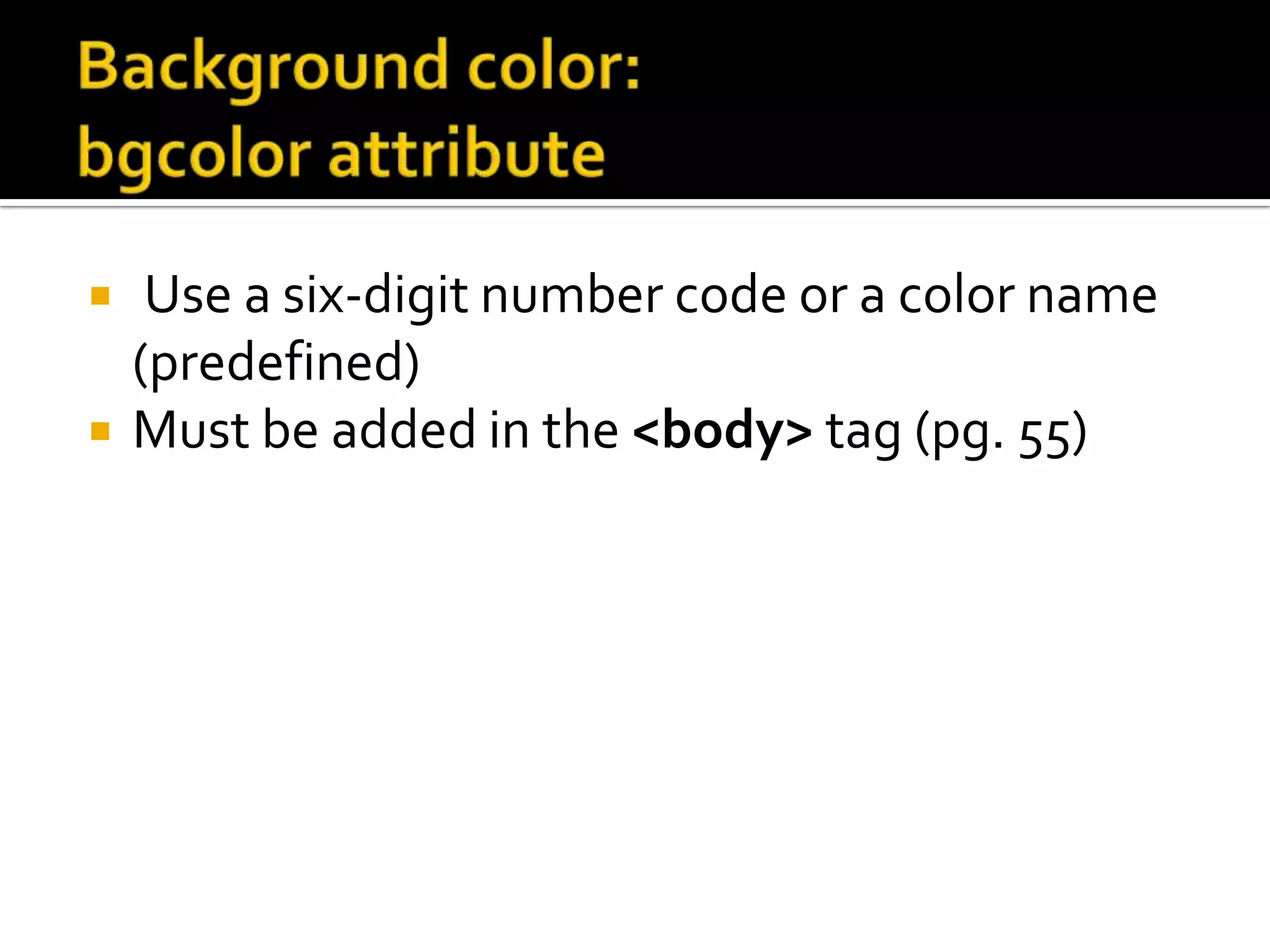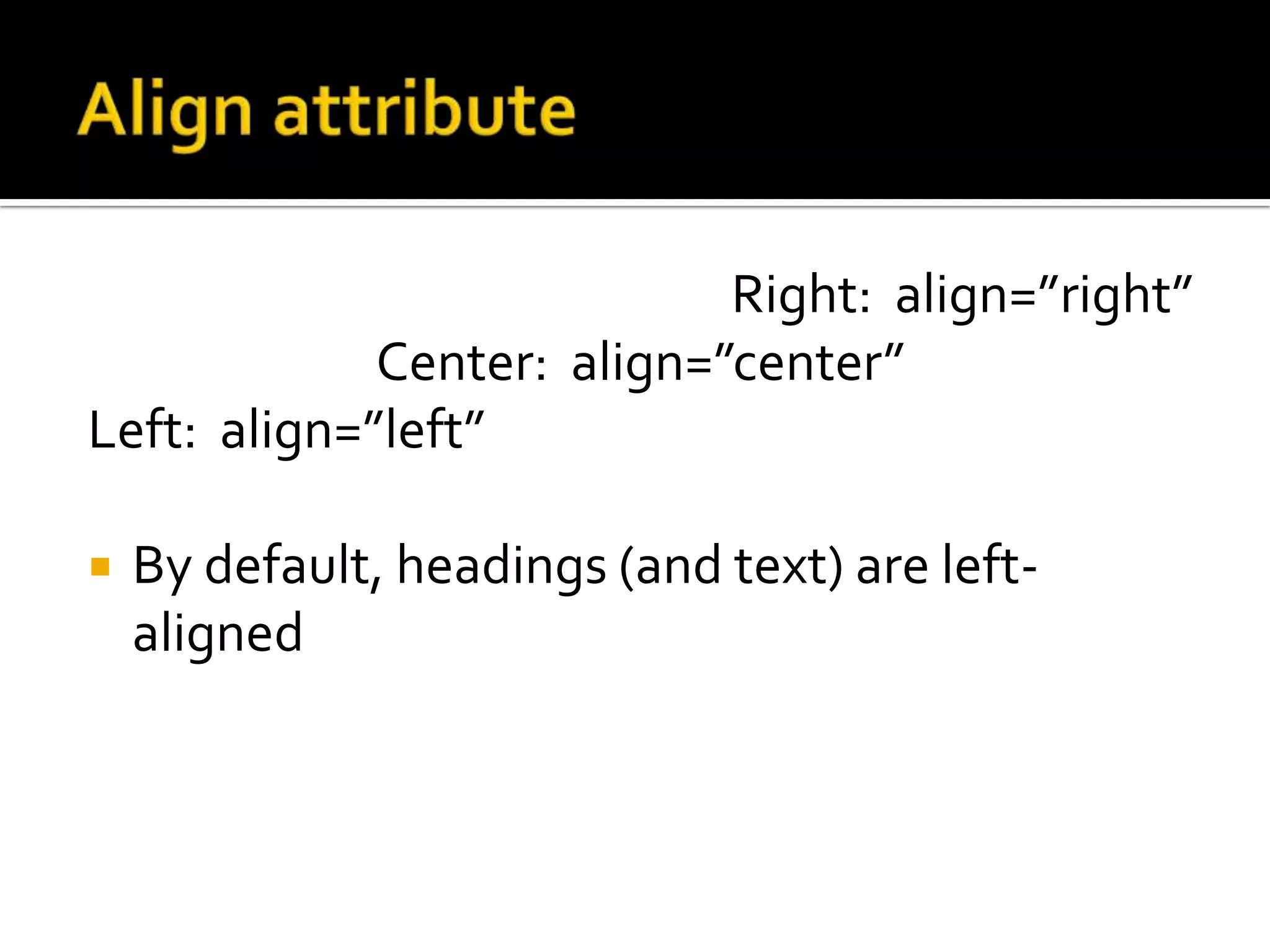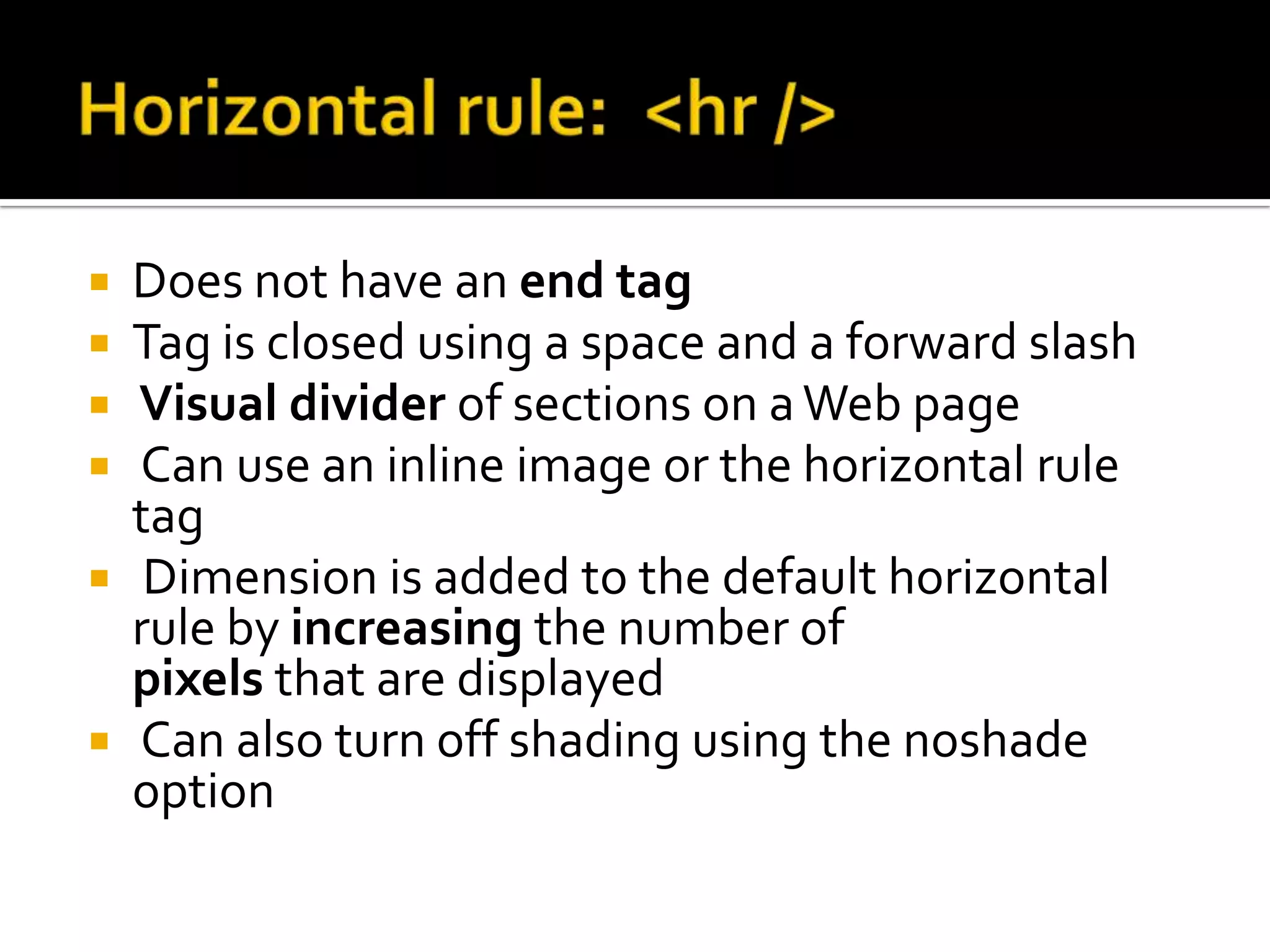The document provides instructions for creating and editing web pages using HTML. It discusses saving HTML files with the .htm or .html extension, viewing pages in a browser, and defining the basic structure of a web page using tags like <!DOCTYPE>, <html>, <head>, <title>, and <body>. It also describes additional tags for formatting text, such as headings, paragraphs, lists, images, and horizontal rules. Attributes are used to specify styles and properties for these tags.