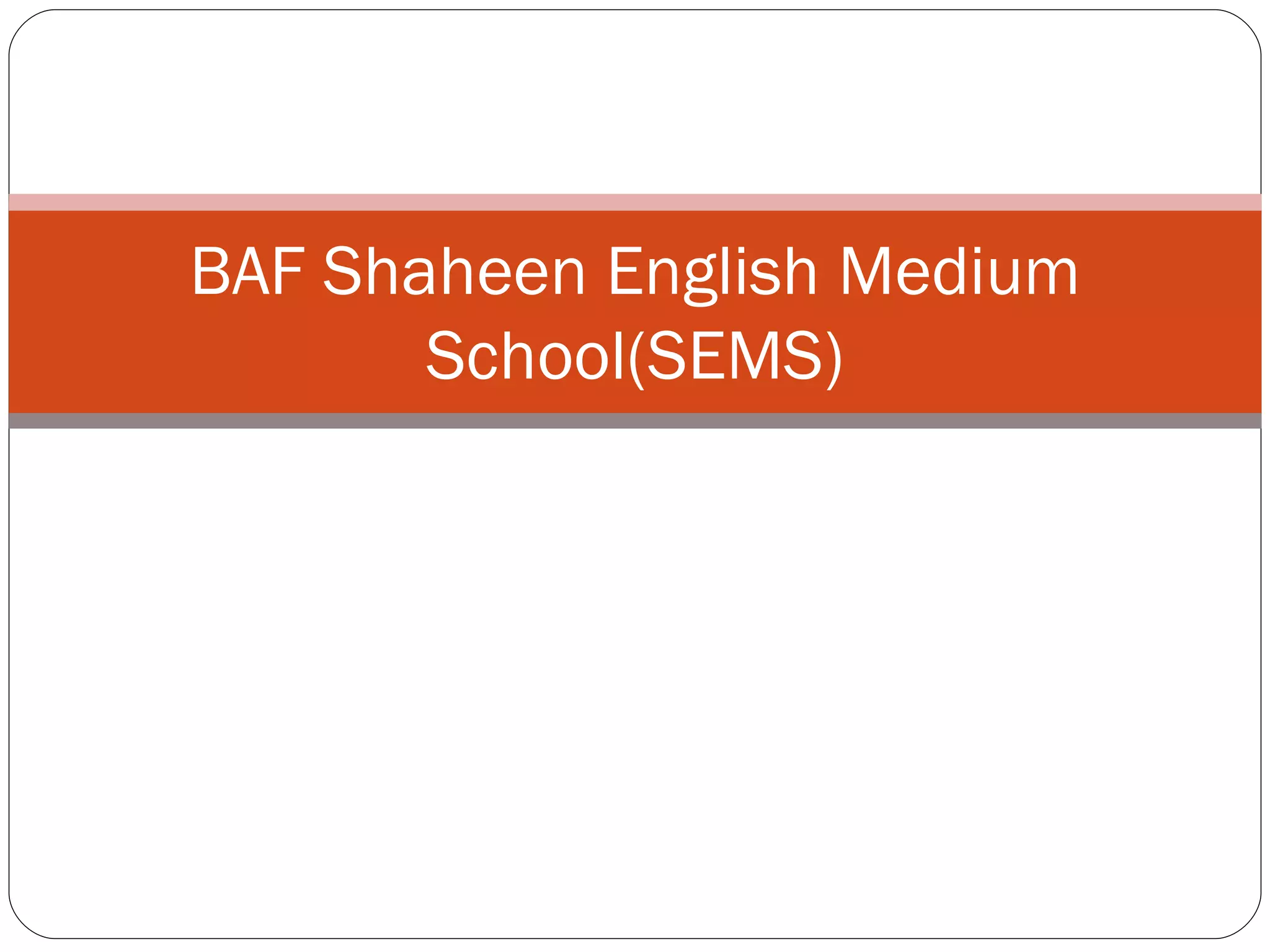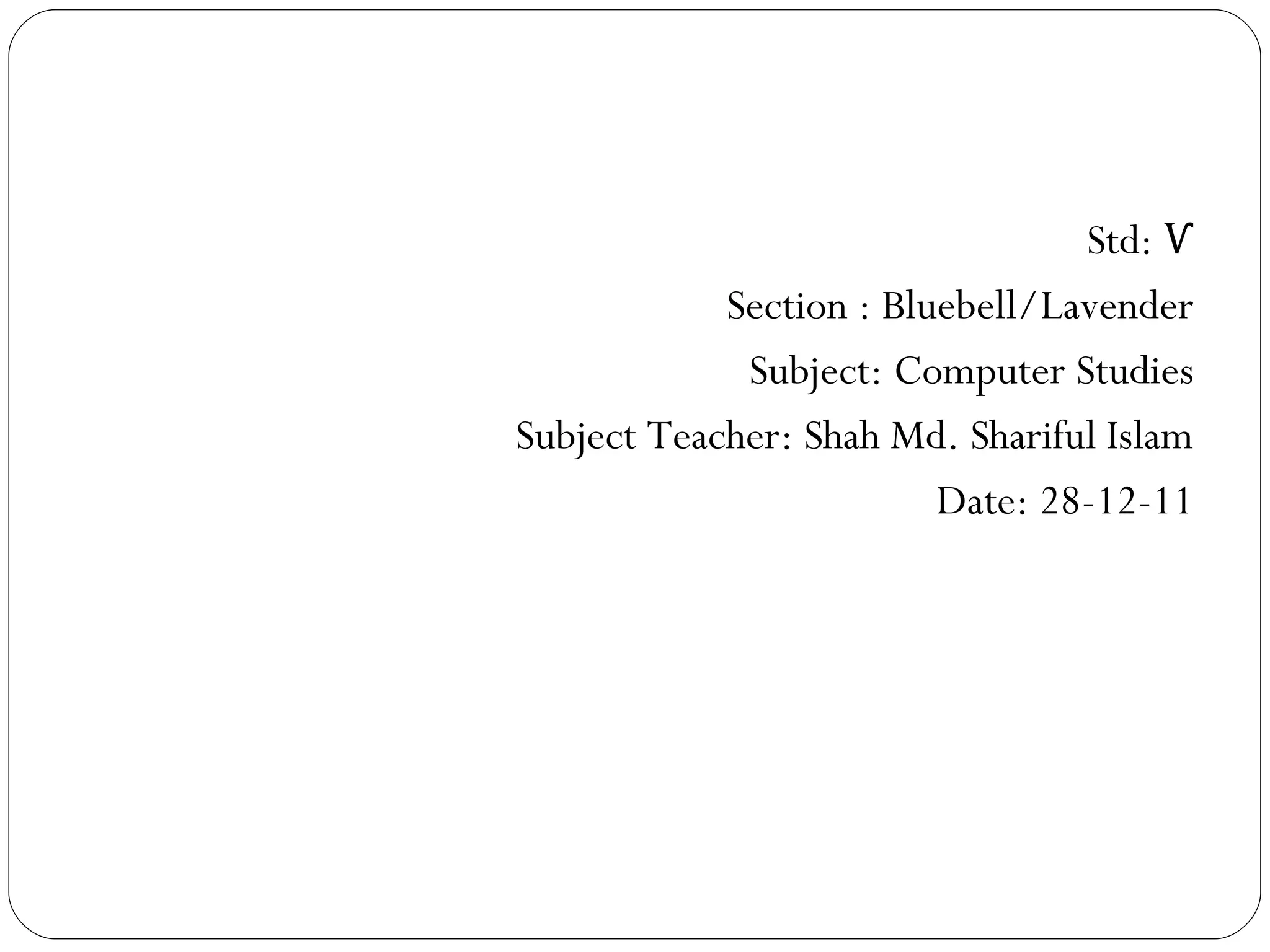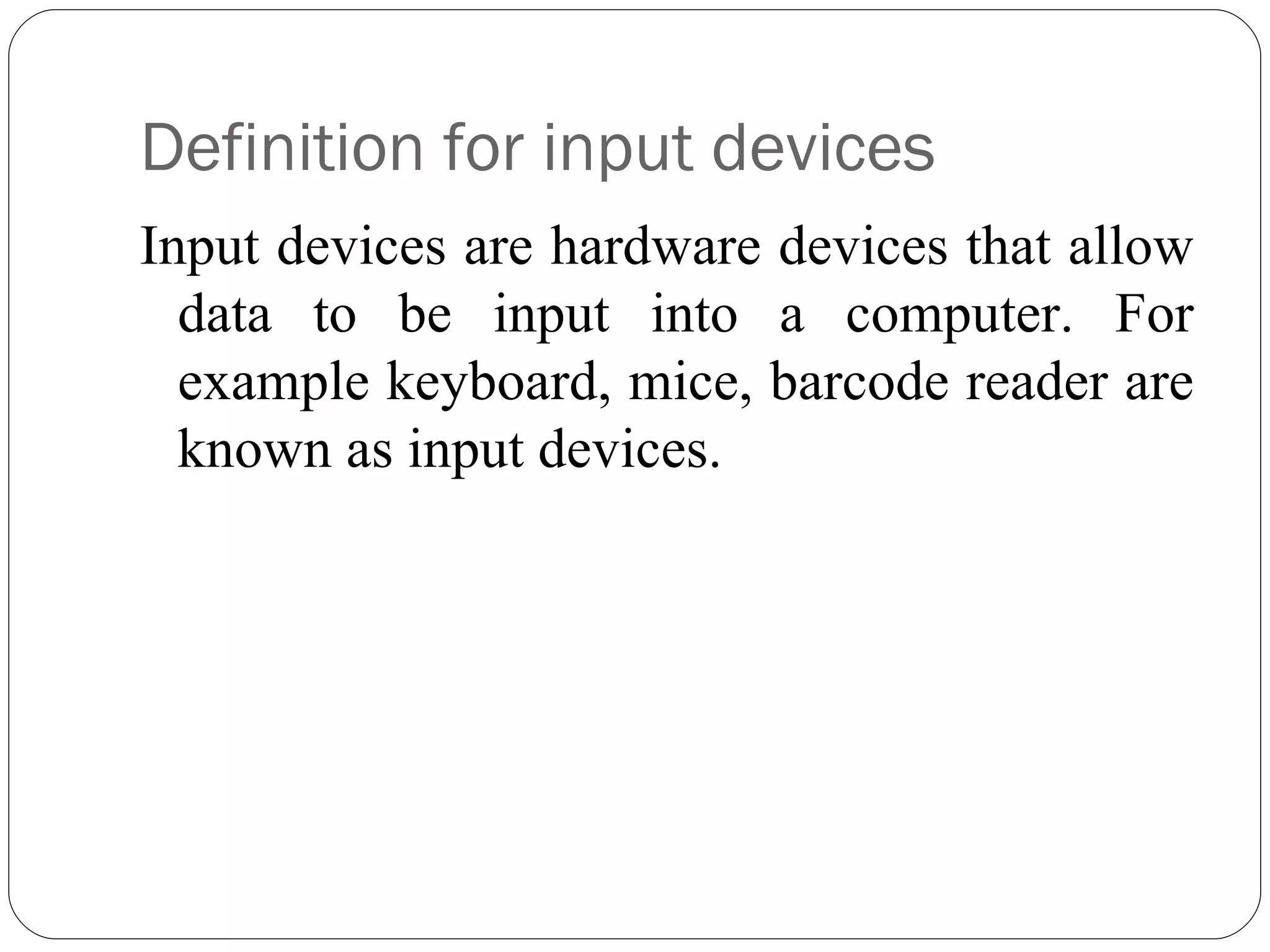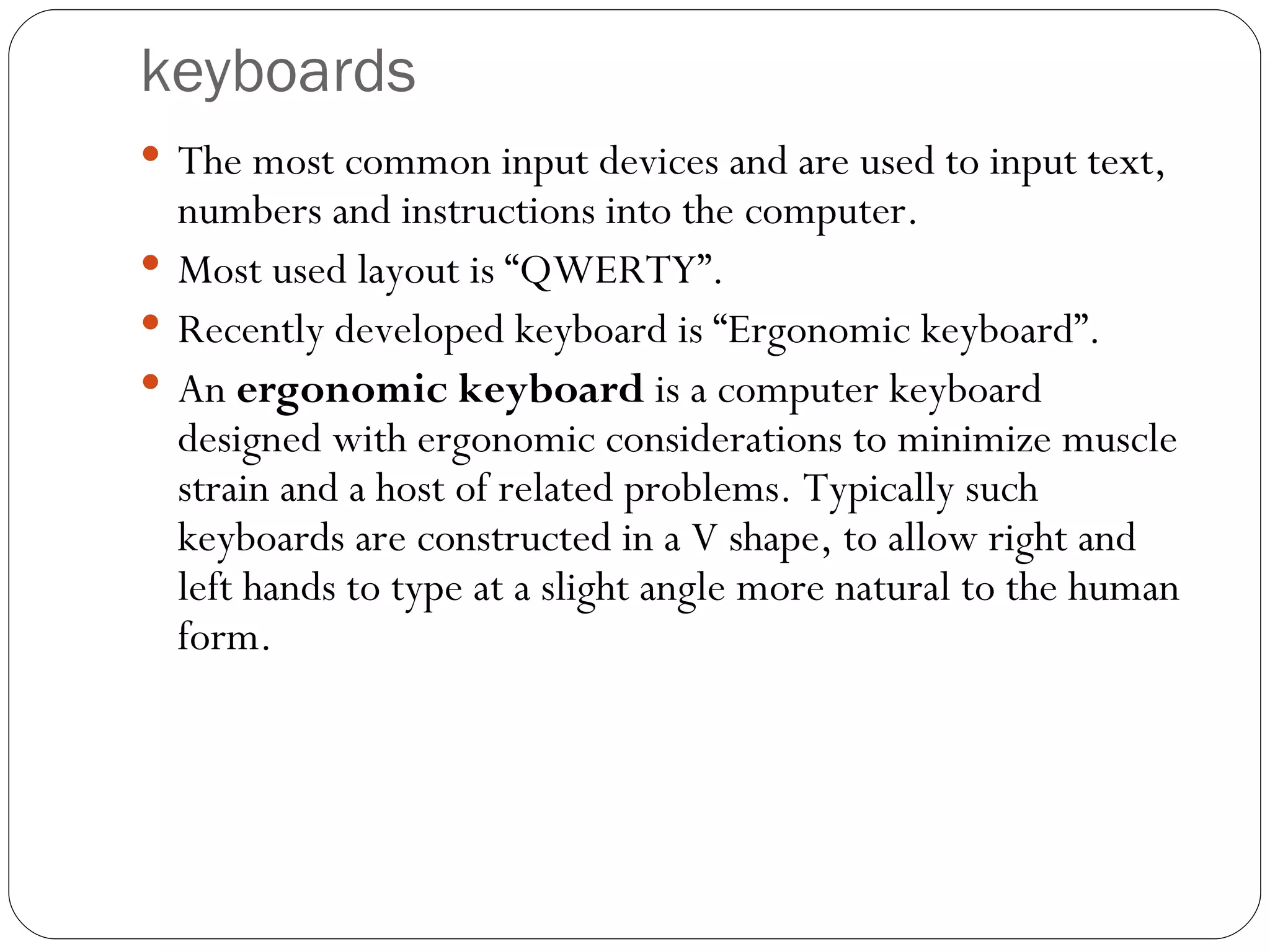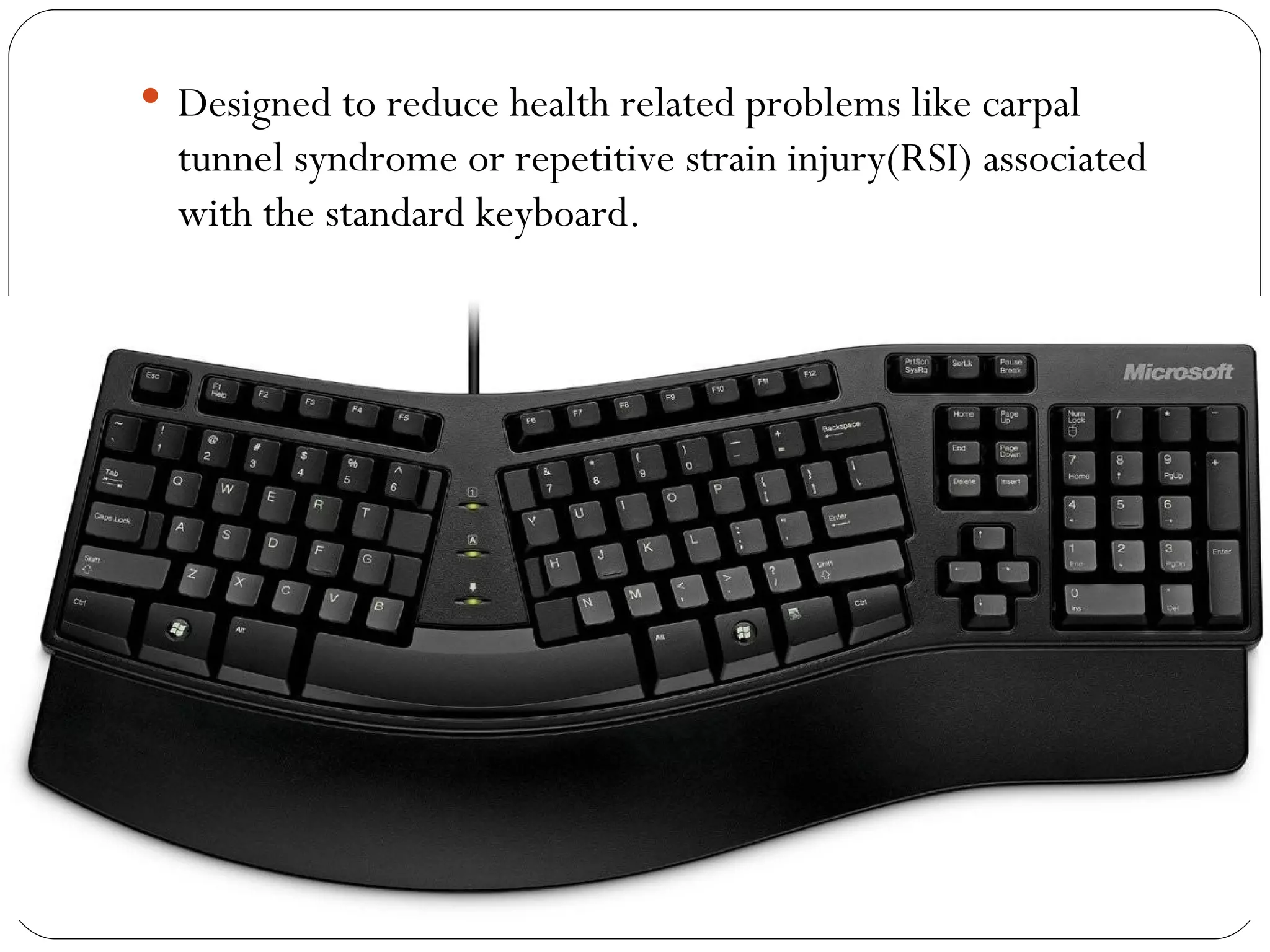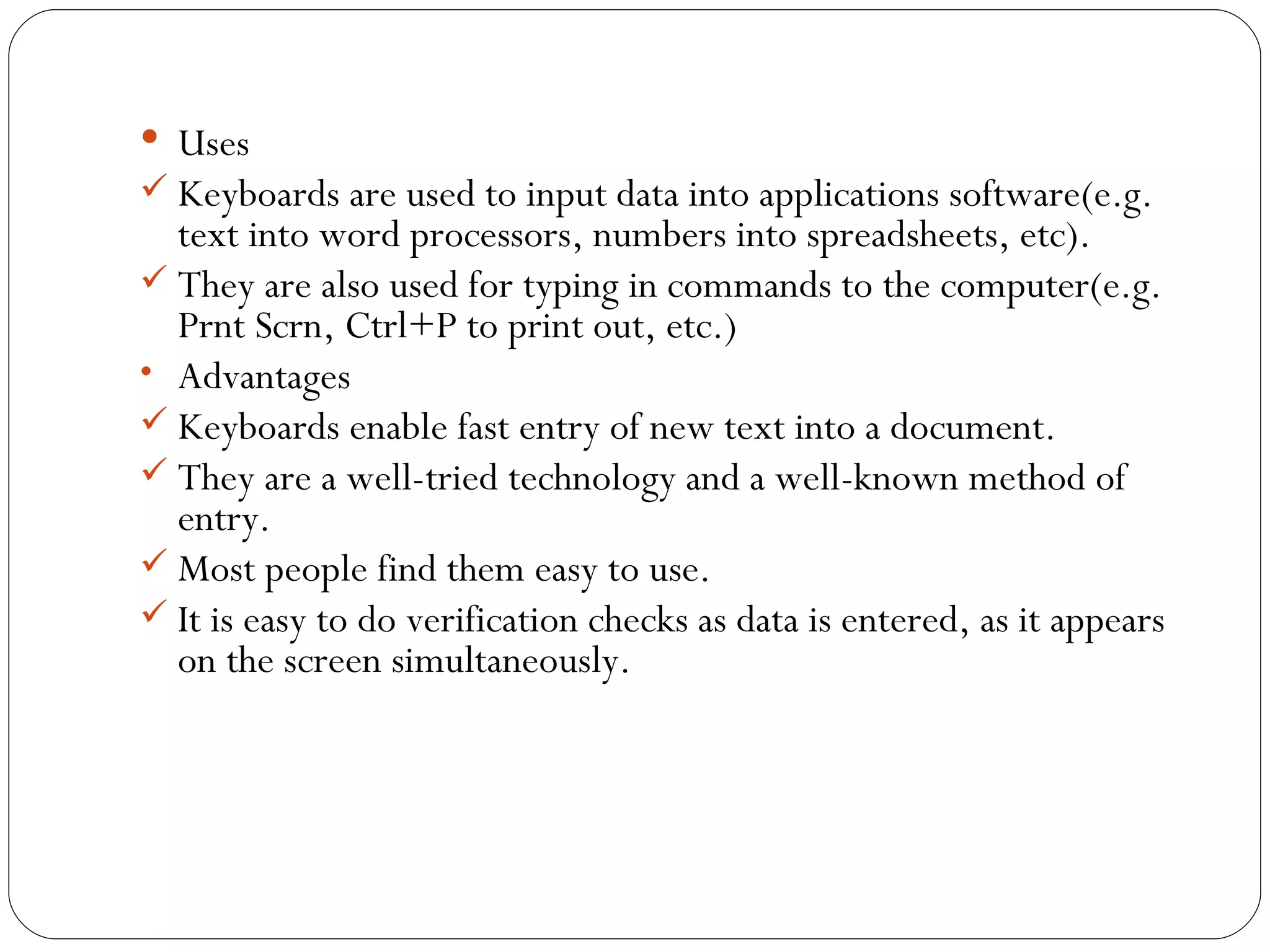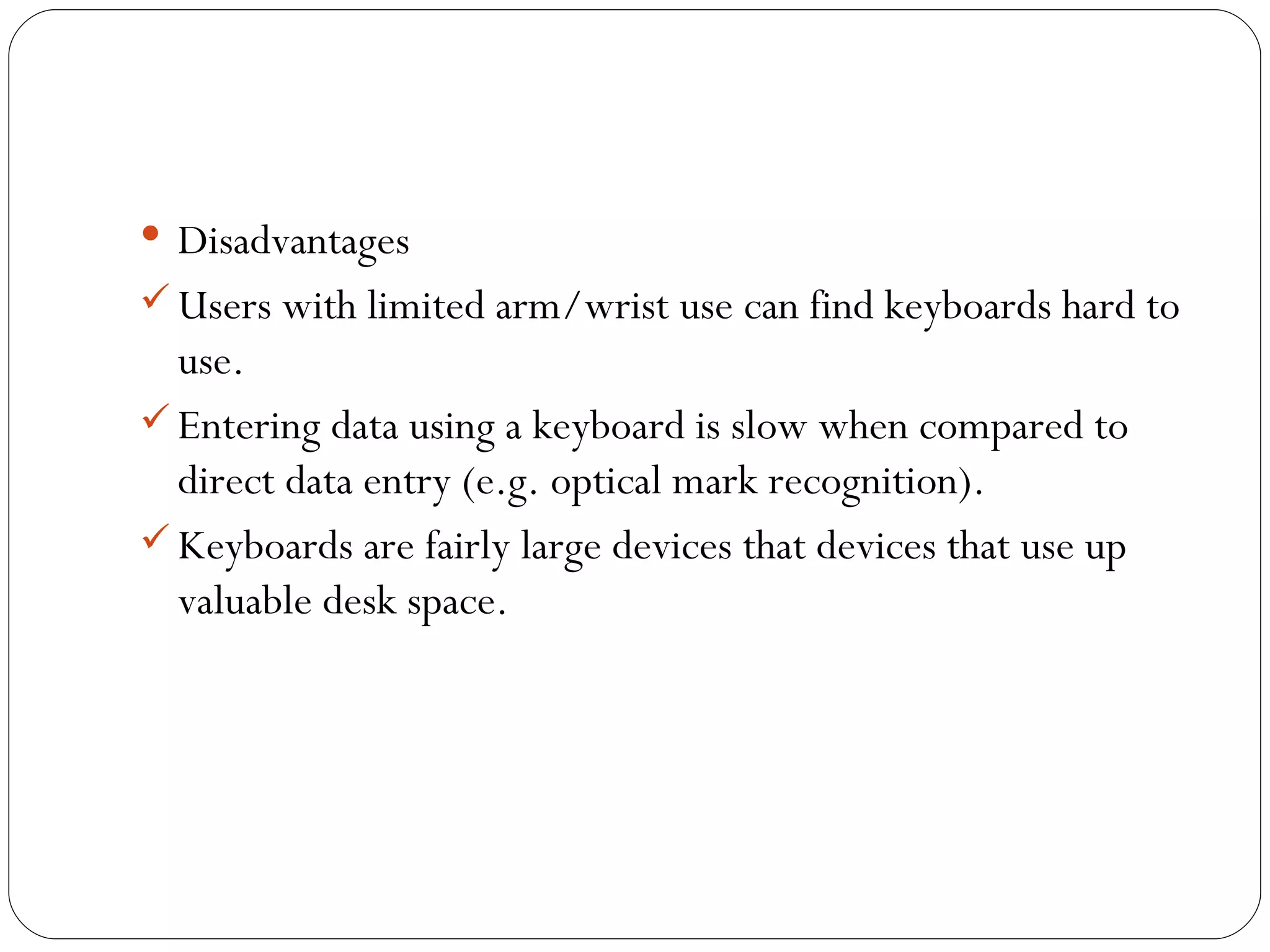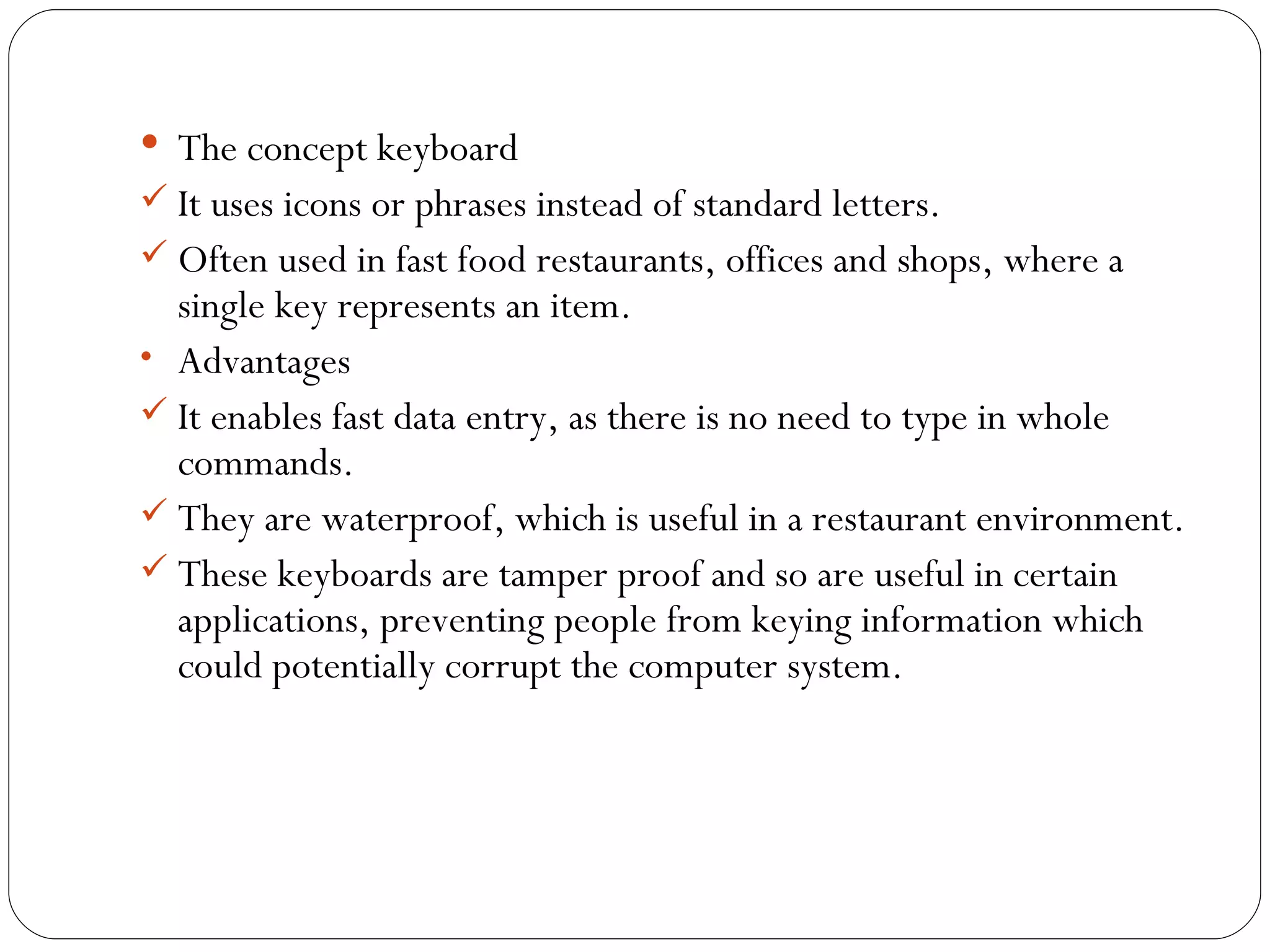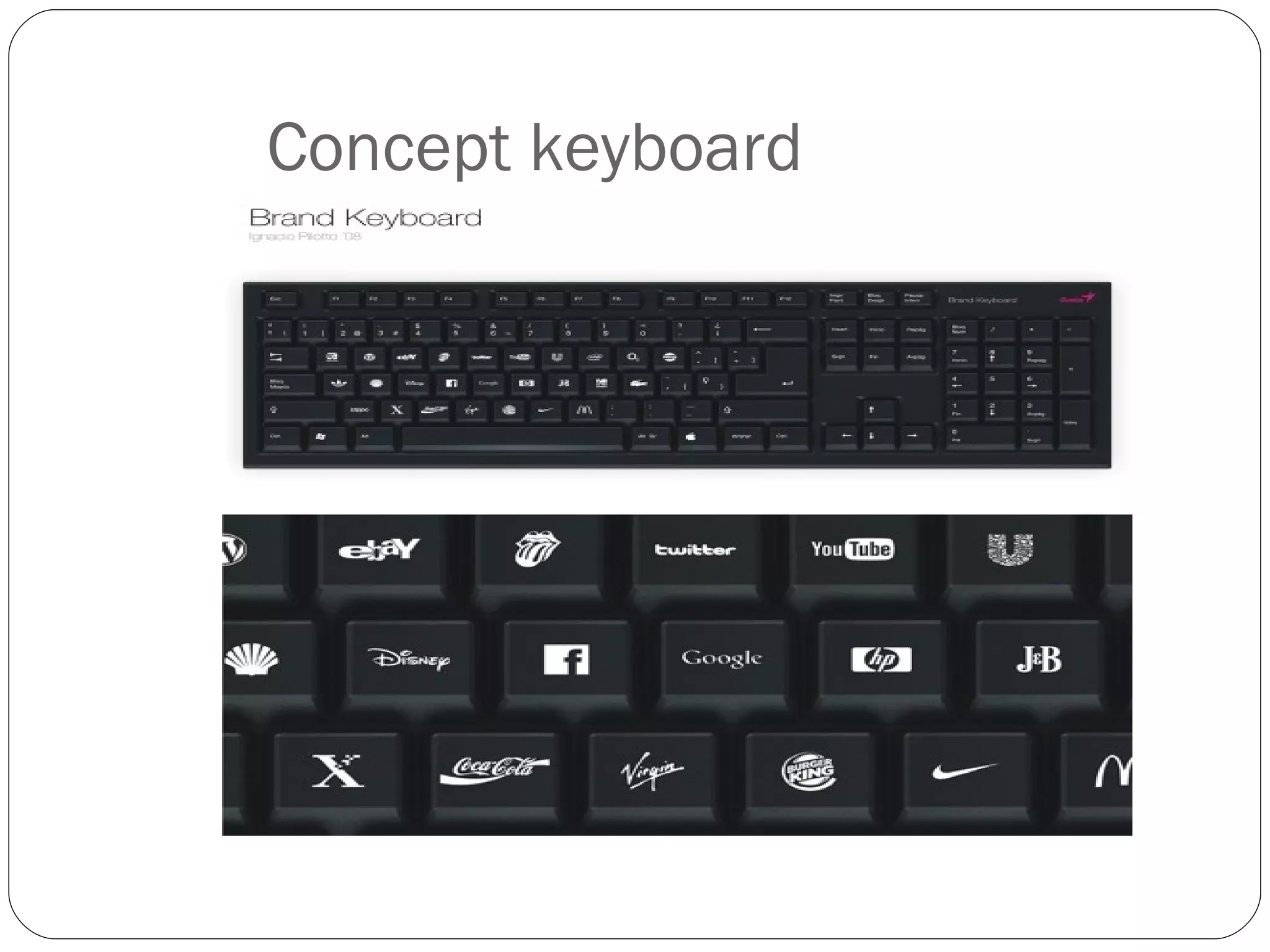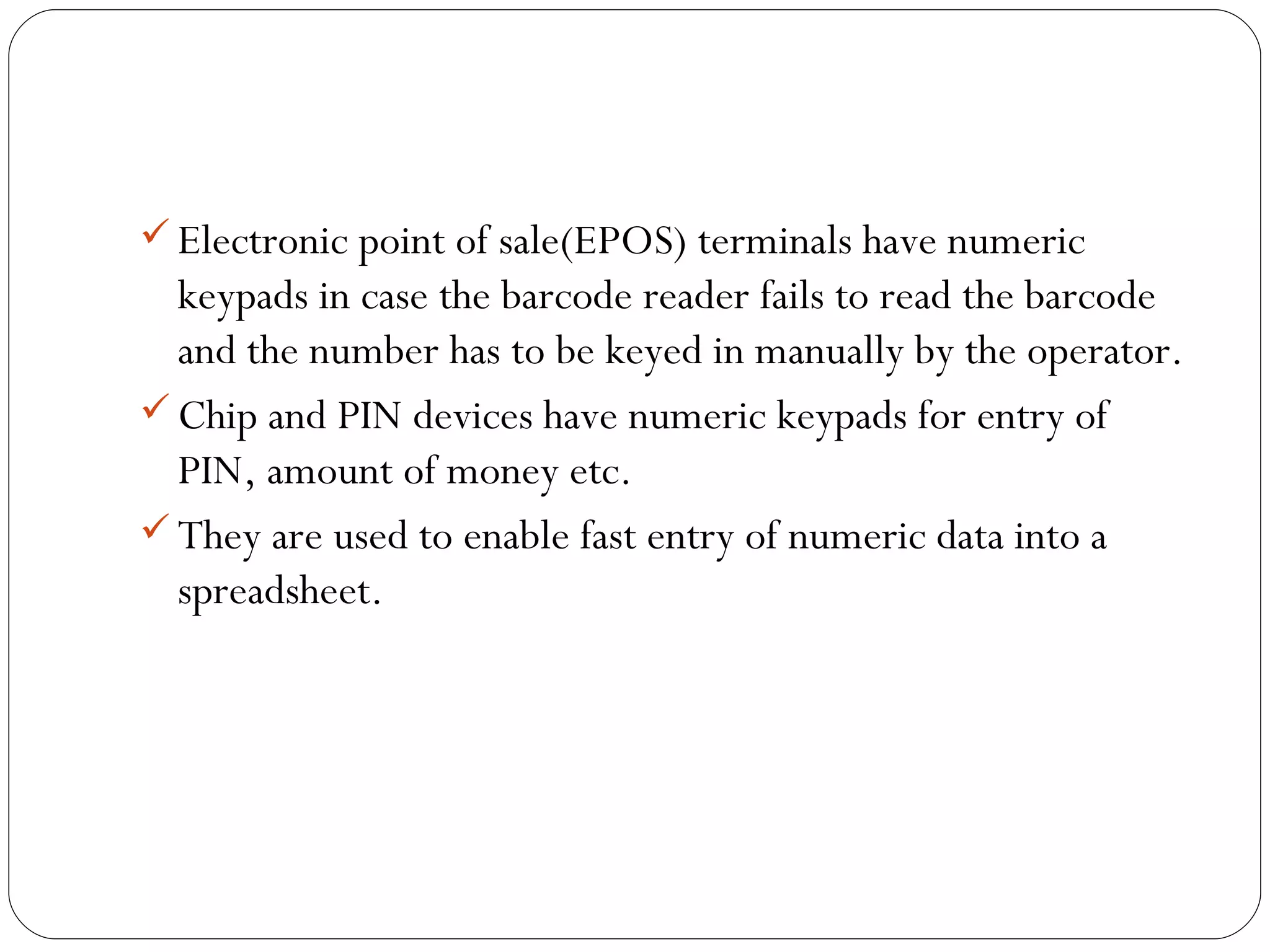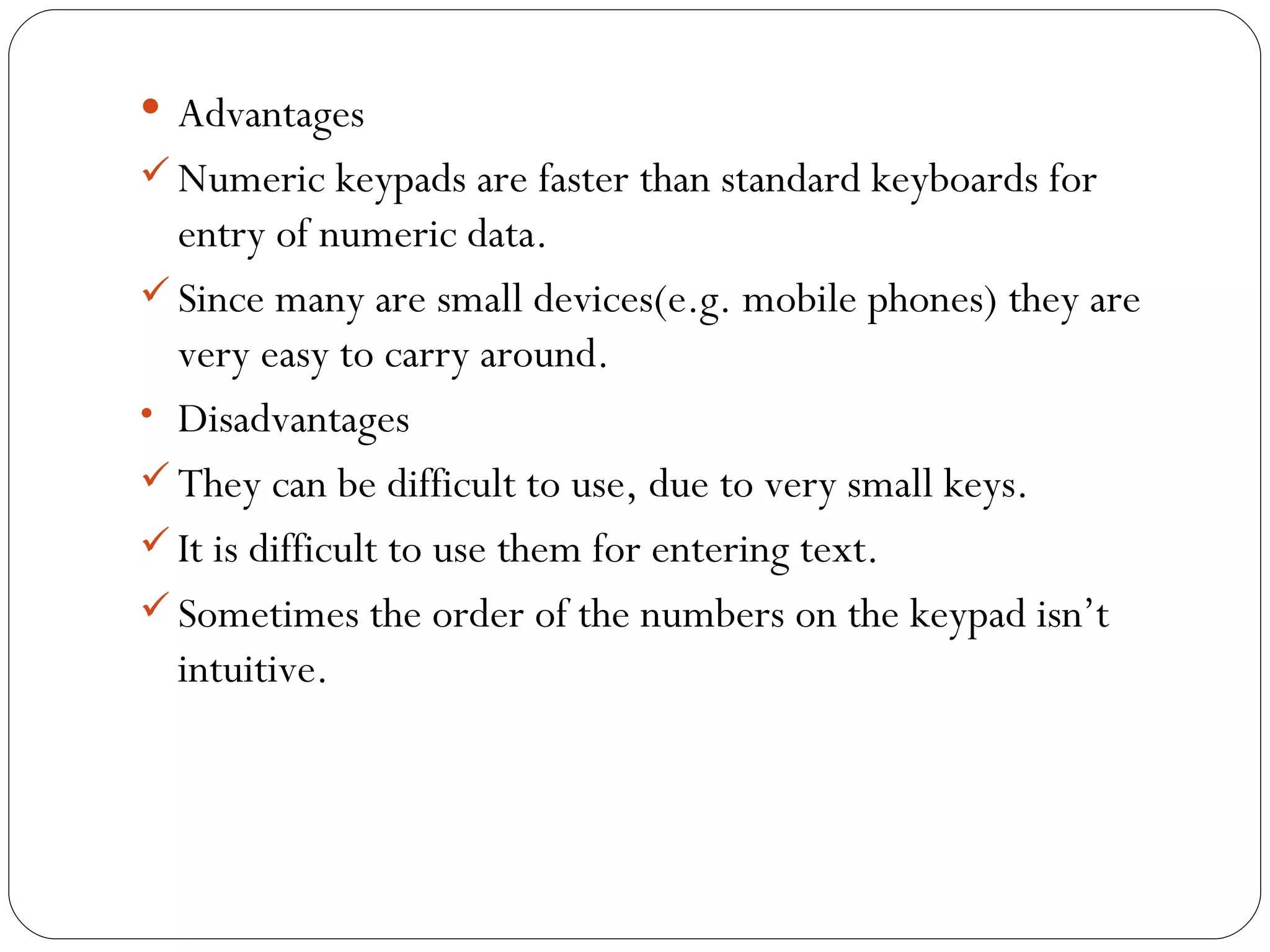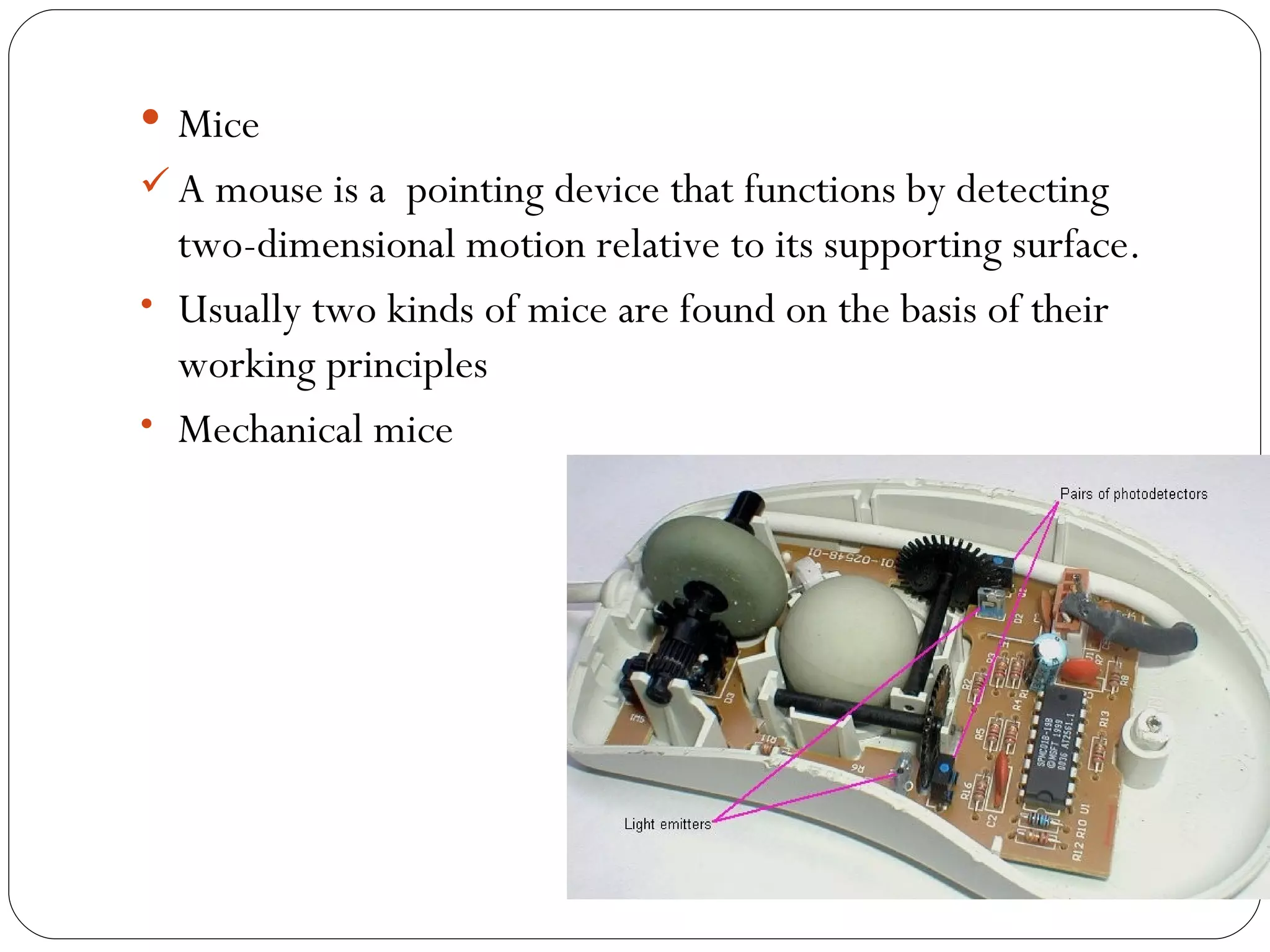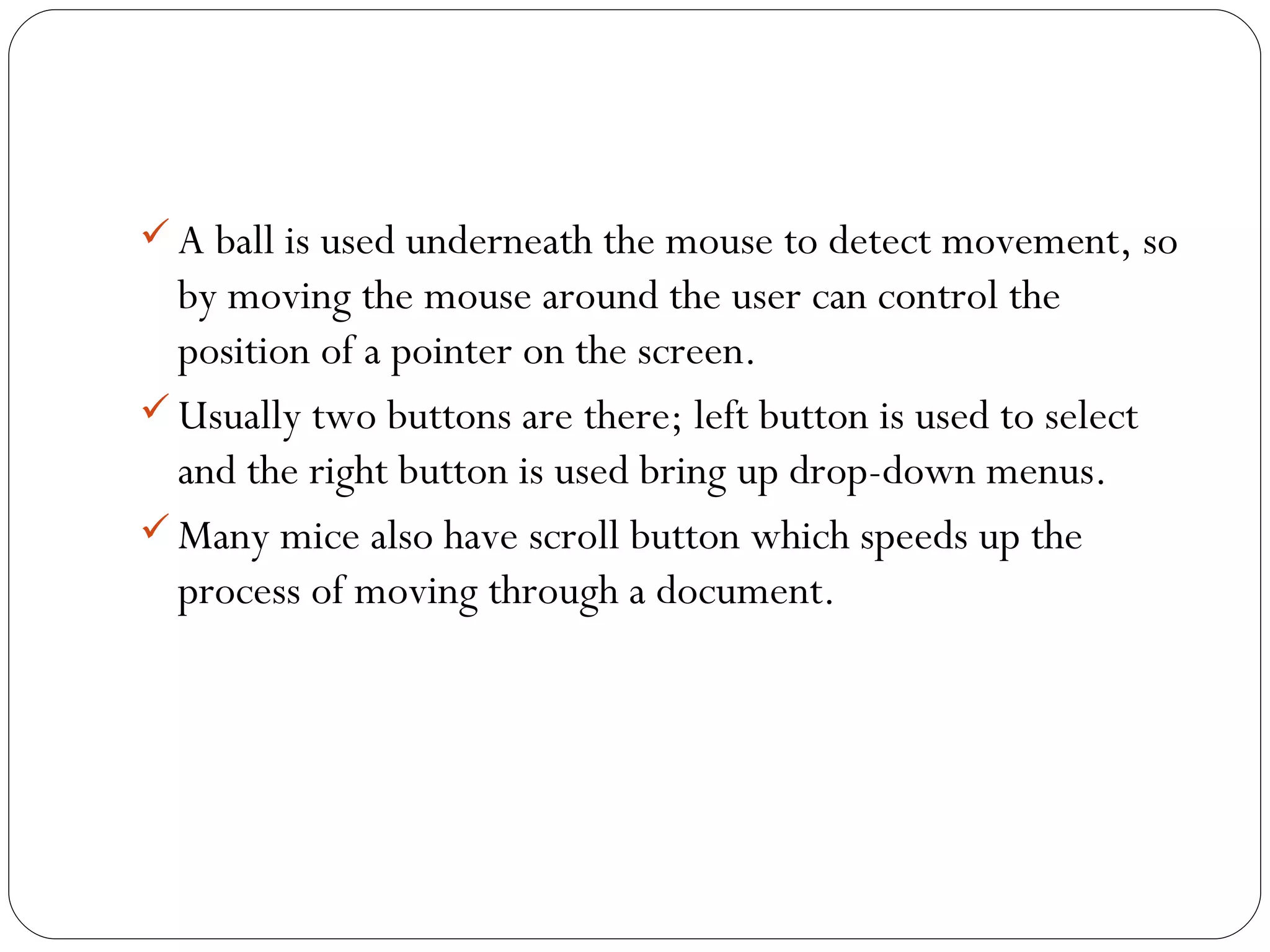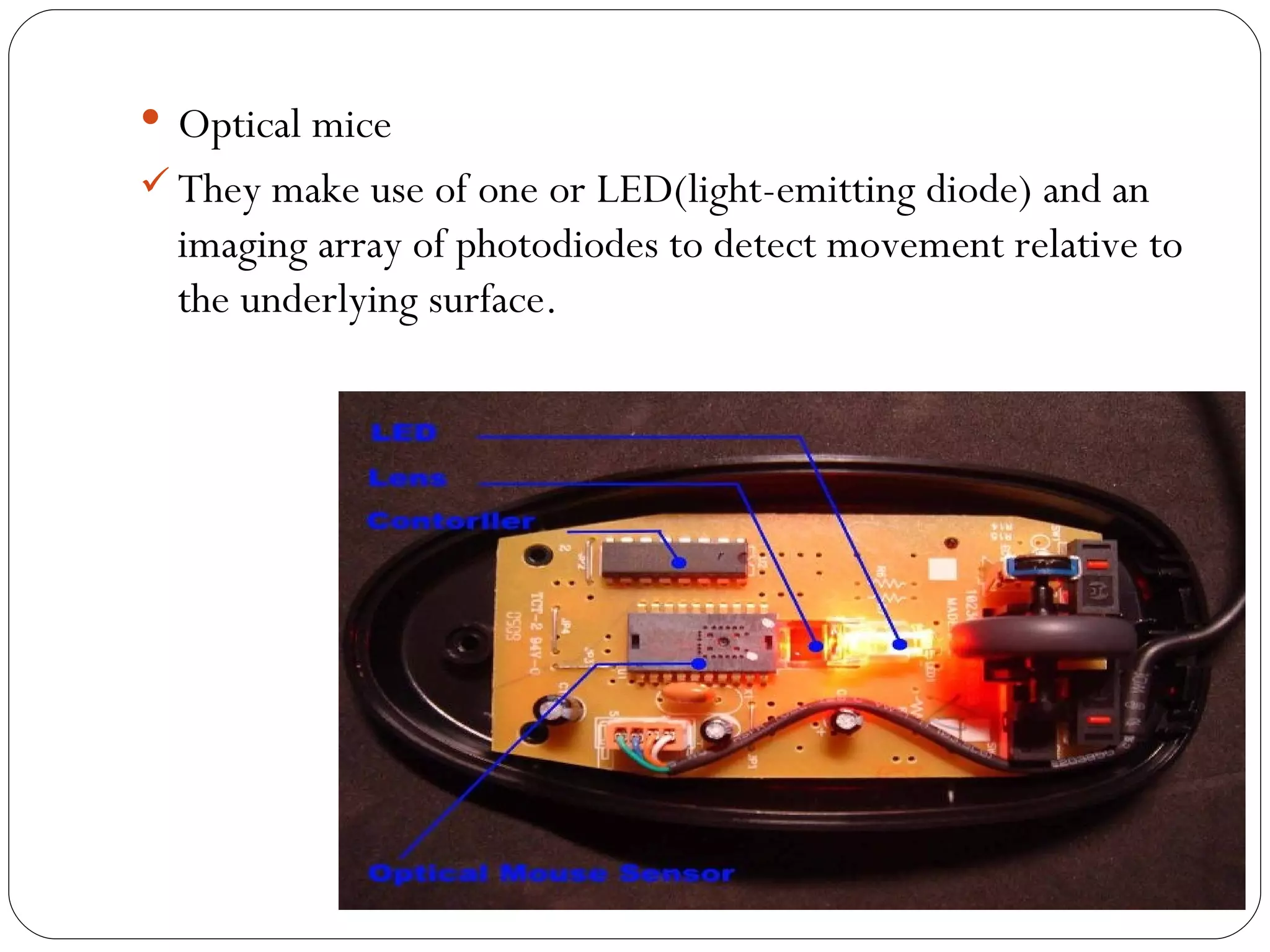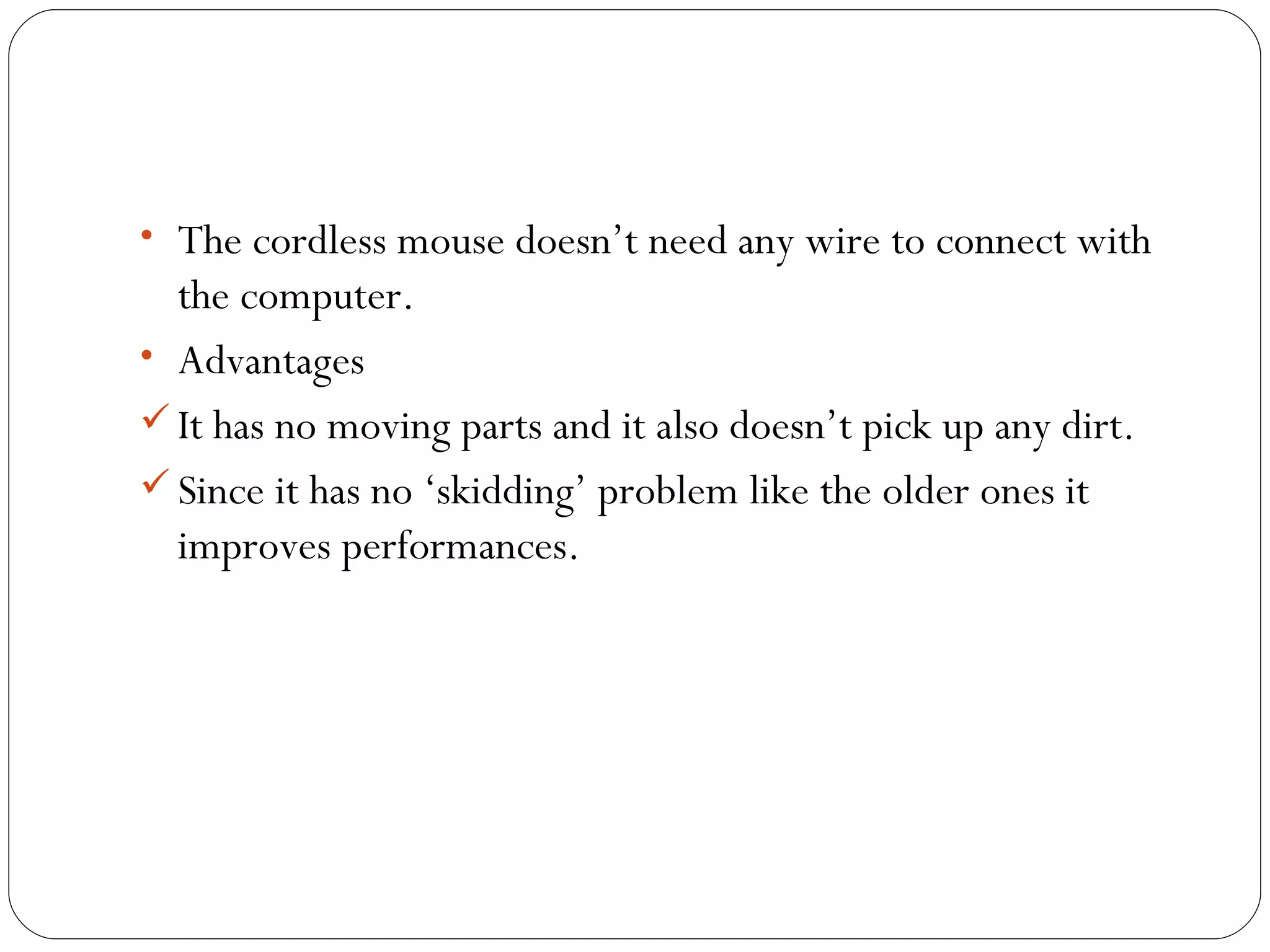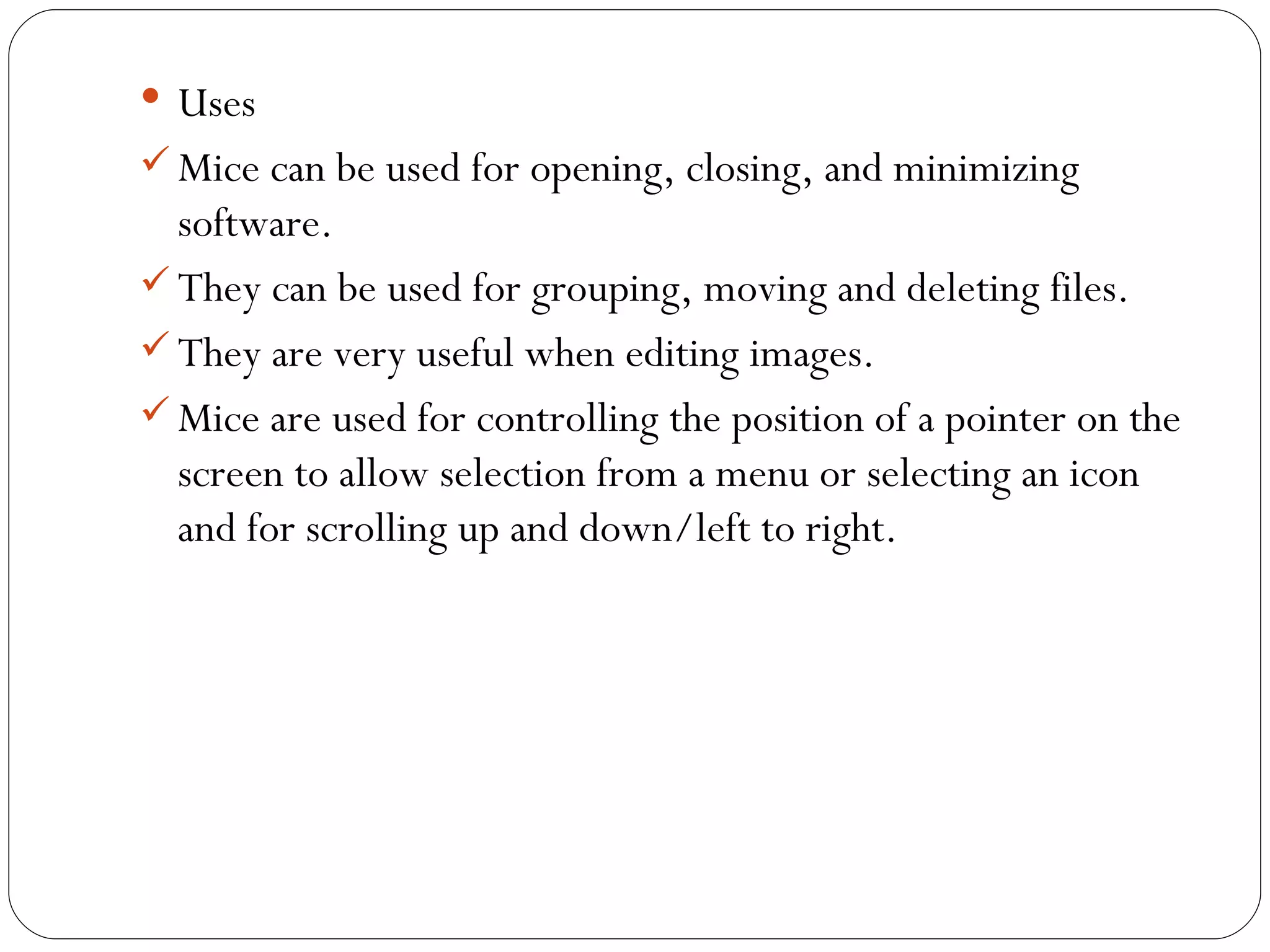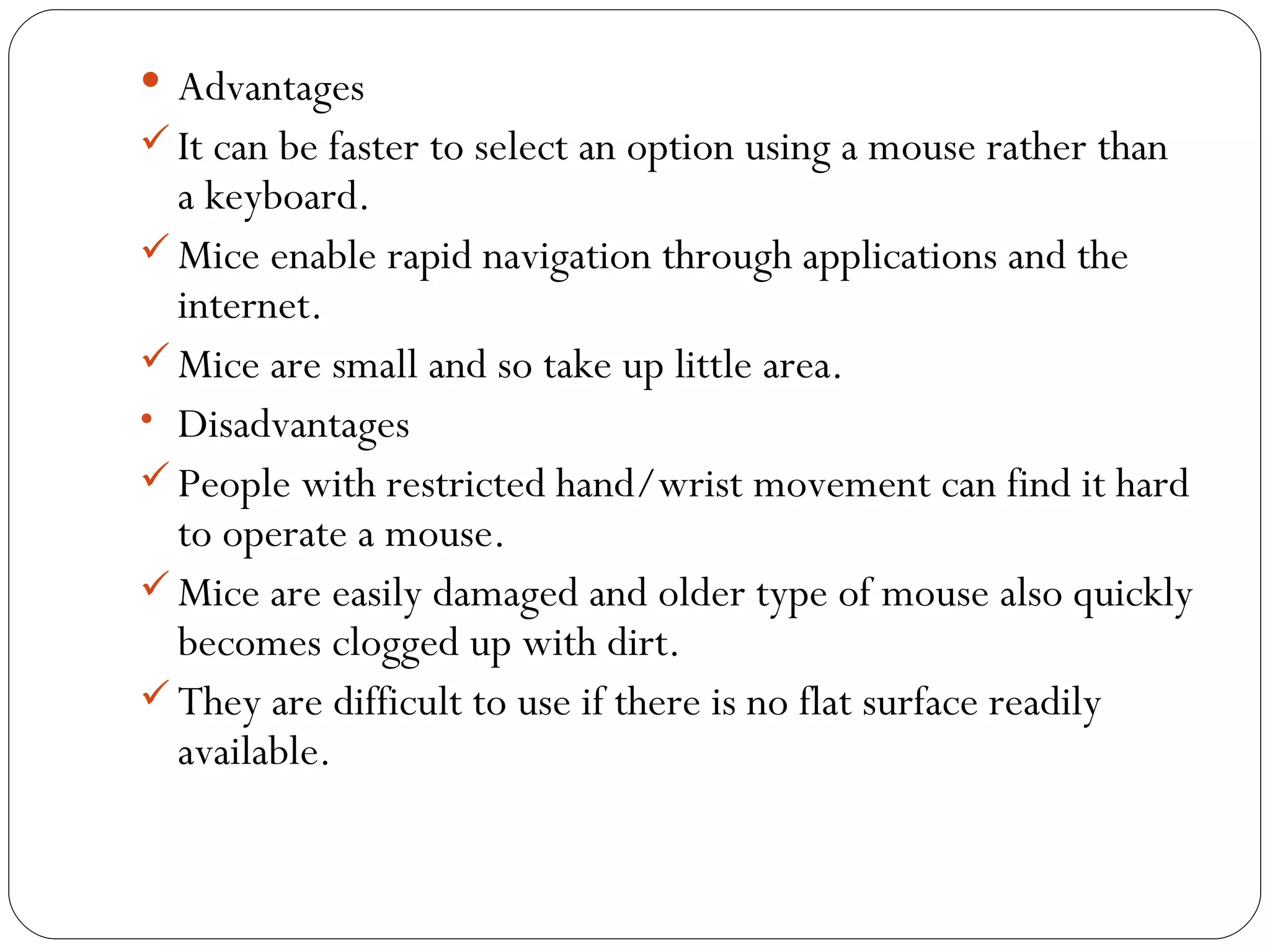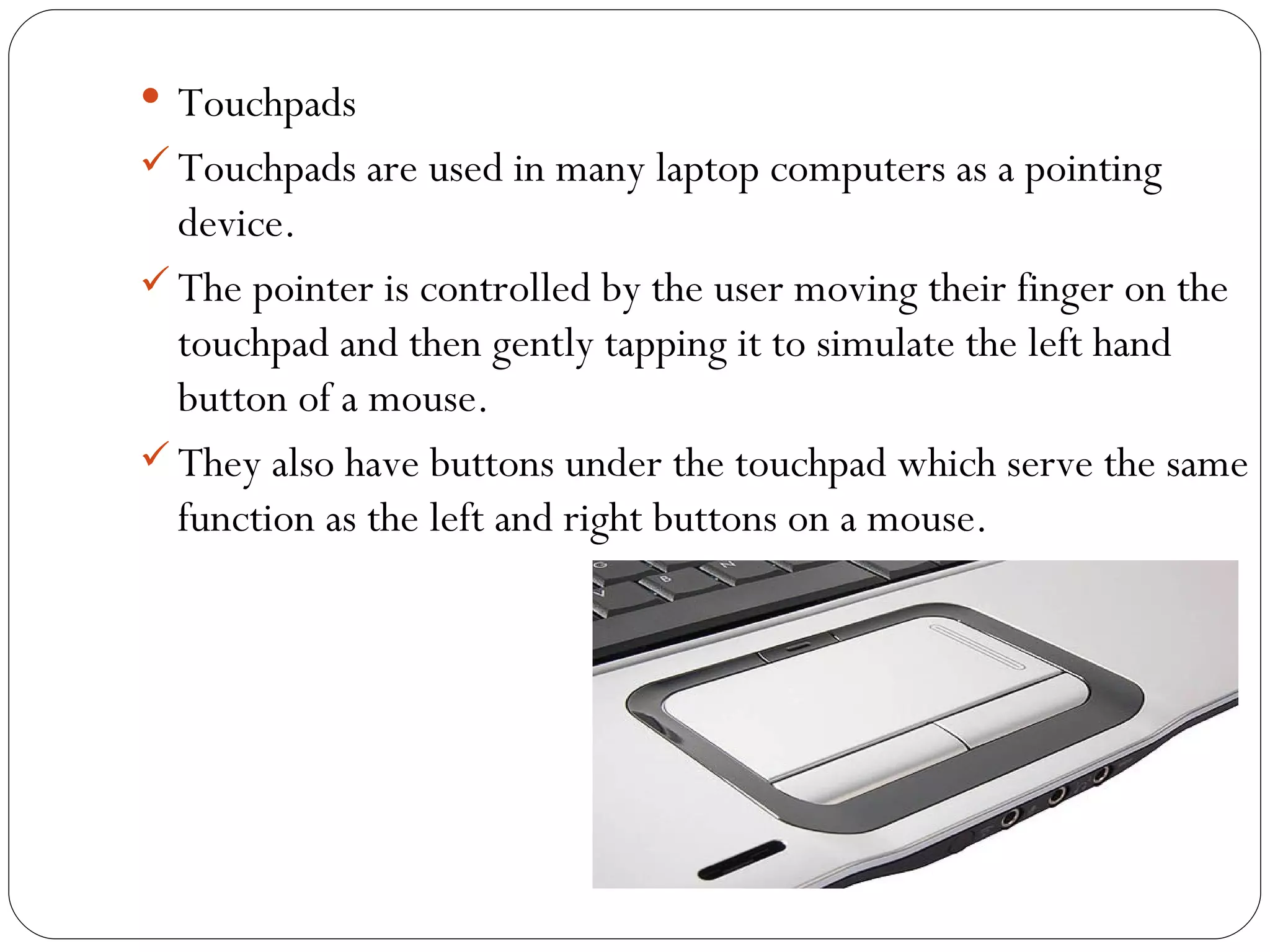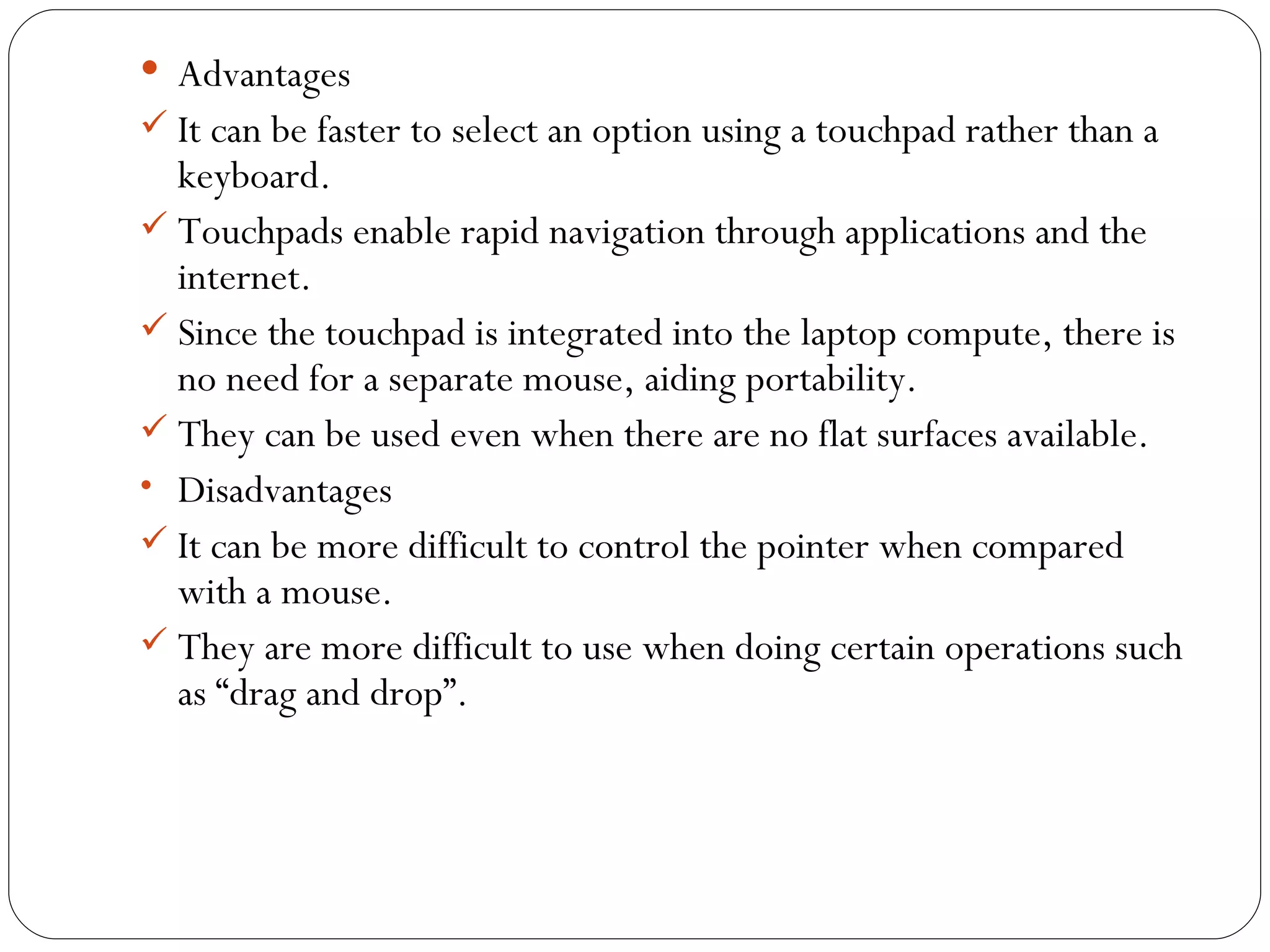The document discusses various common input devices used with computers including keyboards, mice, touchpads, and numeric keypads. It defines input devices as hardware that allows data to be entered into a computer. Keyboards are described as the most widely used input device for entering text, numbers, and commands. Mice and touchpads are pointing devices that control screen cursors. Numeric keypads are specialized for fast entry of numbers. Advantages and disadvantages of each type of input device are provided.