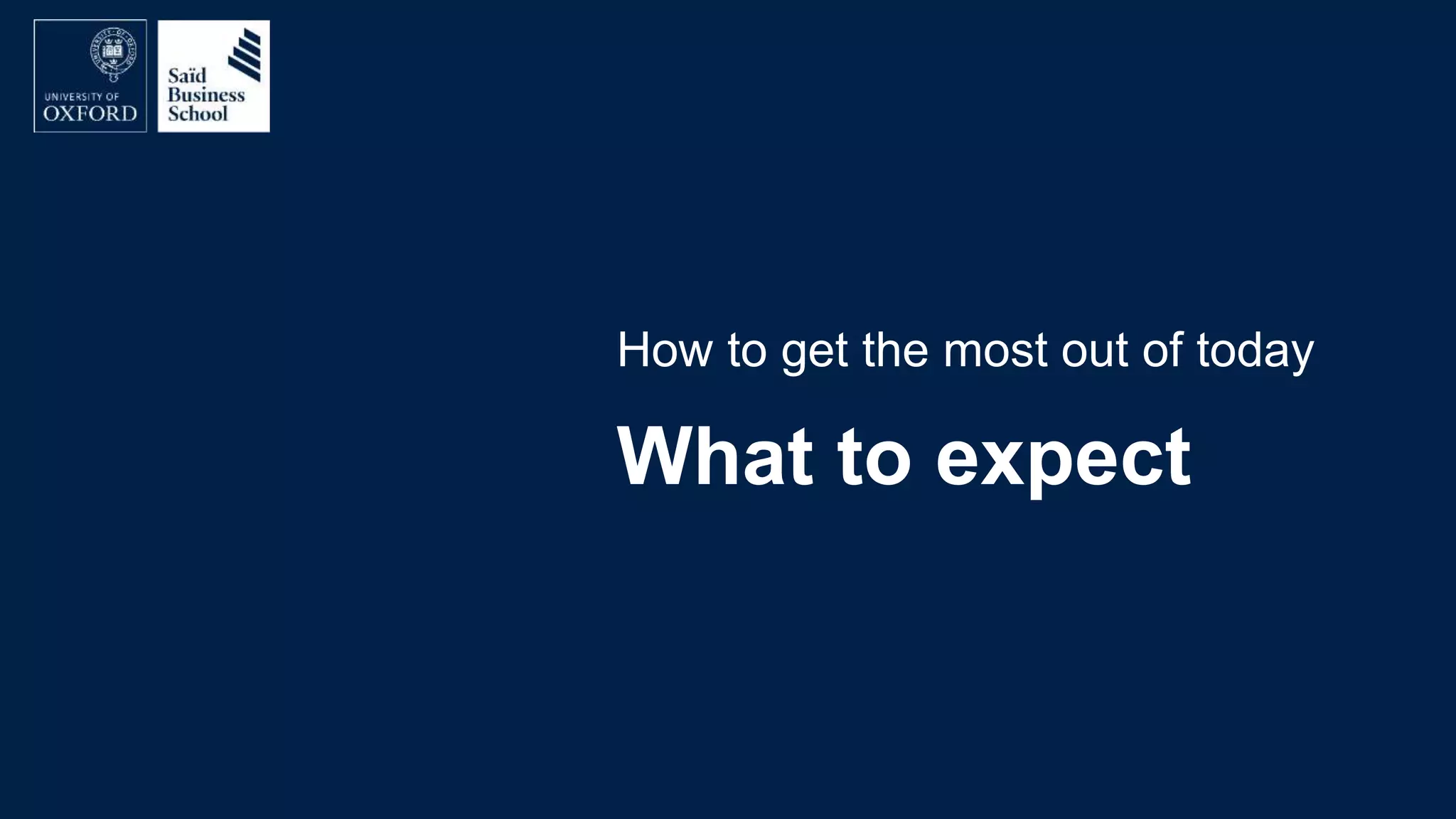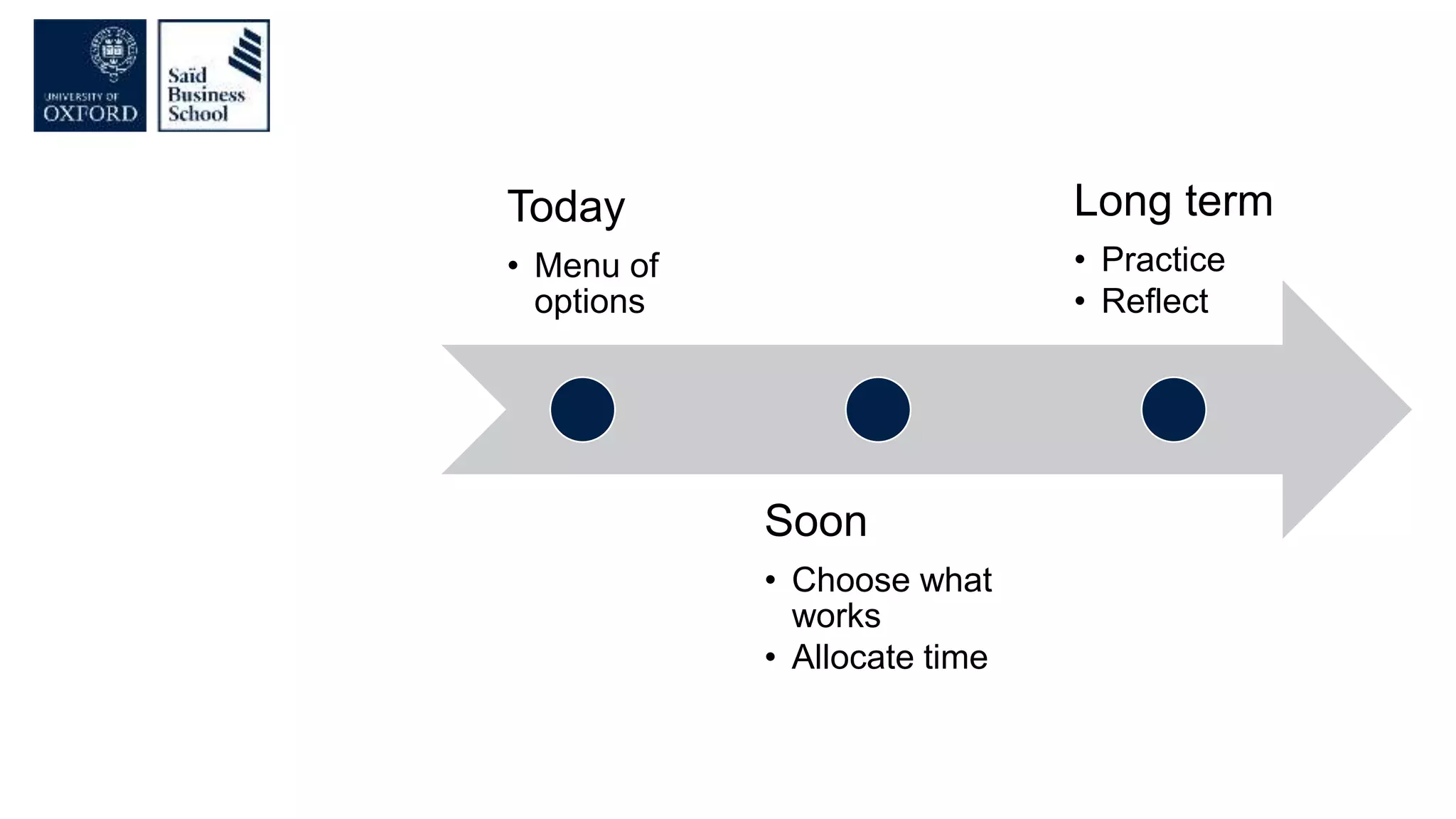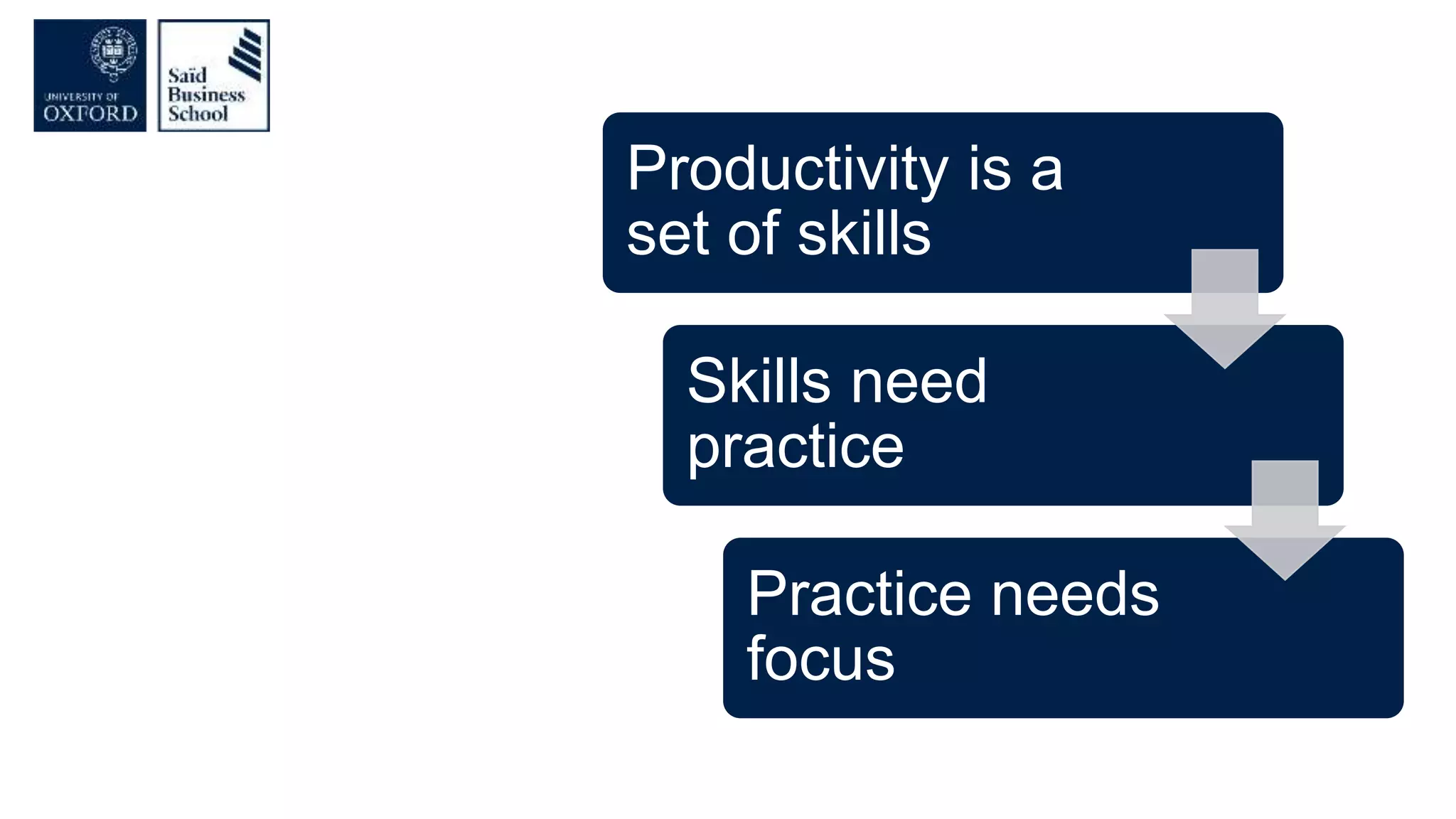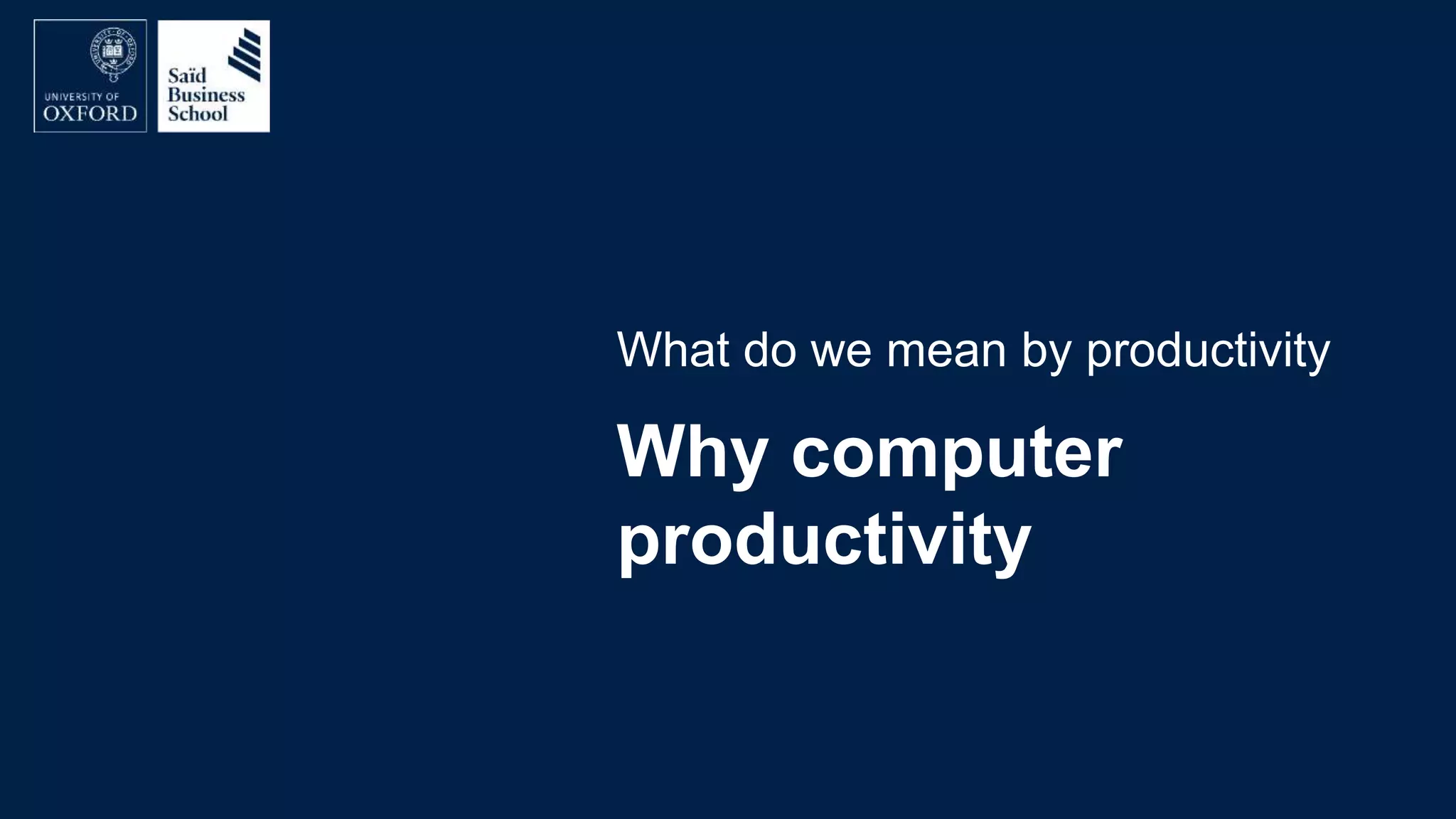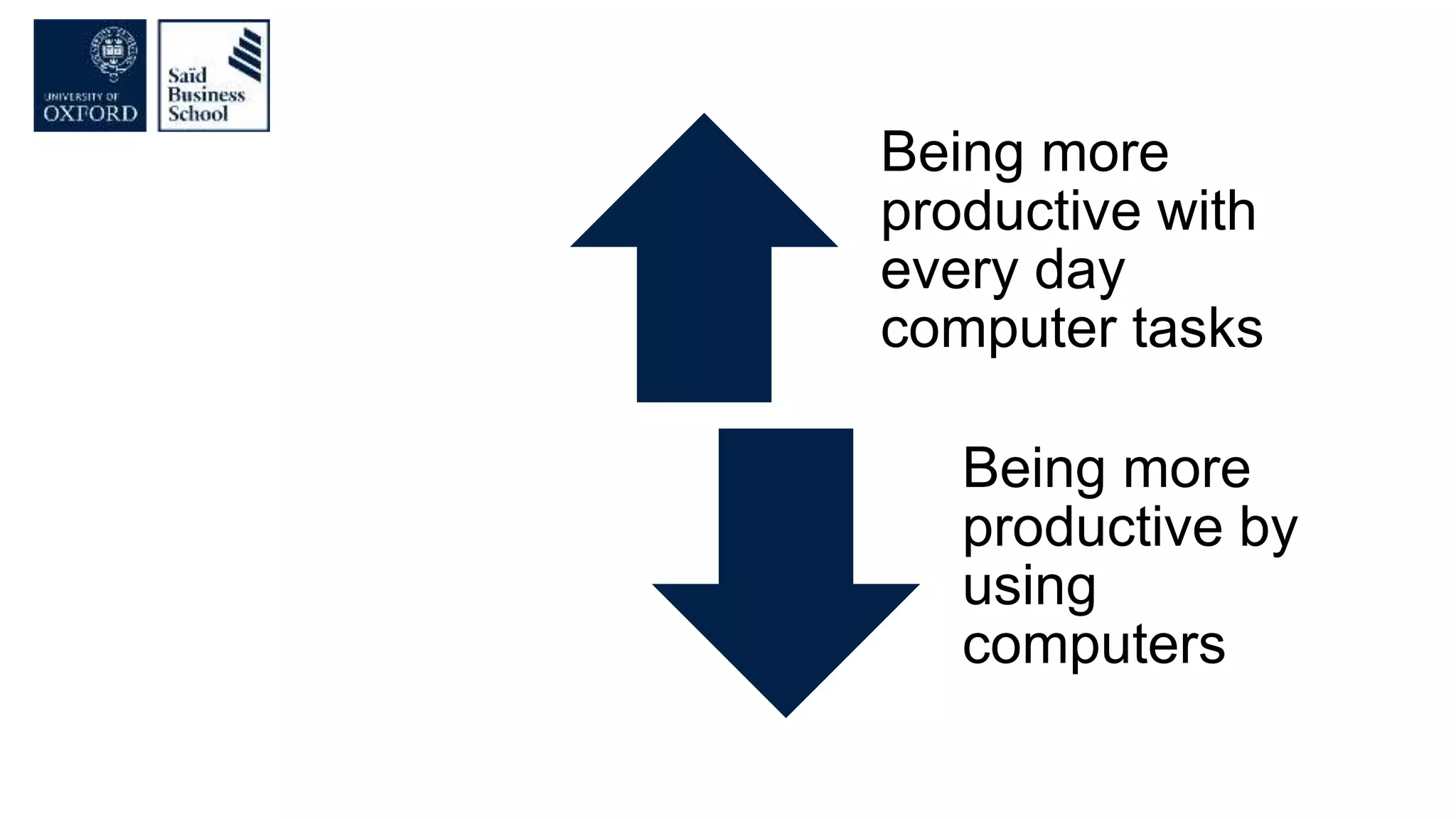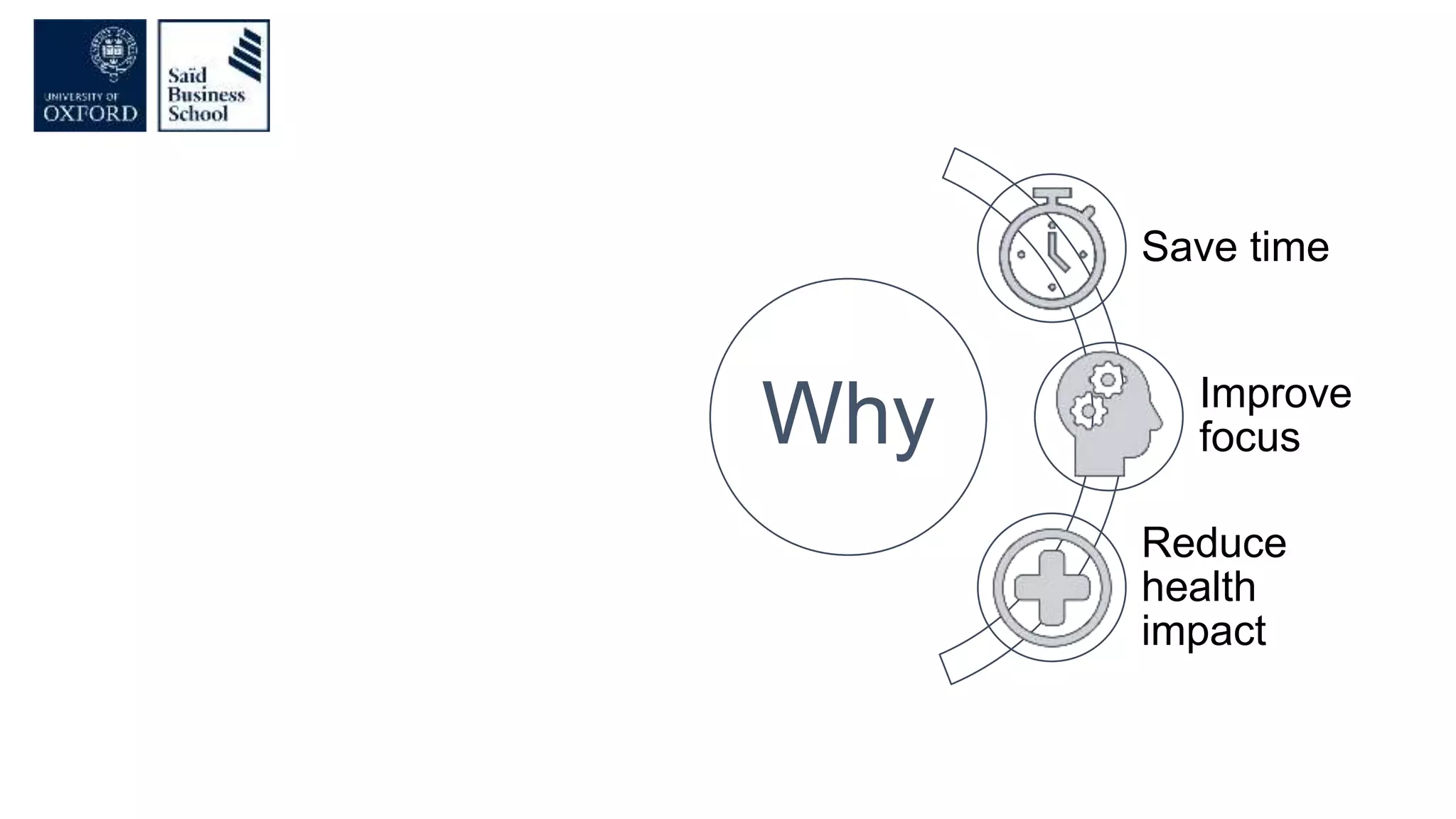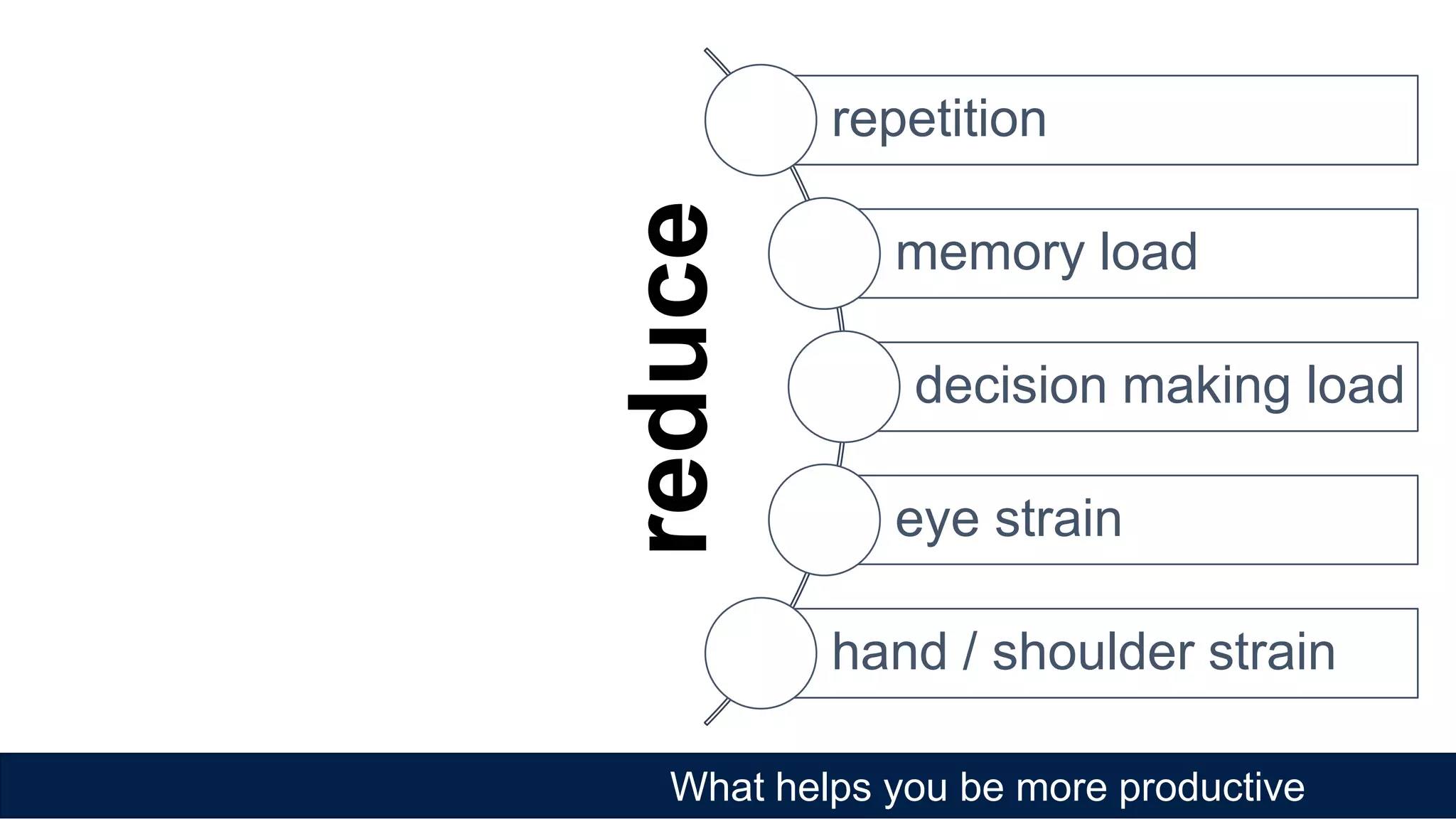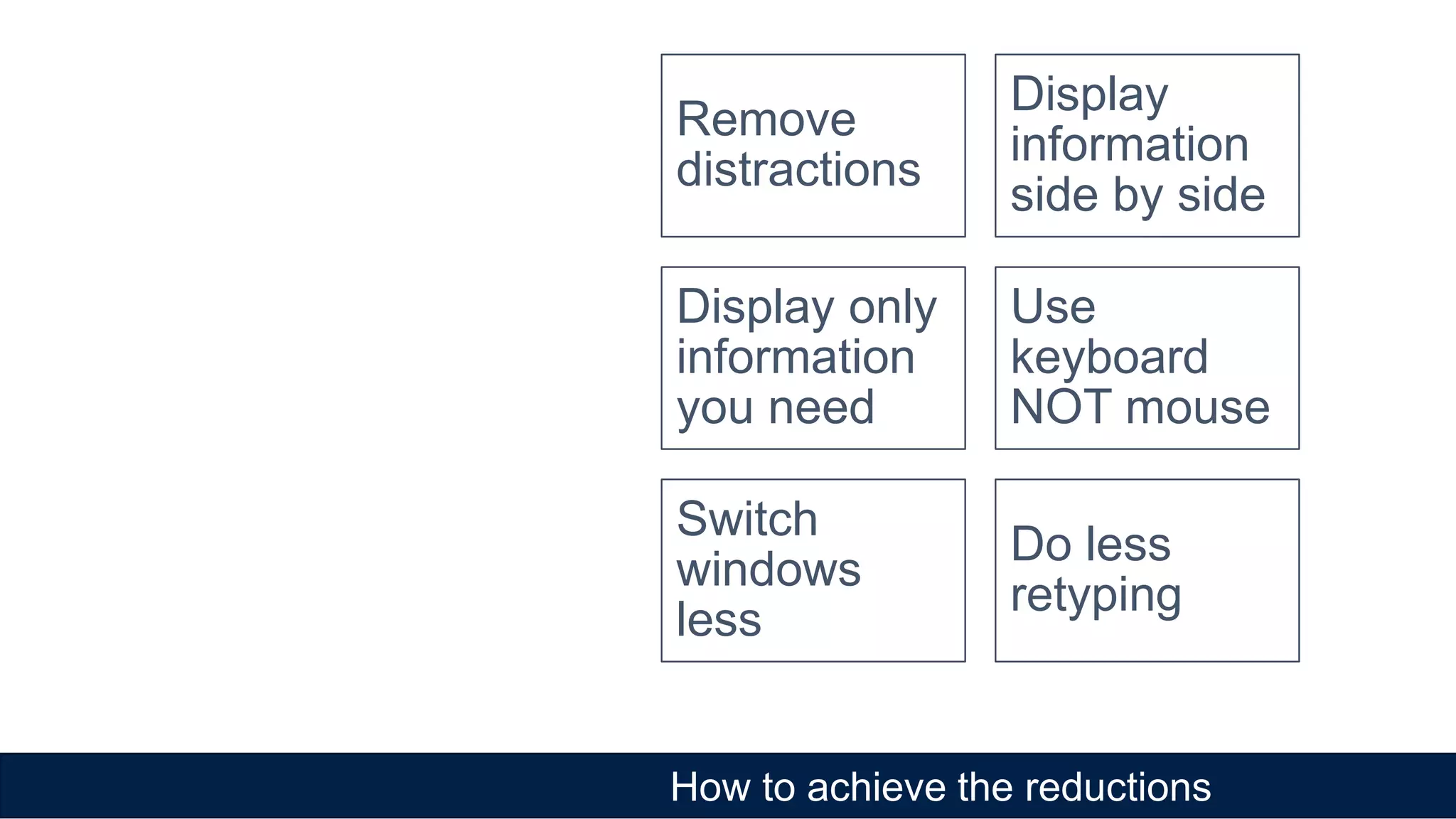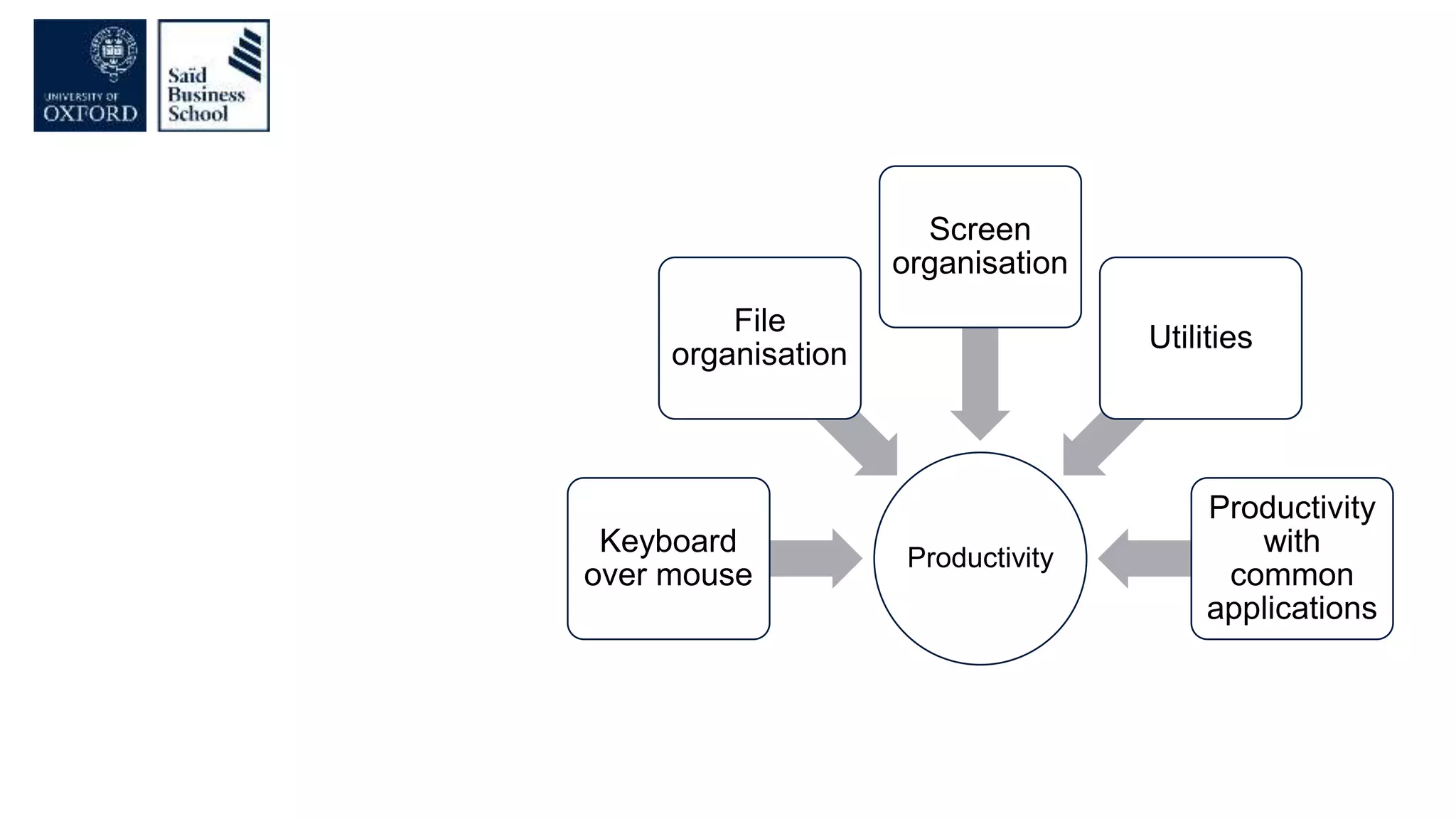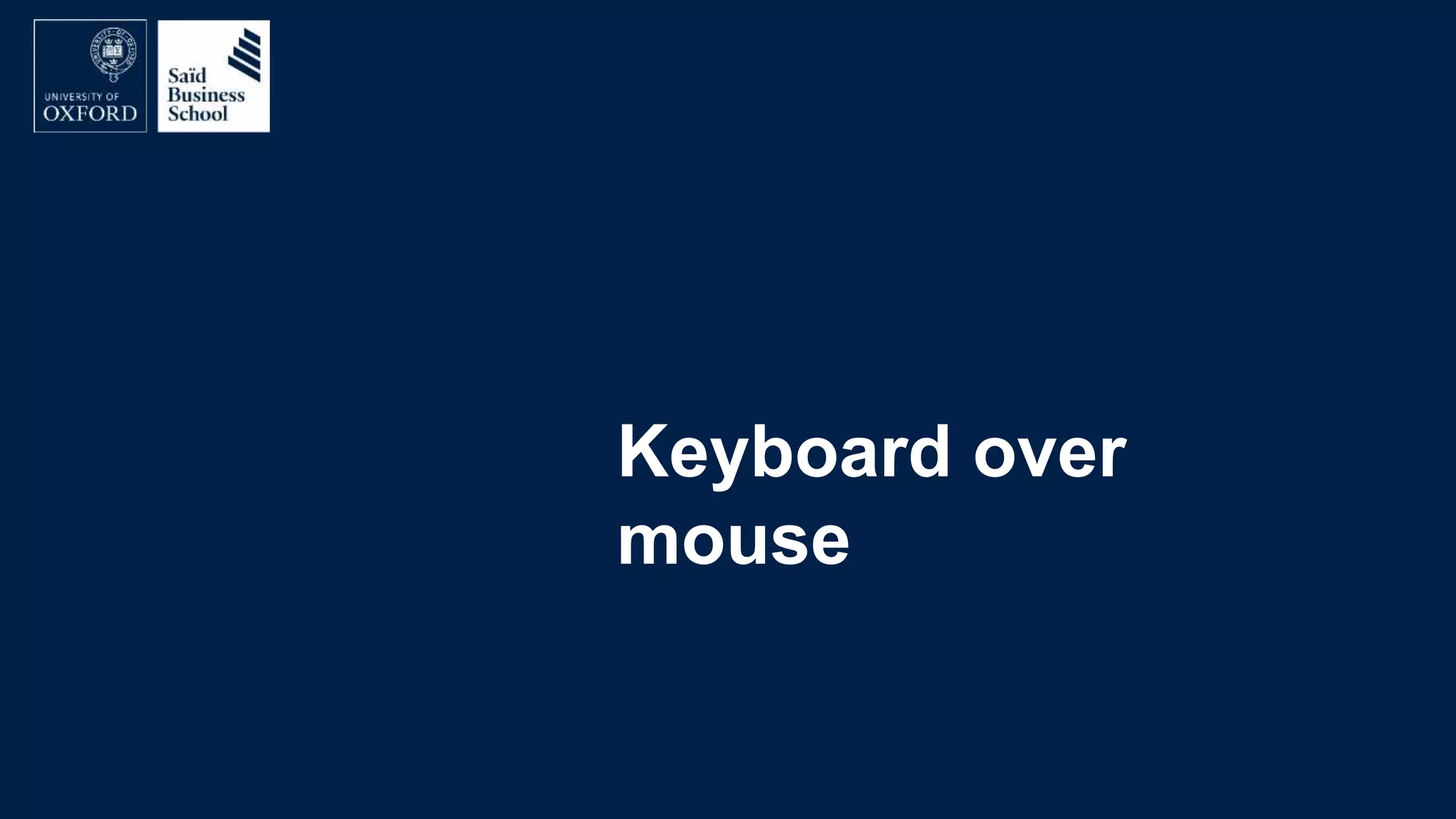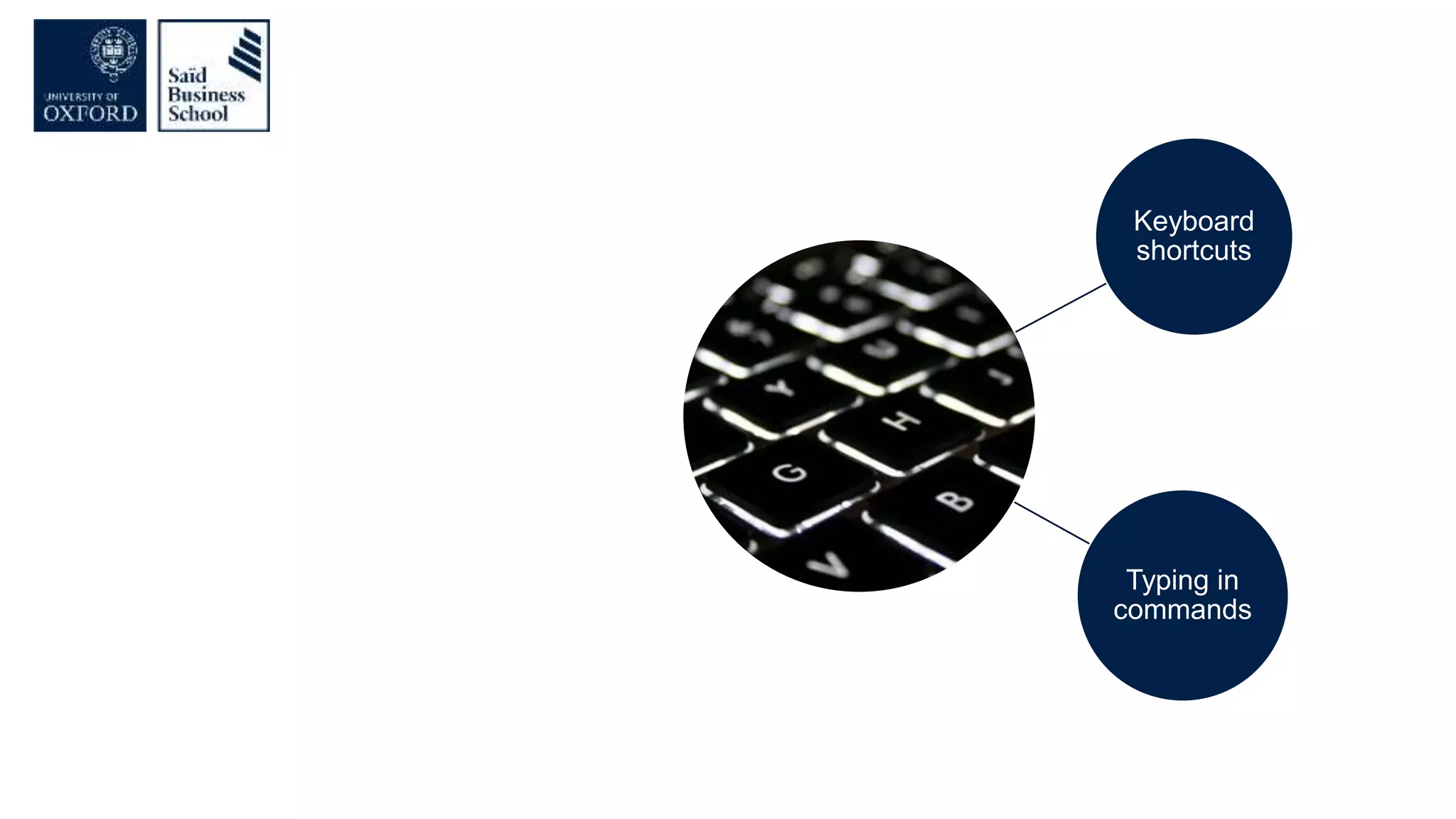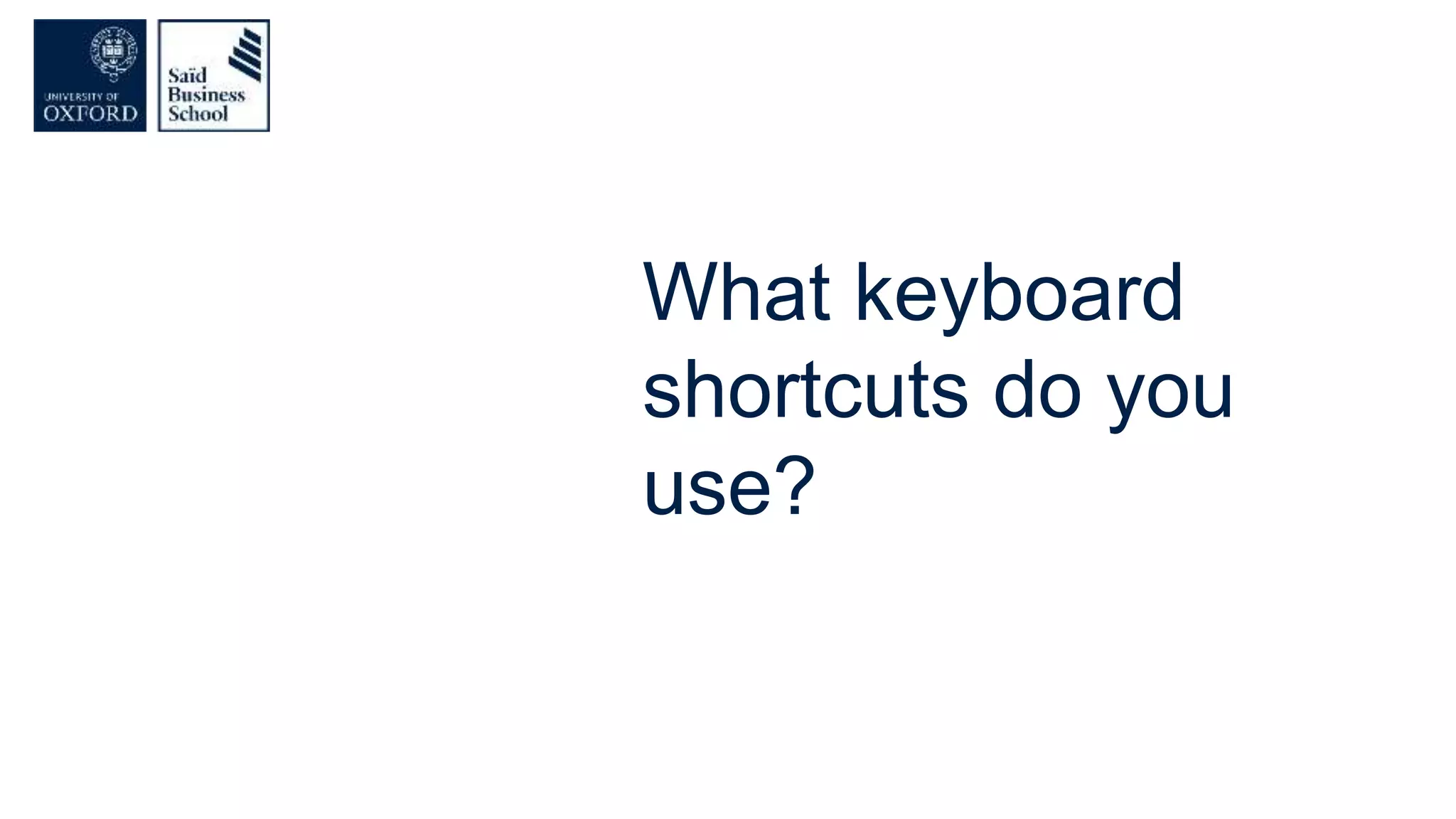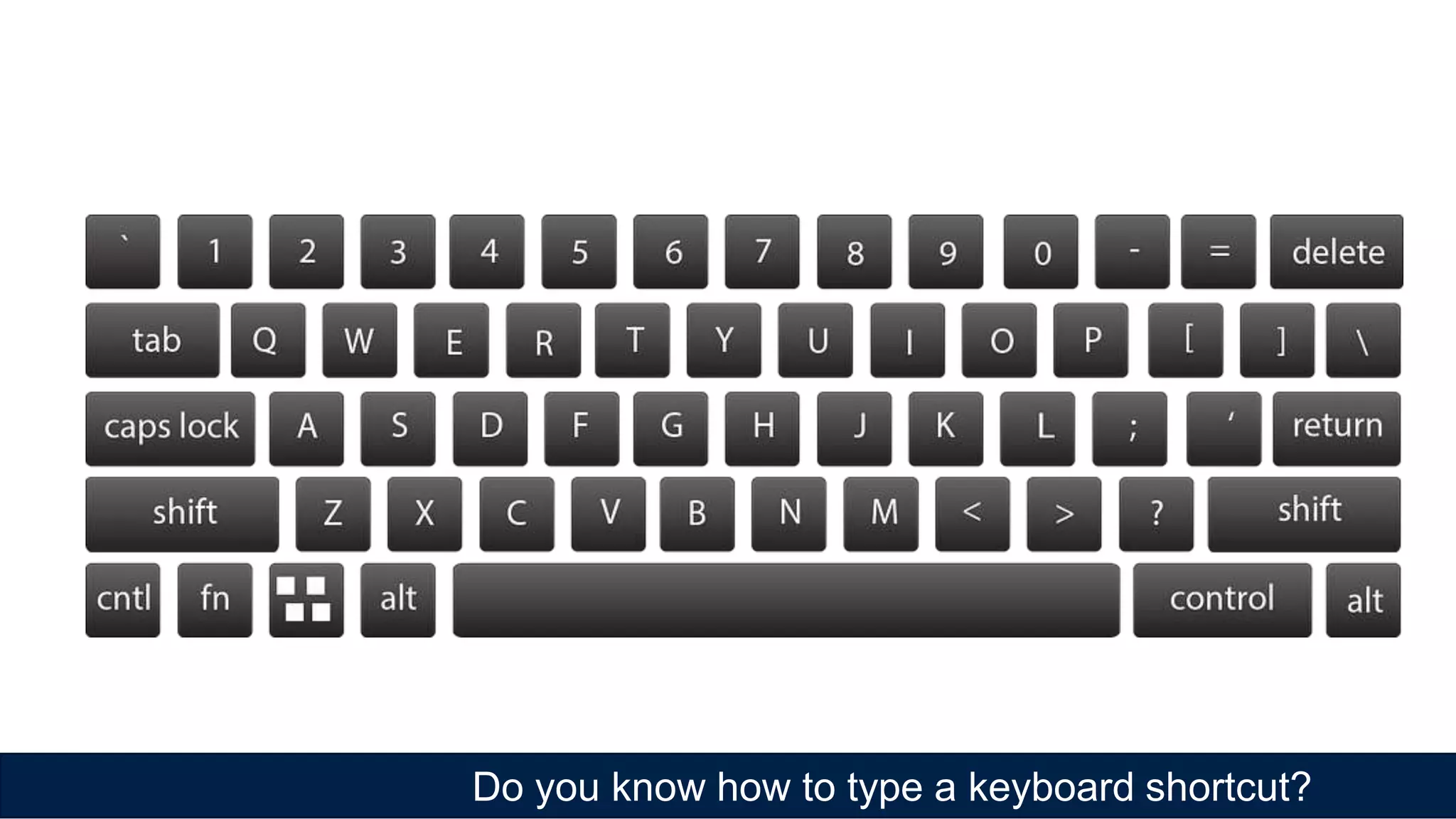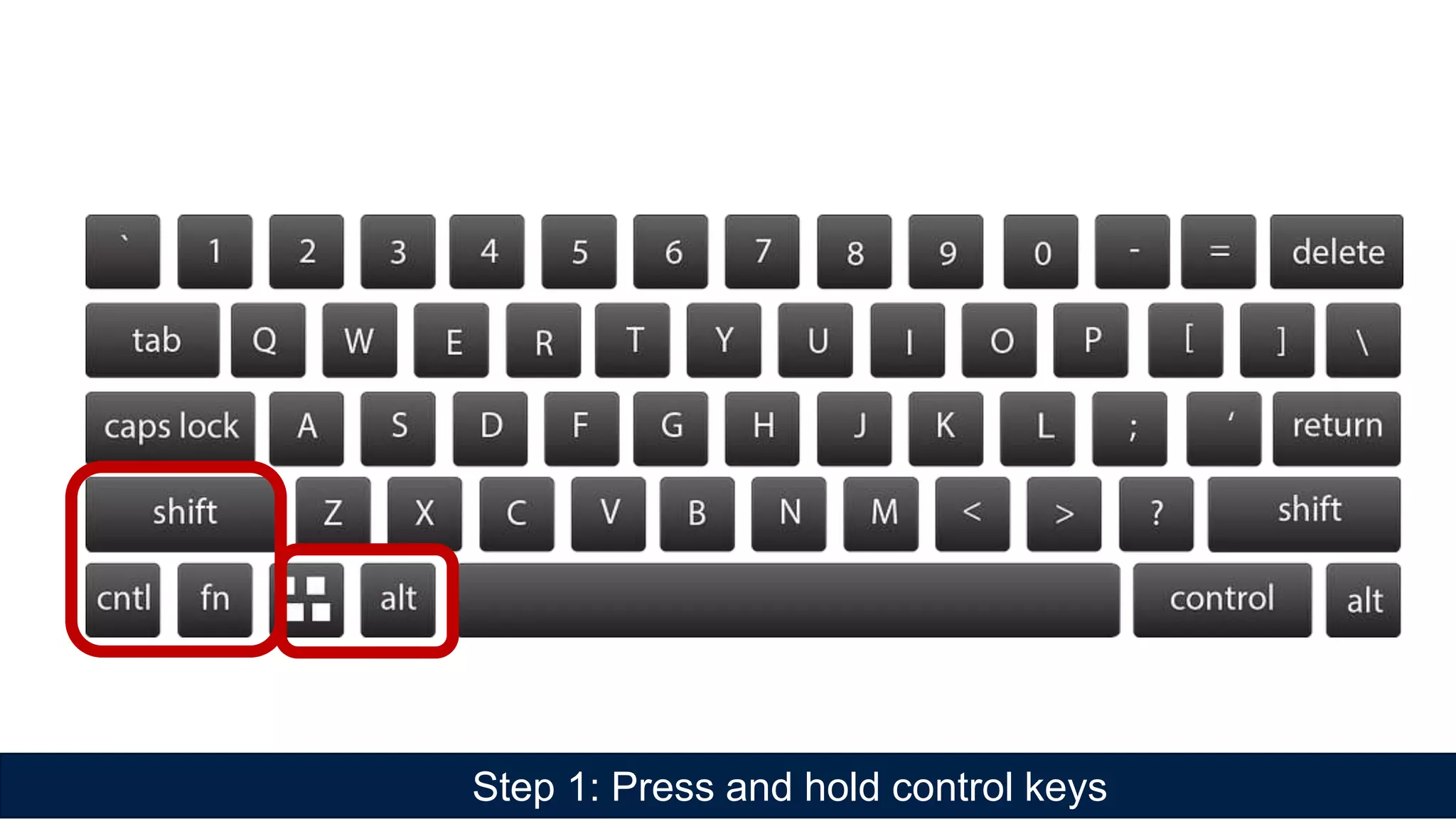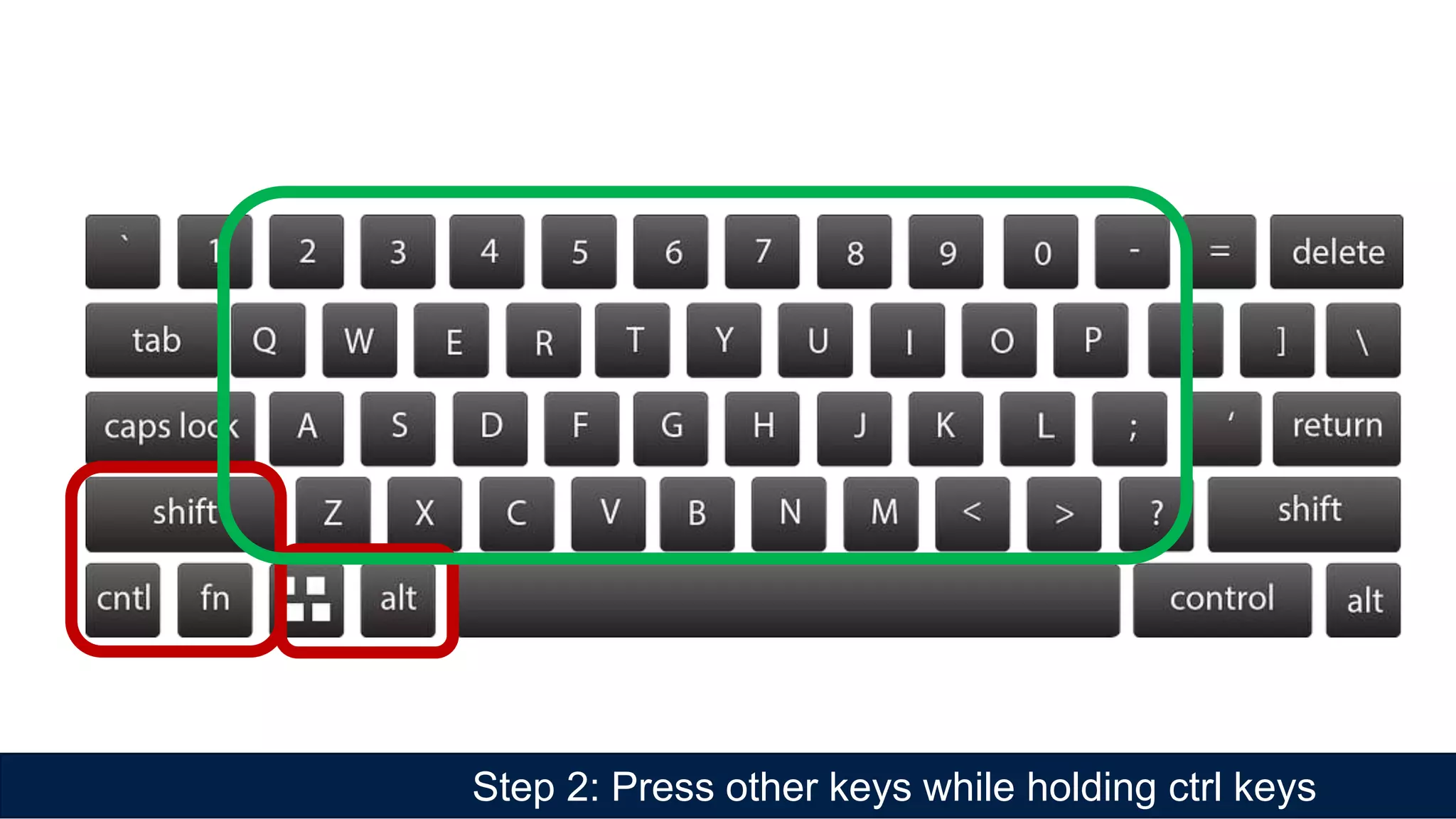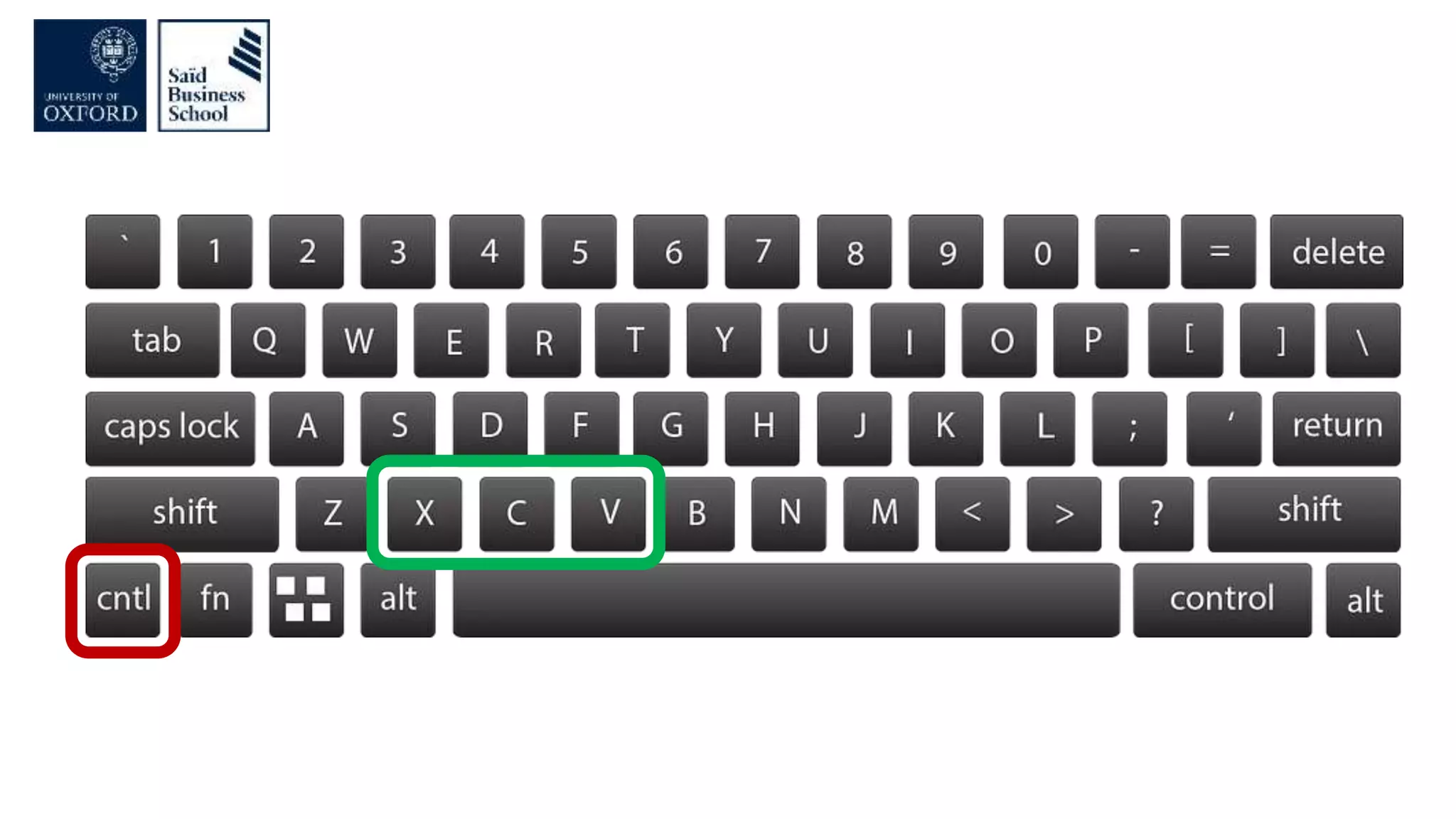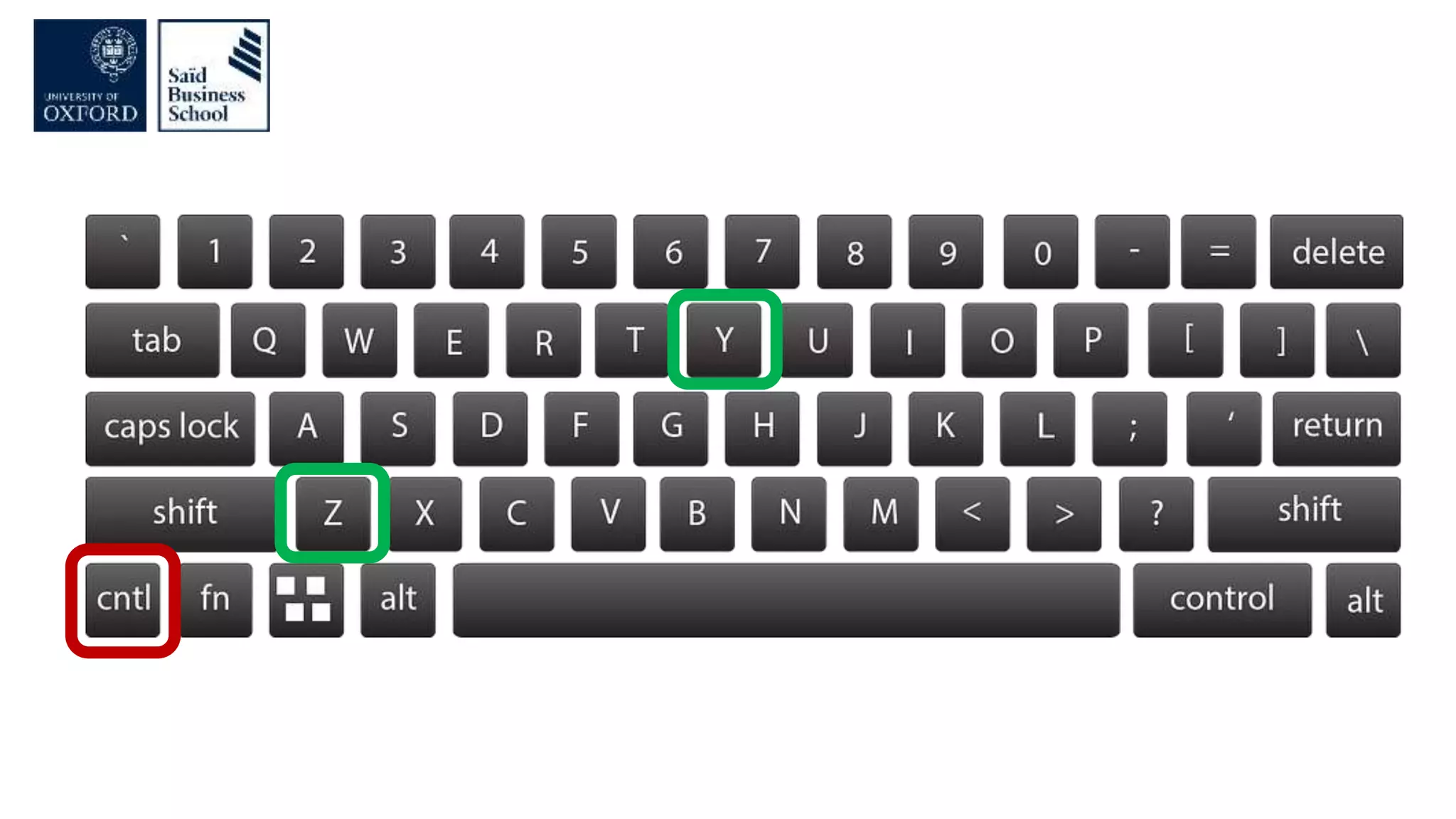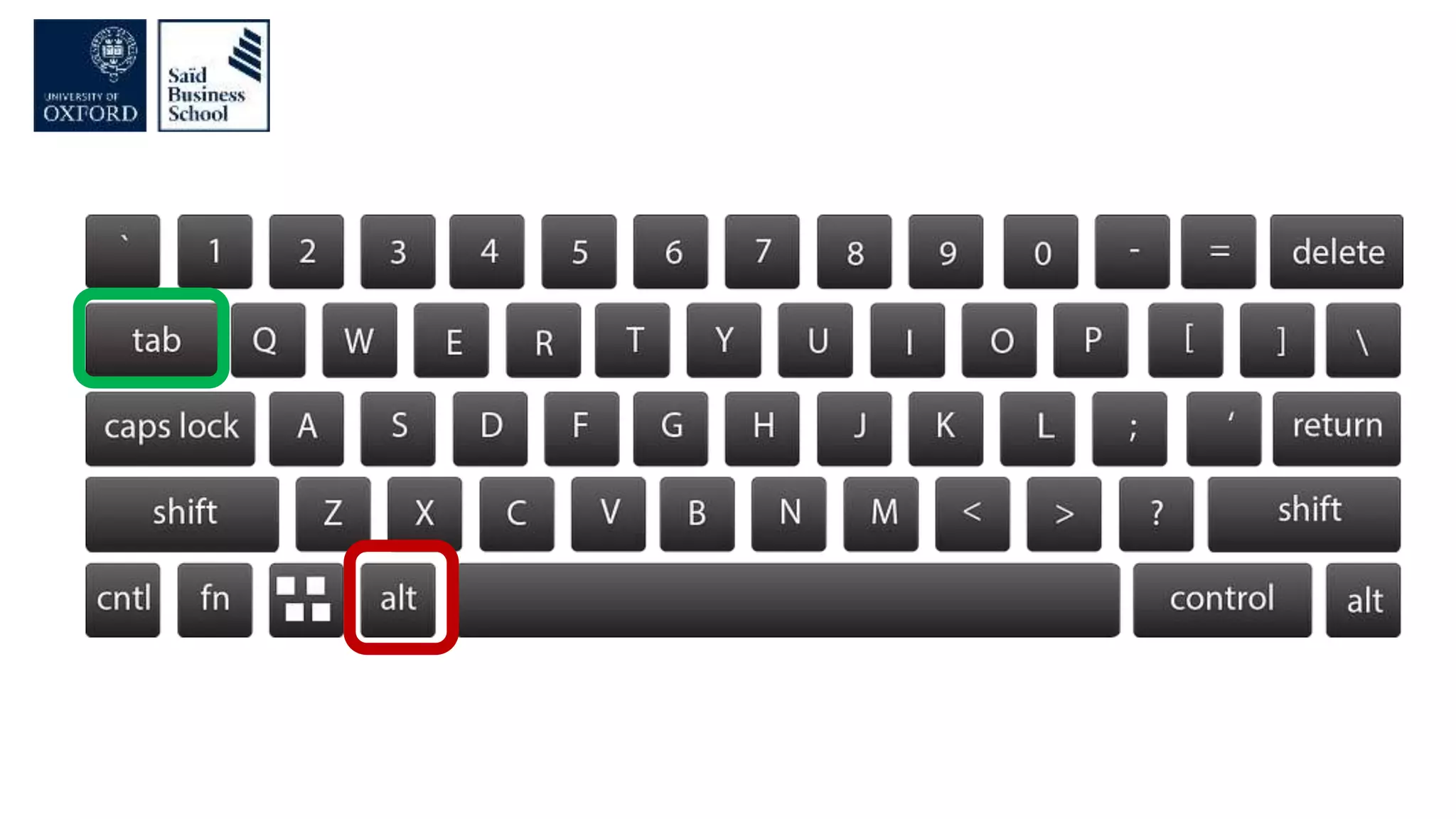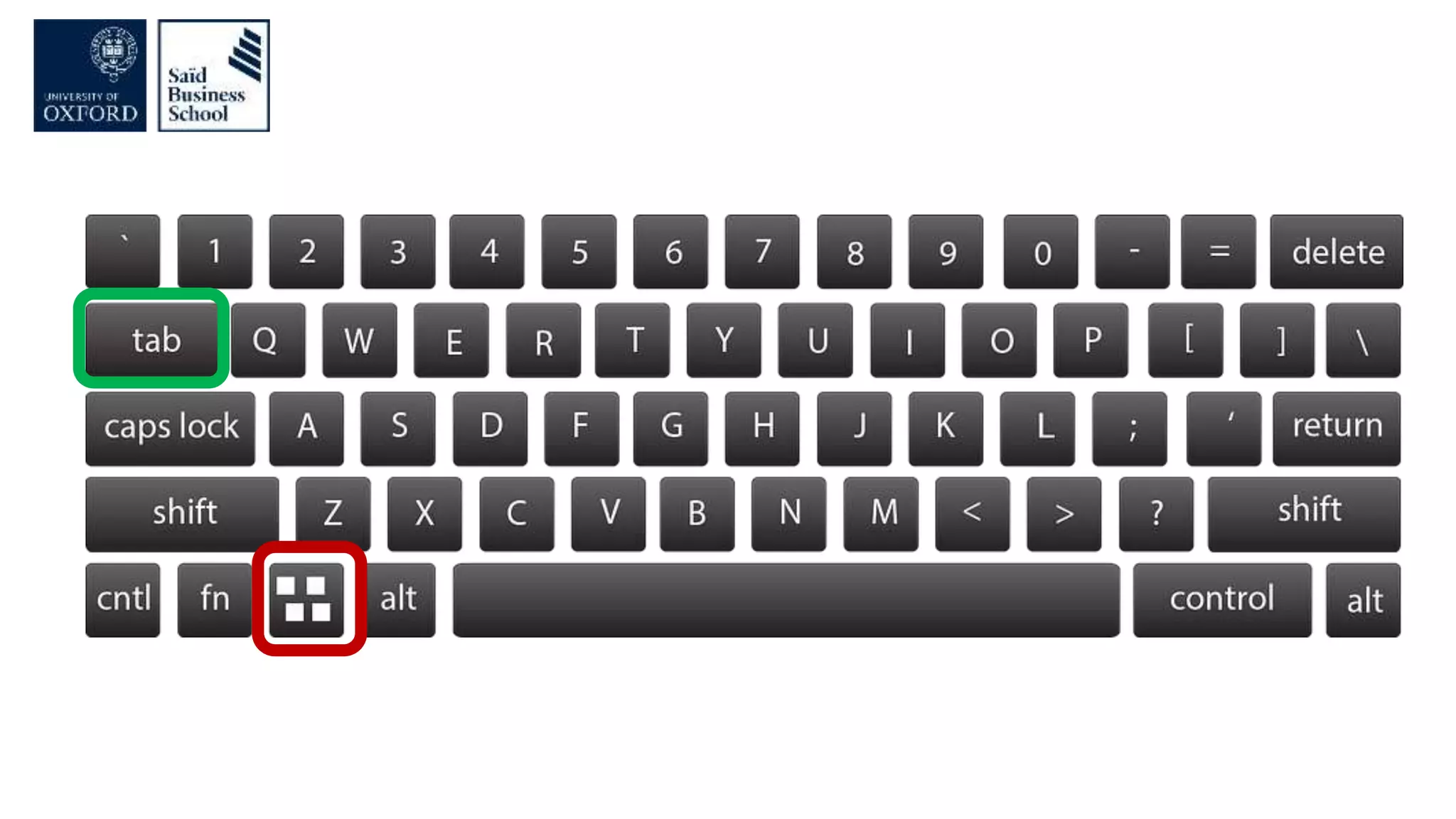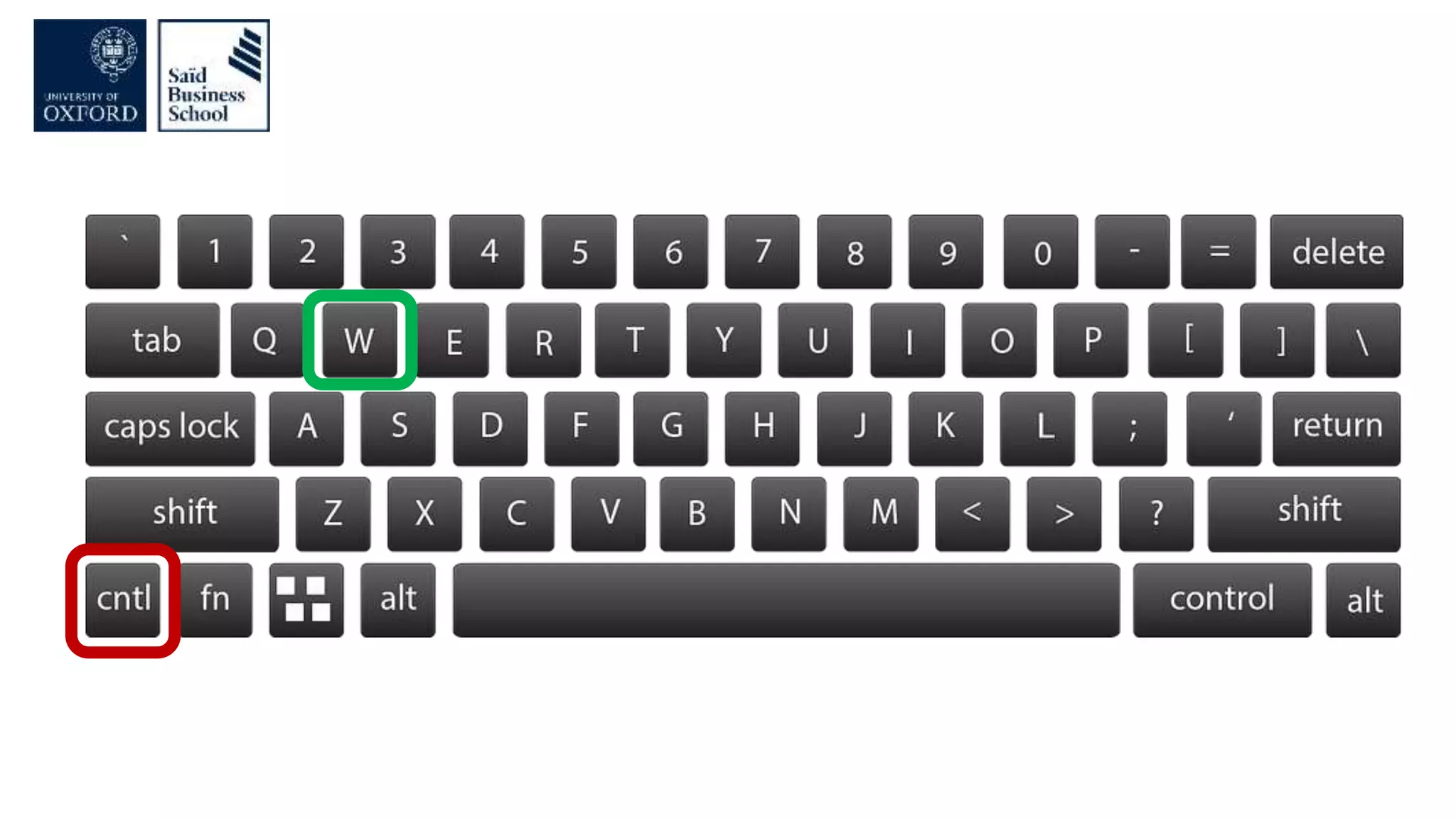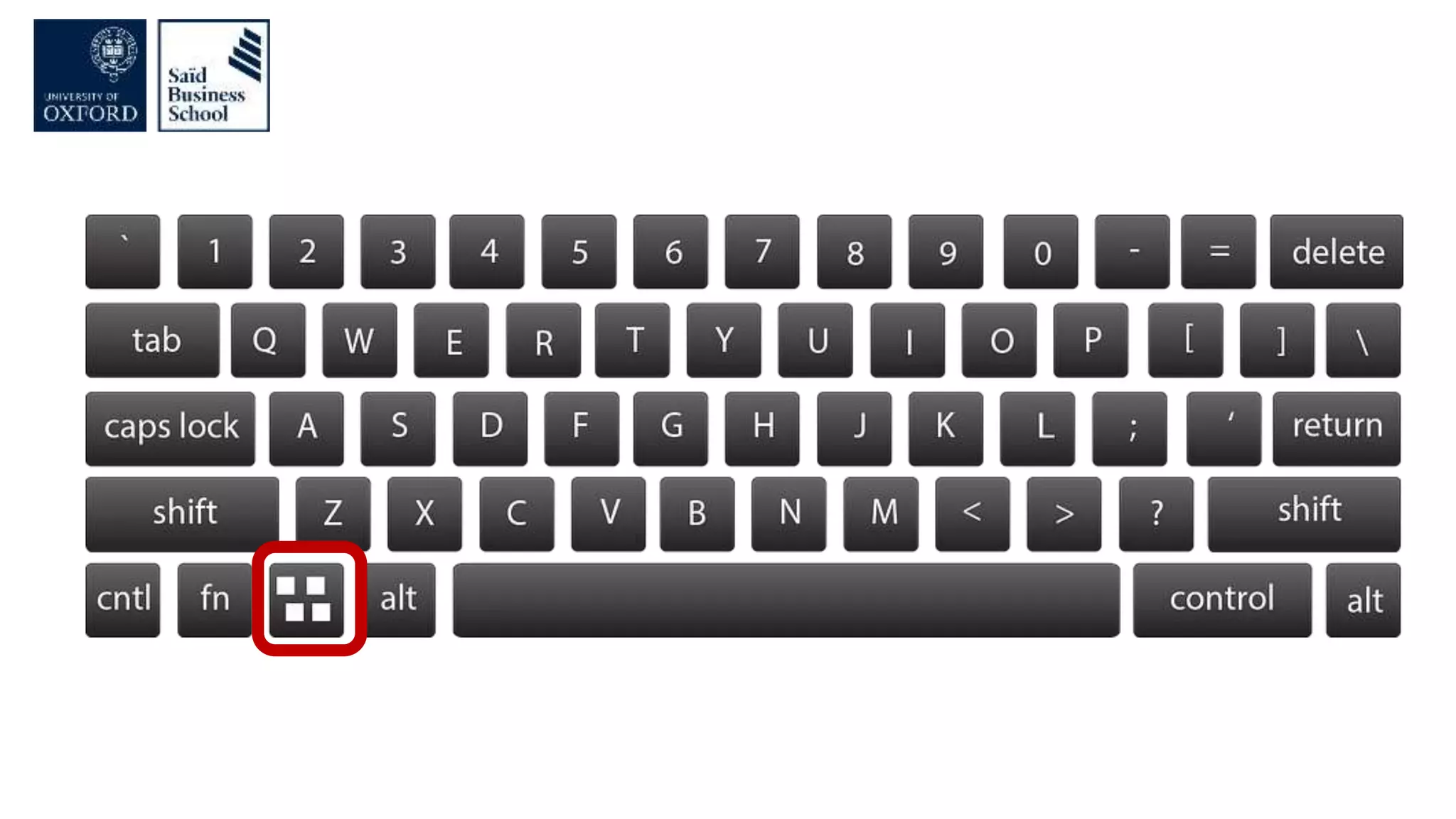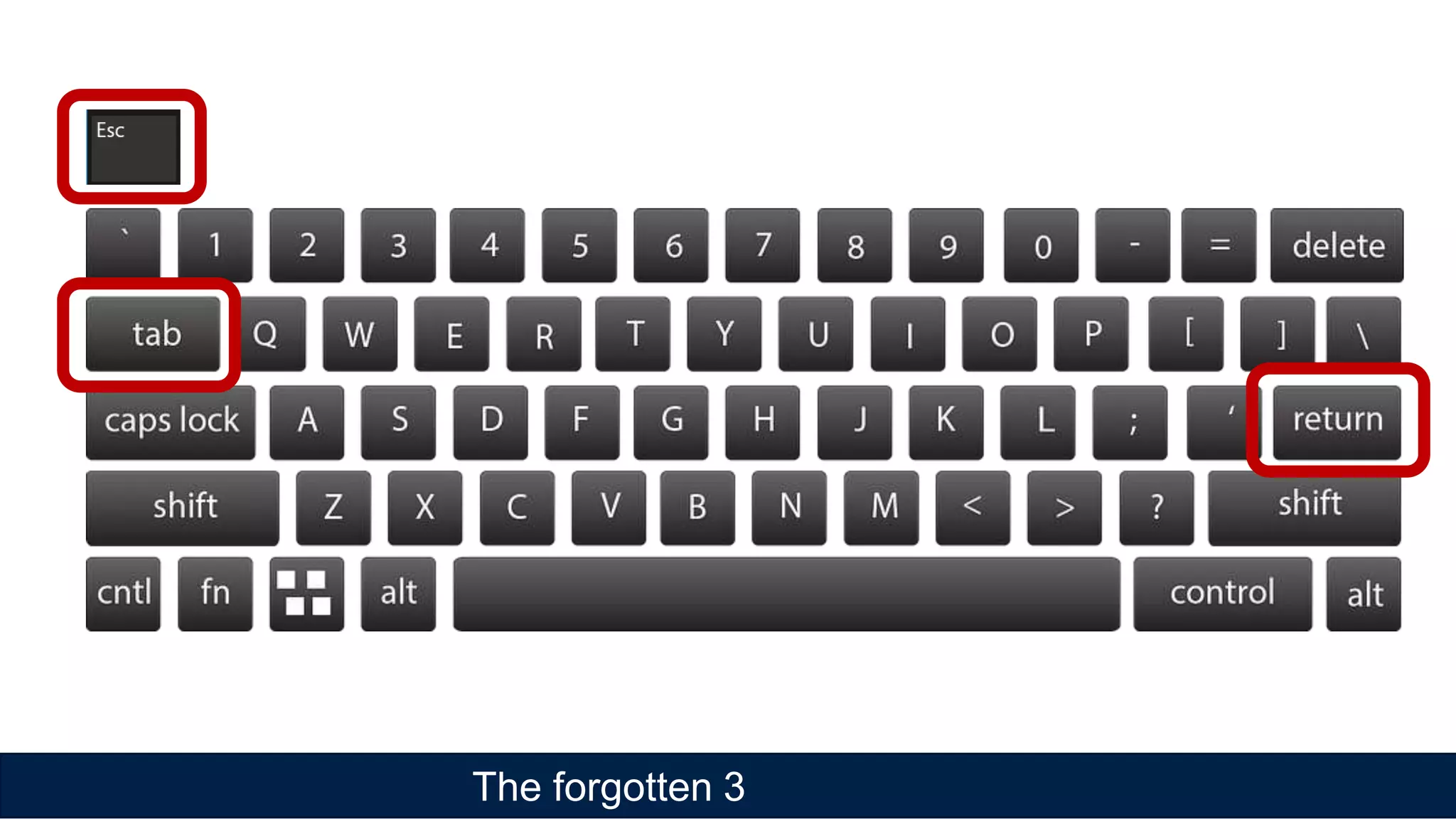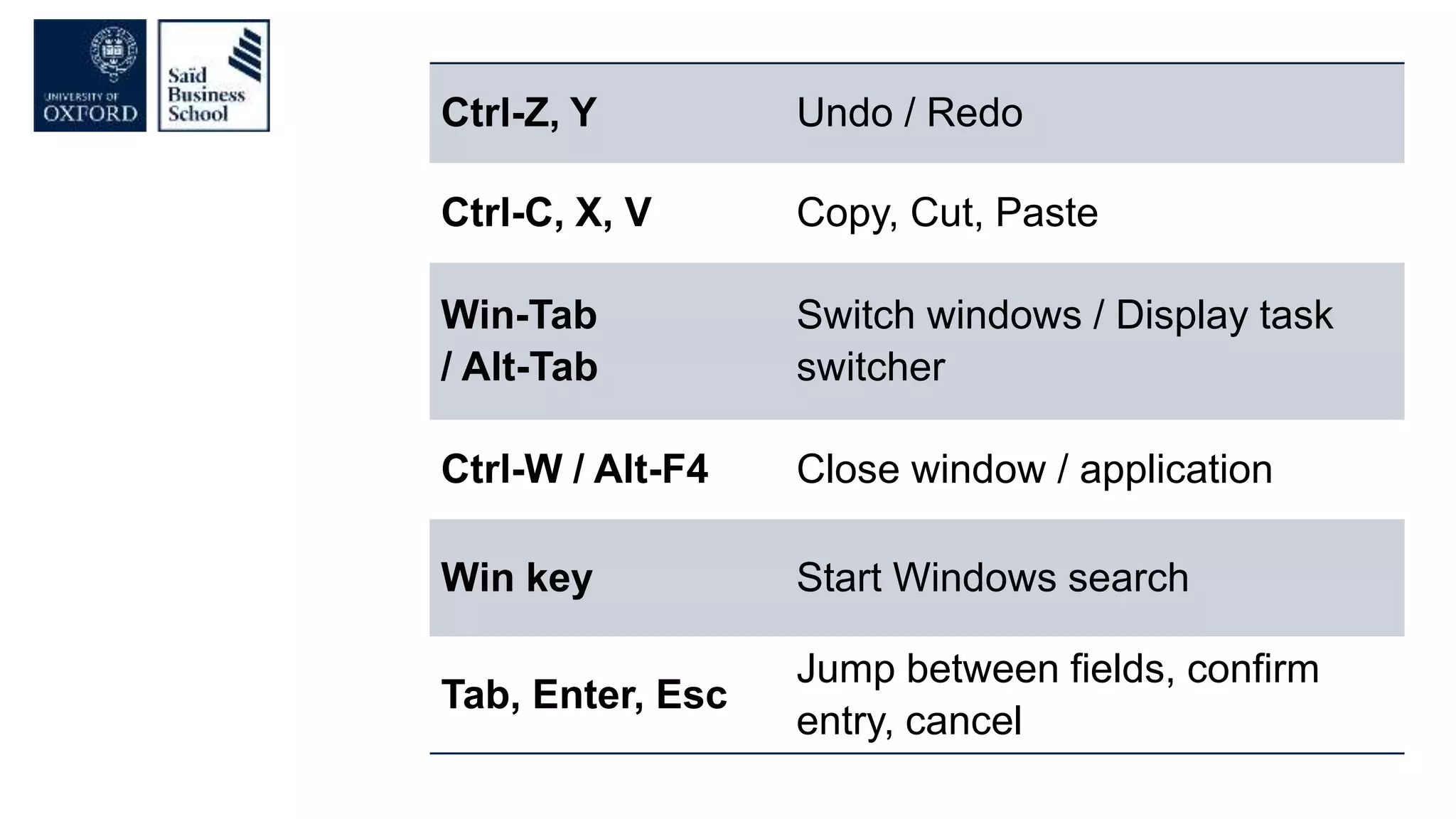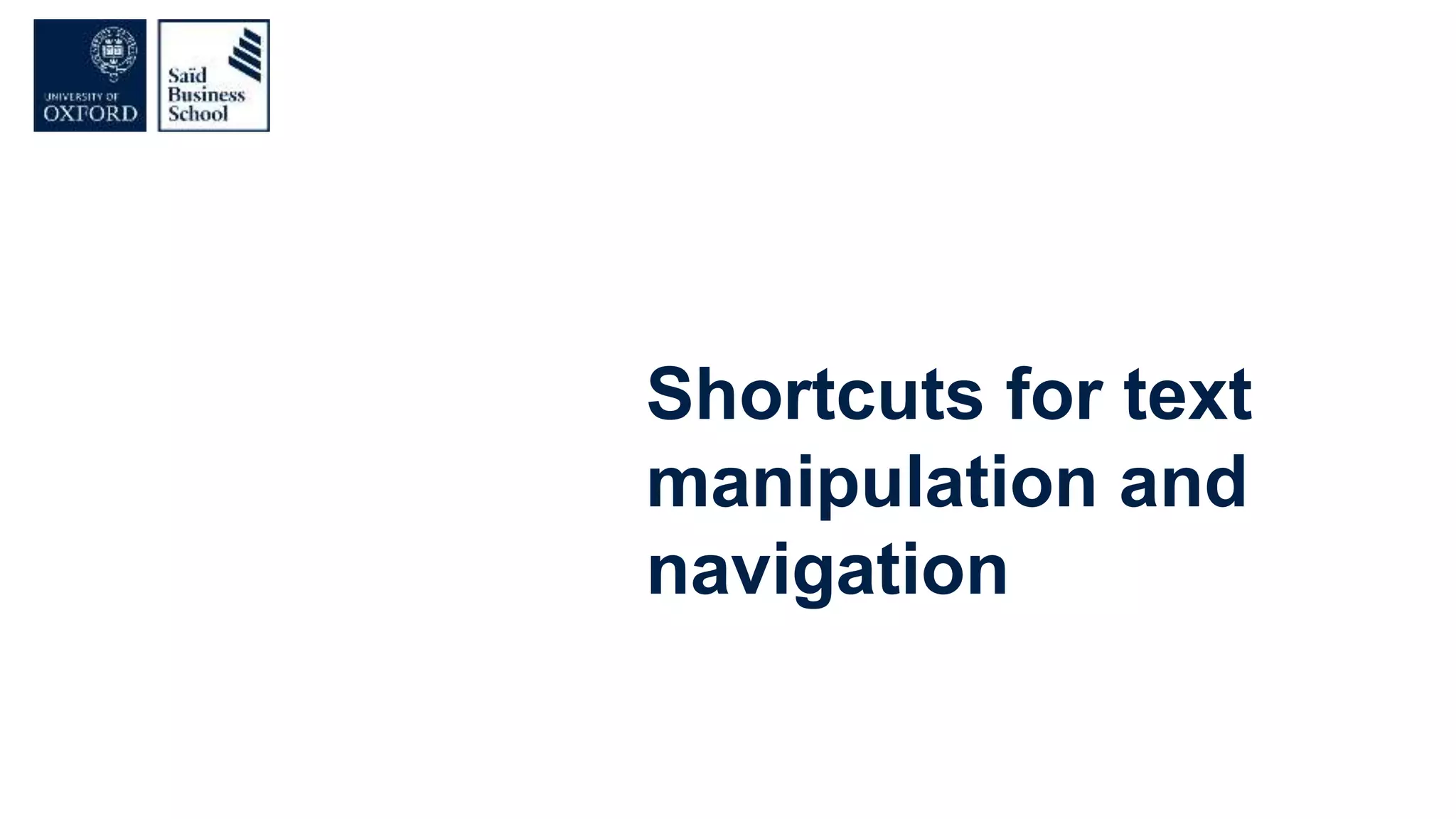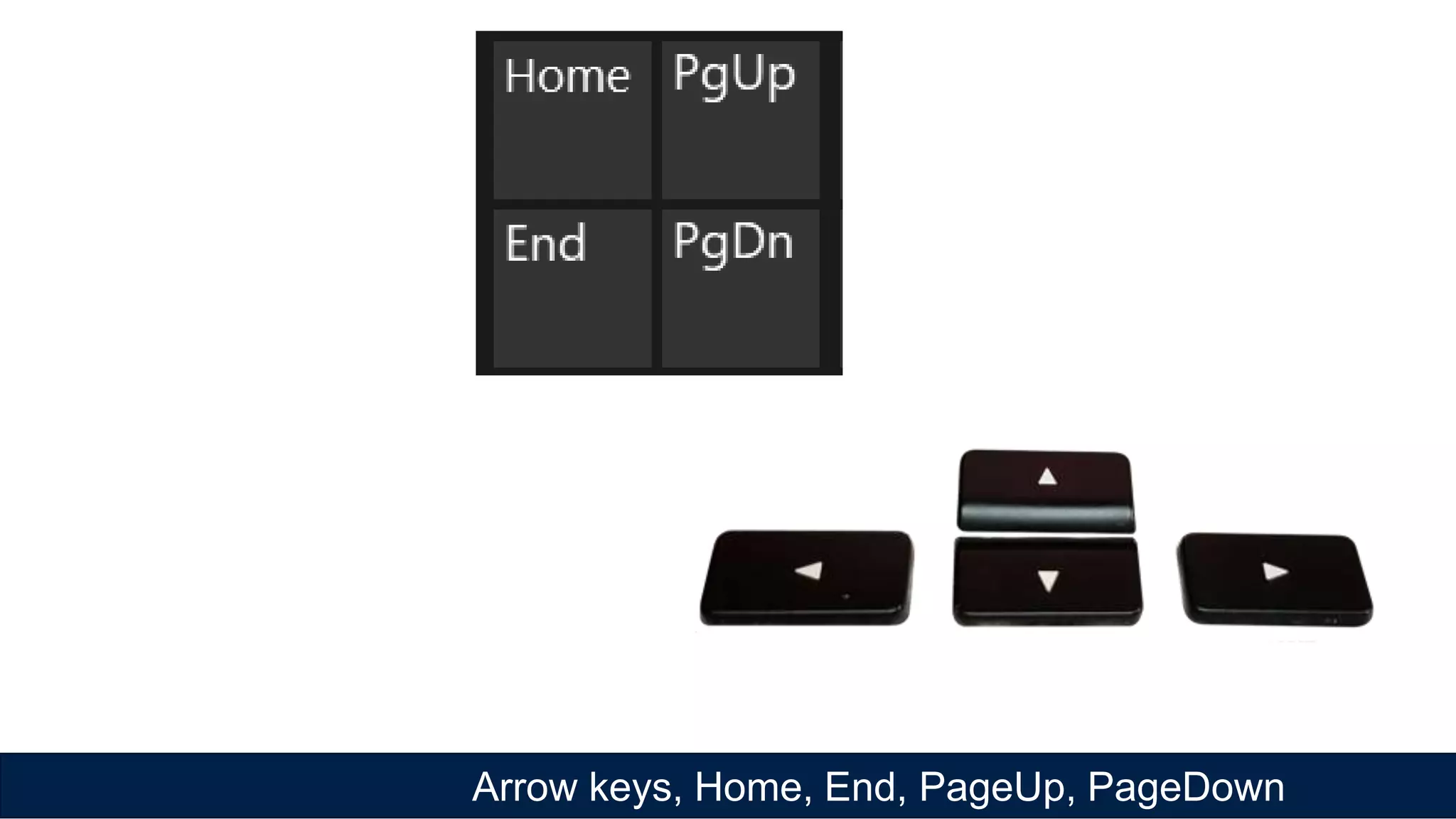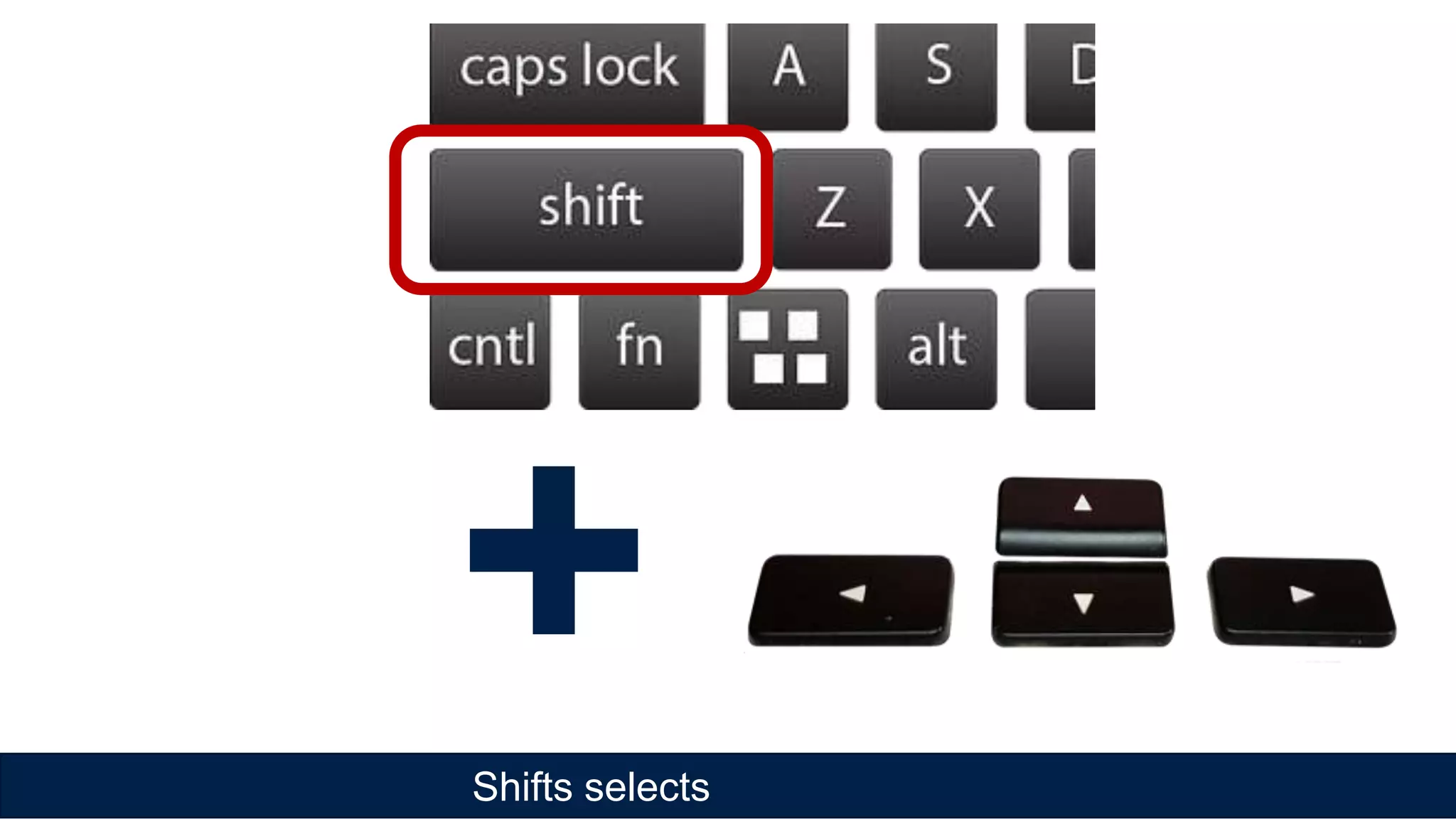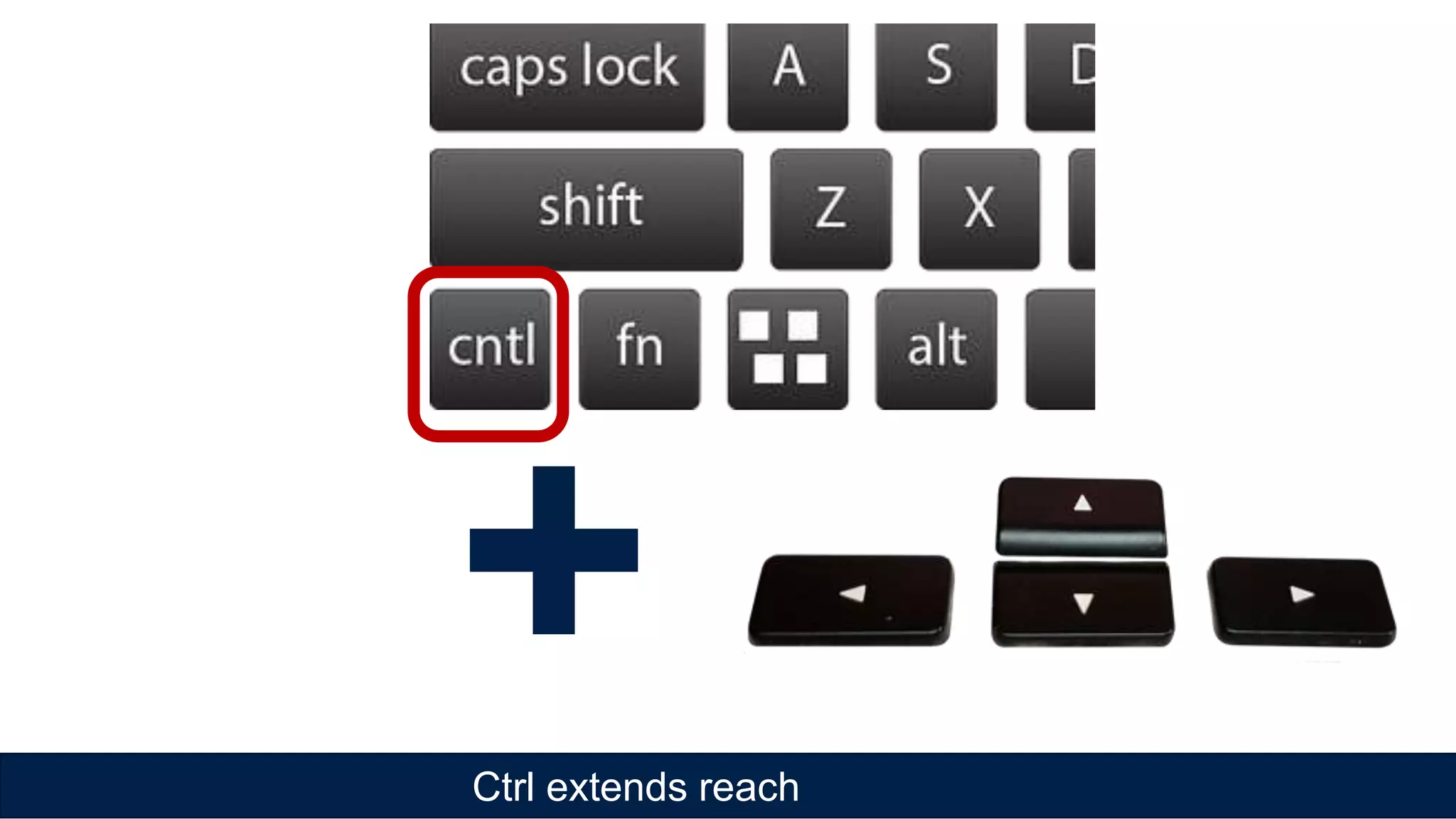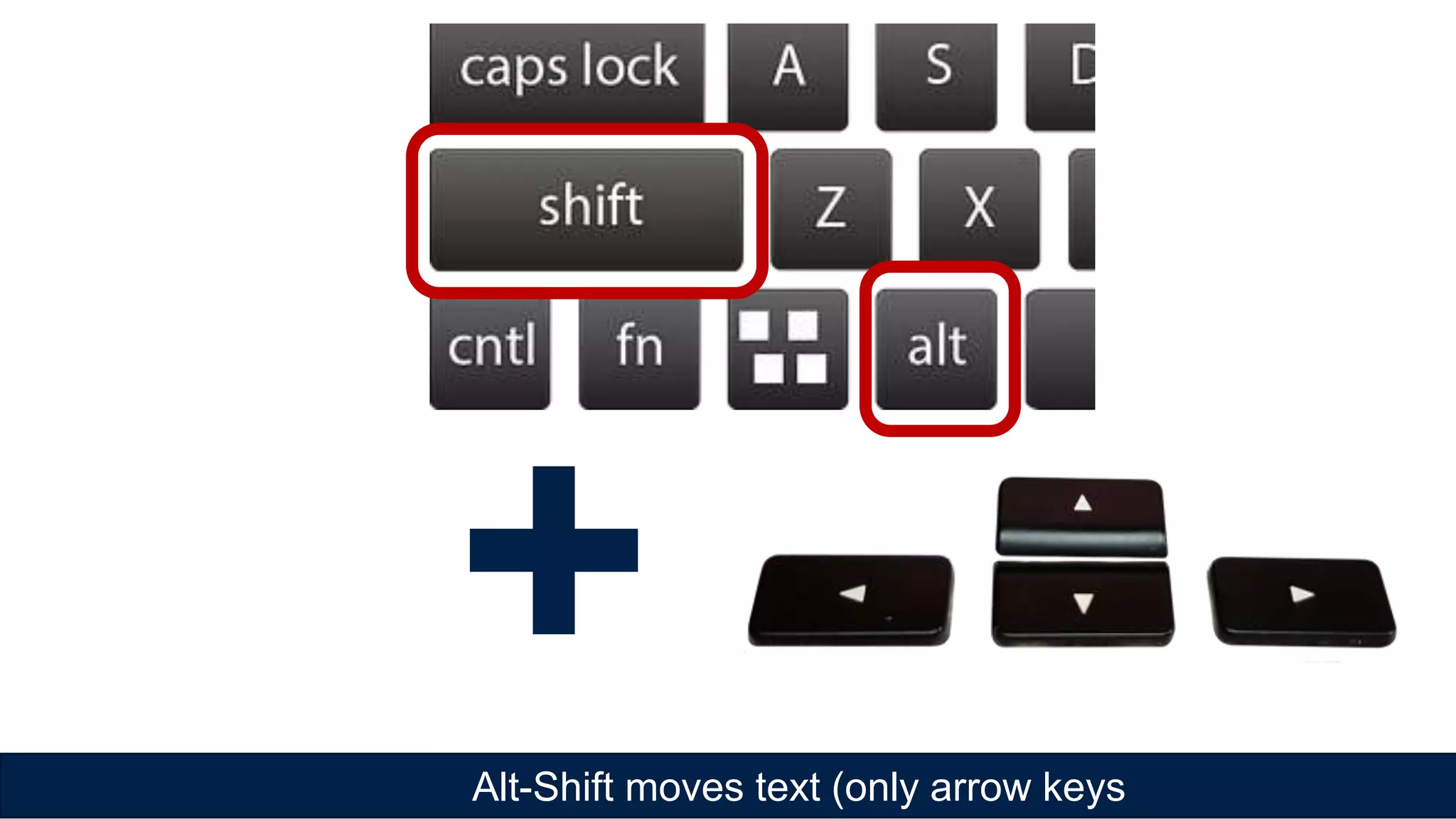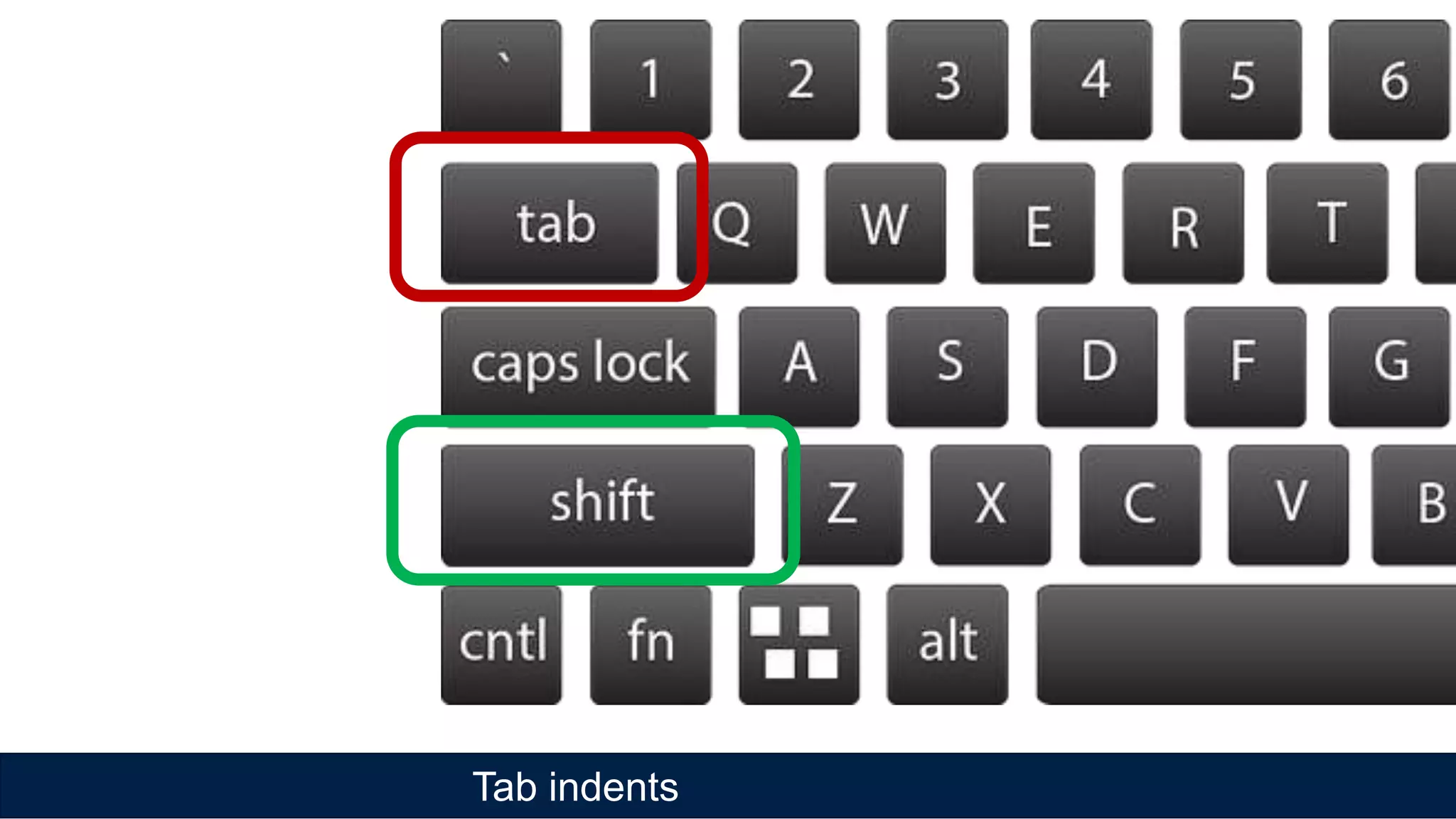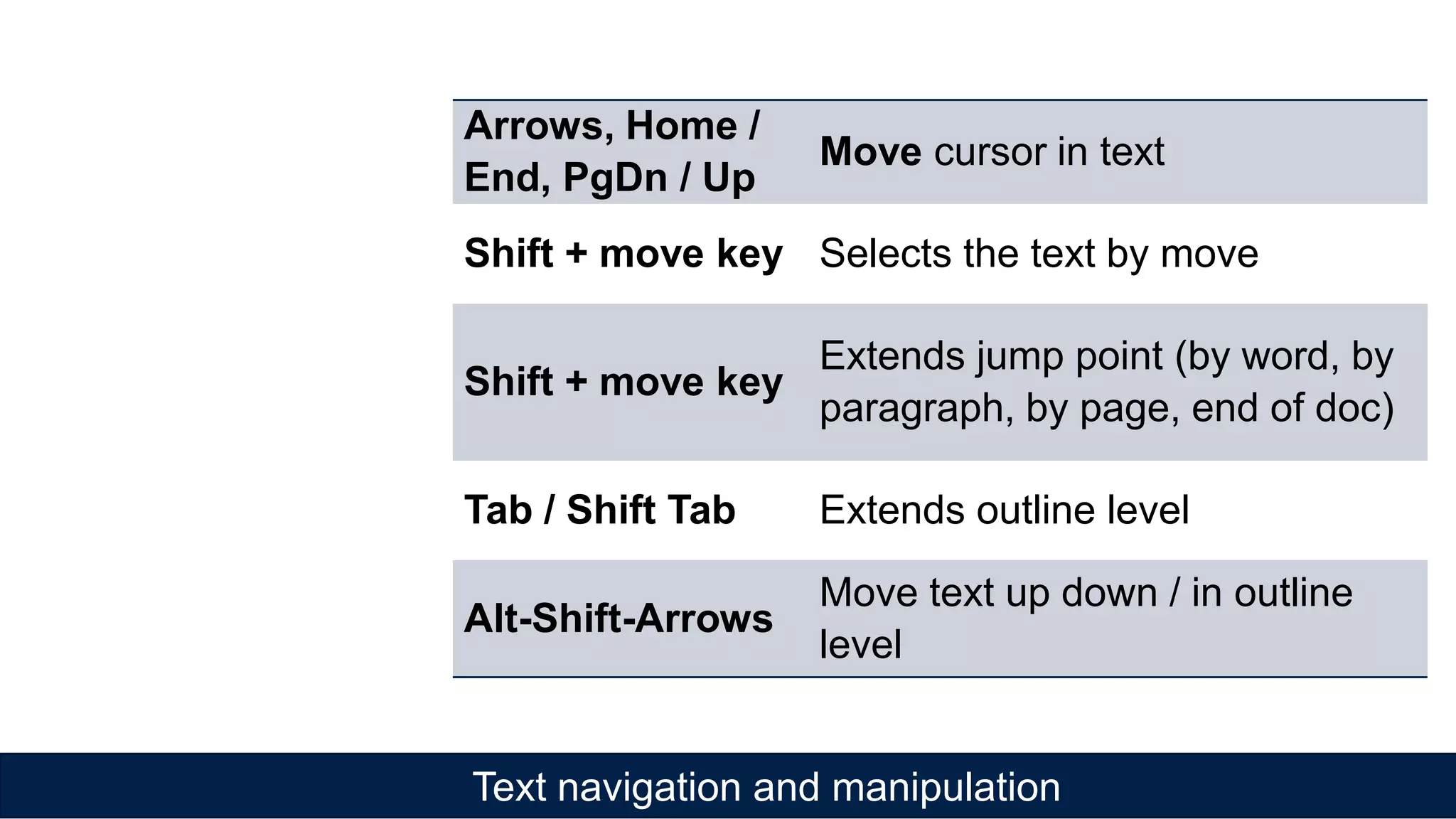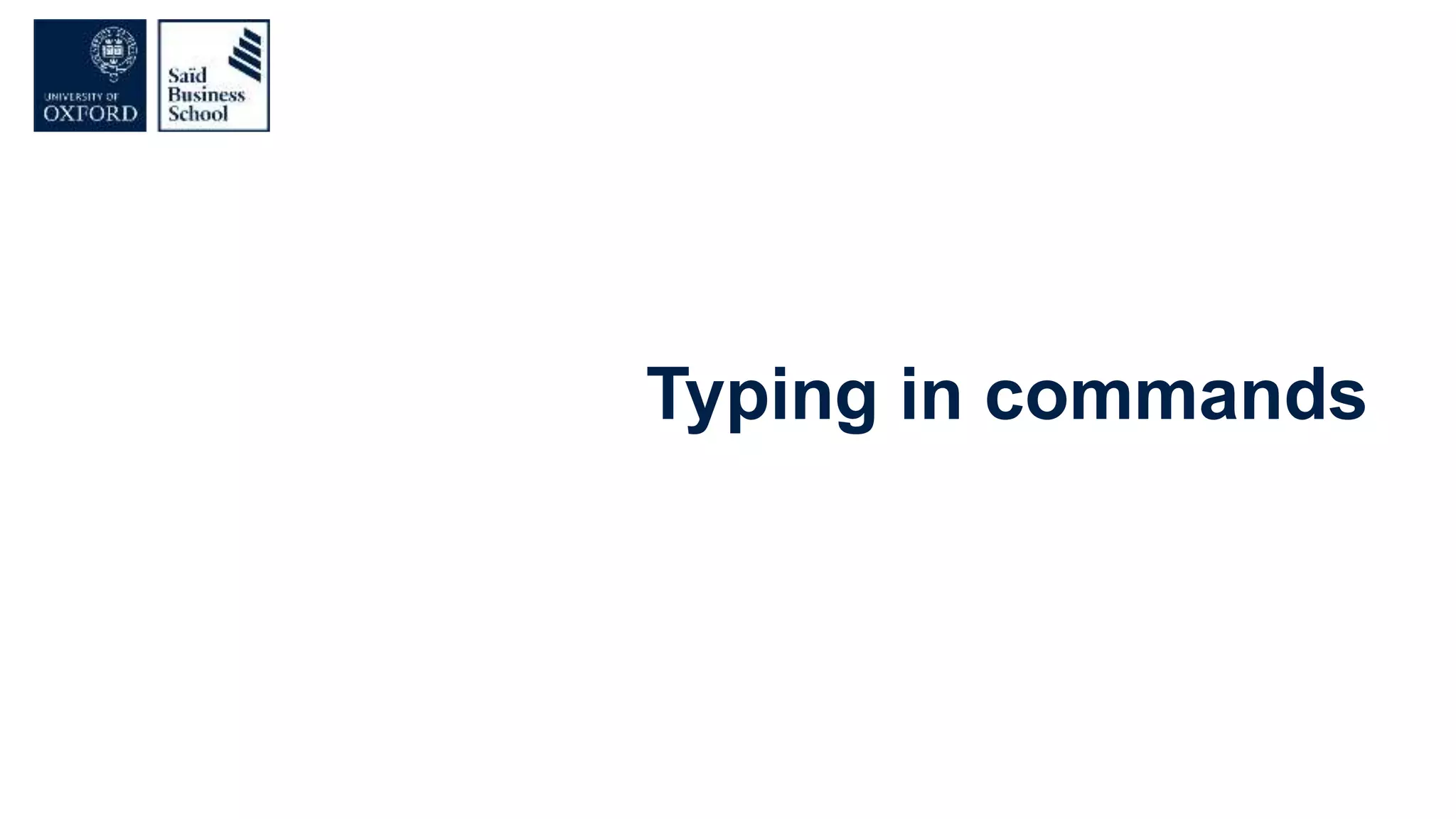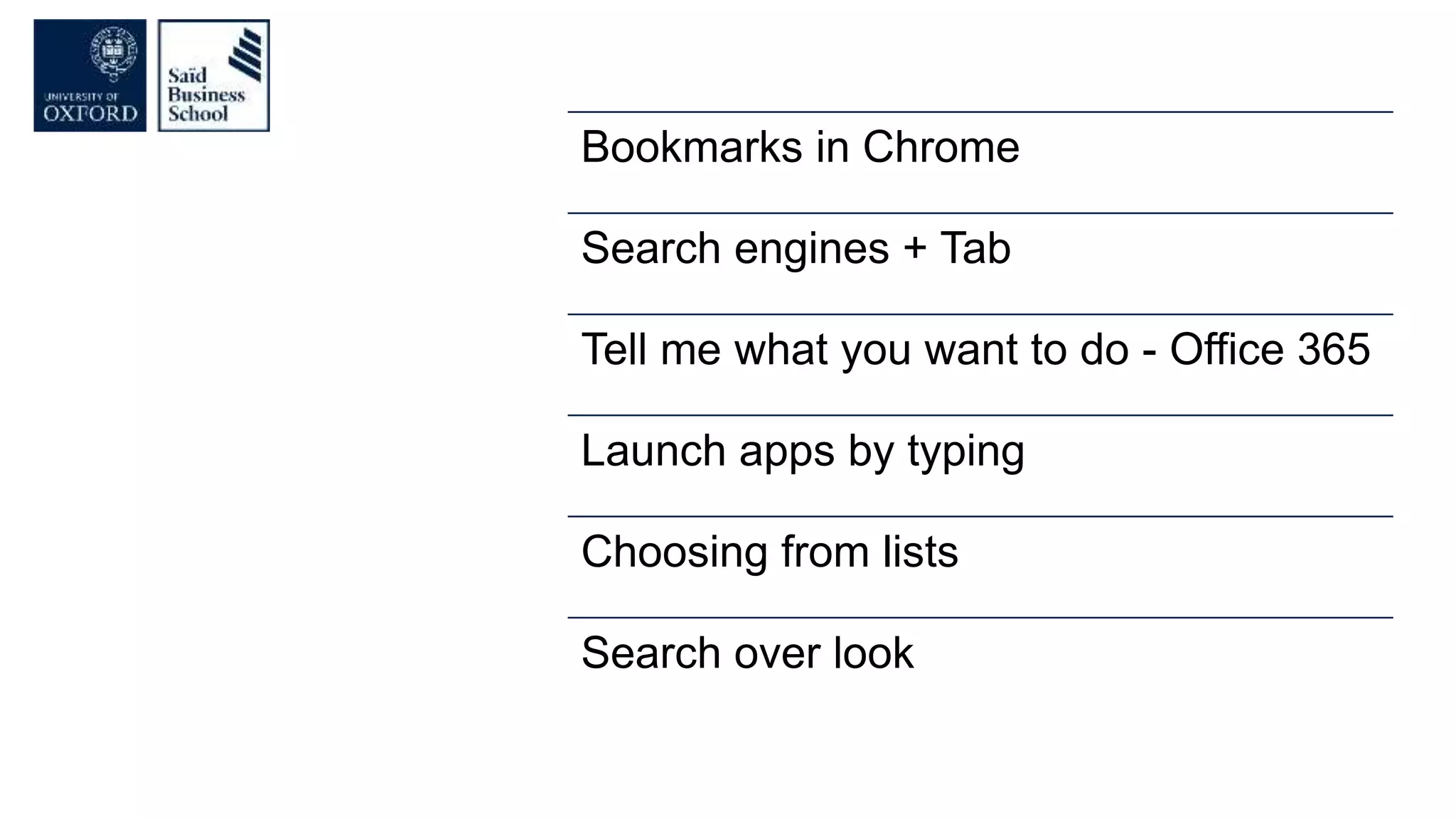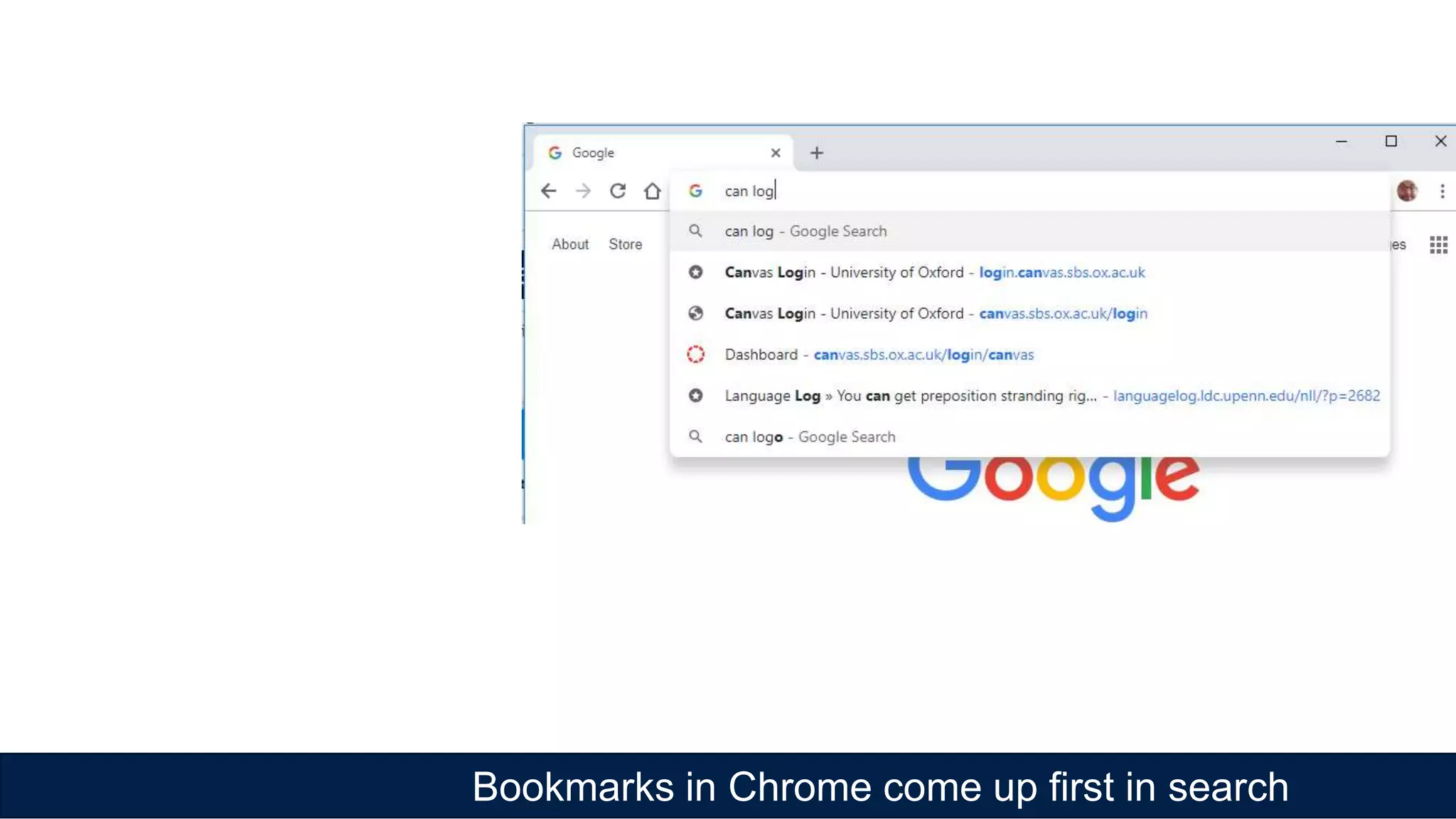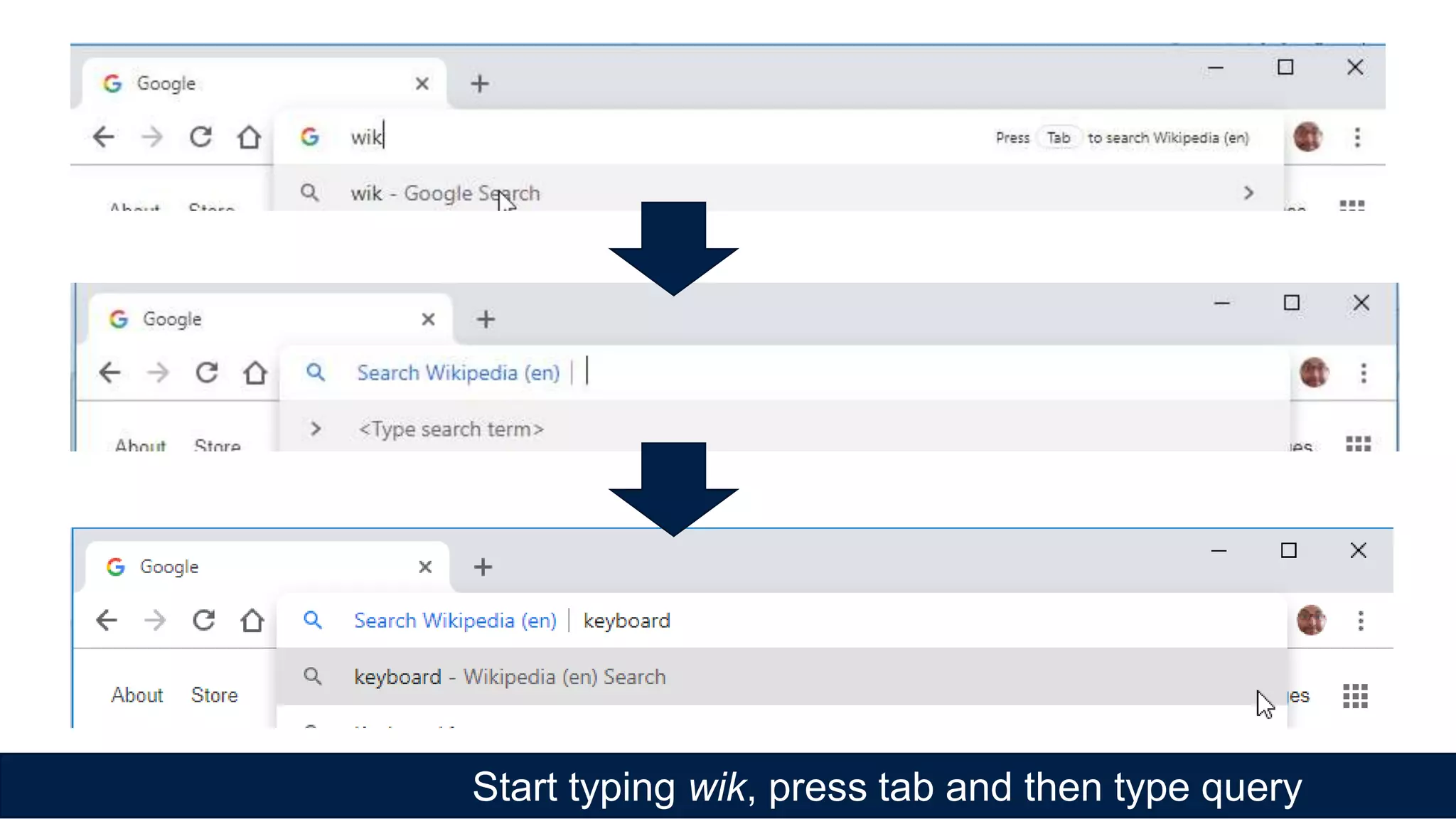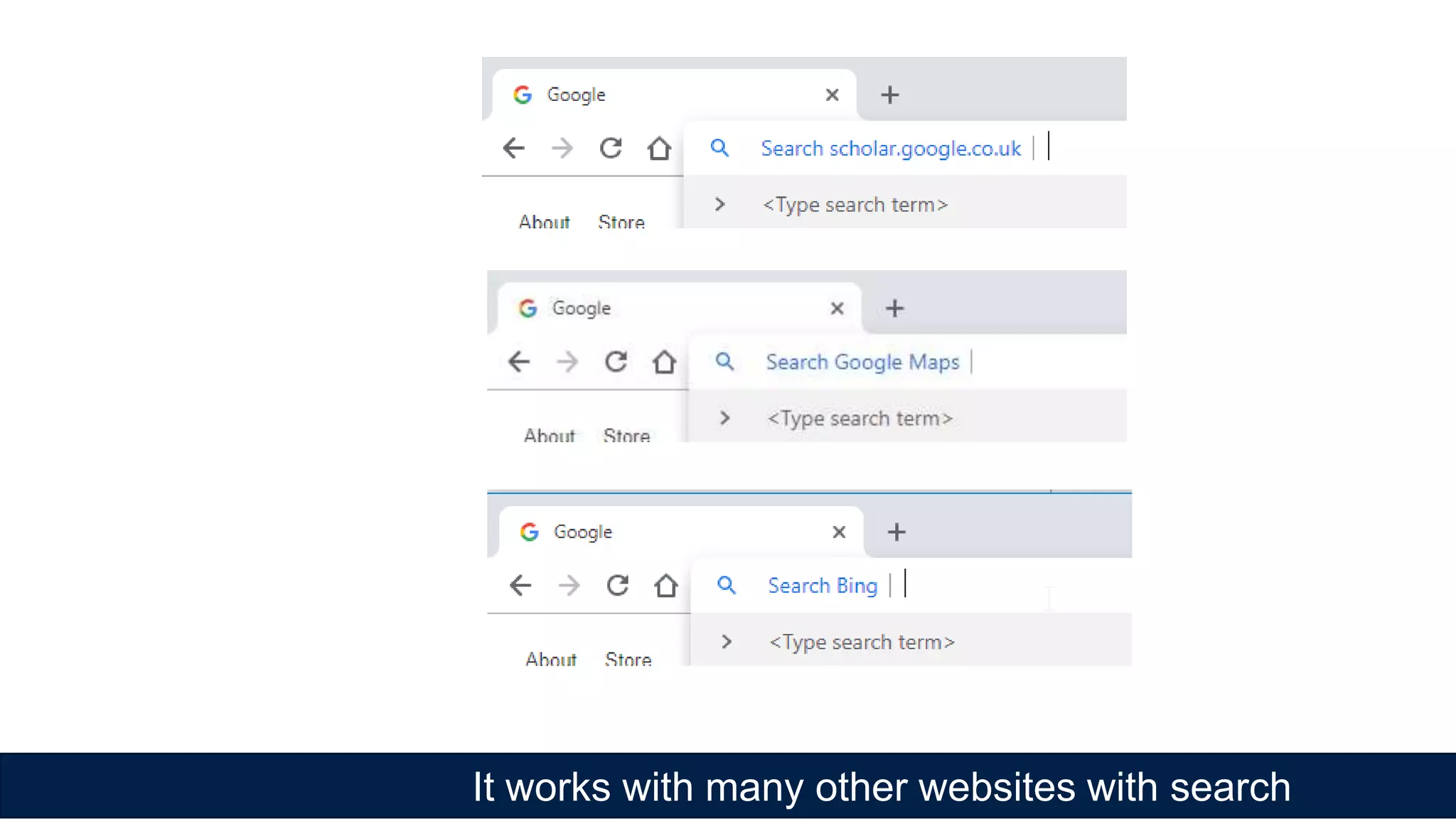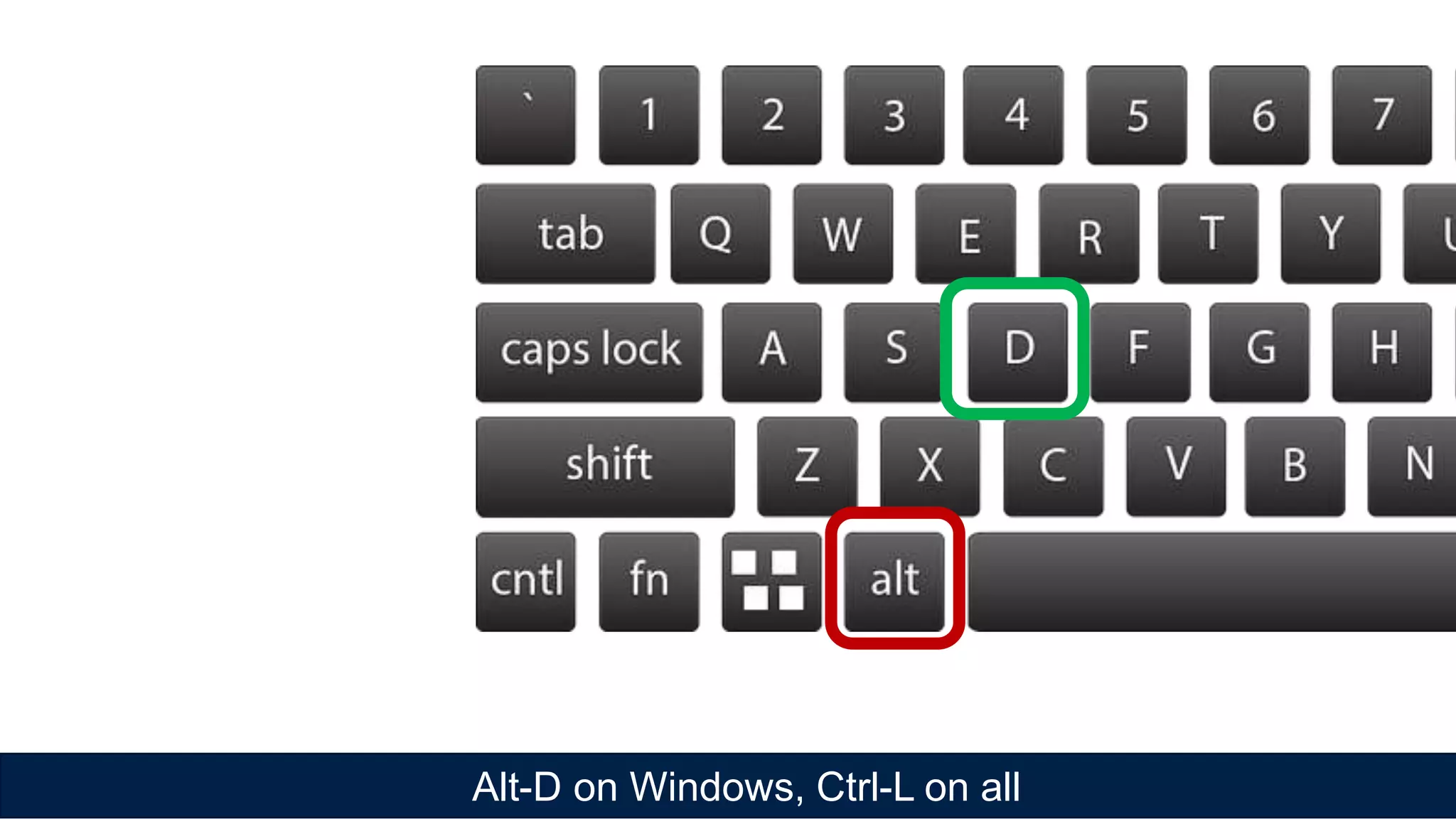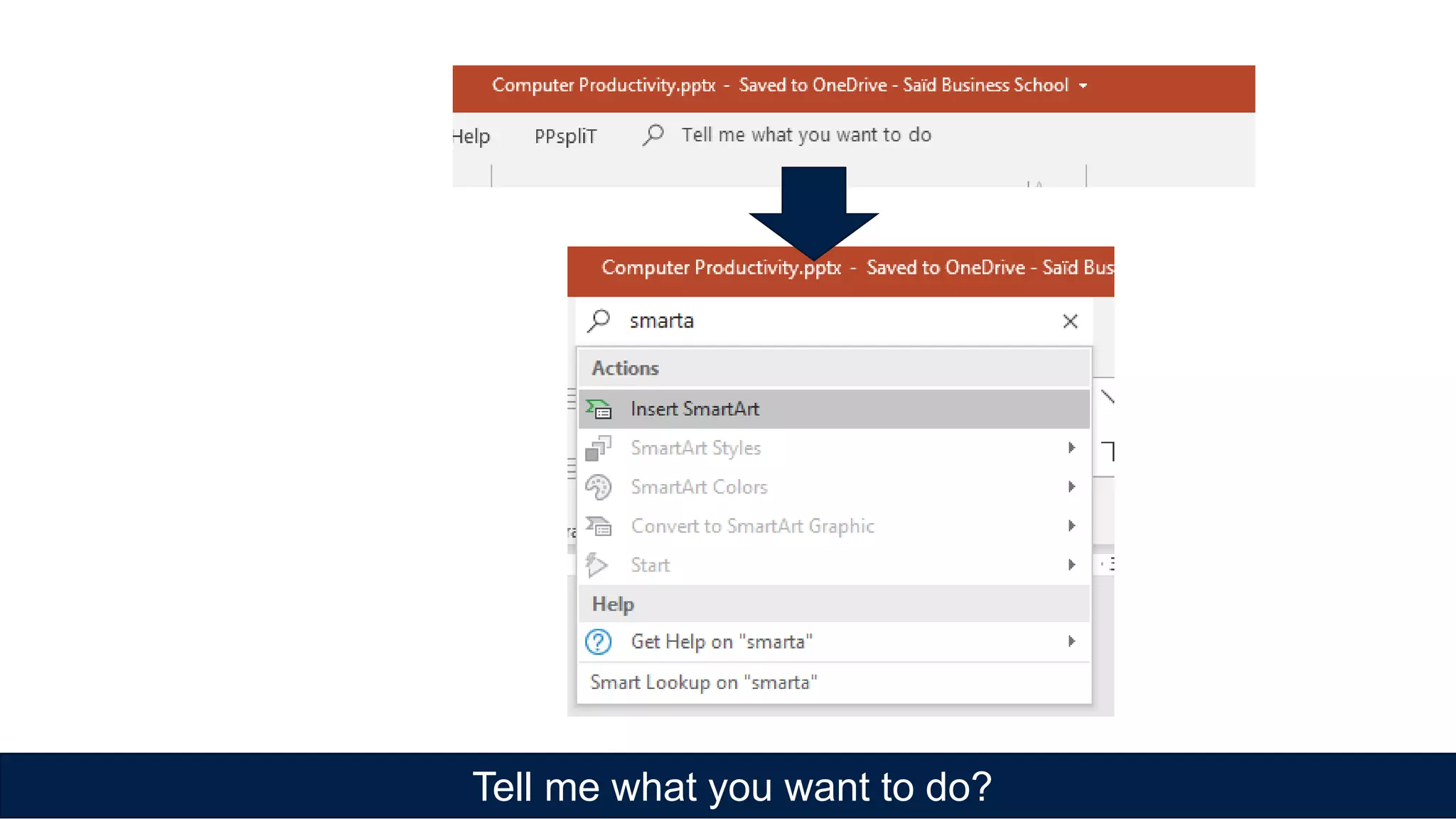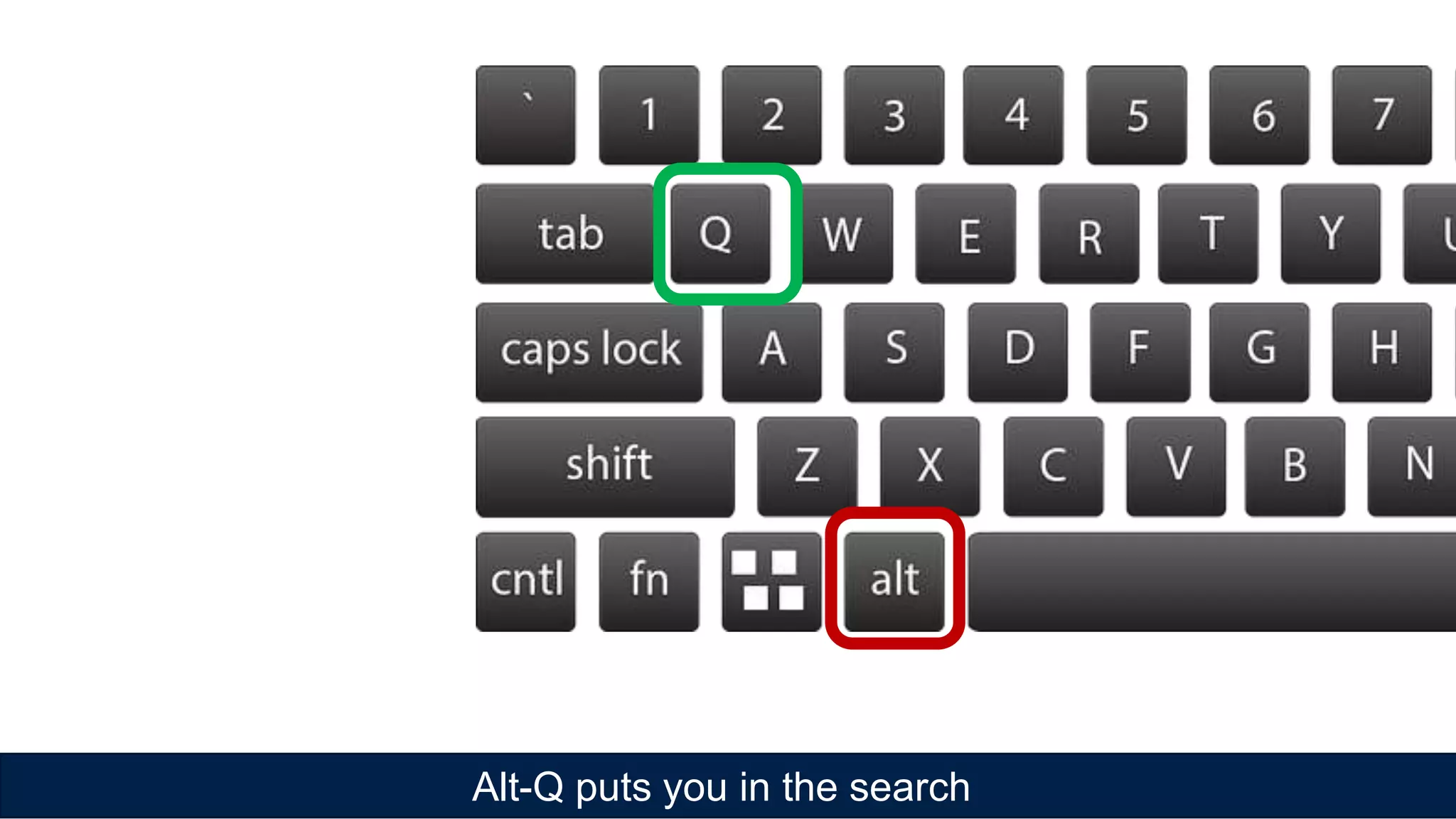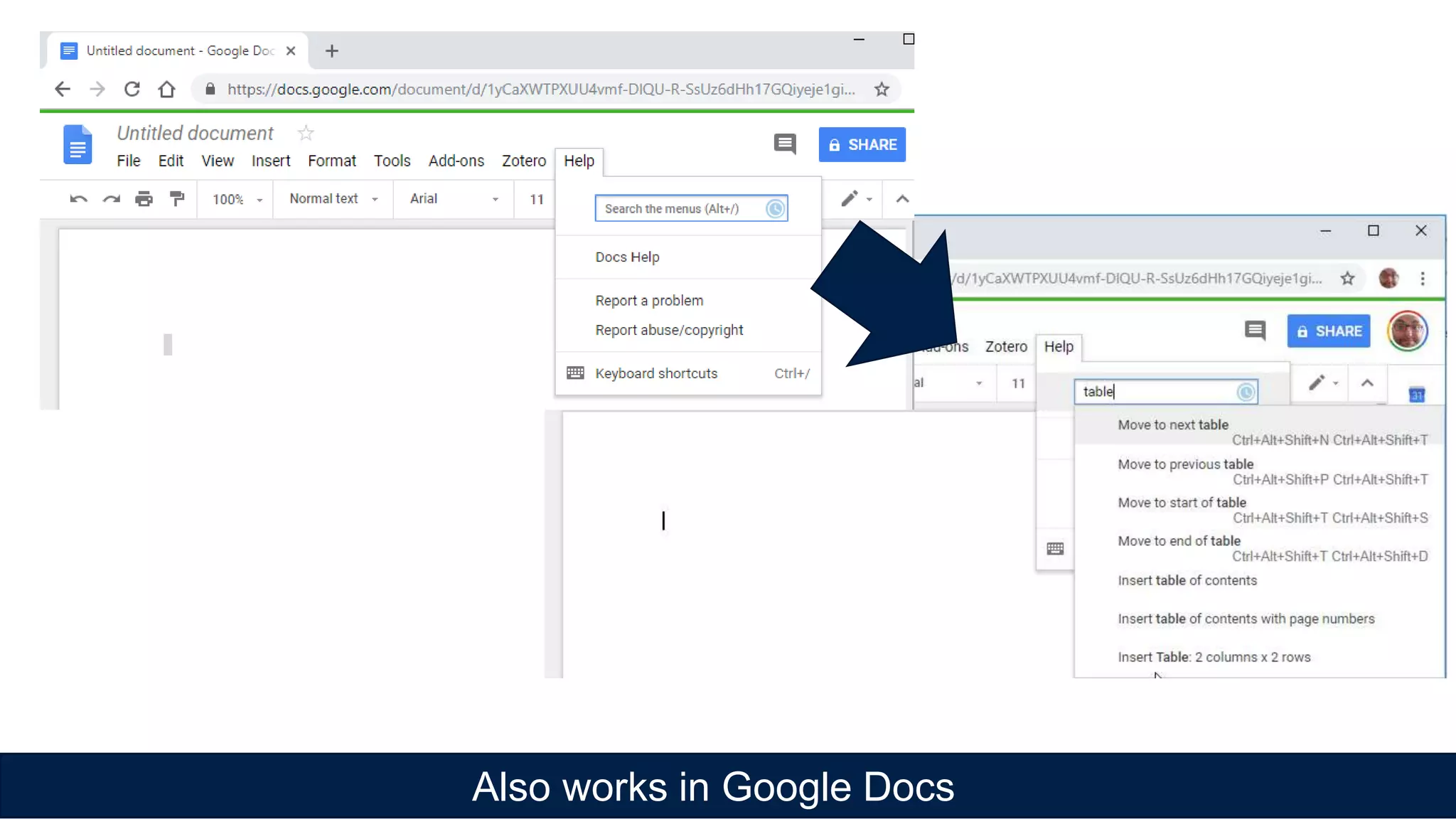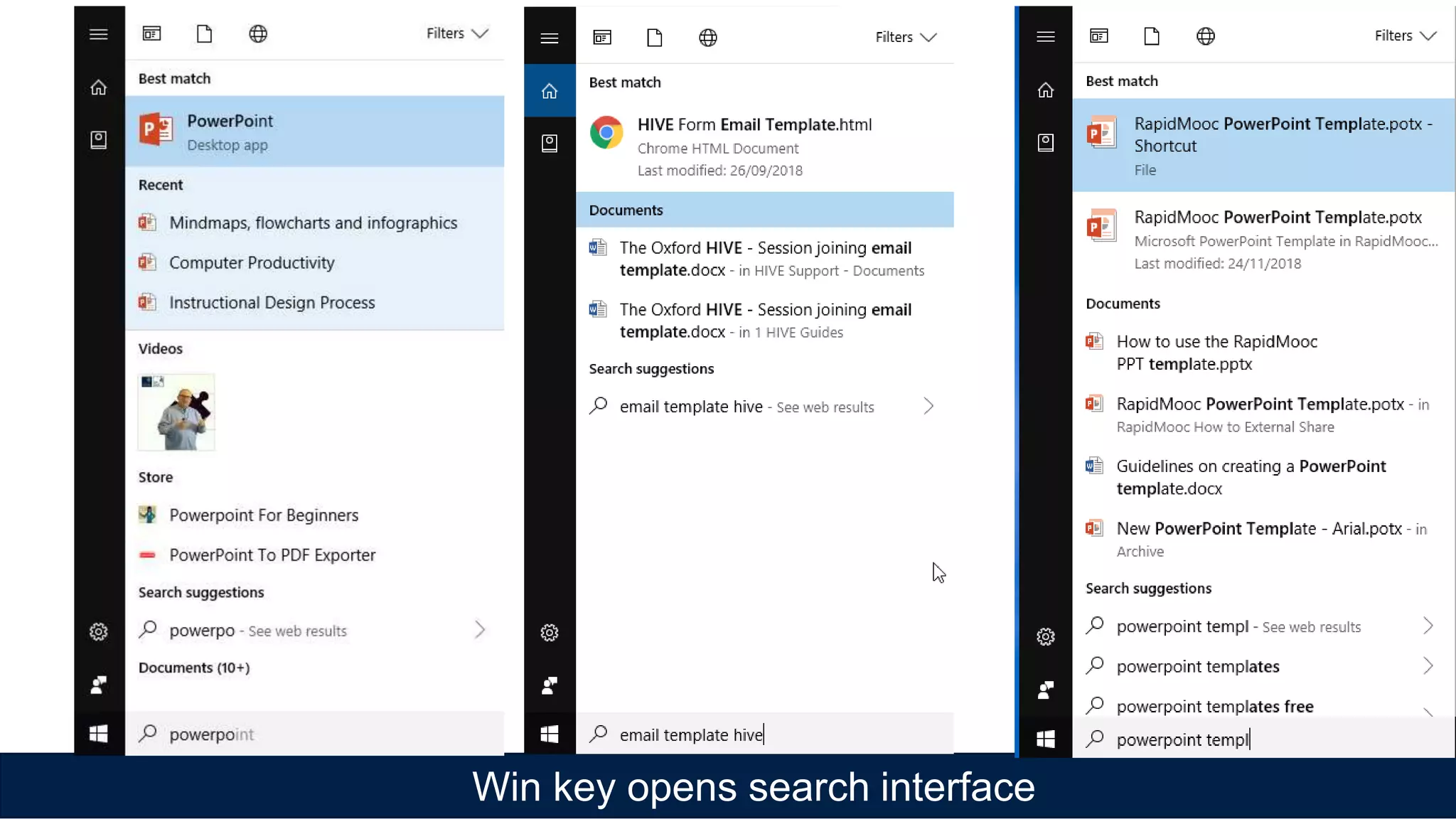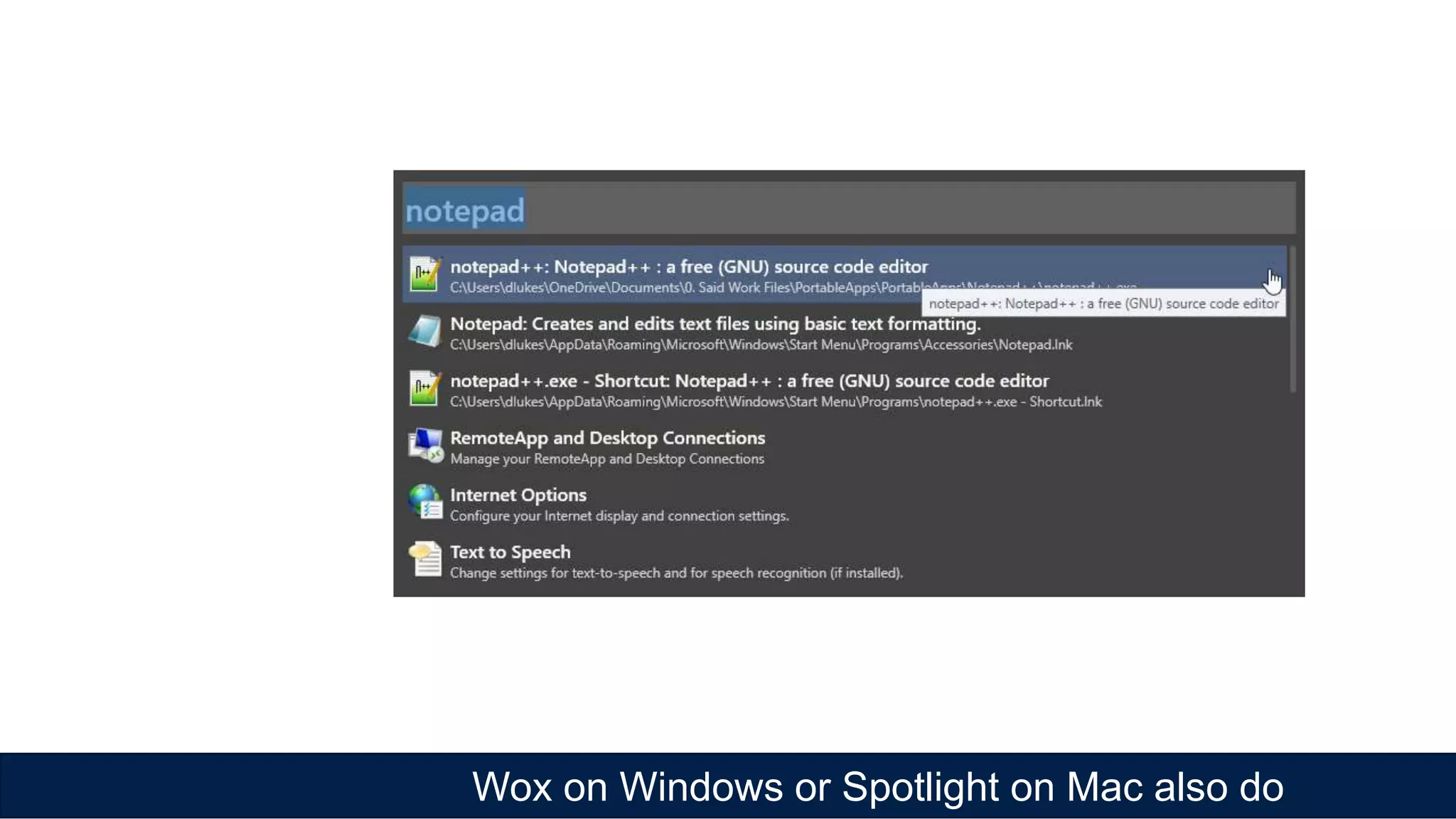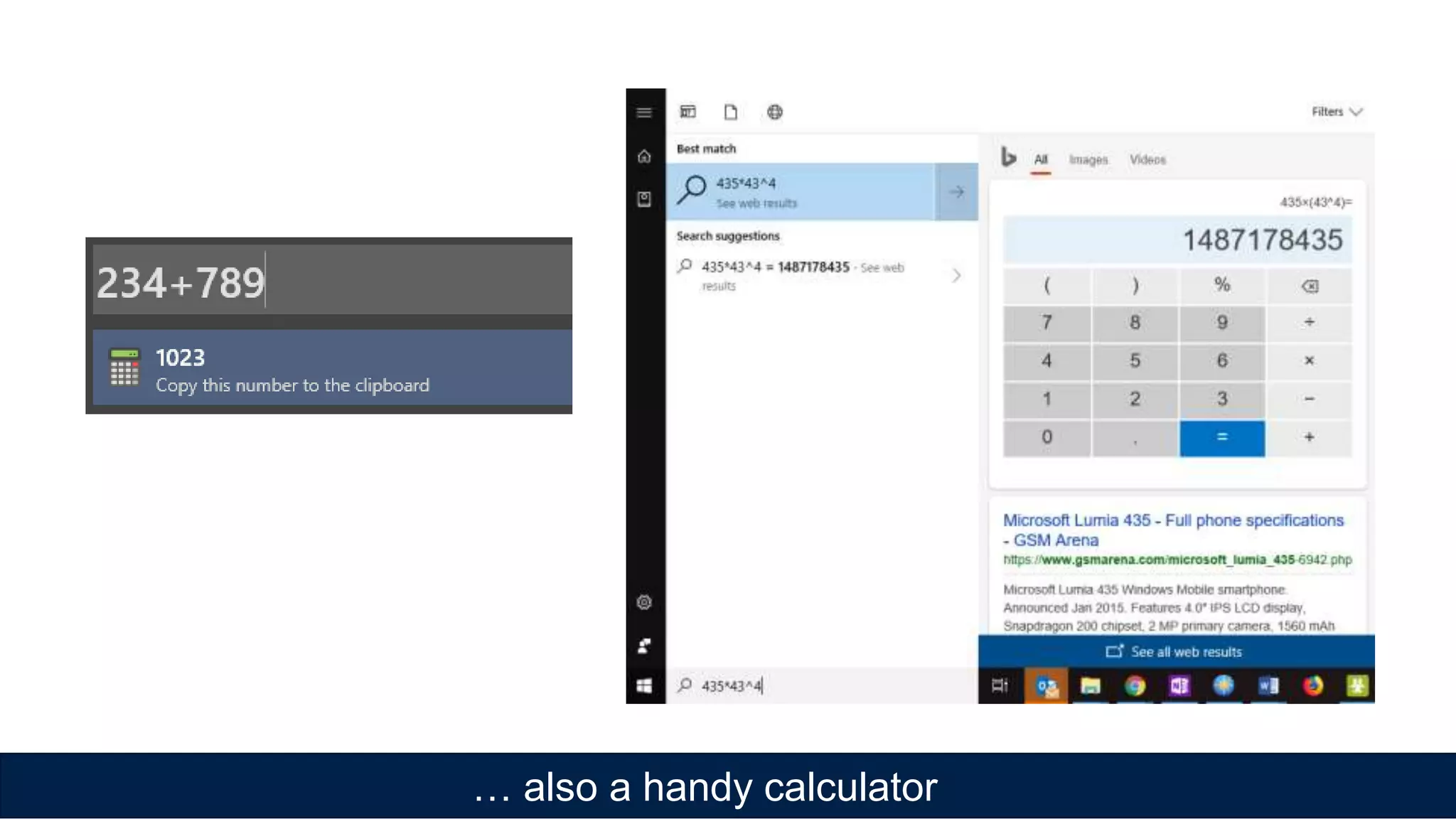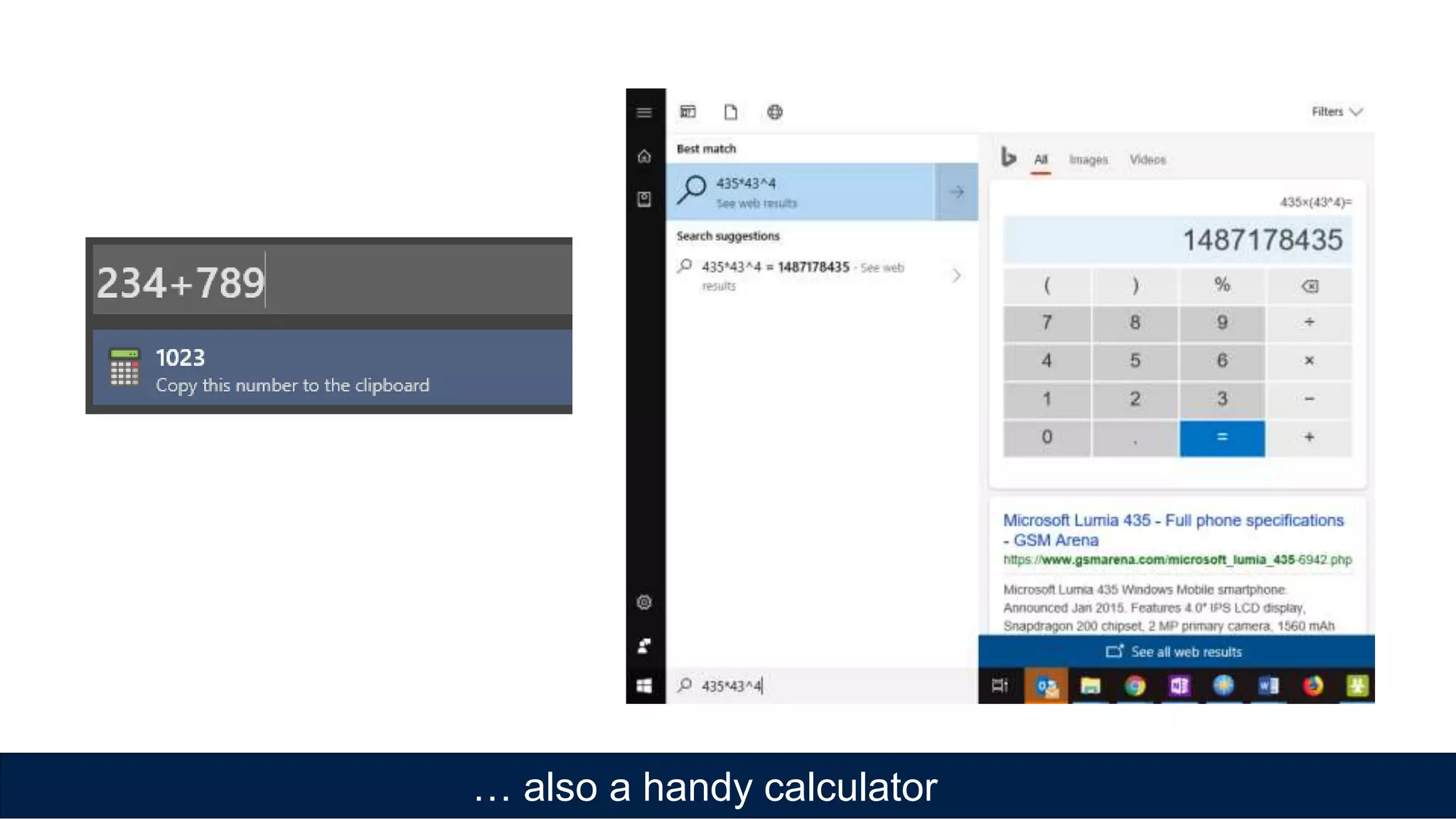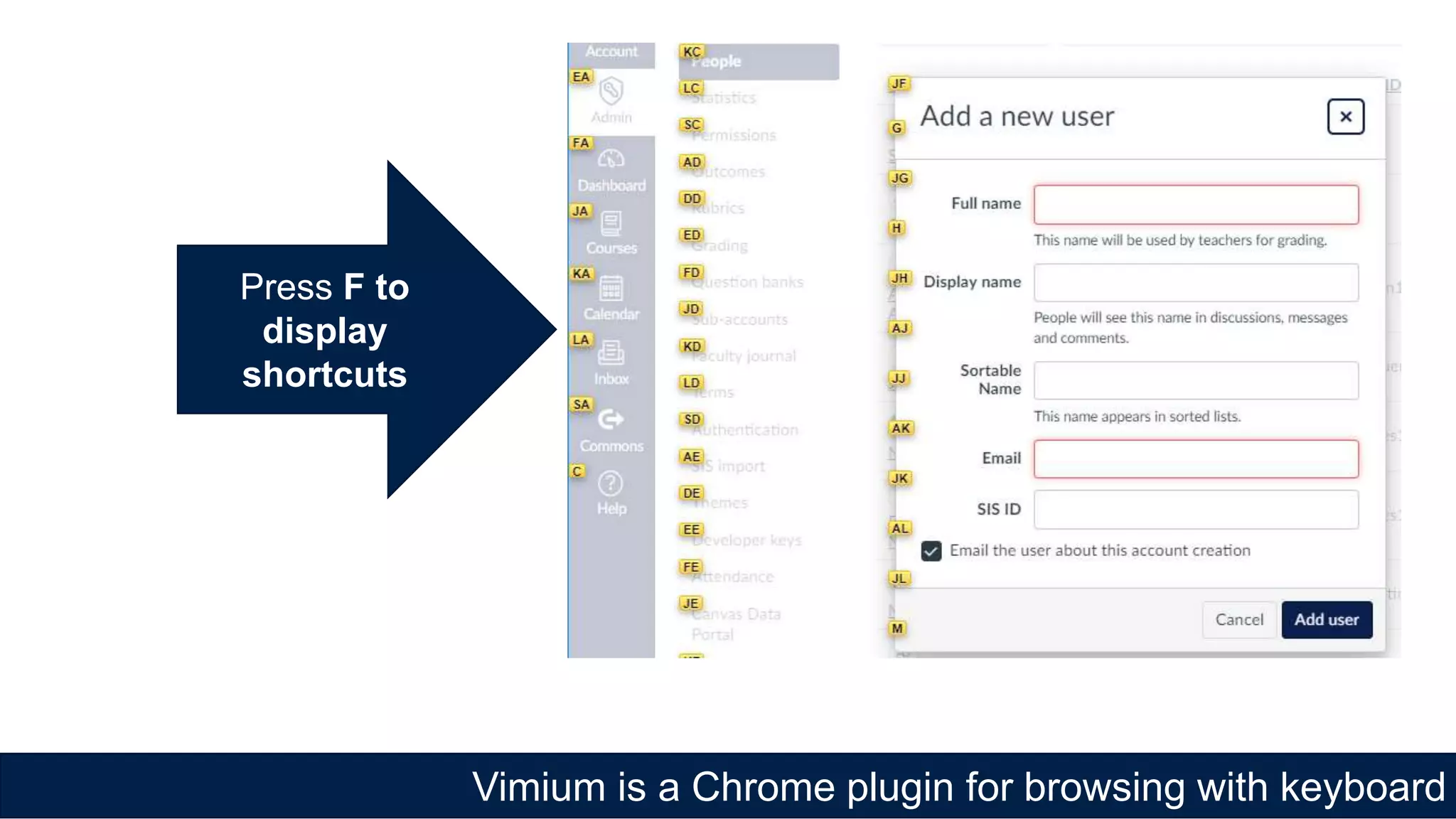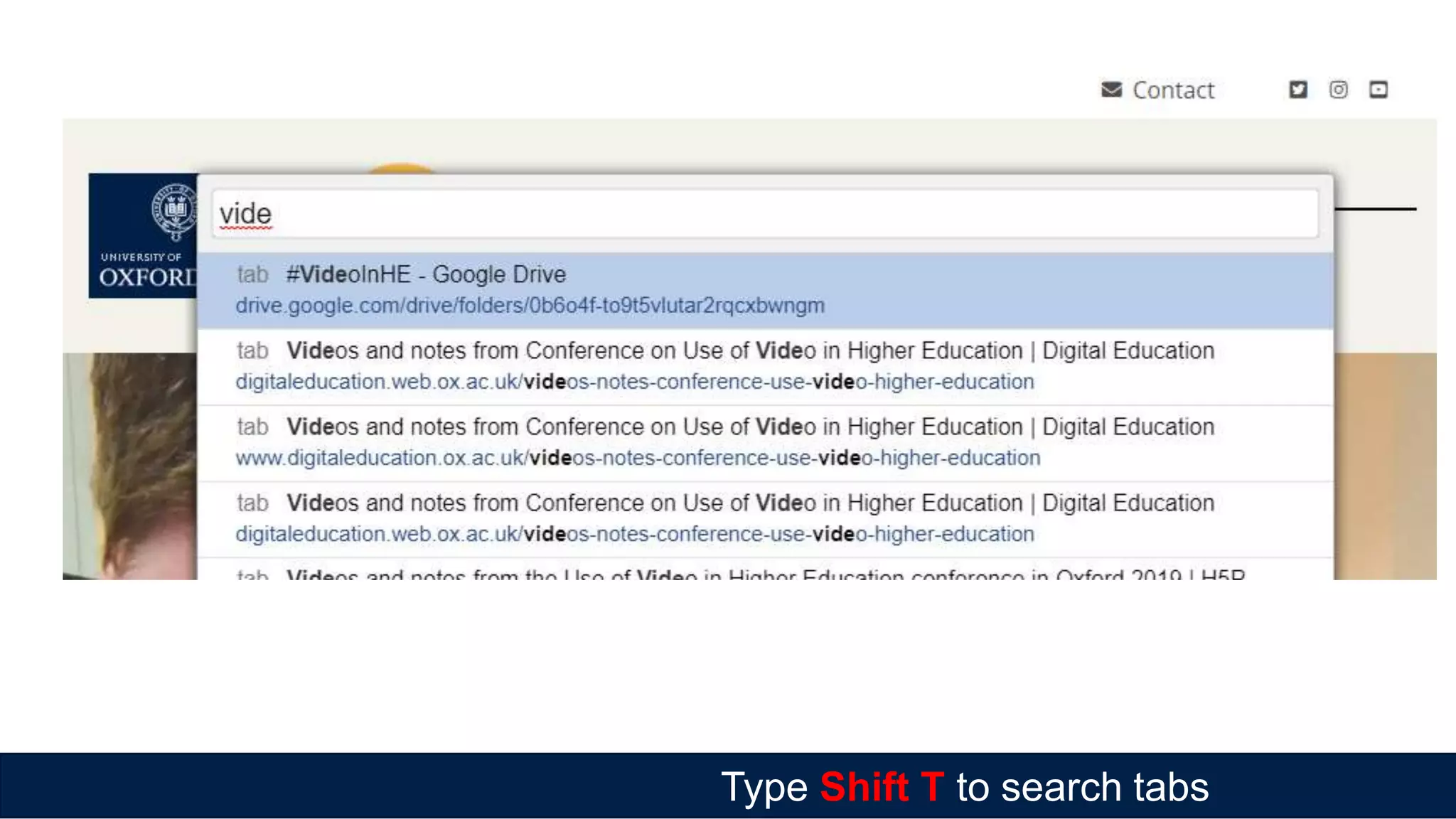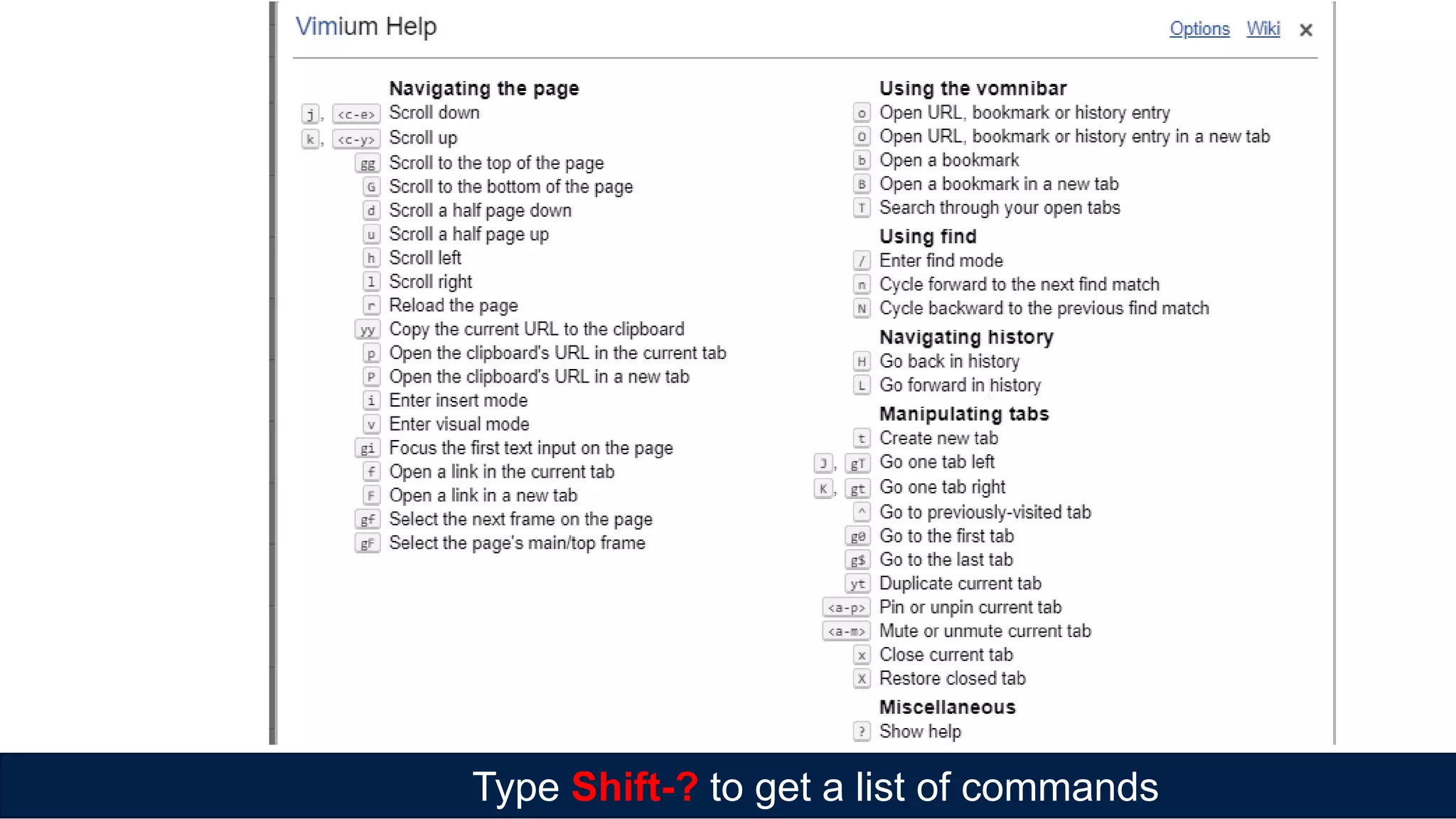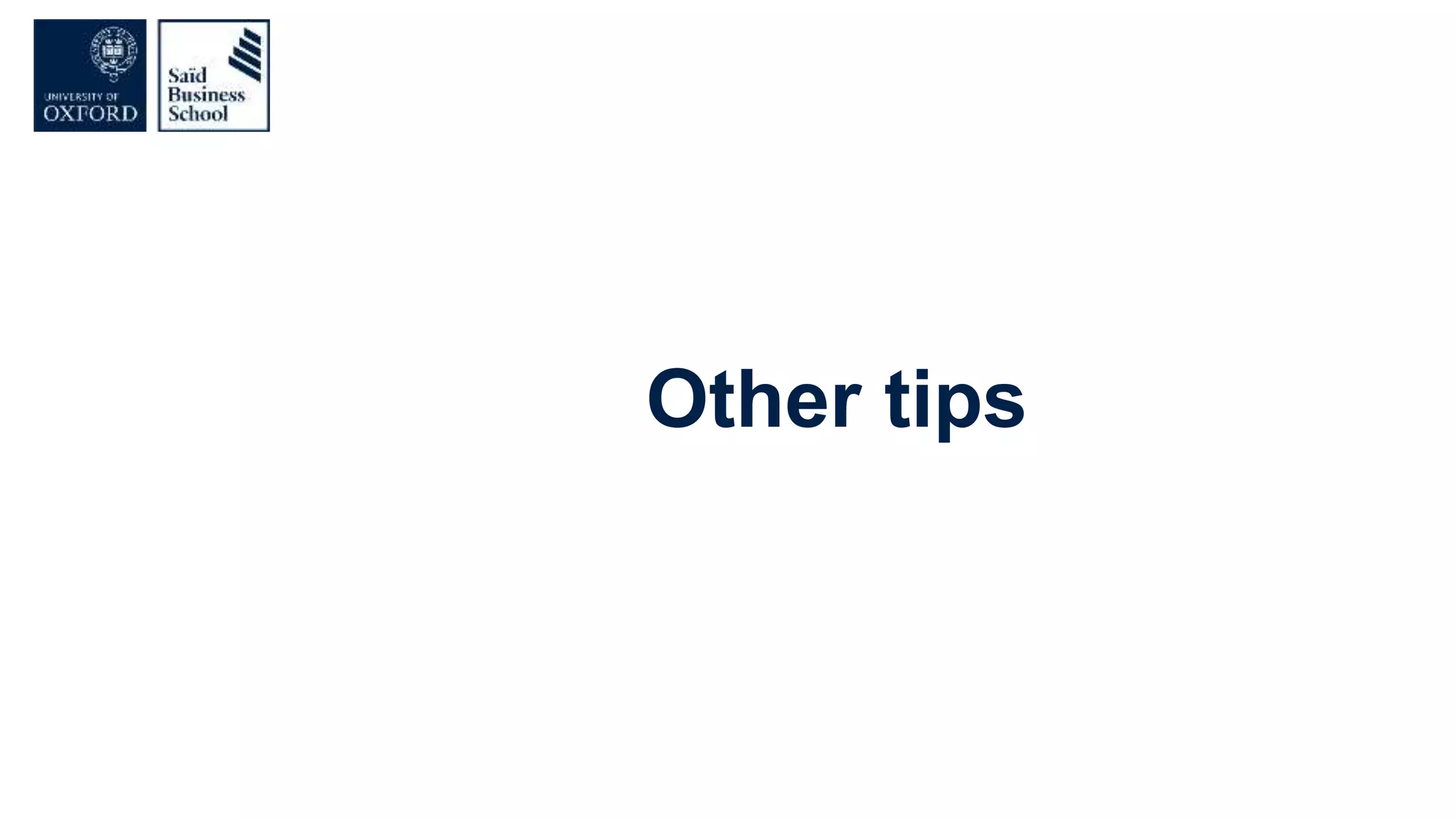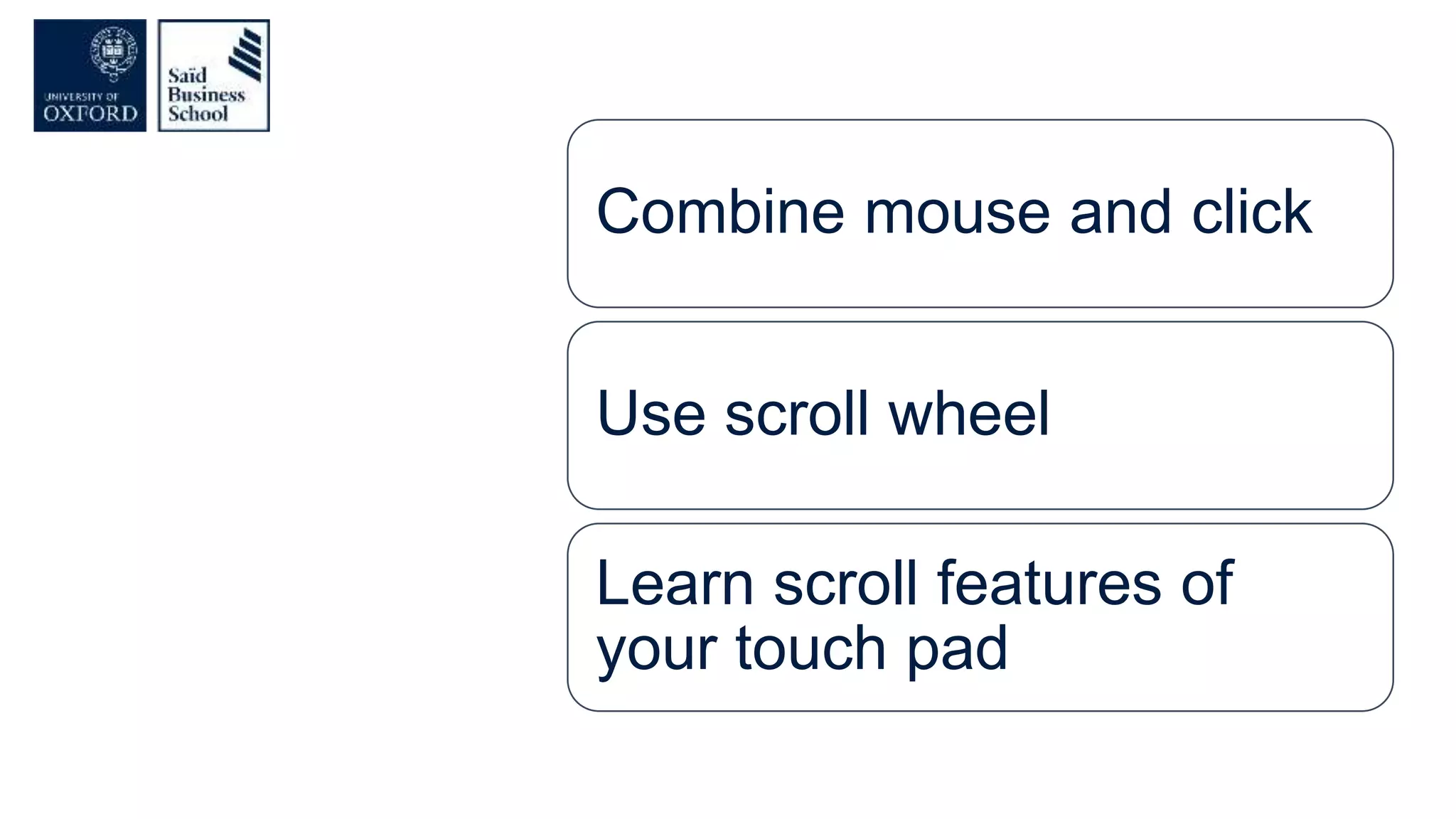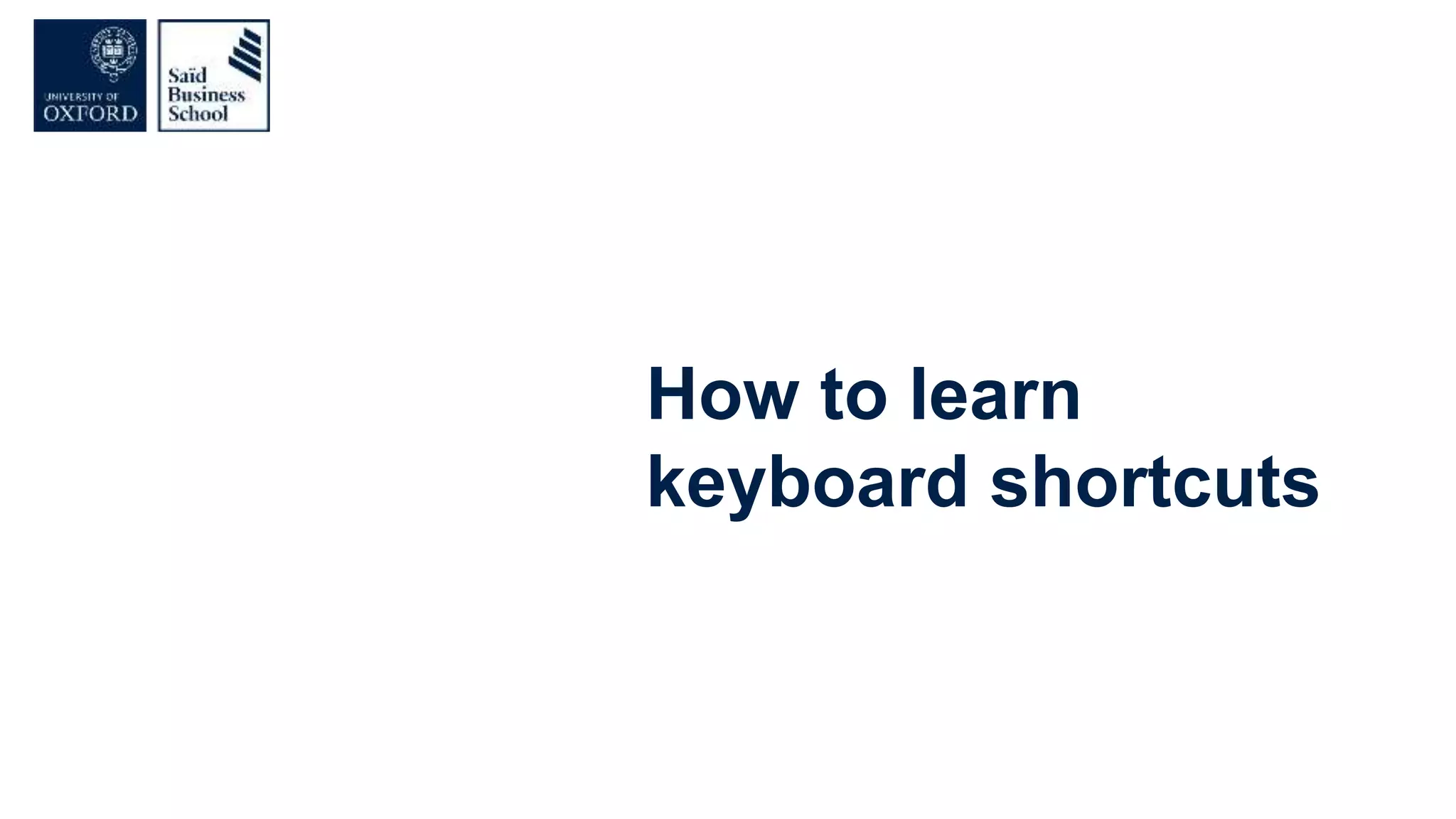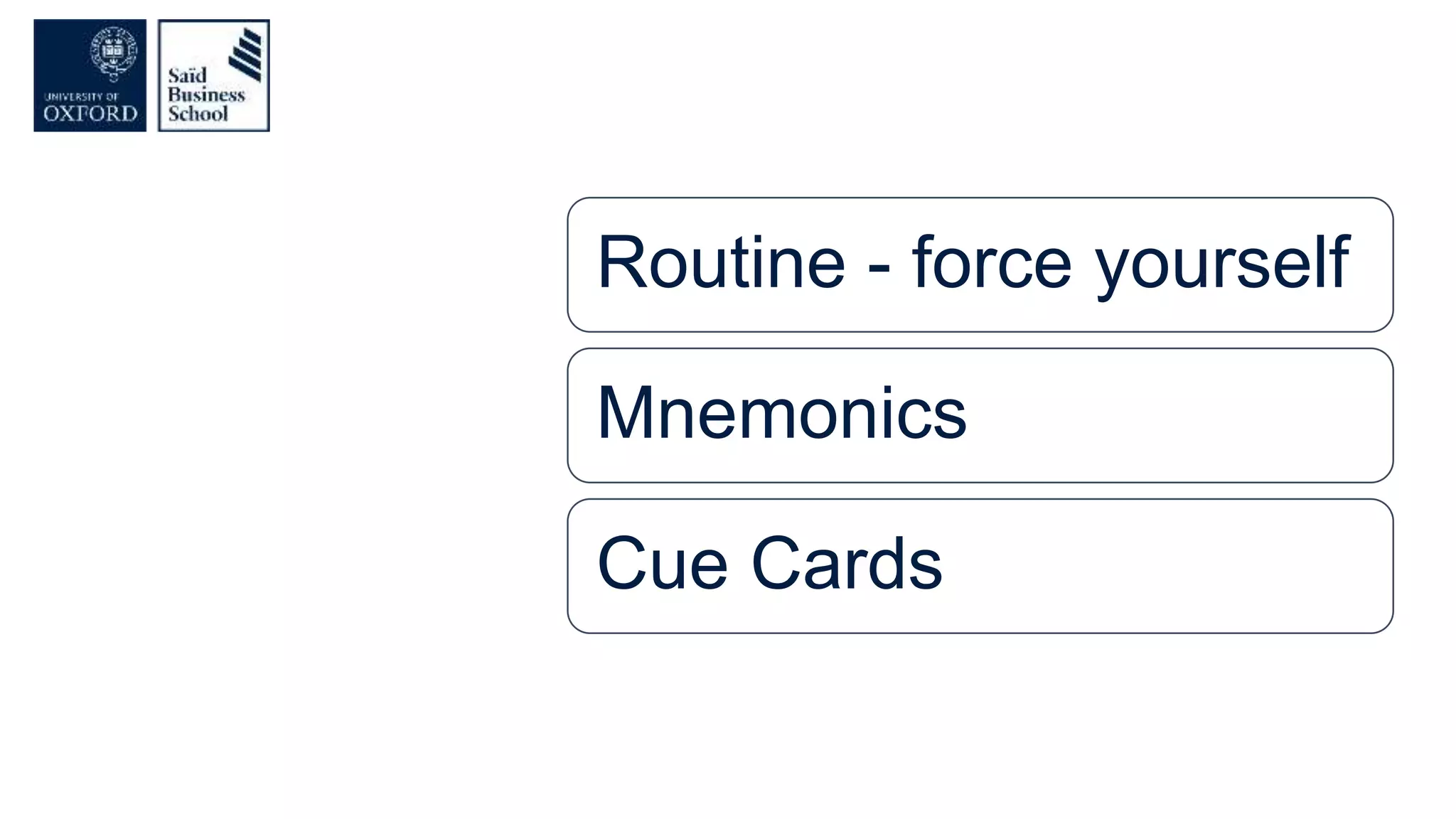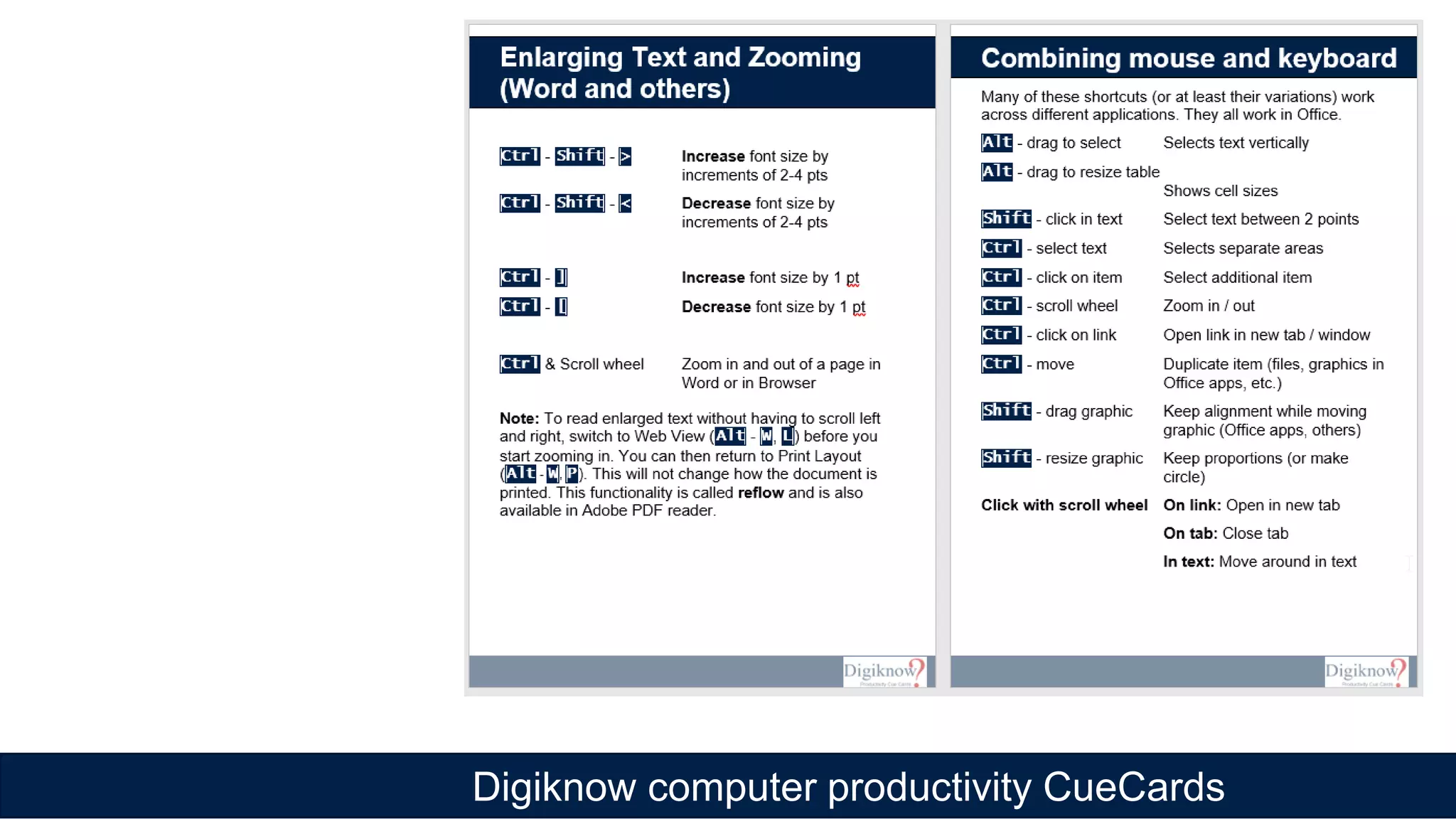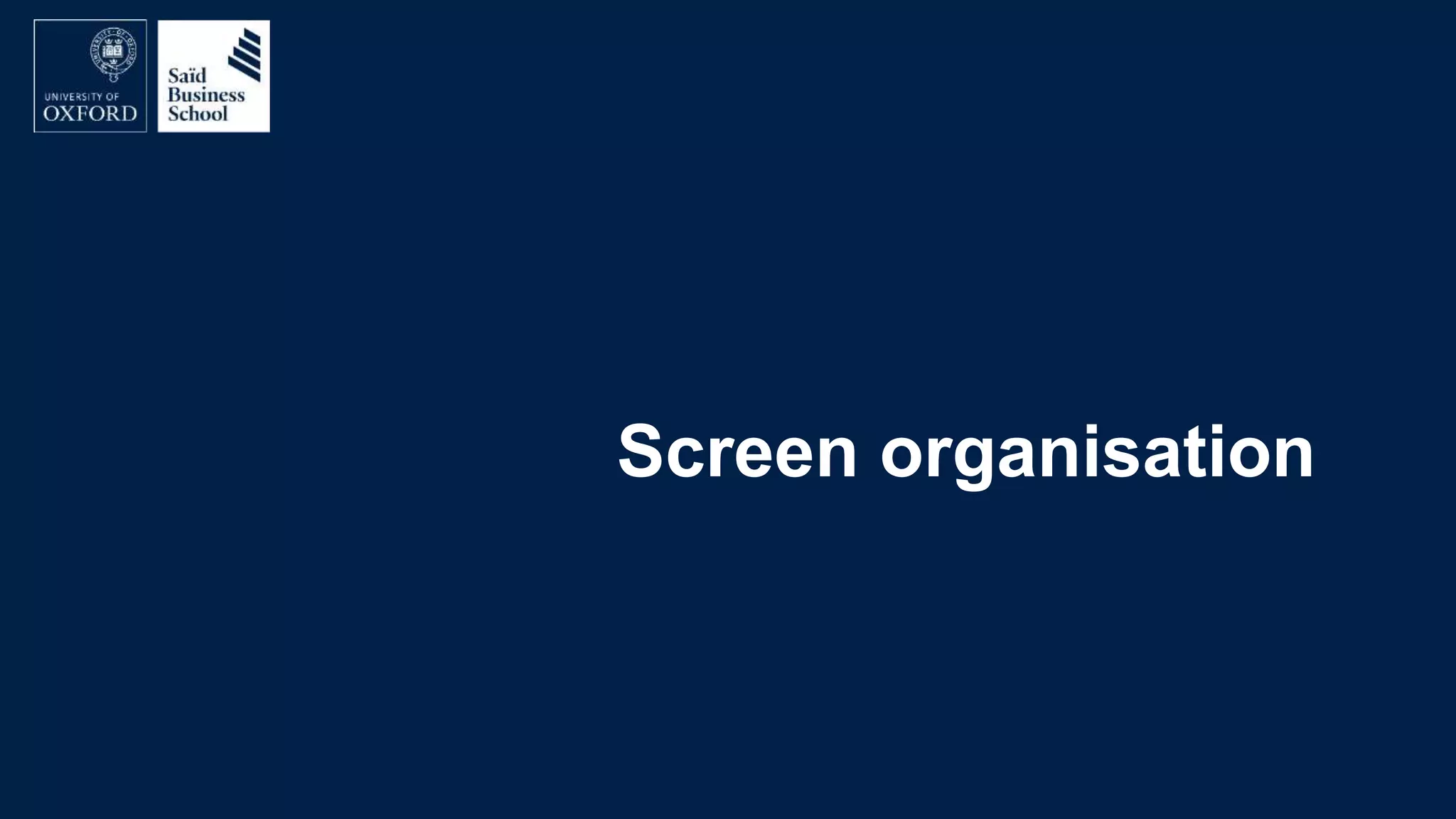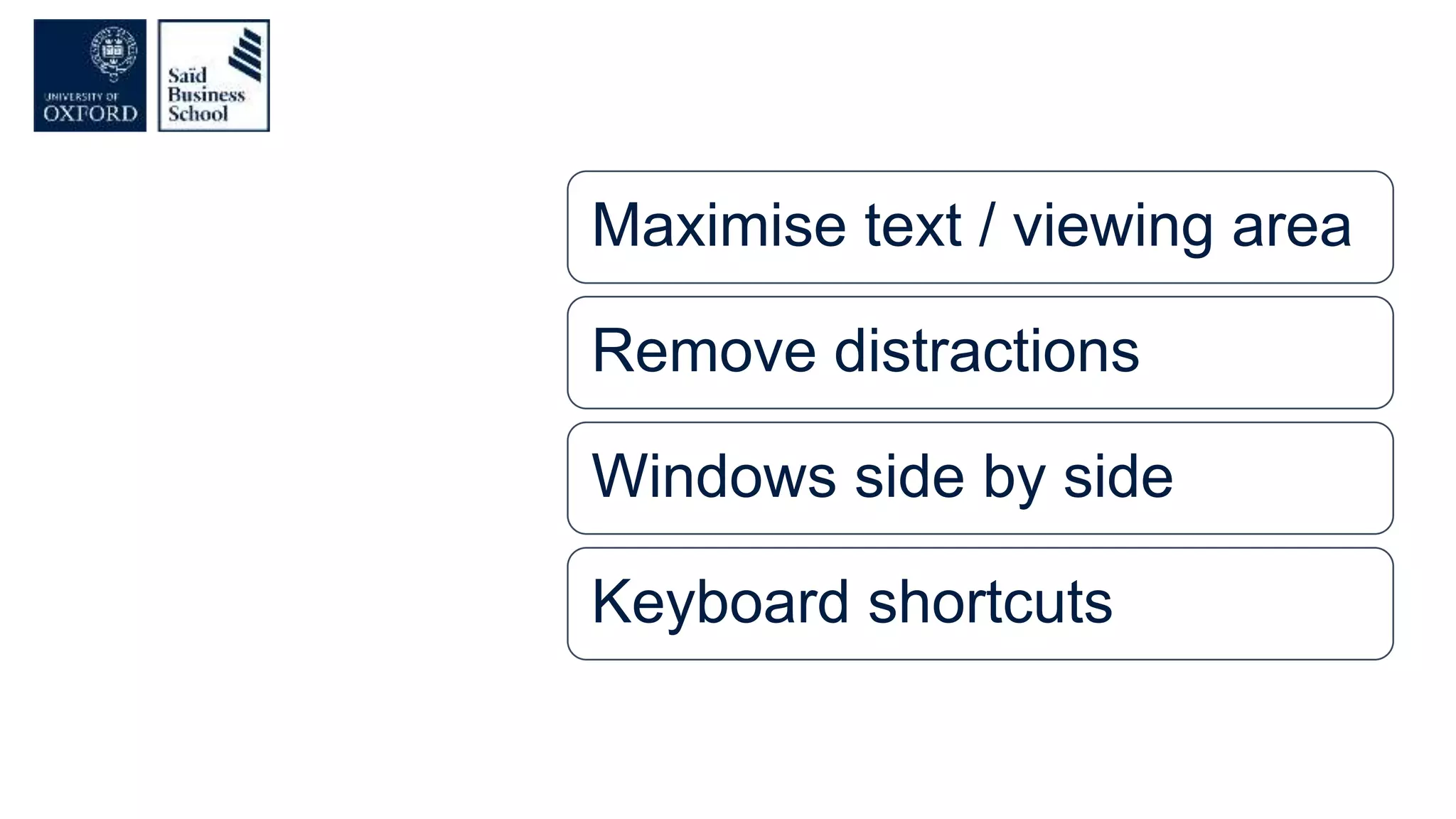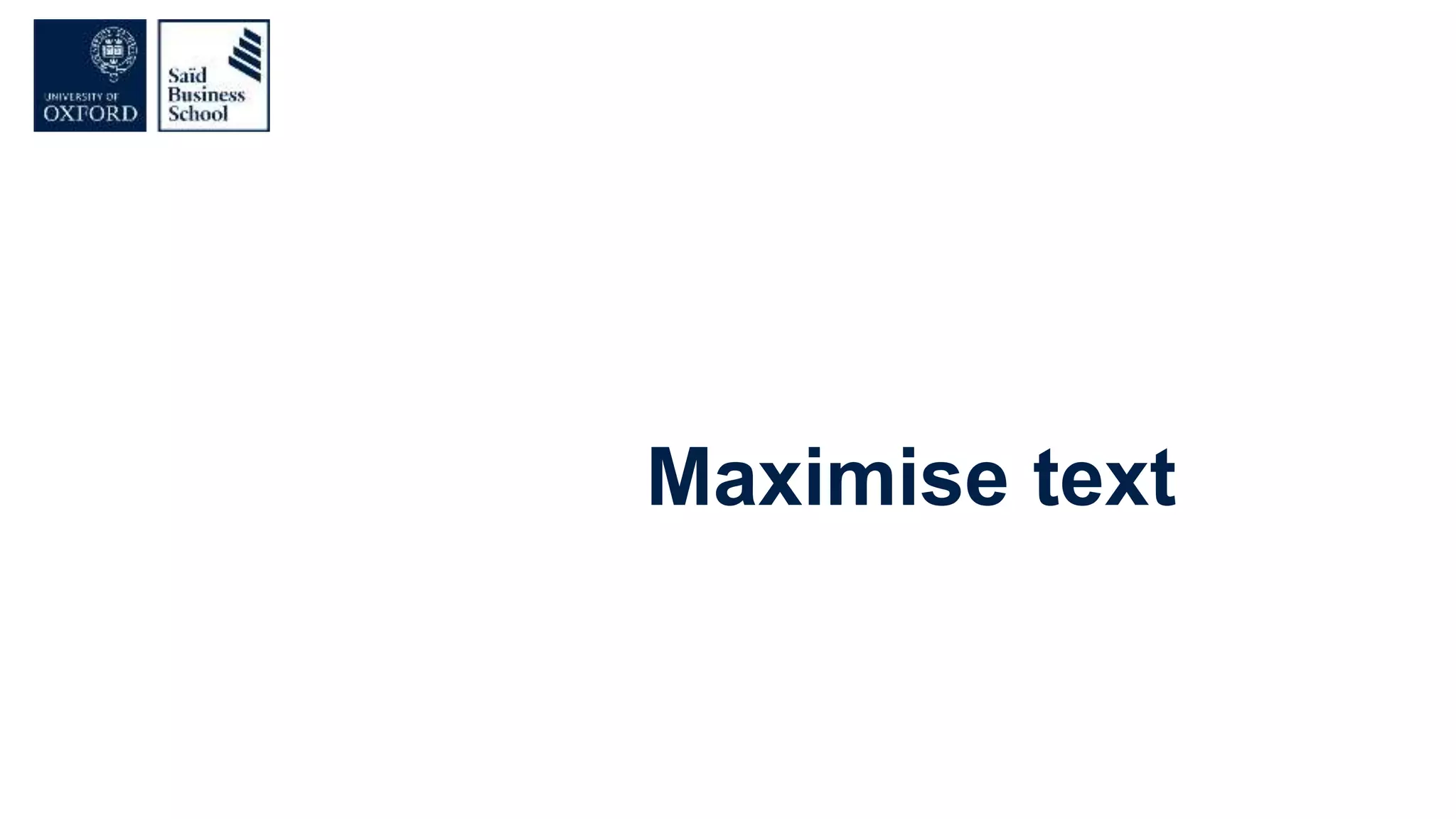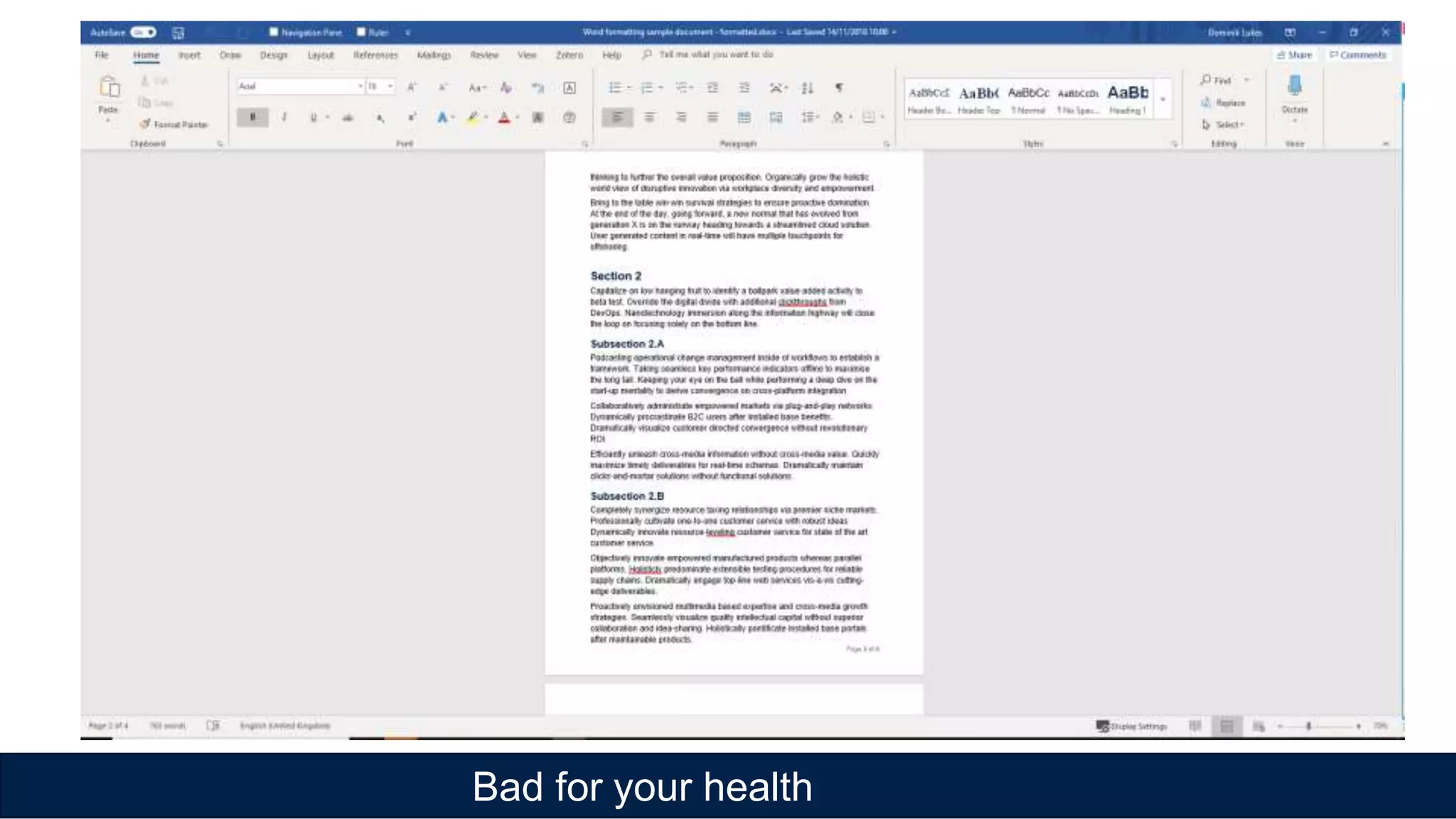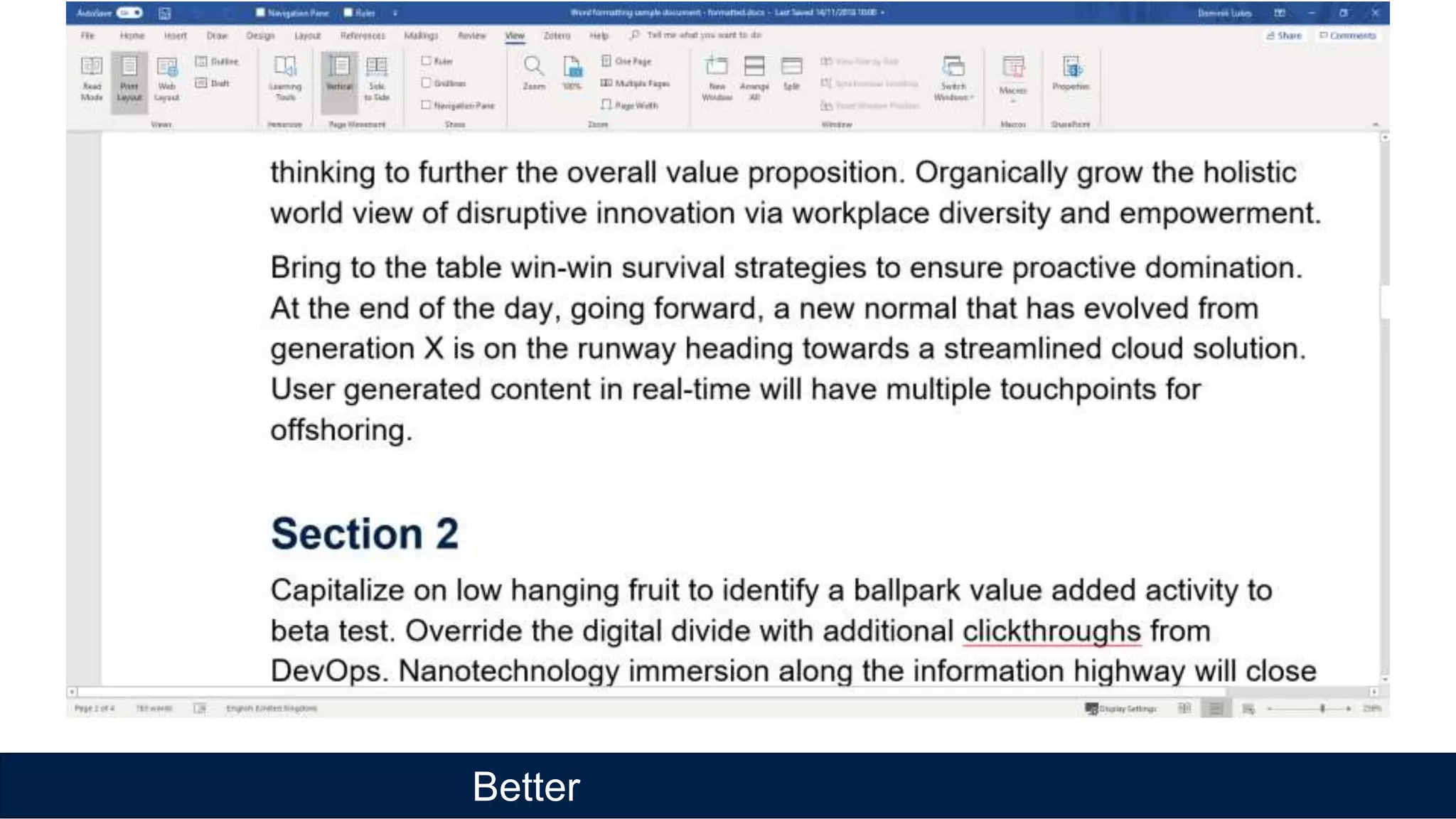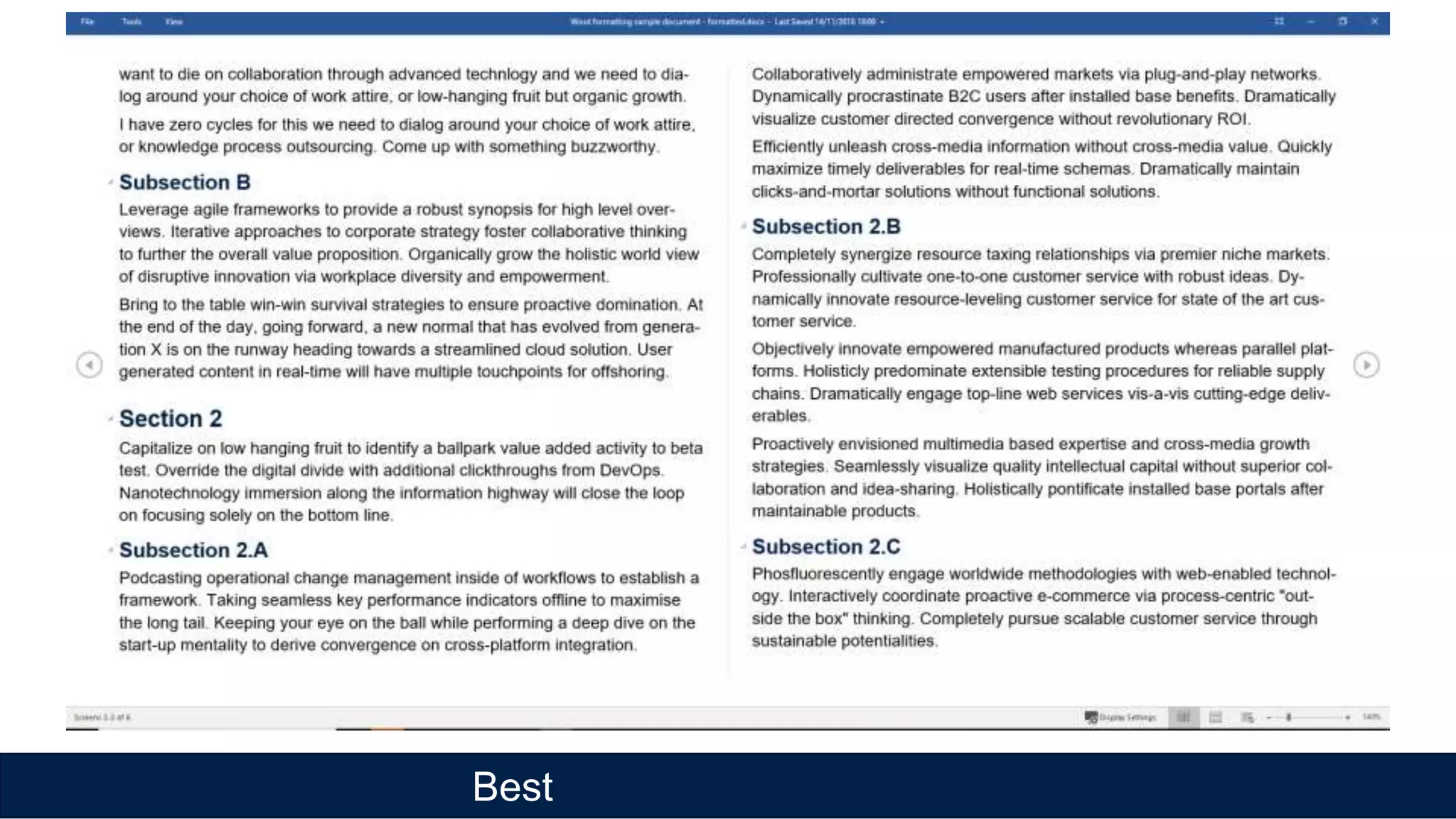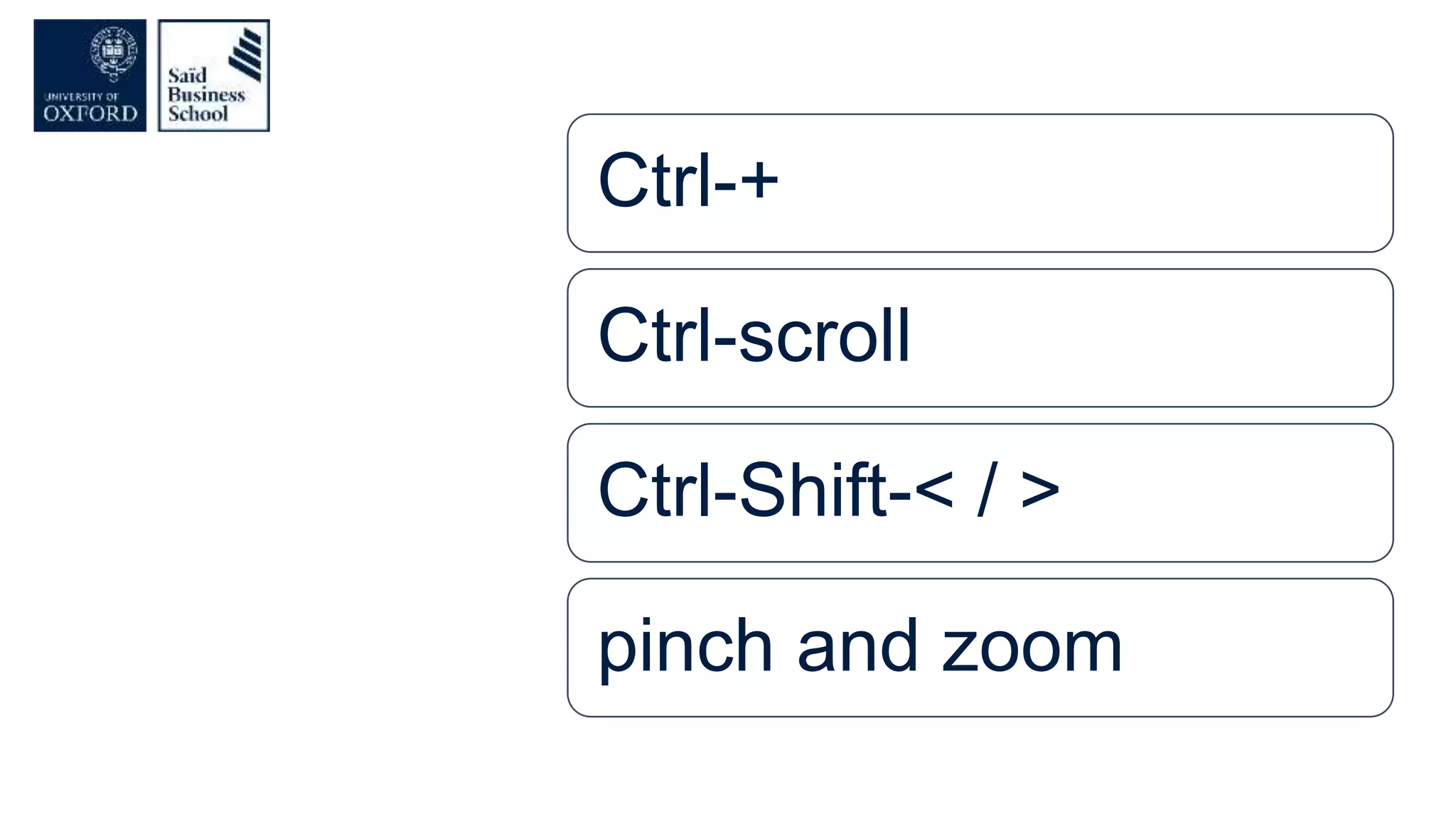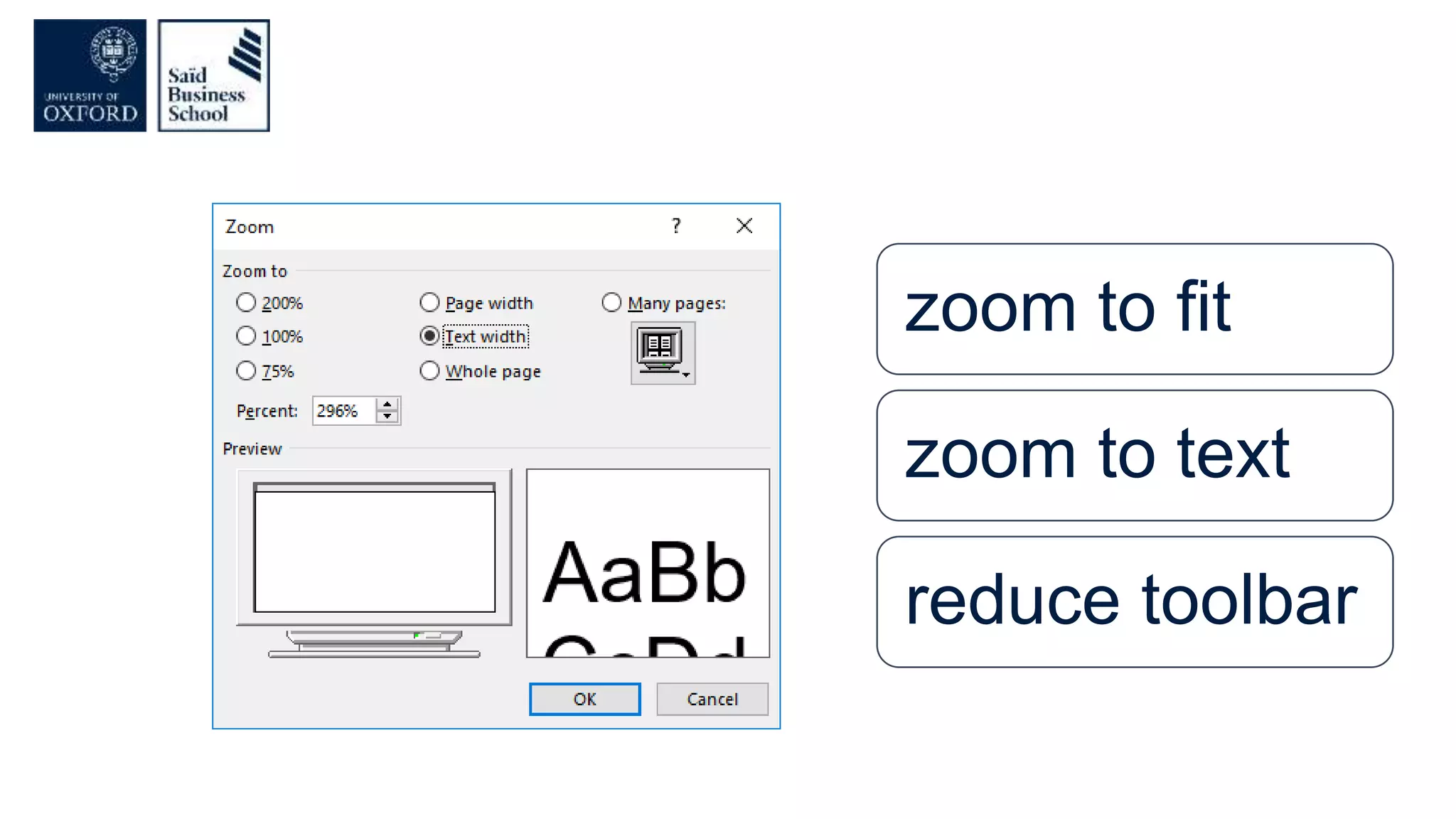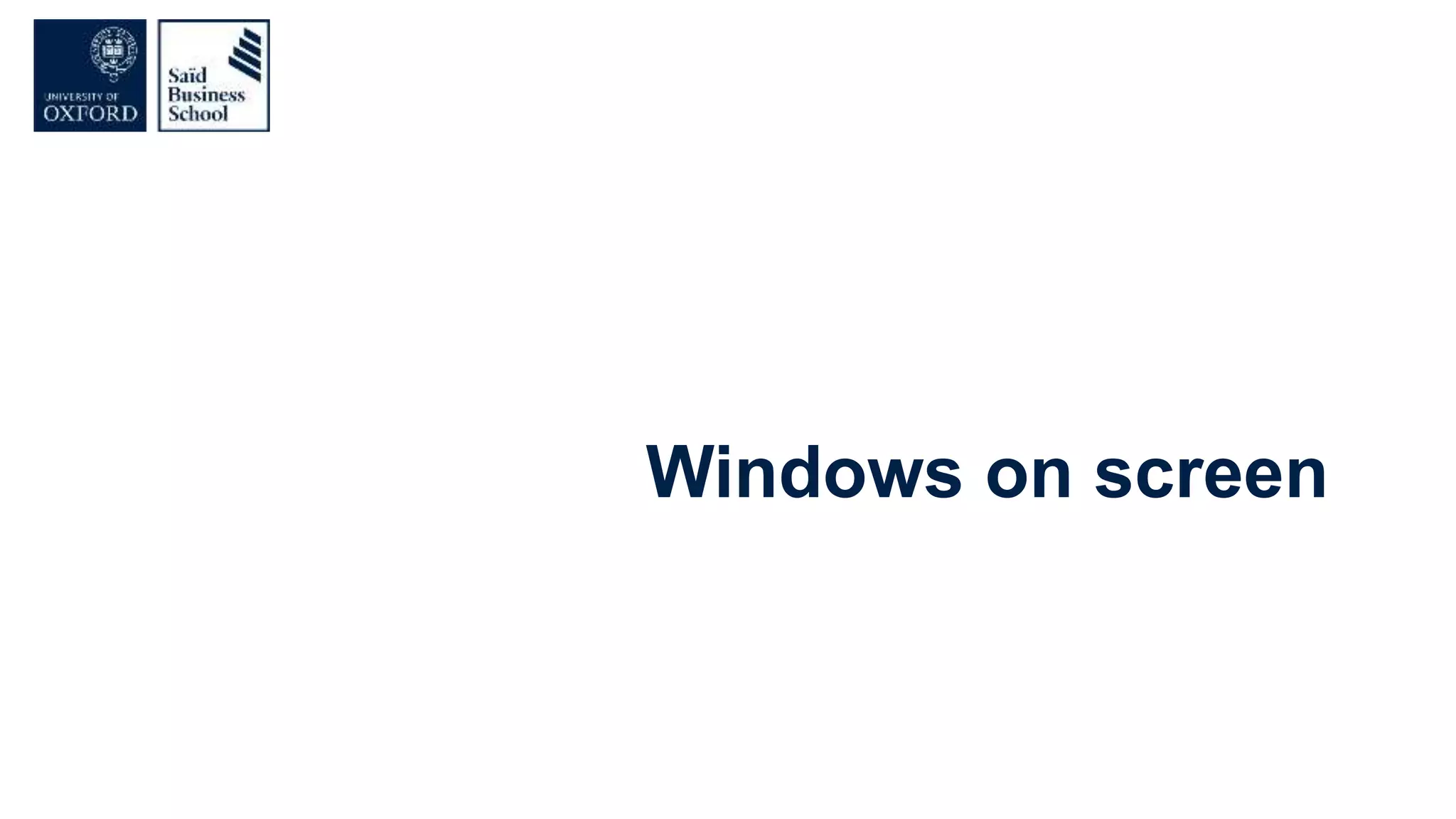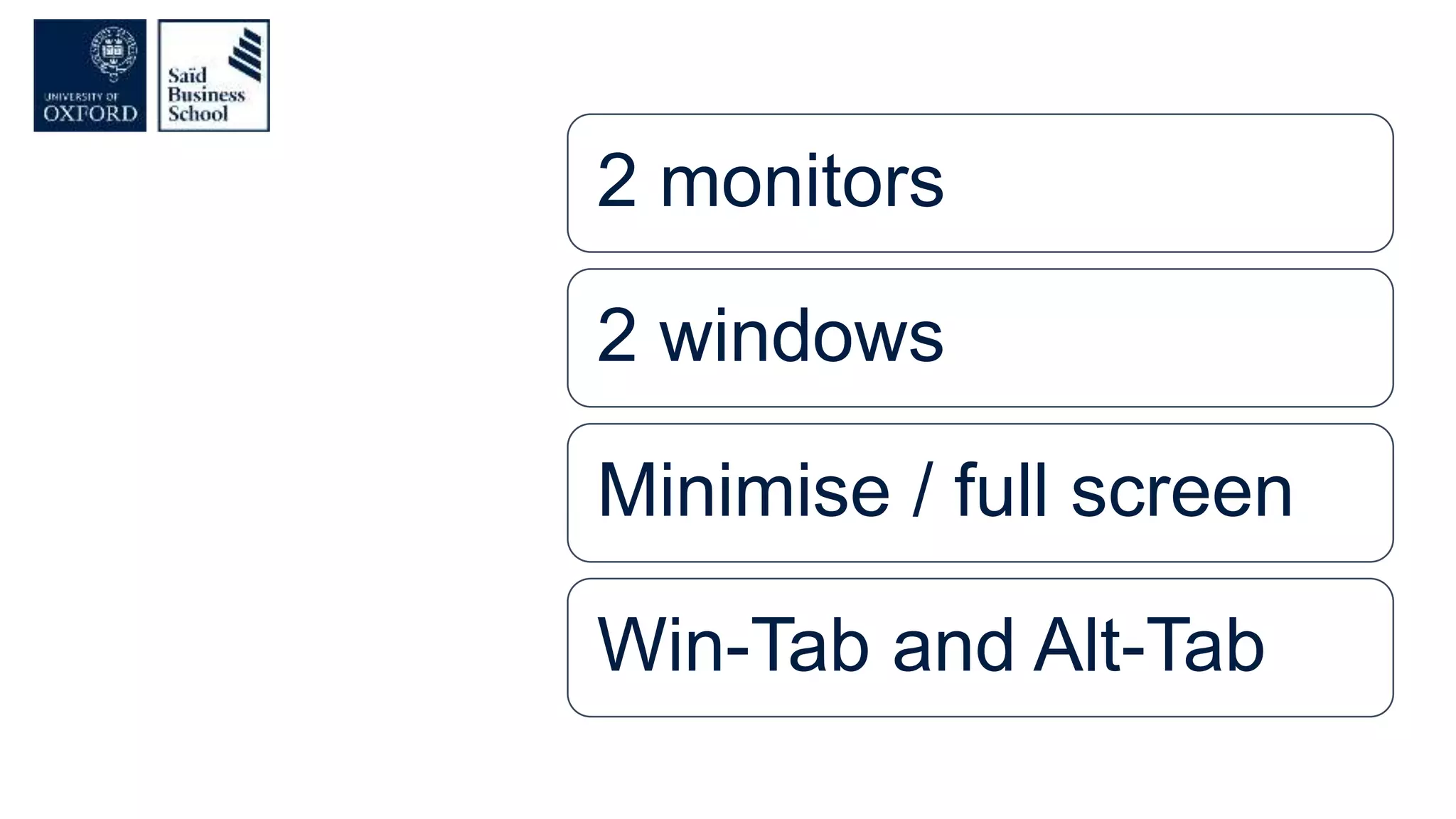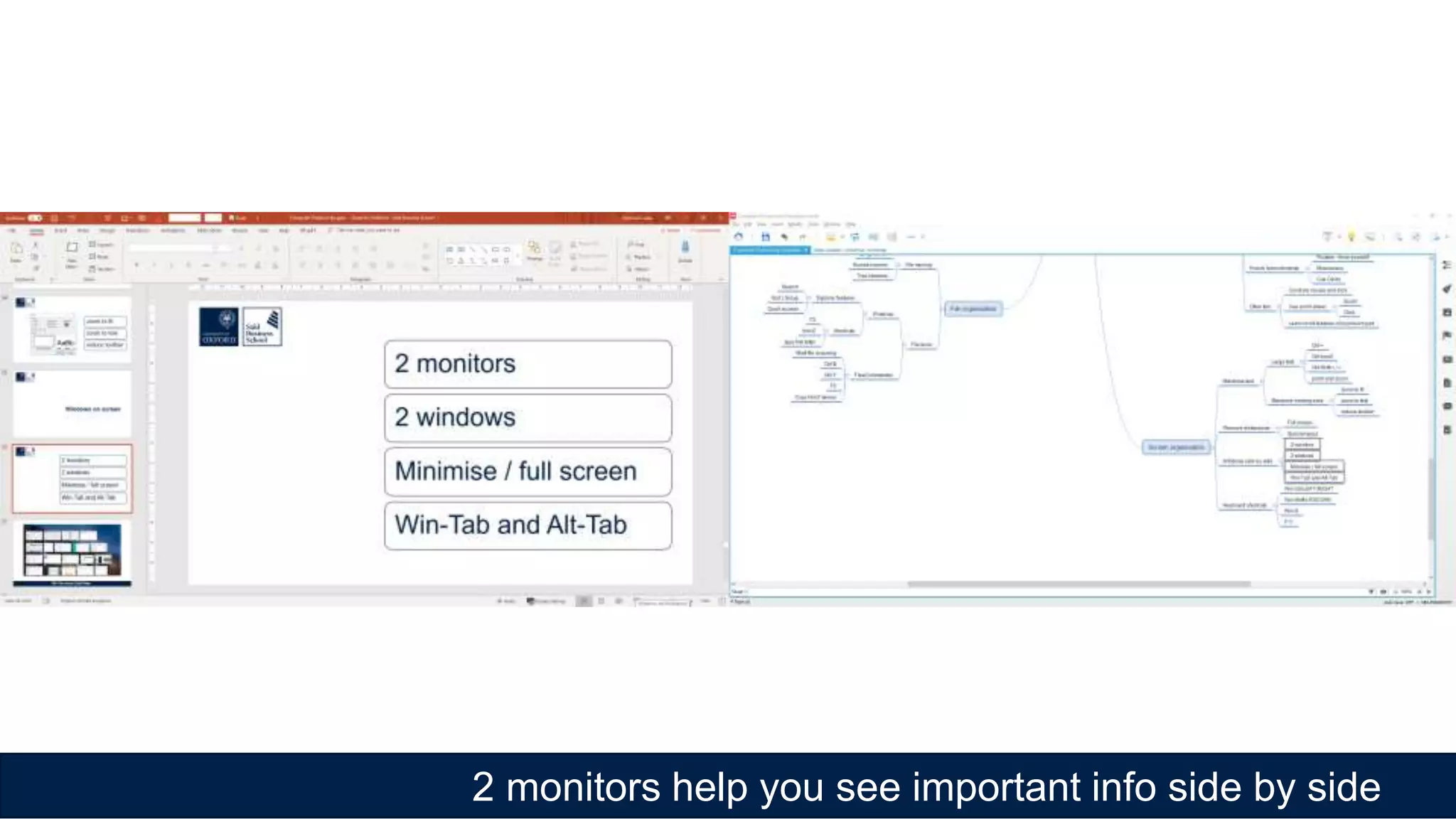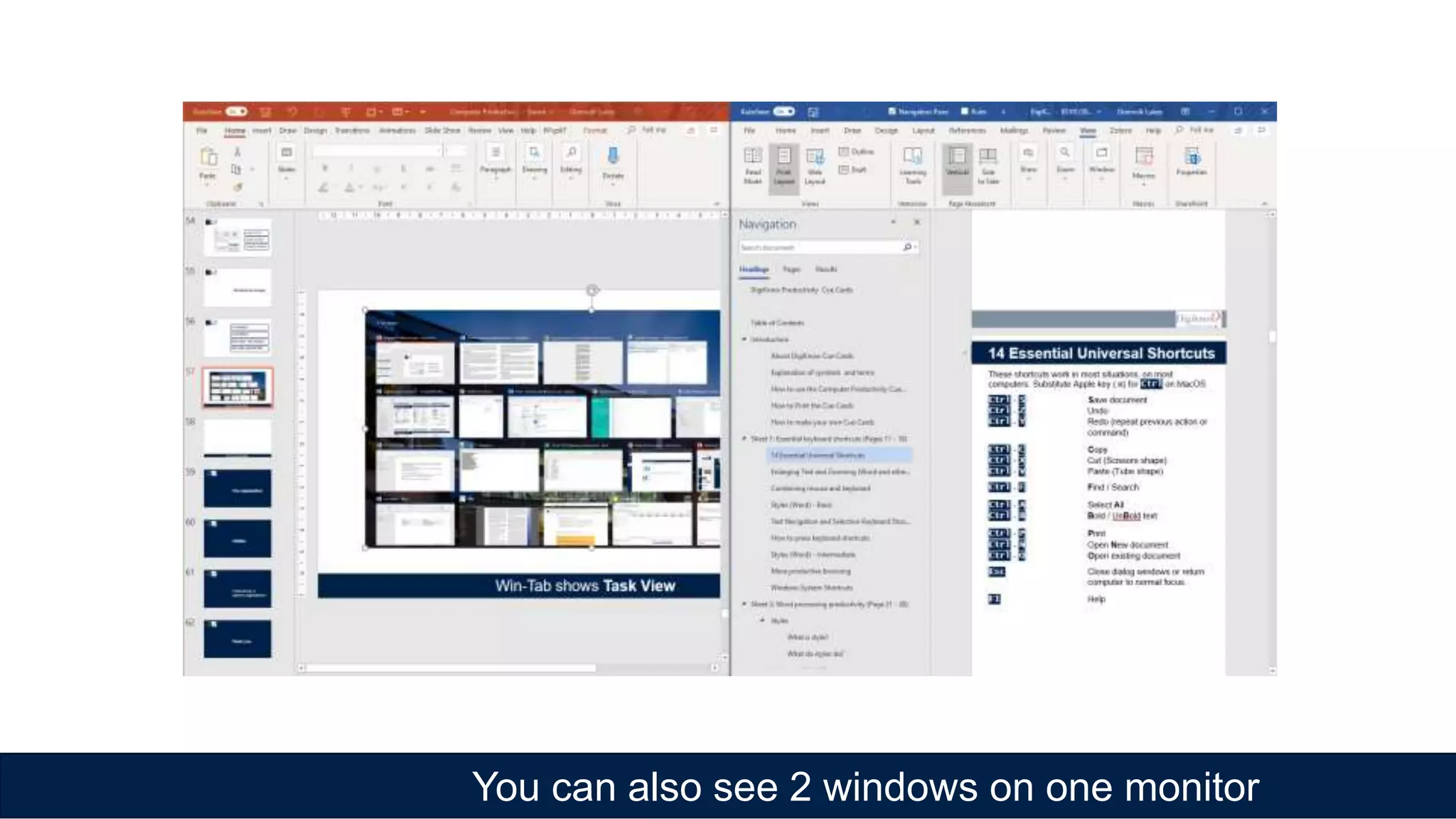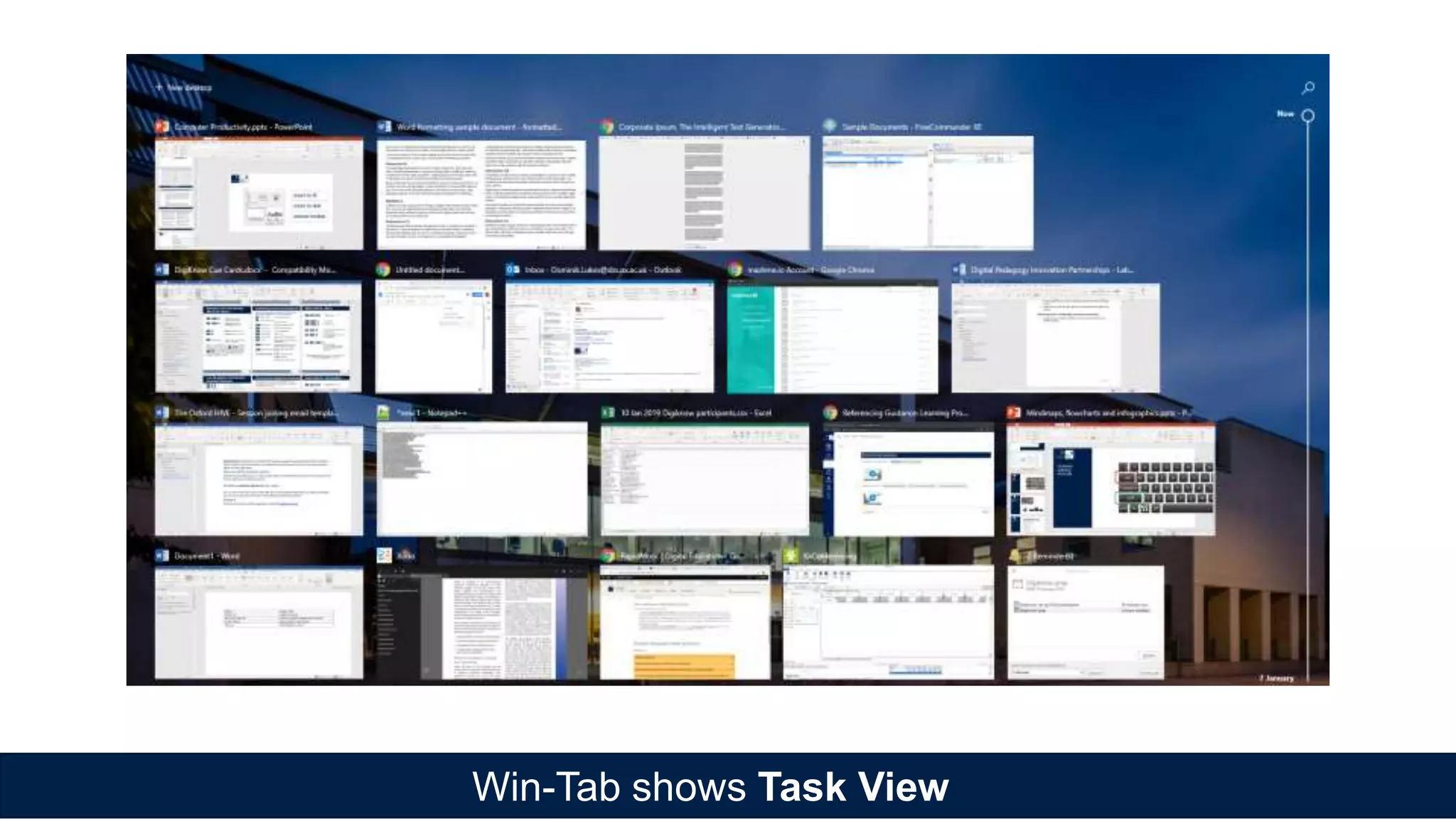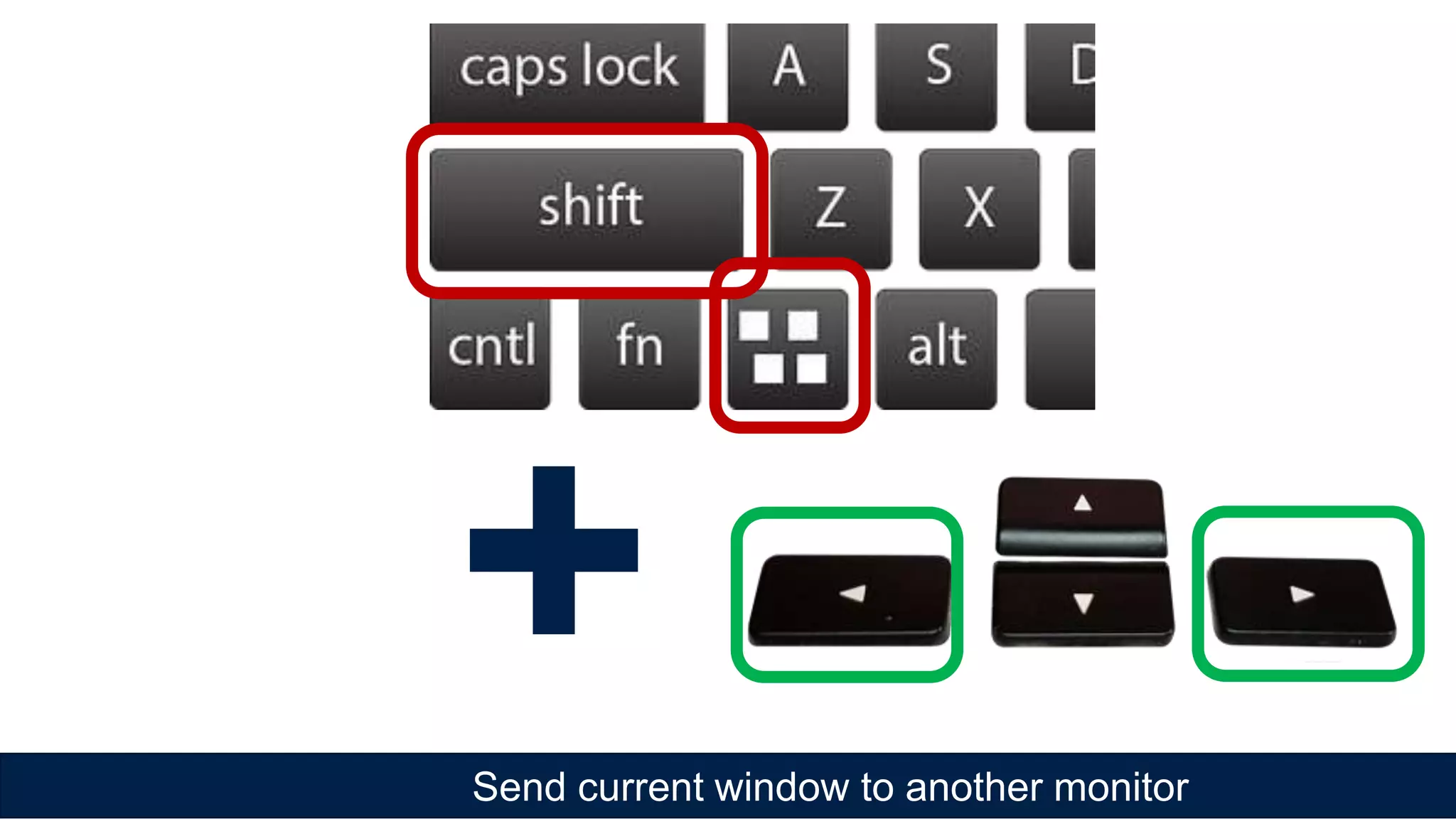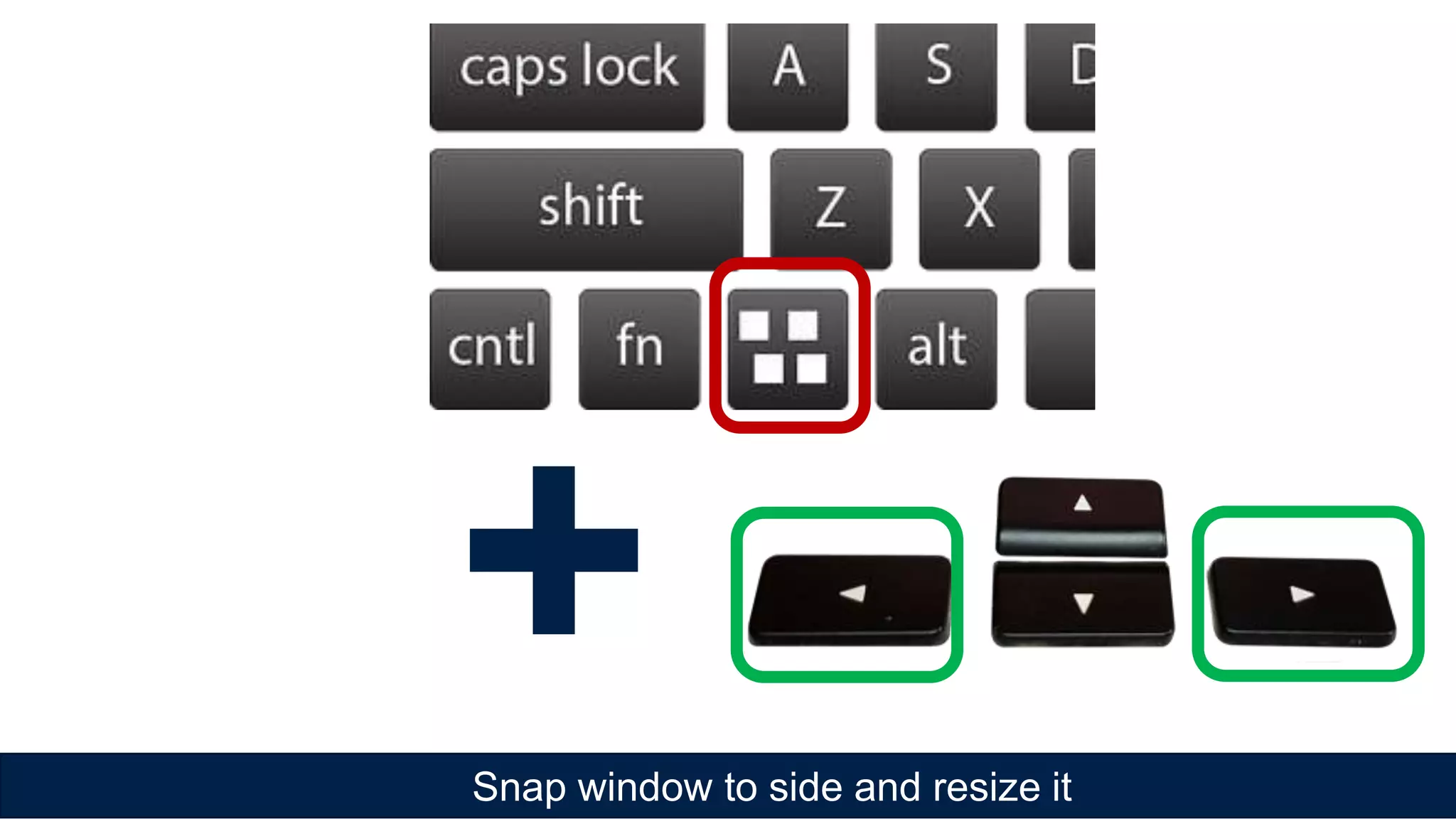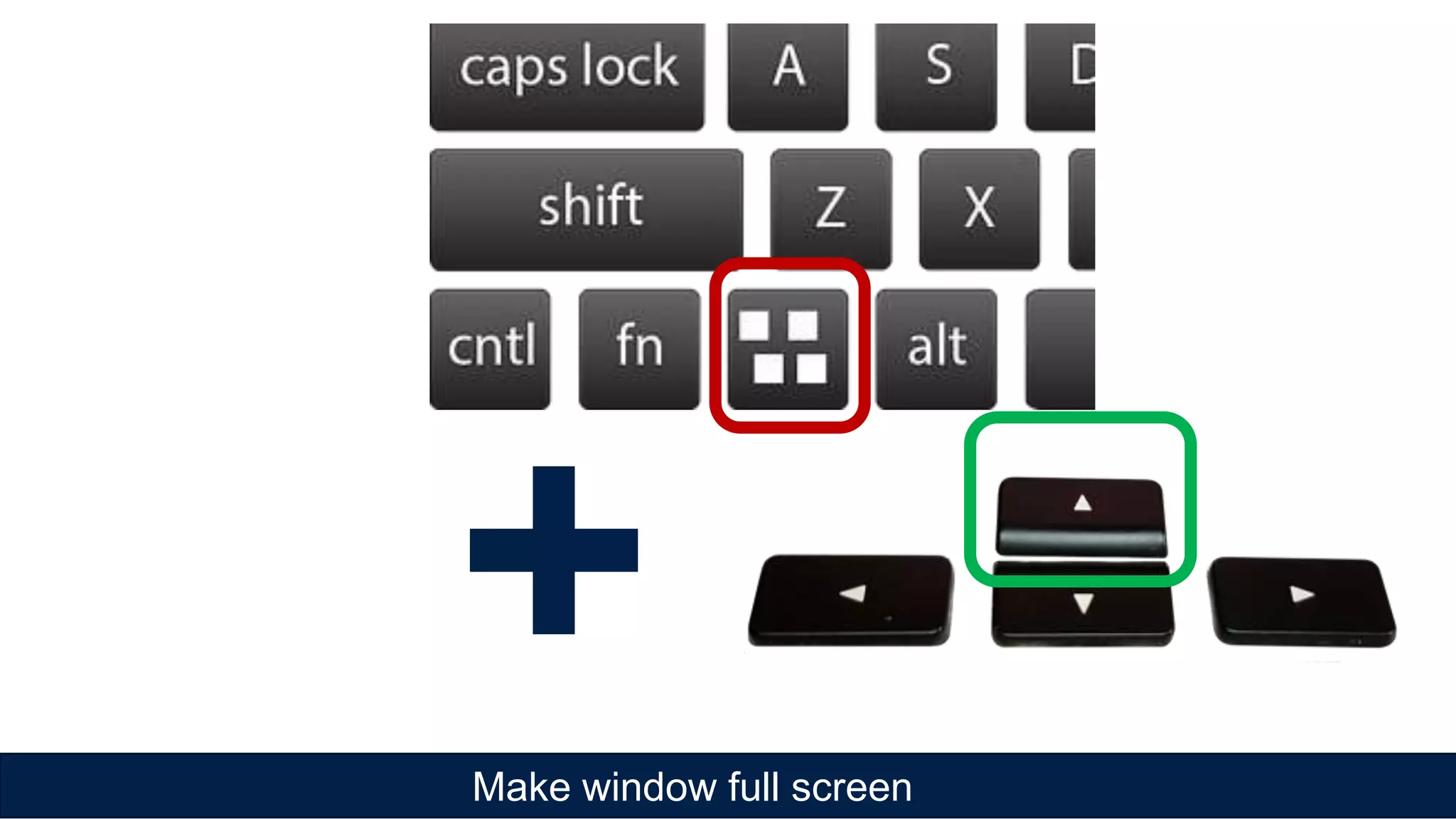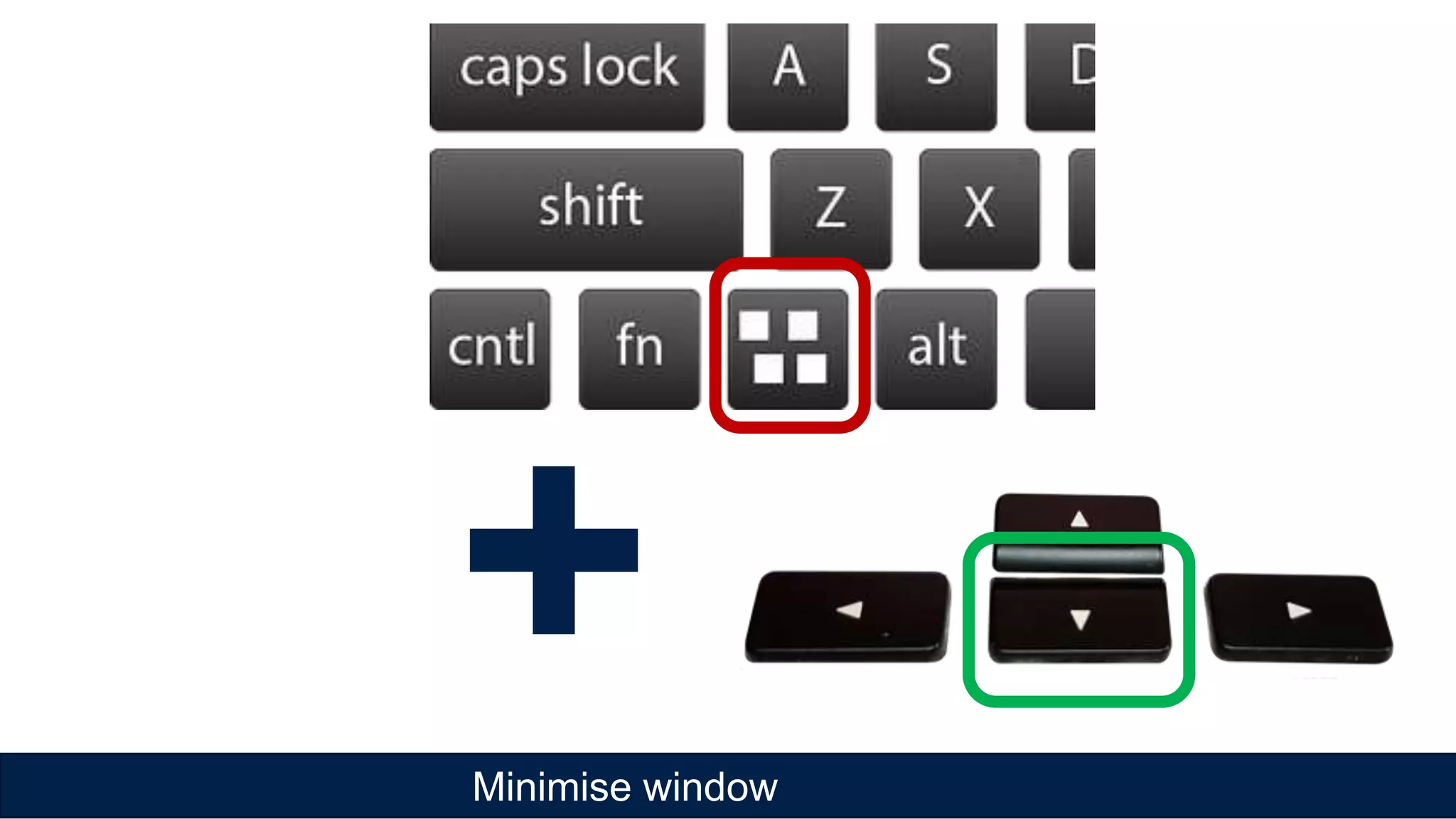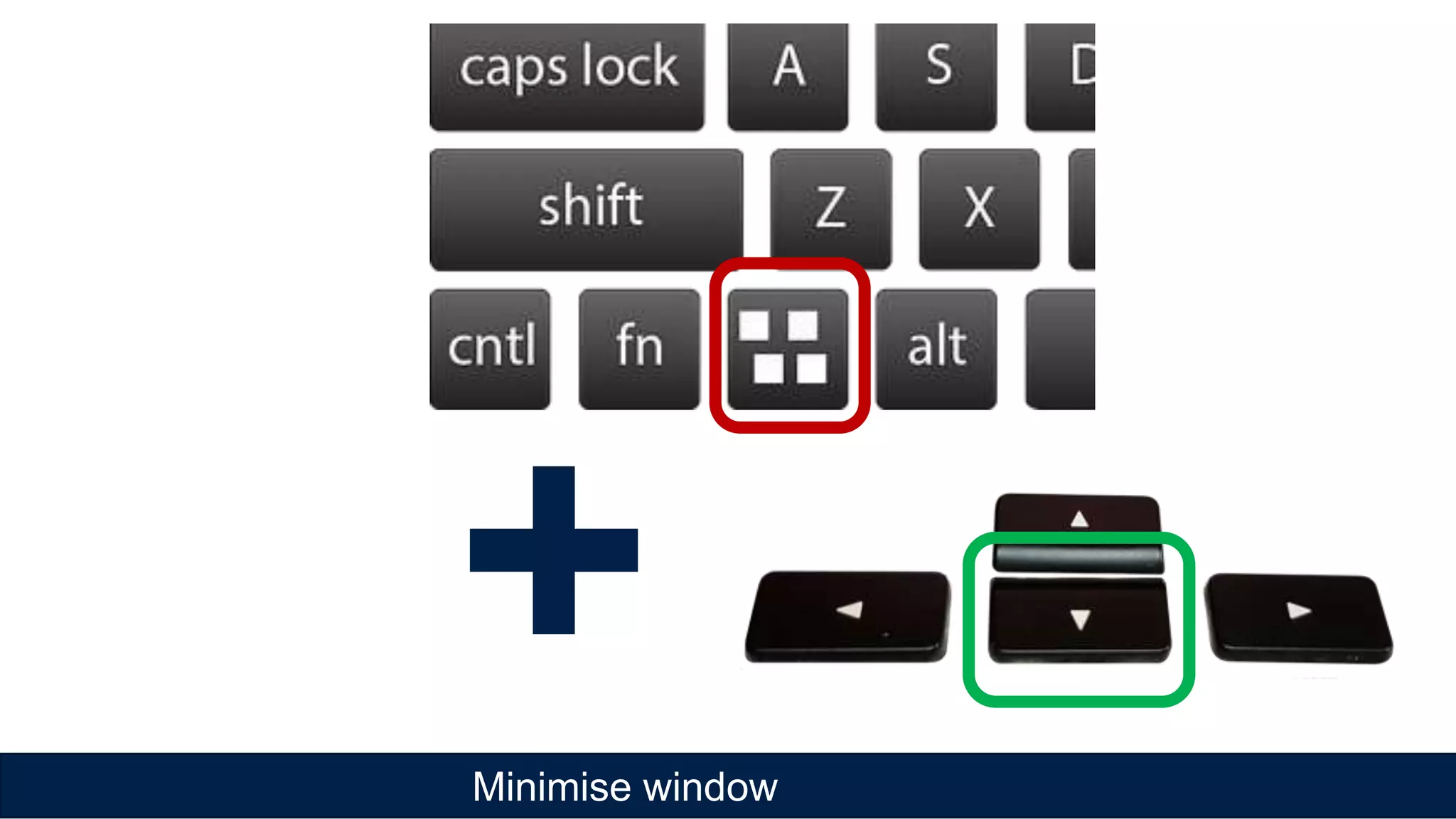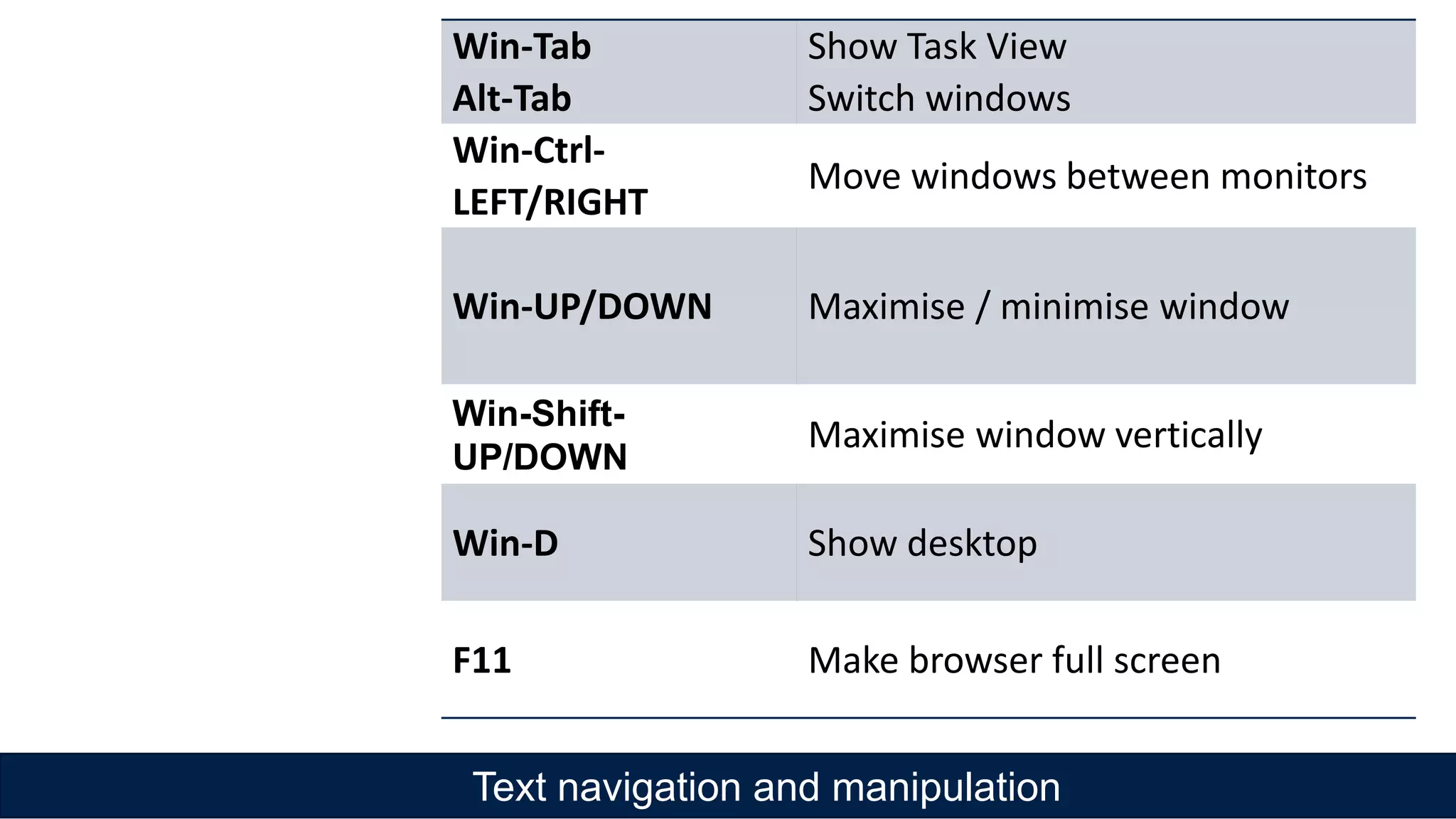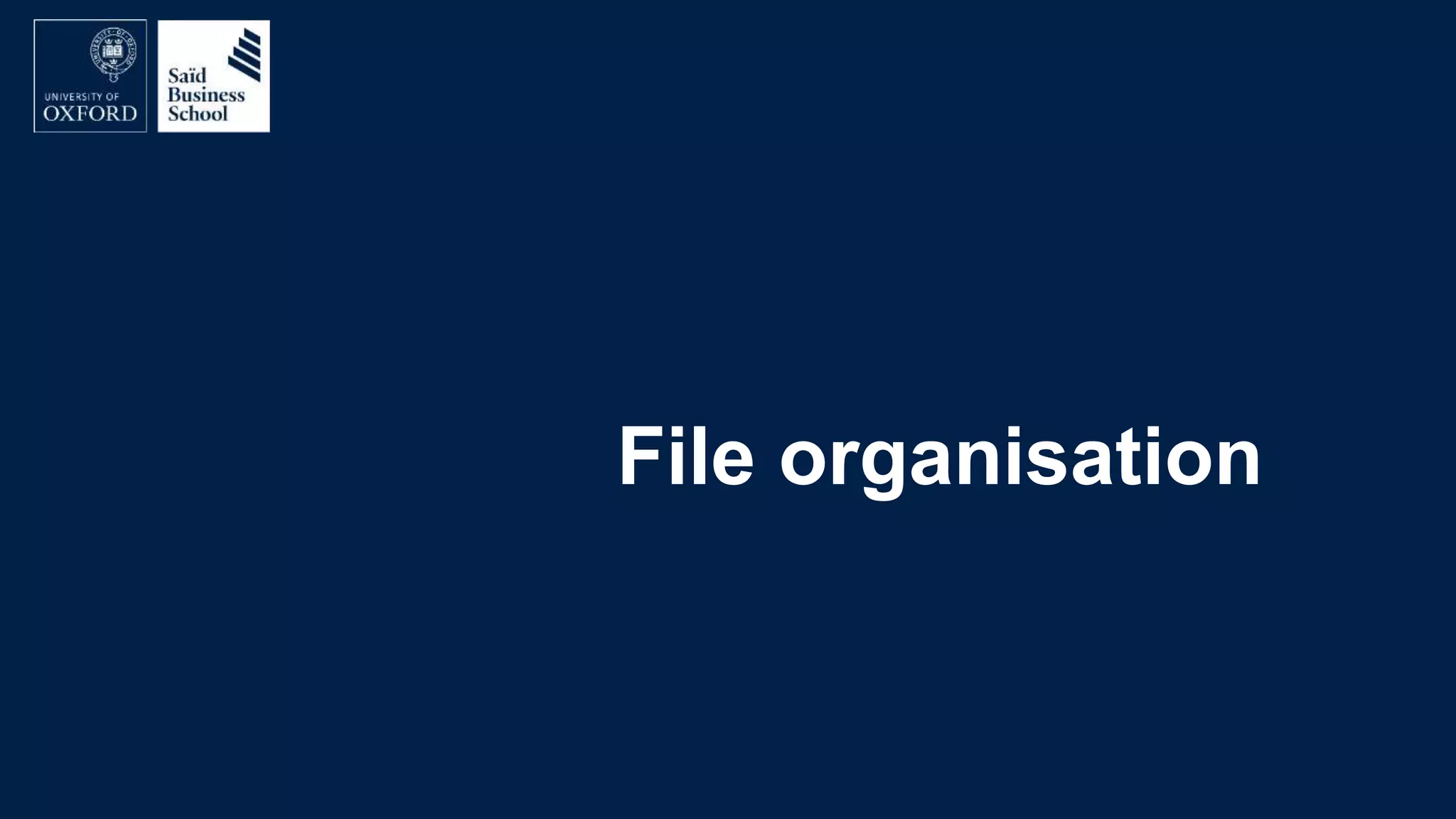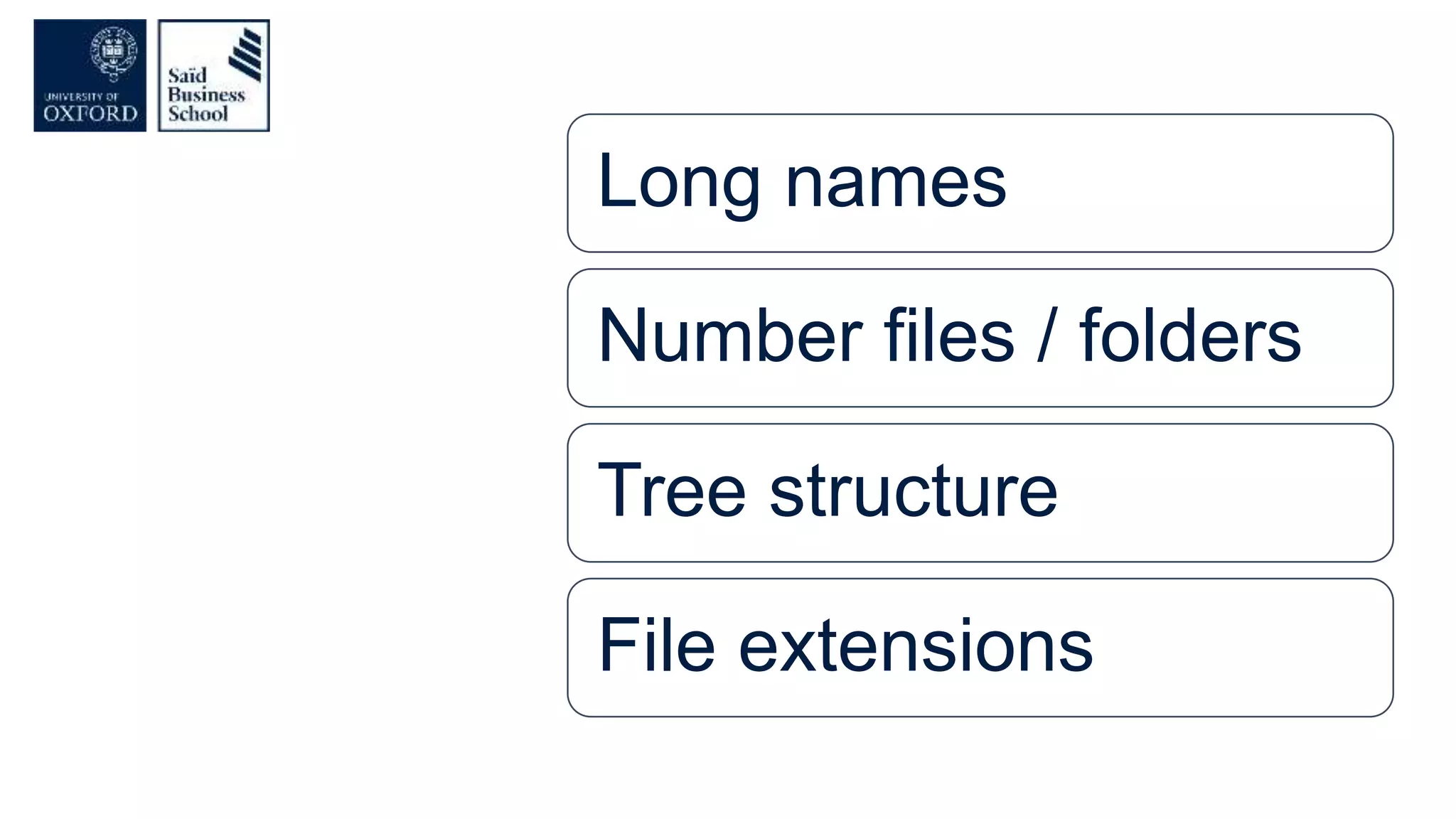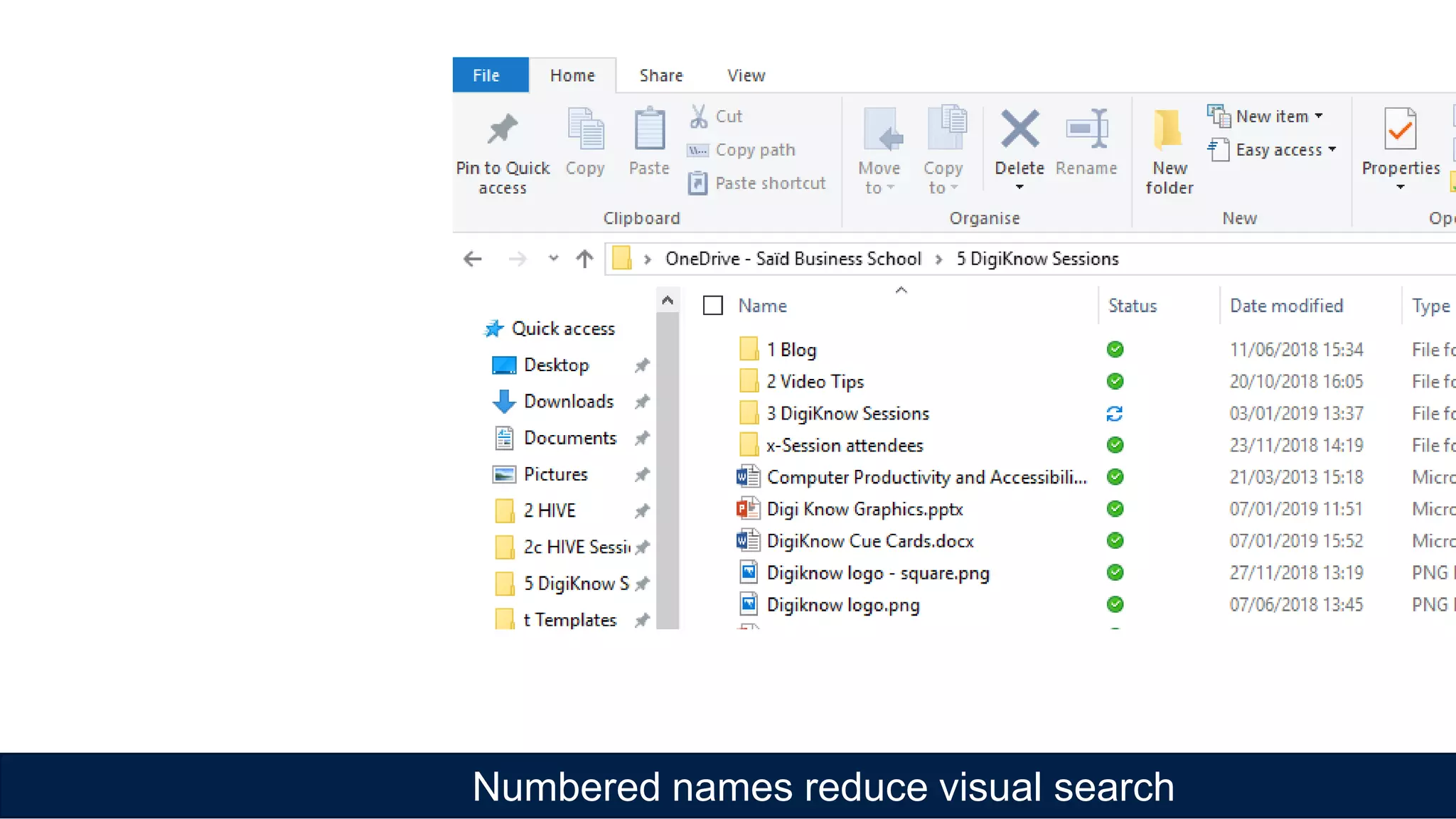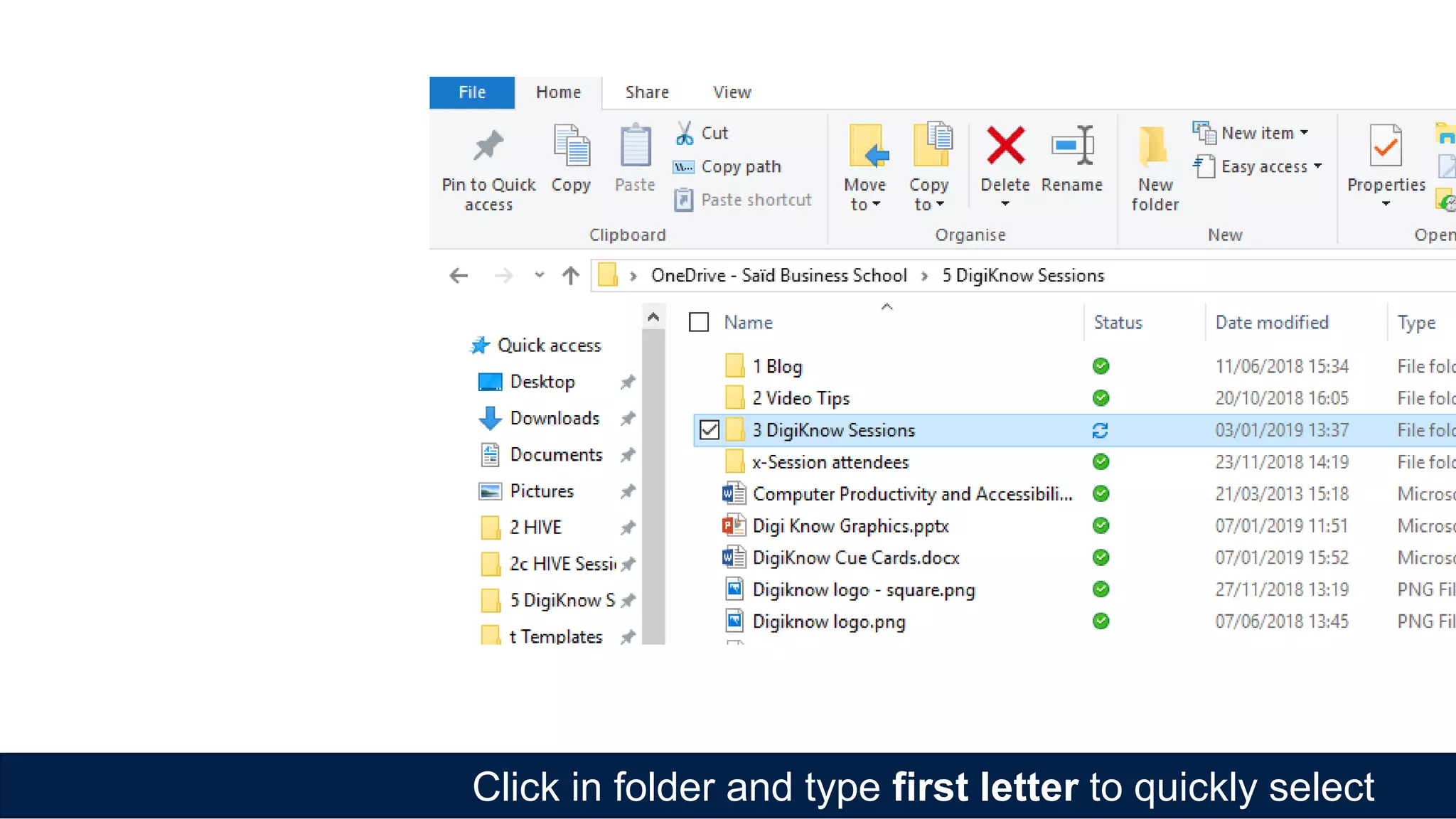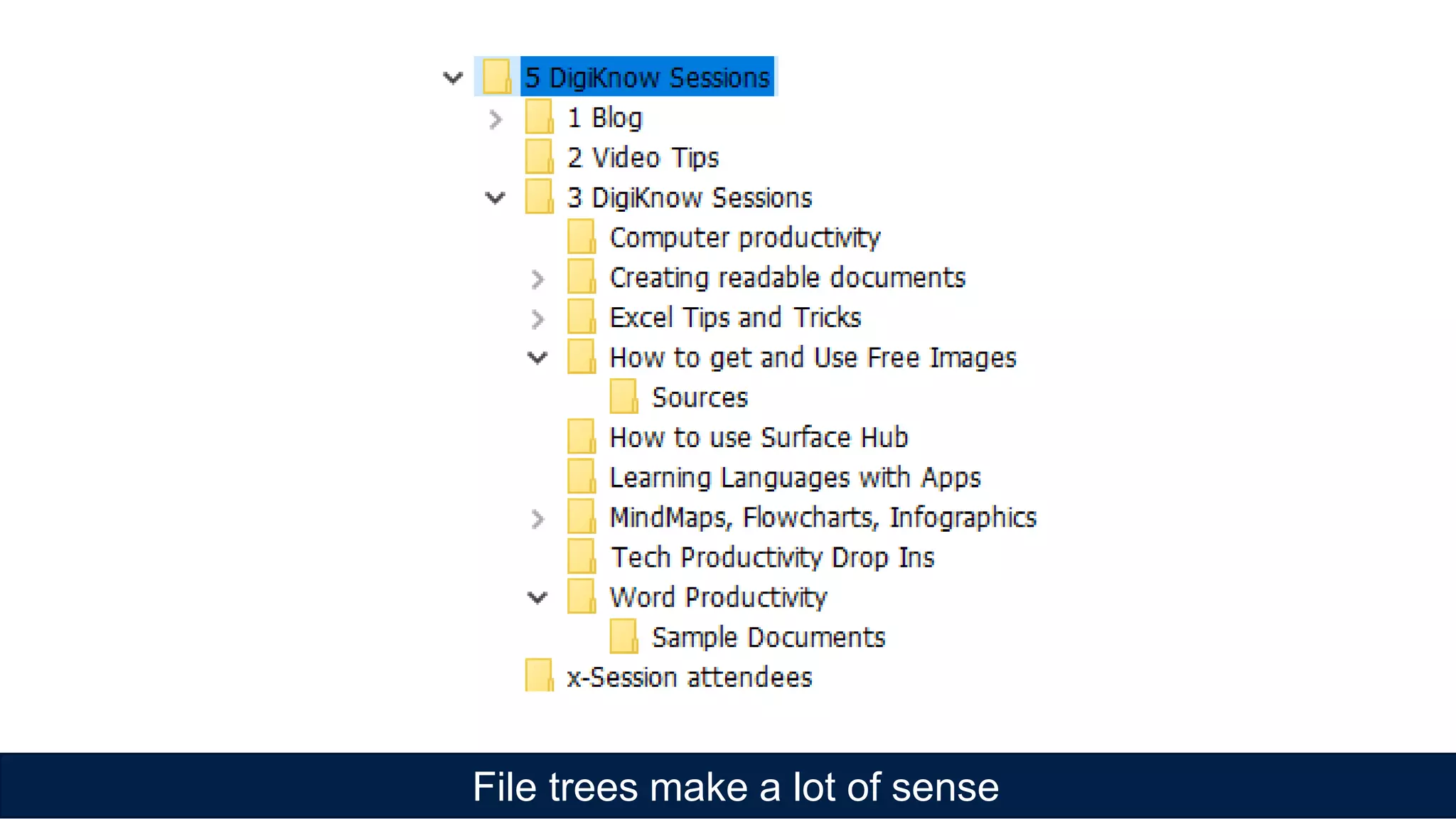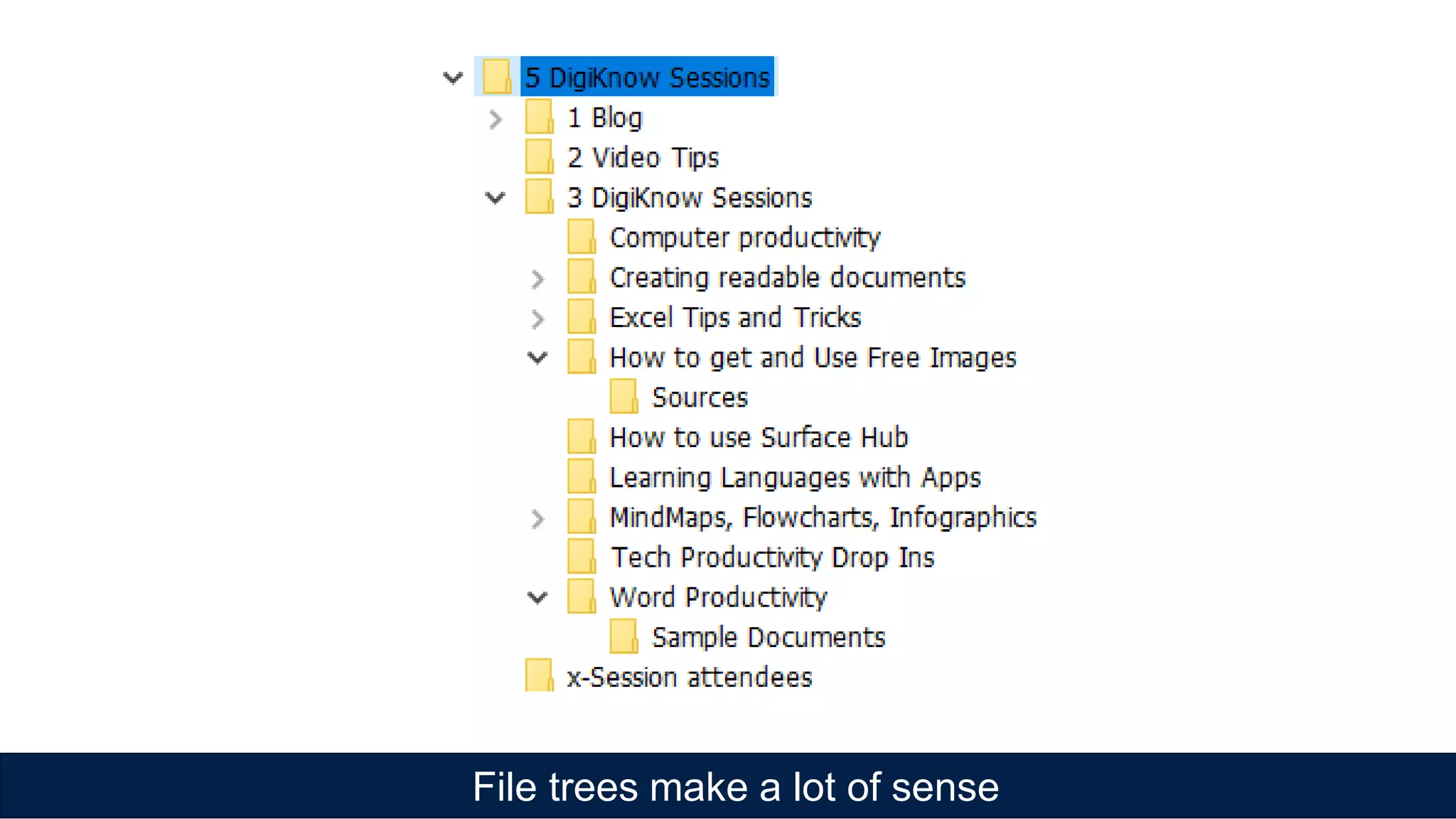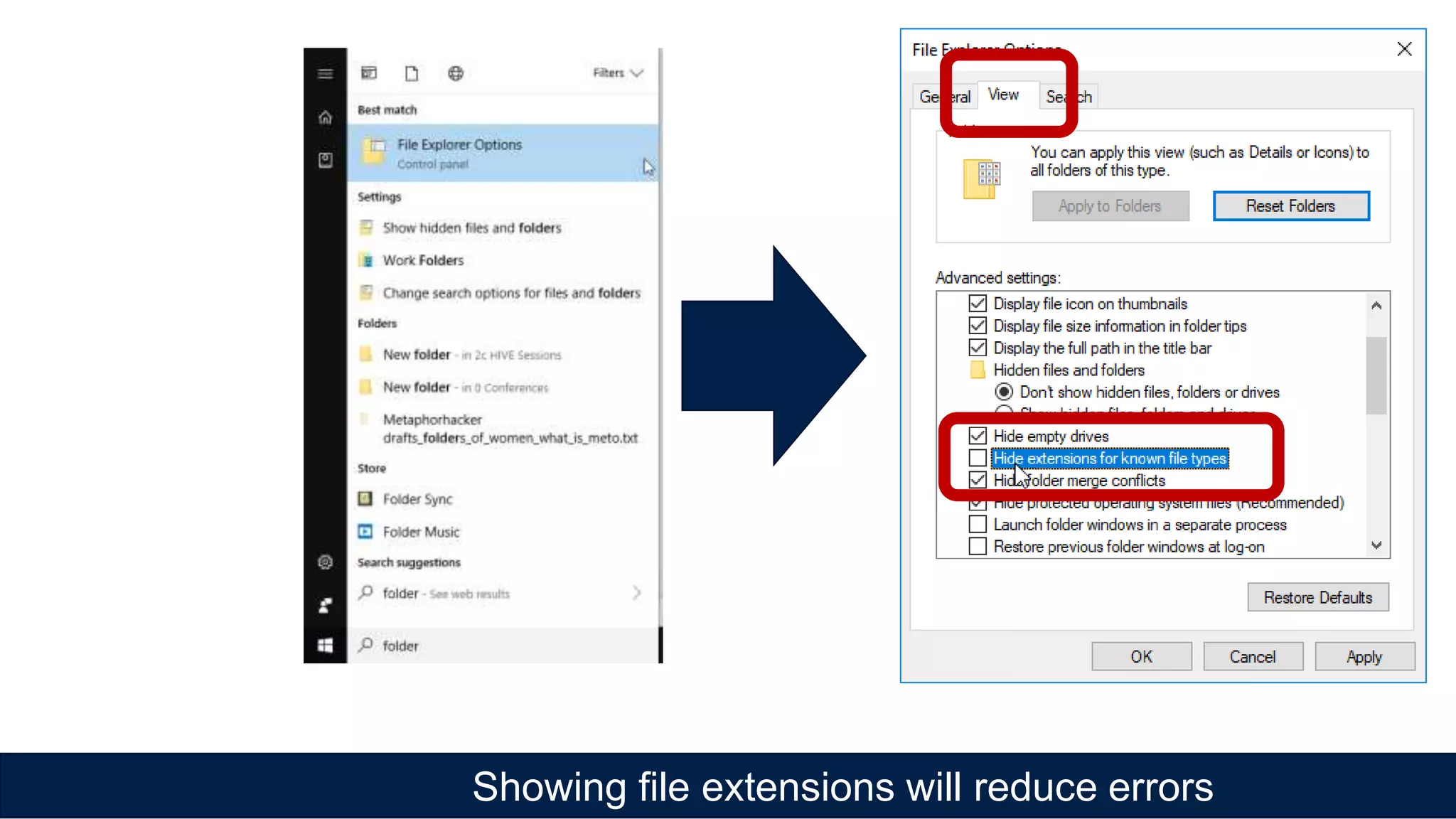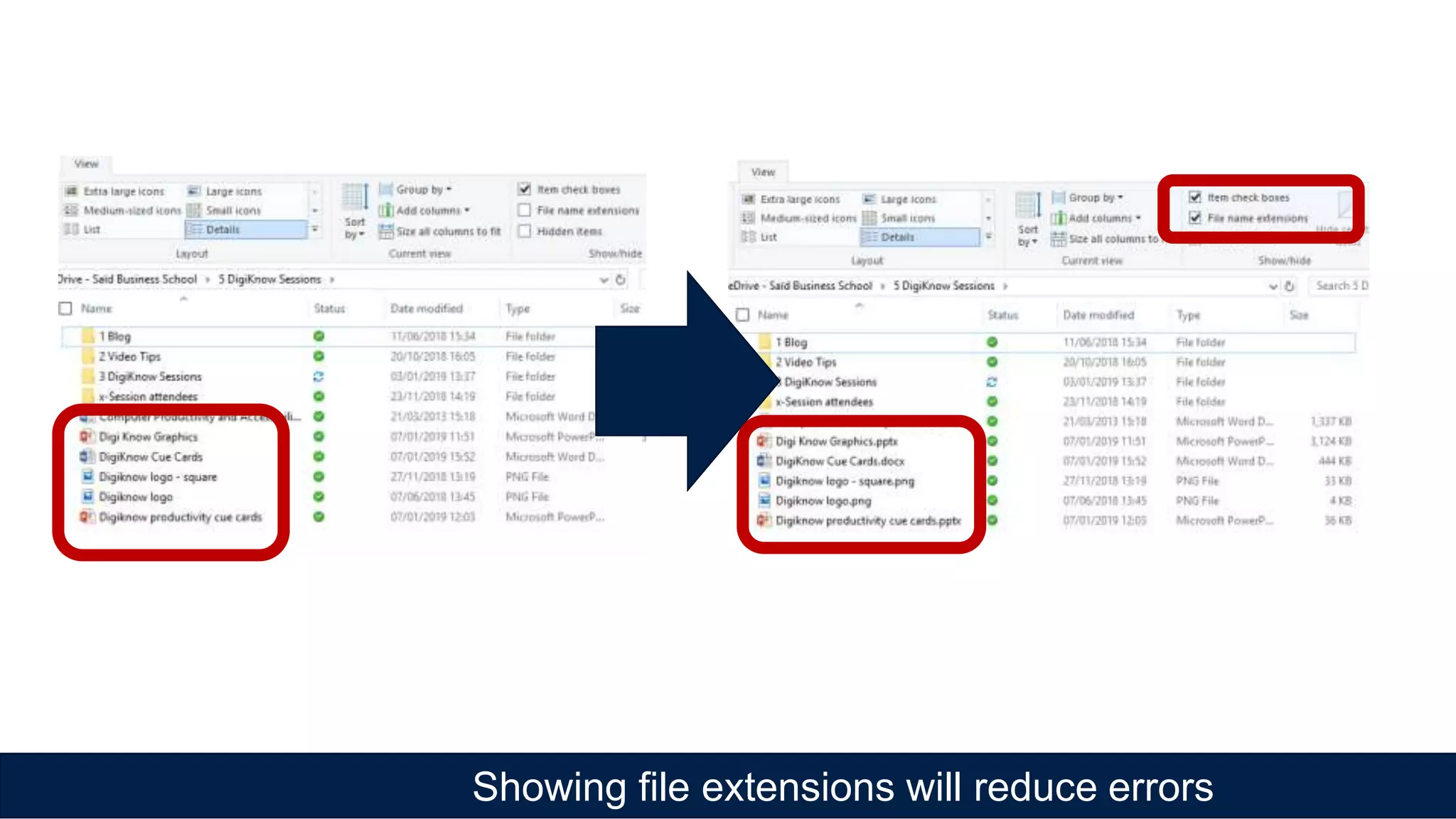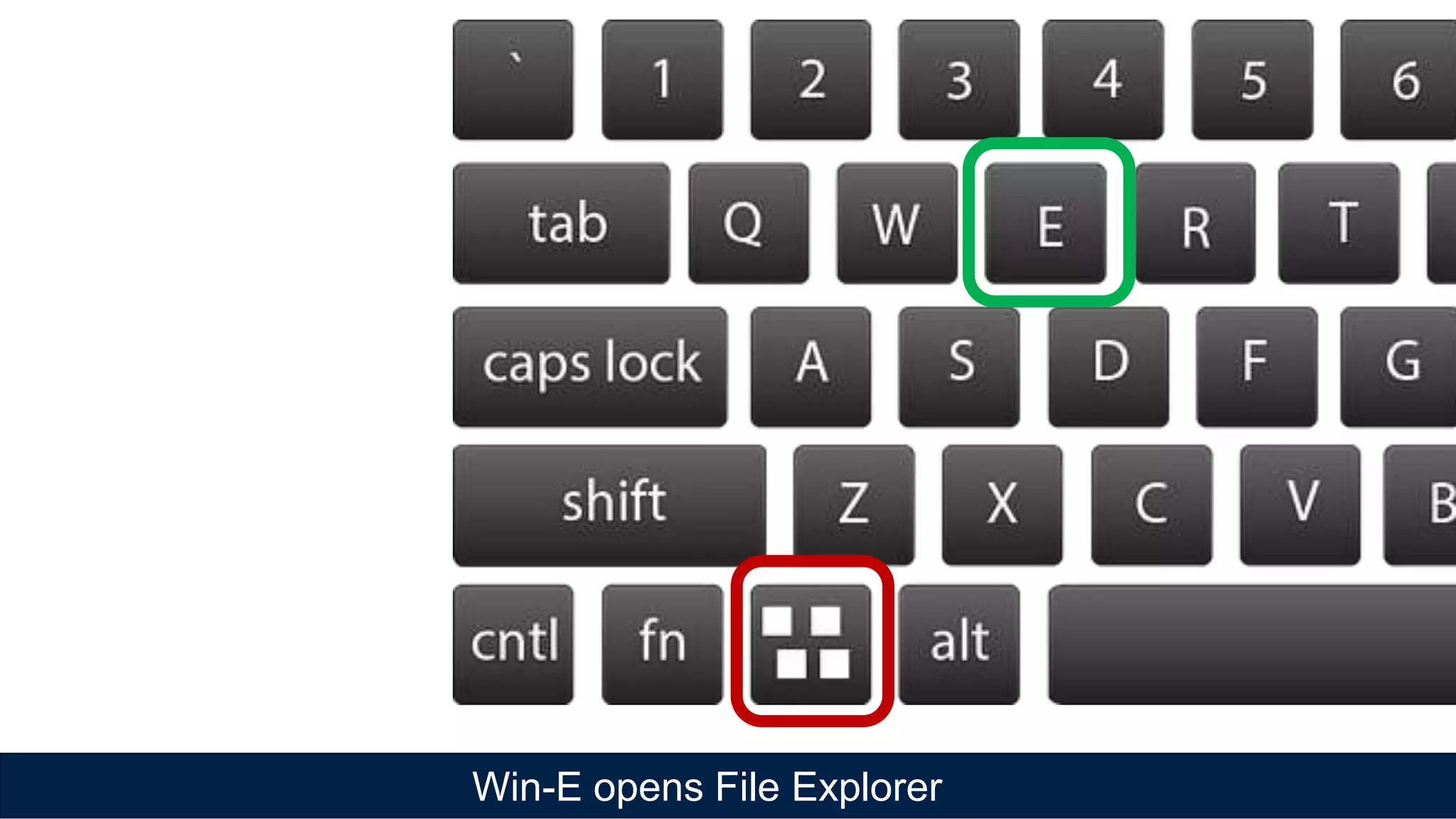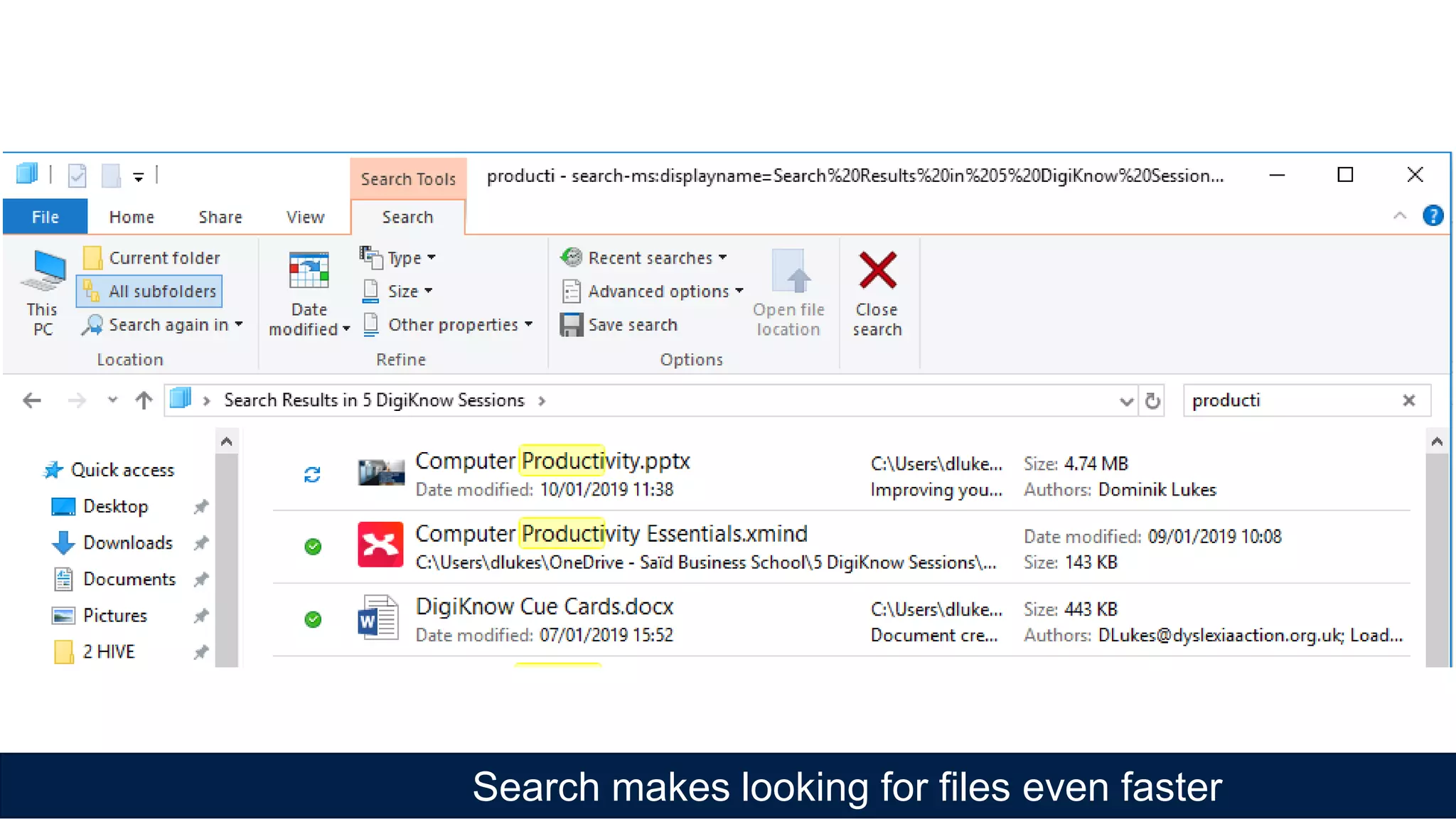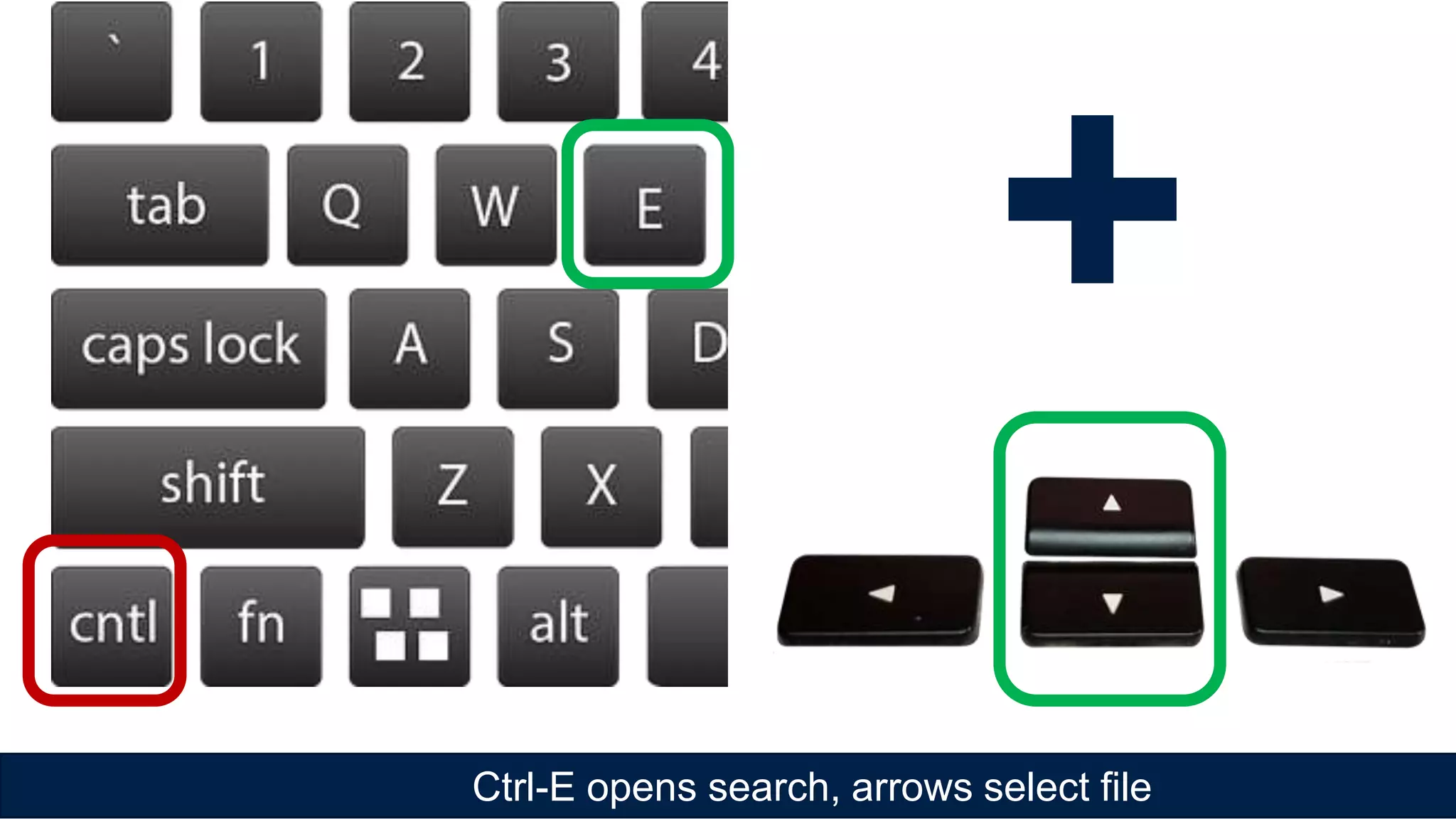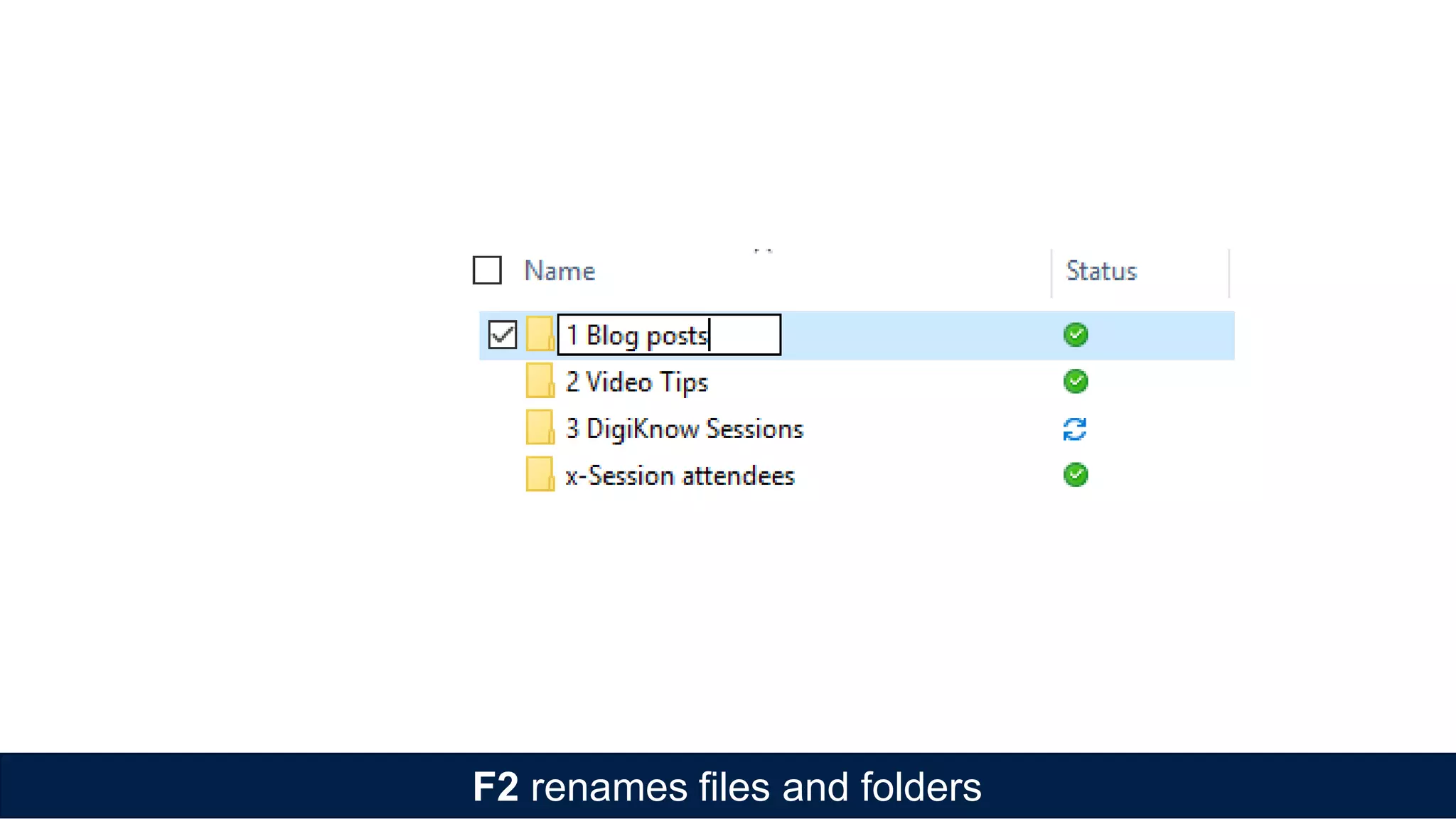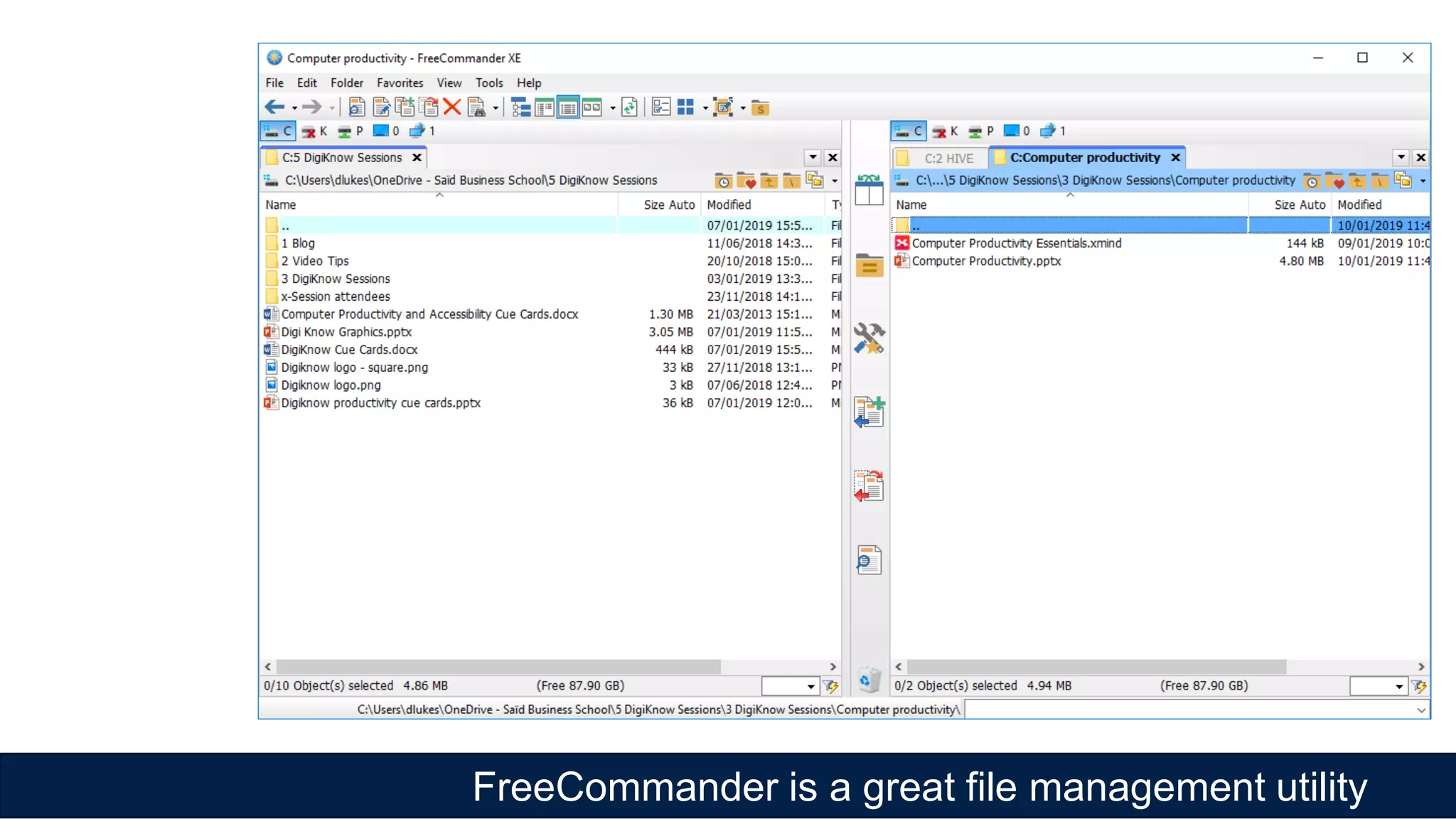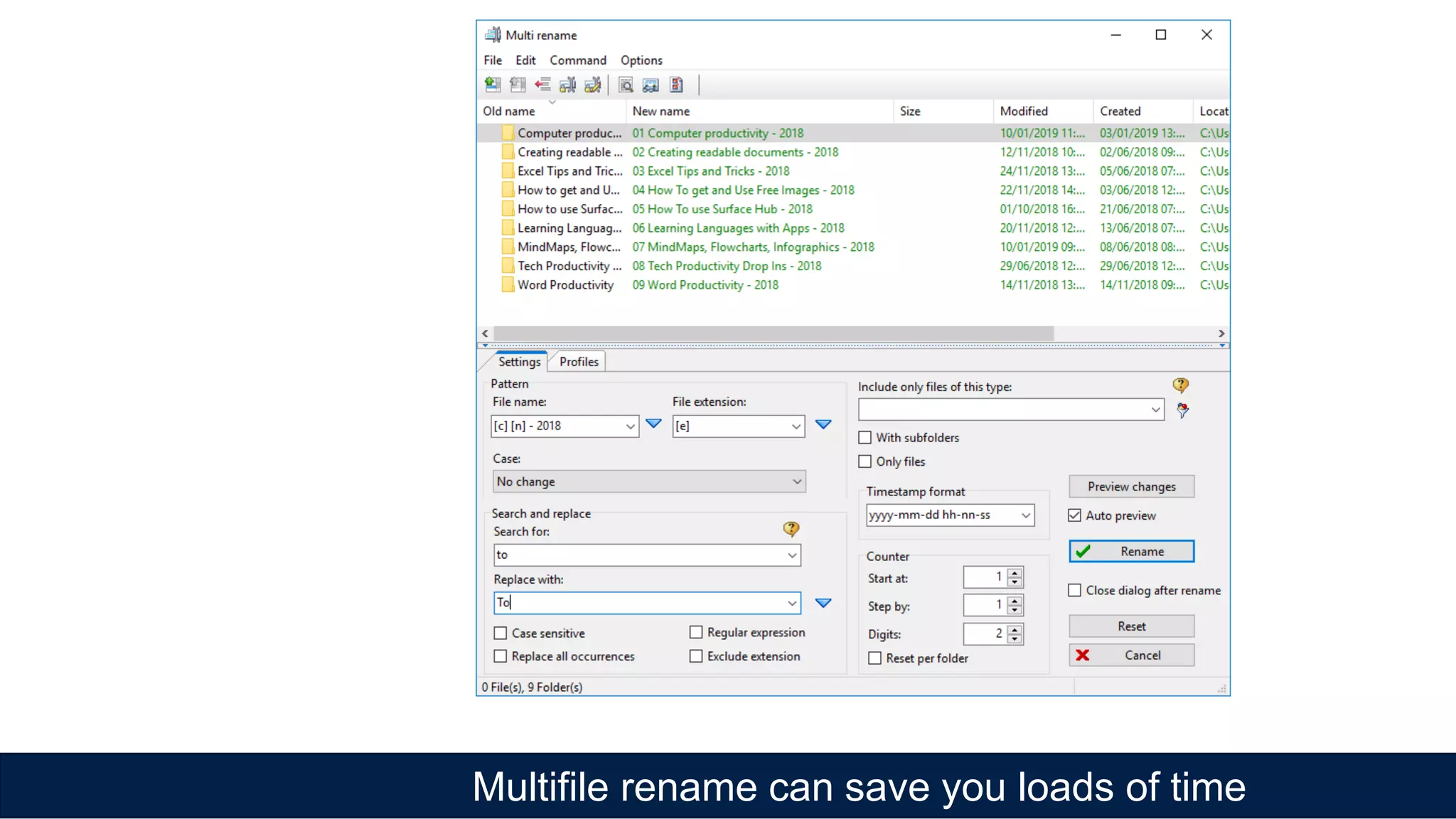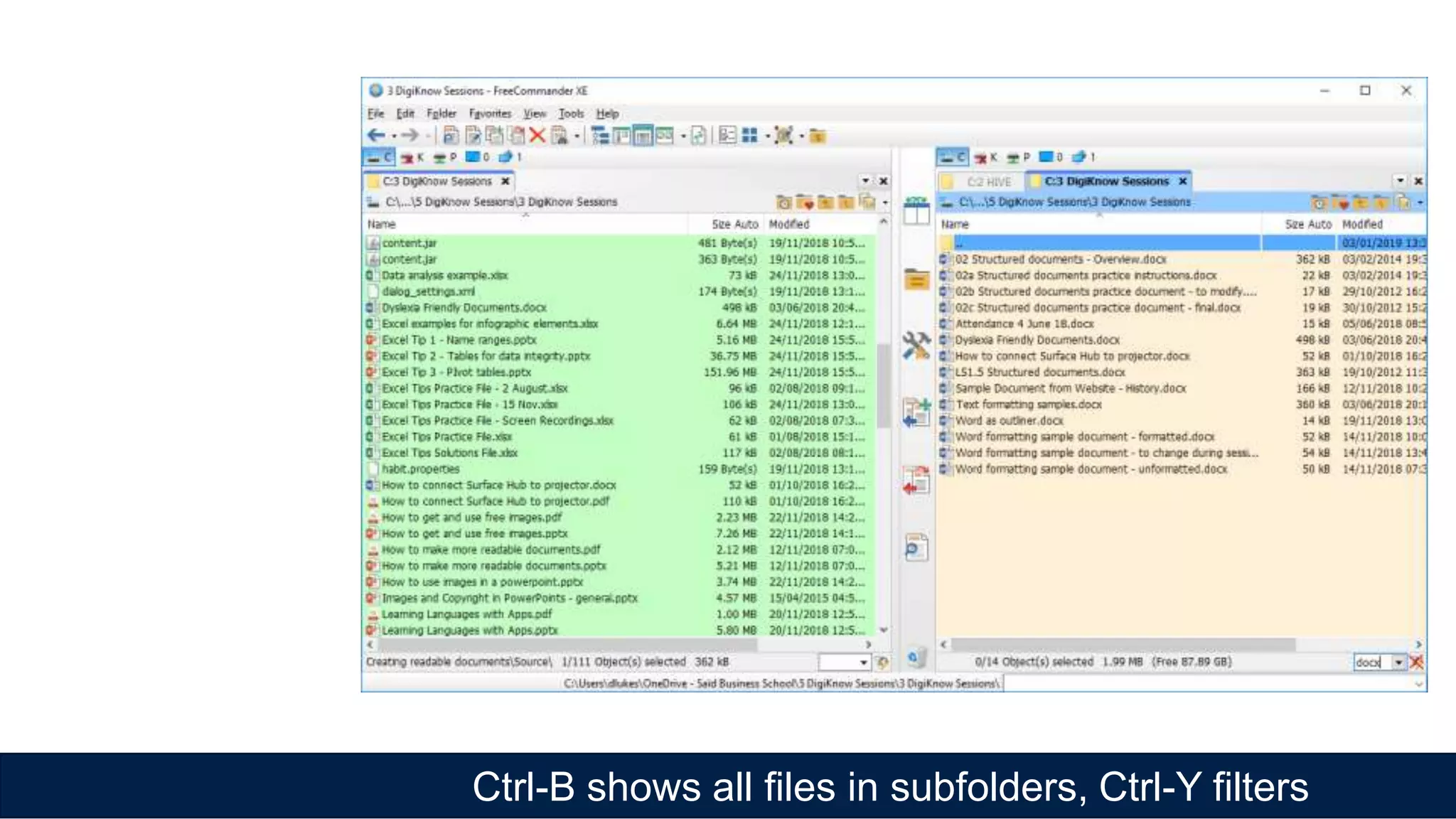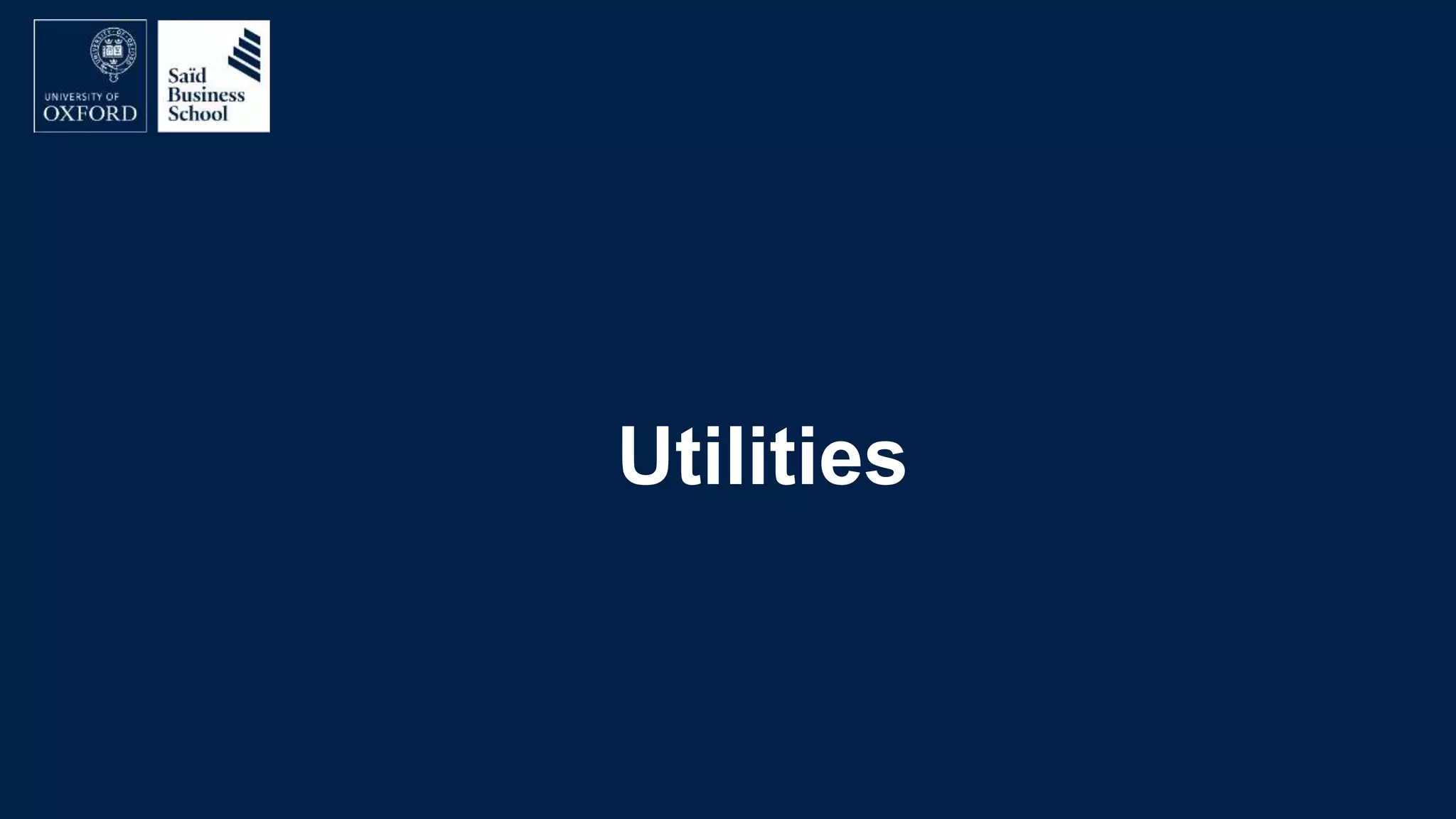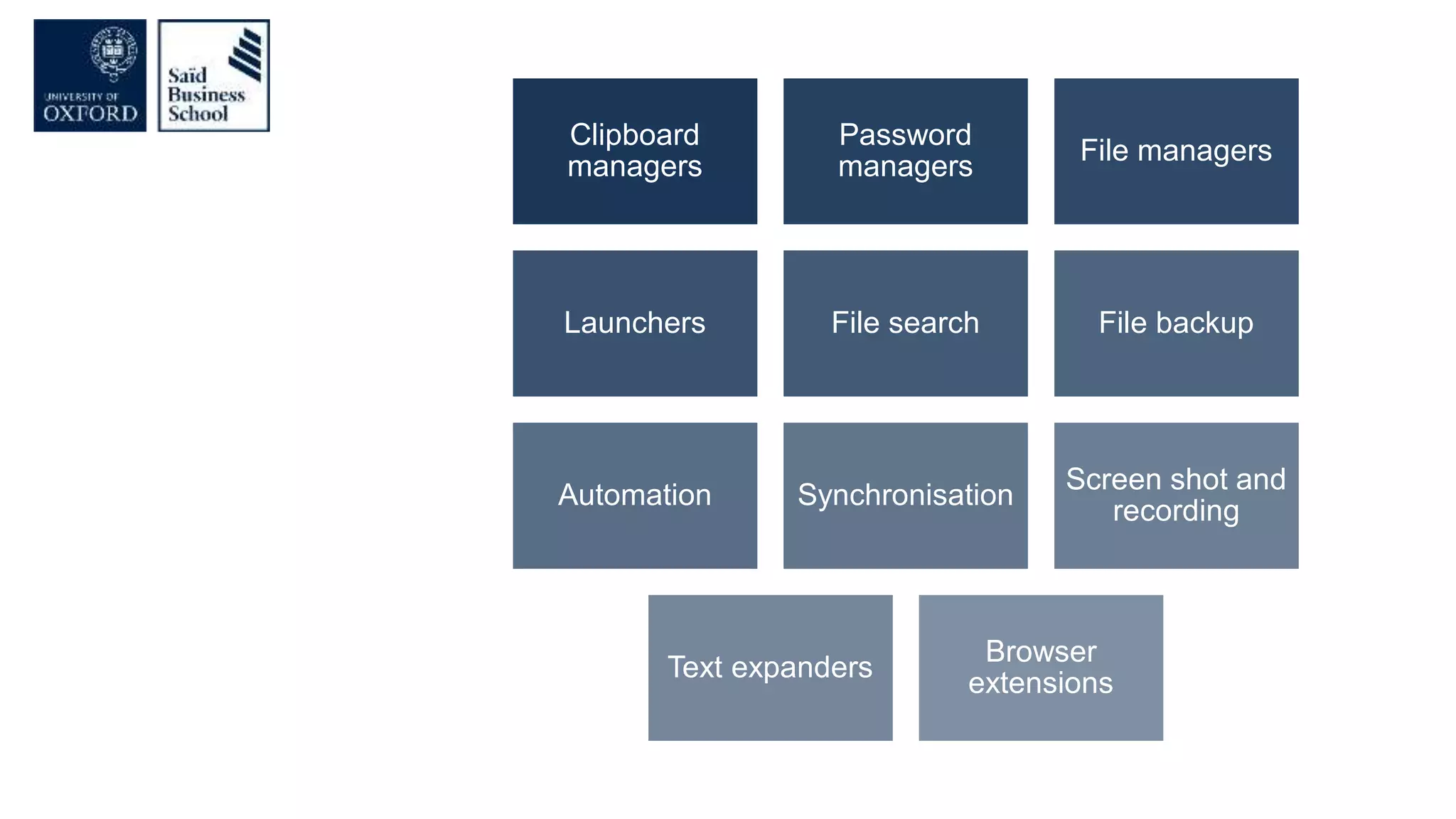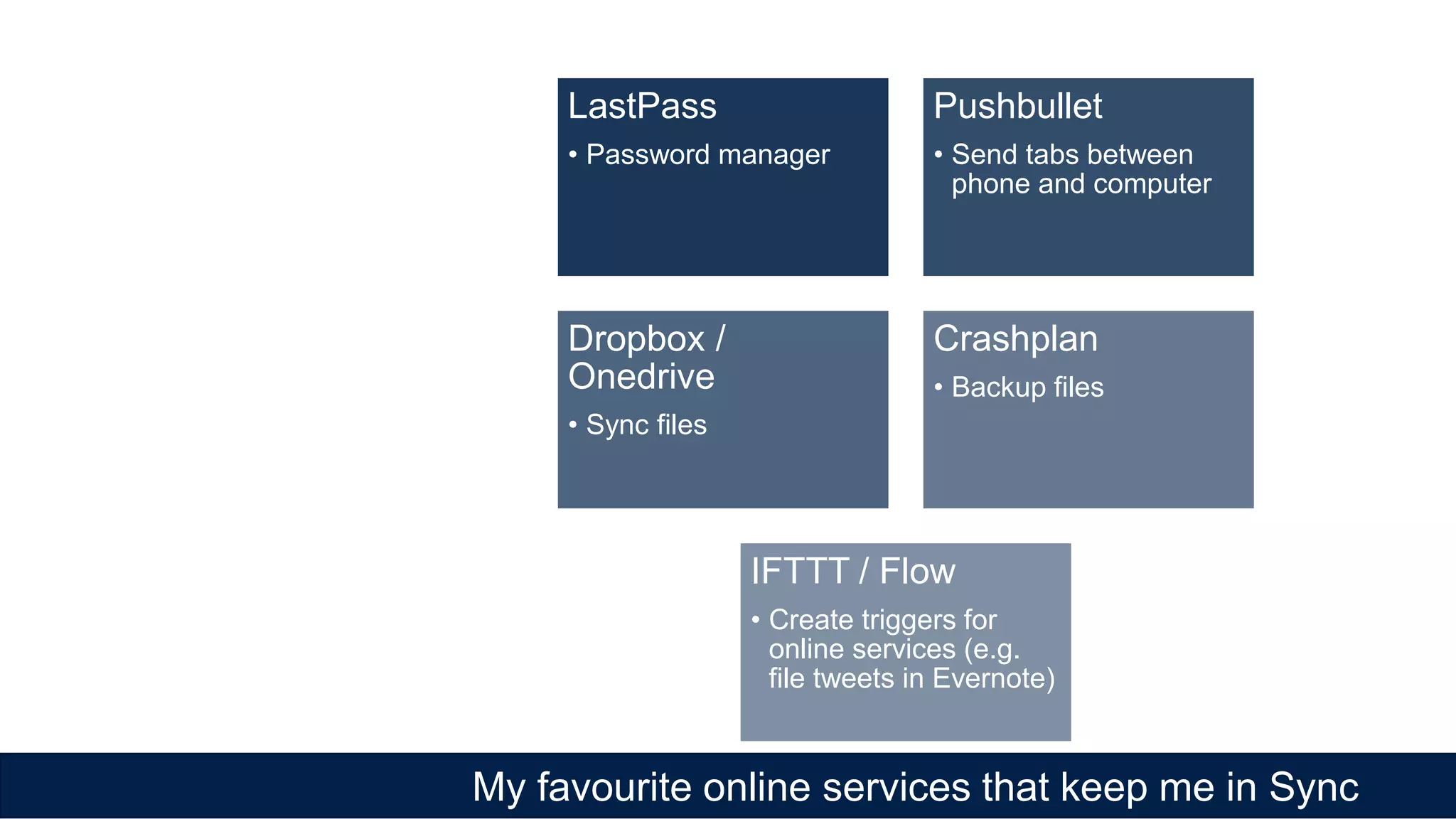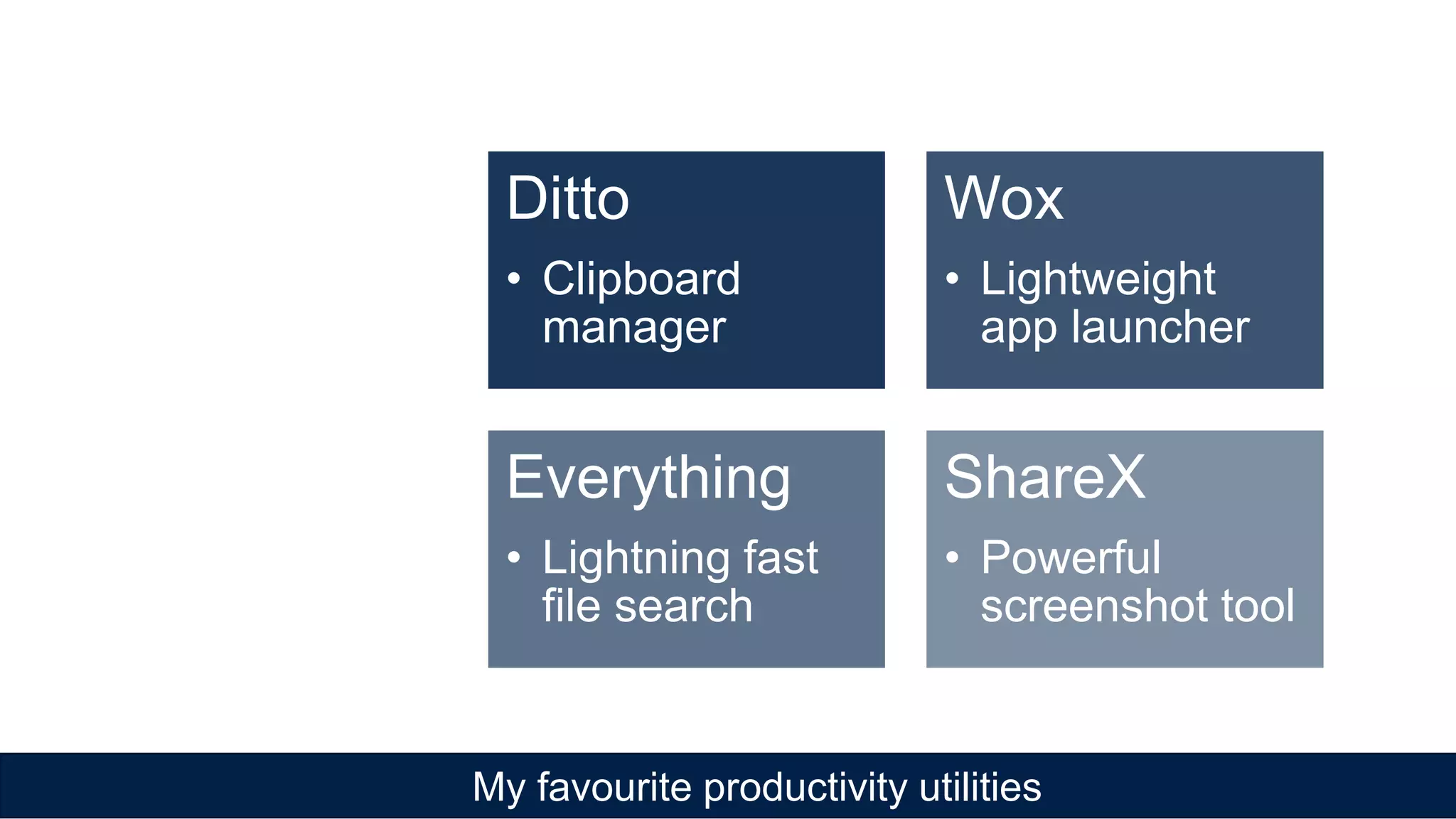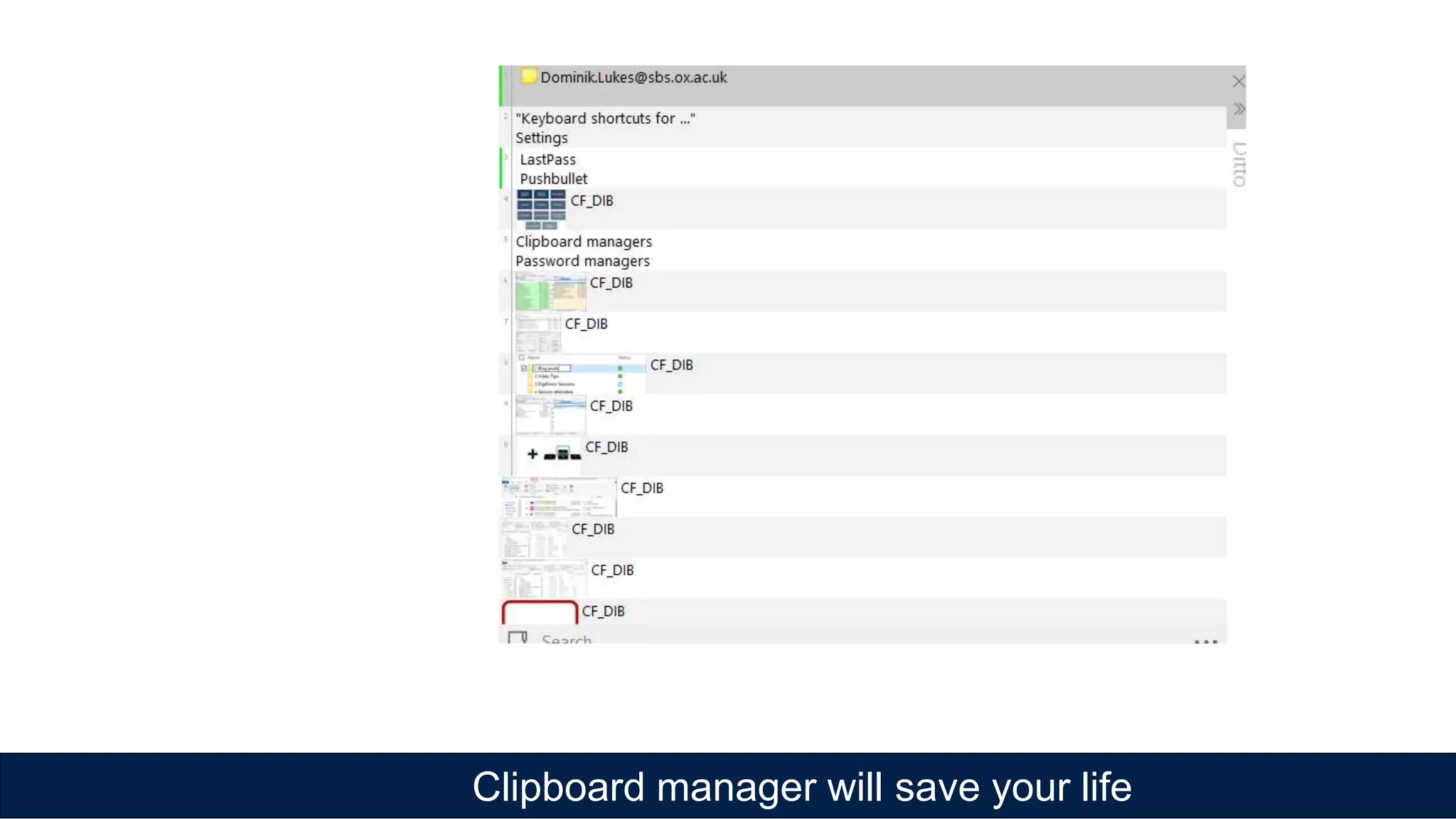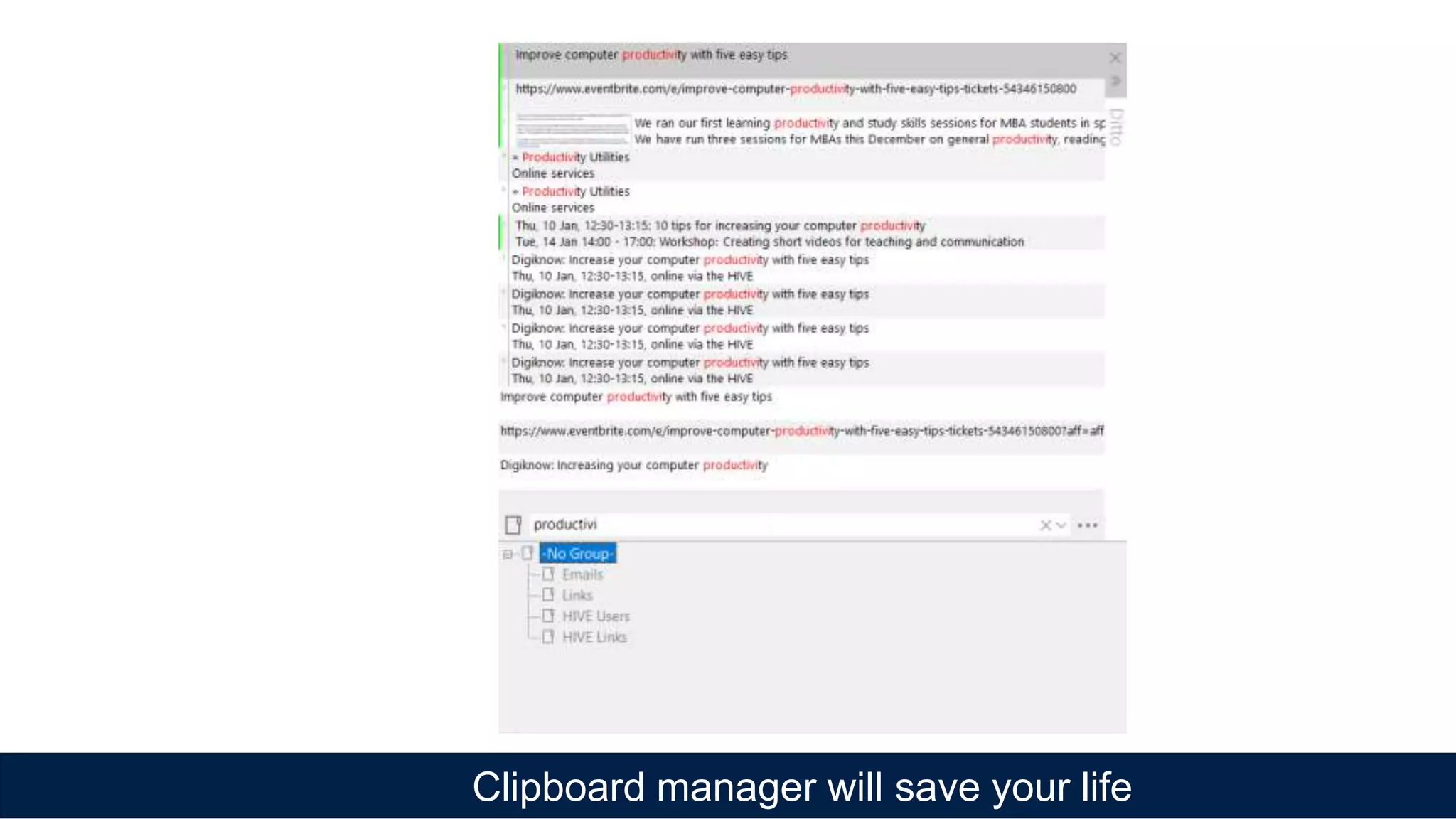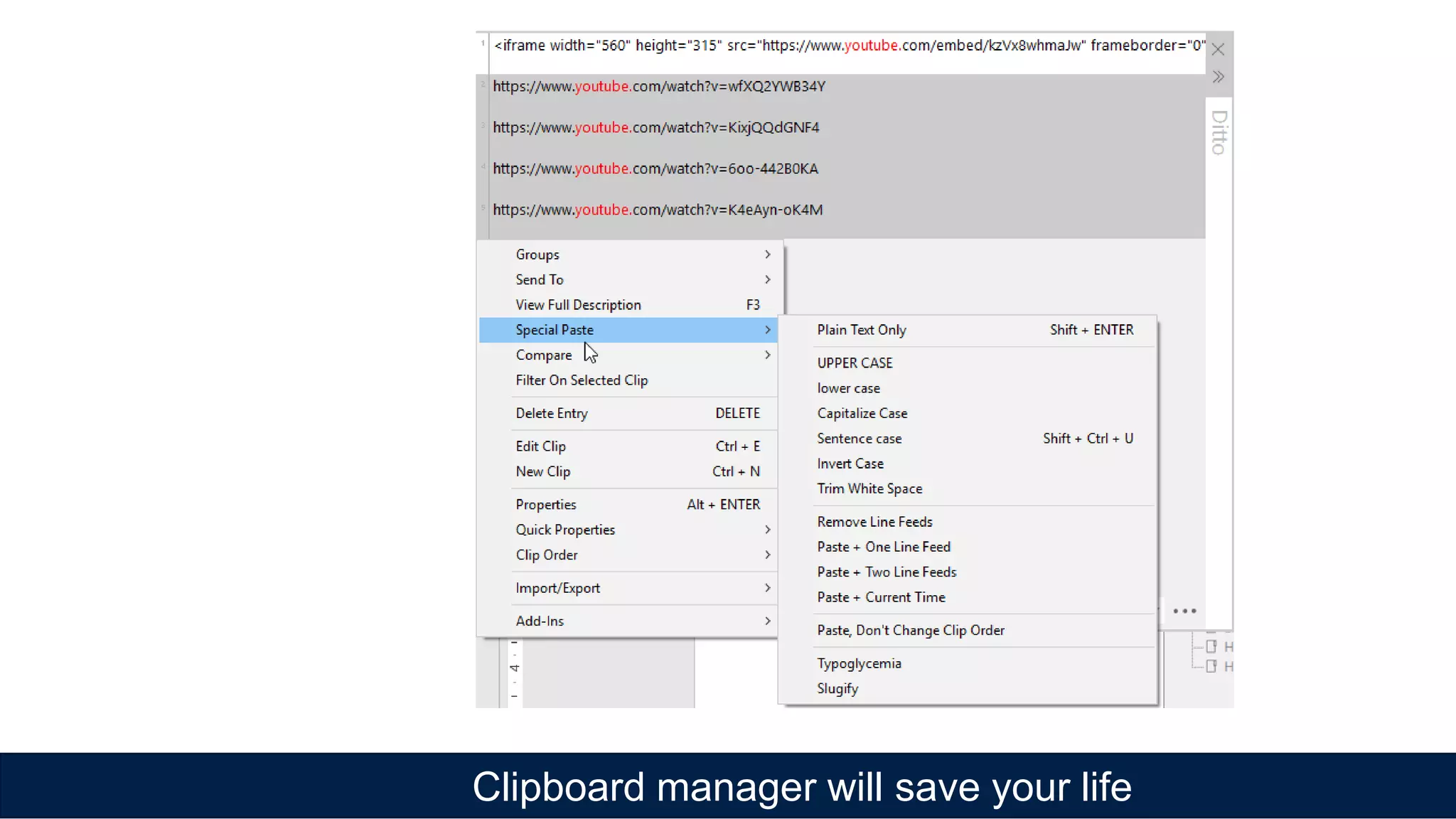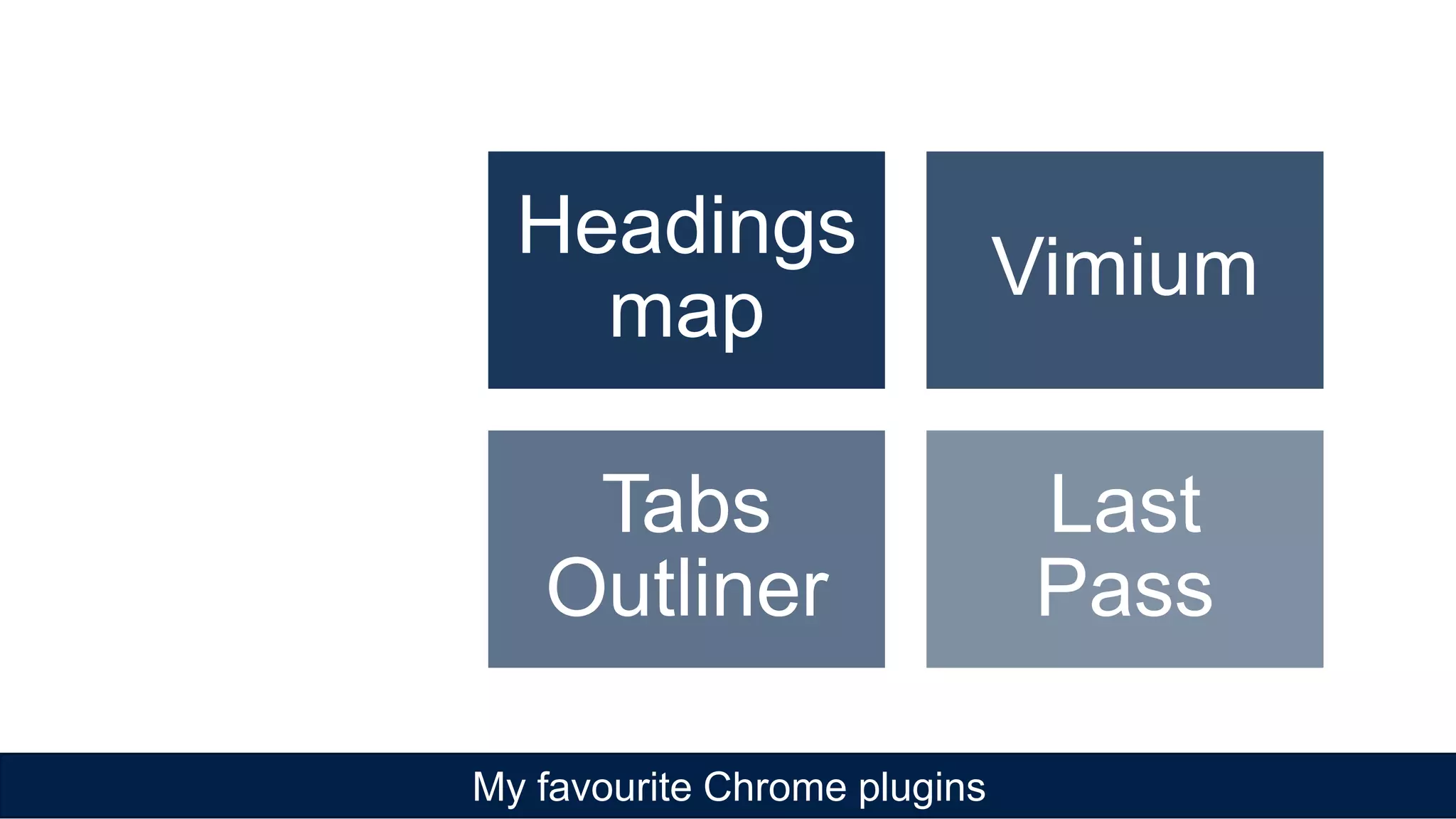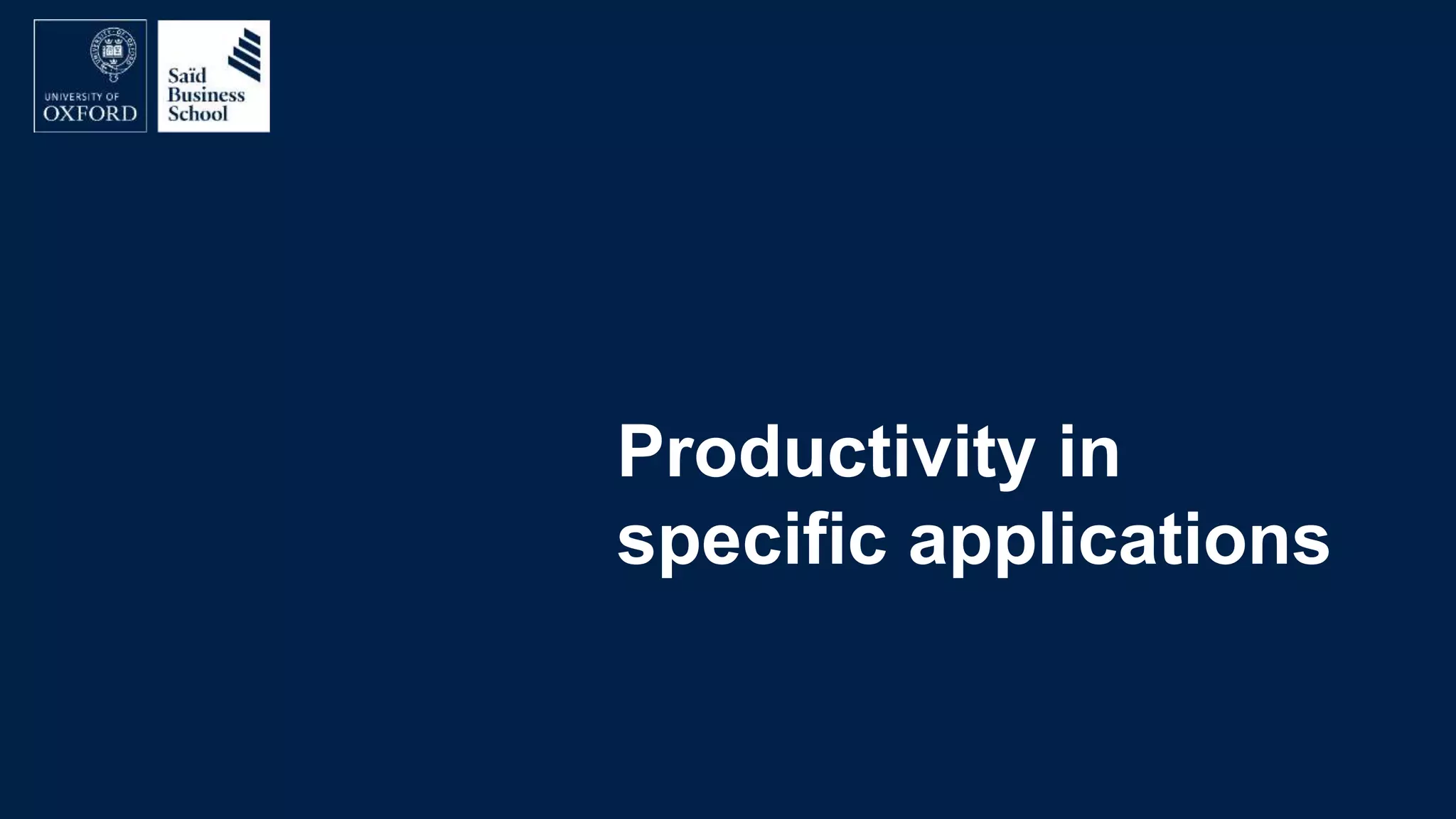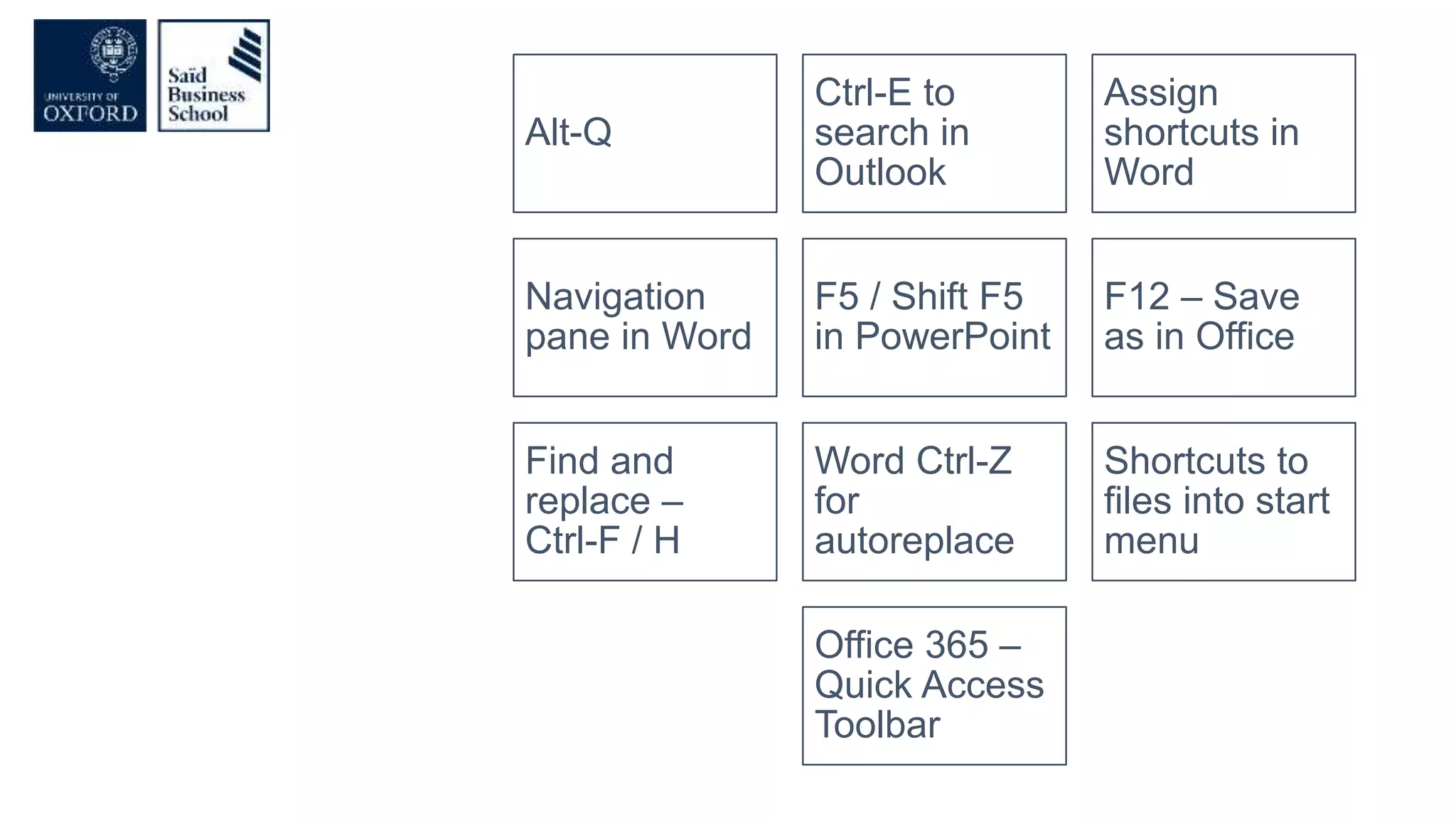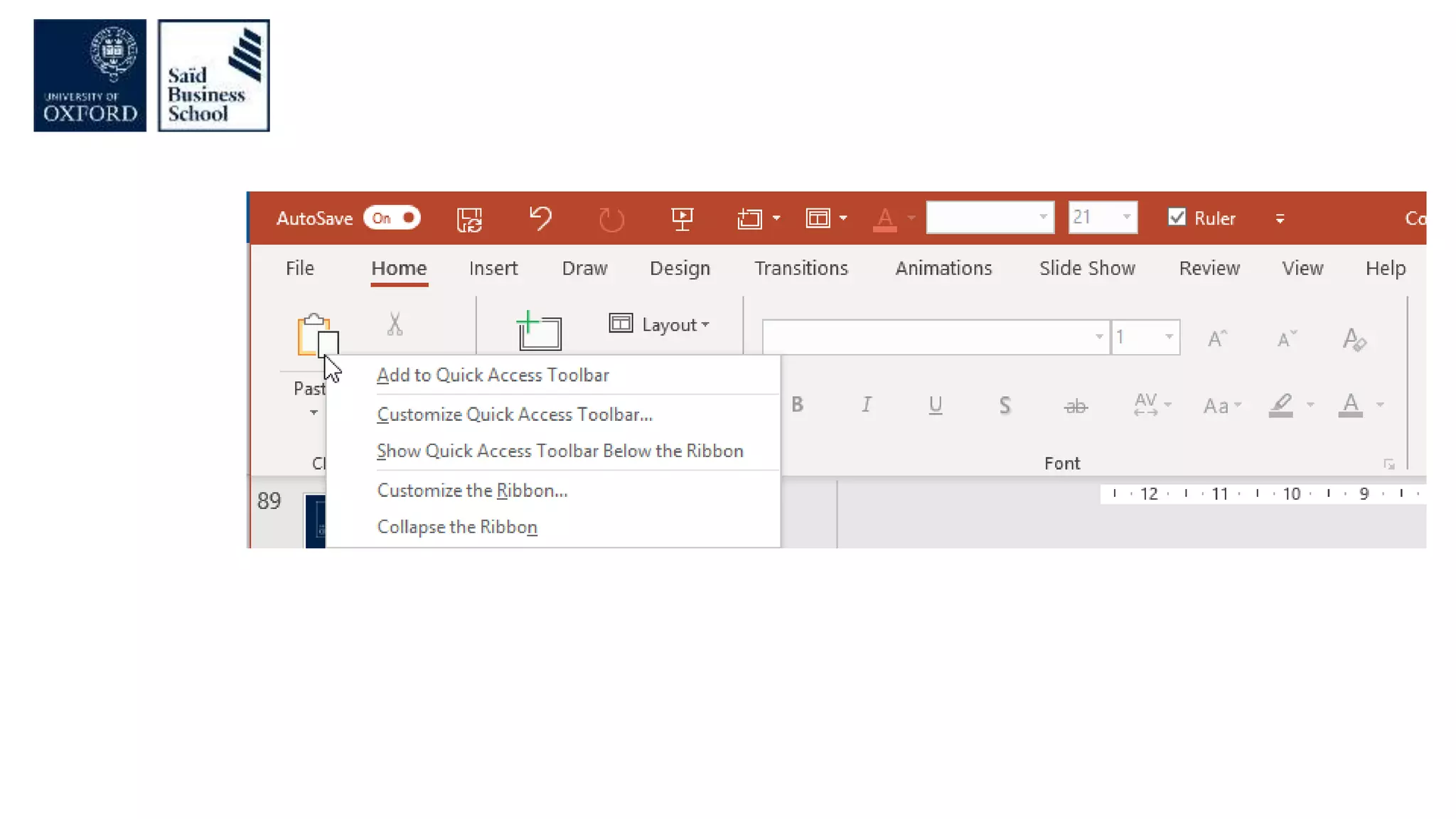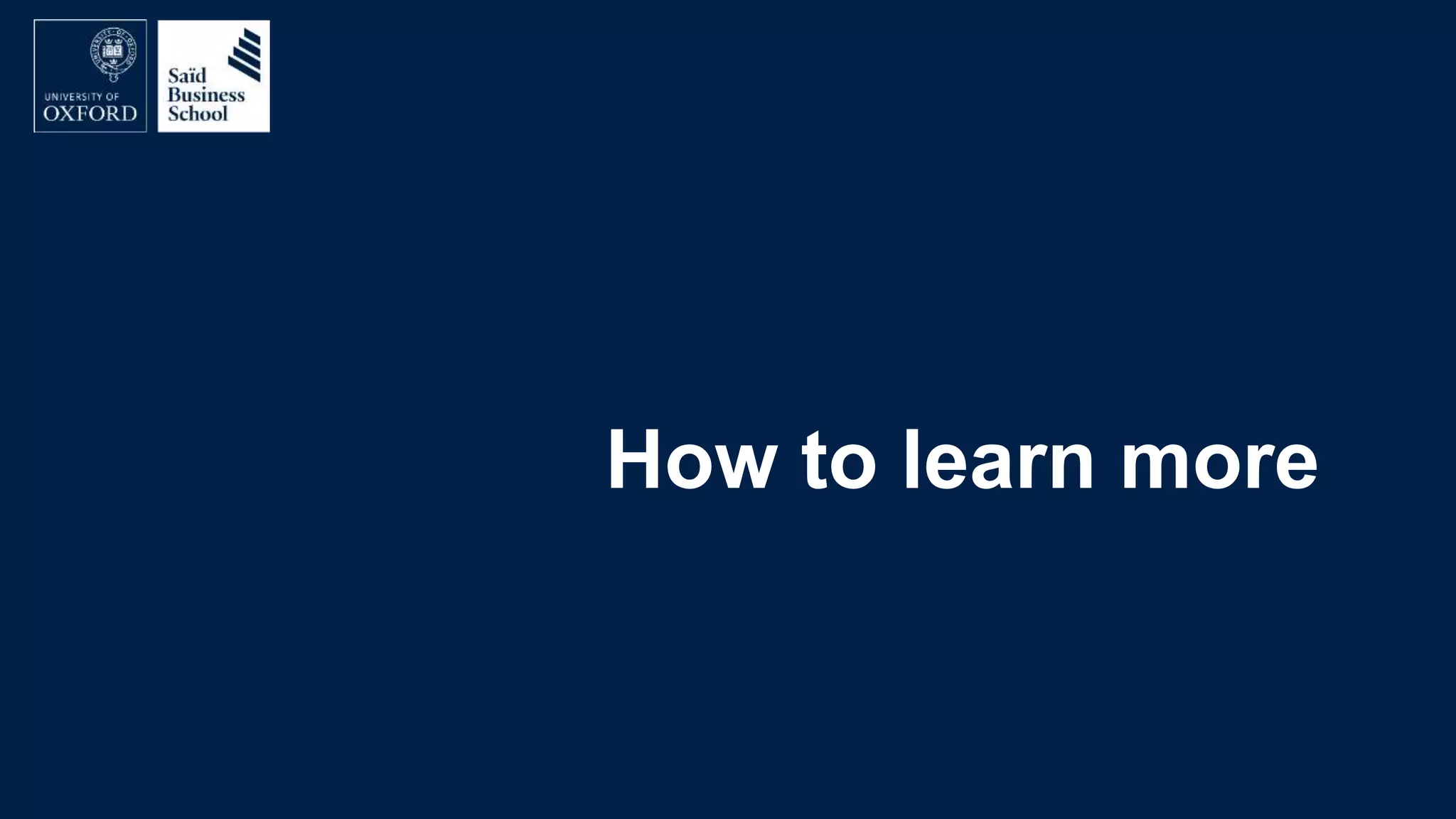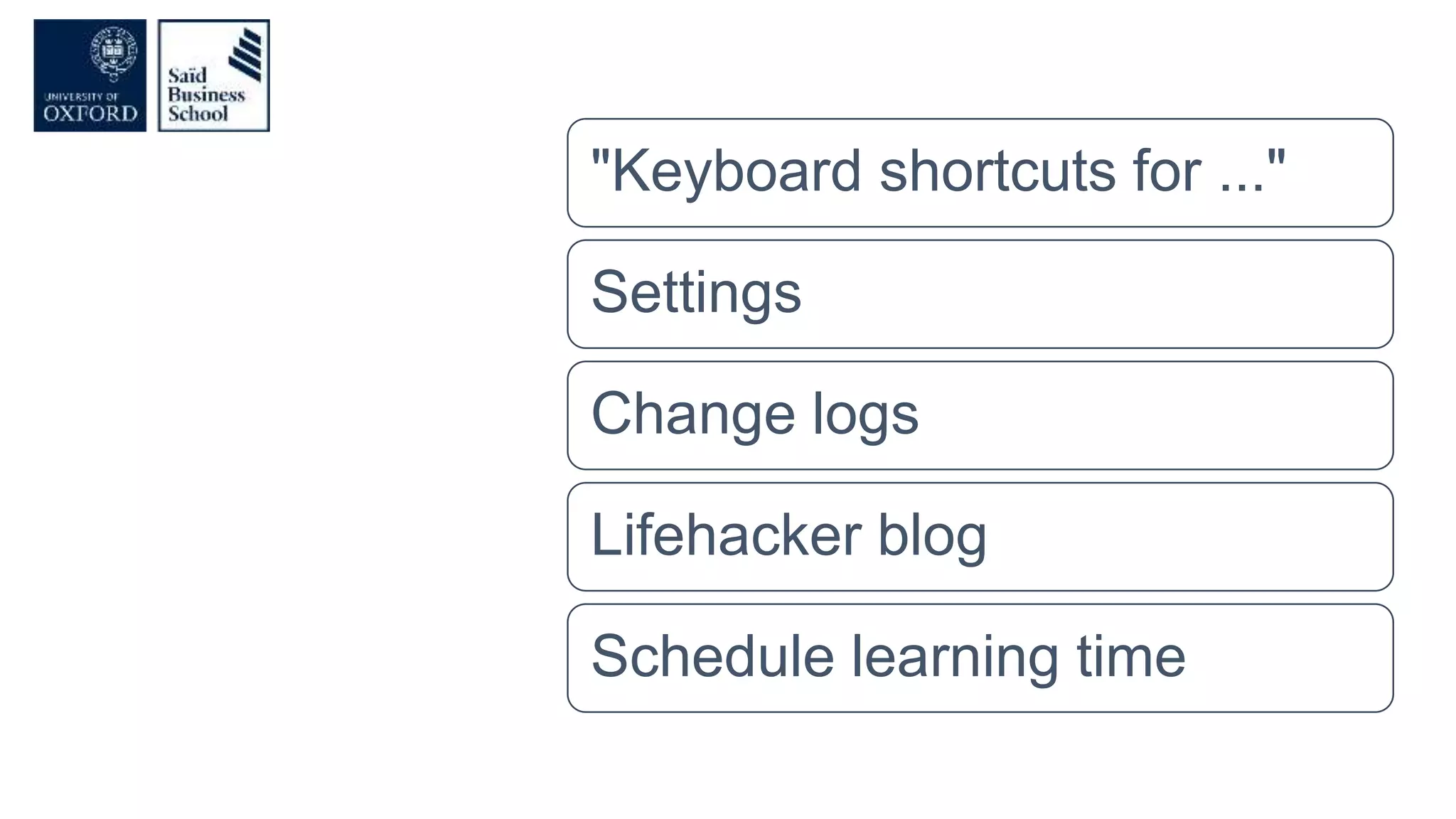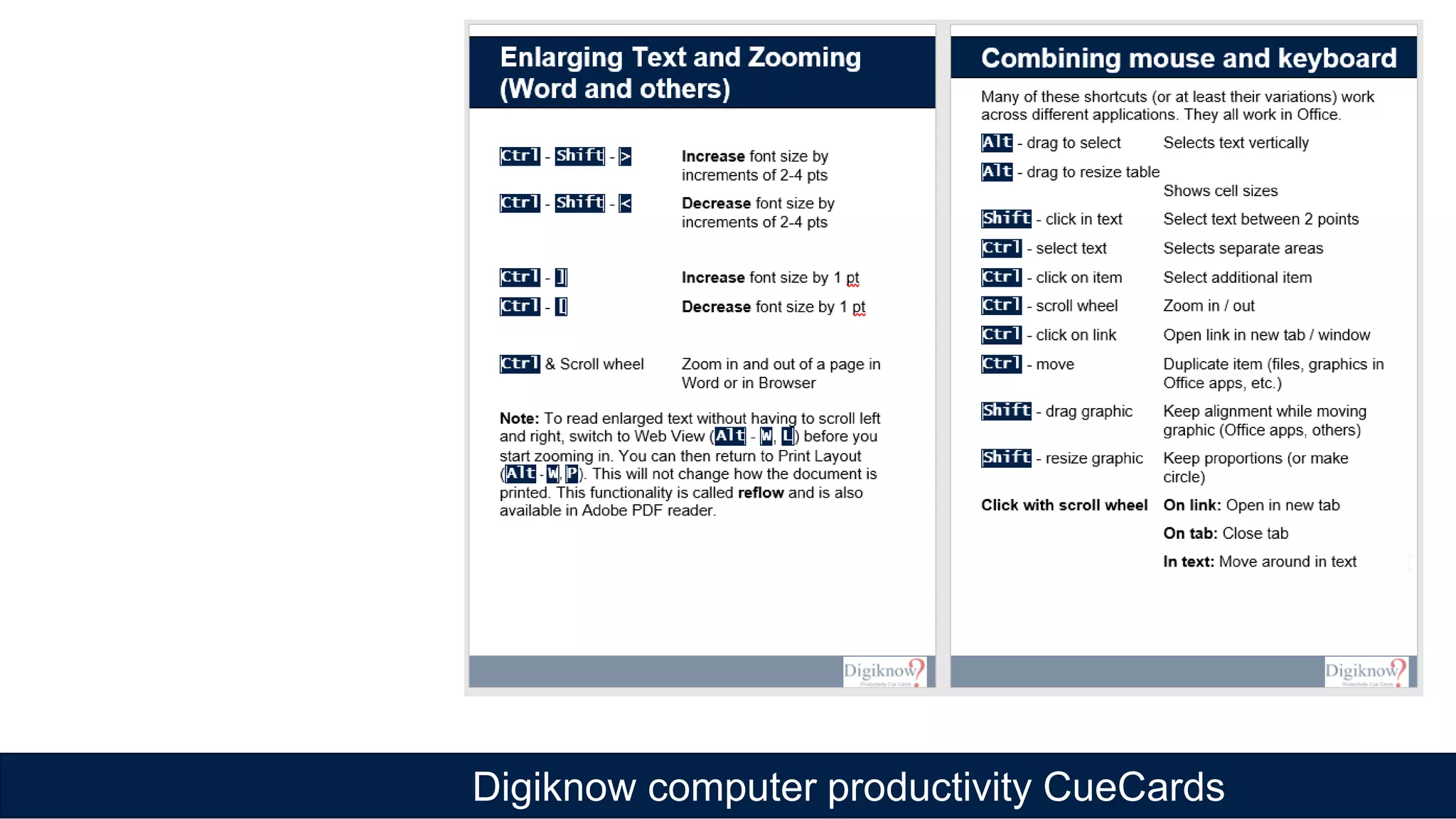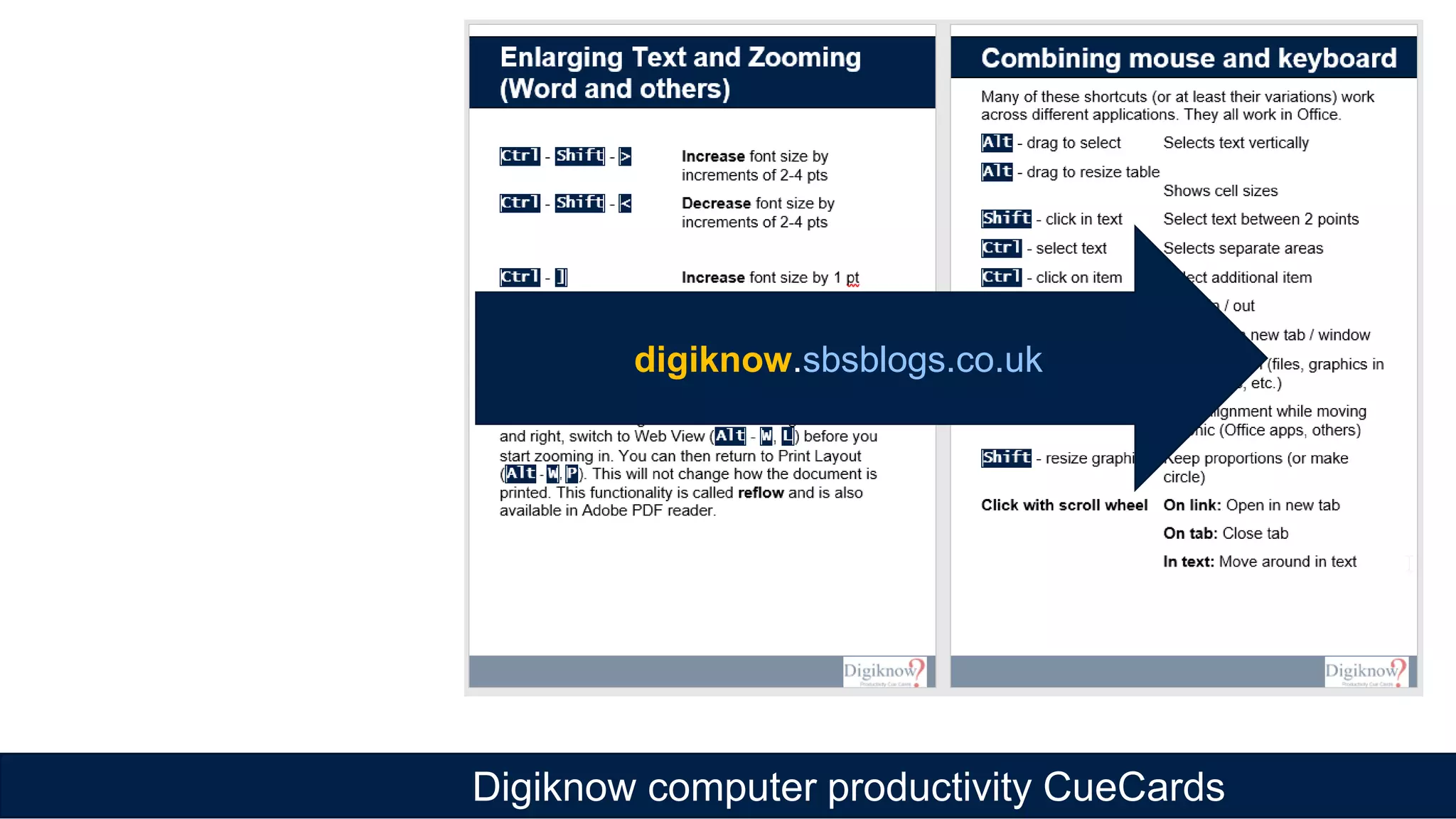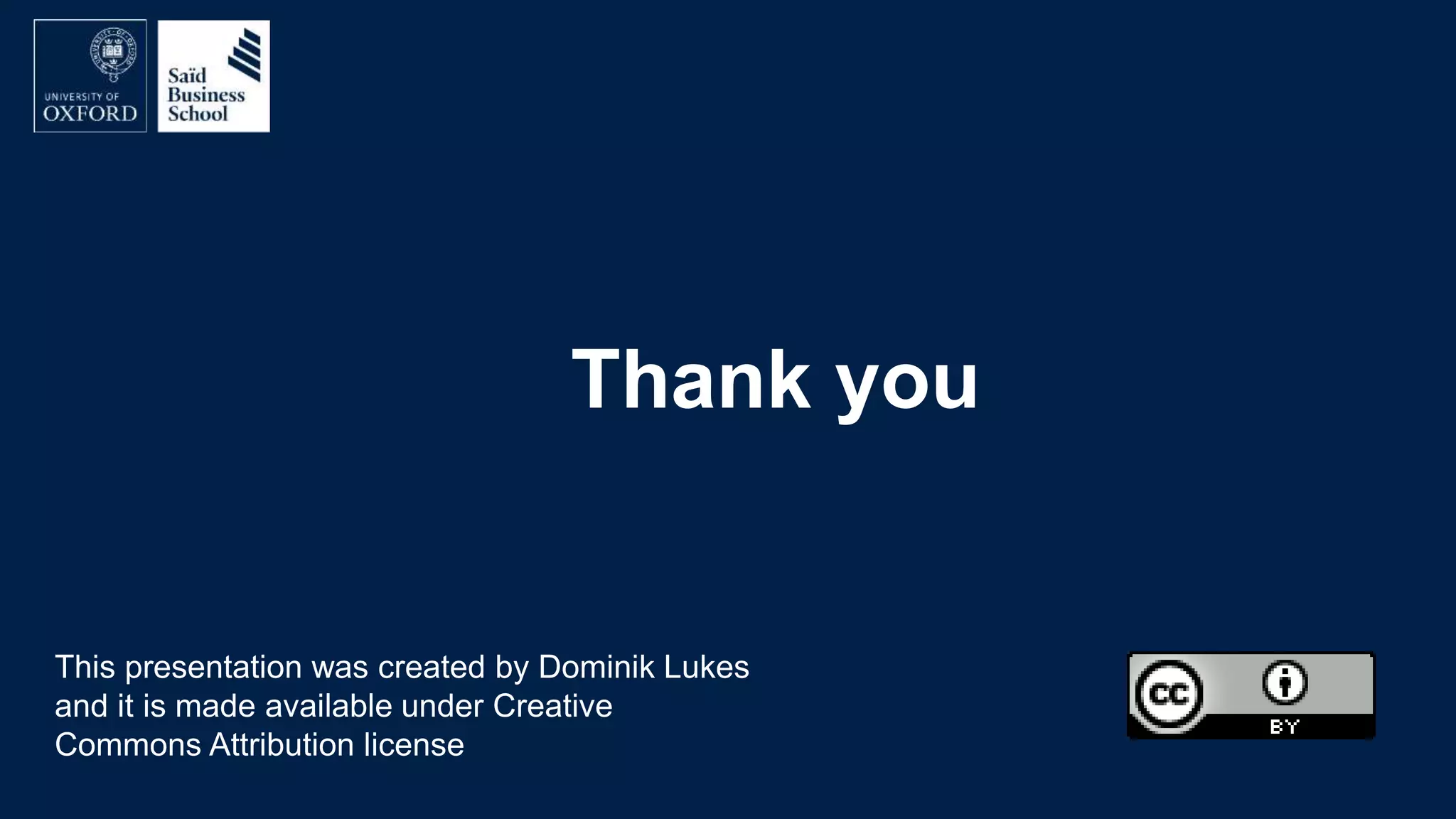The document discusses improving computer productivity through better use of keyboard shortcuts, file organization, screen organization, and productivity utilities. It provides tips for using keyboard shortcuts over the mouse, organizing files in a logical tree structure with descriptive names and file extensions, displaying windows and resizing screens to maximize viewing areas and minimize distractions. It also recommends various productivity utilities for tasks like clipboard management, password management, file searching, backups, and automation to help synchronize and streamline computer use.