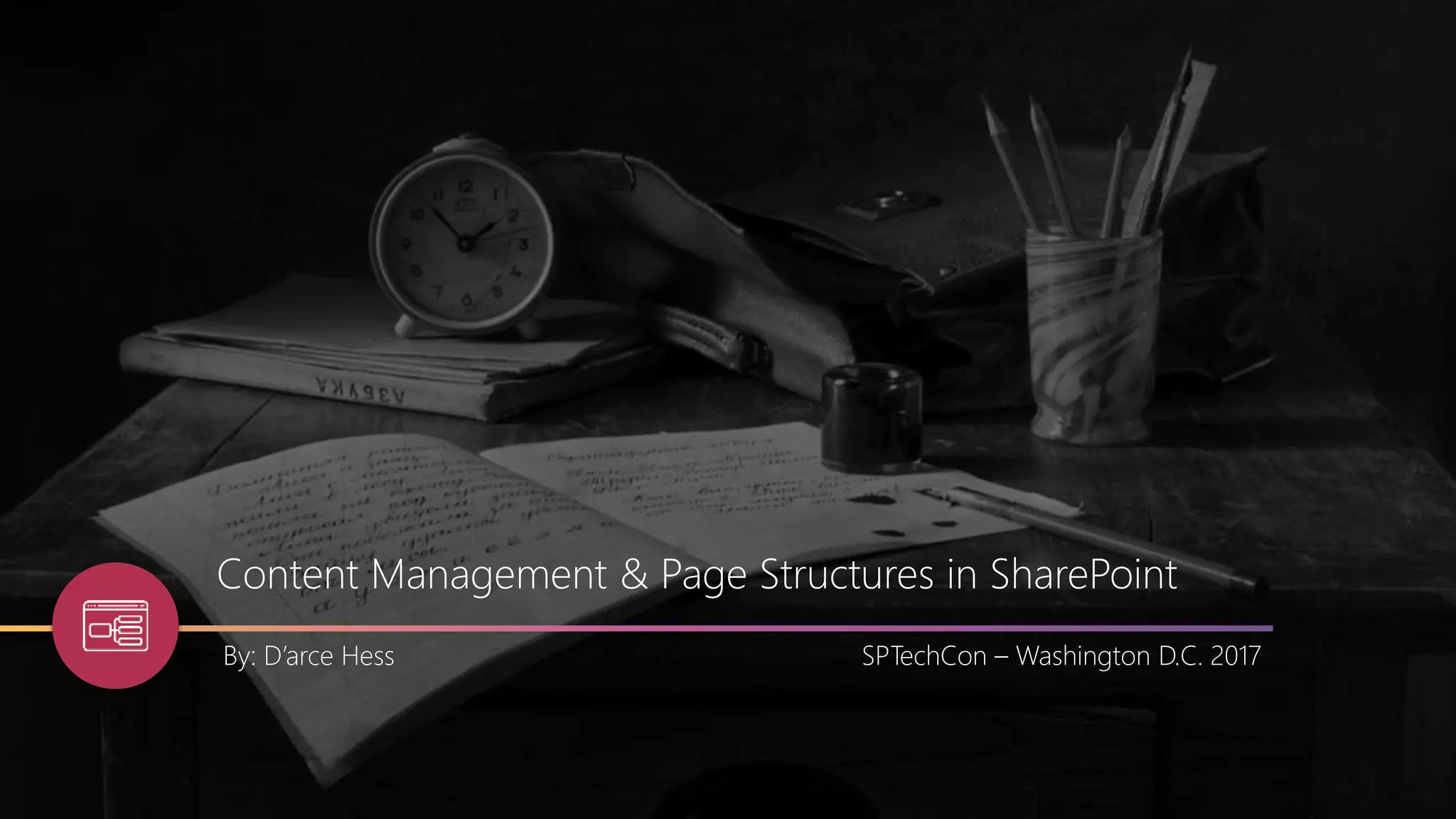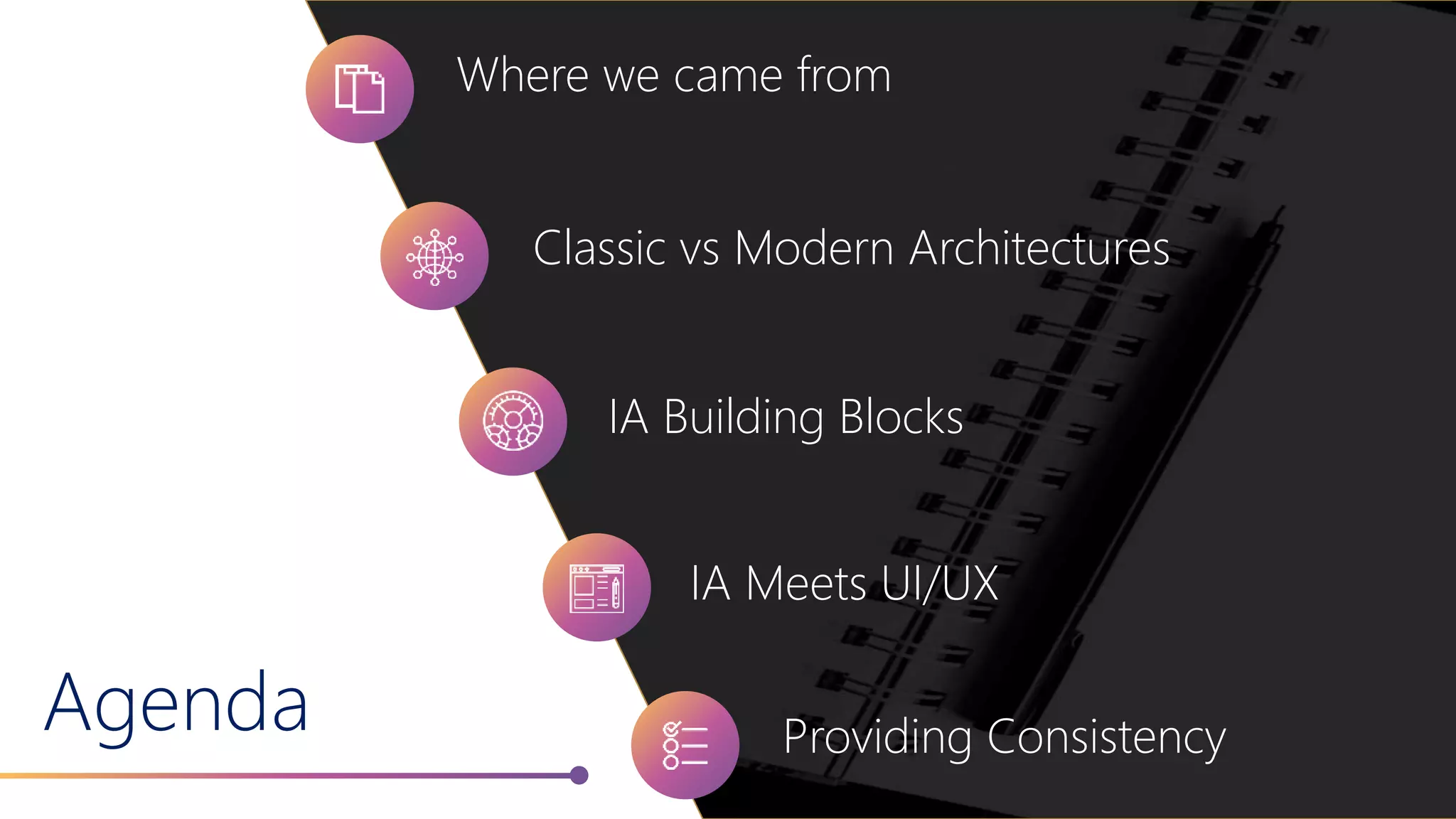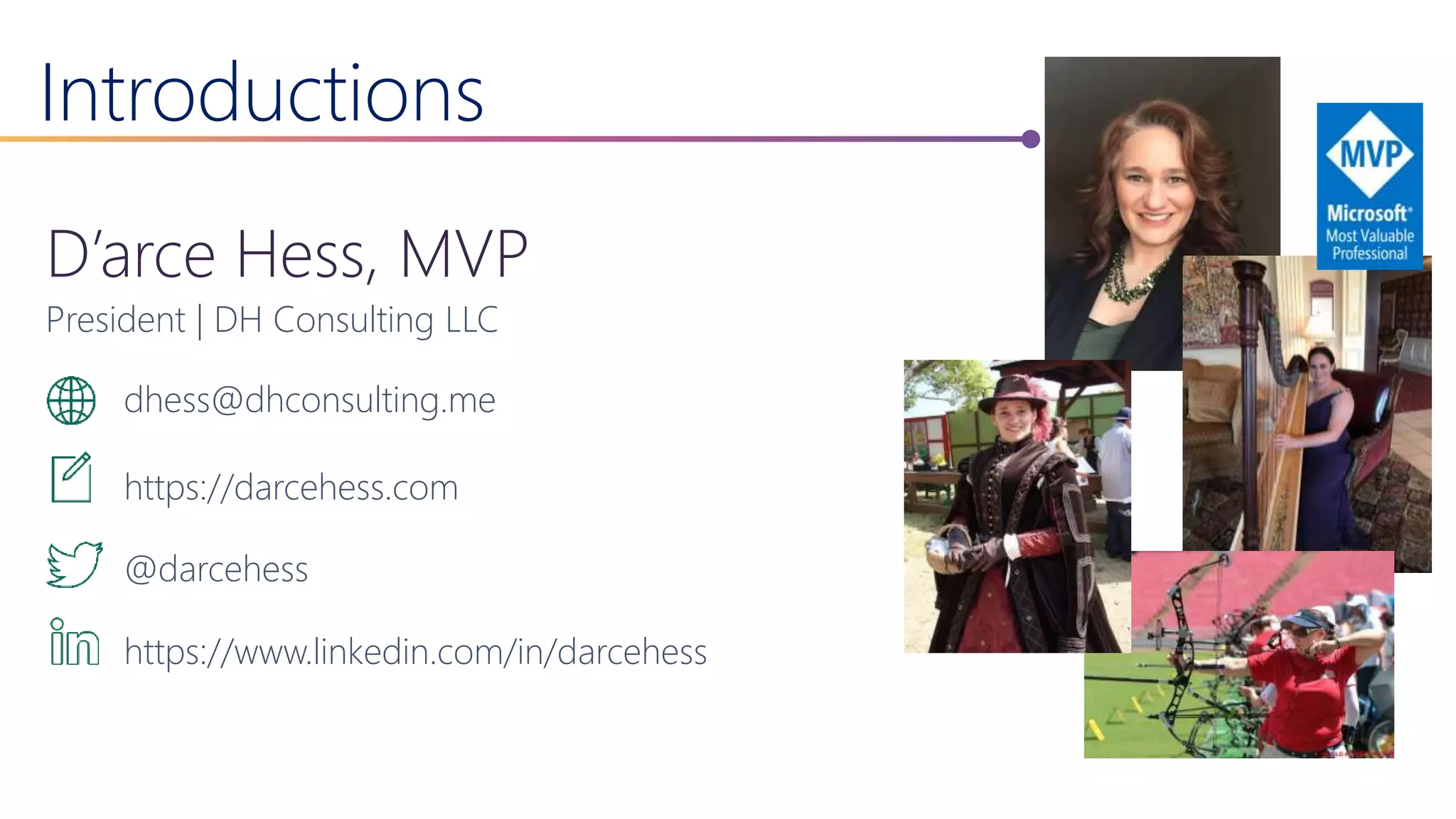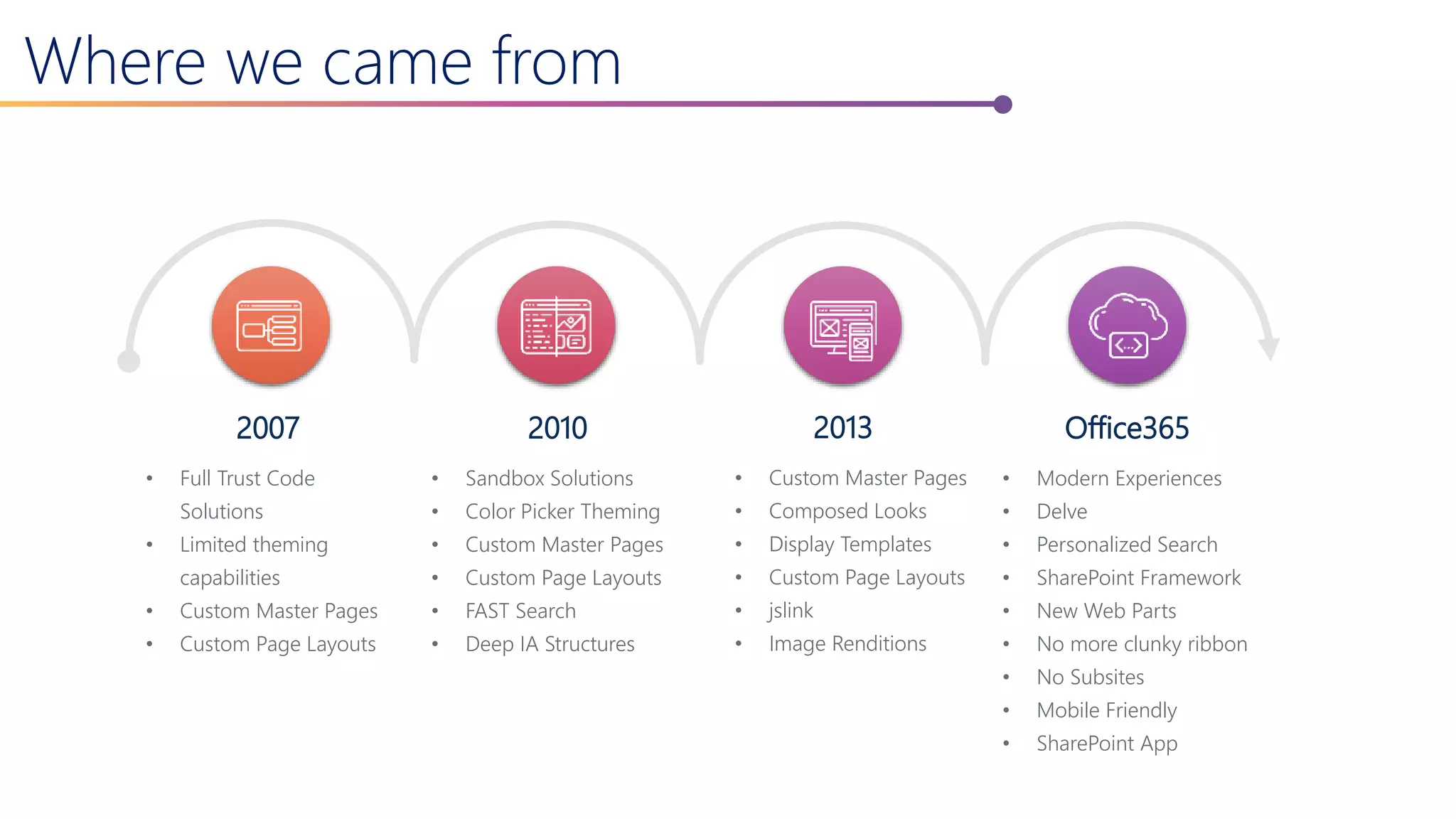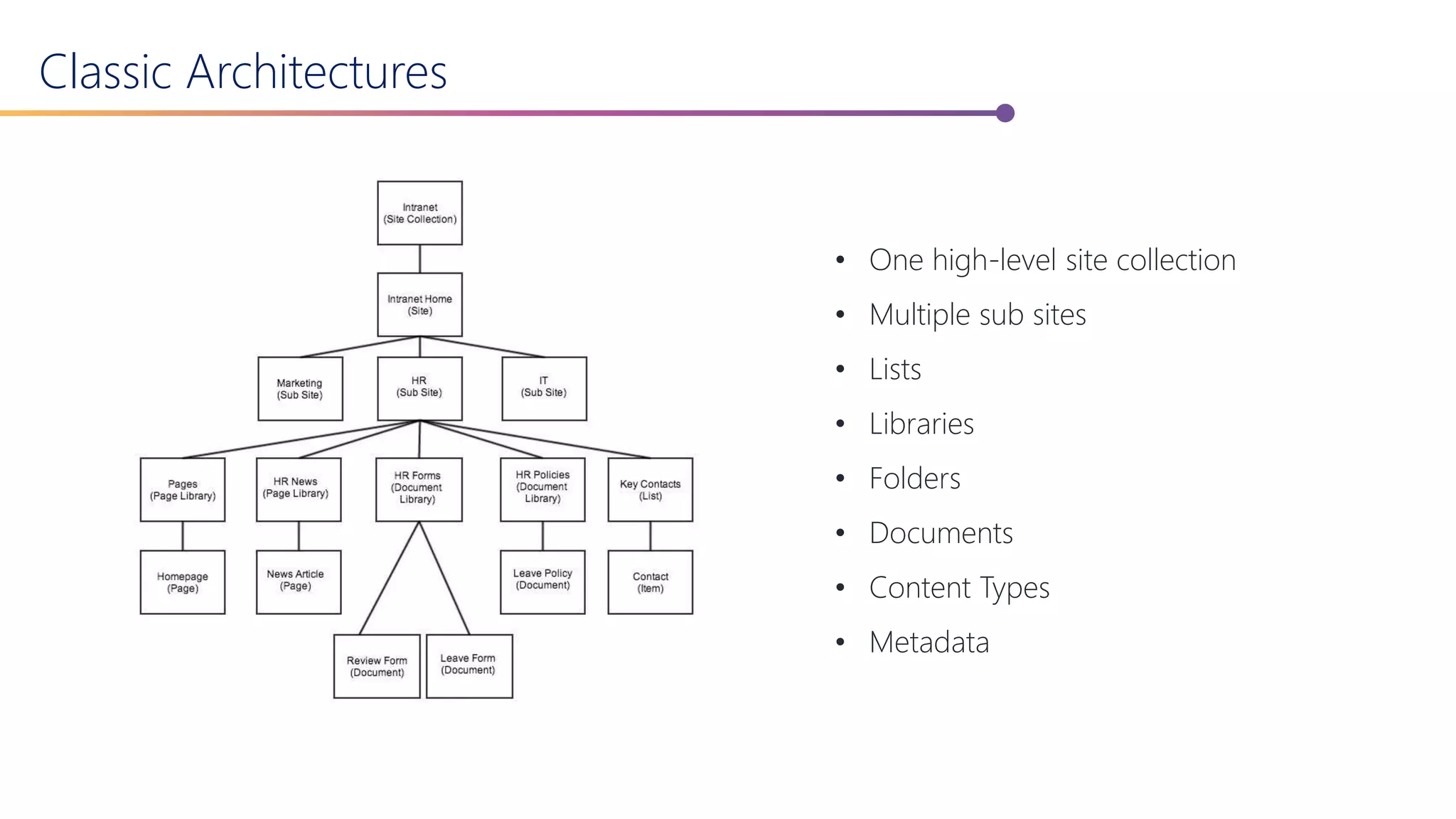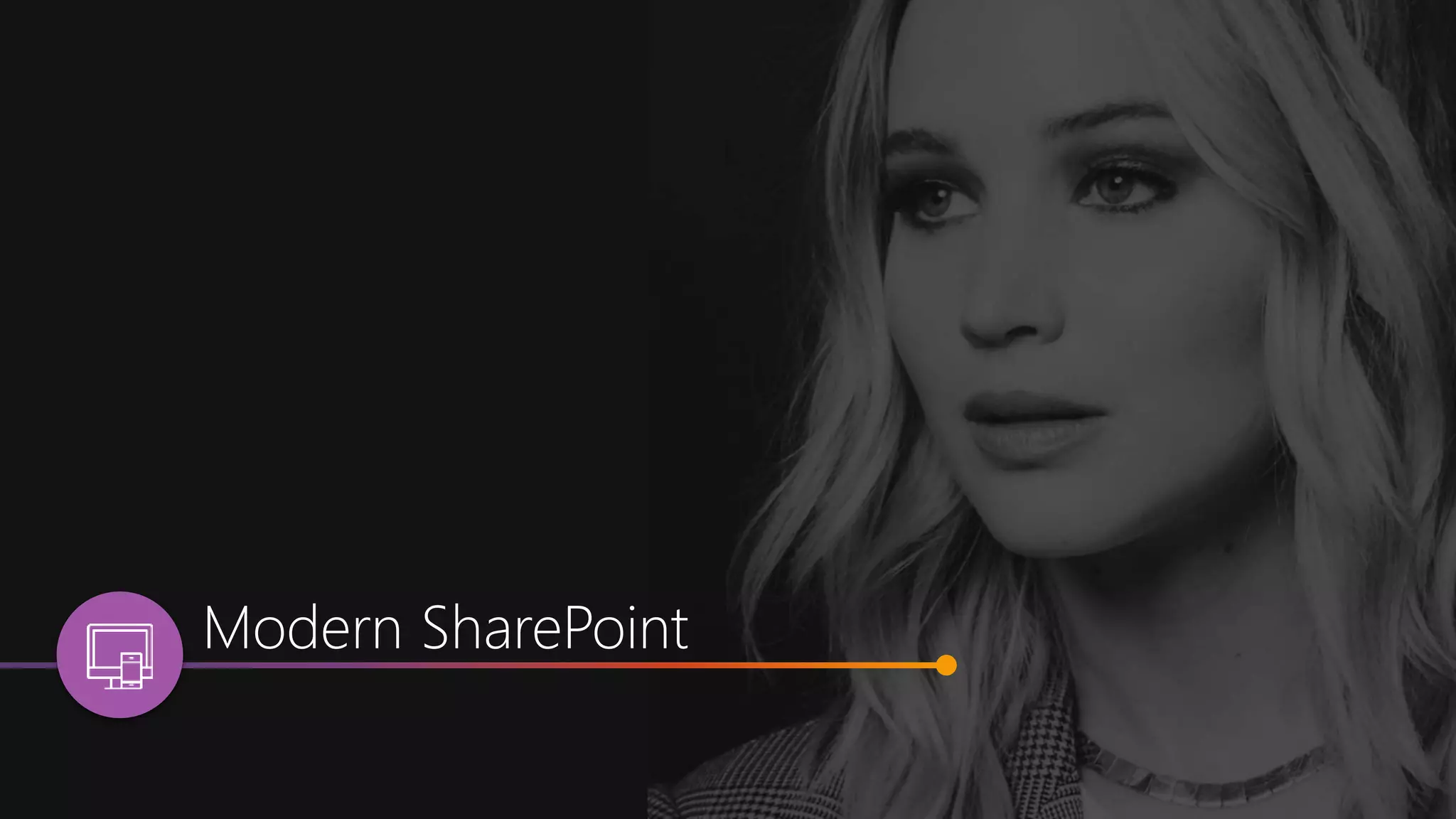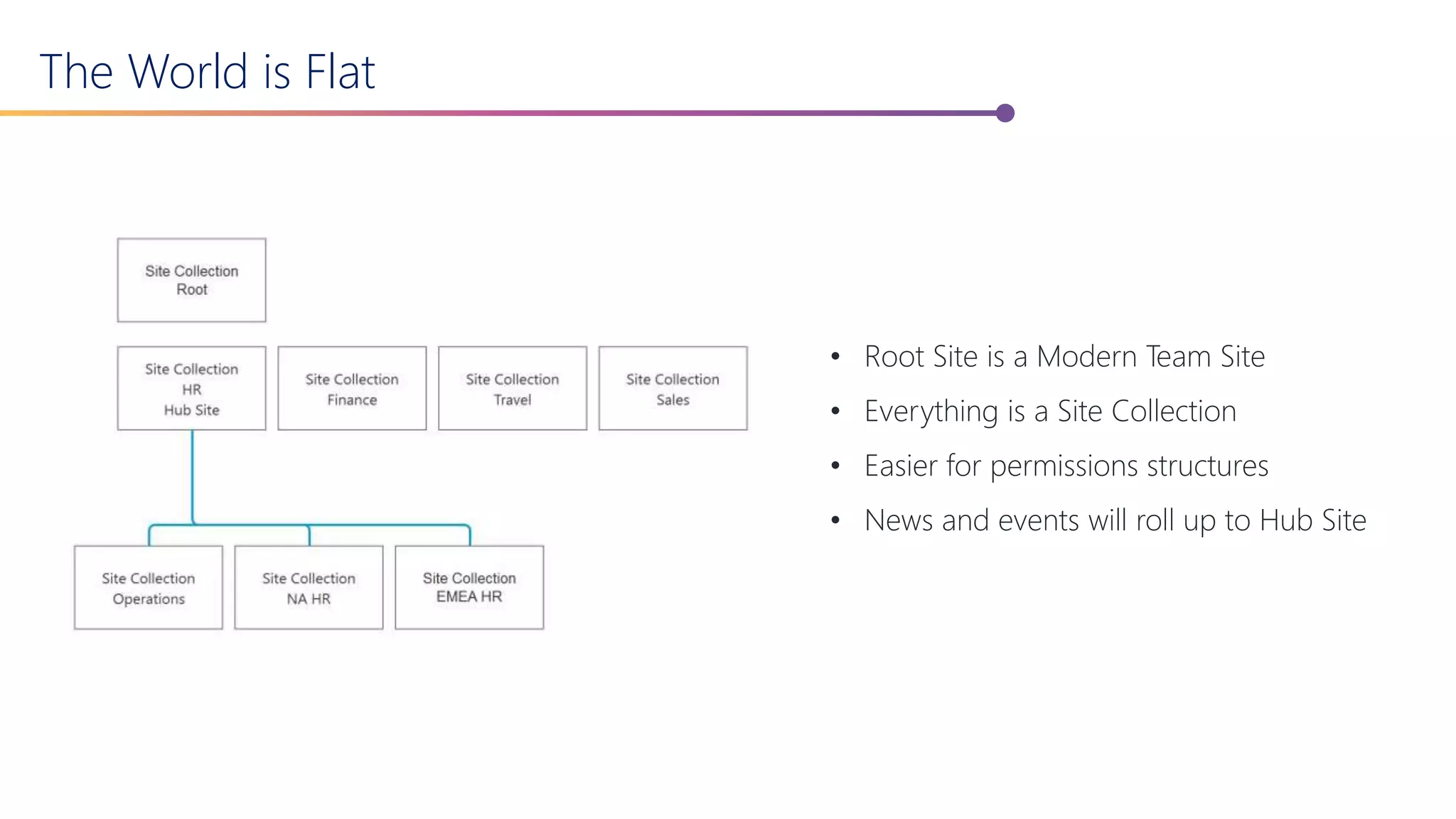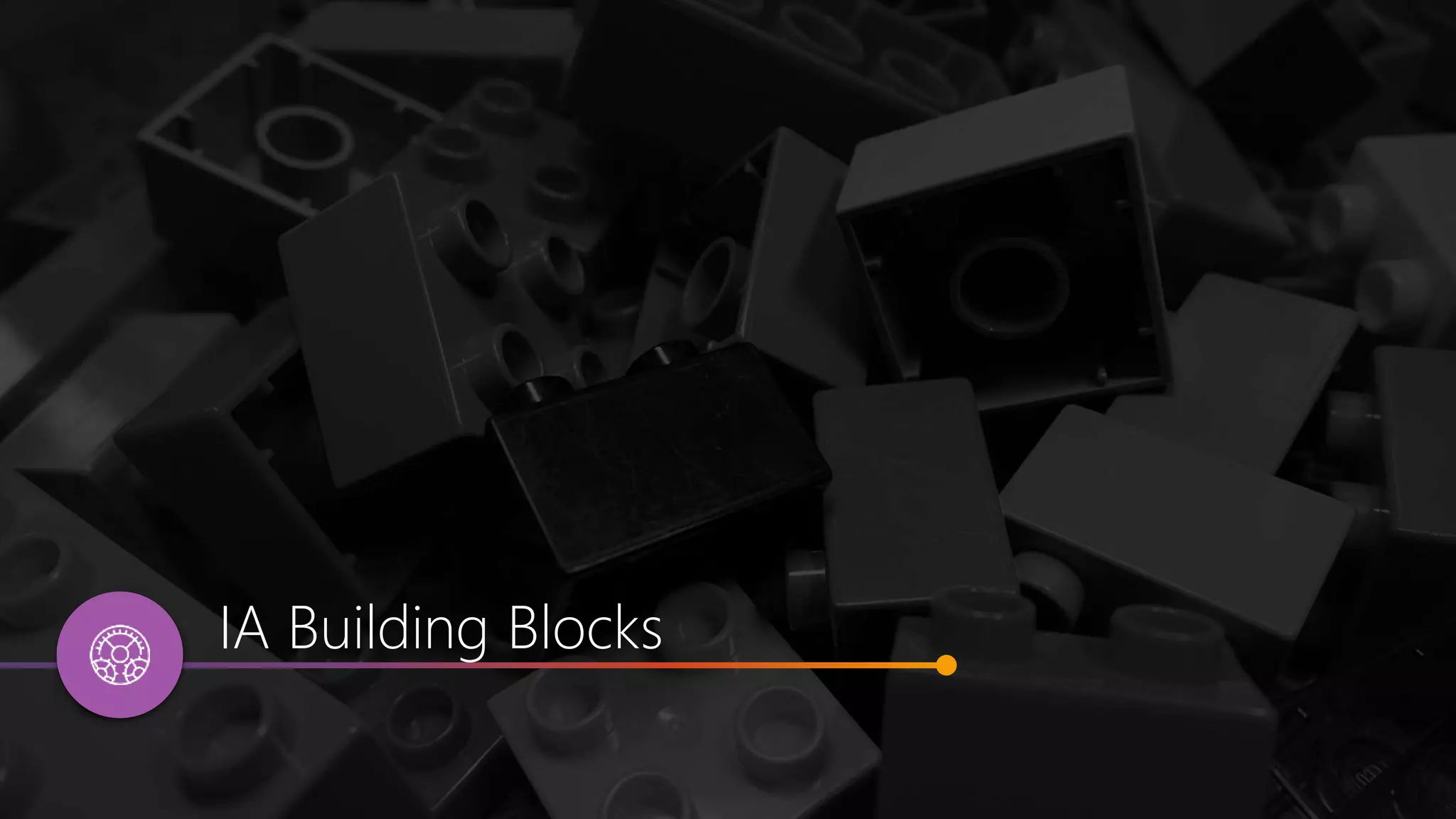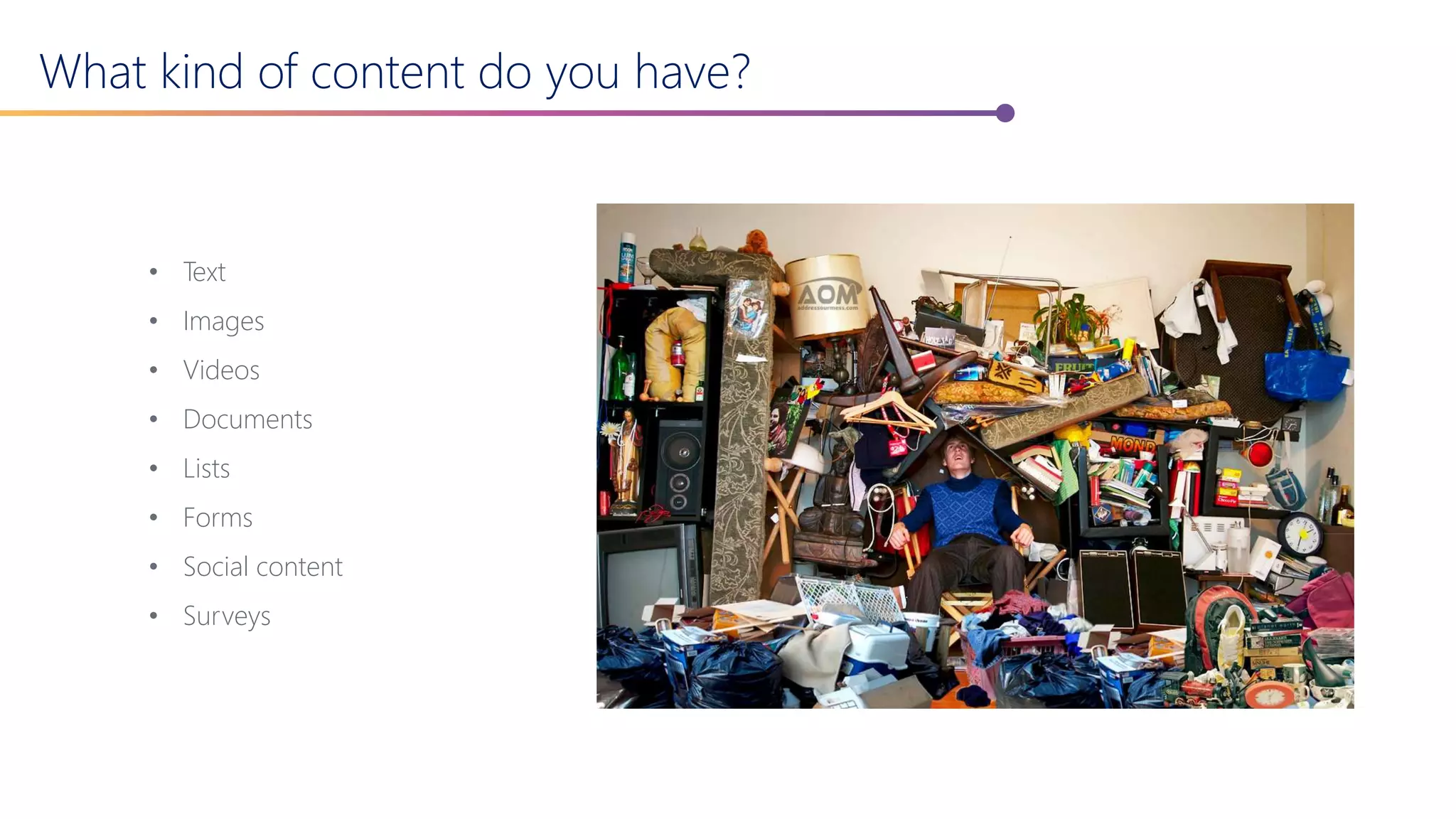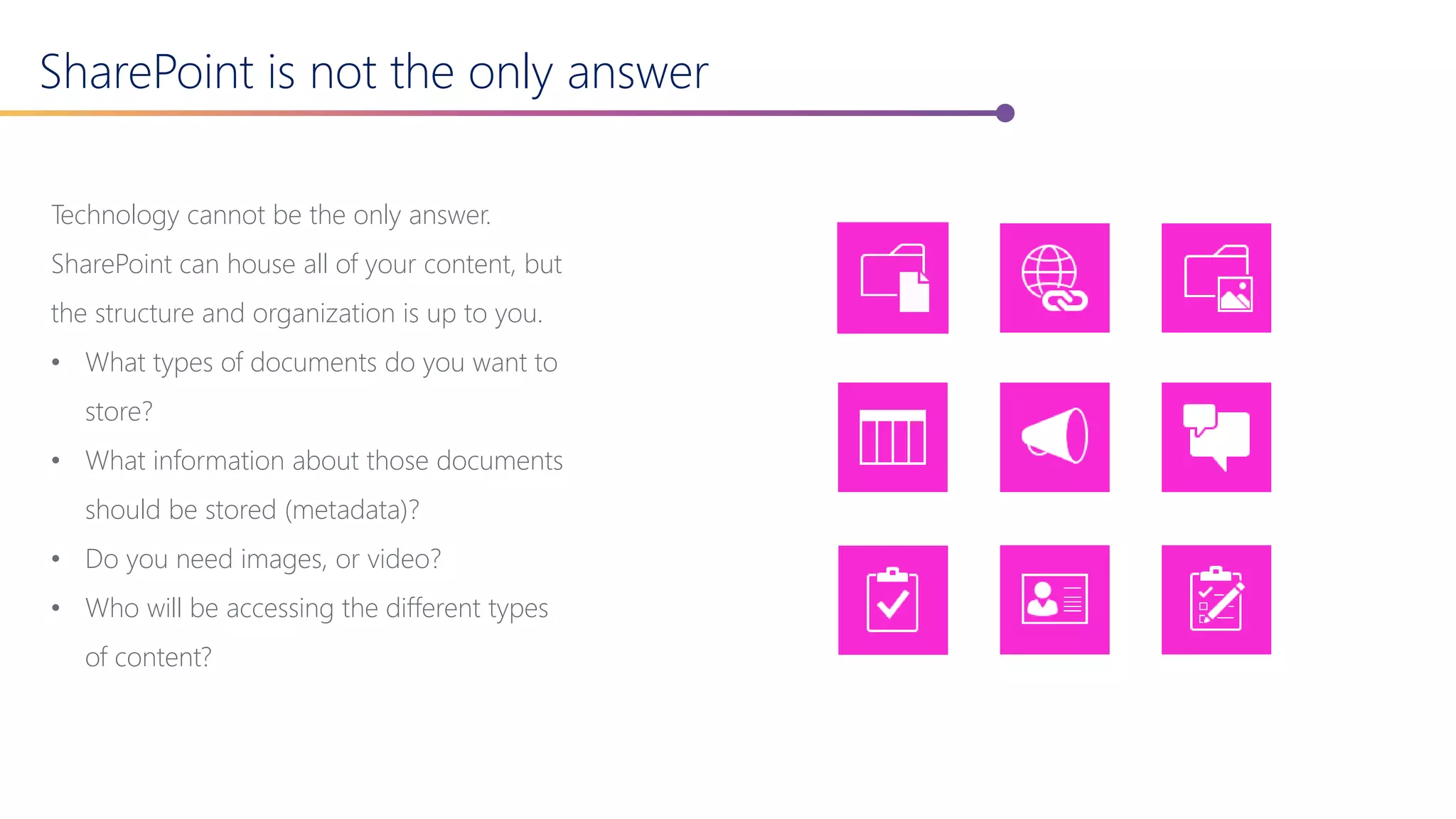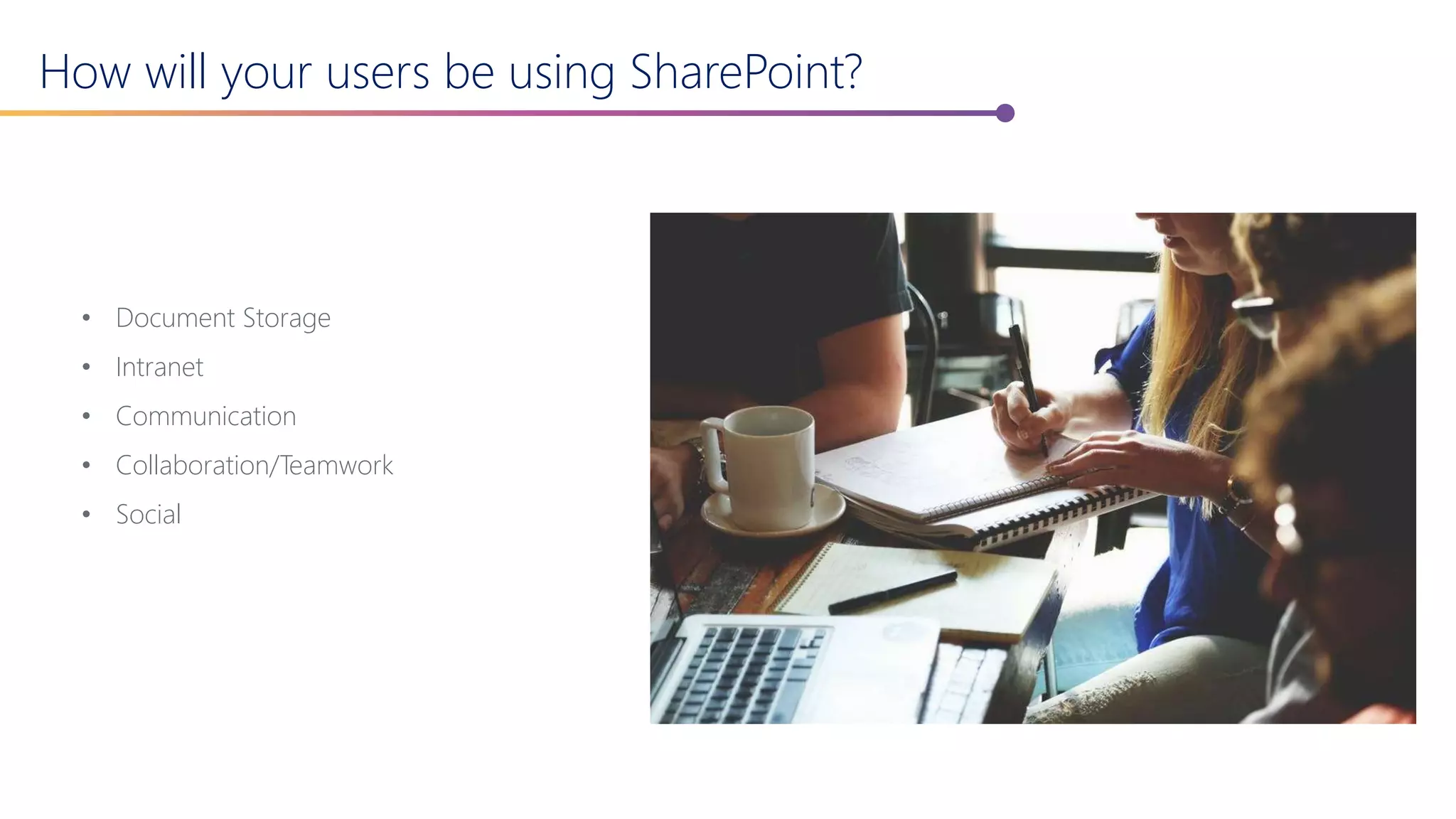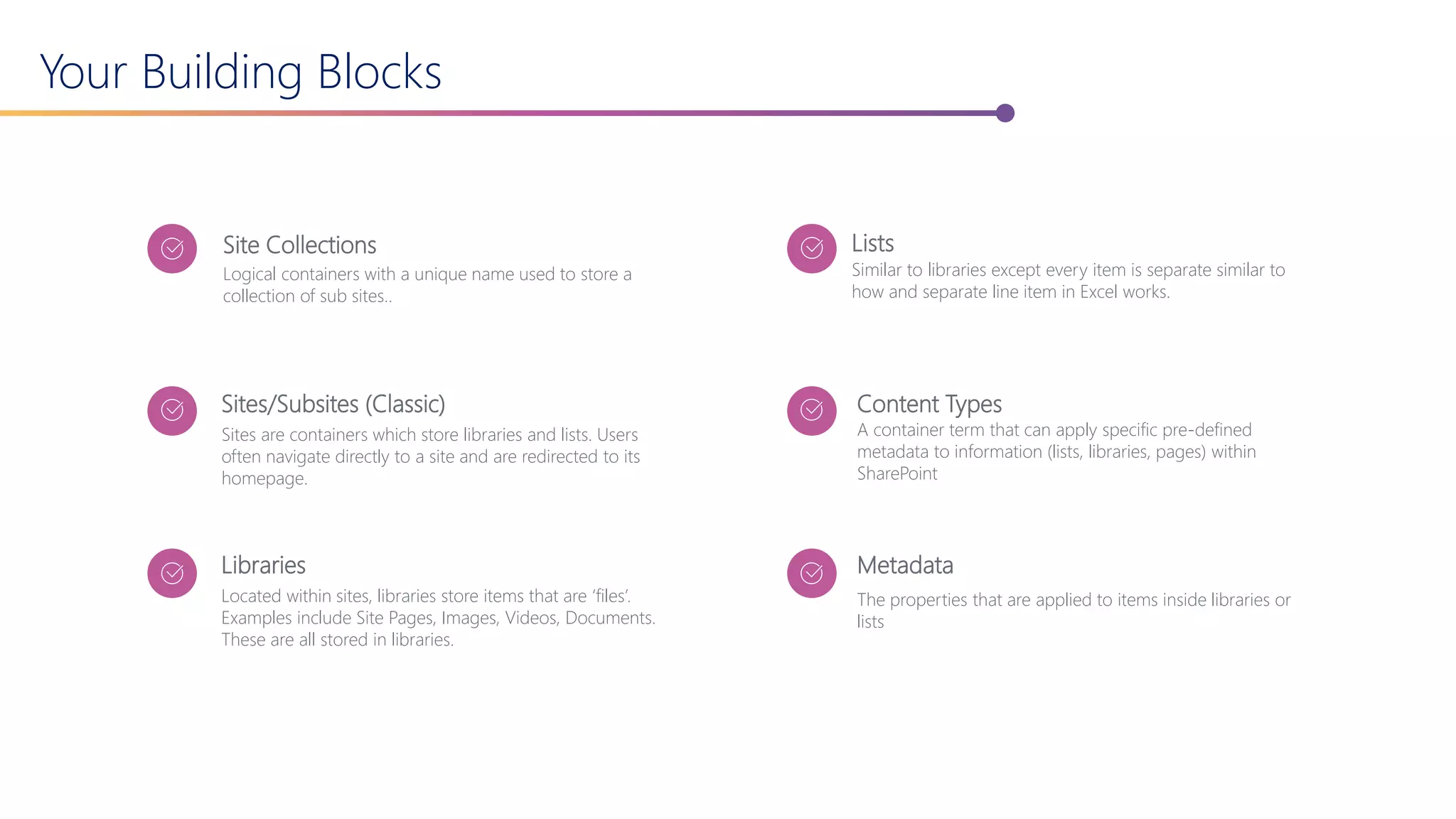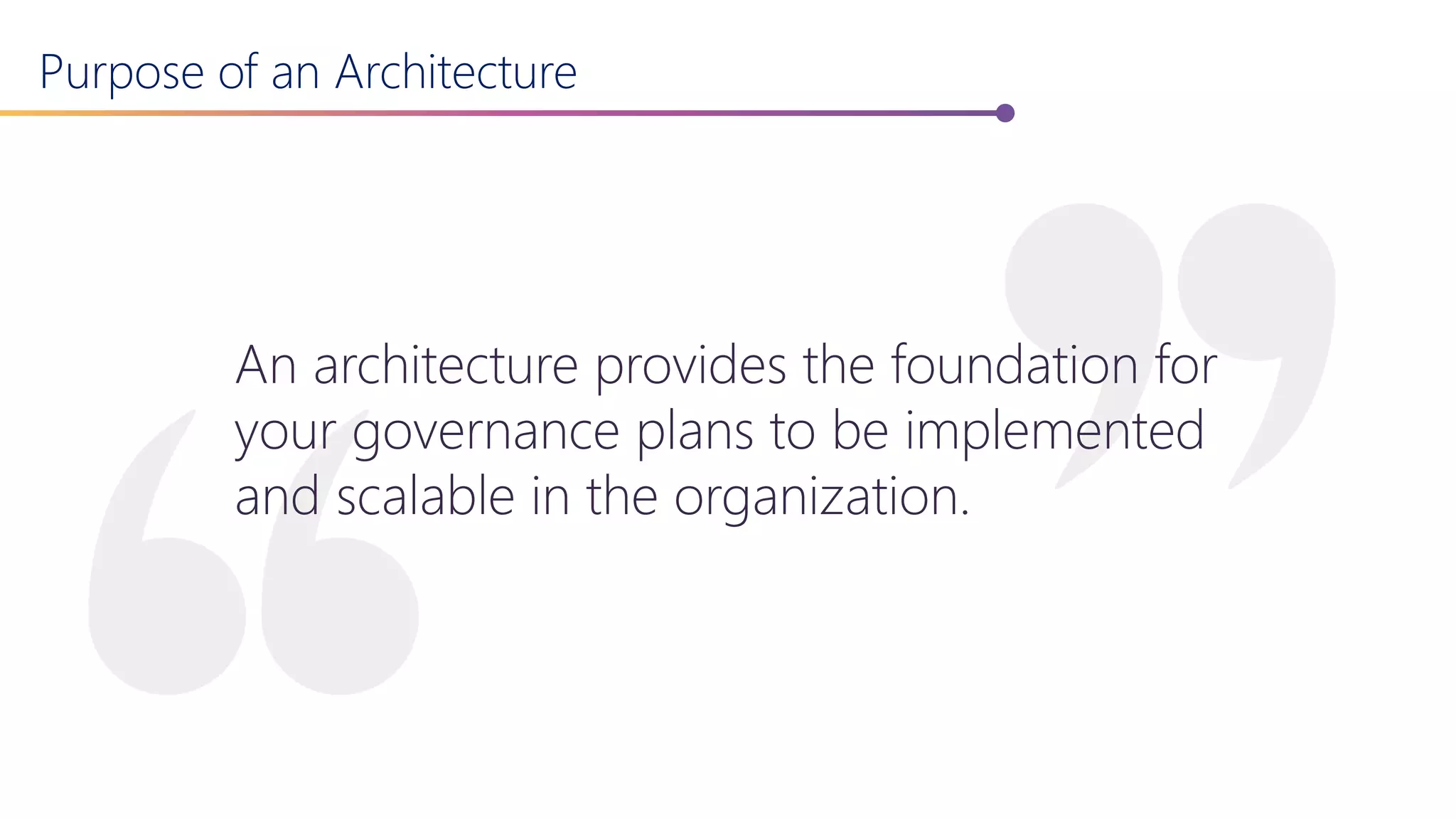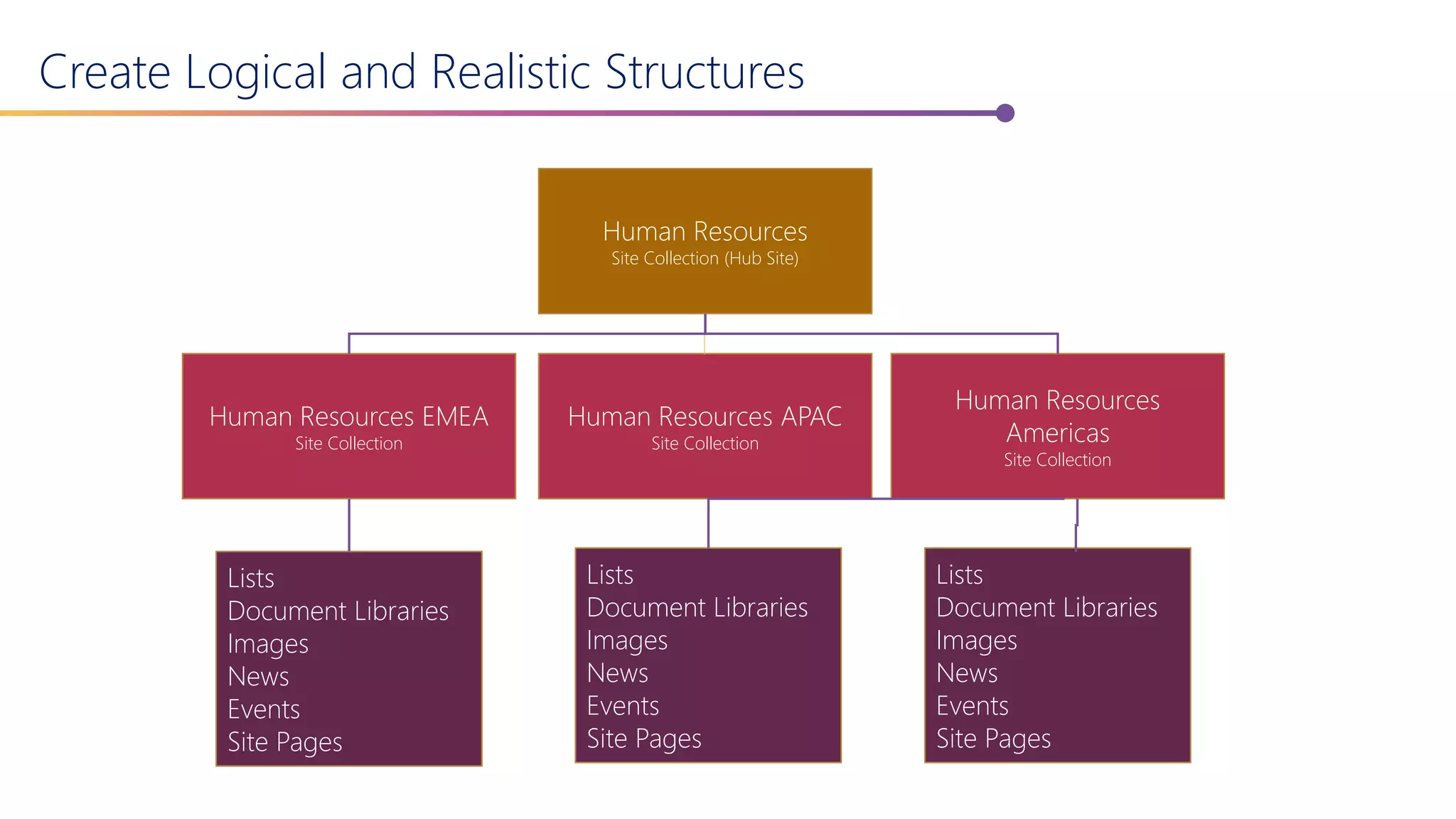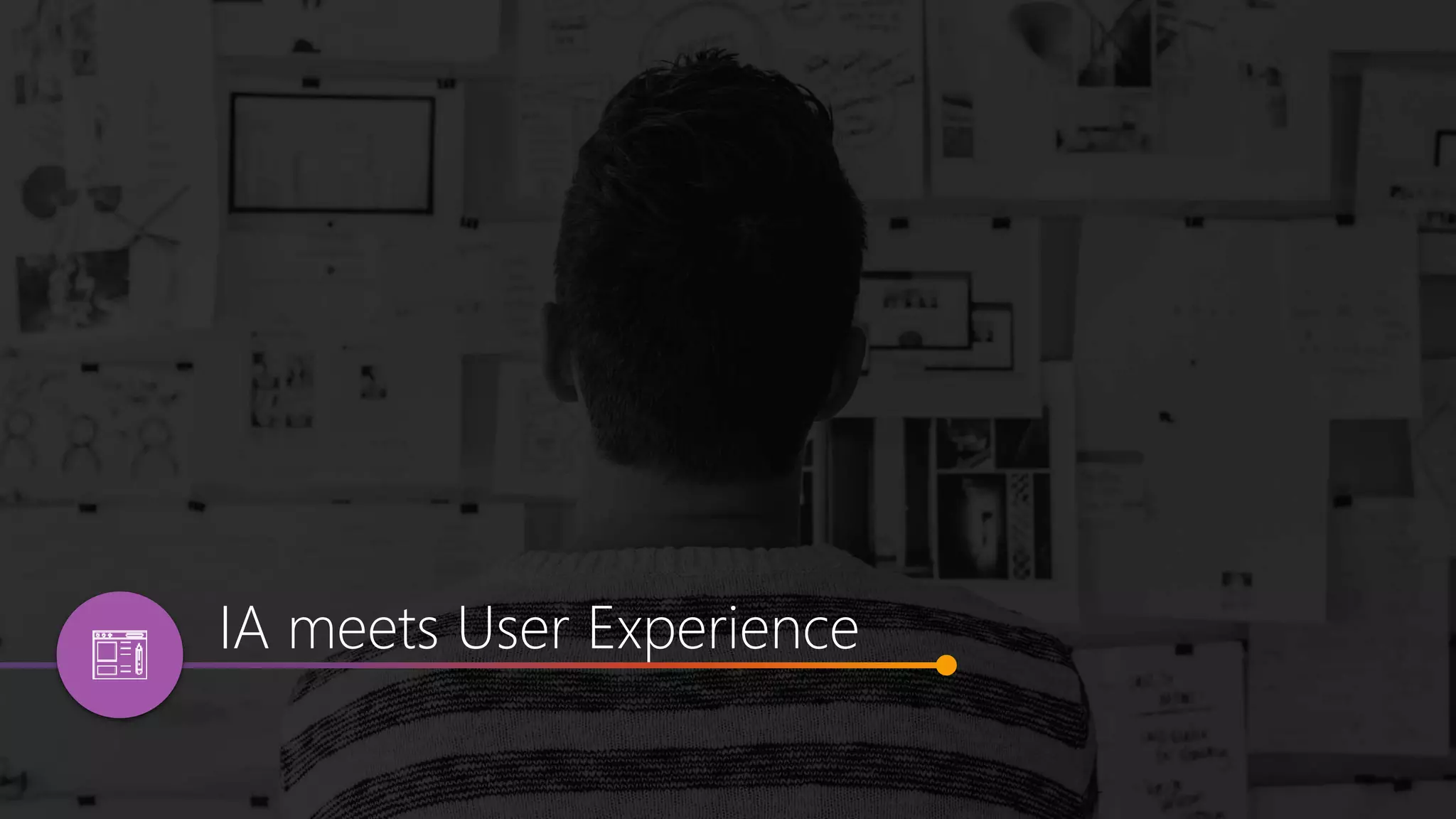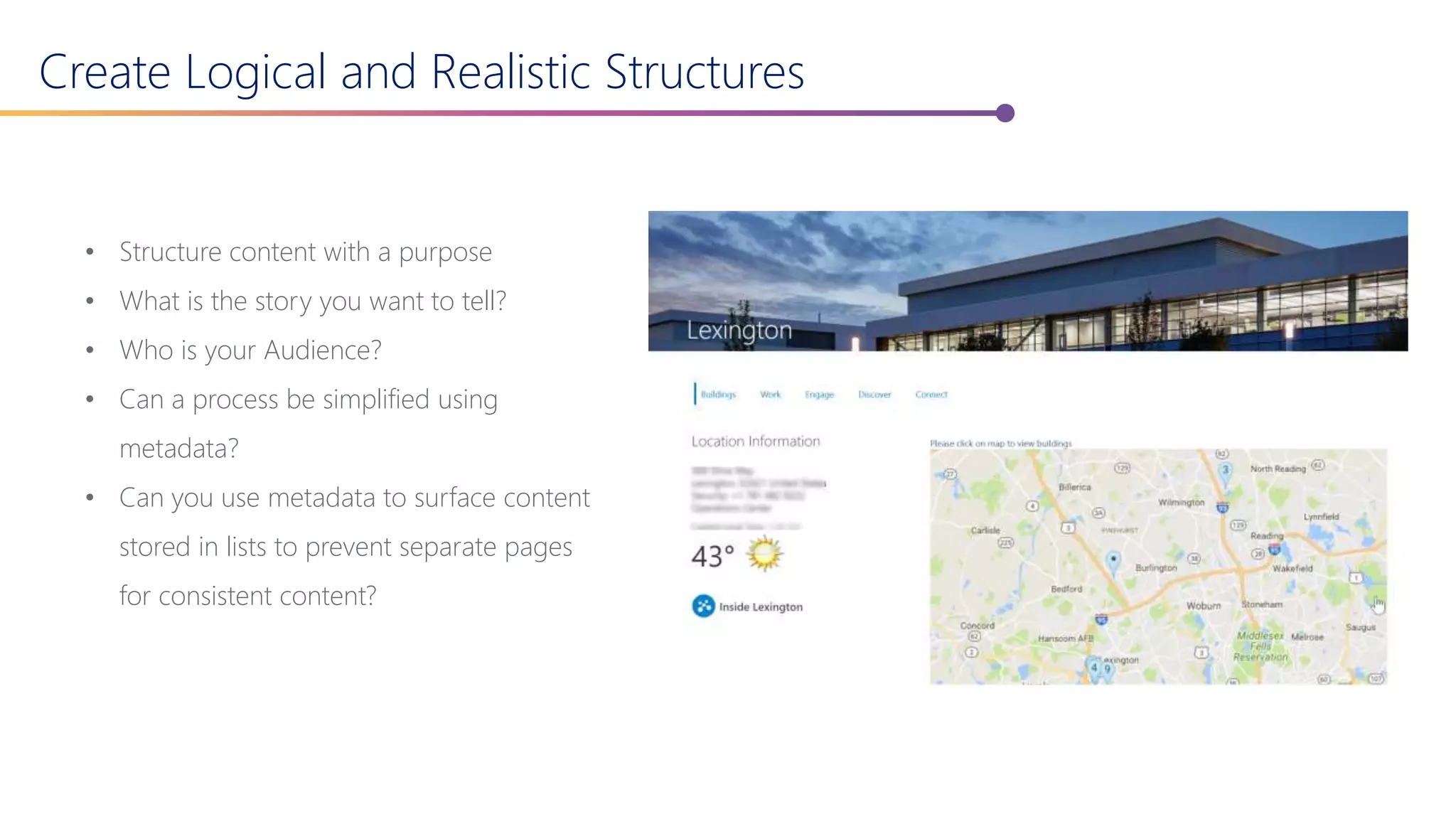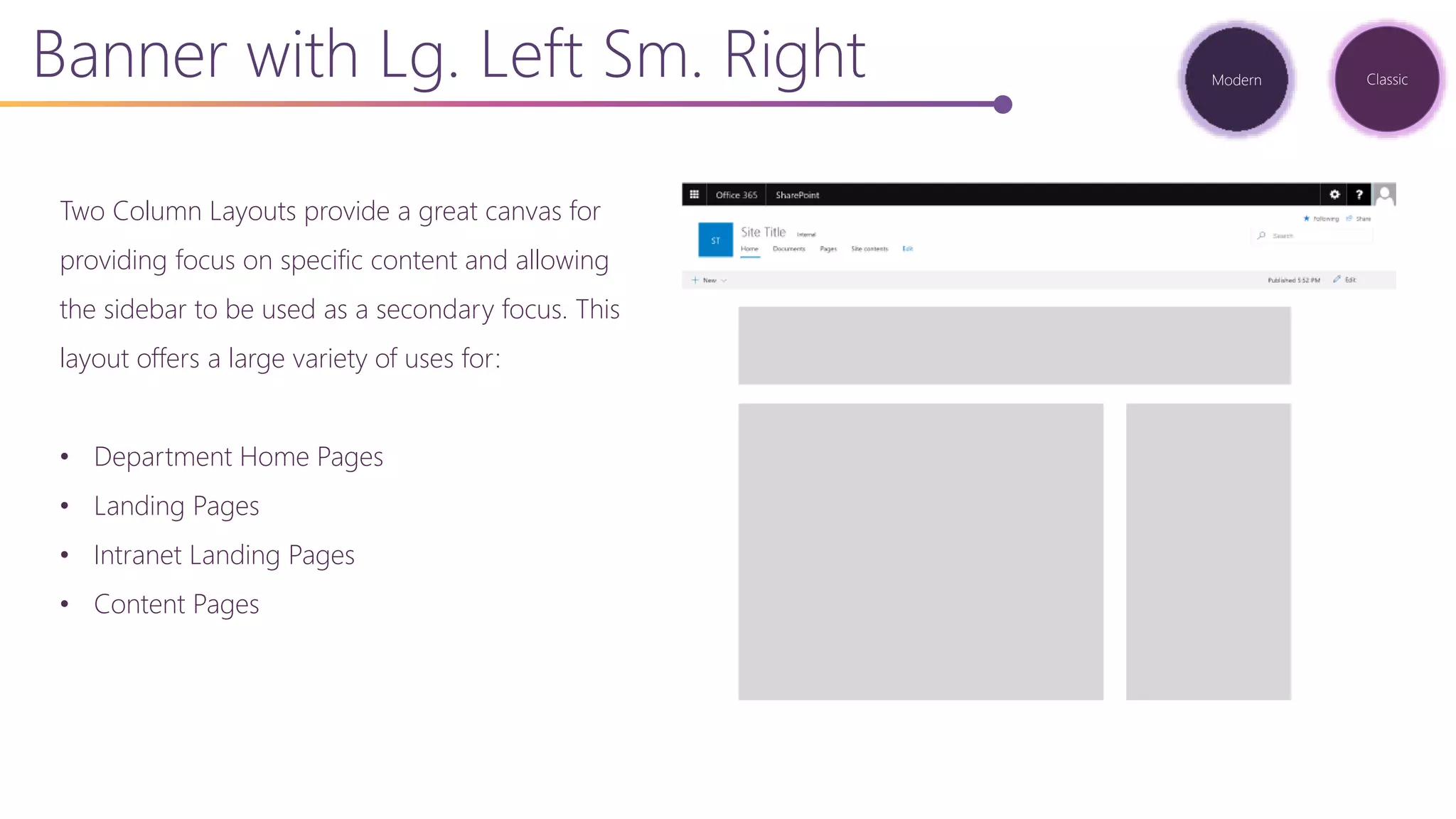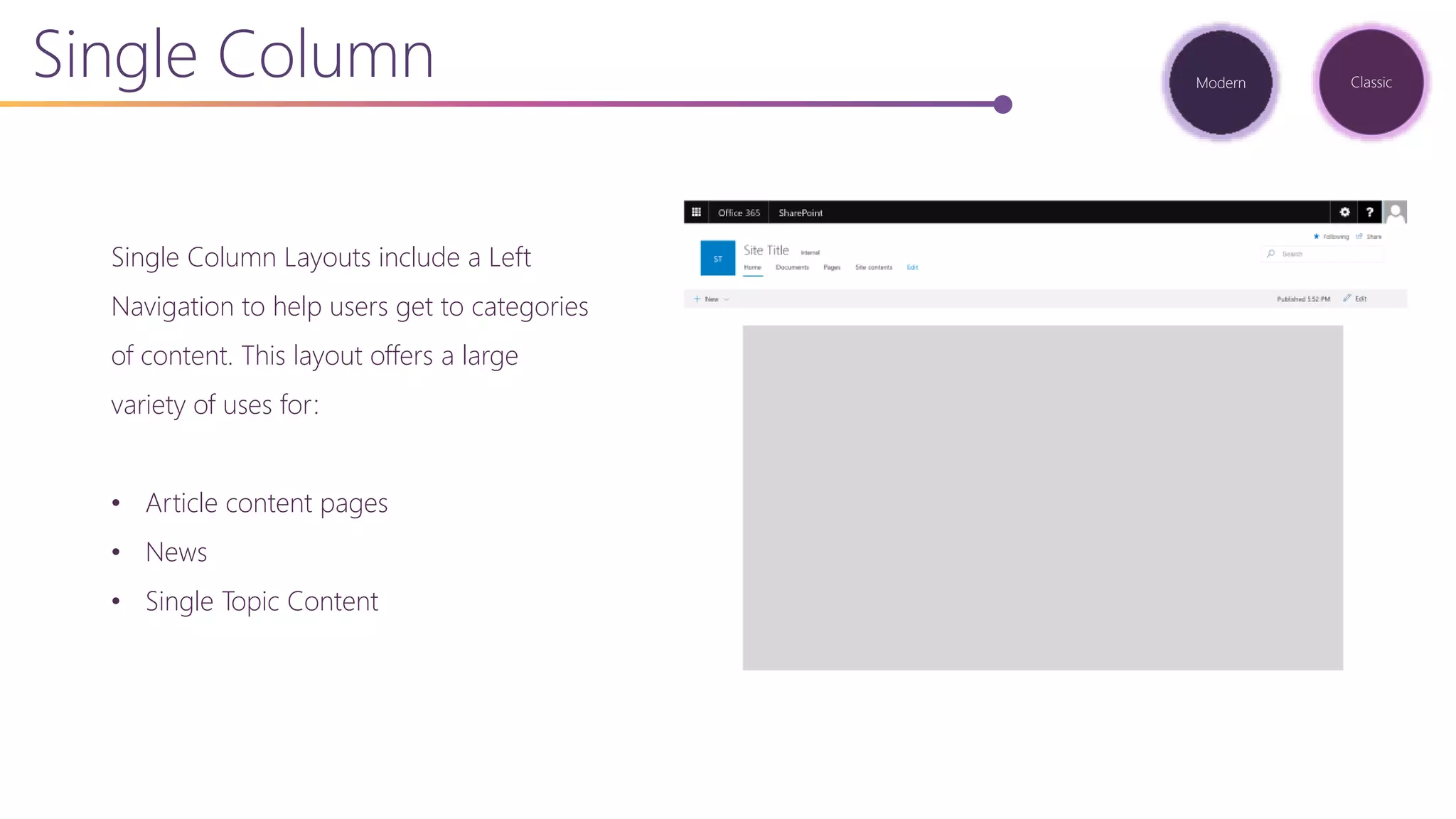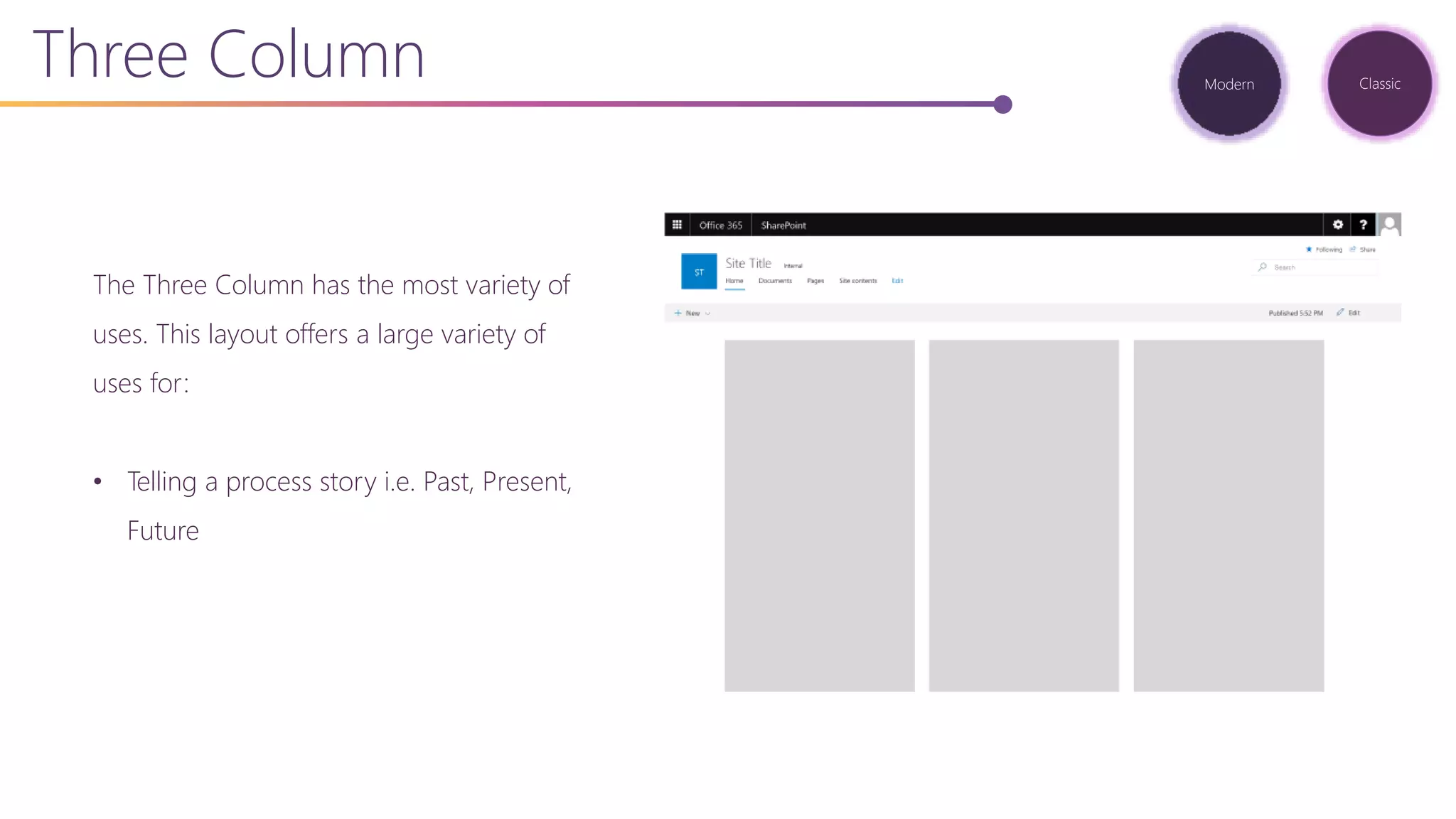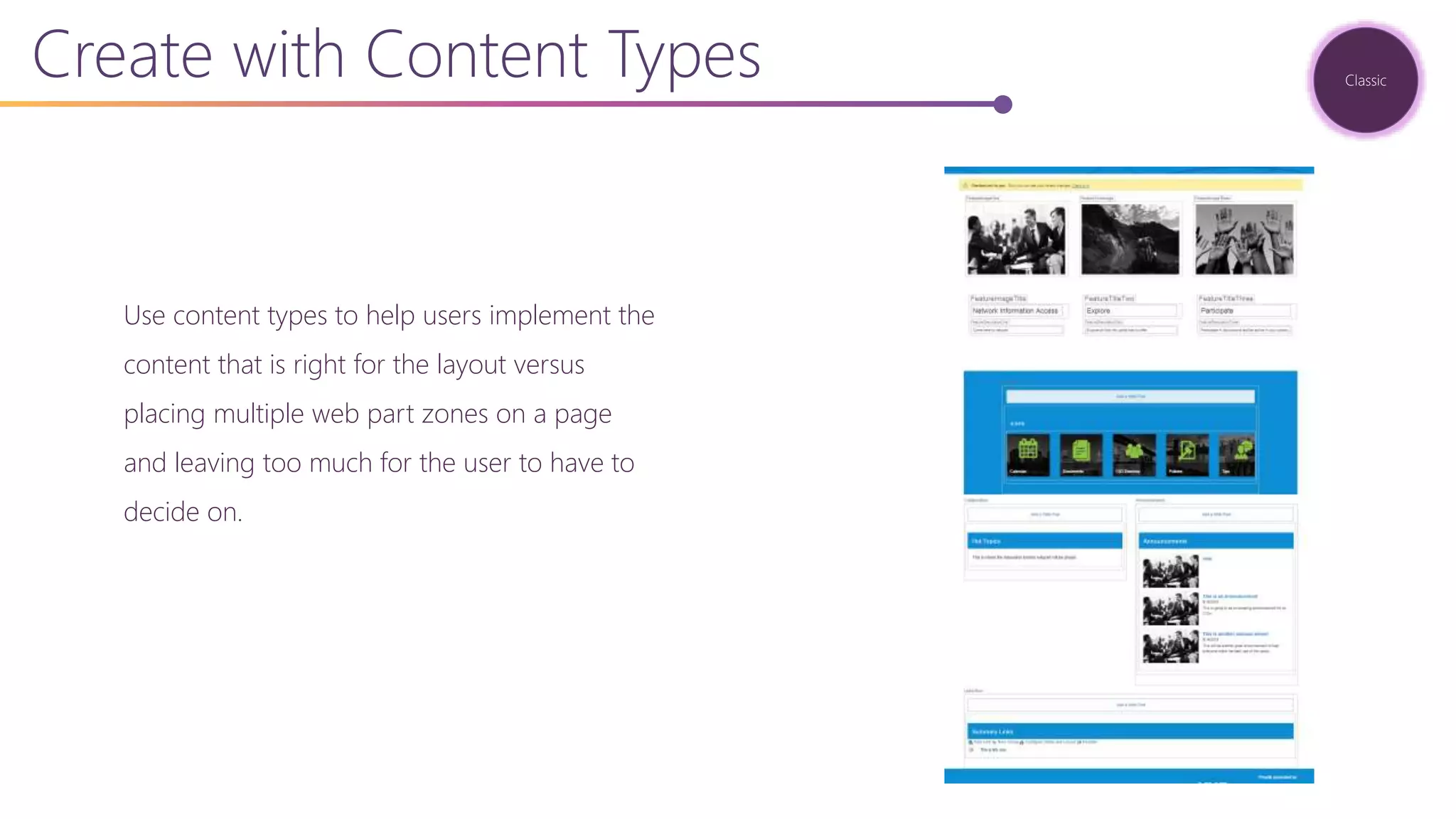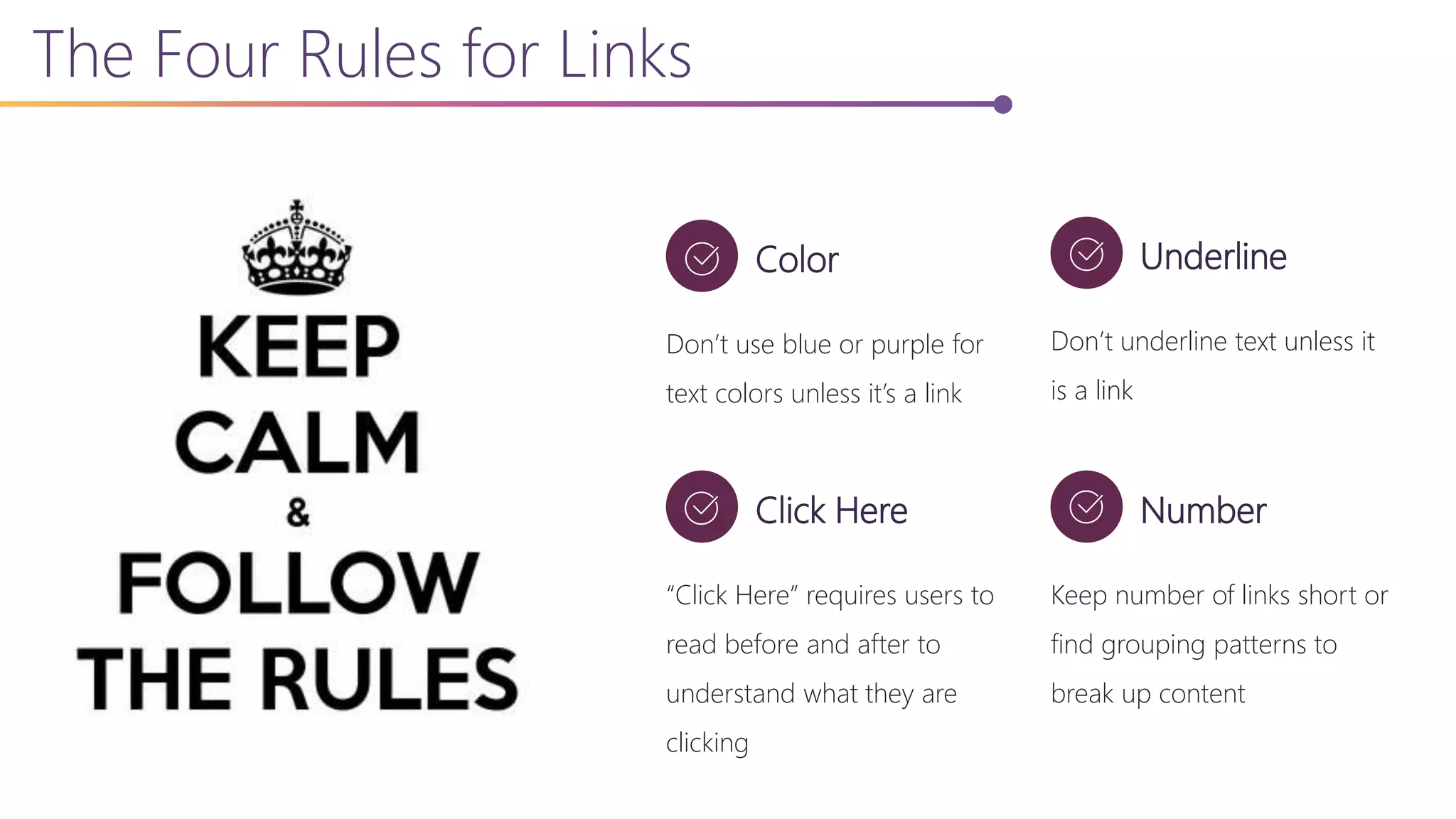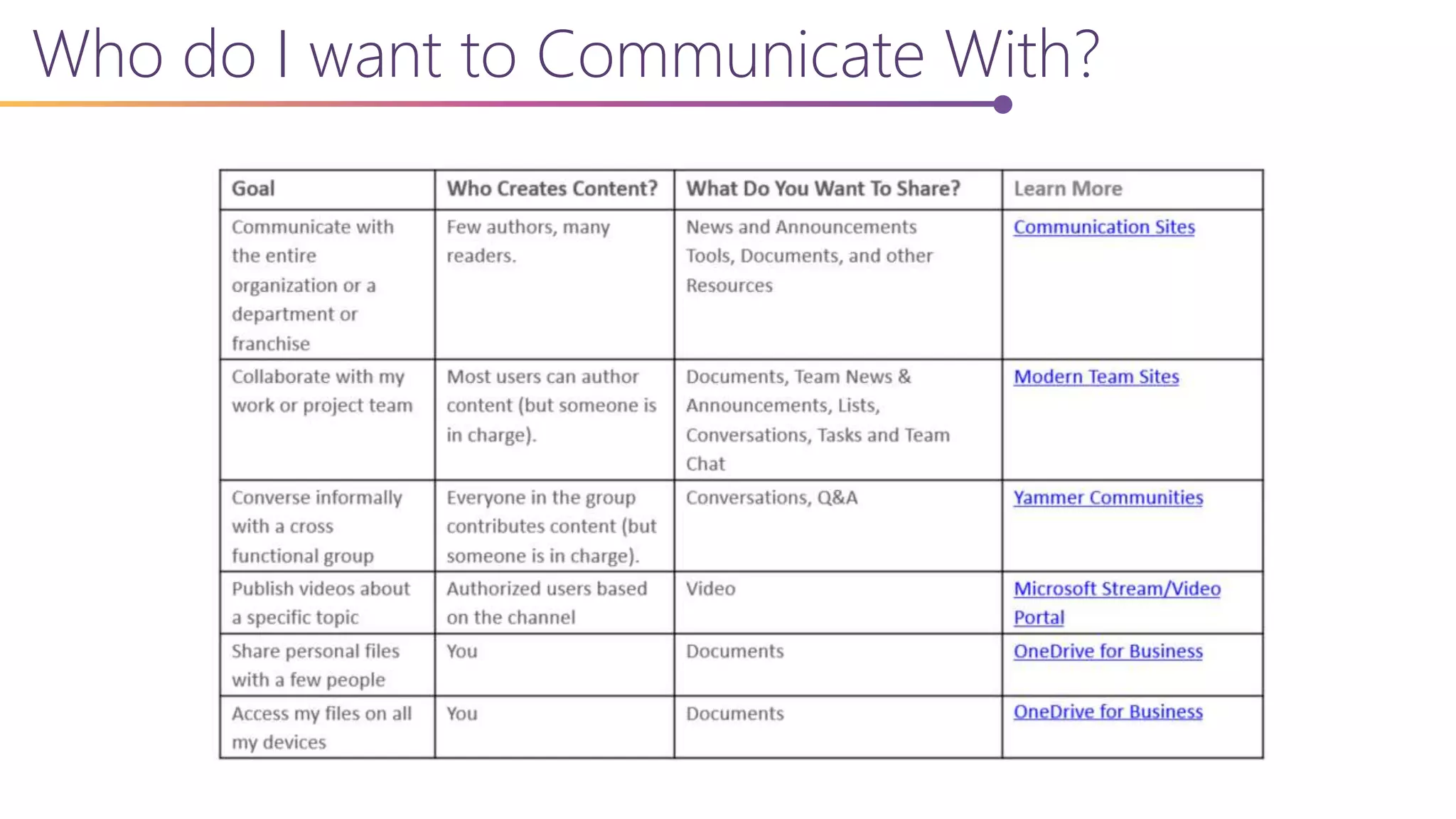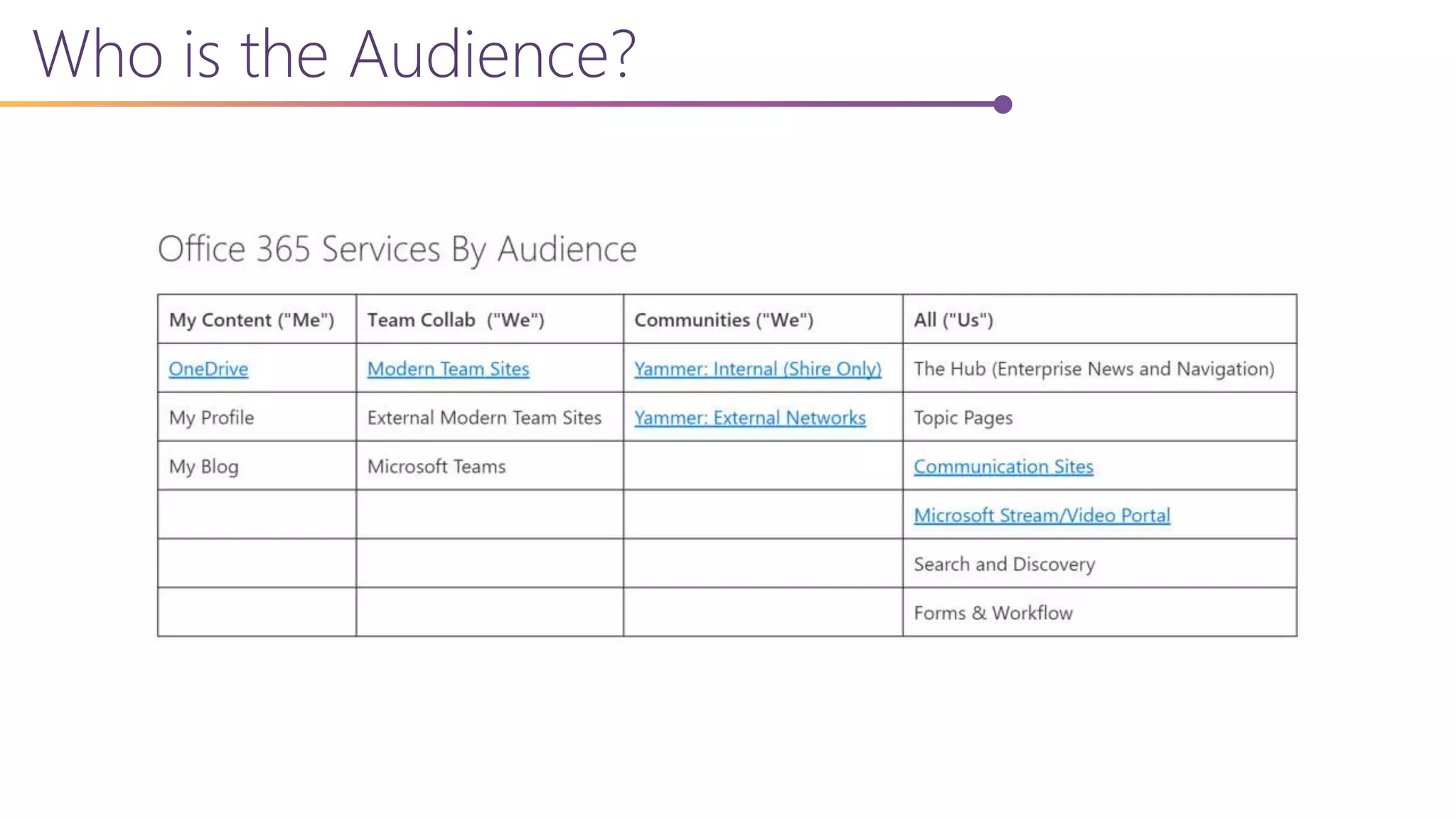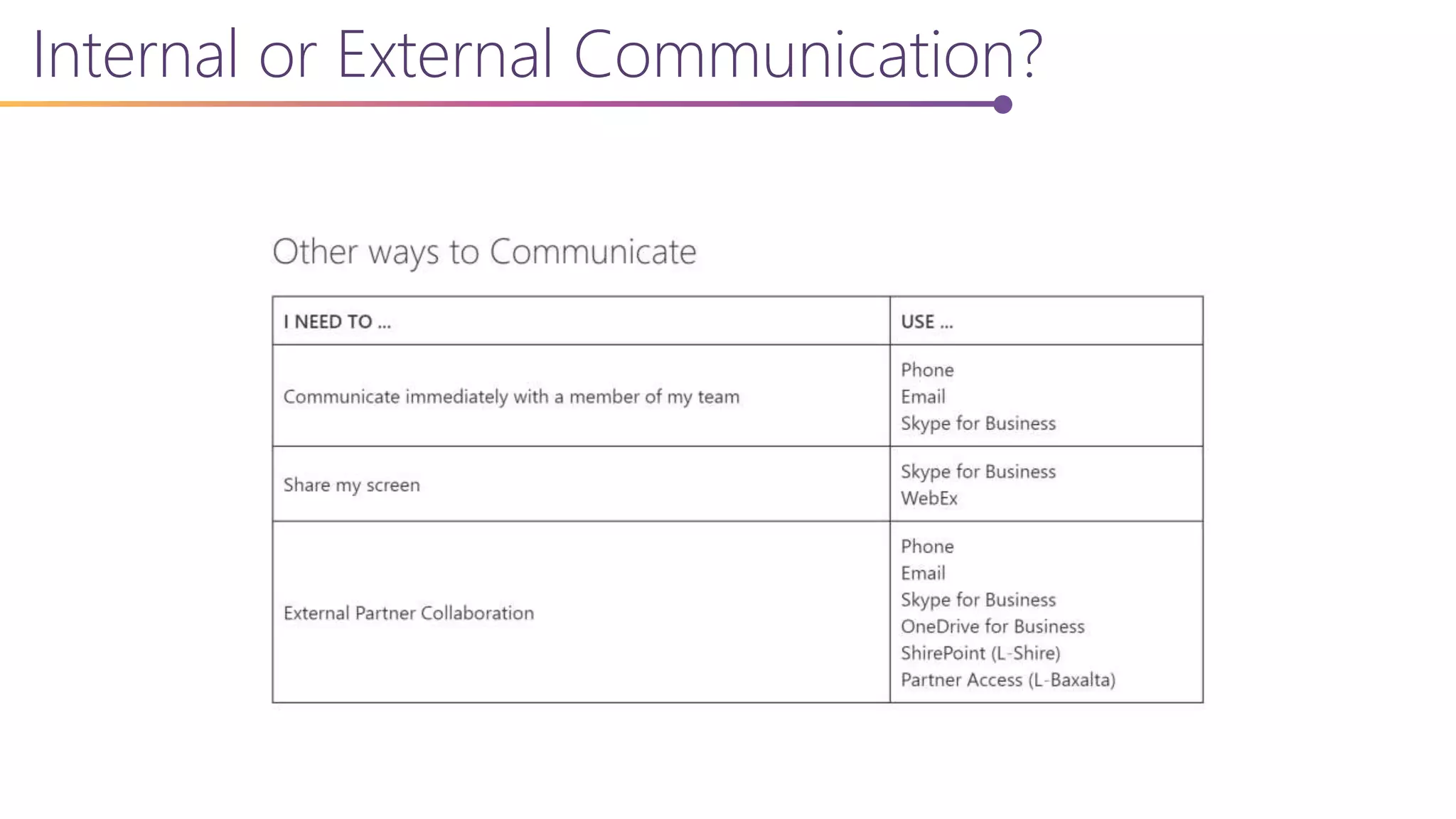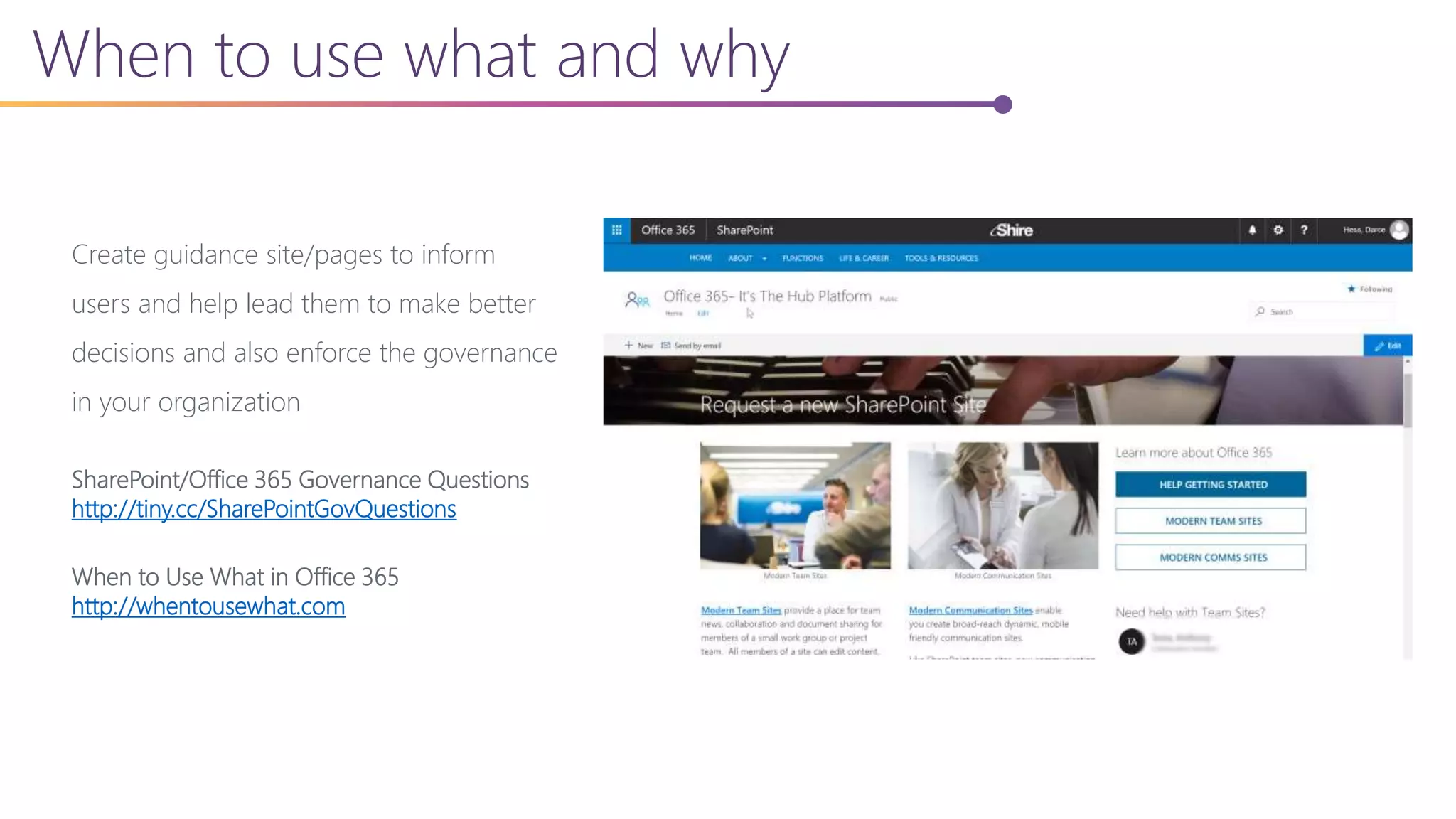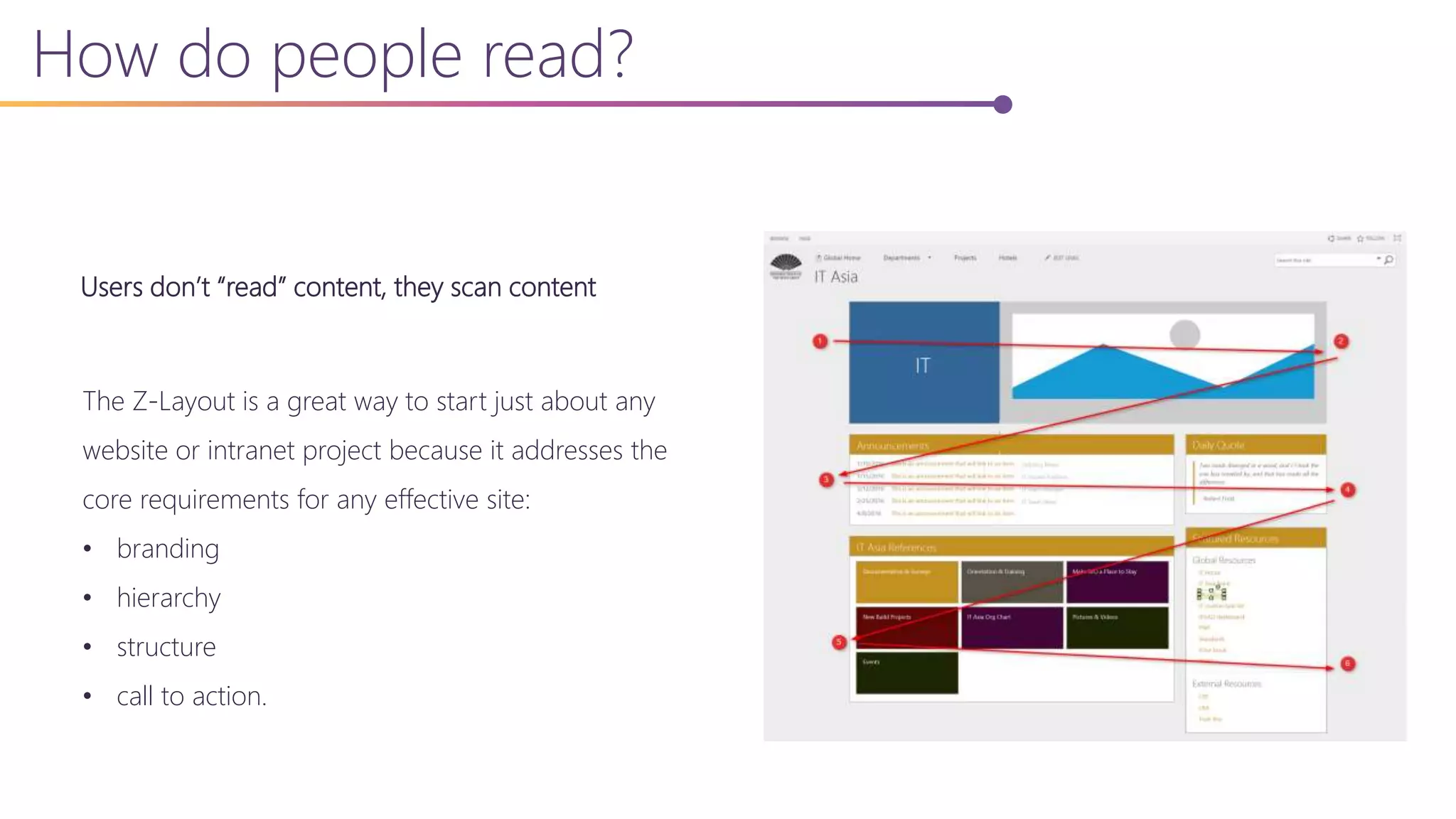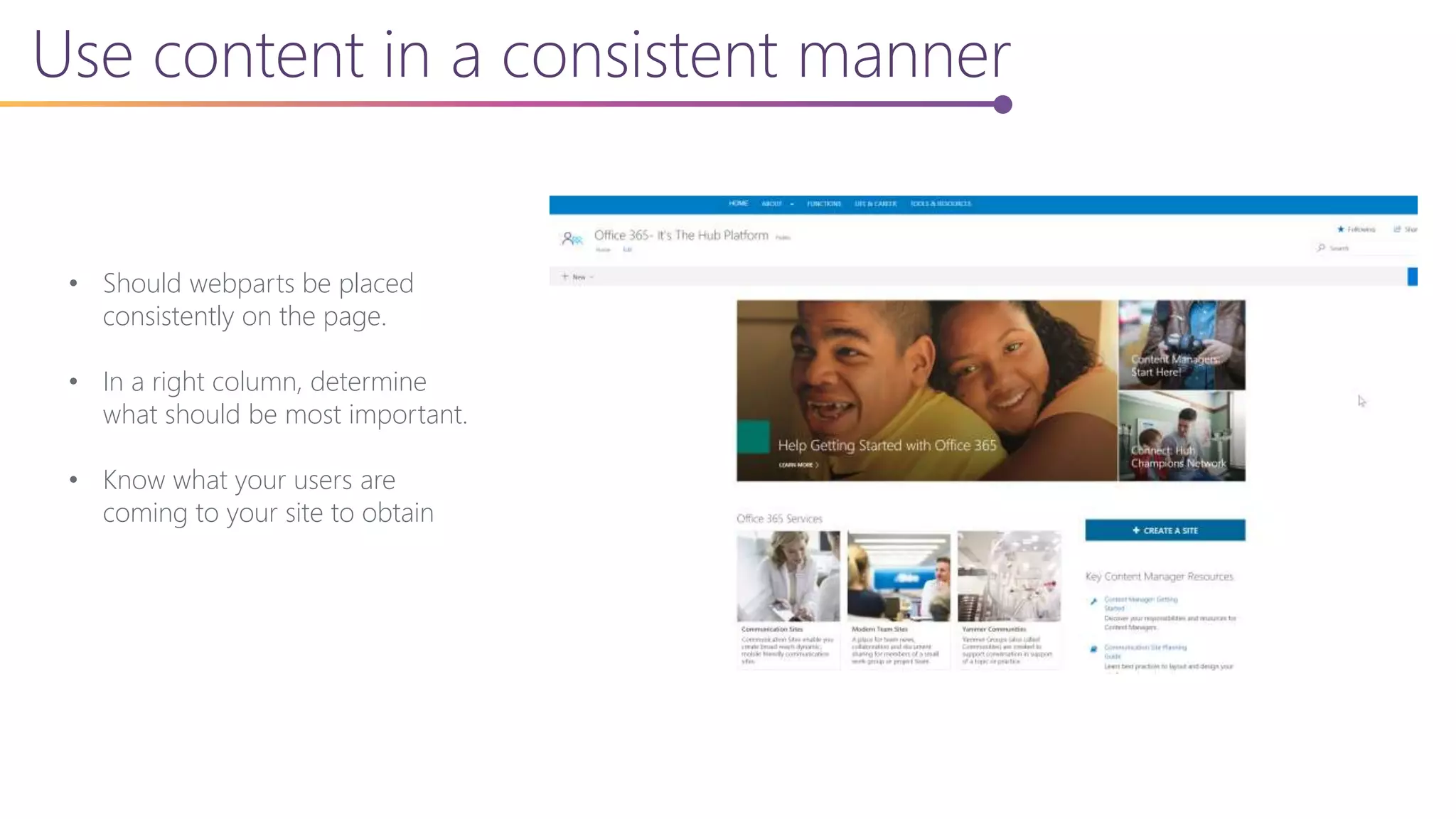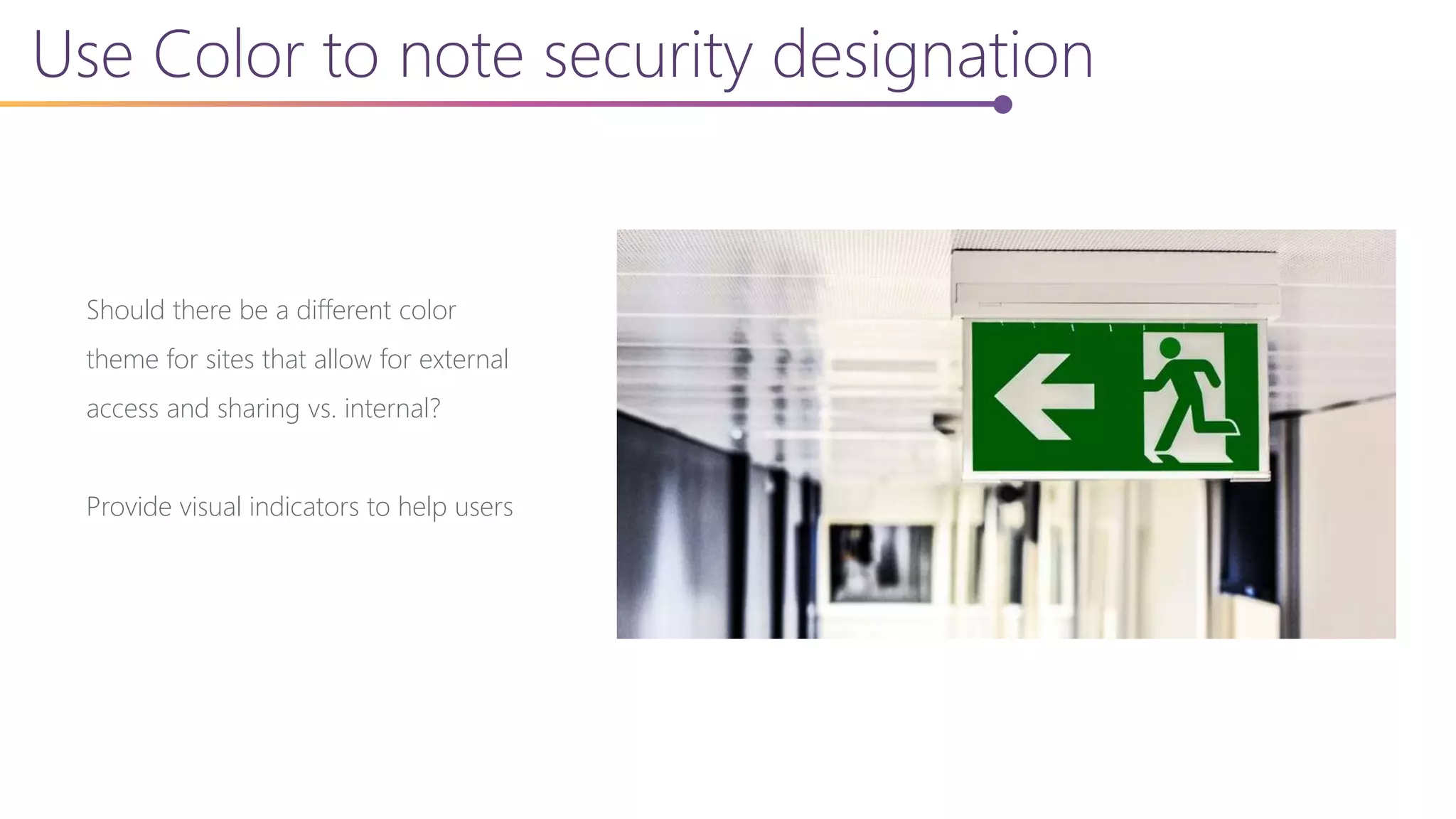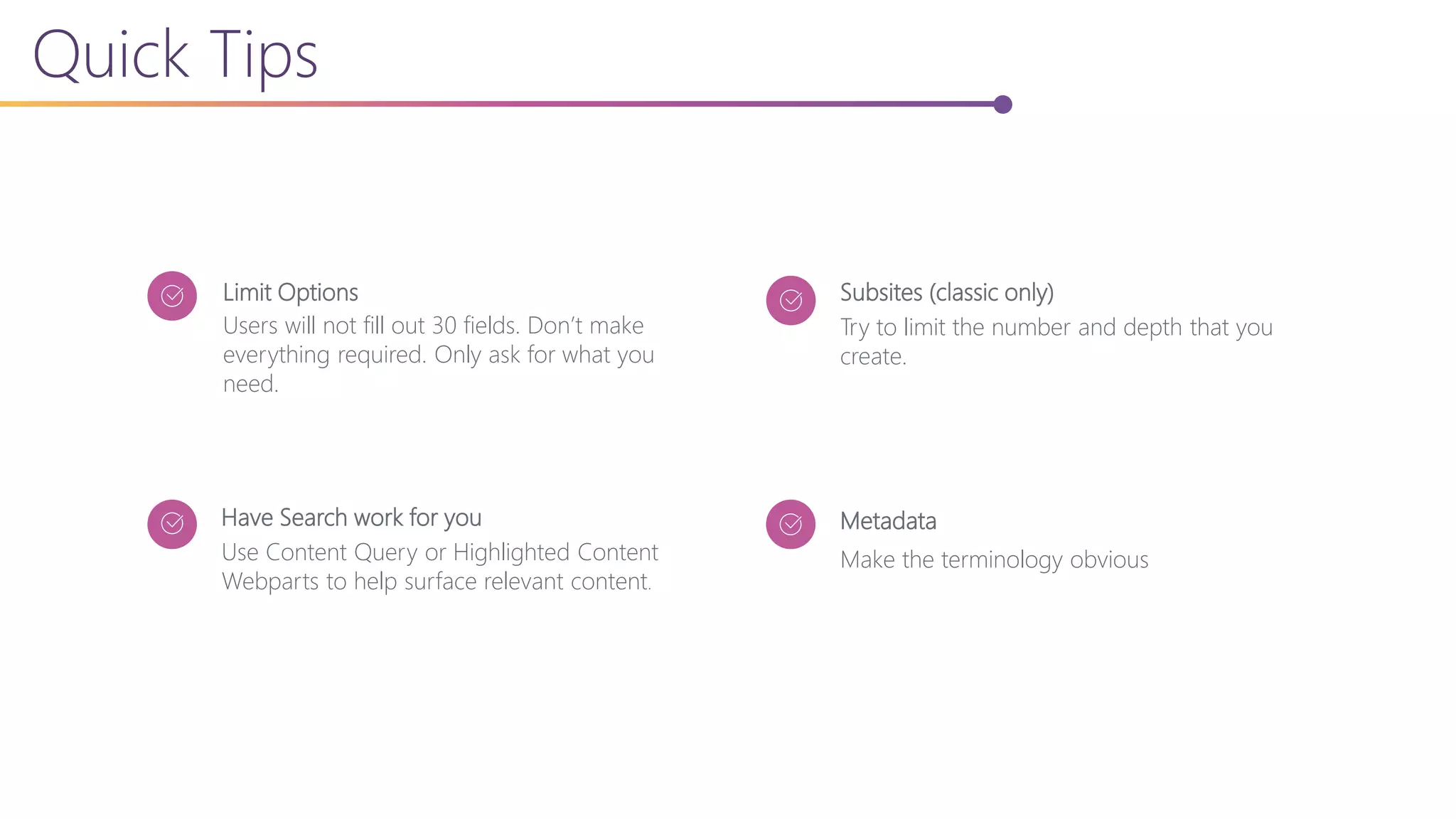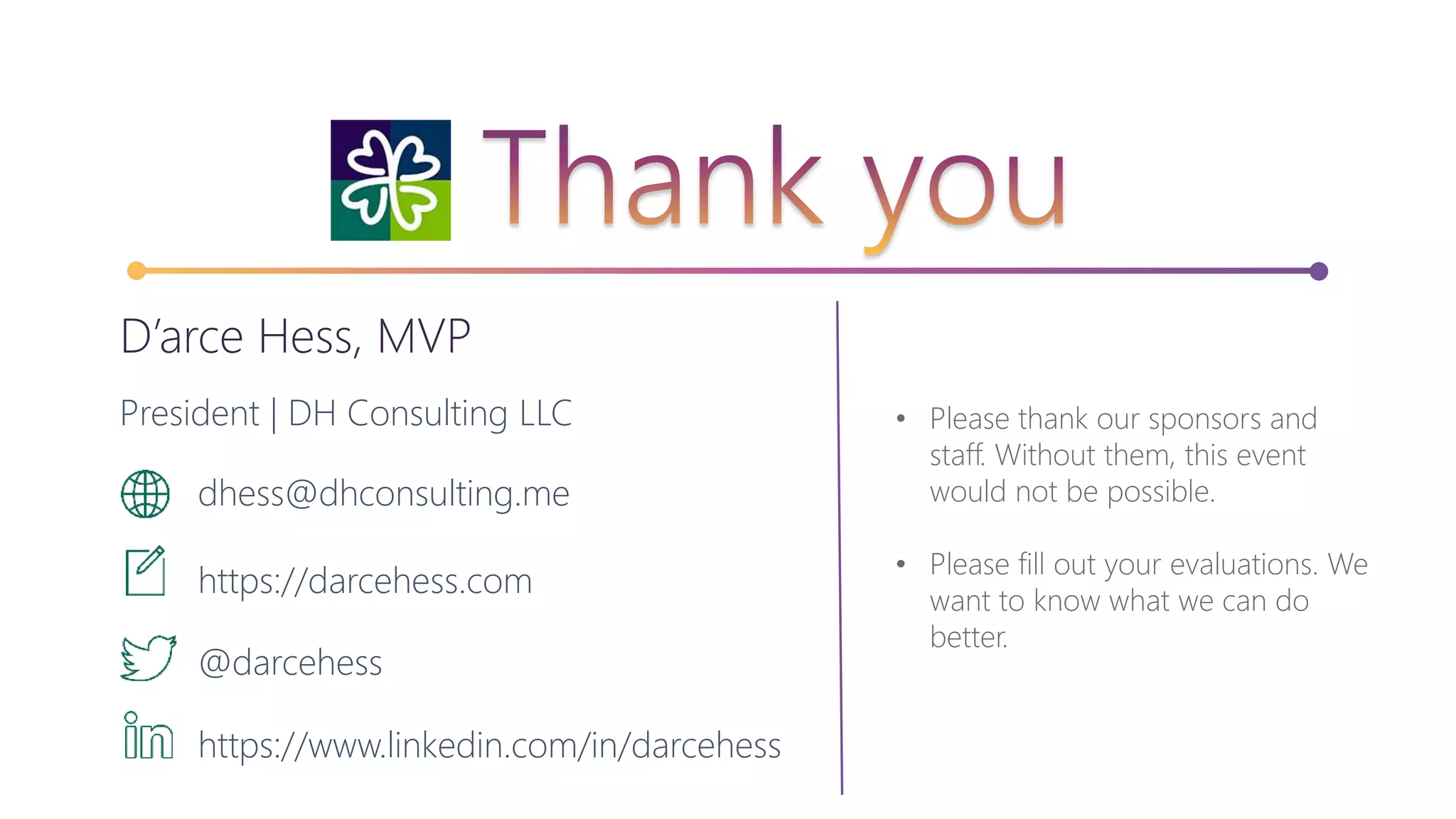The document discusses content management and page structures in SharePoint, contrasting classic and modern architectures, and highlights the importance of information architecture (IA) and user experience (UX). It emphasizes the need for structured approaches to organizing content, using metadata effectively, and creating logical site collections and layouts to improve usability. Additionally, it offers guidance on communication strategies and governance within SharePoint/Office 365 environments.