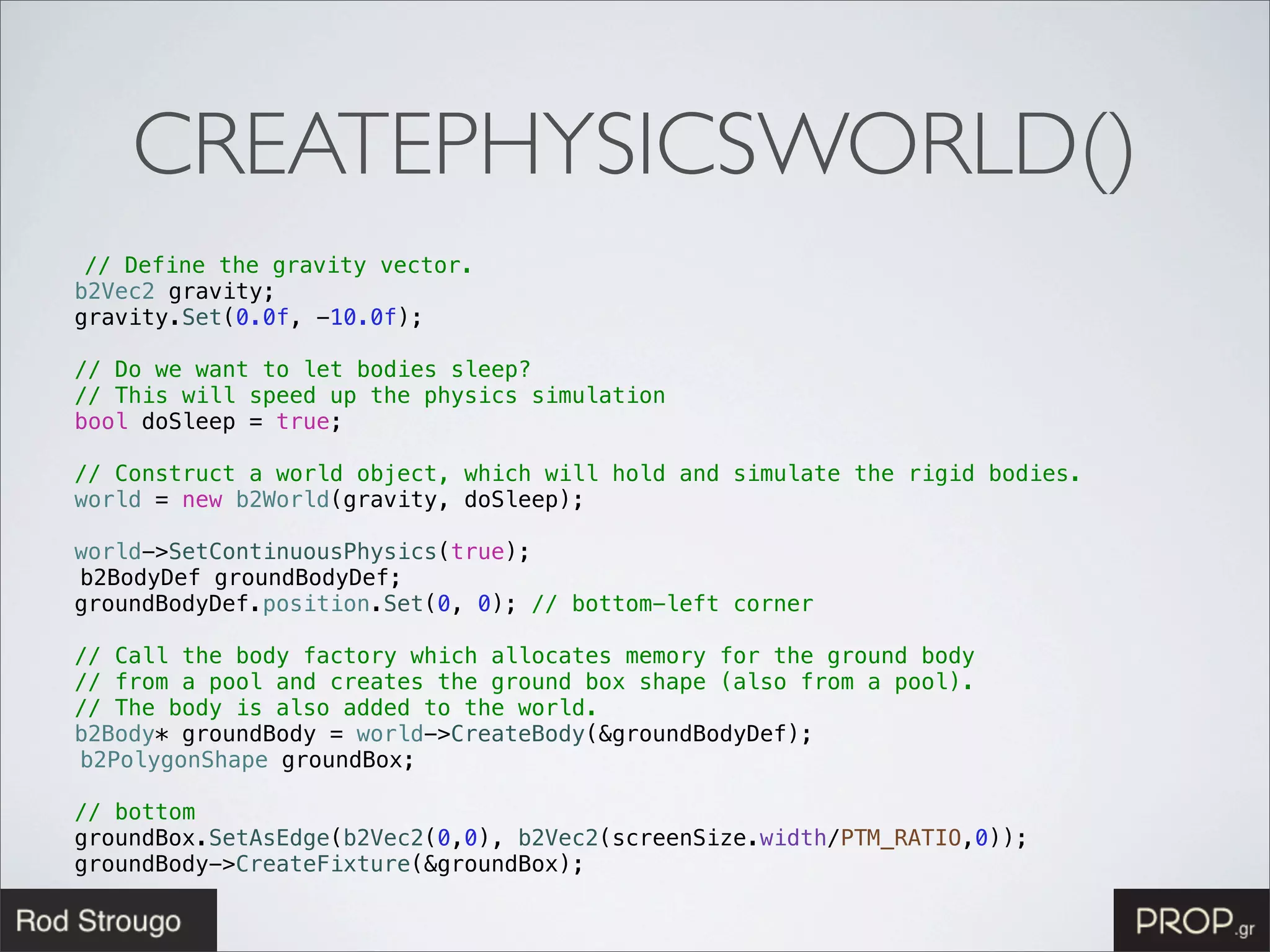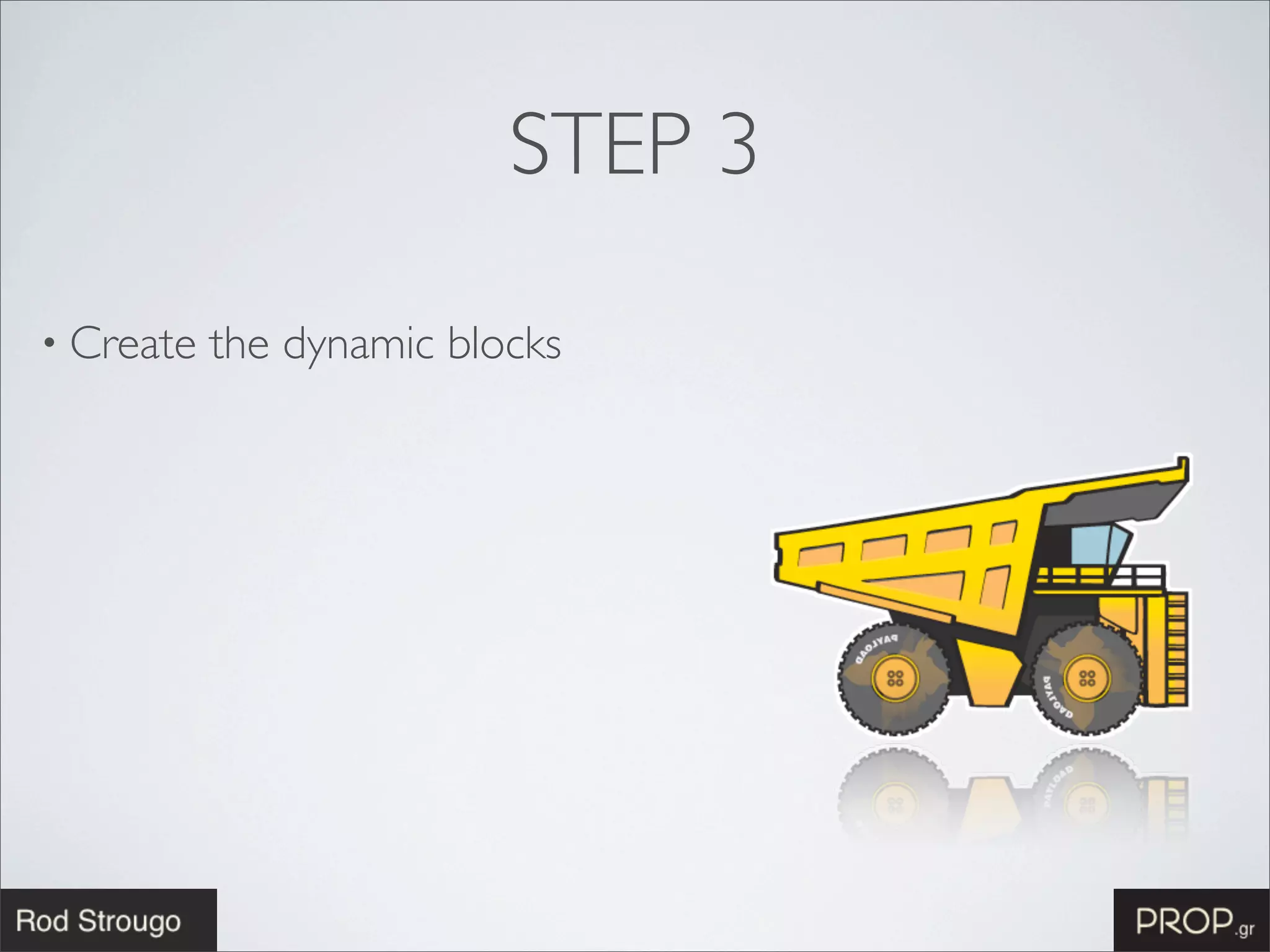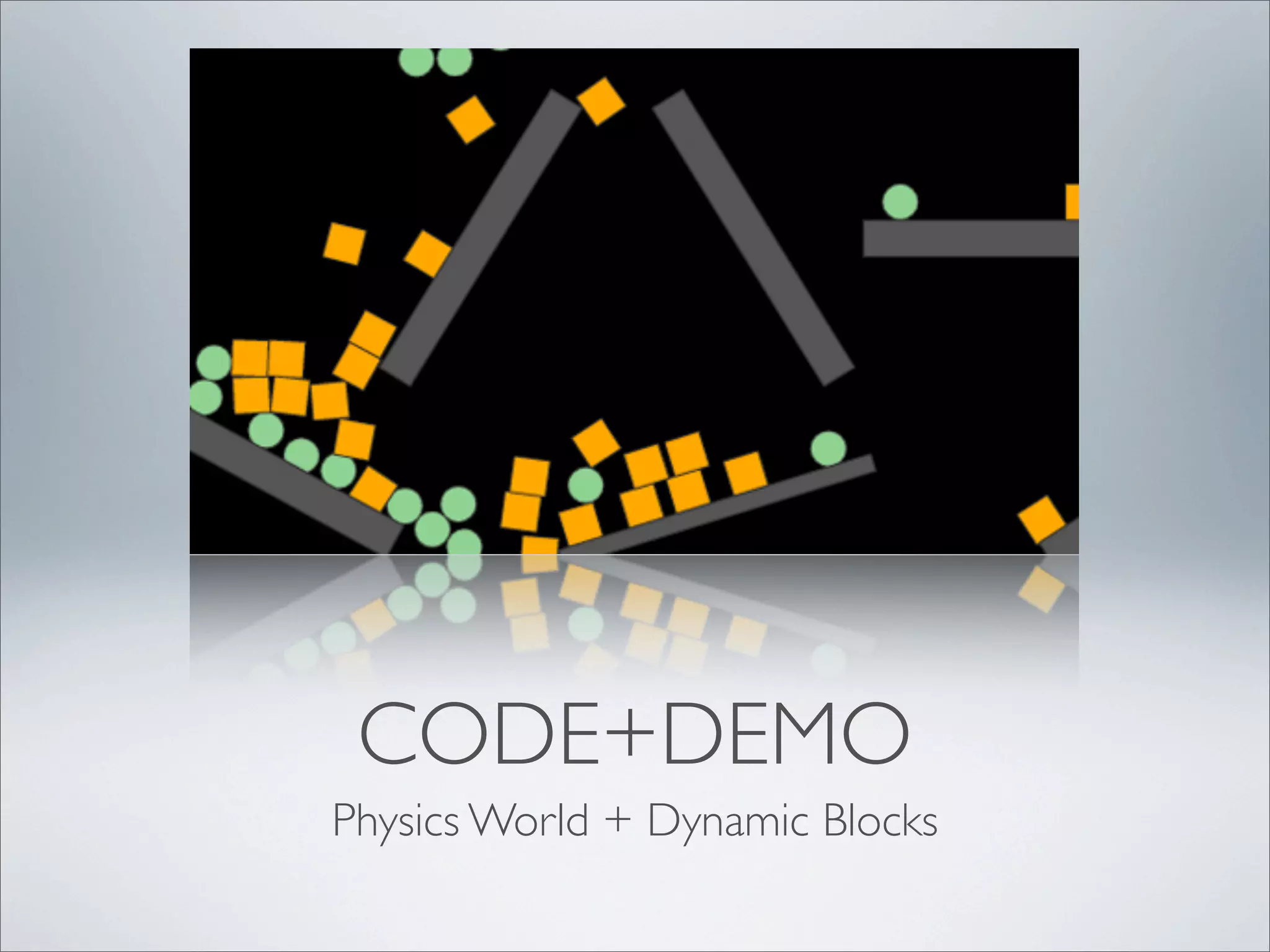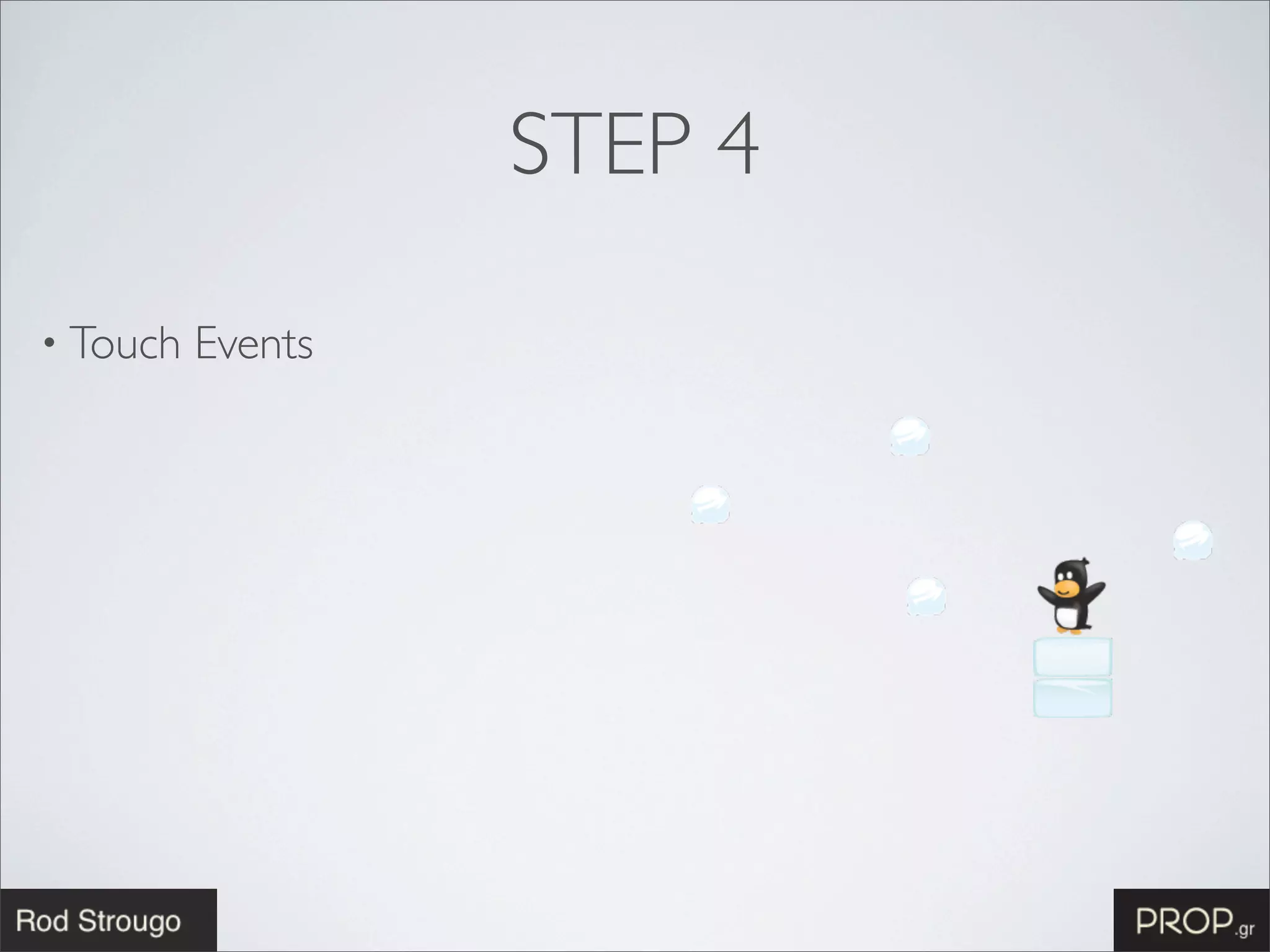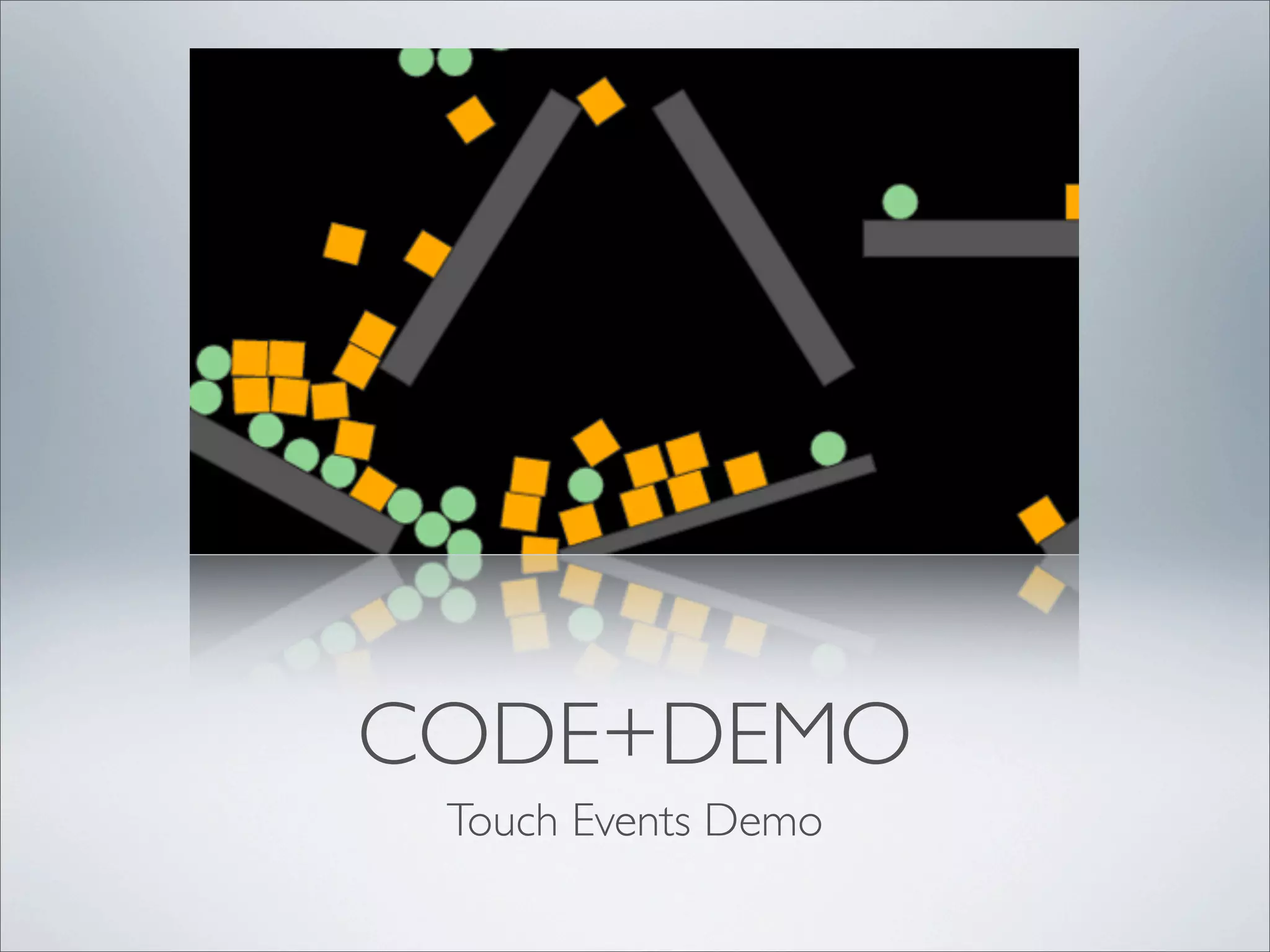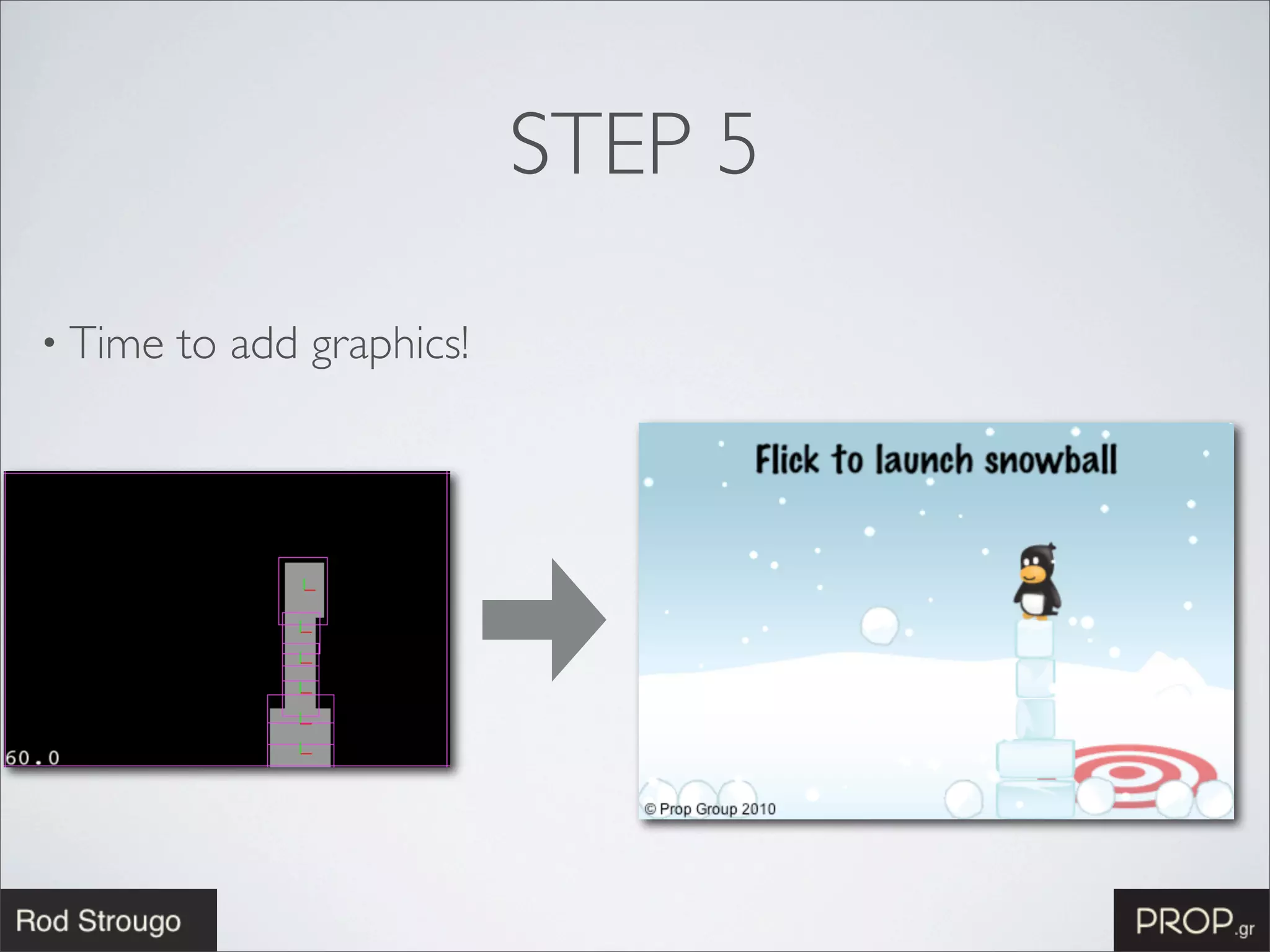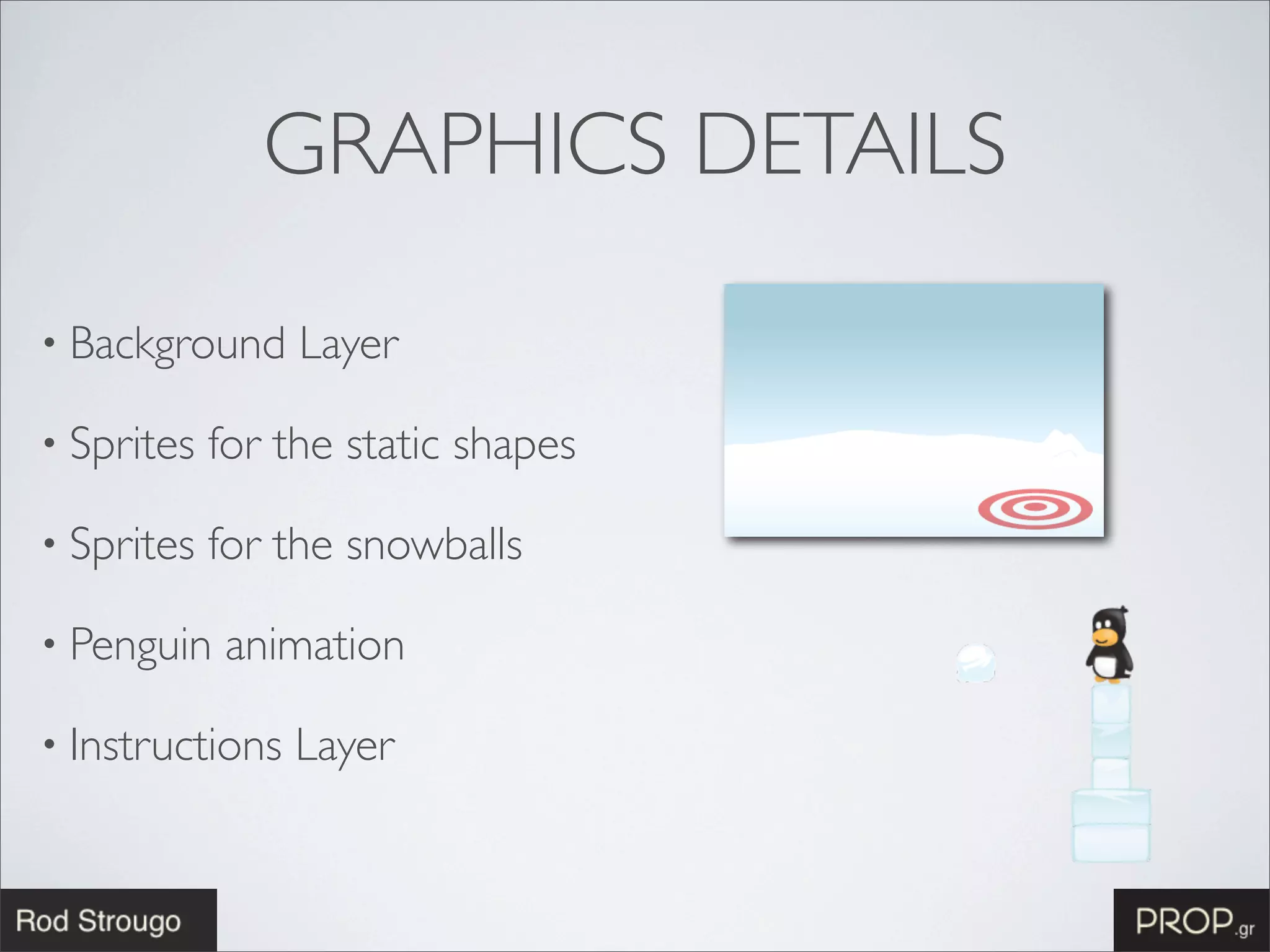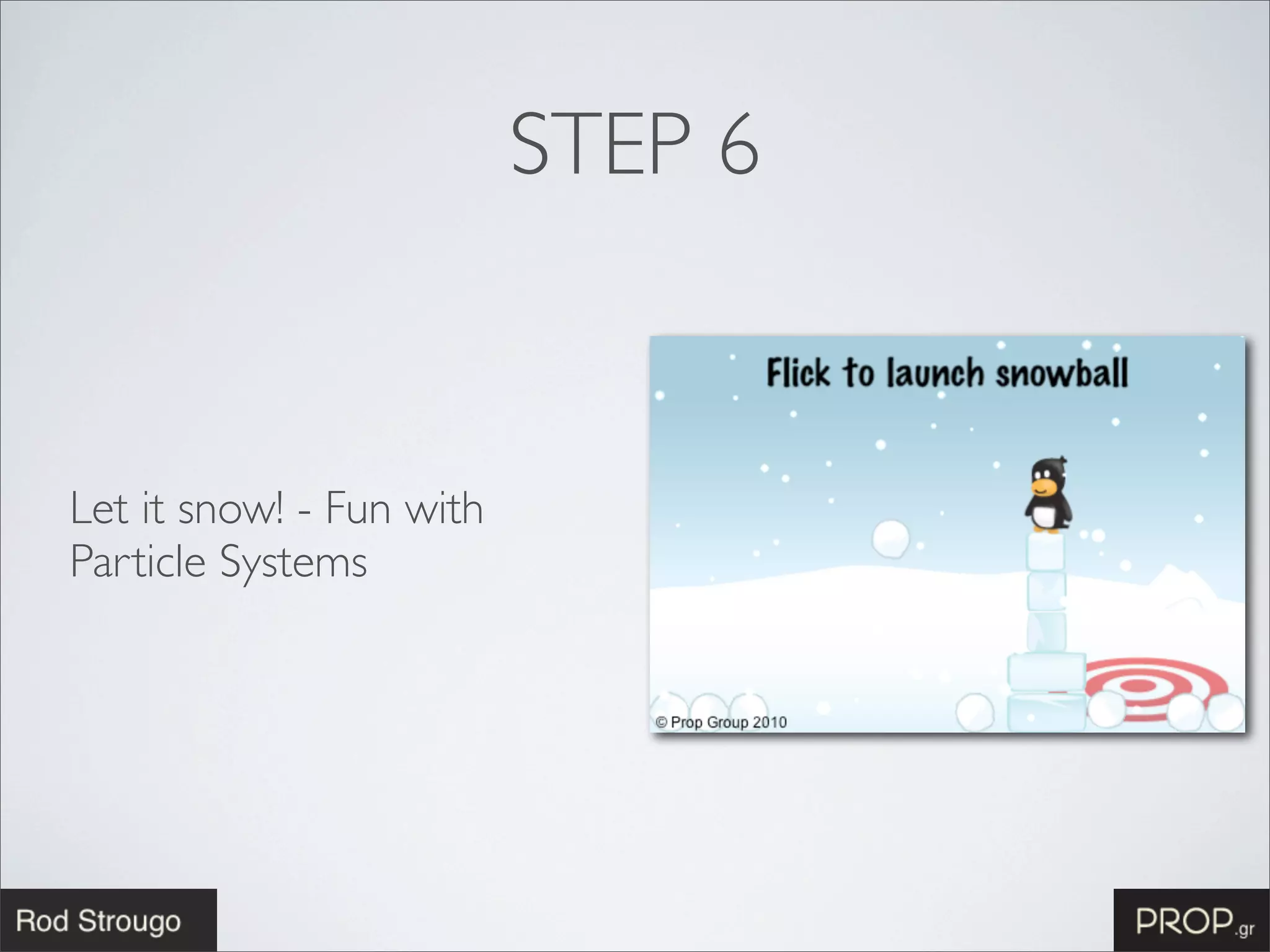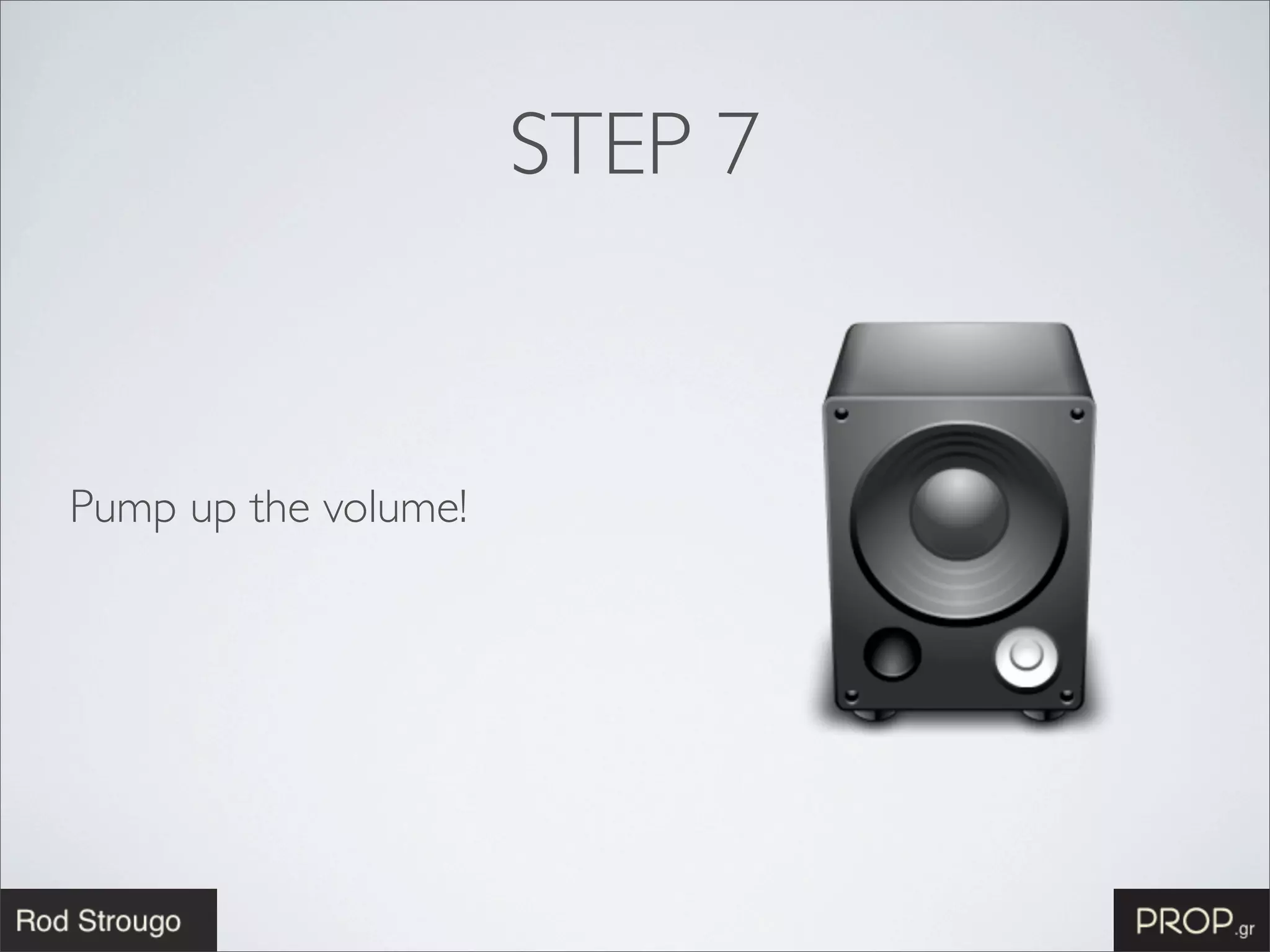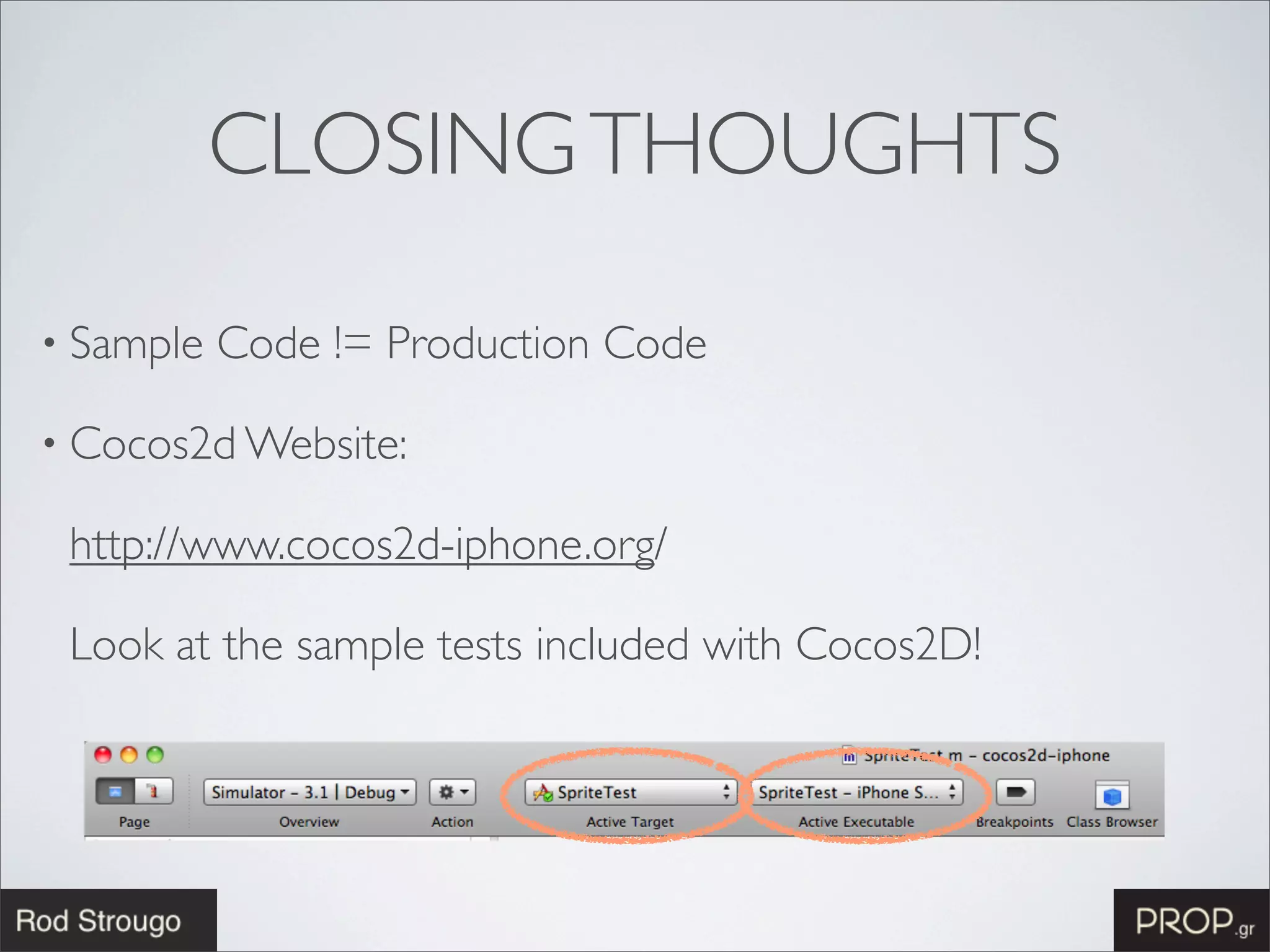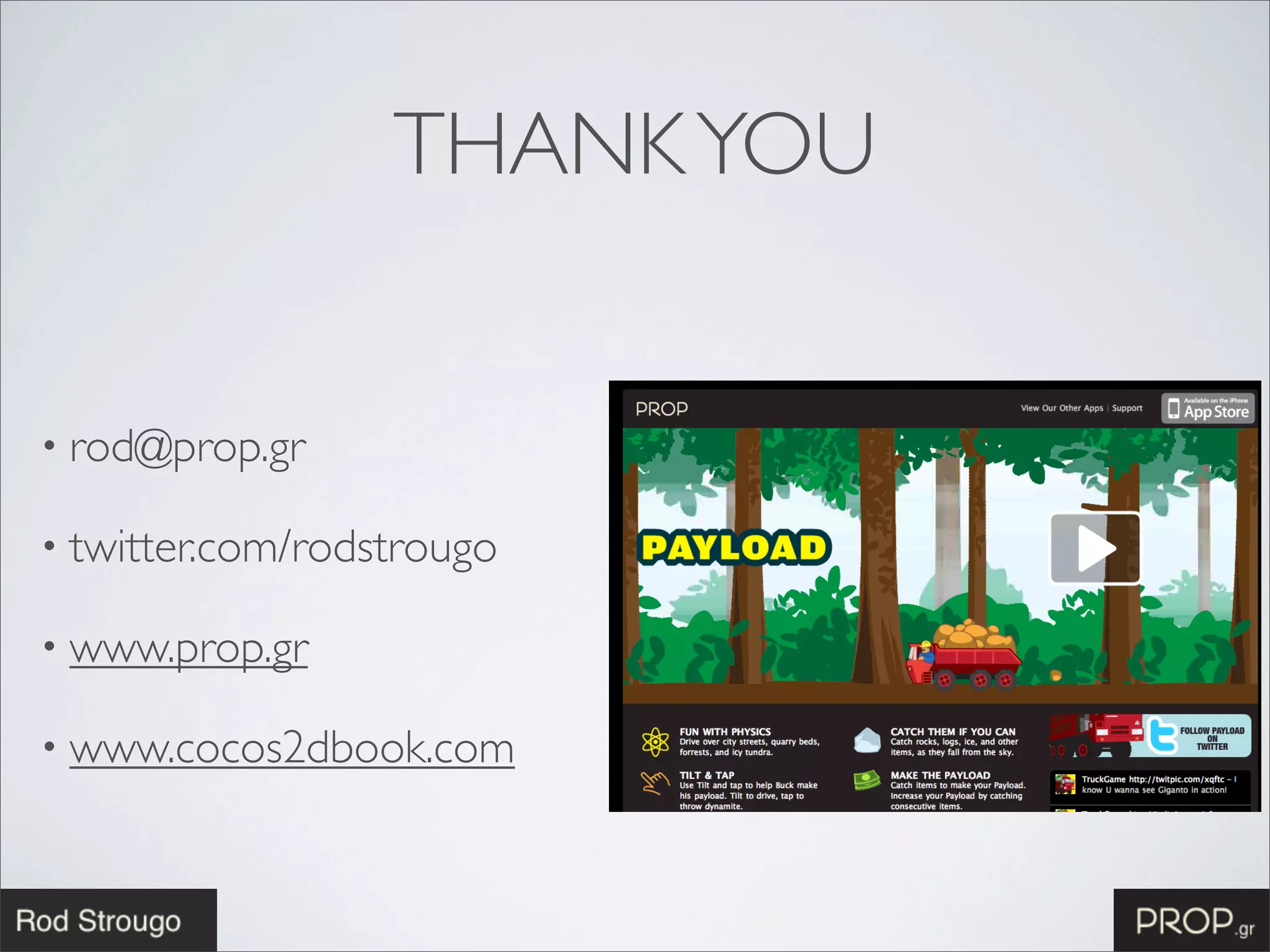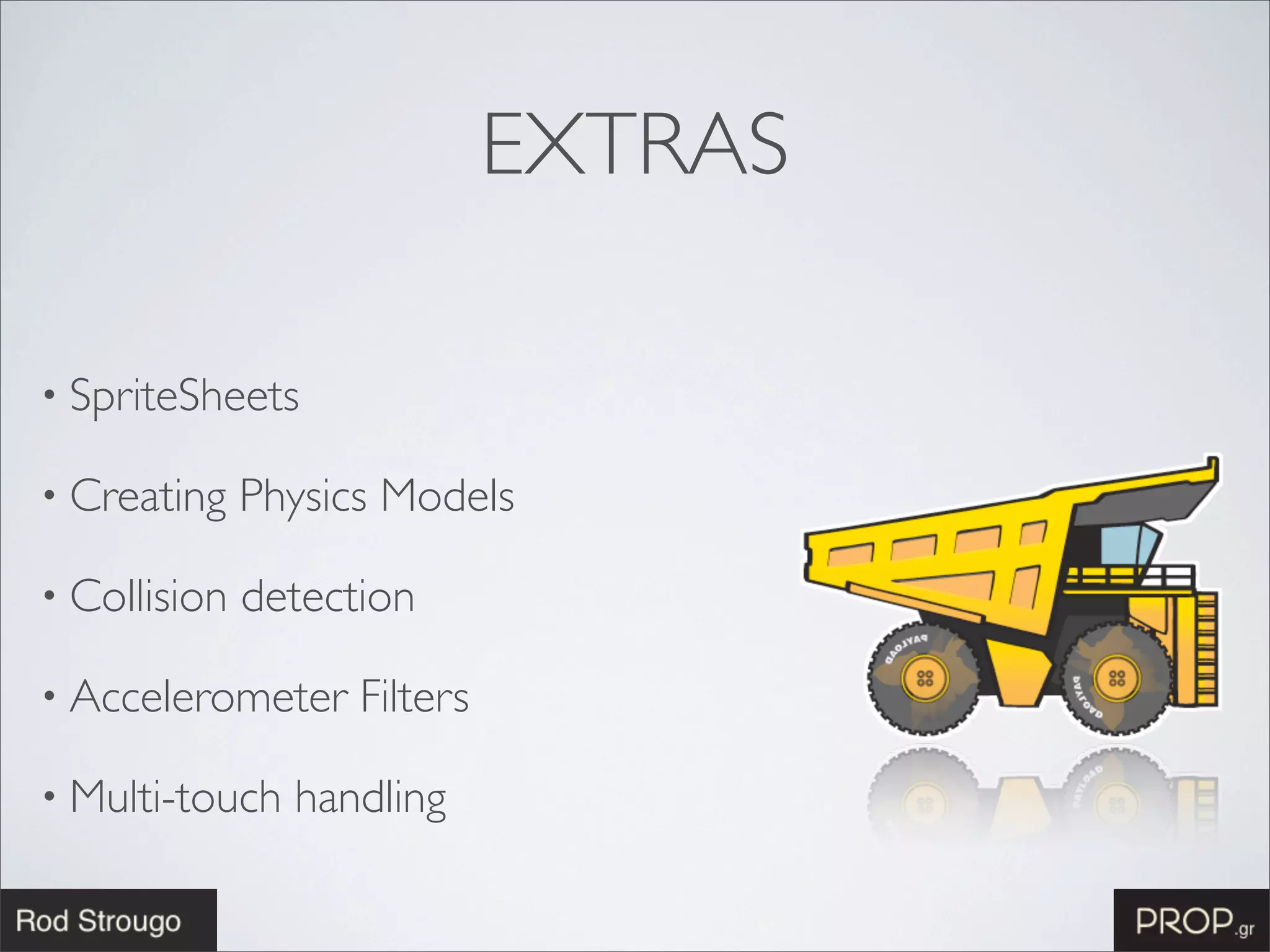This document discusses how to create a physics game in 1 hour using Cocos2D and Box2D. It outlines the 7 main steps to get started: 1) Initialize the director and create the physics world. 2) Add a ground body and debug drawing. 3) Create dynamic blocks. 4) Add touch event handling. 5) Add graphics like sprites. 6) Add particle systems. 7) Add audio. It provides code snippets and encourages exploring further Cocos2D features like actions, tile maps, and more.
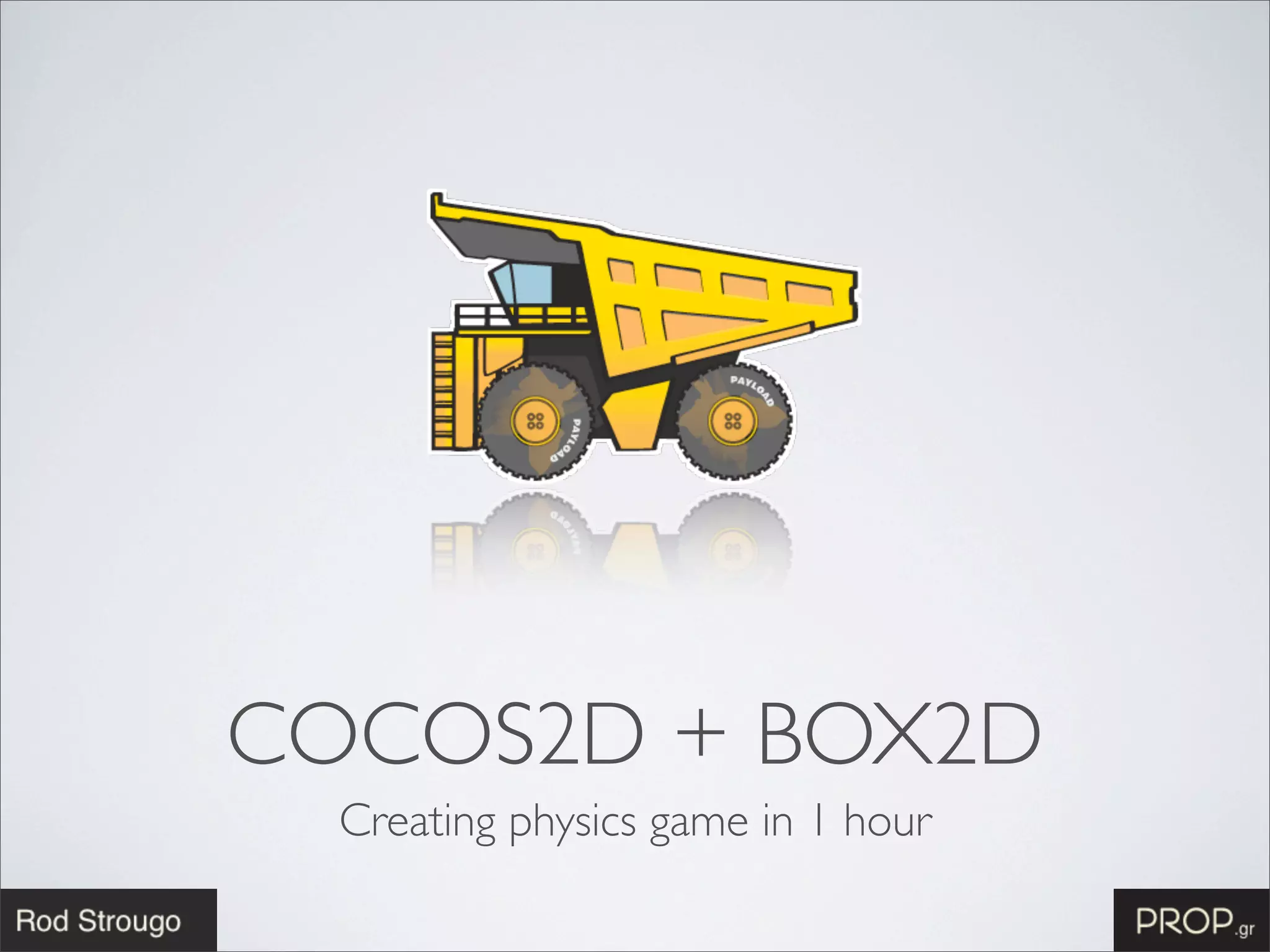
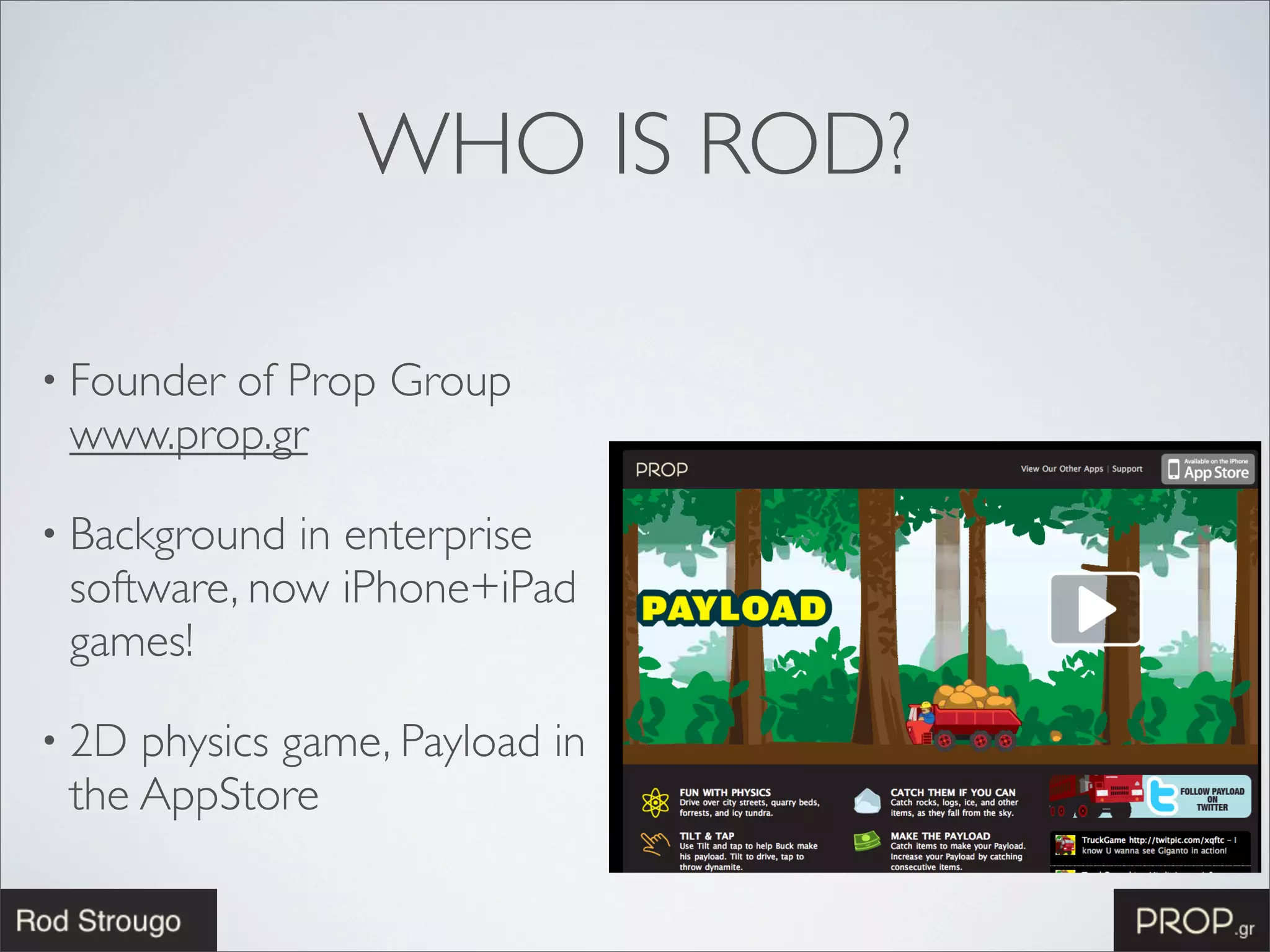
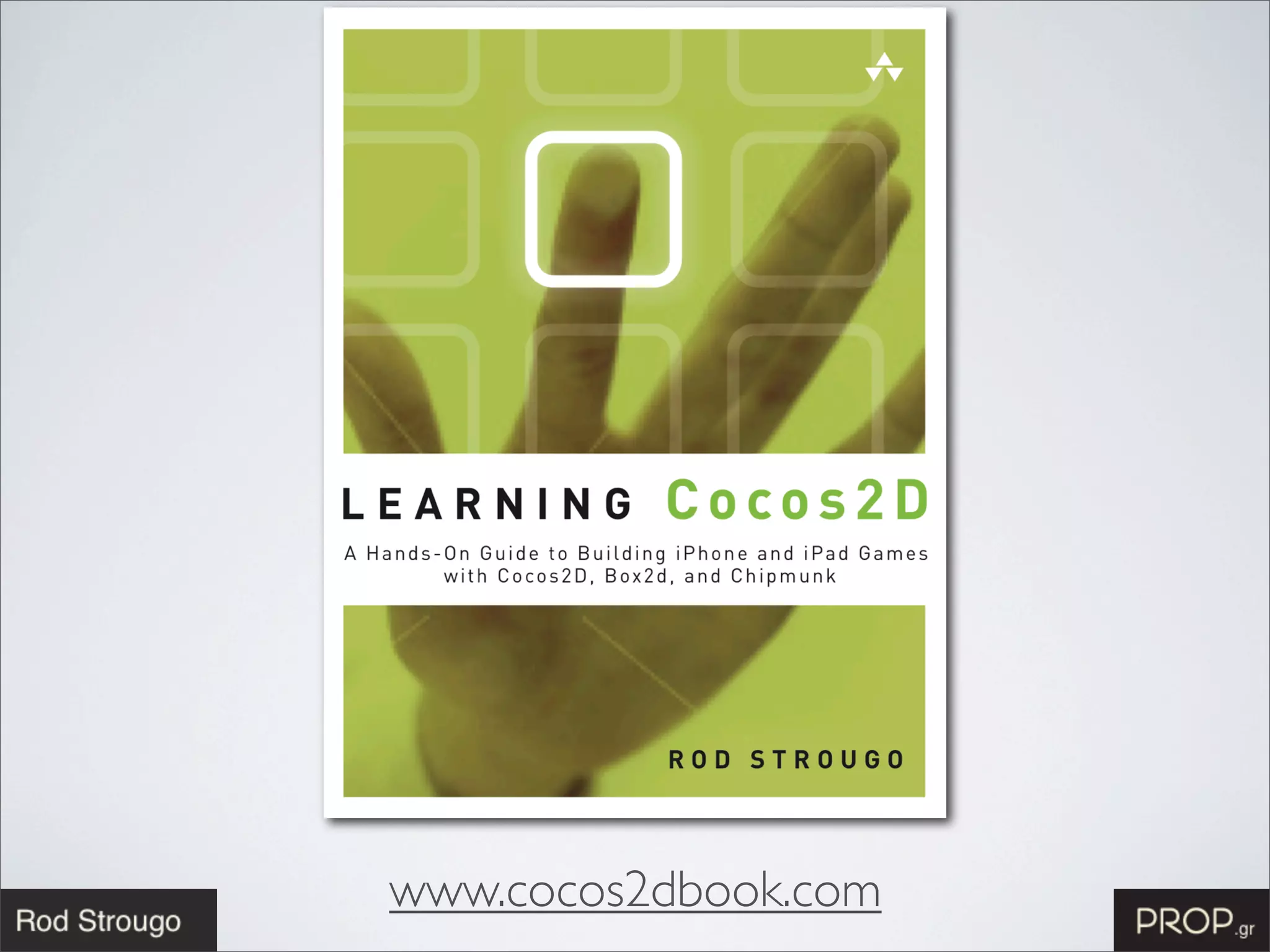
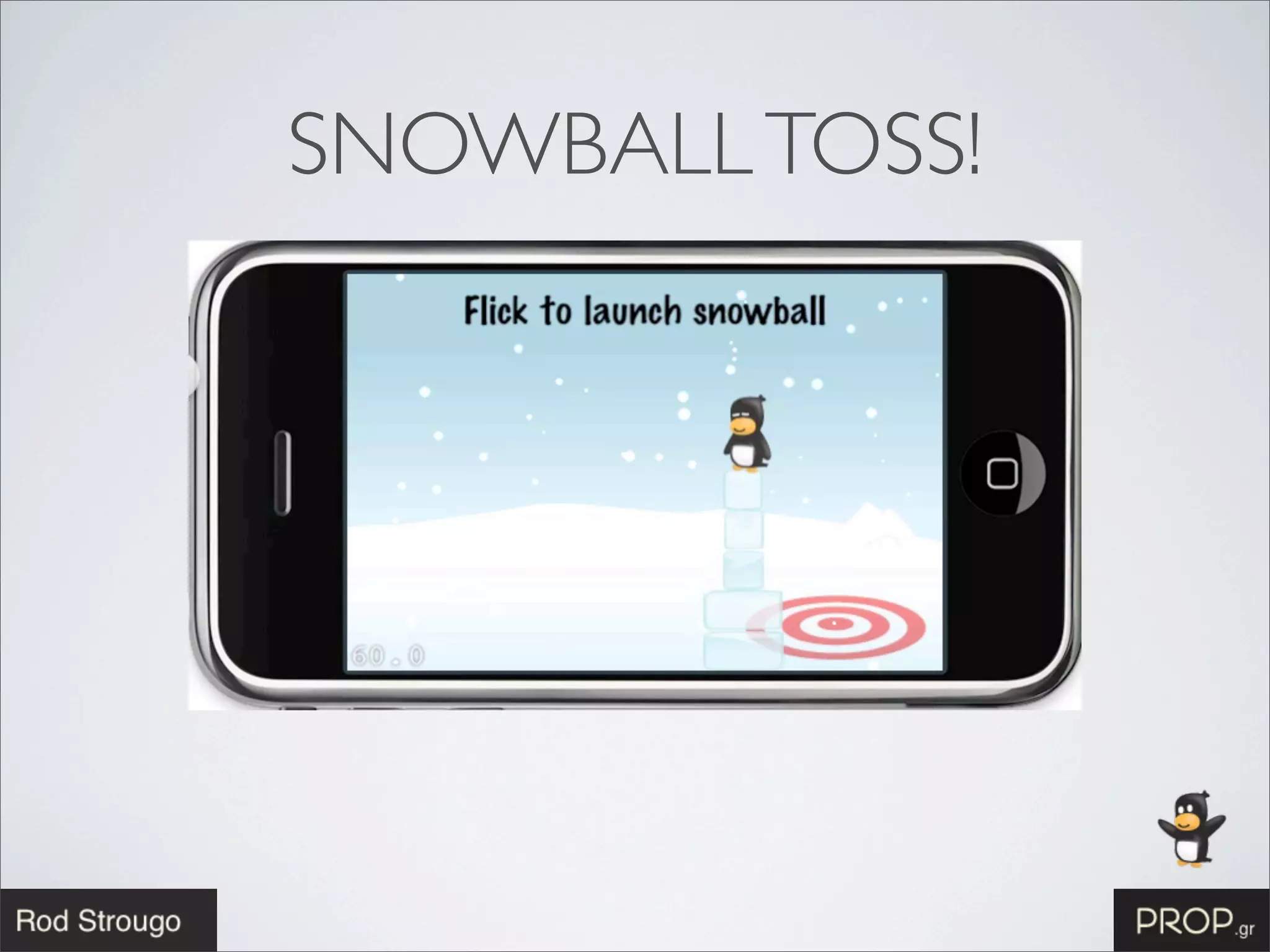
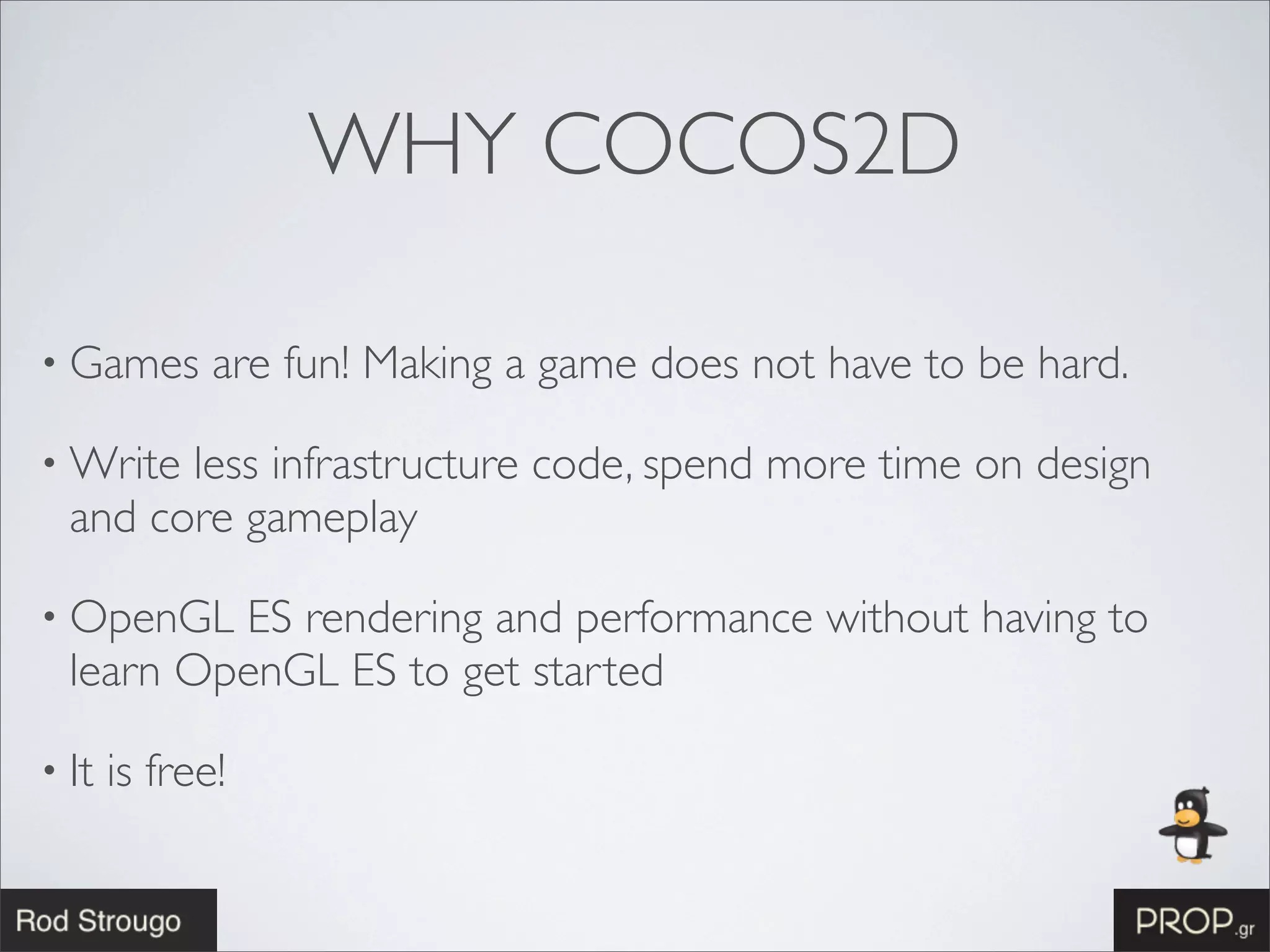
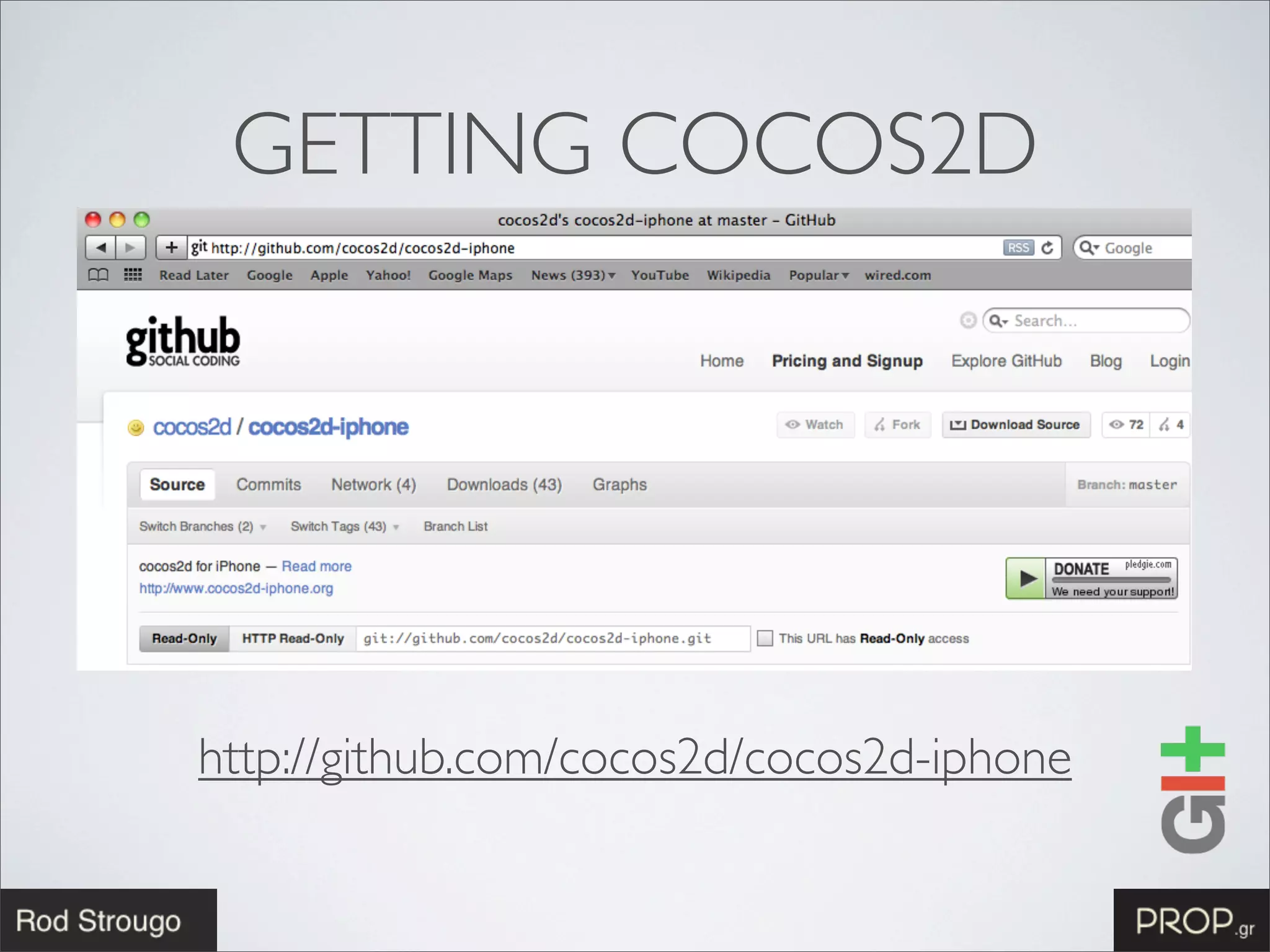
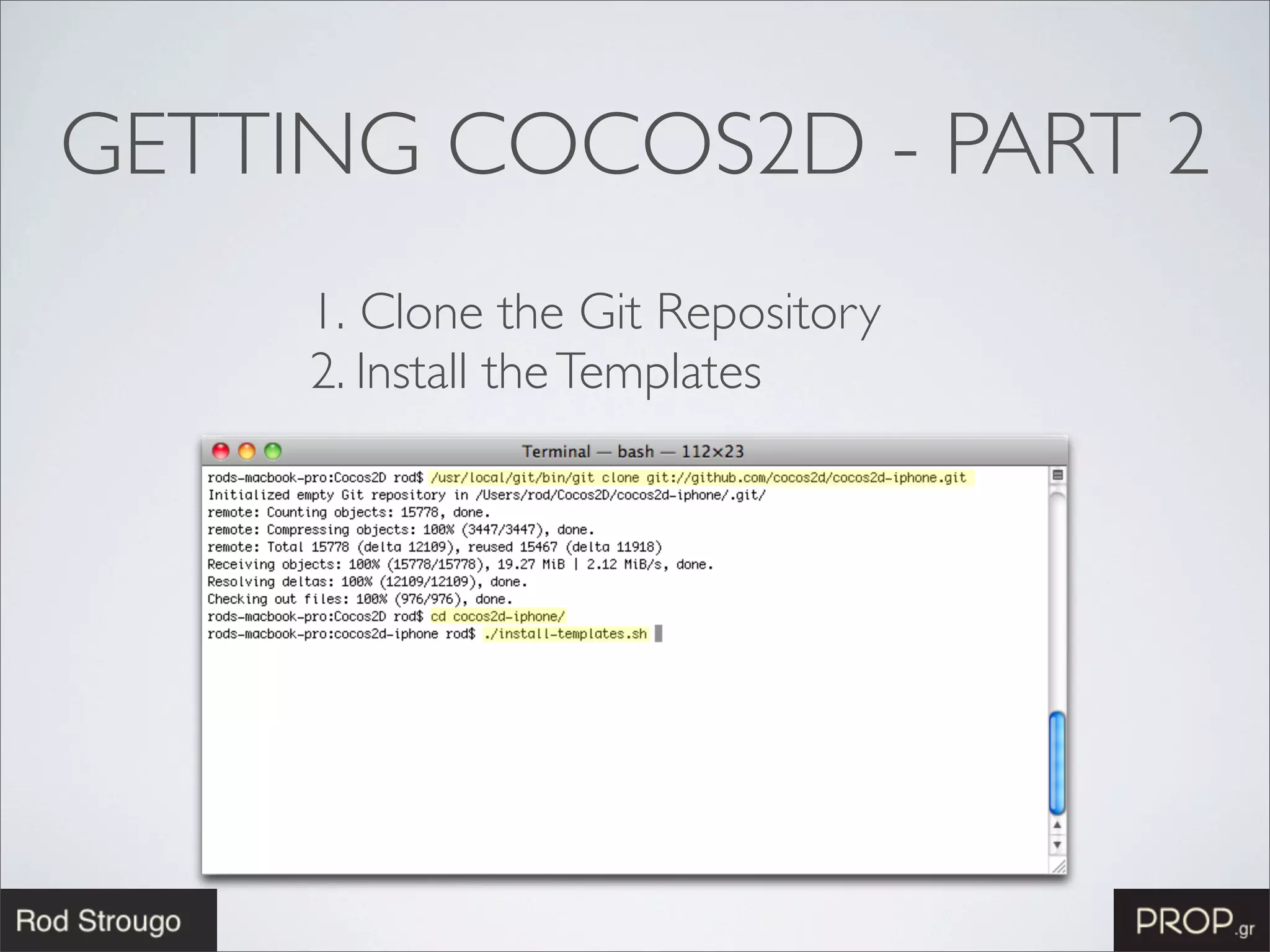
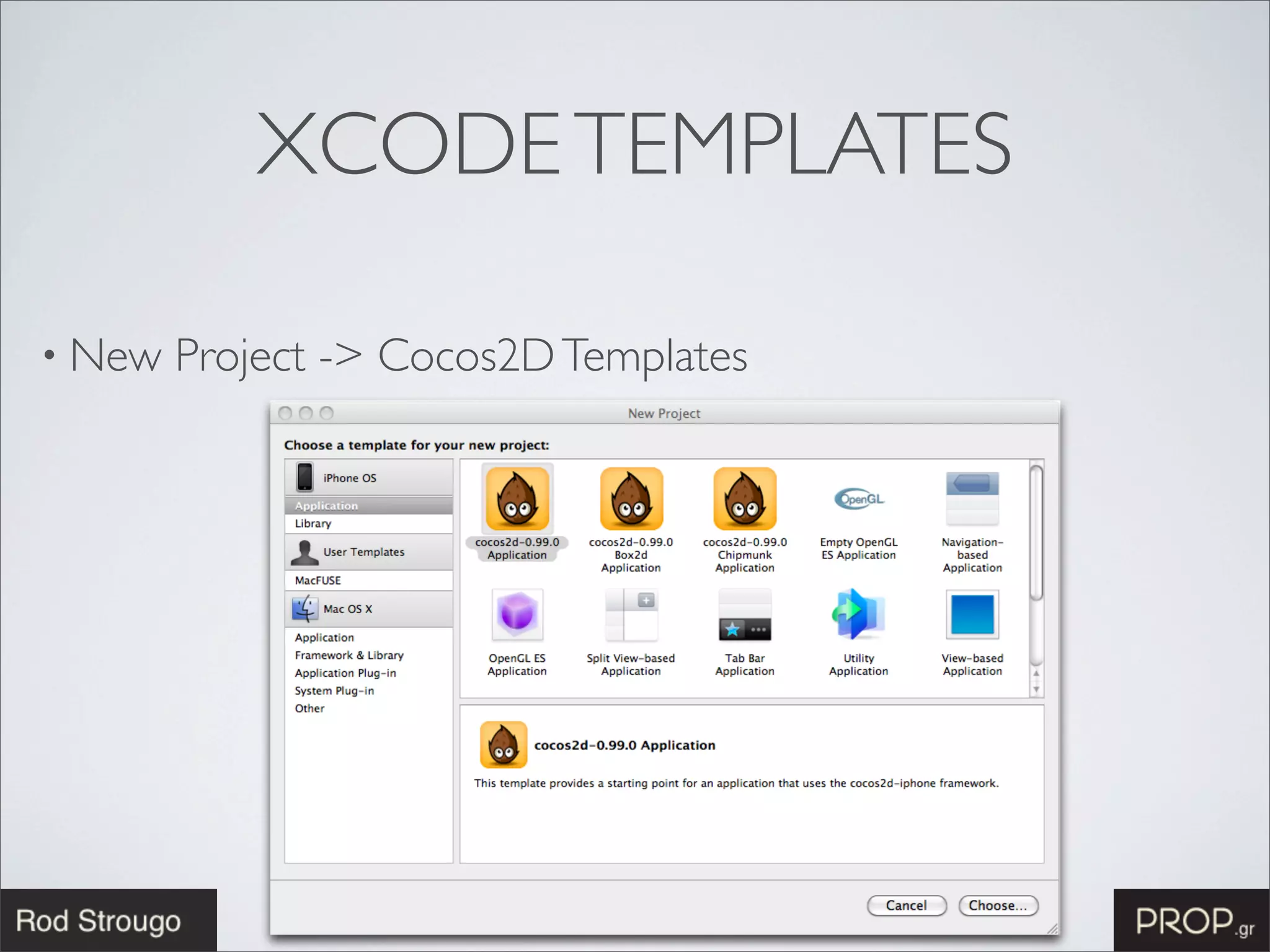
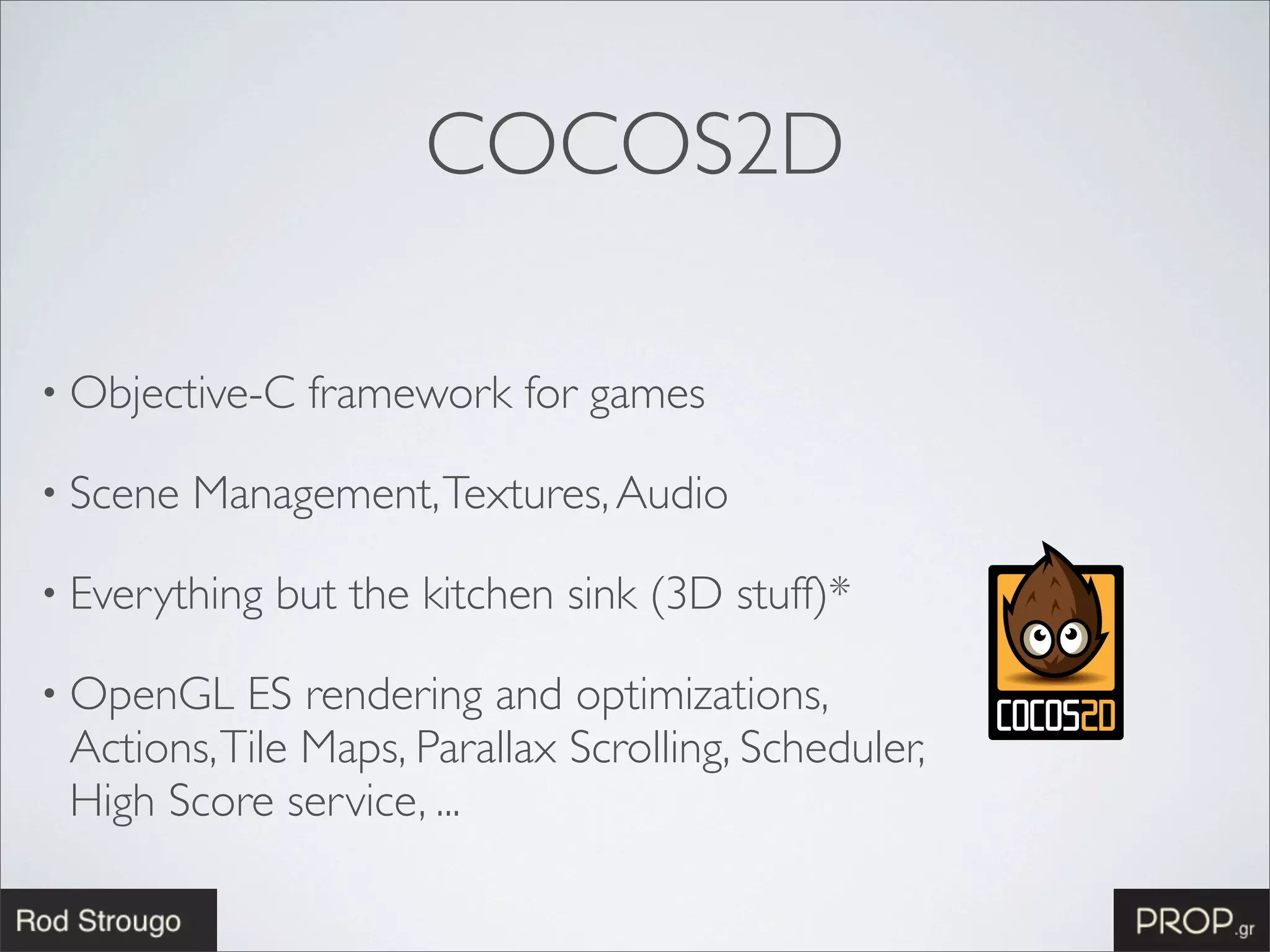
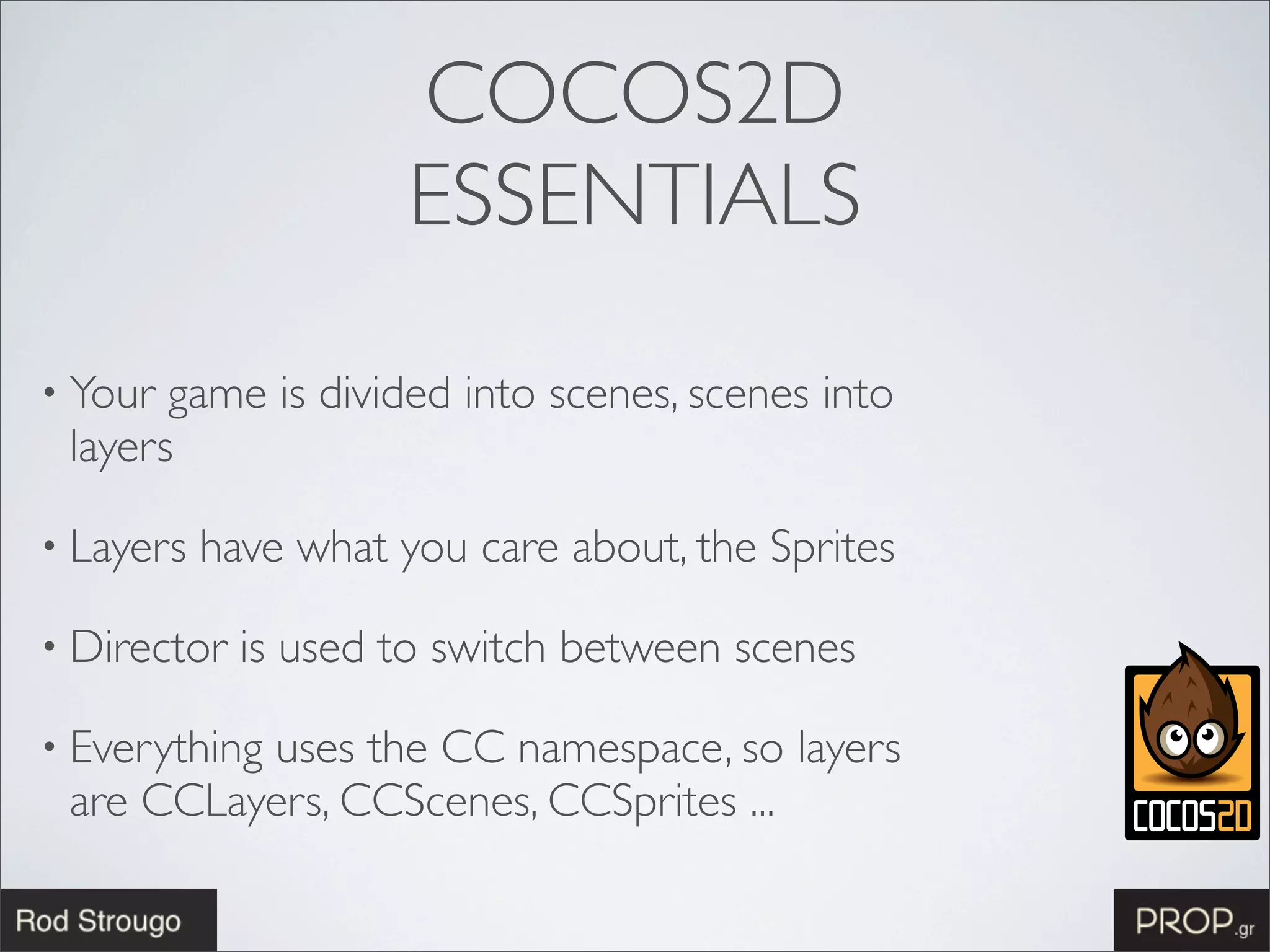
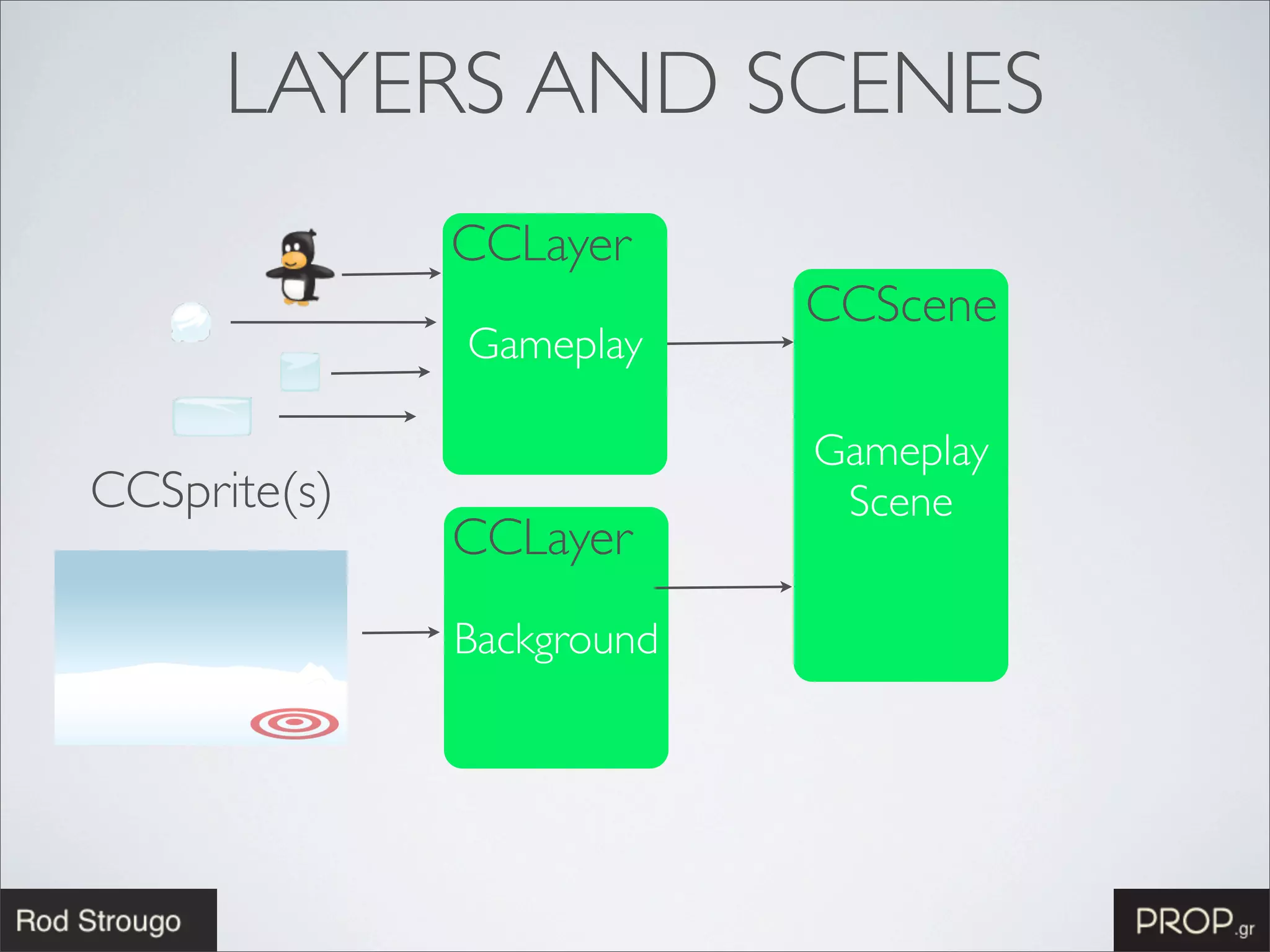
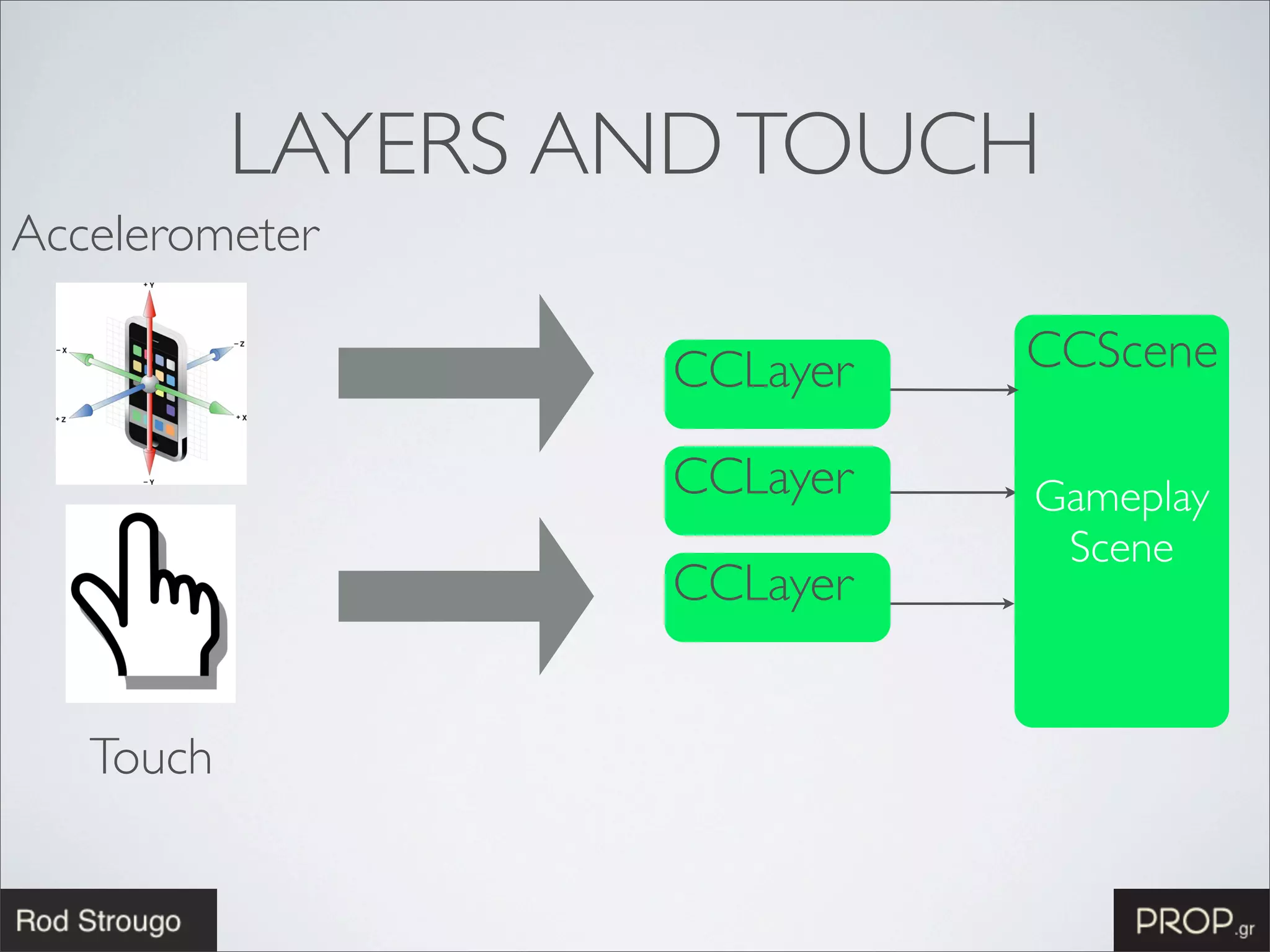
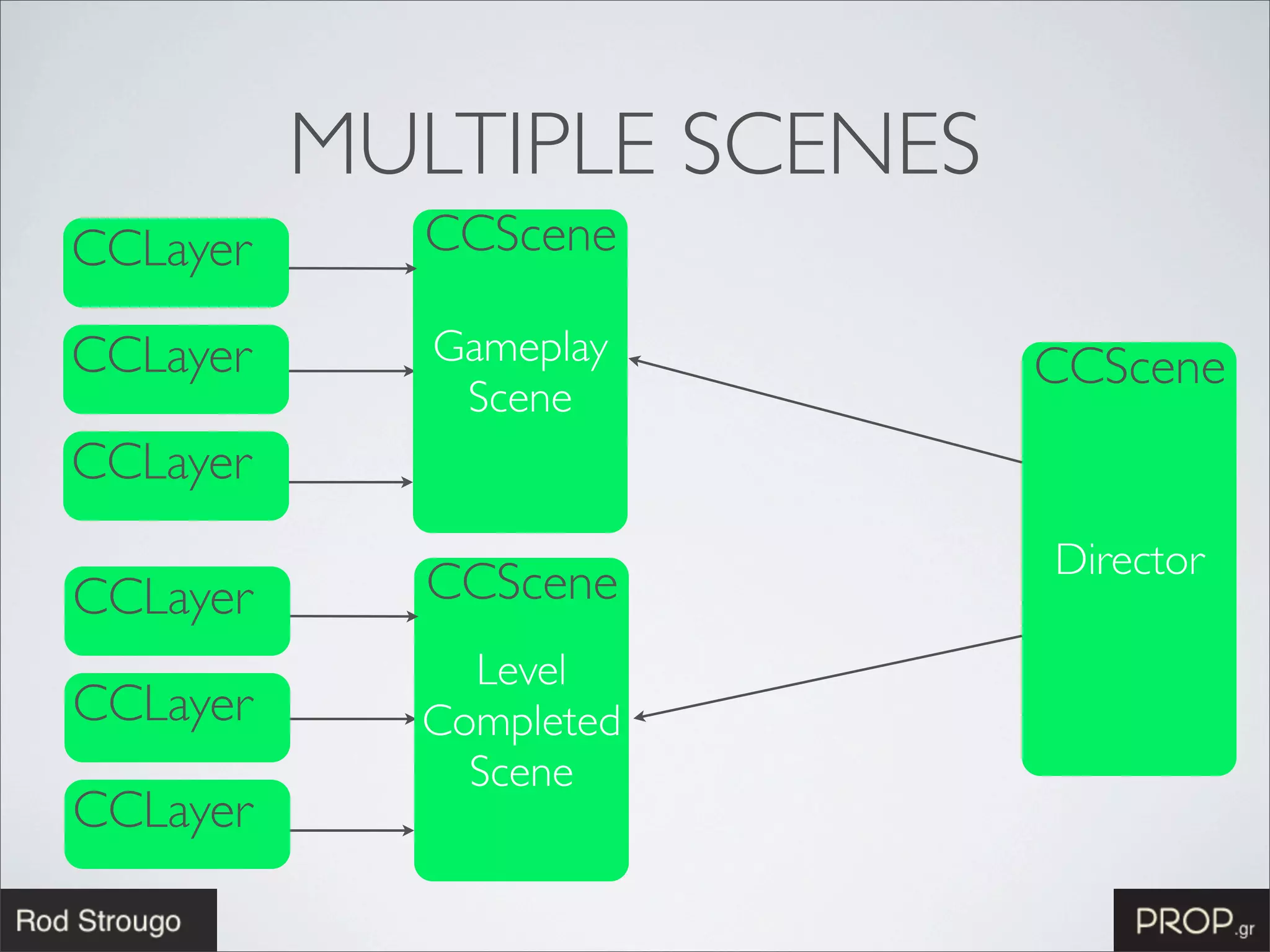
![COCOS2D
ACTIONS
• Actionsare an easy way to apply transitions, effects, and
animations to your sprites
• MoveTo, MoveBy, ScaleBy, ScaleTo, FadeIn, FadeOut ...
CCAction *moveAction = [CCMoveBy actionWithDuration:2.0f
position:CGPointMake(50.0f,0.0f)];
[playerSprite runAction:moveAction];
2 seconds](https://image.slidesharecdn.com/creatingphysicsgamein1hour-120408014606-phpapp02/75/Creating-physics-game-in-1-hour-14-2048.jpg)

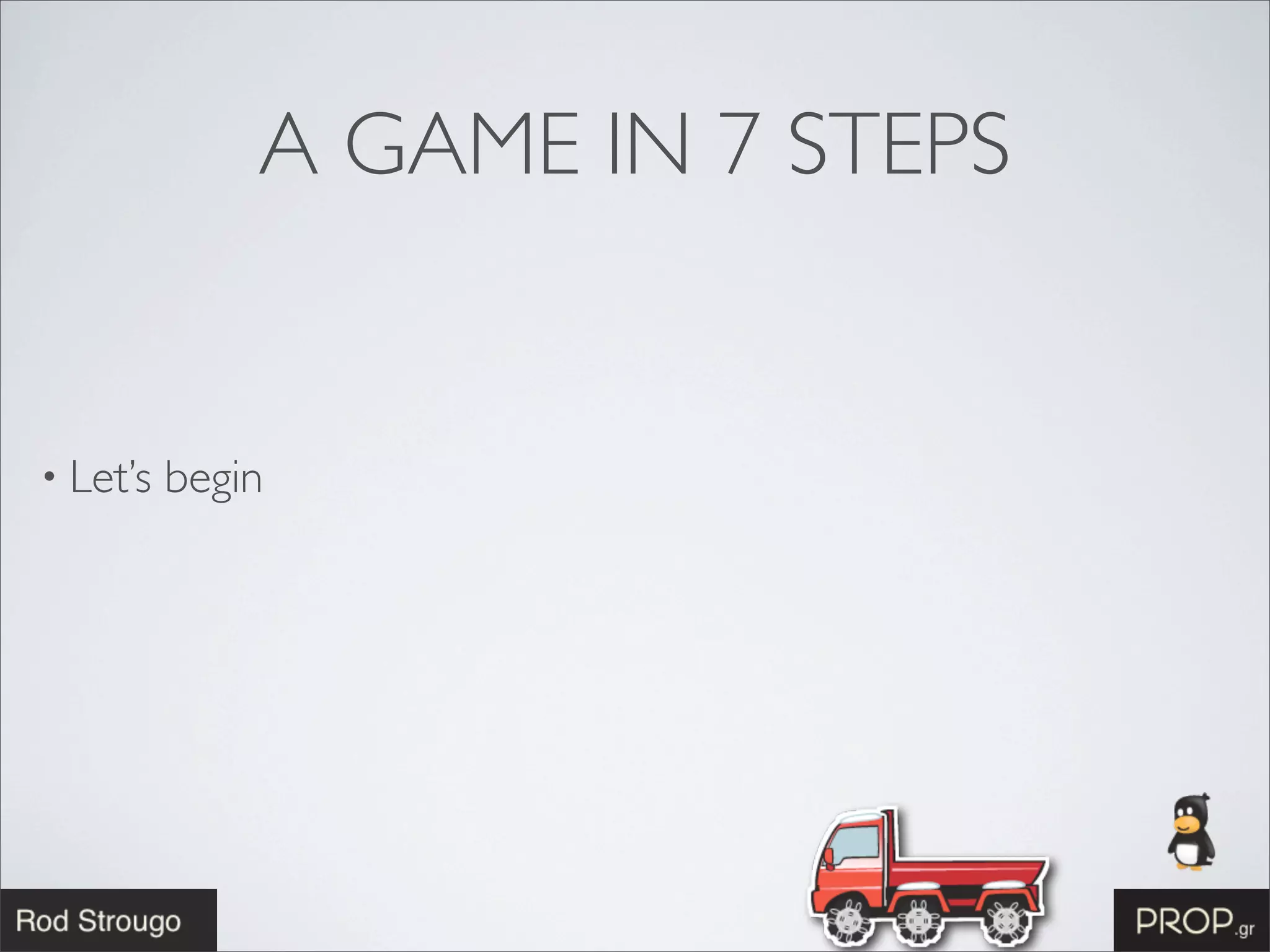
![STEP 1
• Attach the director to the AppDelegate
window = [[UIWindow alloc] initWithFrame:[[UIScreen mainScreen] bounds]];
[window setUserInteractionEnabled:YES];!// cocos2d will inherit these values
[window setMultipleTouchEnabled:YES]; // cocos2d will inherit these values
// create an openGL view inside a window
[[CCDirector sharedDirector] attachInView:window];!
[window makeKeyAndVisible];! !
• Director Options](https://image.slidesharecdn.com/creatingphysicsgamein1hour-120408014606-phpapp02/75/Creating-physics-game-in-1-hour-17-2048.jpg)
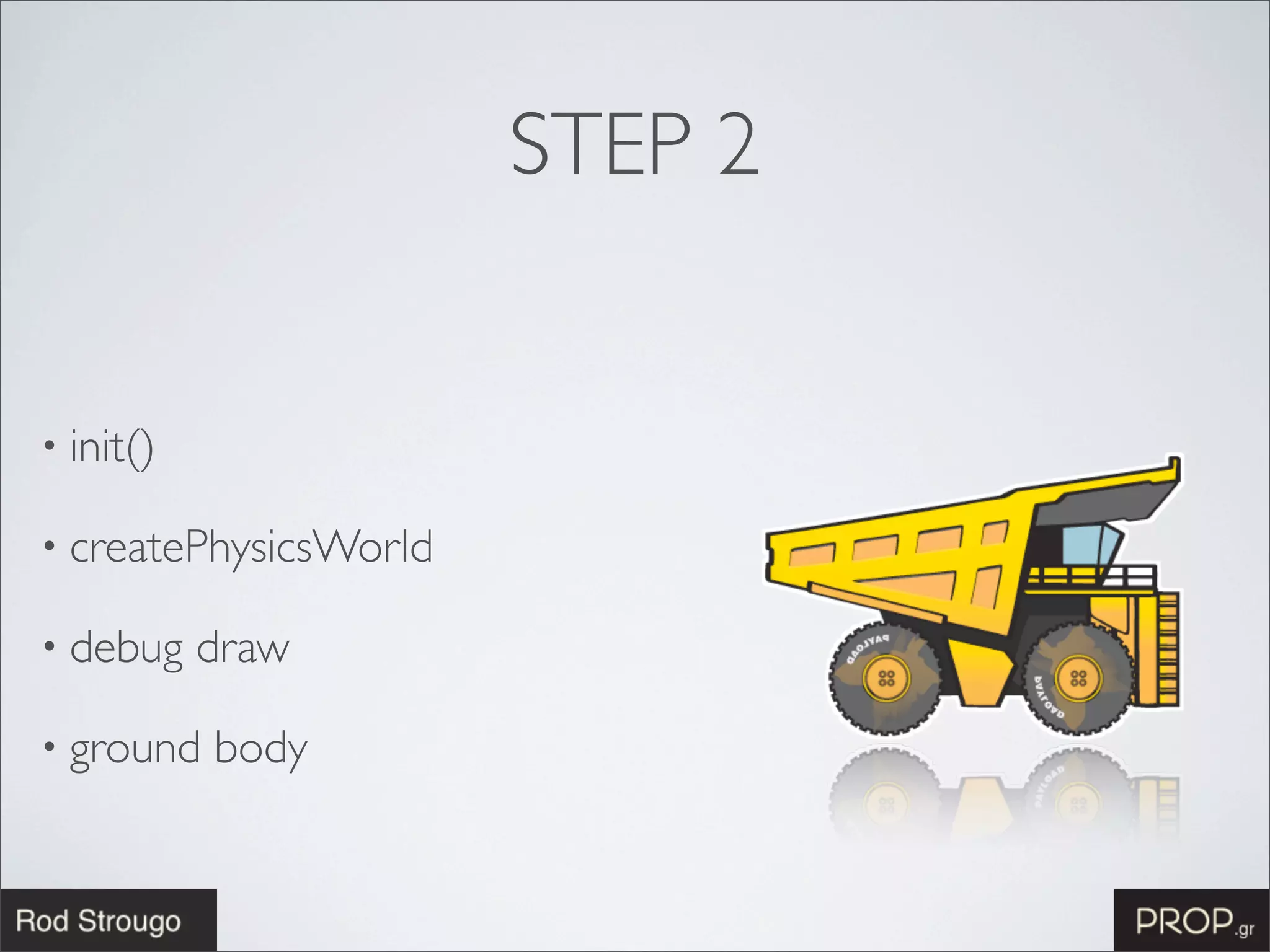
![INIT()
-(id)init {
! if ((self=[super init])) {
! ! CGSize screenSize = [CCDirector sharedDirector].winSize;
! !
! ! // enable touches
! ! self.isTouchEnabled = YES;
! ! // enable accelerometer
! ! self.isAccelerometerEnabled = YES;
! !
! ! [self createPhysicsWorld];
! !
! ! [self addNewBodyWithCoords:ccp((screenSize.width/2)+80.0f, screenSize.height/2)
! ! ! ! ! withDimensions:ccp(1.0f,0.5f)
! ! ! ! ! ! andDensity:3.0f
! ! ! ! ! andWithSprite:ICE_BLOCK_FILENAME_1];
! !
! ! // Start the scheduler to call the tick function
! ! [self schedule: @selector(tick:)];
! }
! return self;
}](https://image.slidesharecdn.com/creatingphysicsgamein1hour-120408014606-phpapp02/75/Creating-physics-game-in-1-hour-19-2048.jpg)