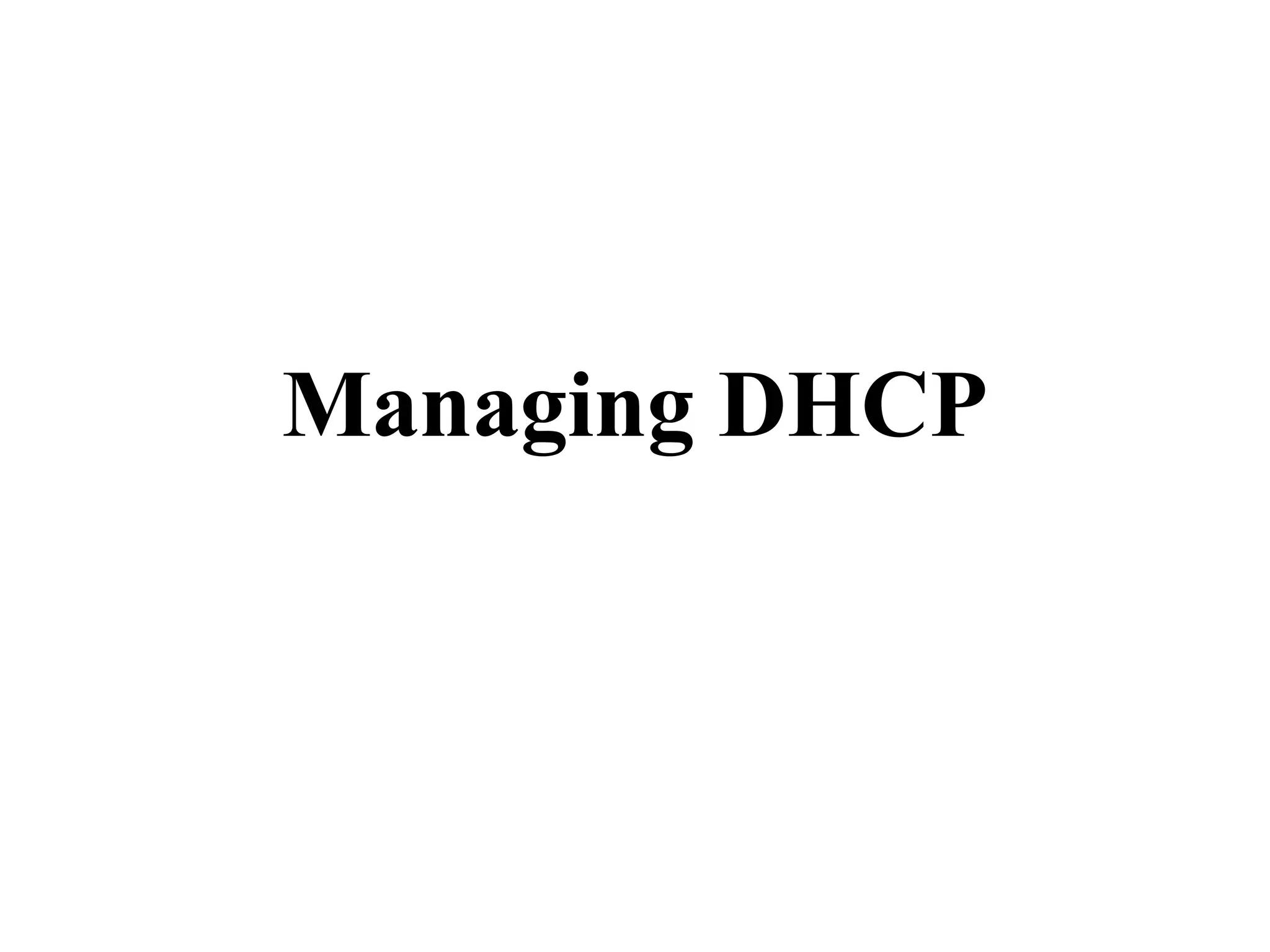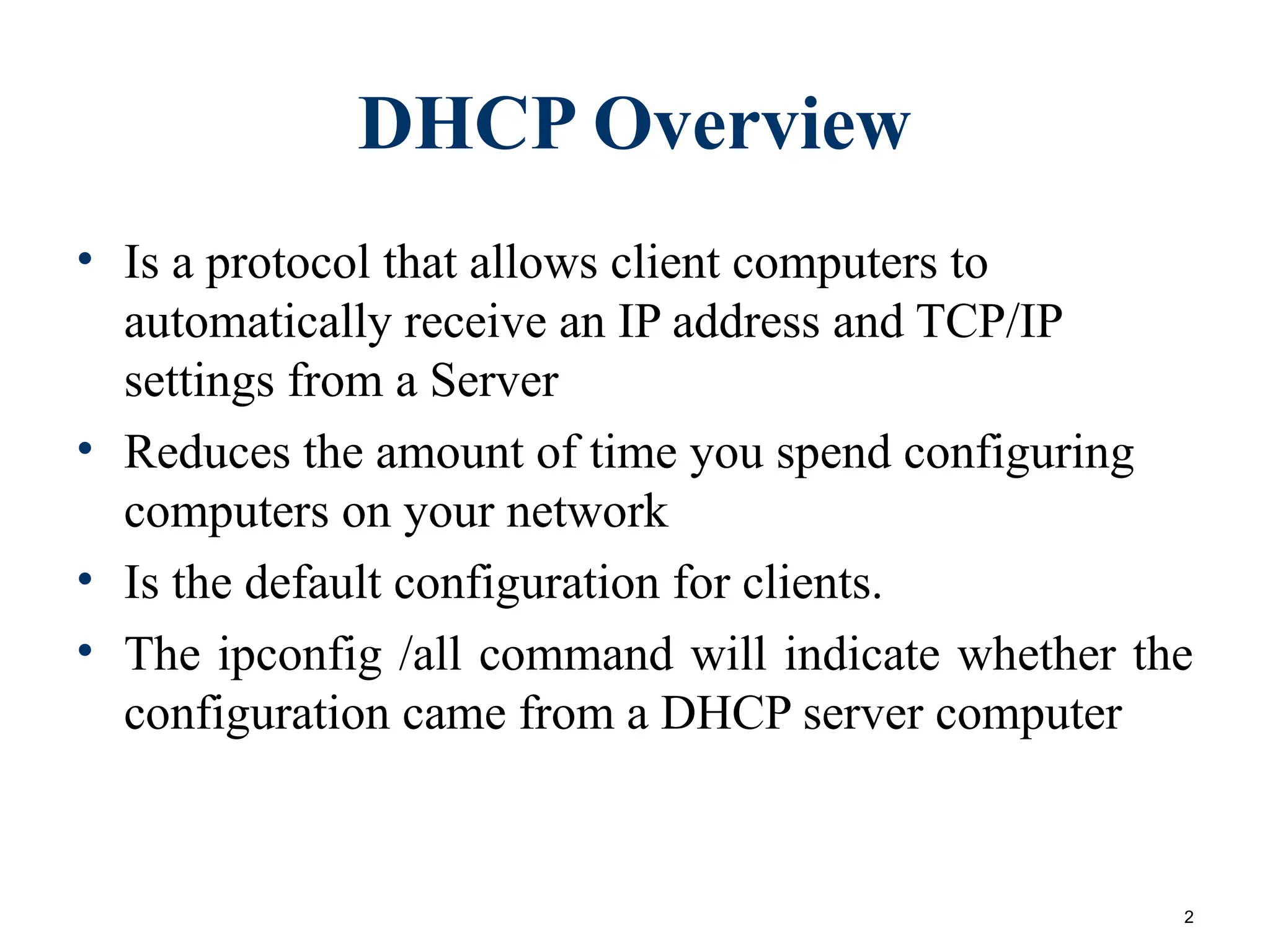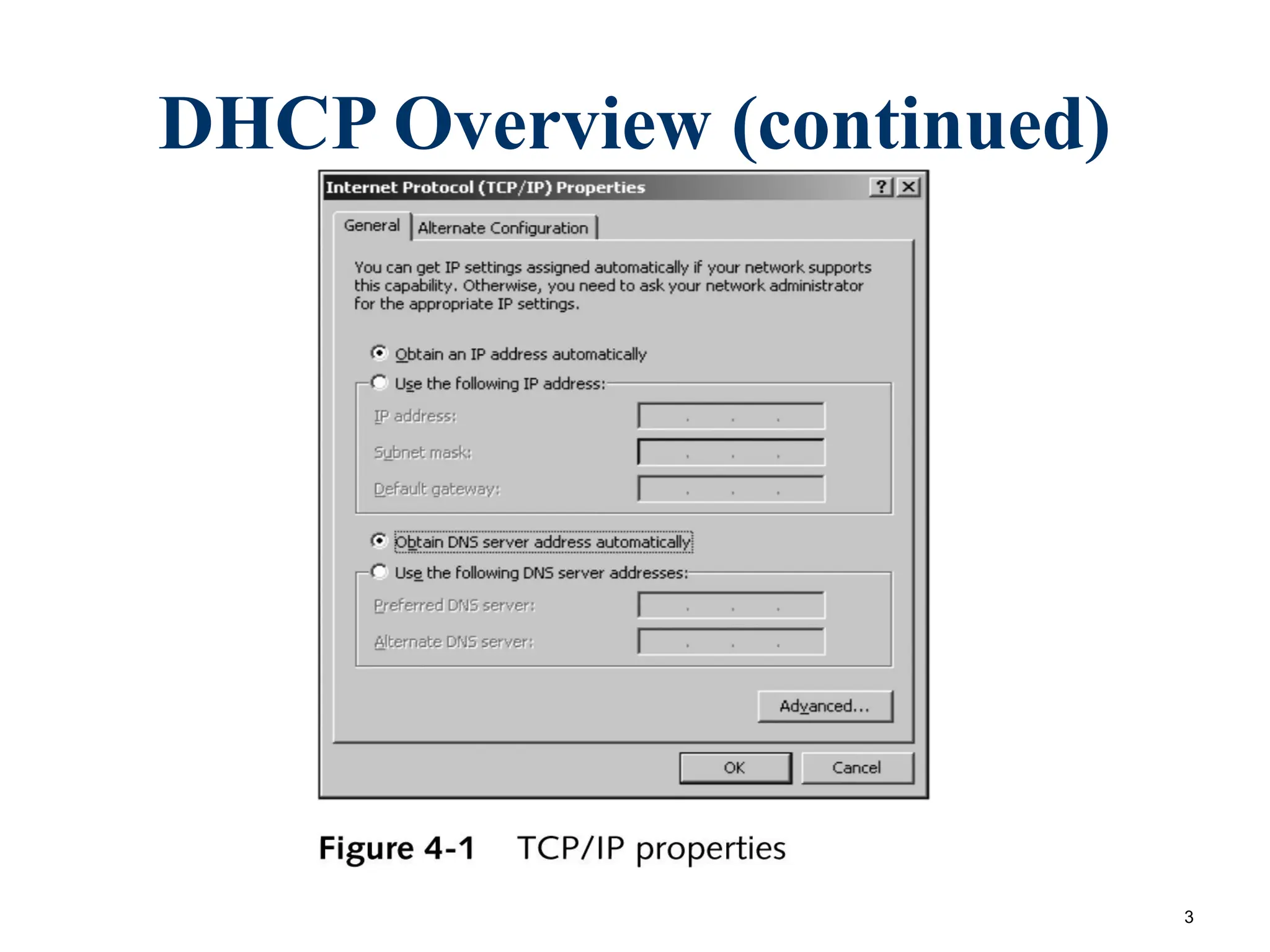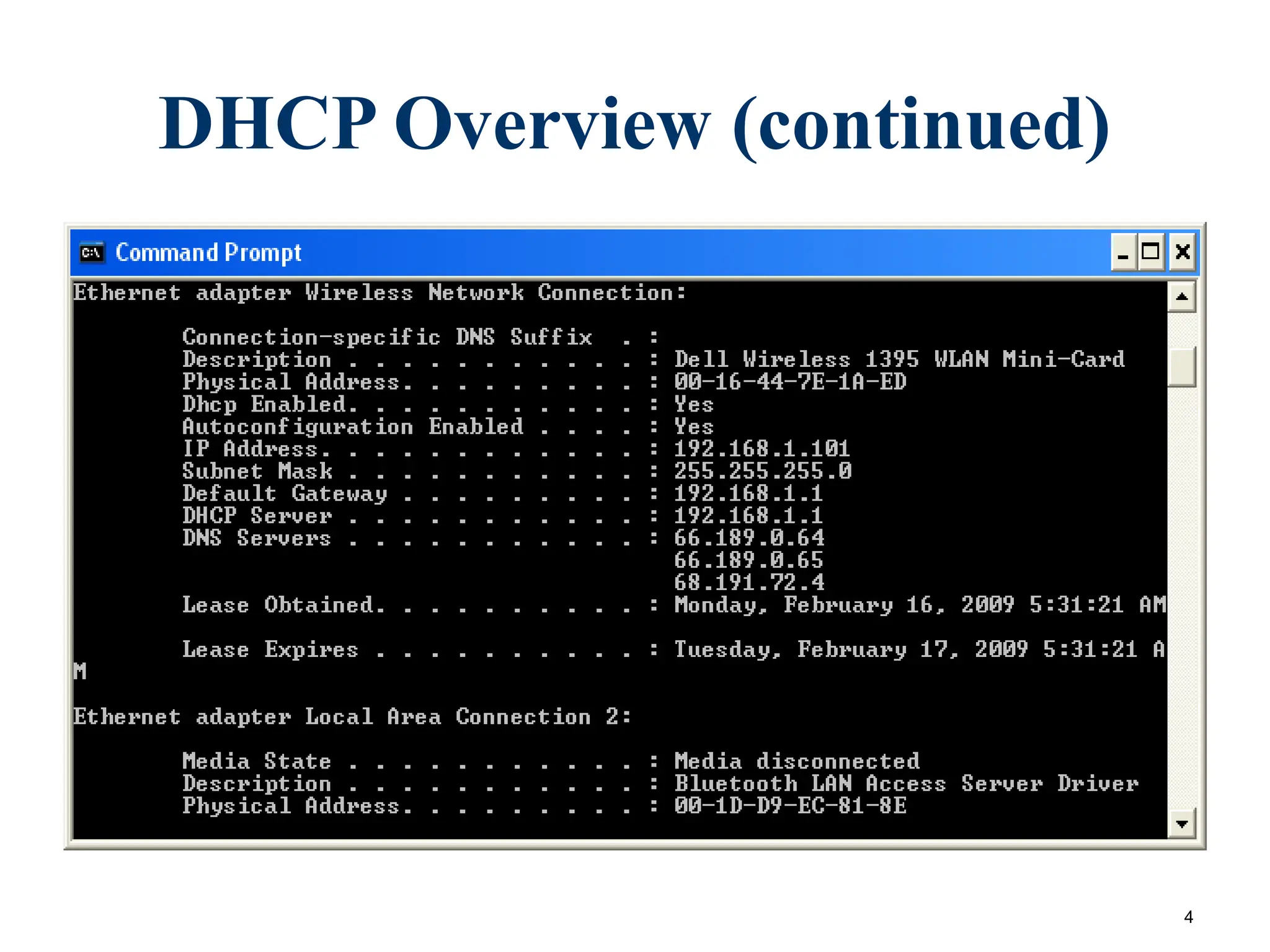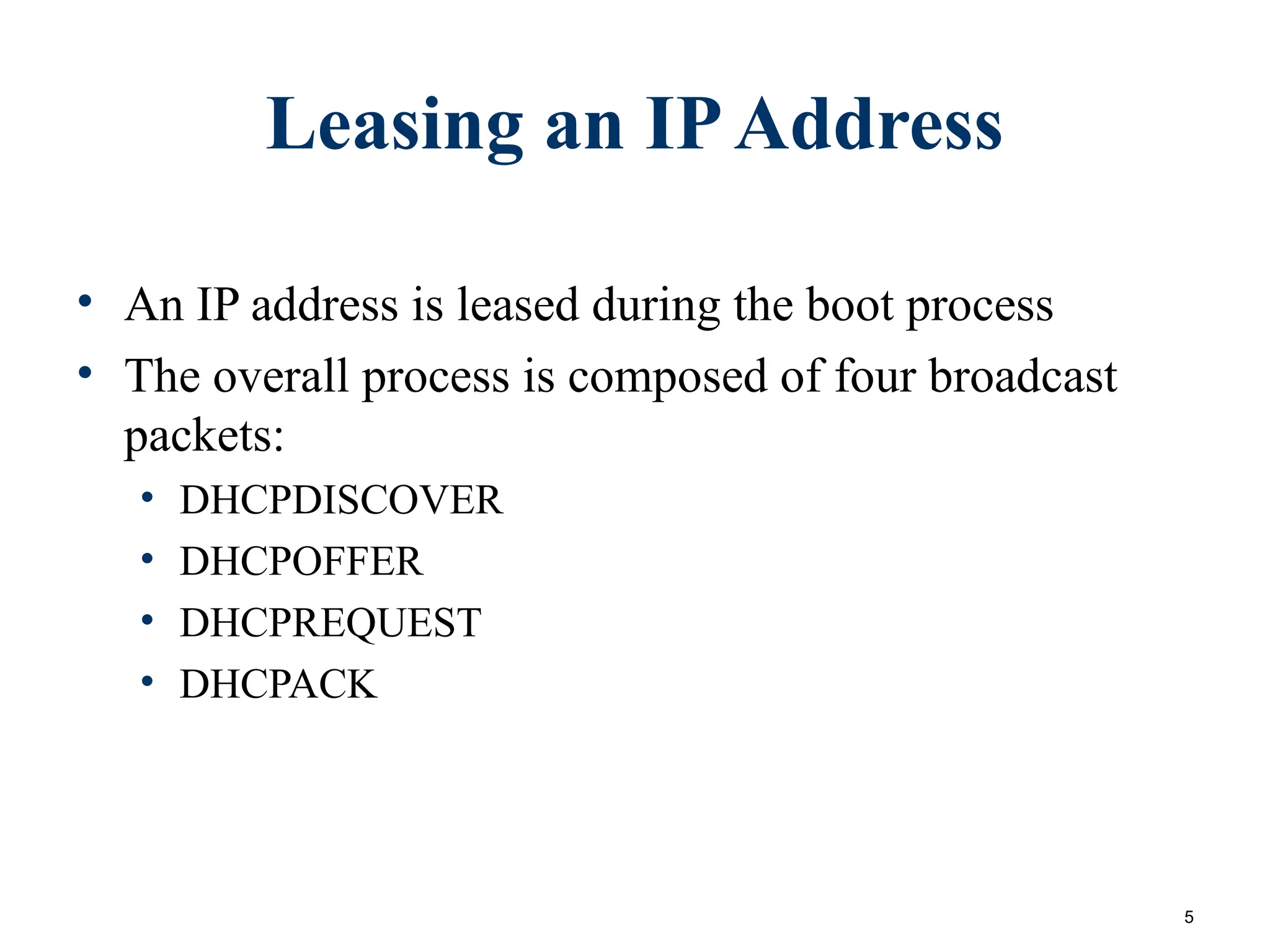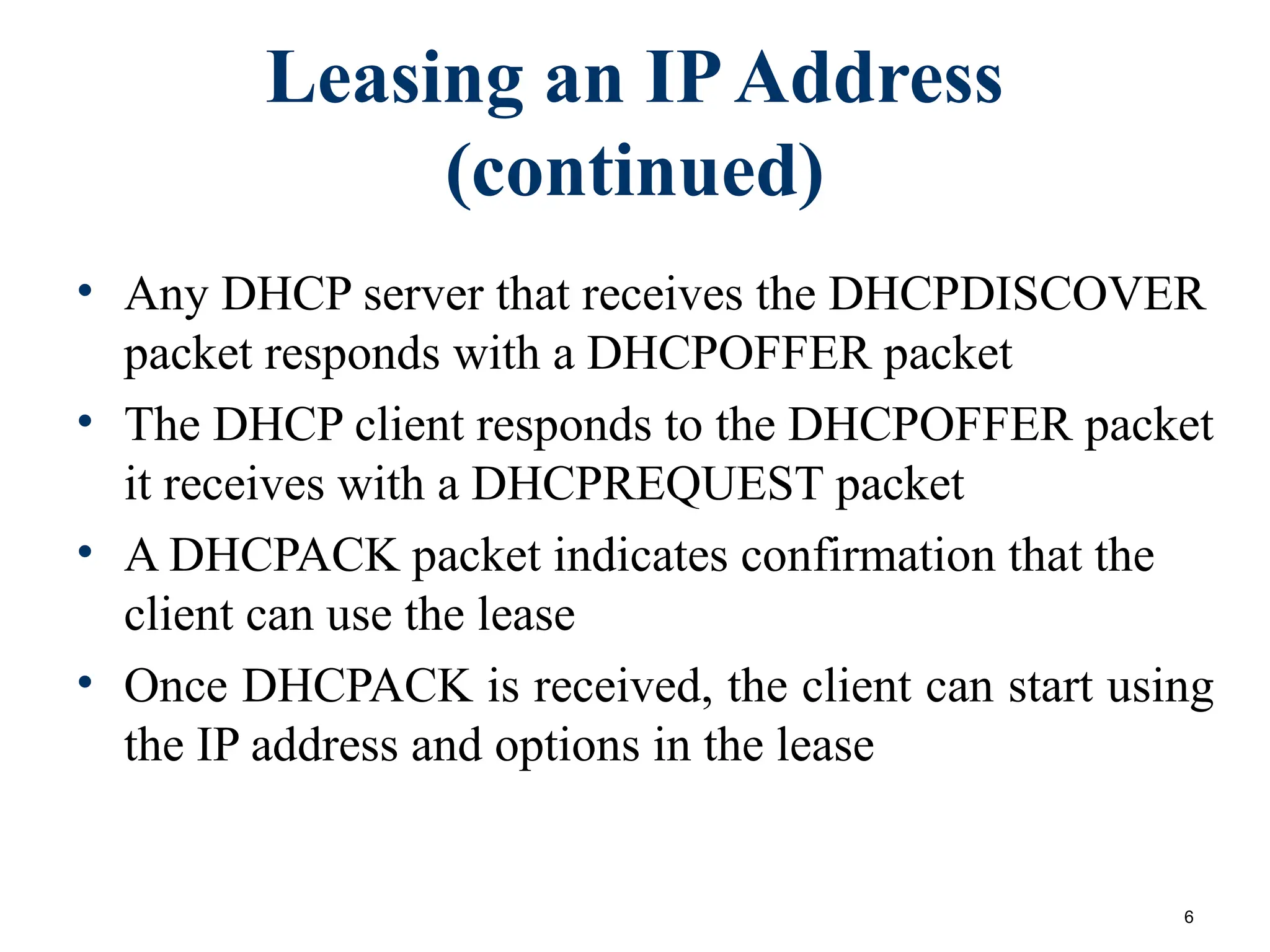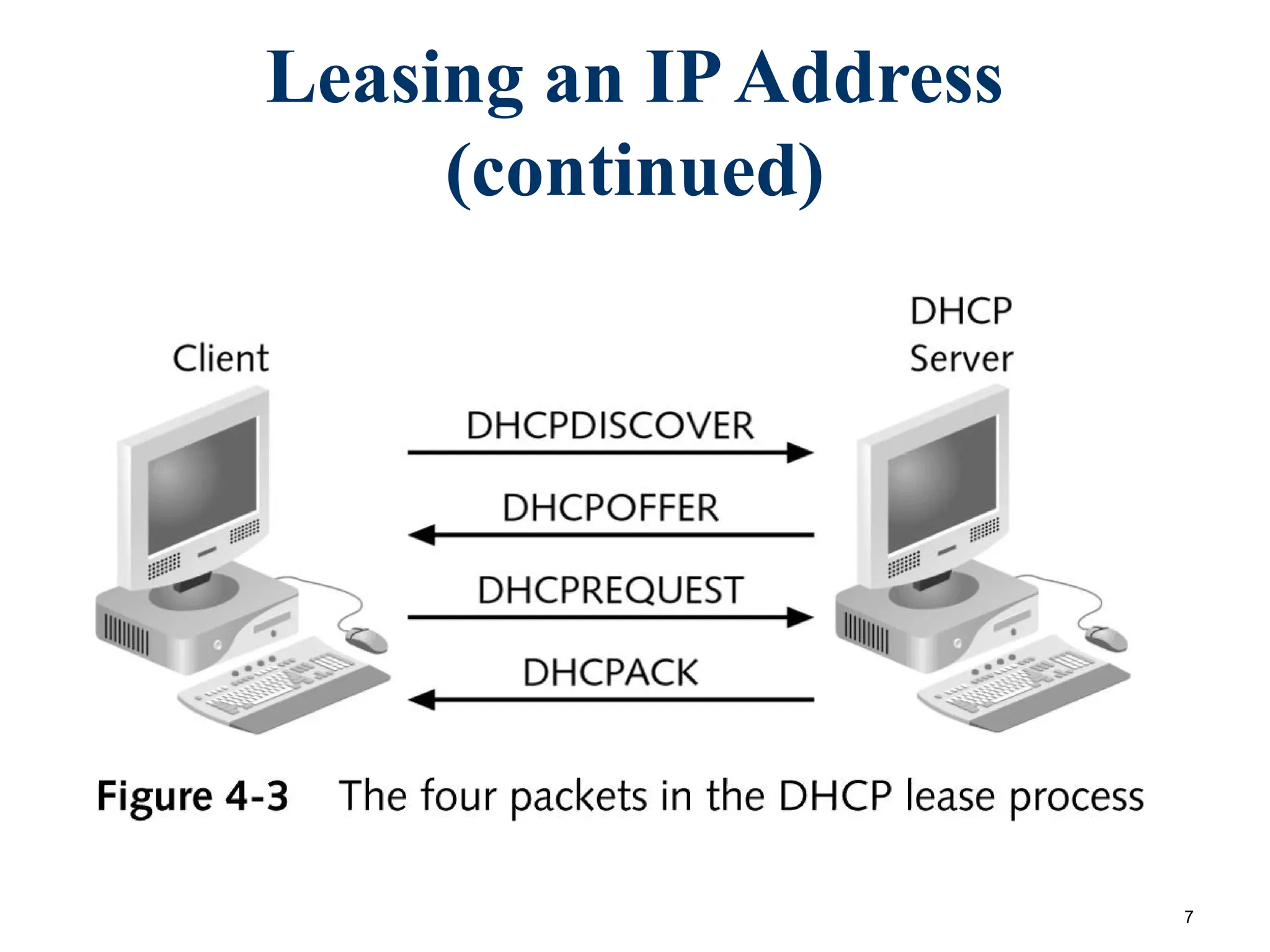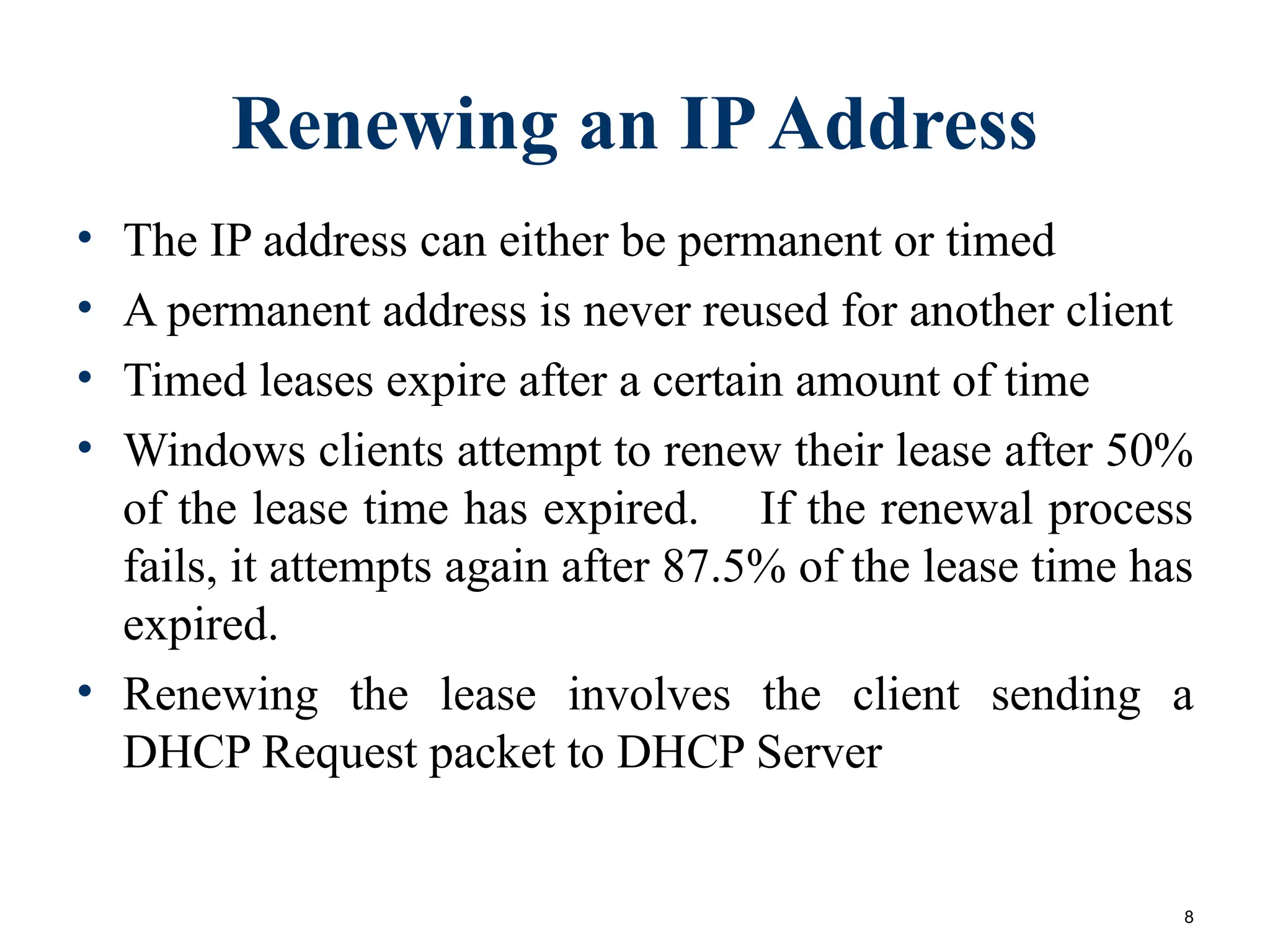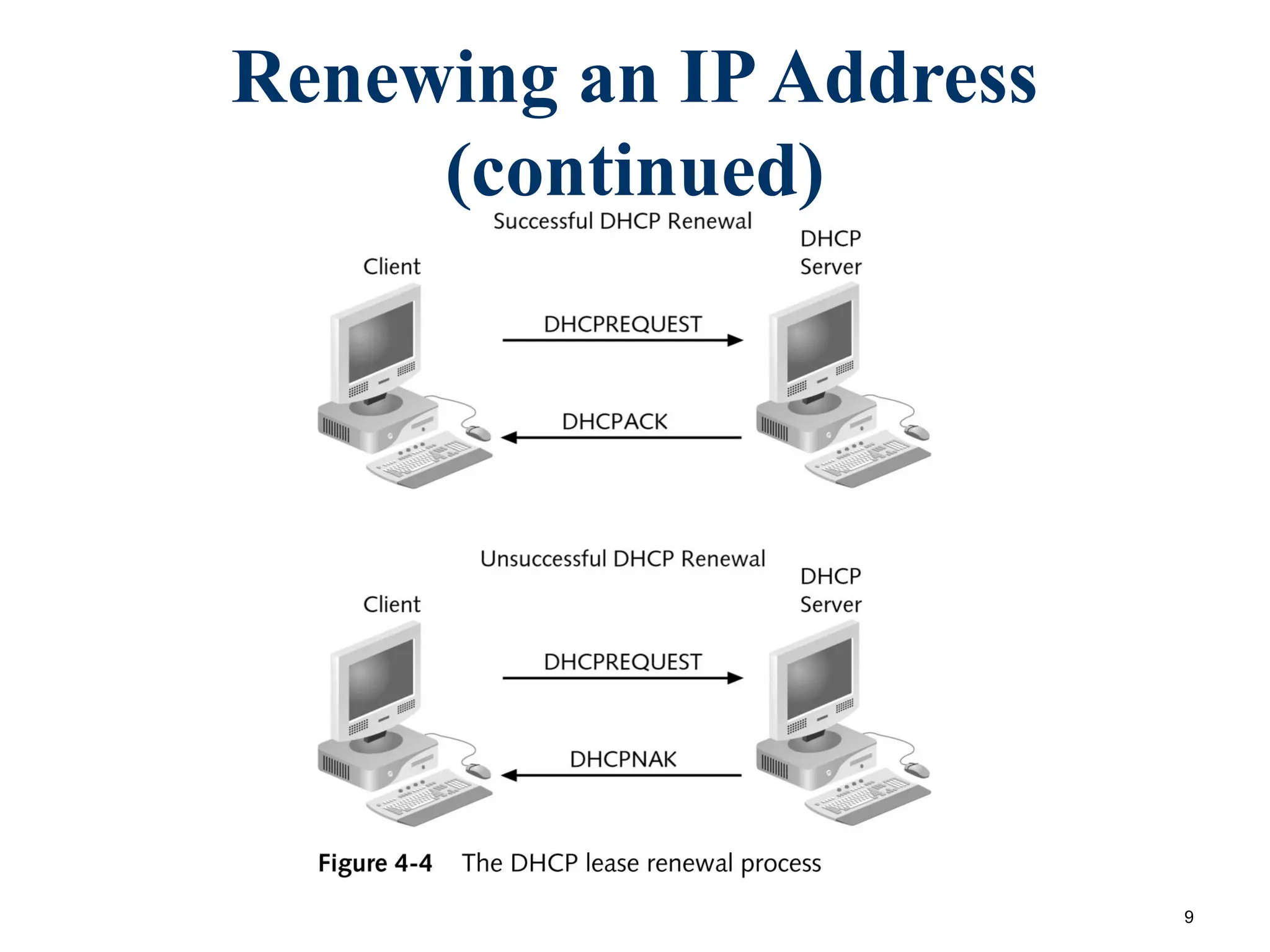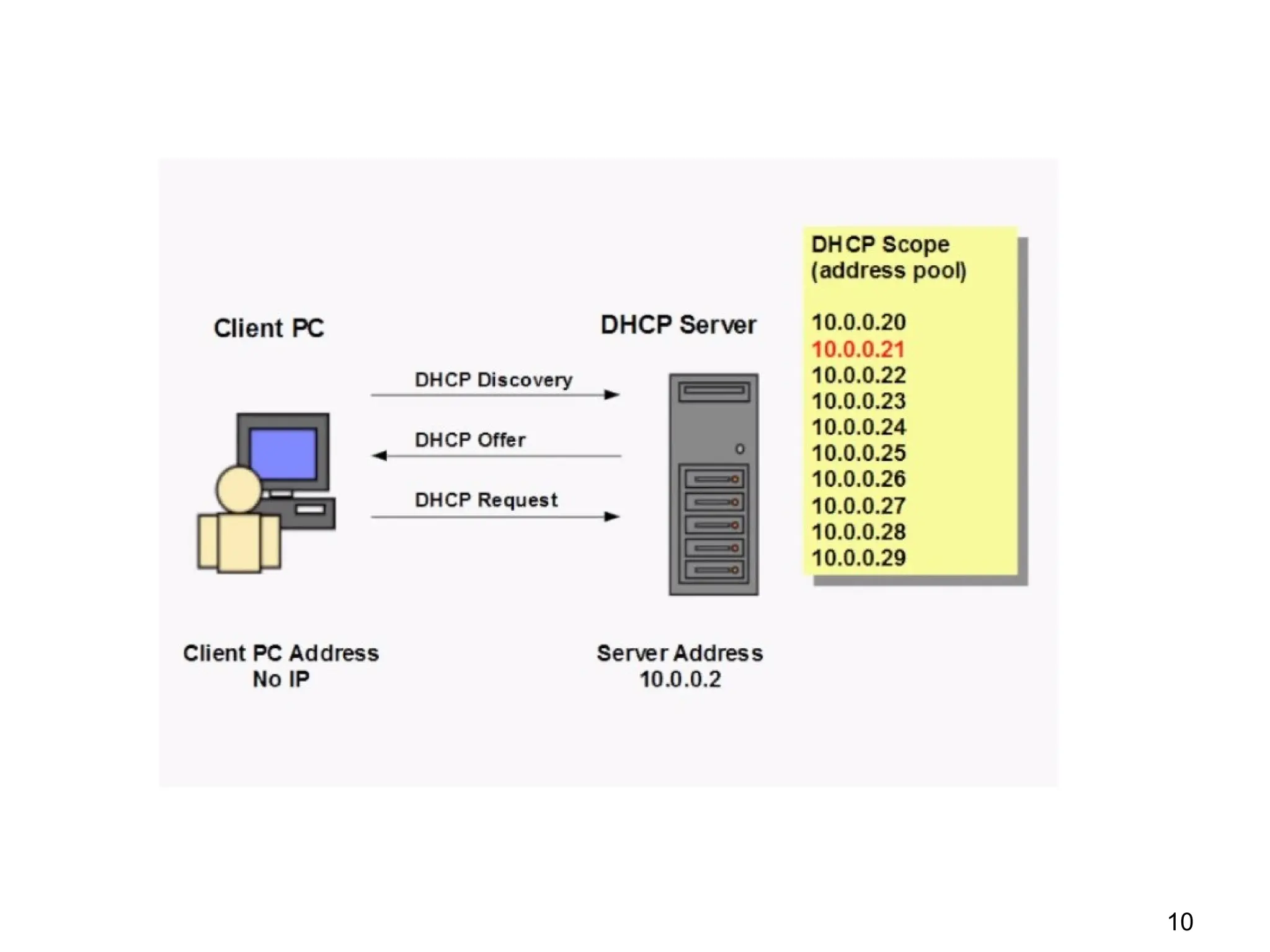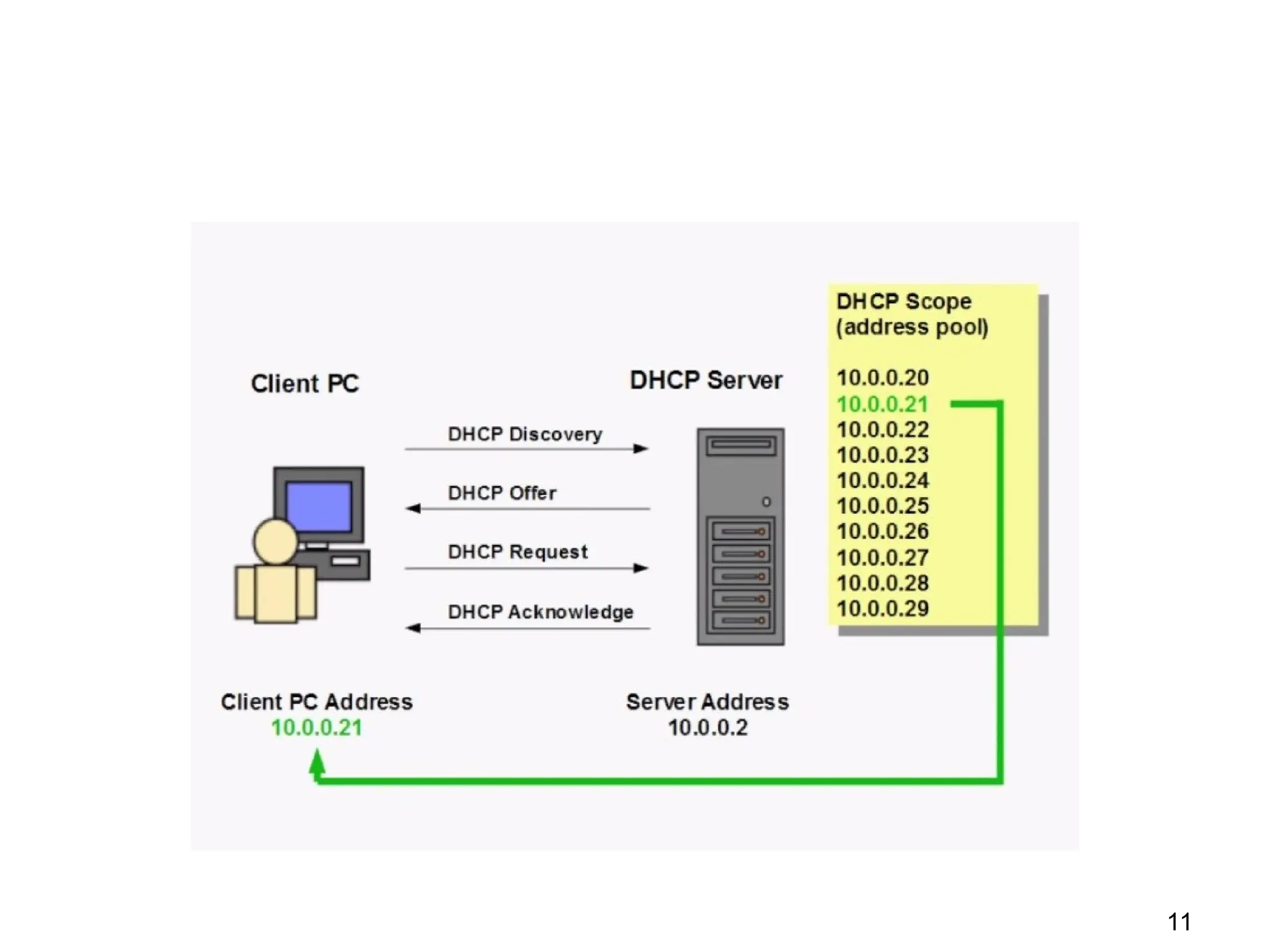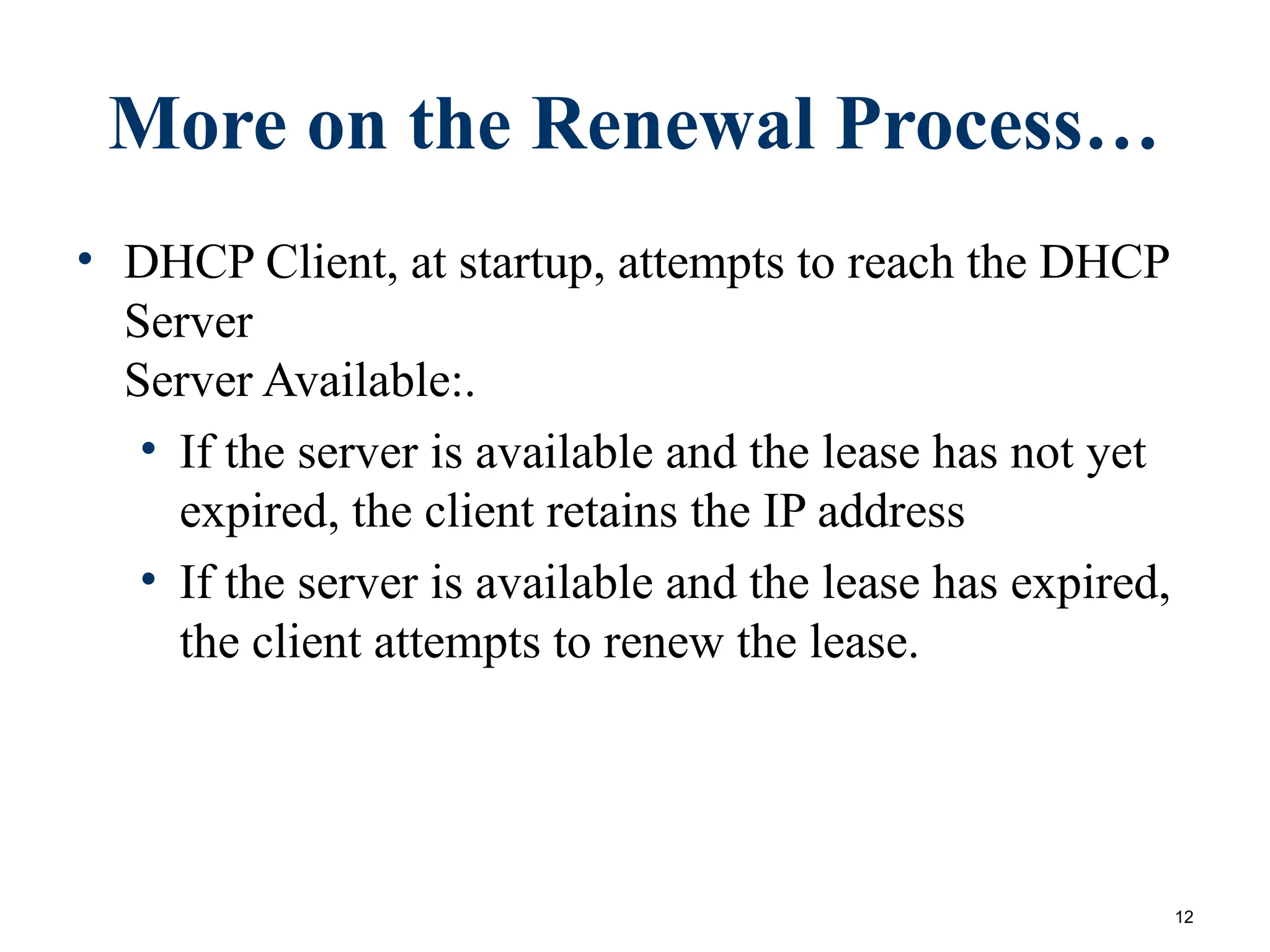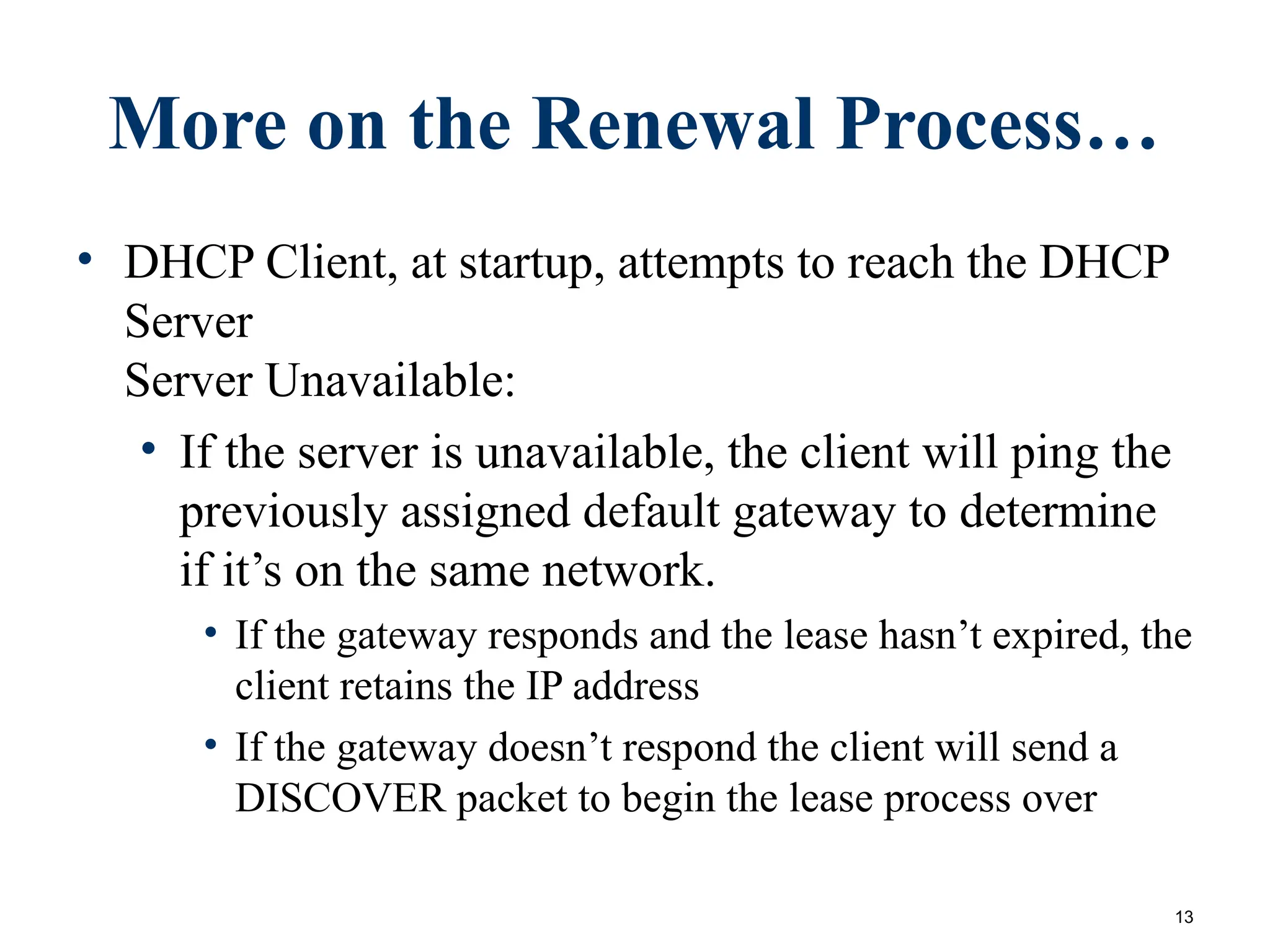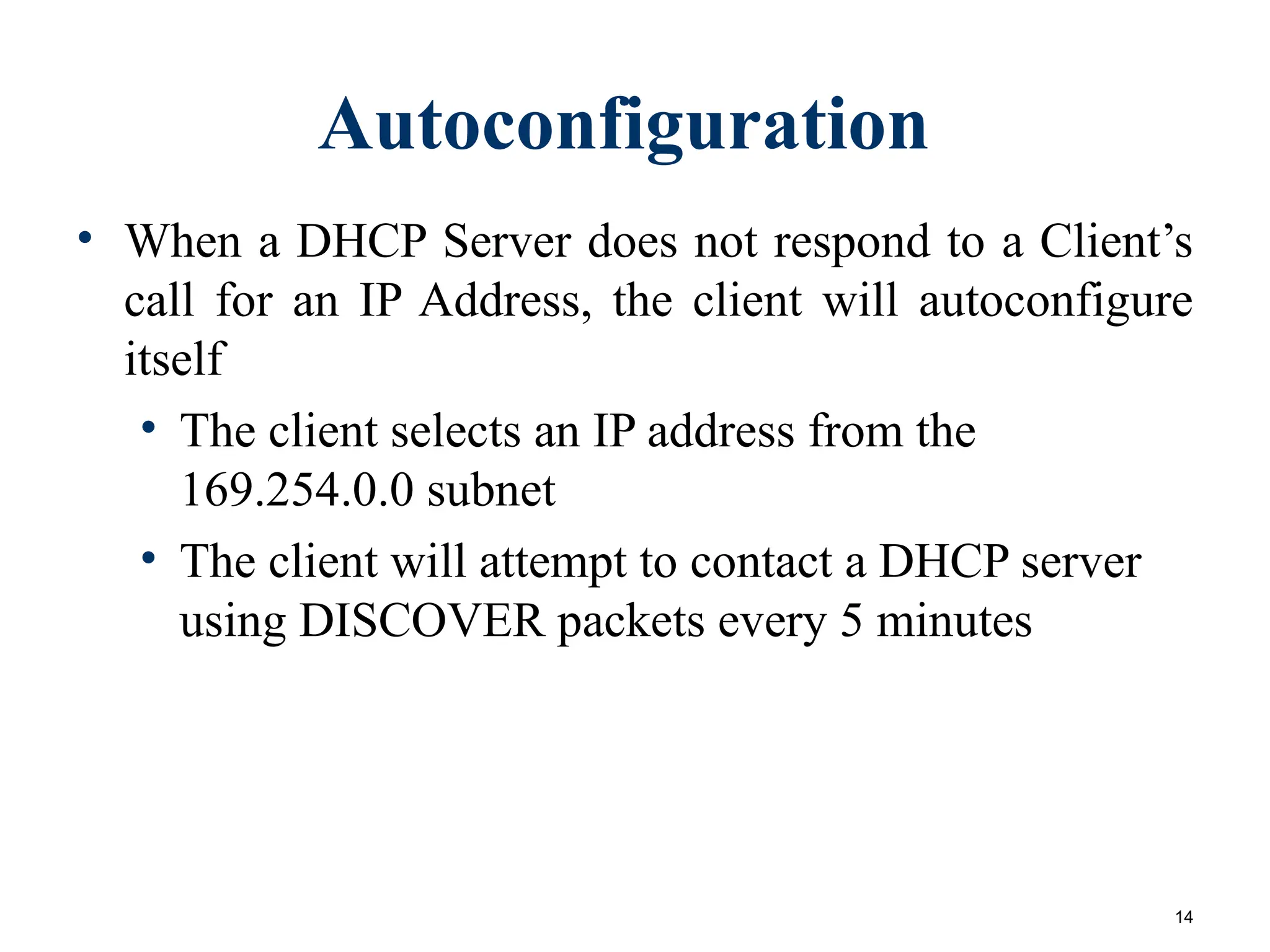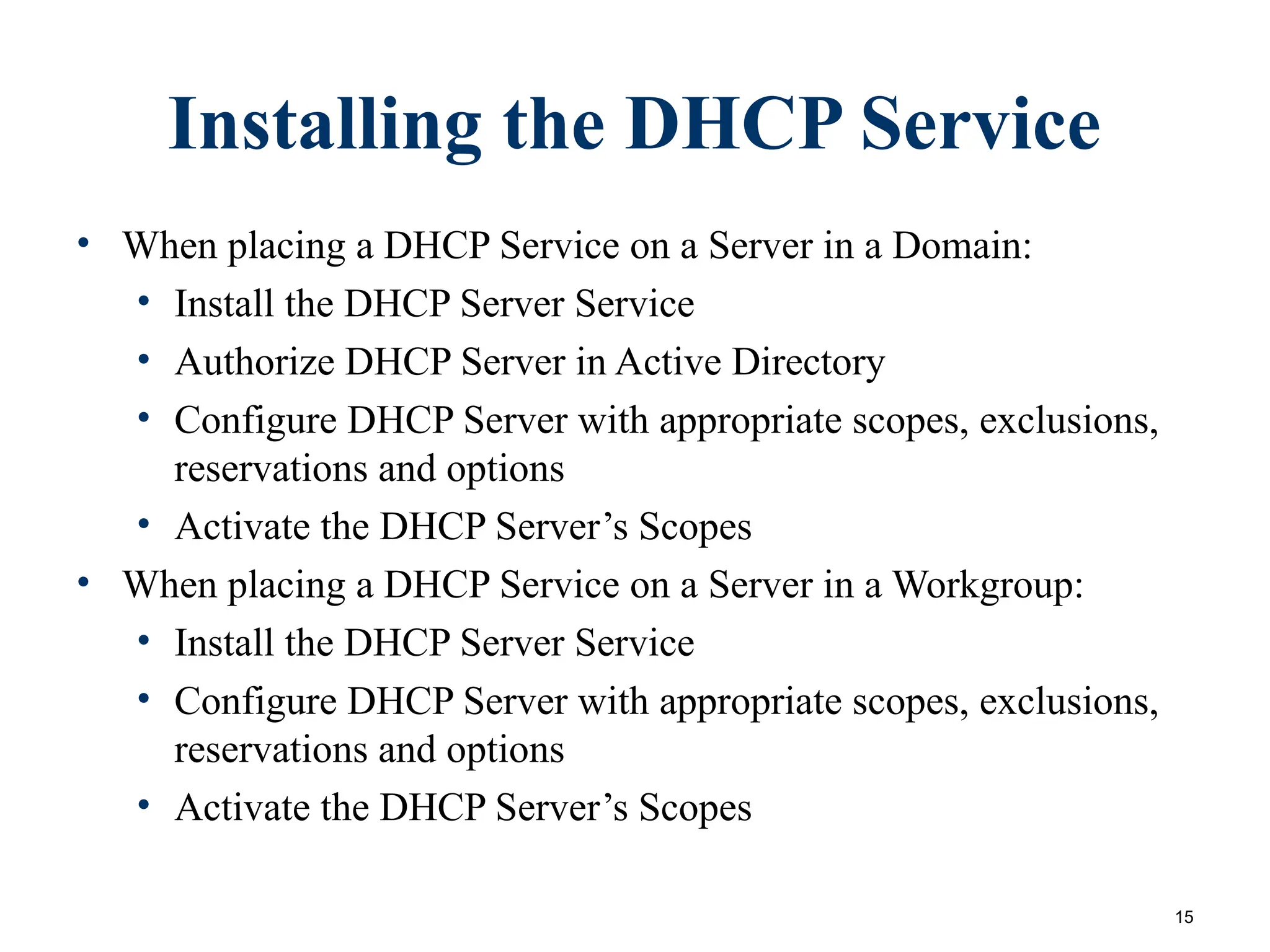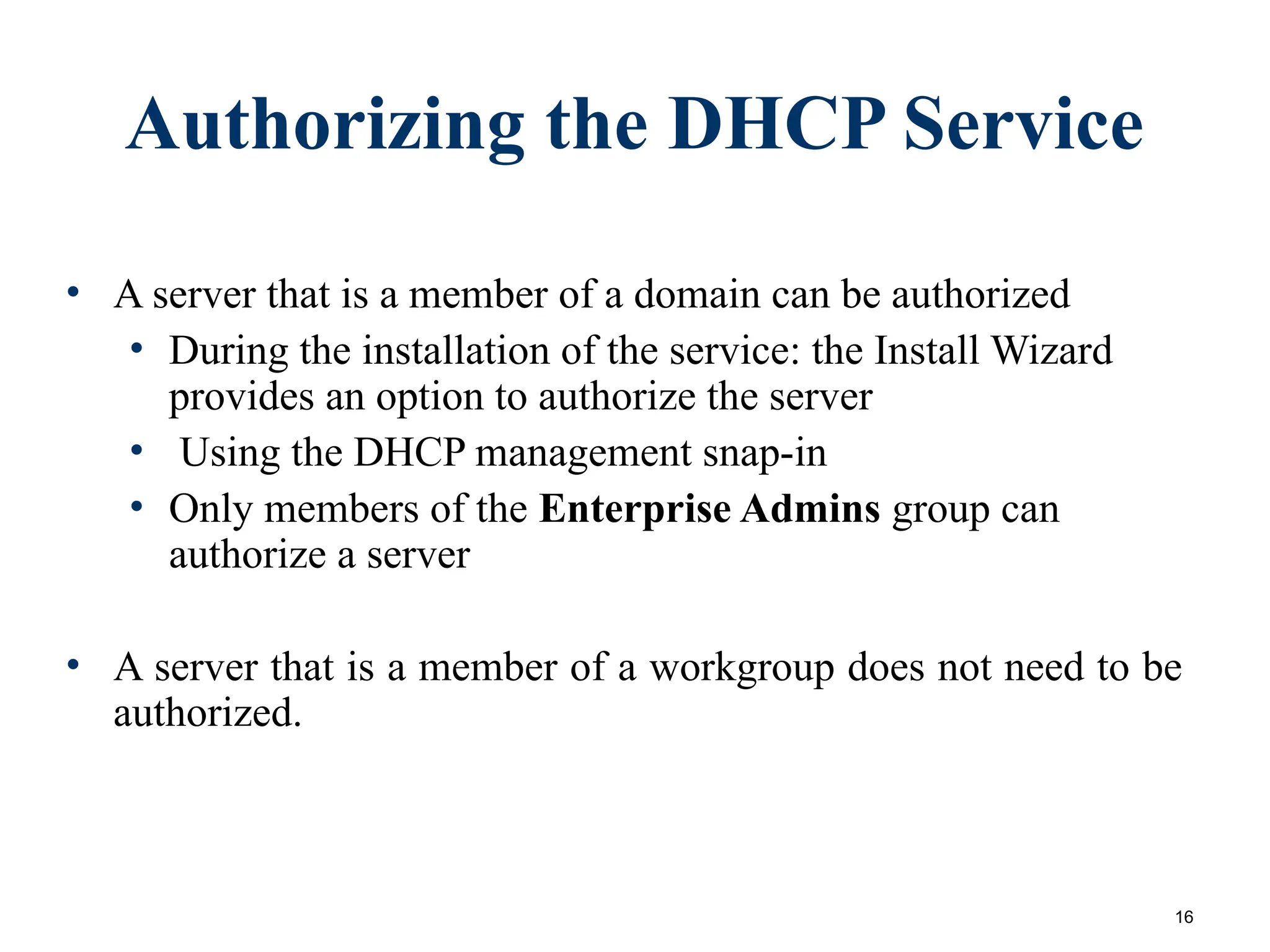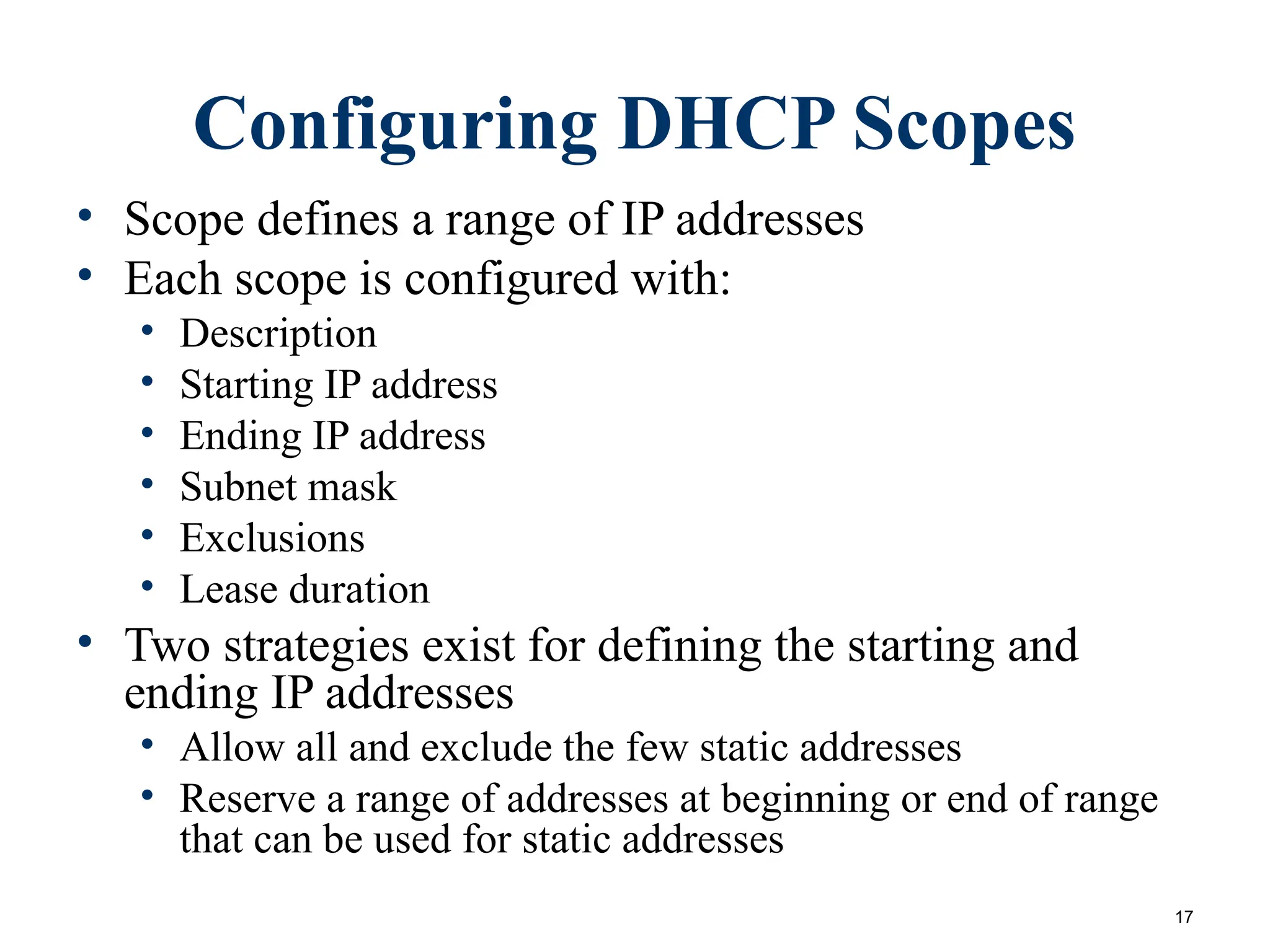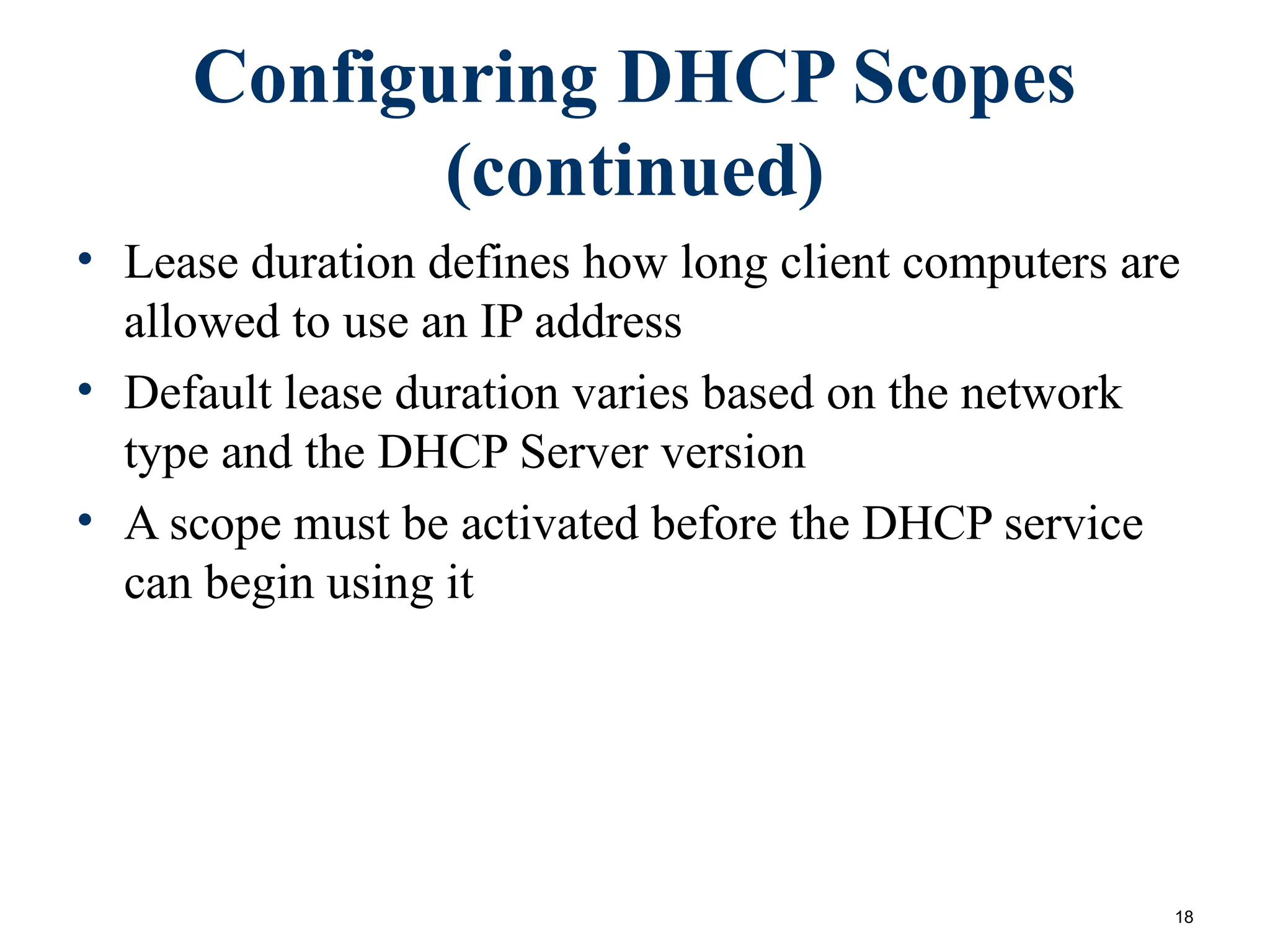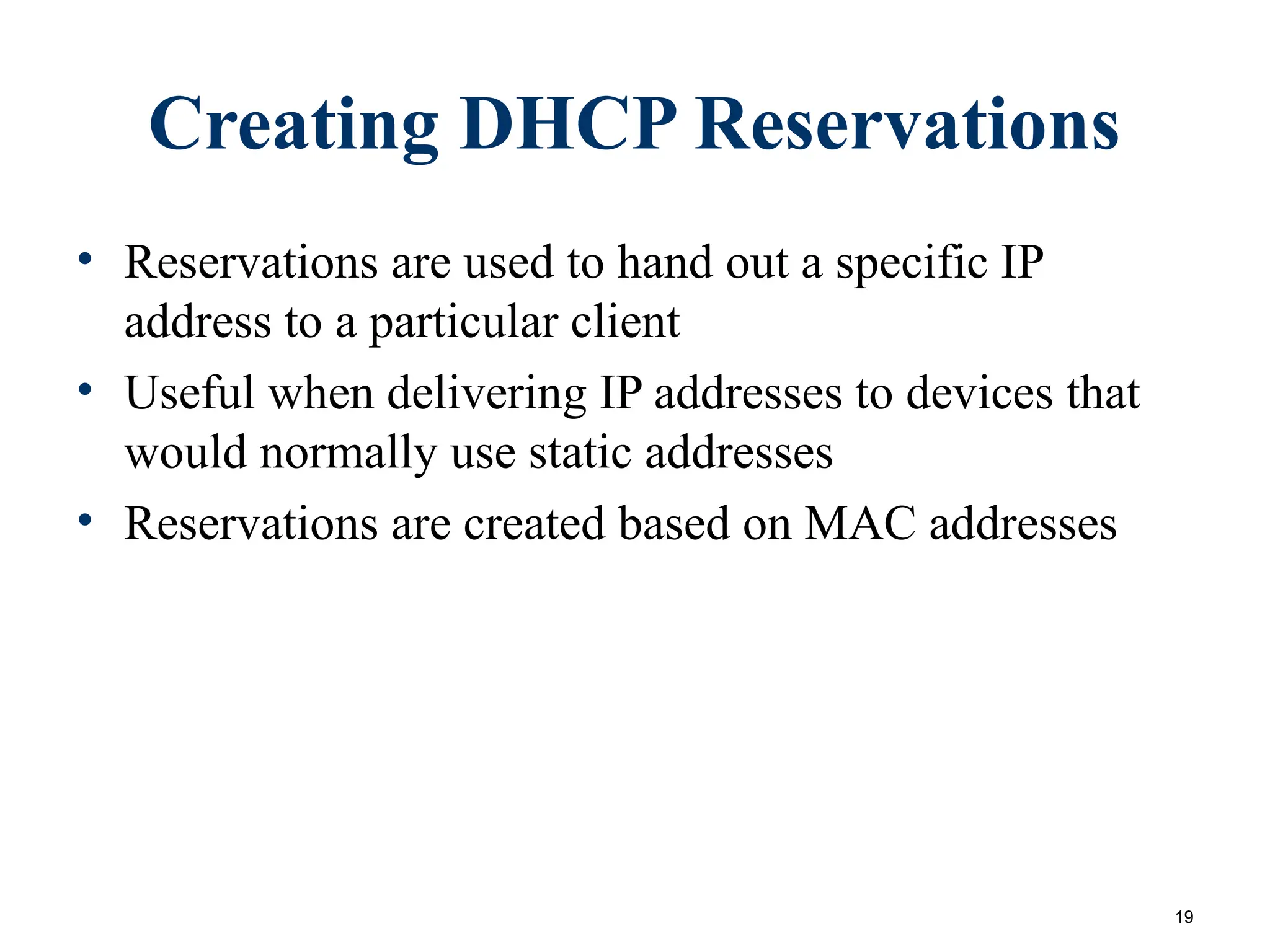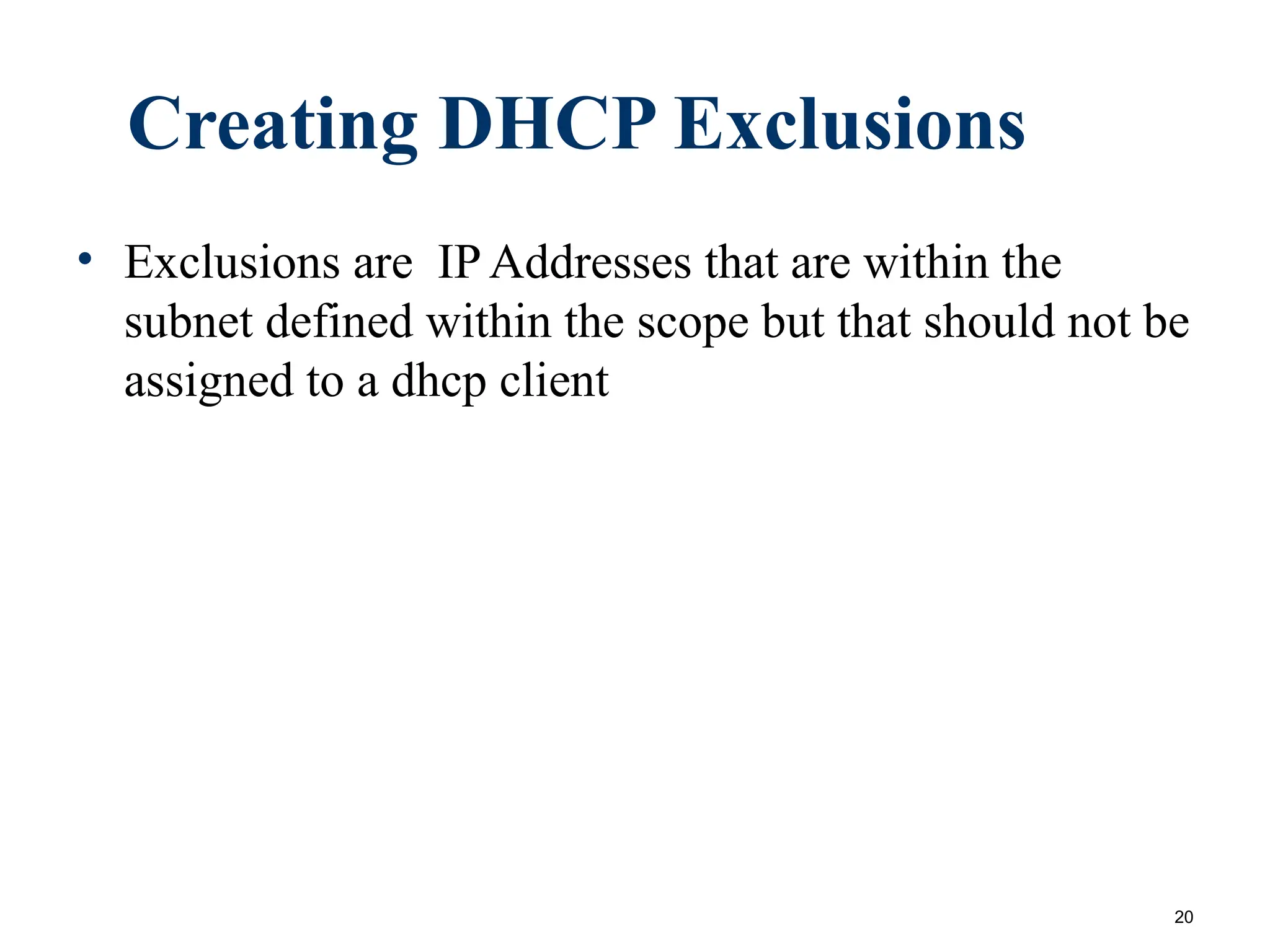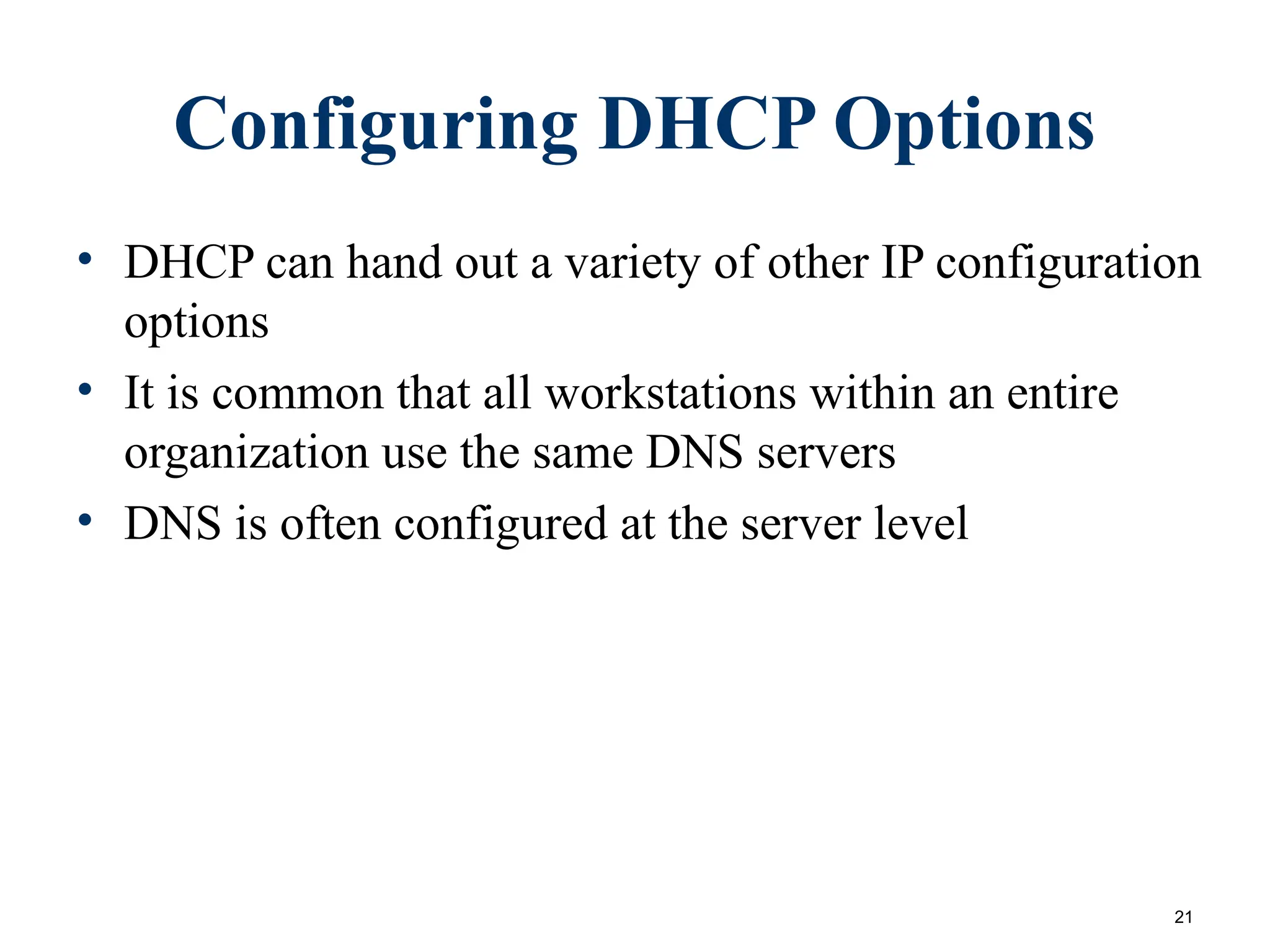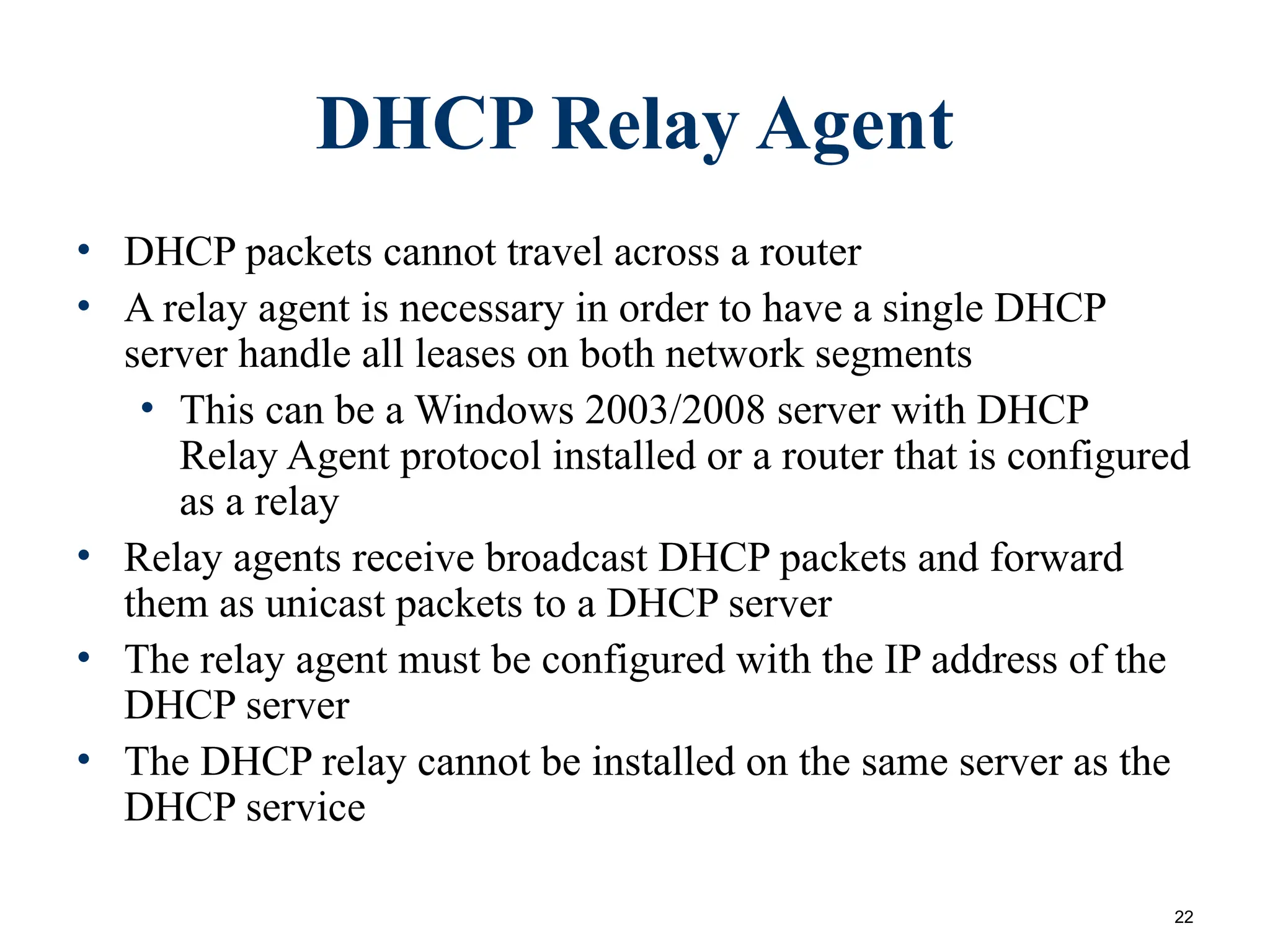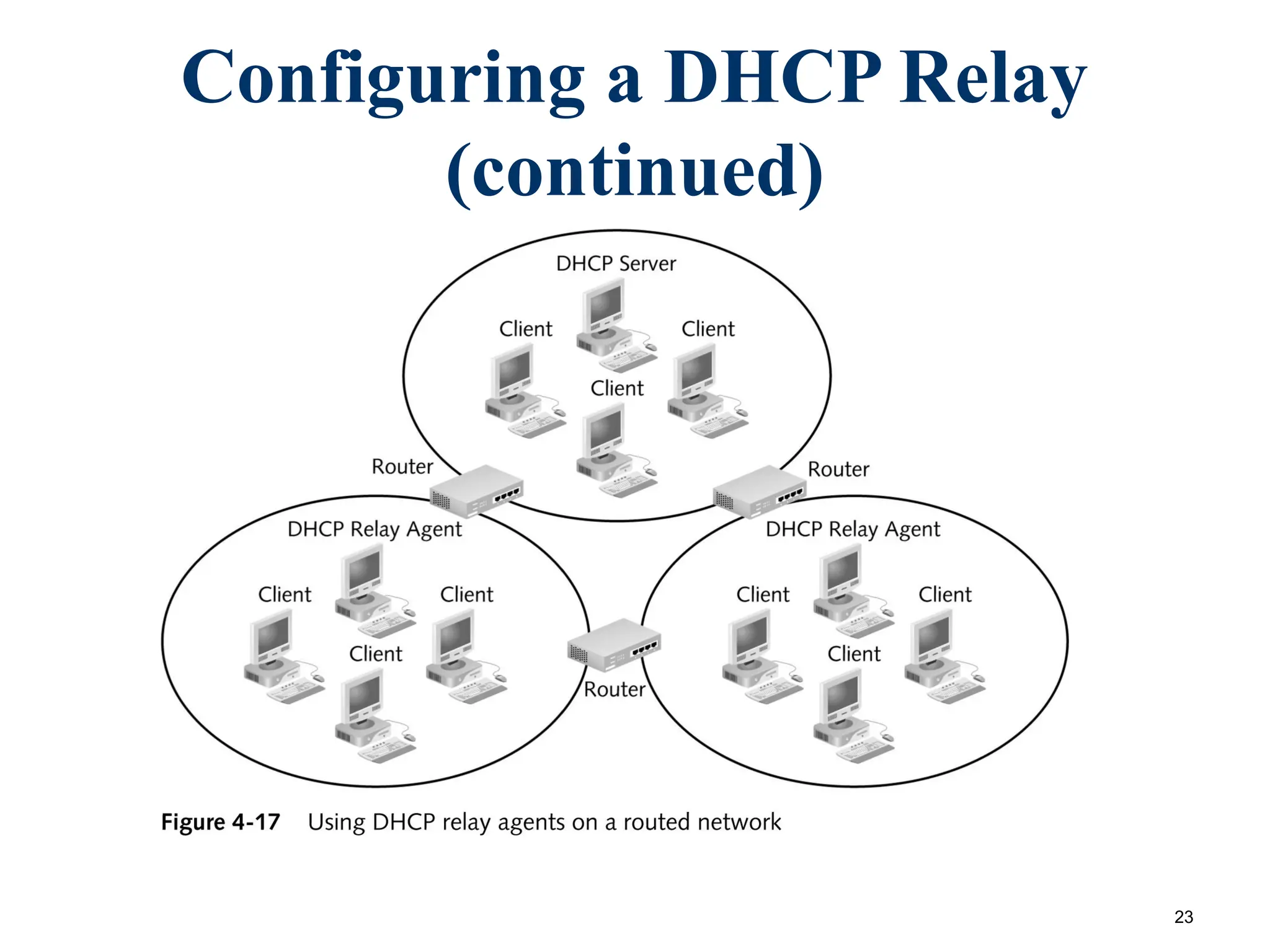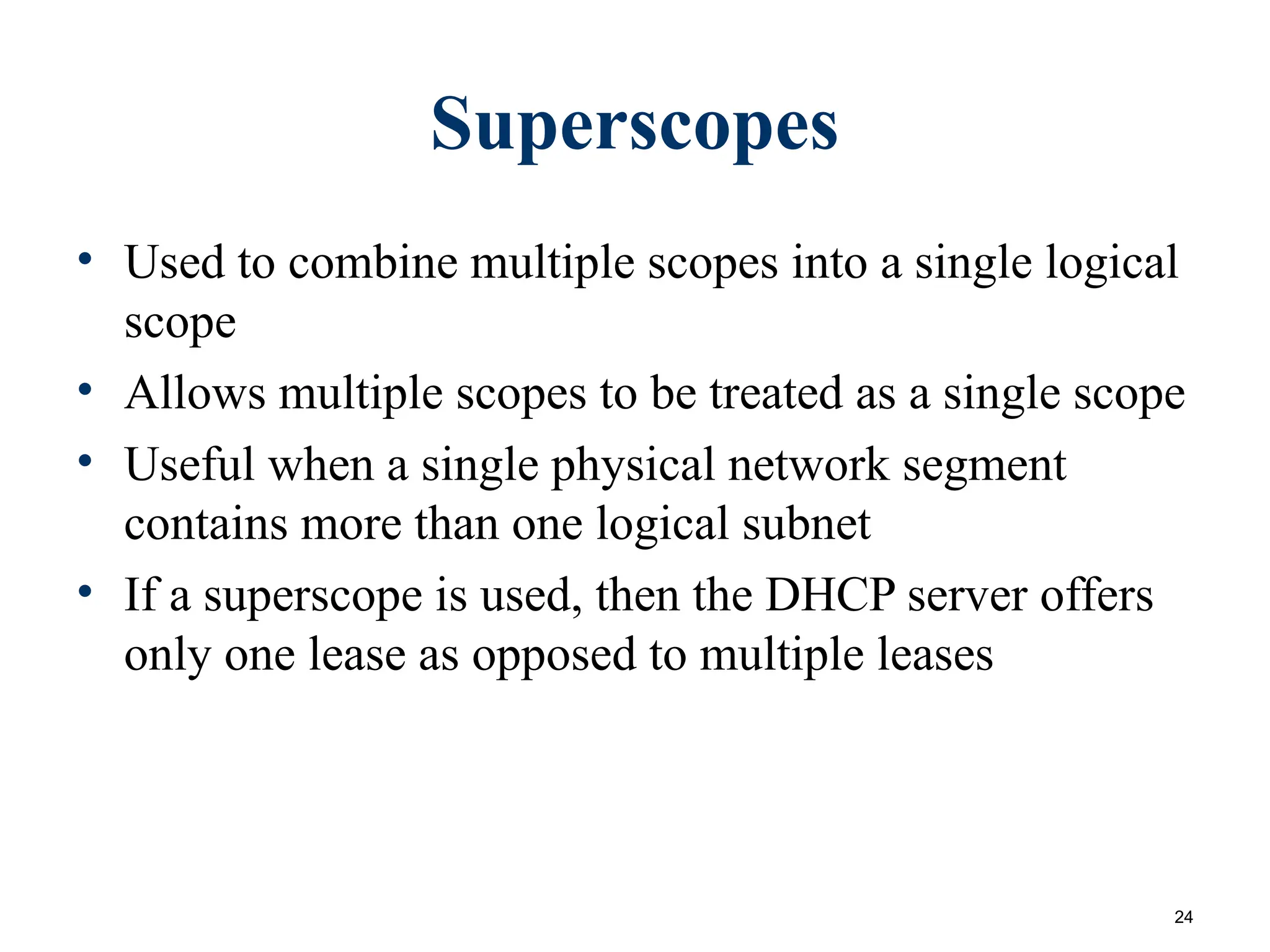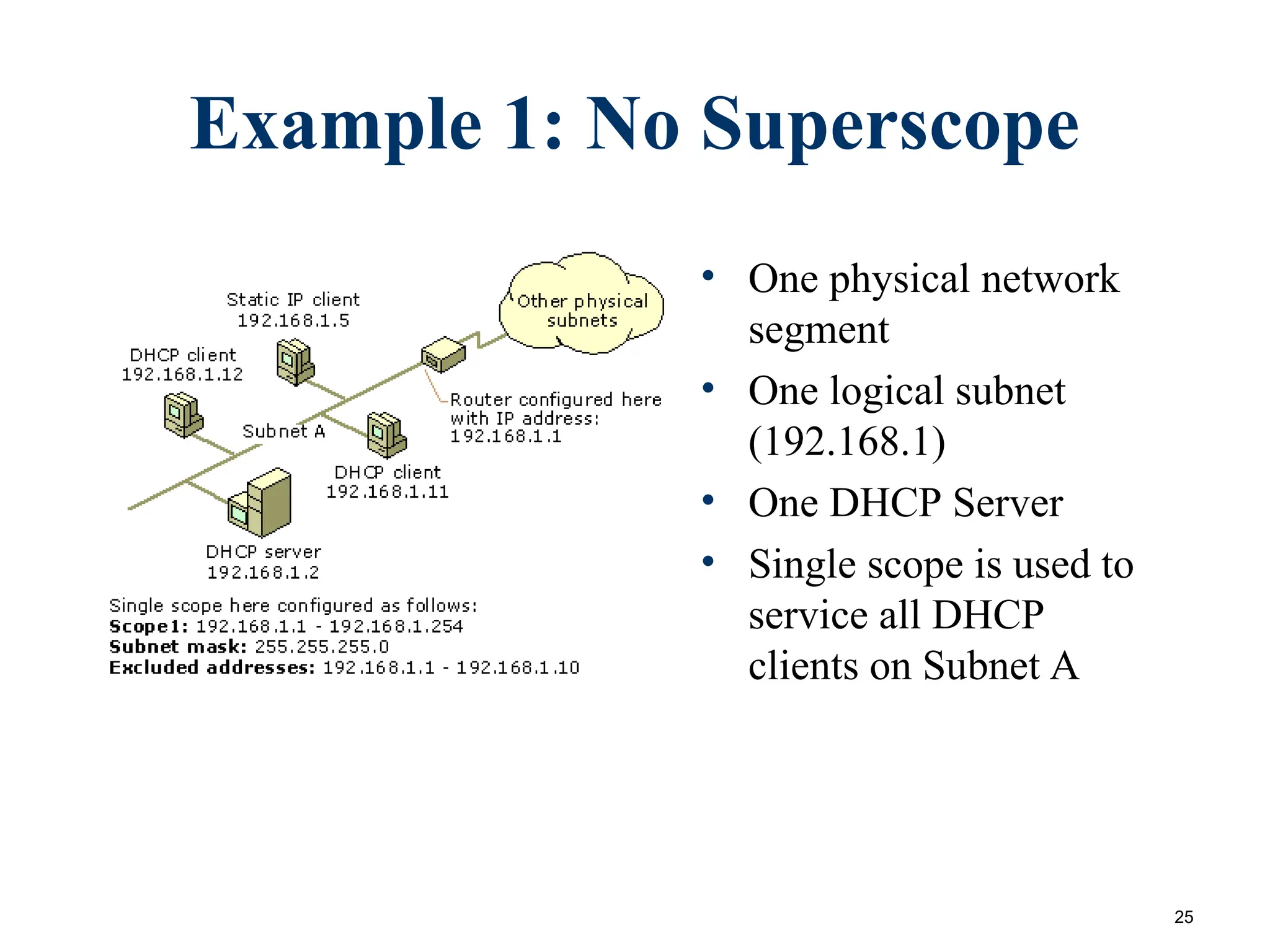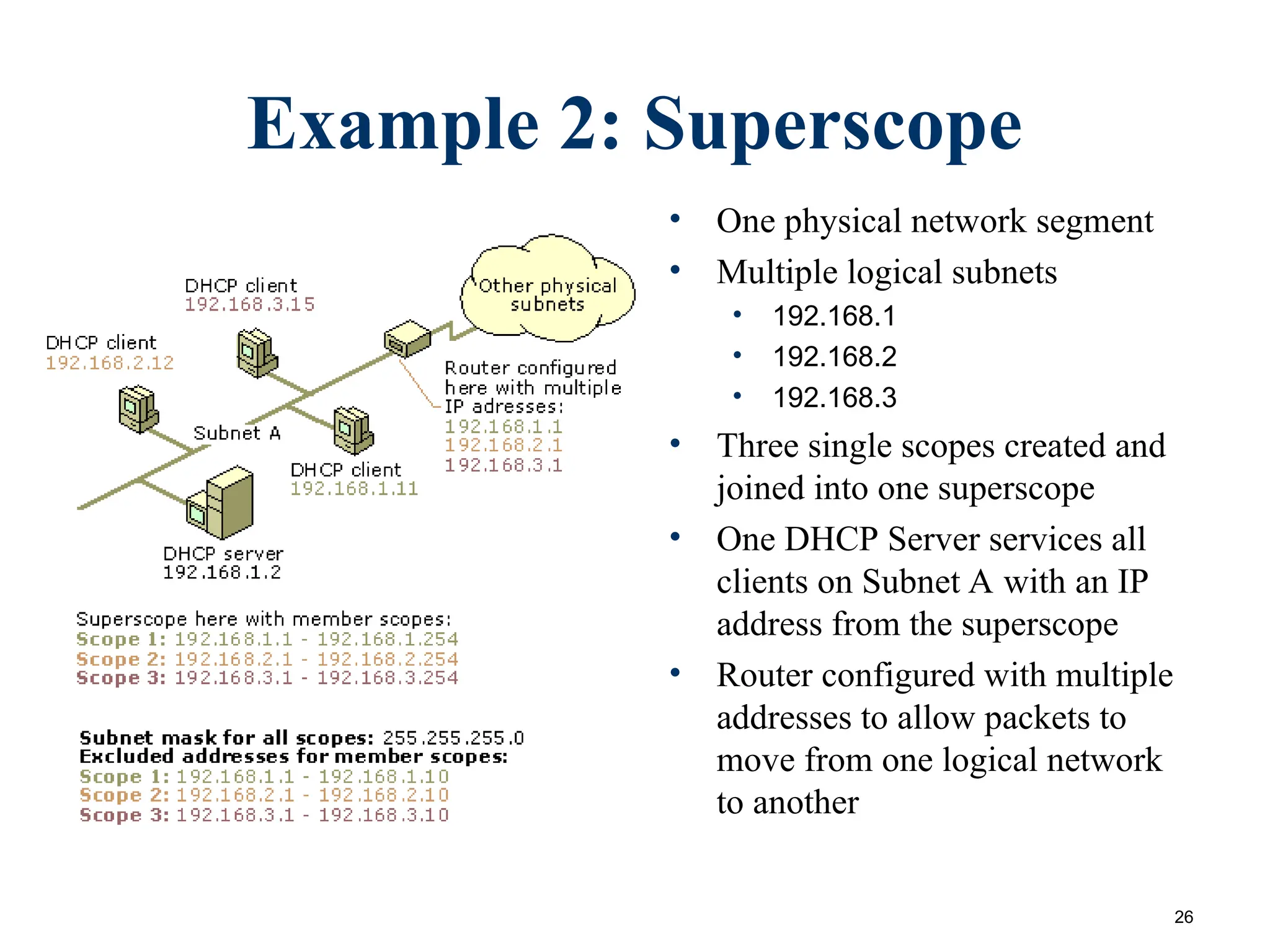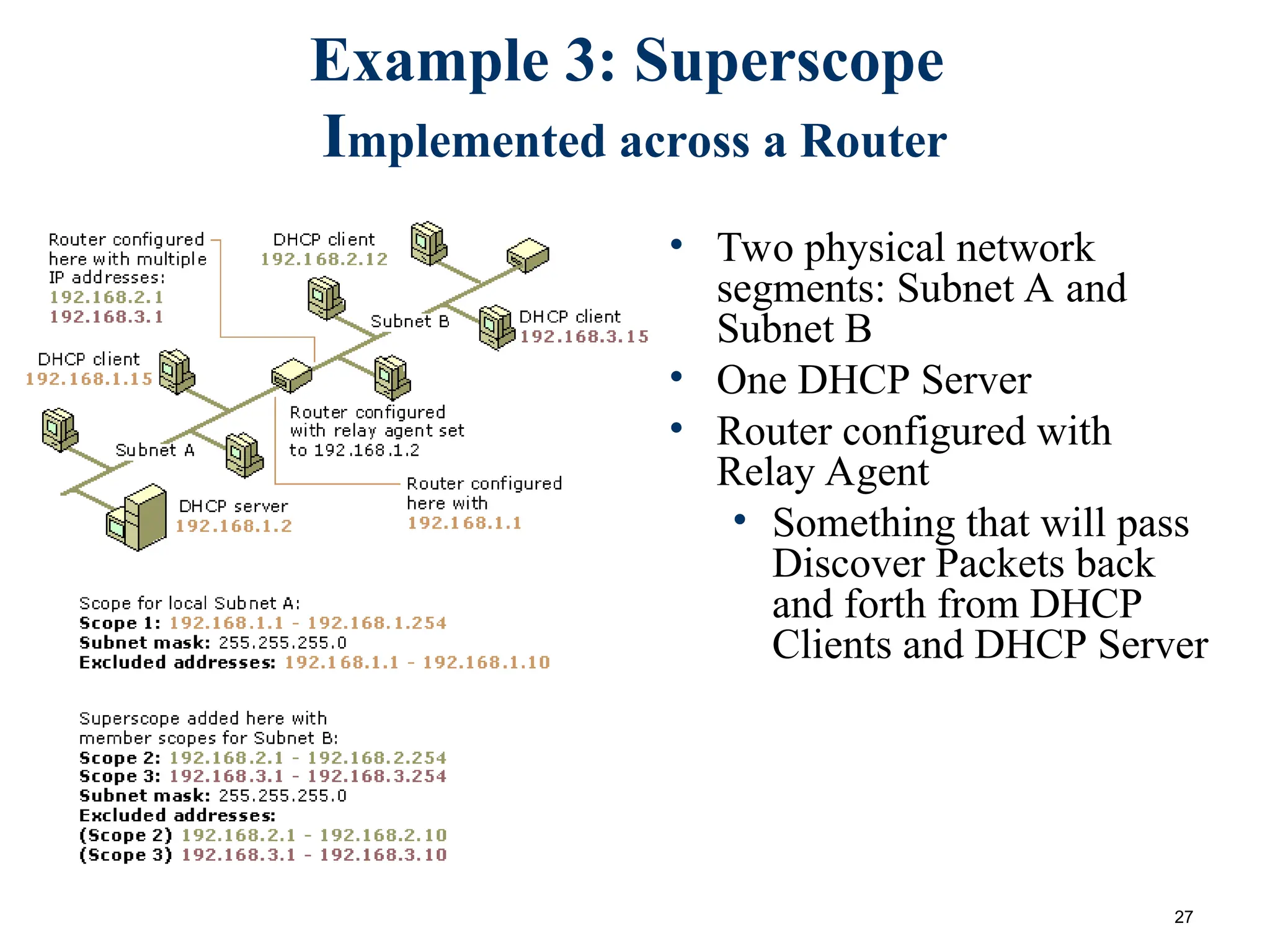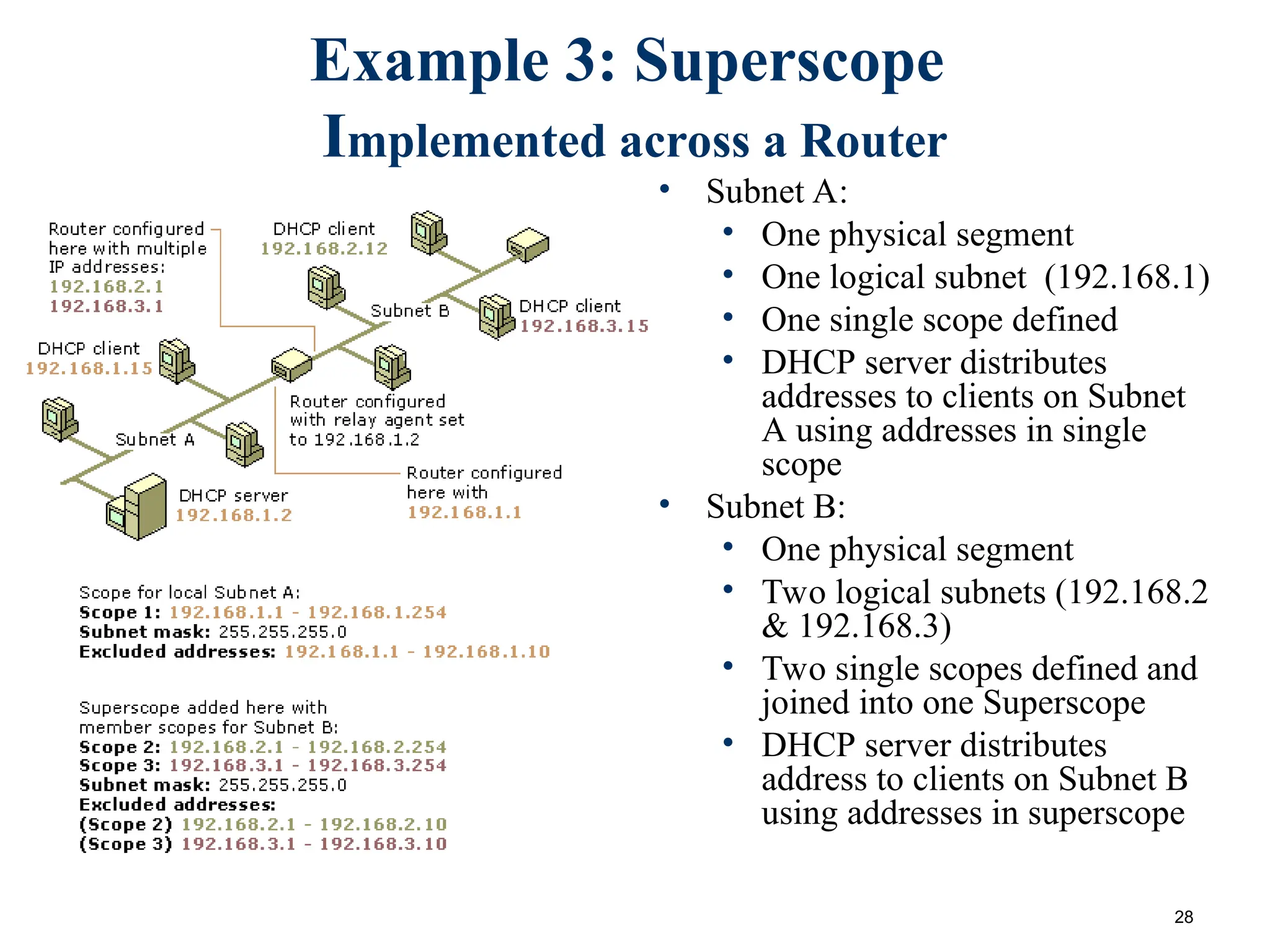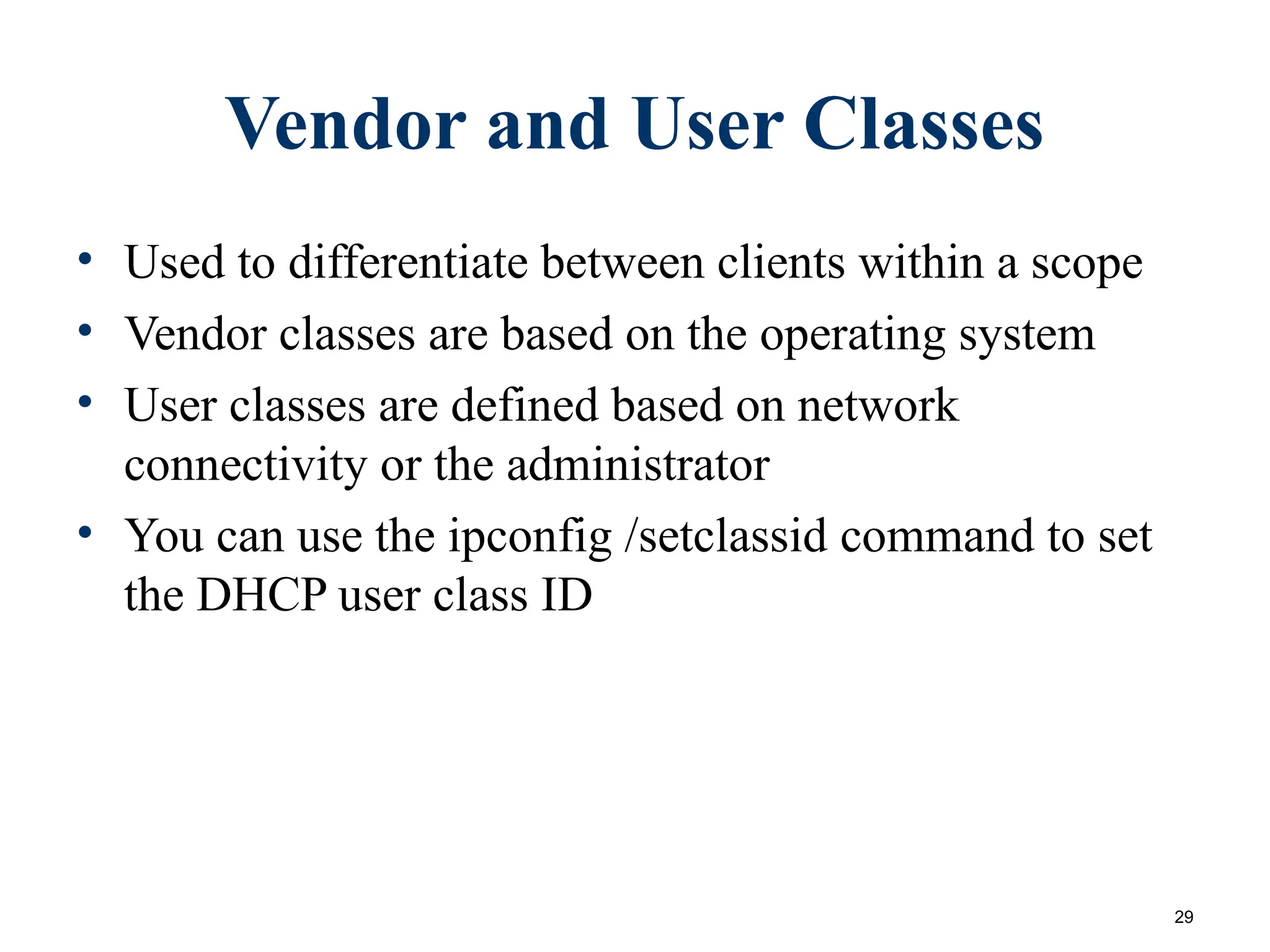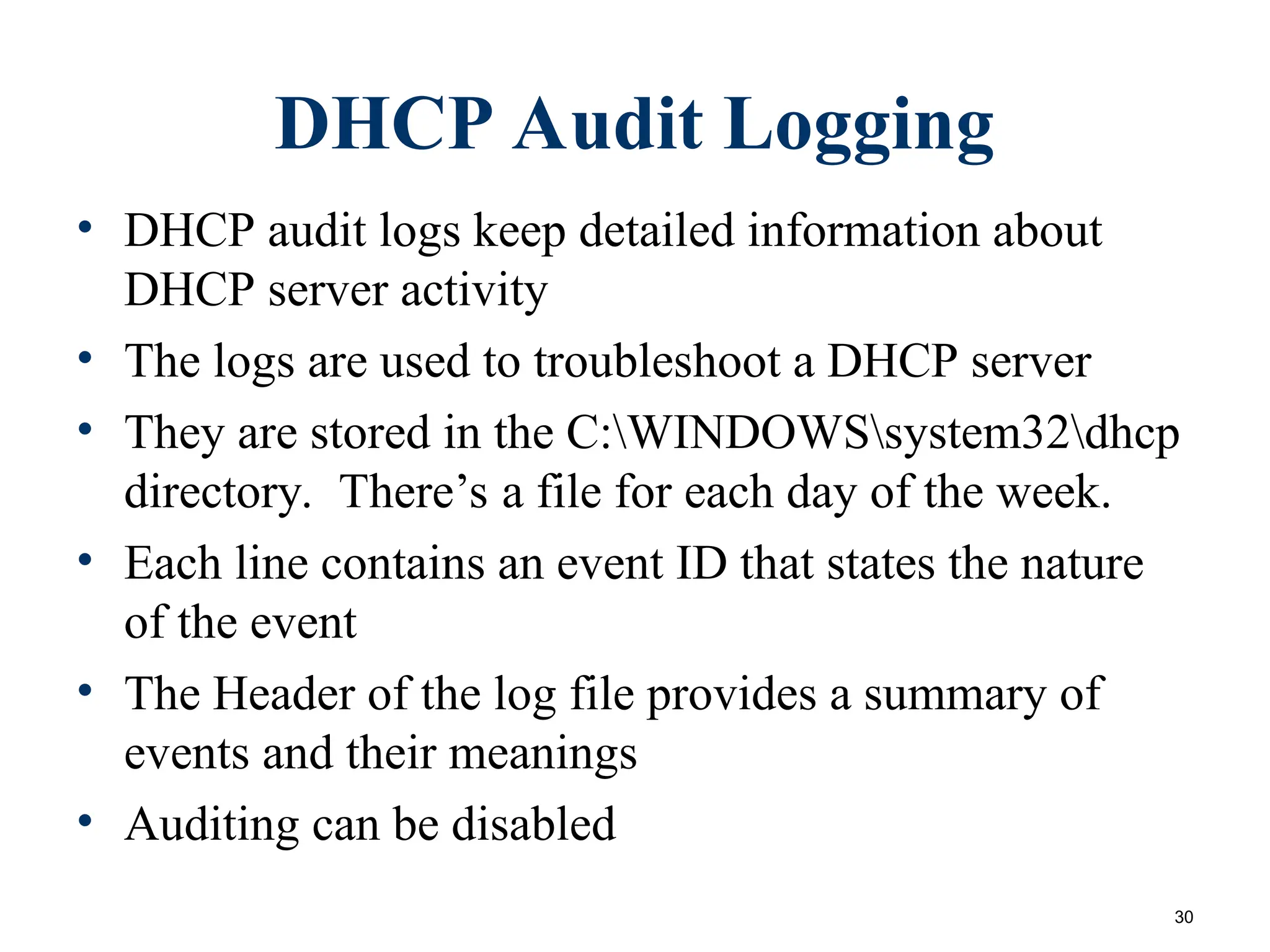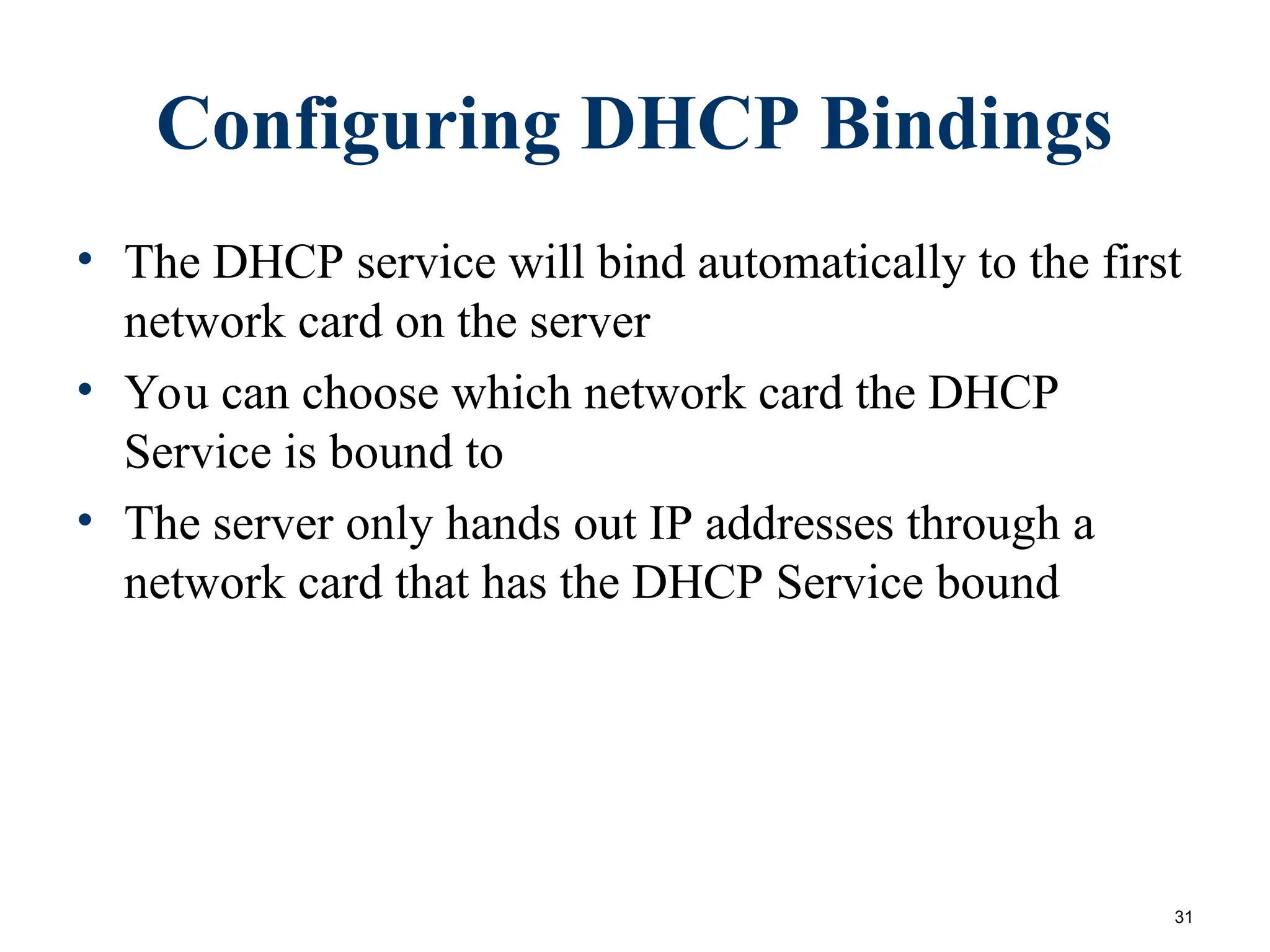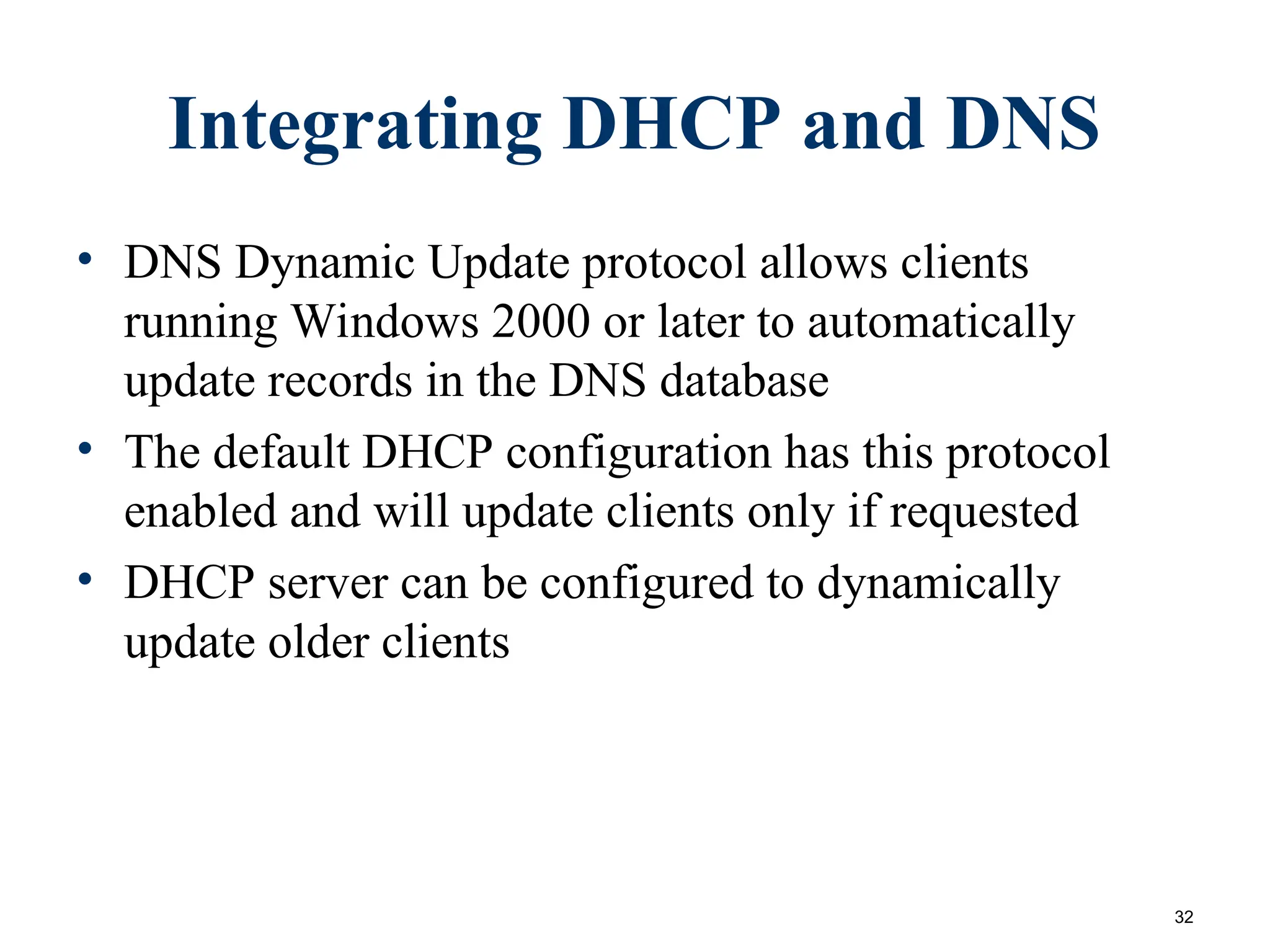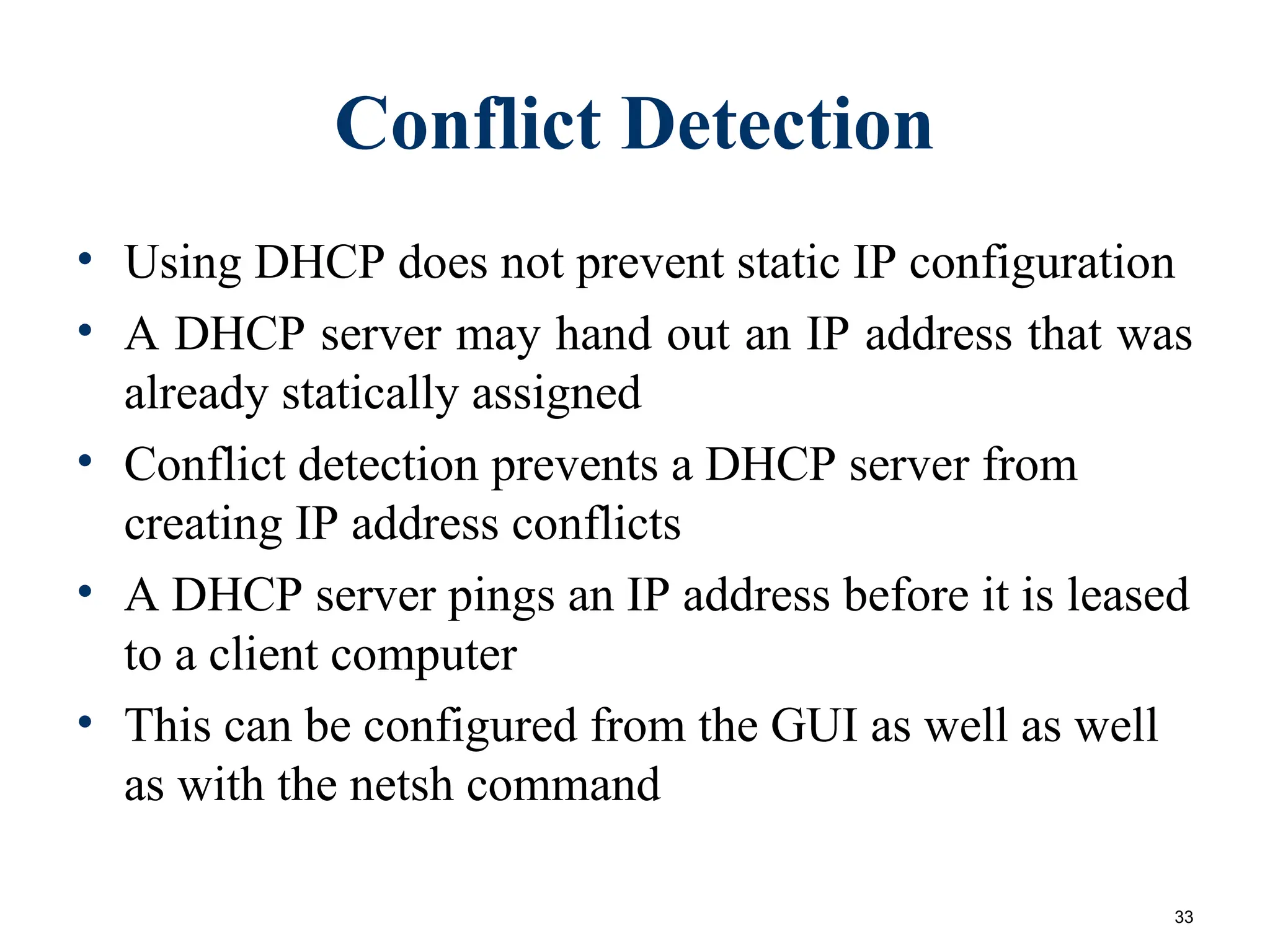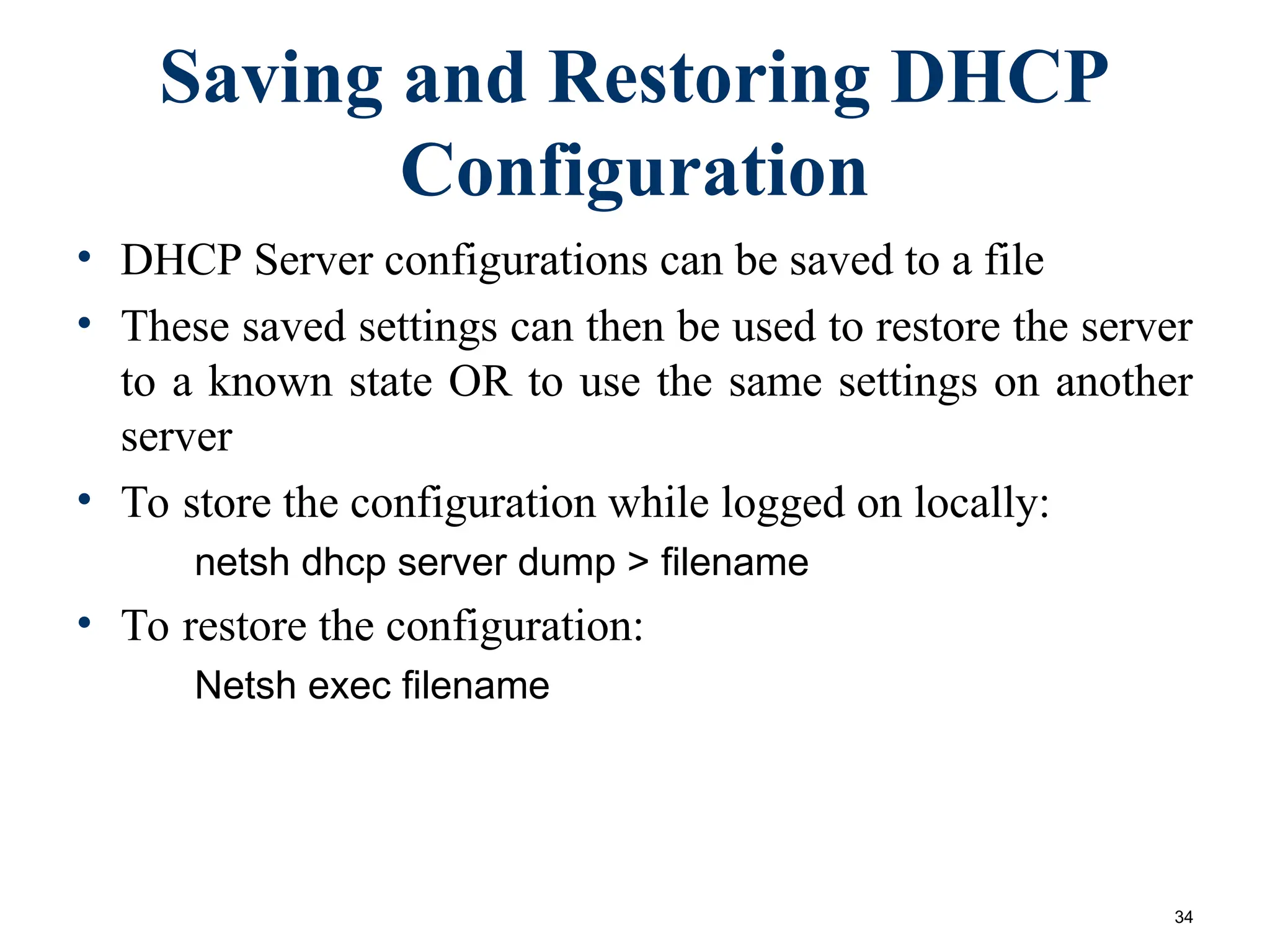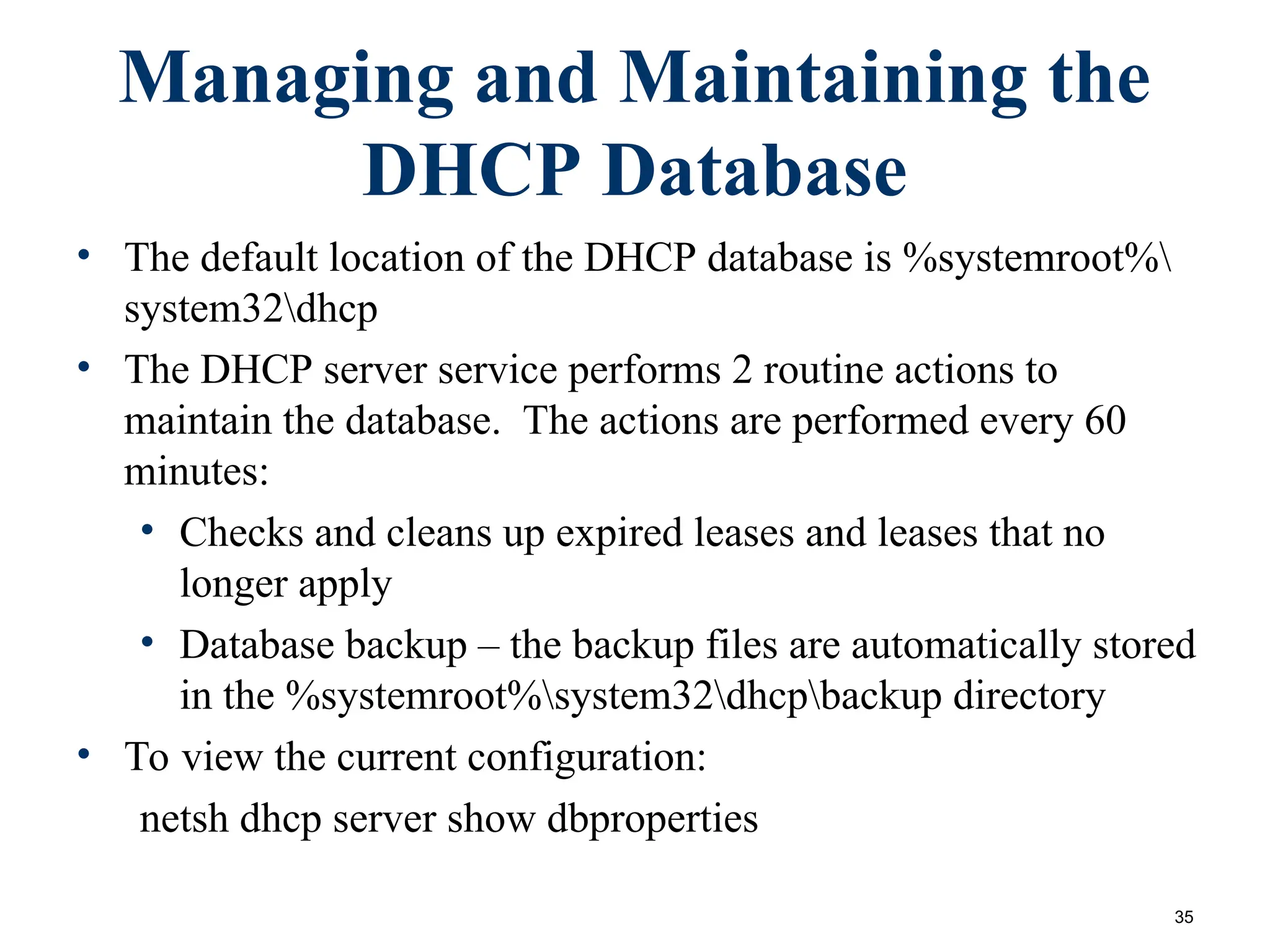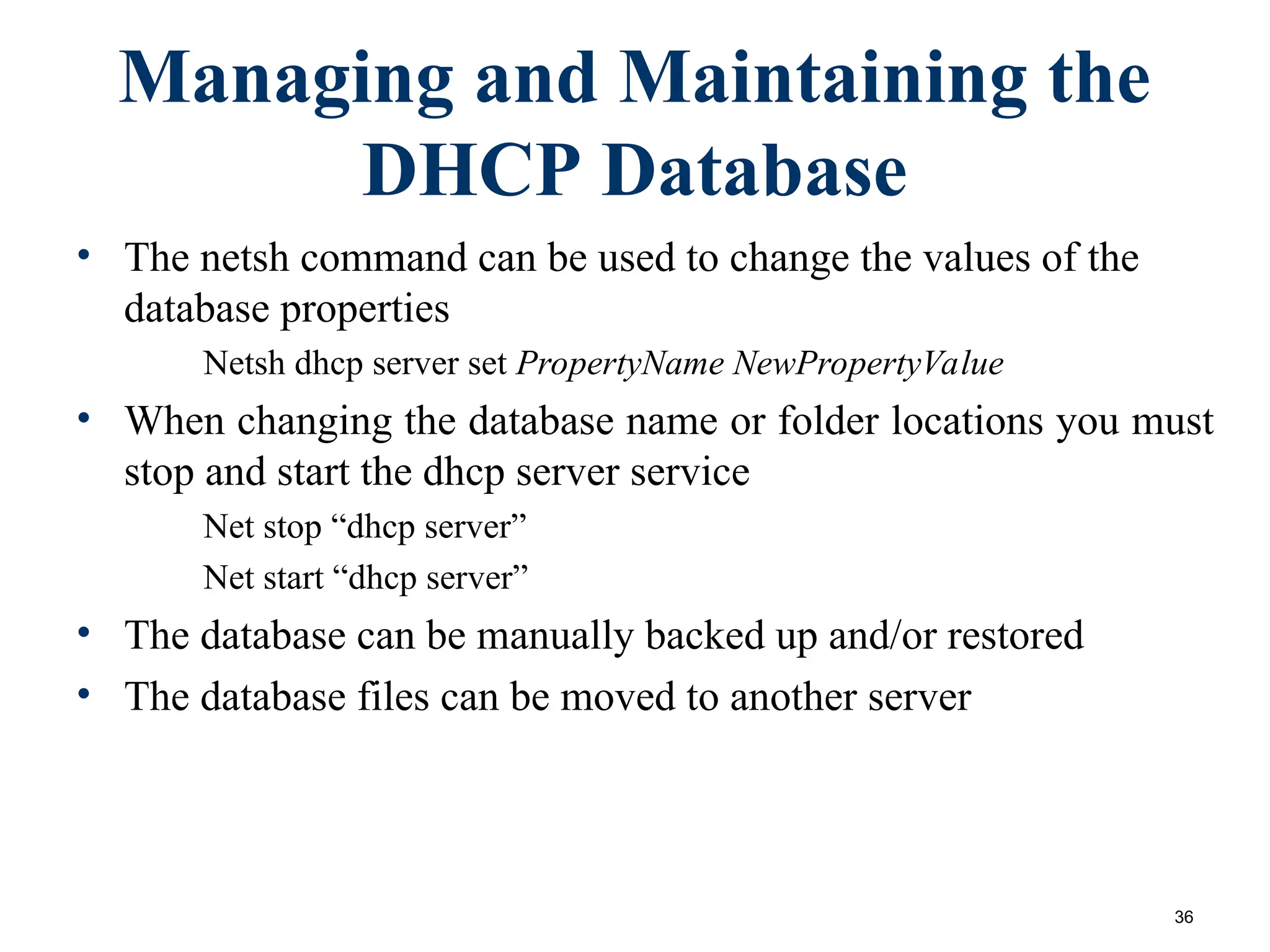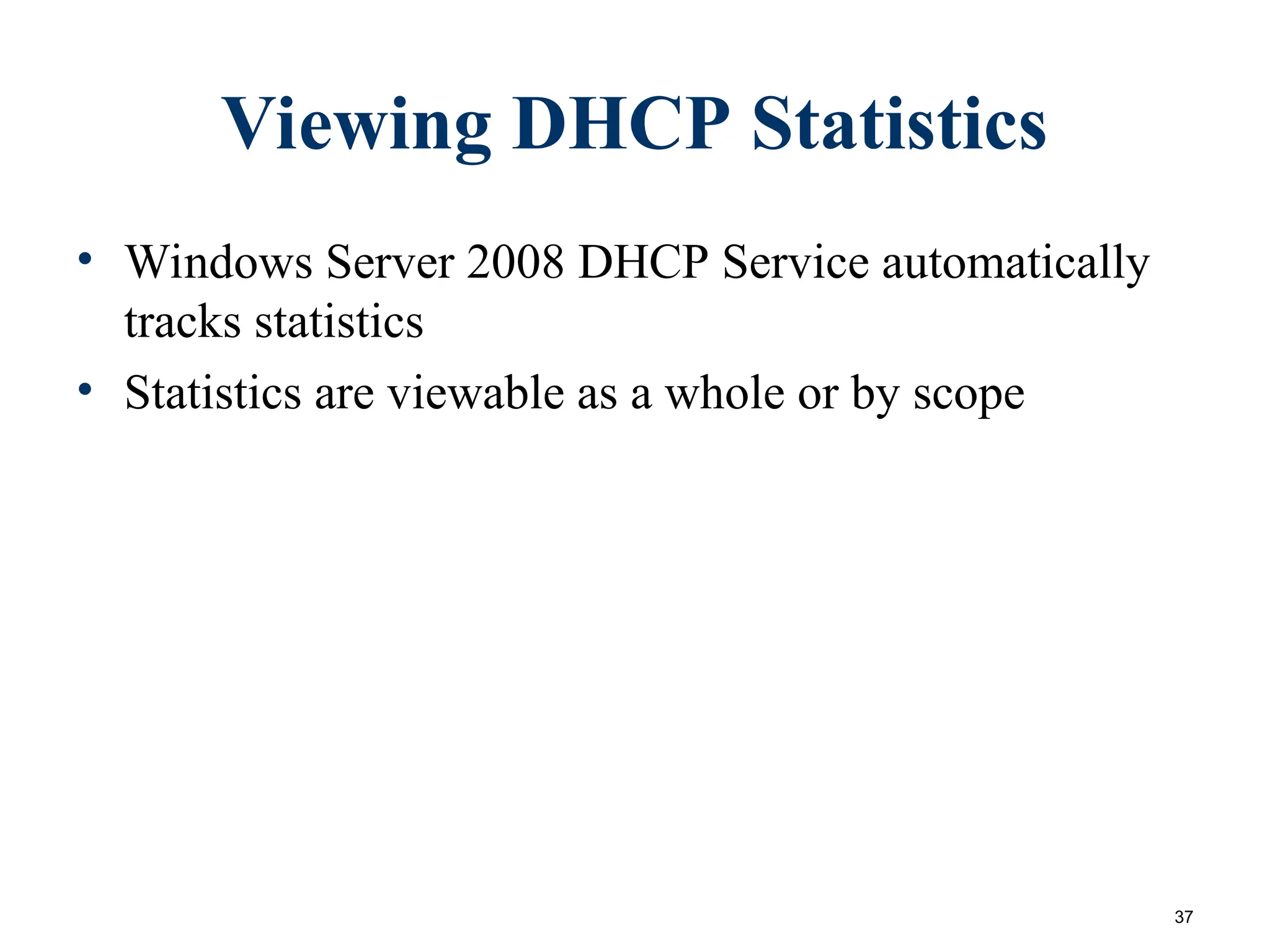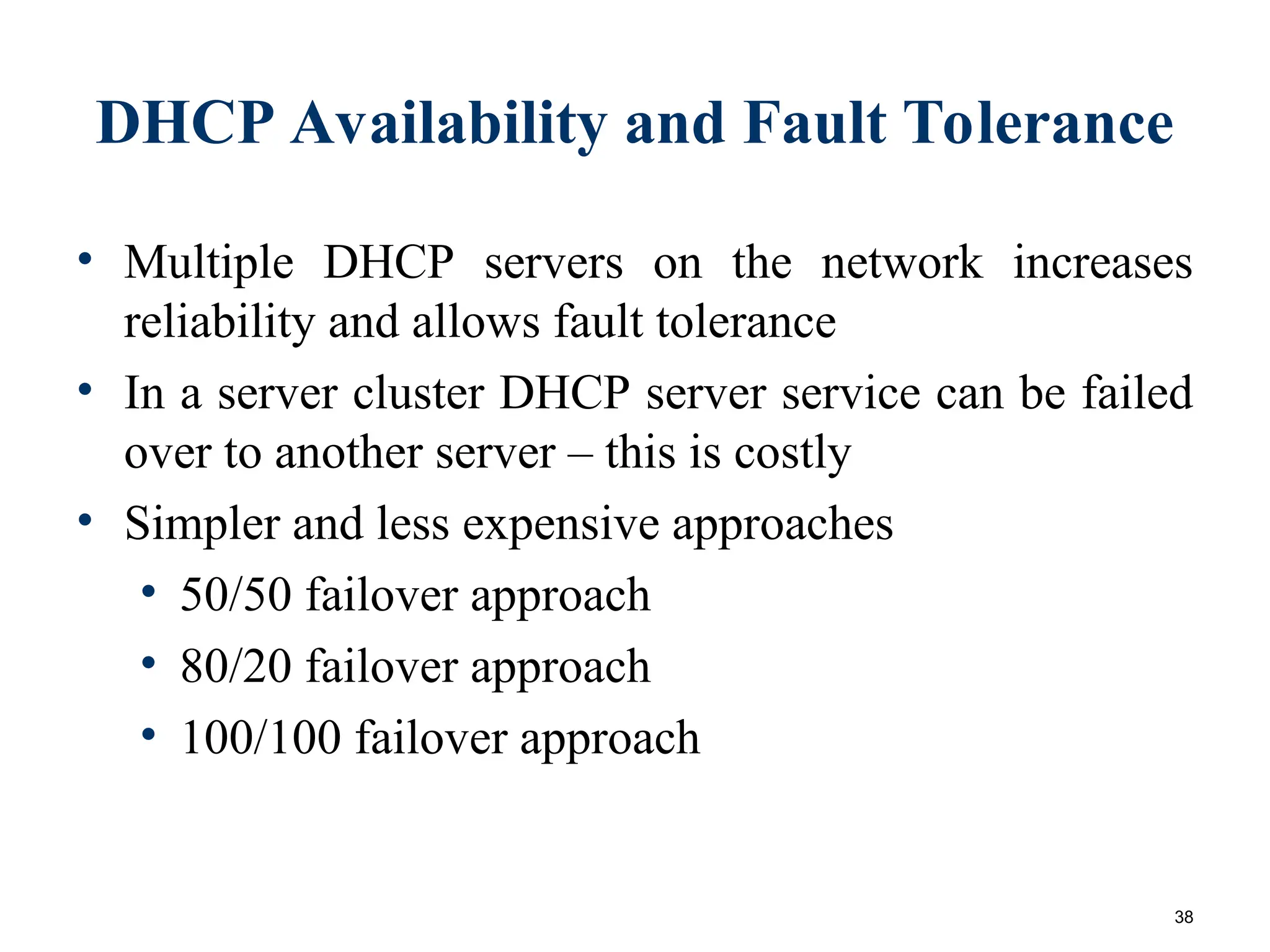The document provides an overview of the Dynamic Host Configuration Protocol (DHCP), detailing how it assigns IP addresses automatically to client computers, the leasing and renewal processes, and configurations for scopes, options, and reservations. It discusses DHCP server setup in both domain and workgroup environments, including authorization processes and the use of relay agents for serving multiple subnets. Additionally, it covers topics like conflict detection, database management, and the importance of DHCP audit logging.