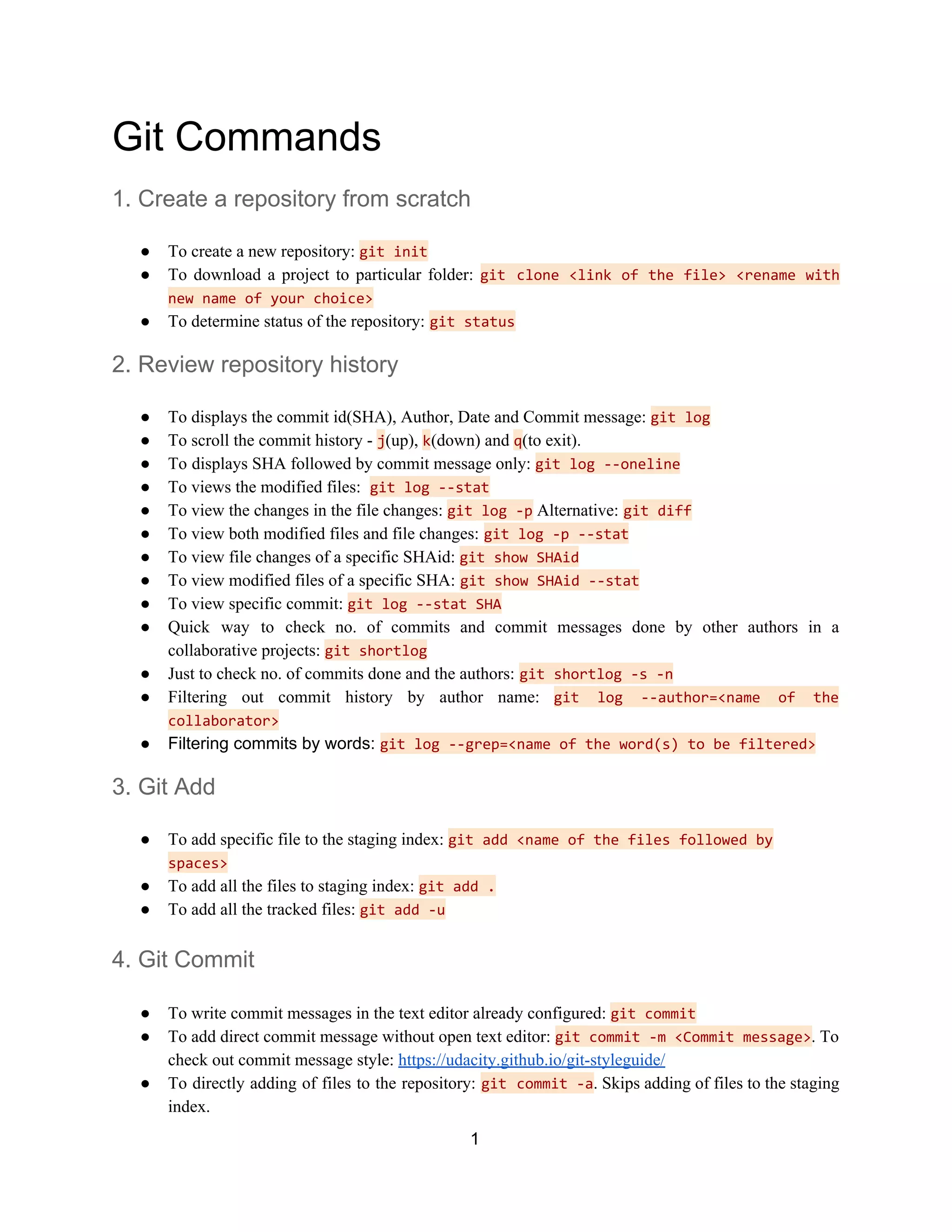Git commands allow users to manage source code repositories. Some key commands include git init to create a new local repository, git clone to download an existing repository, and git status to check the status. Other useful commands allow viewing commit history and filtering it, adding and committing files, creating and switching branches, merging branches, and pushing/pulling from remote repositories.