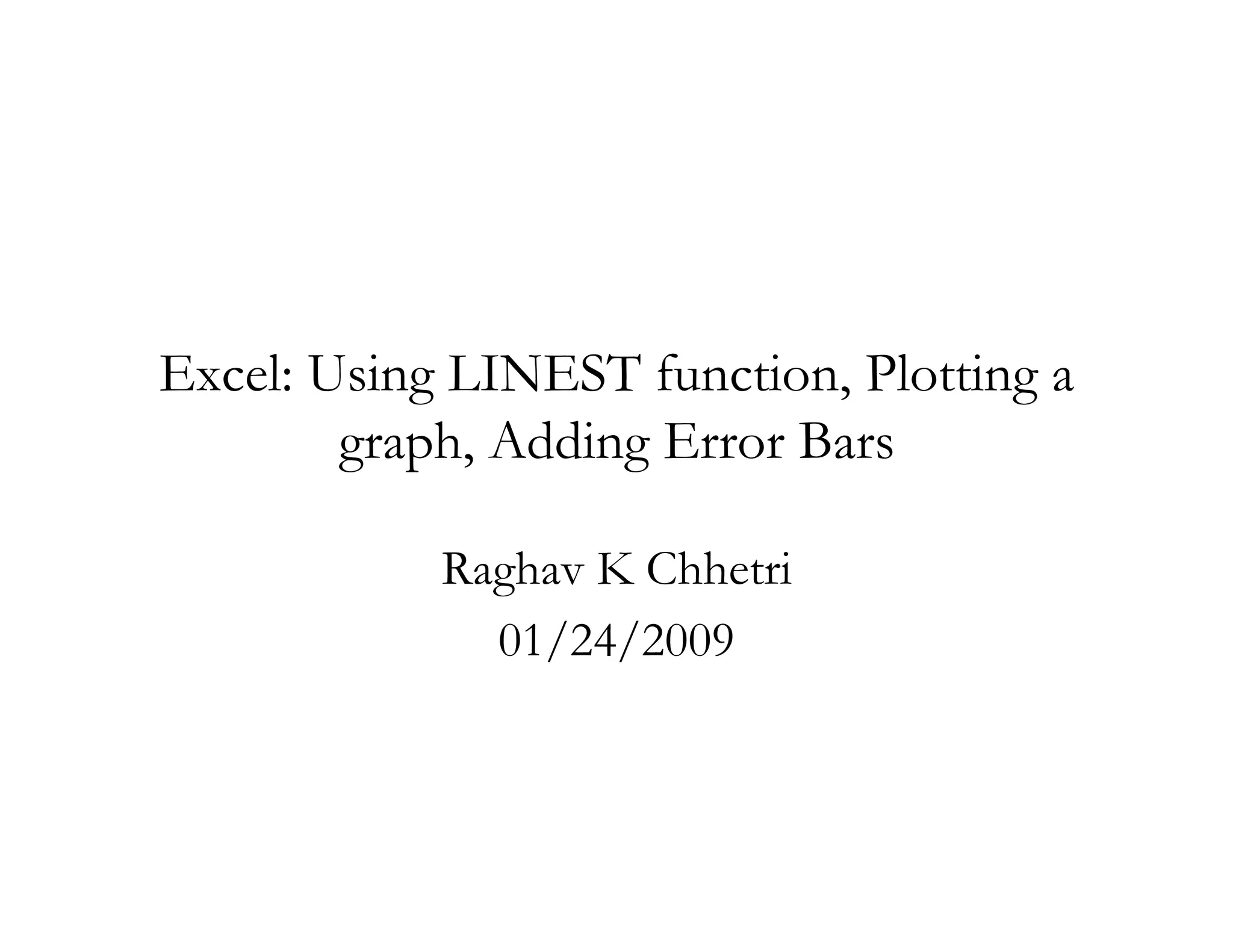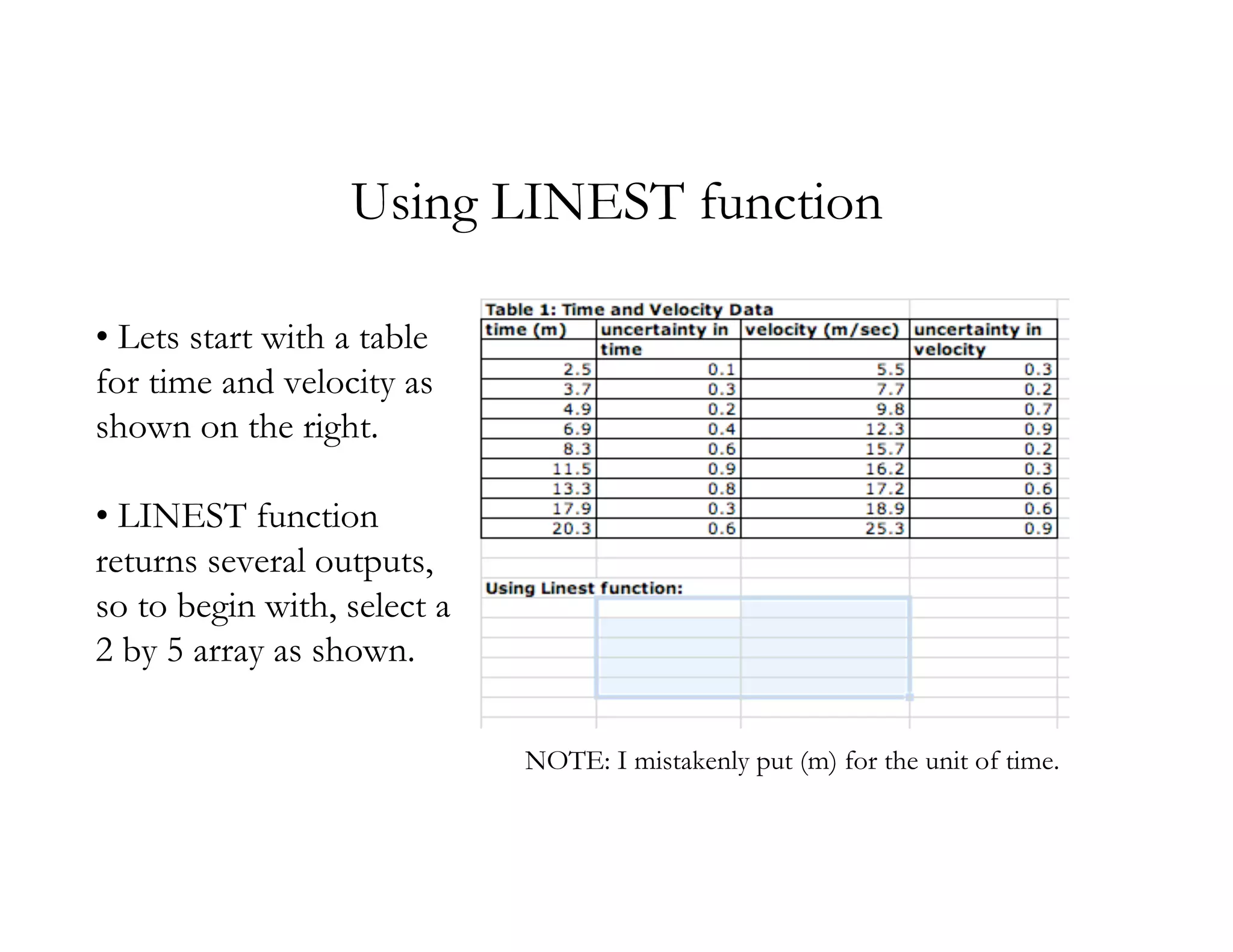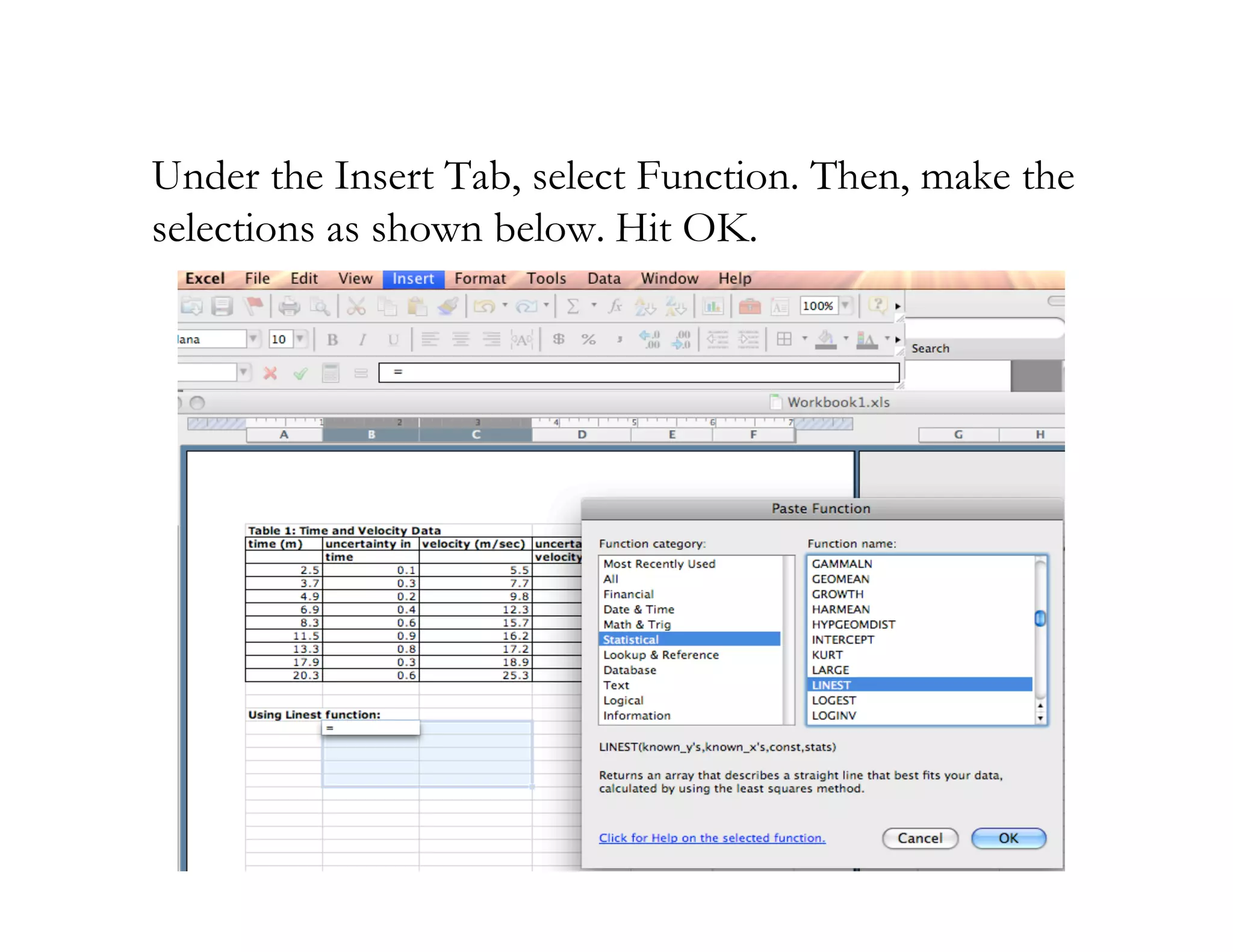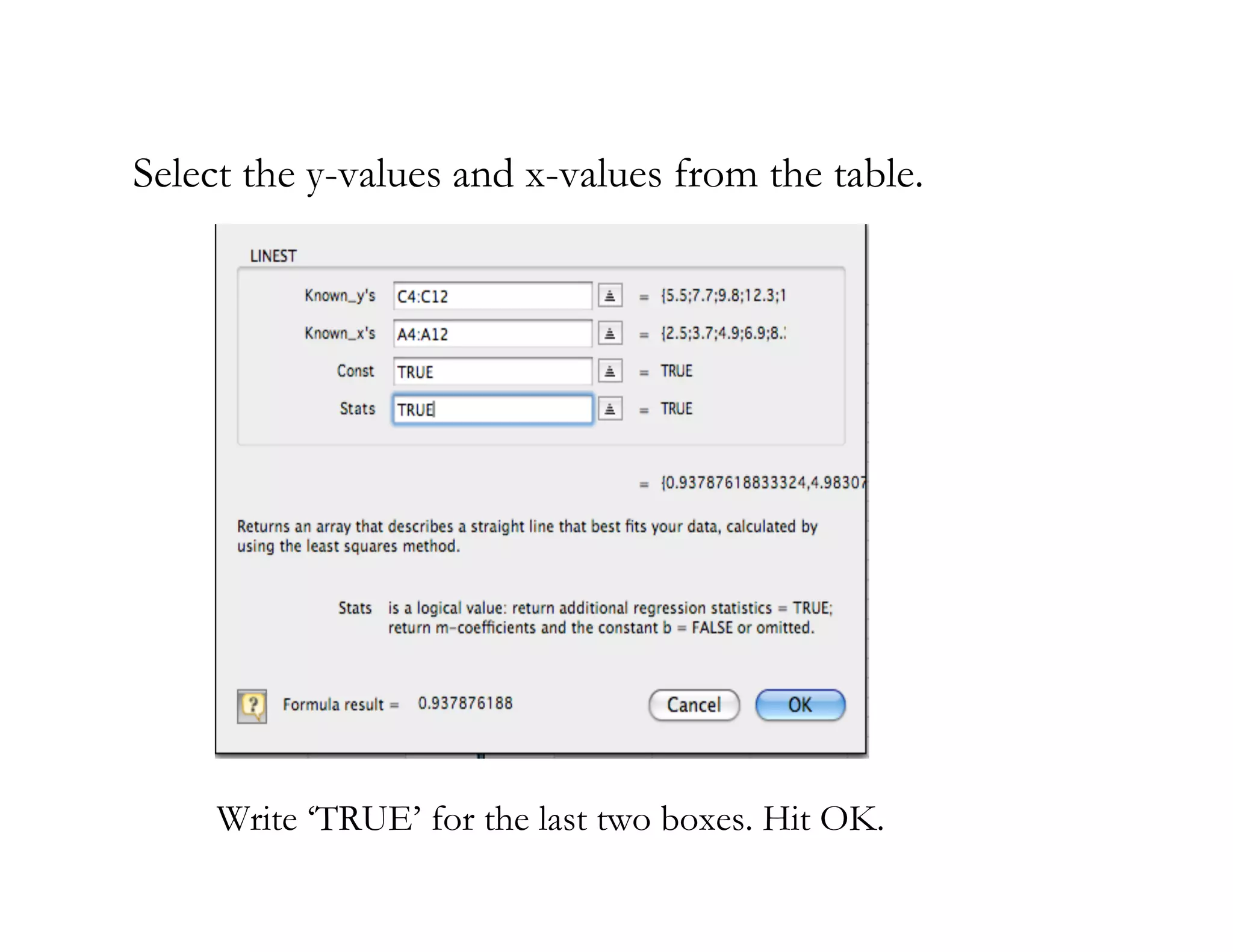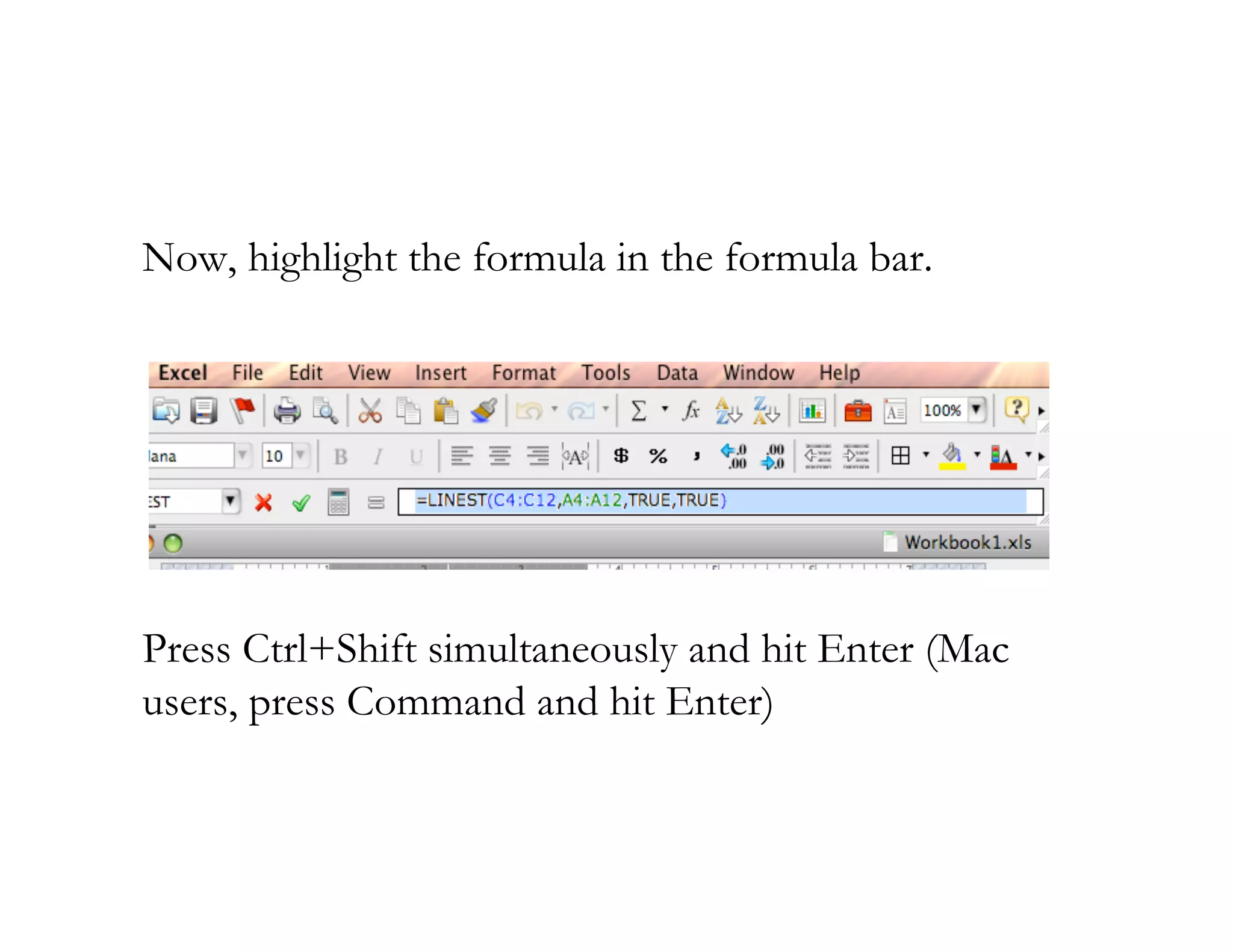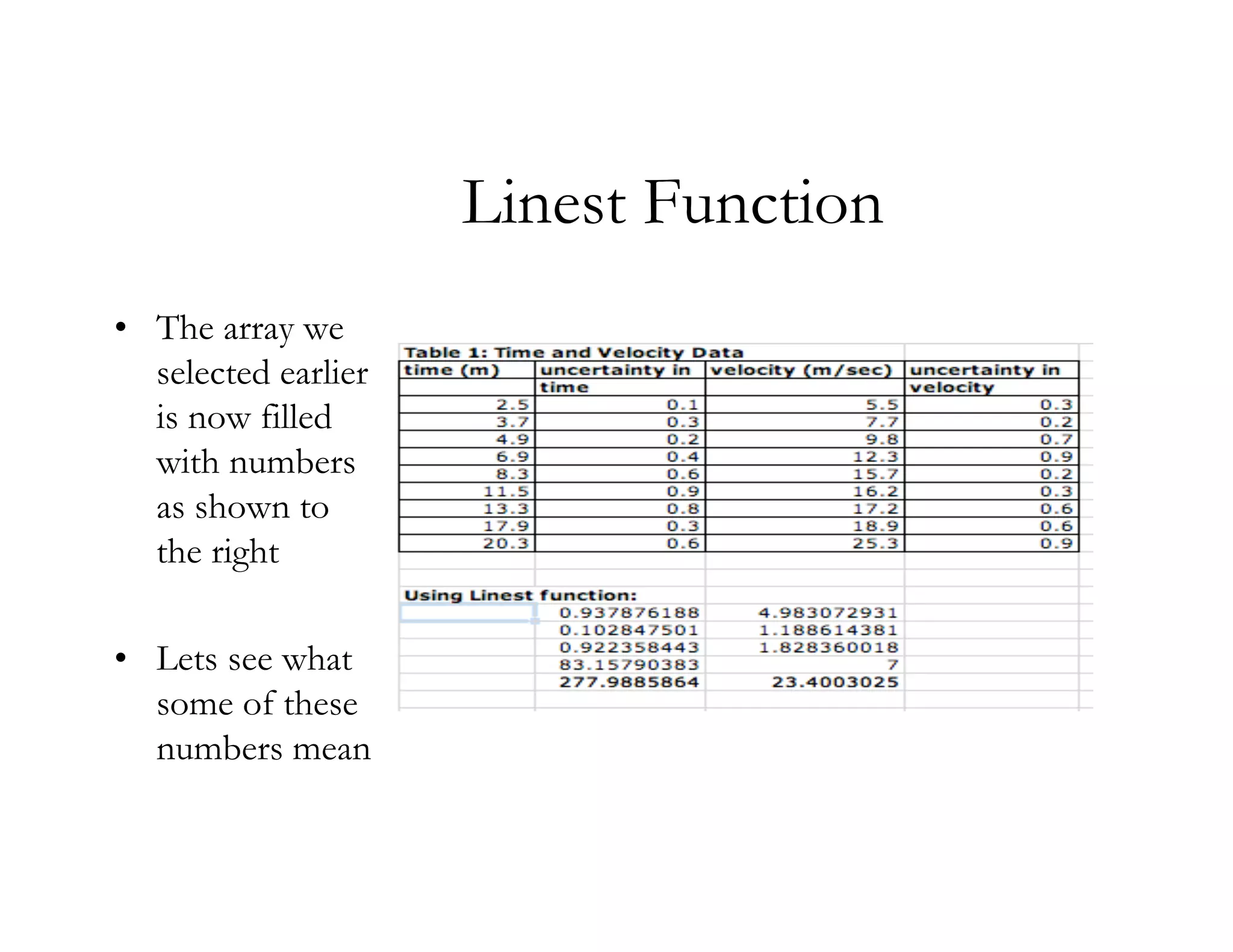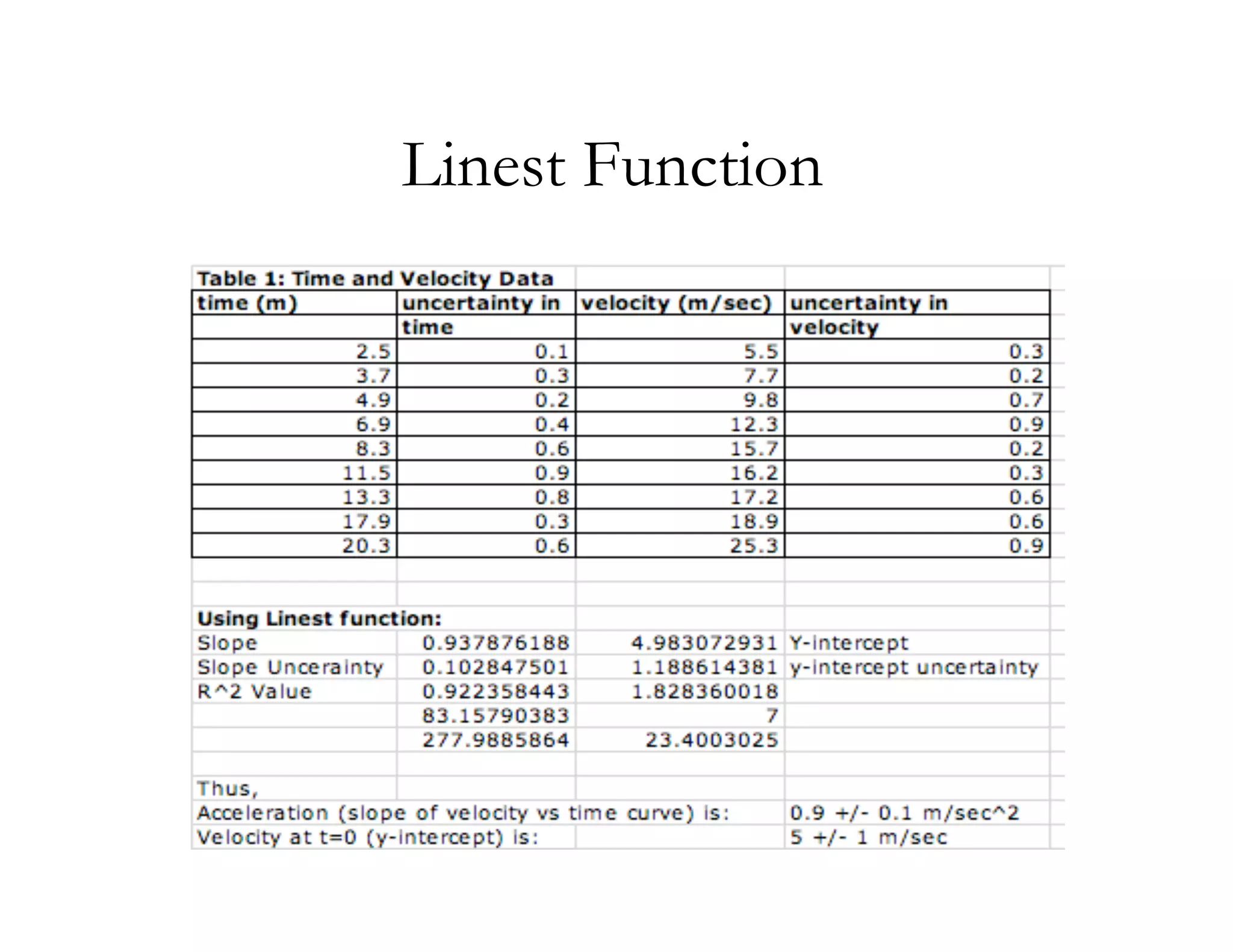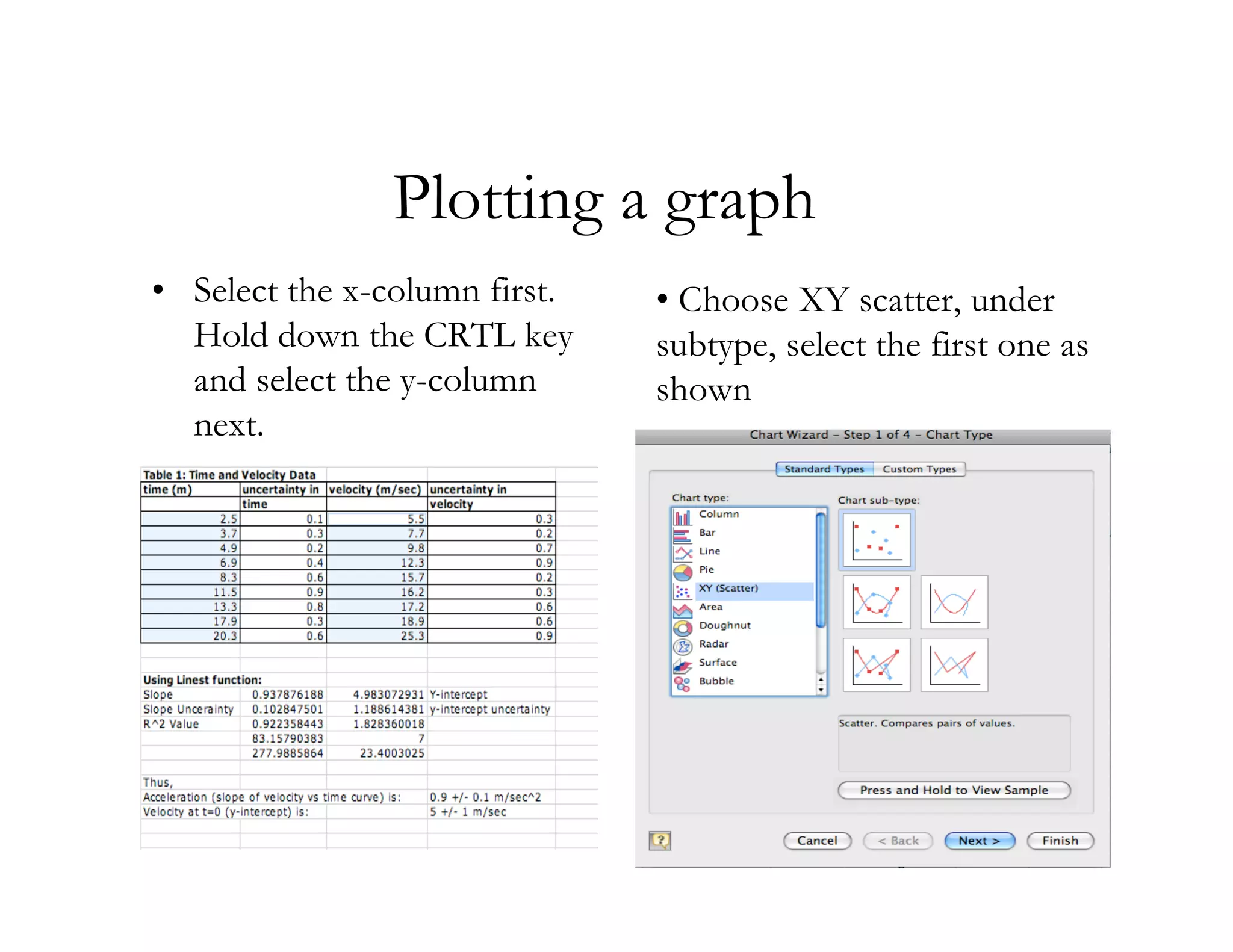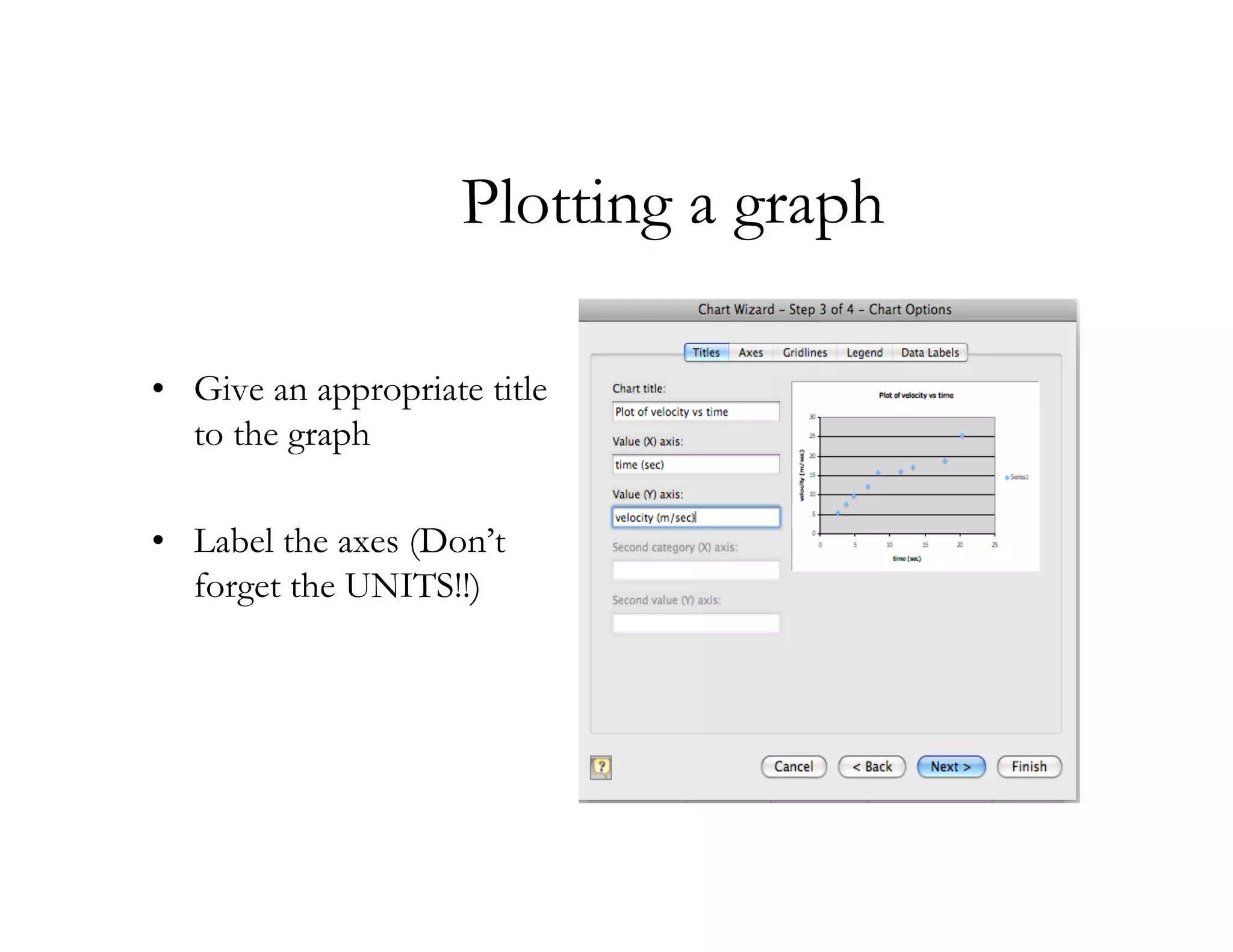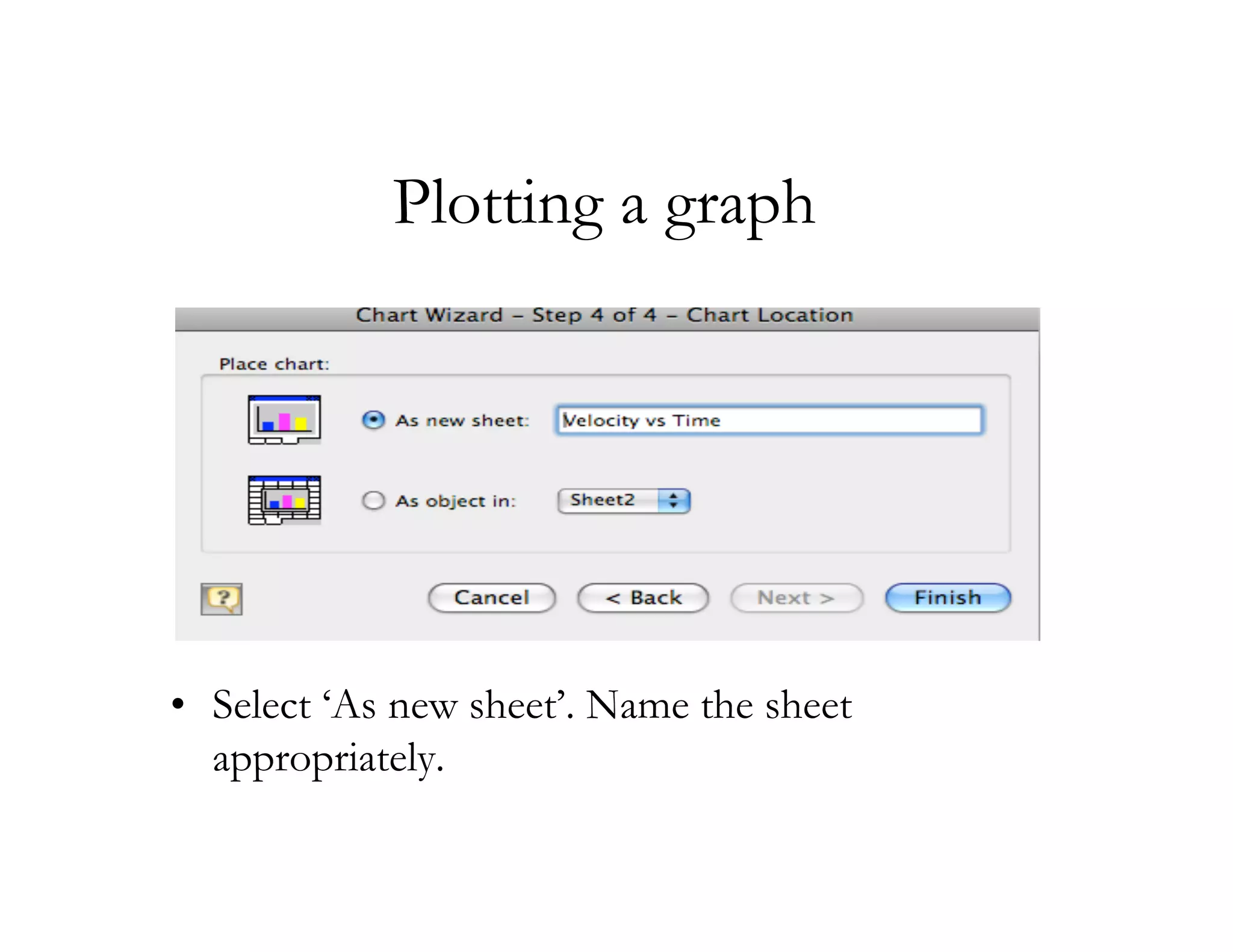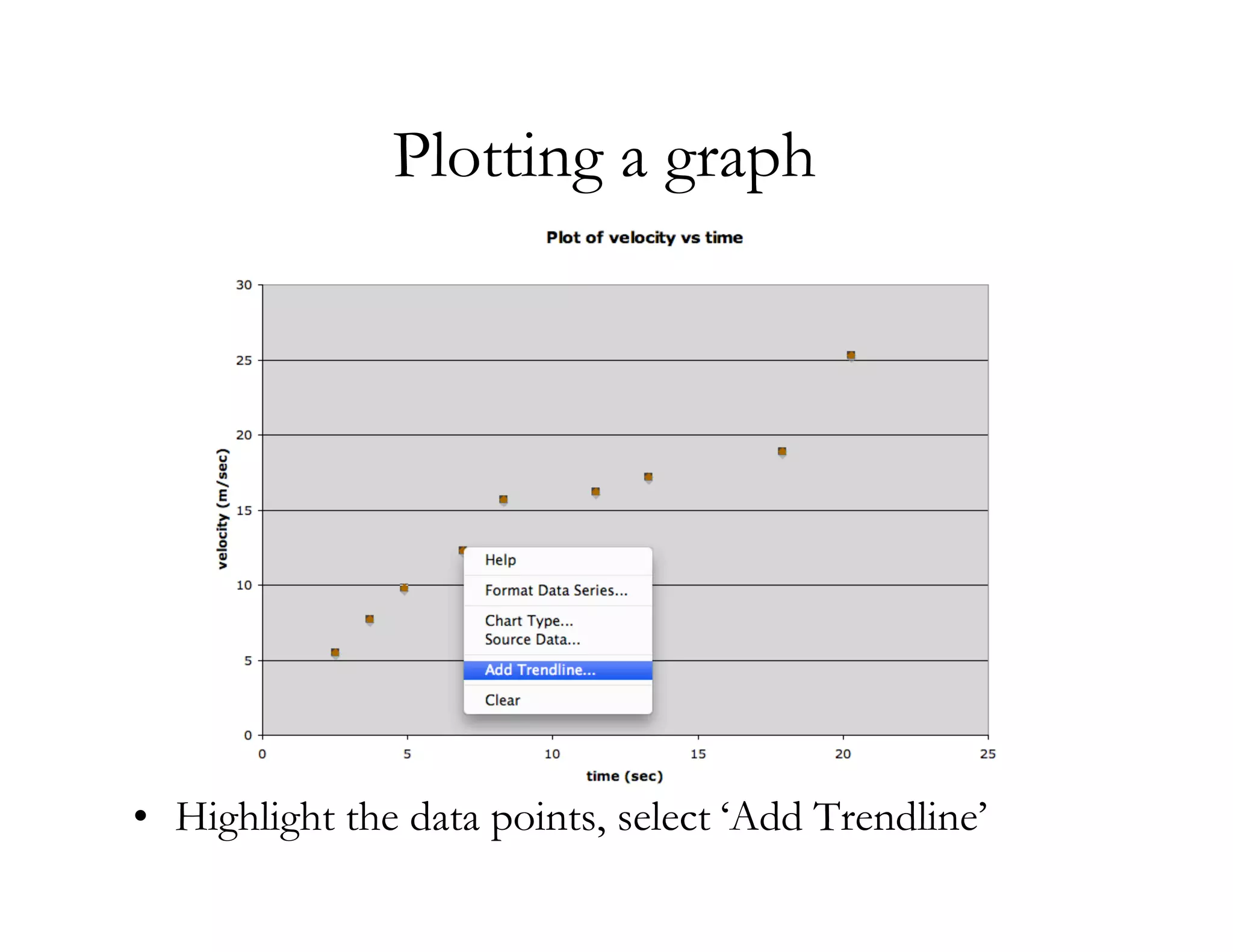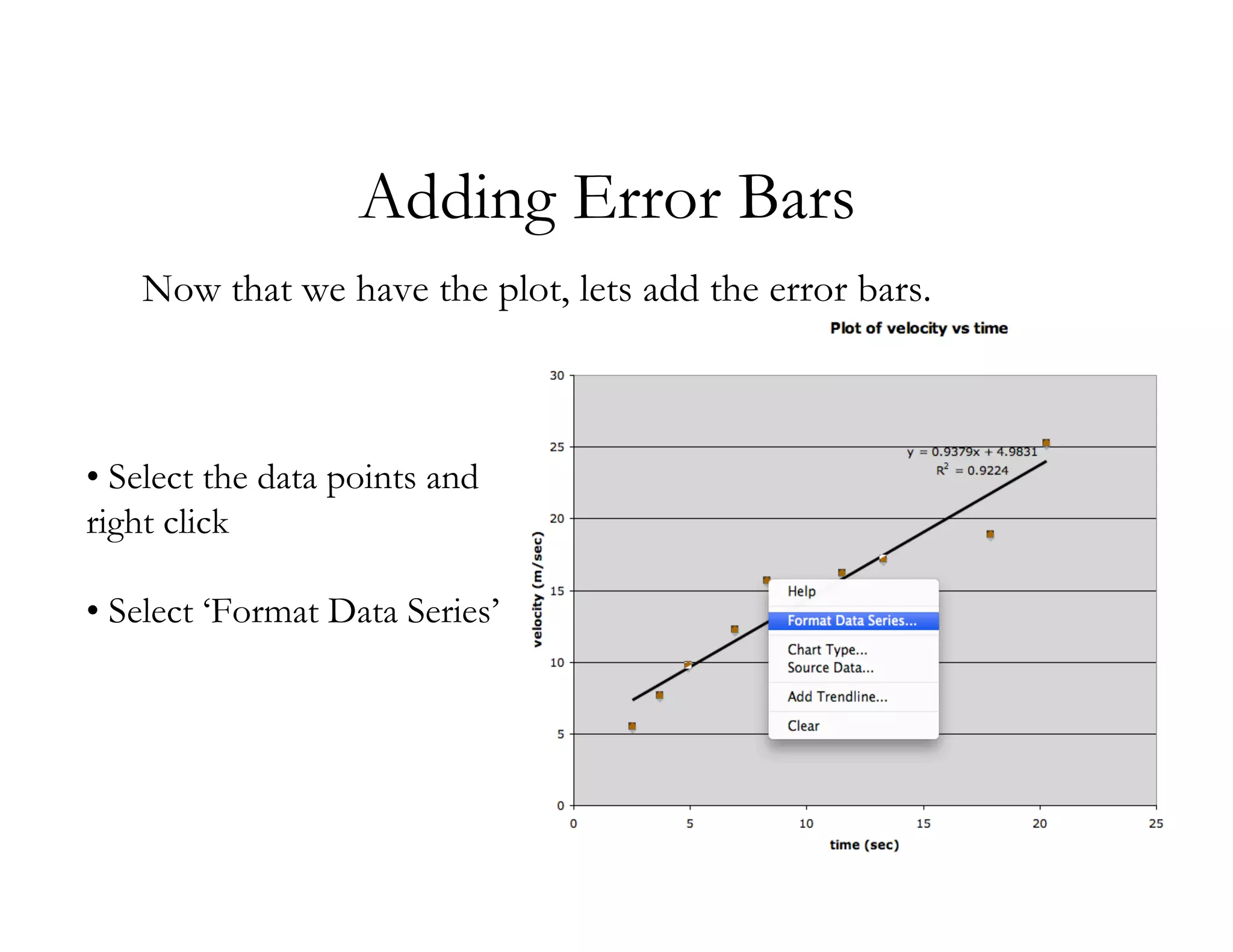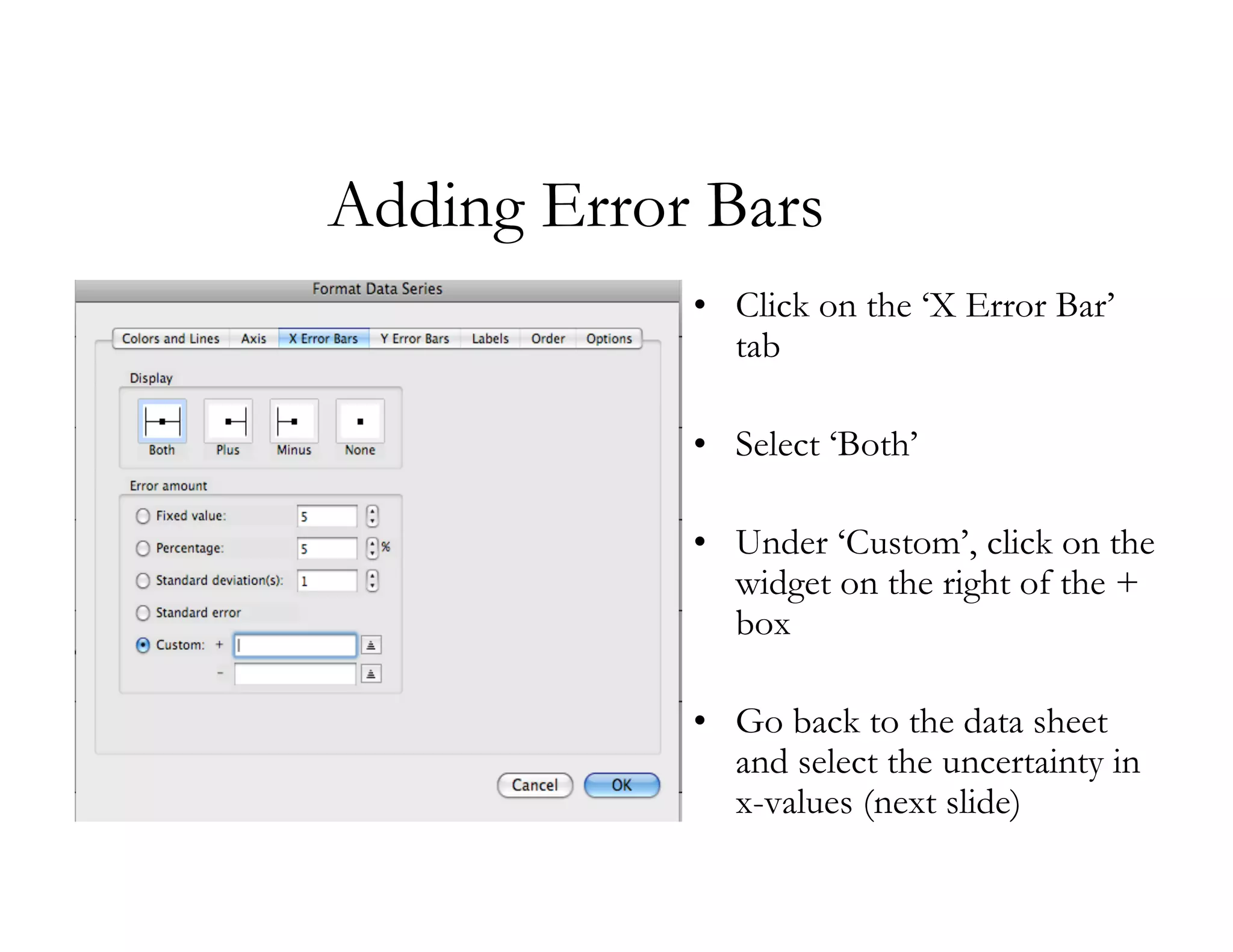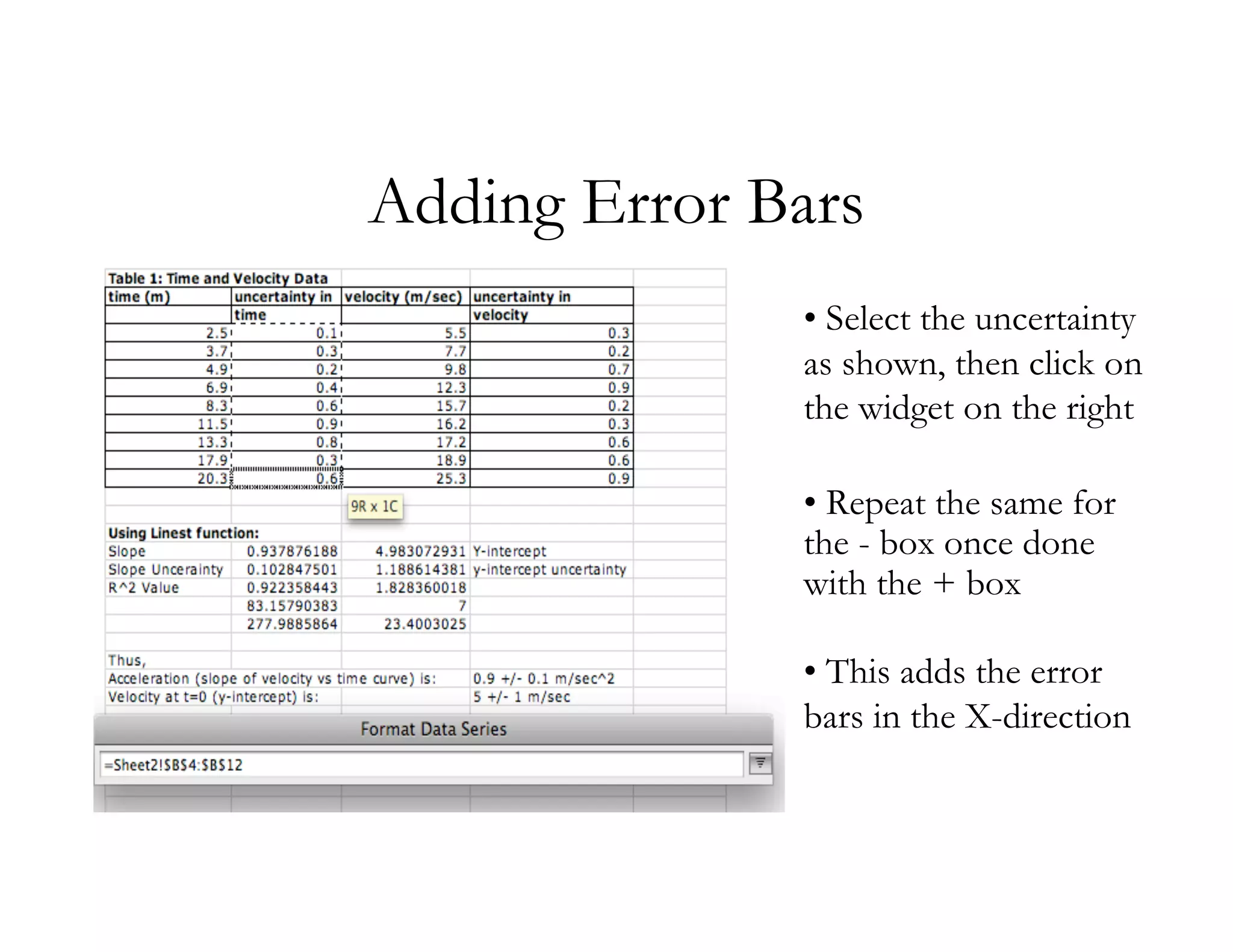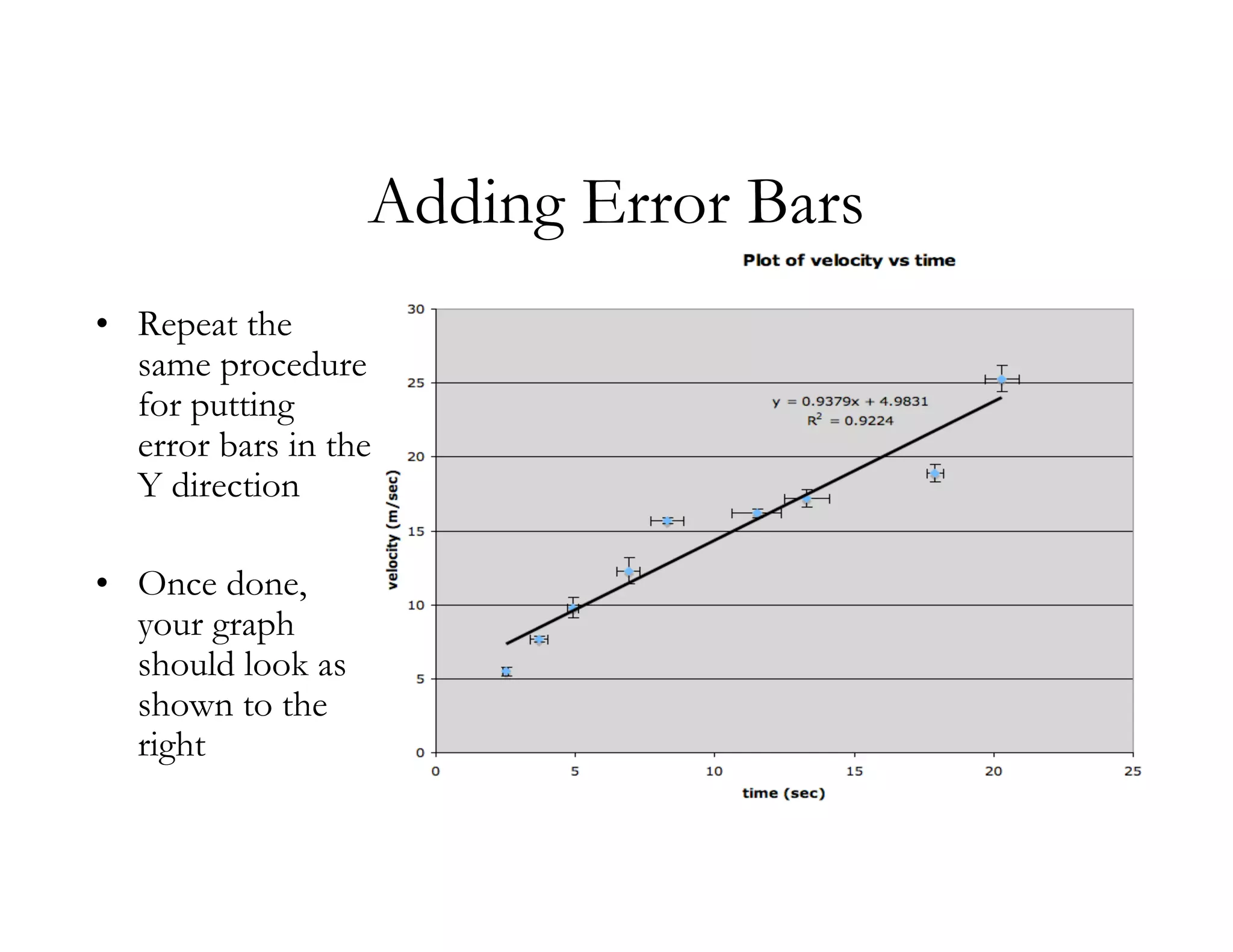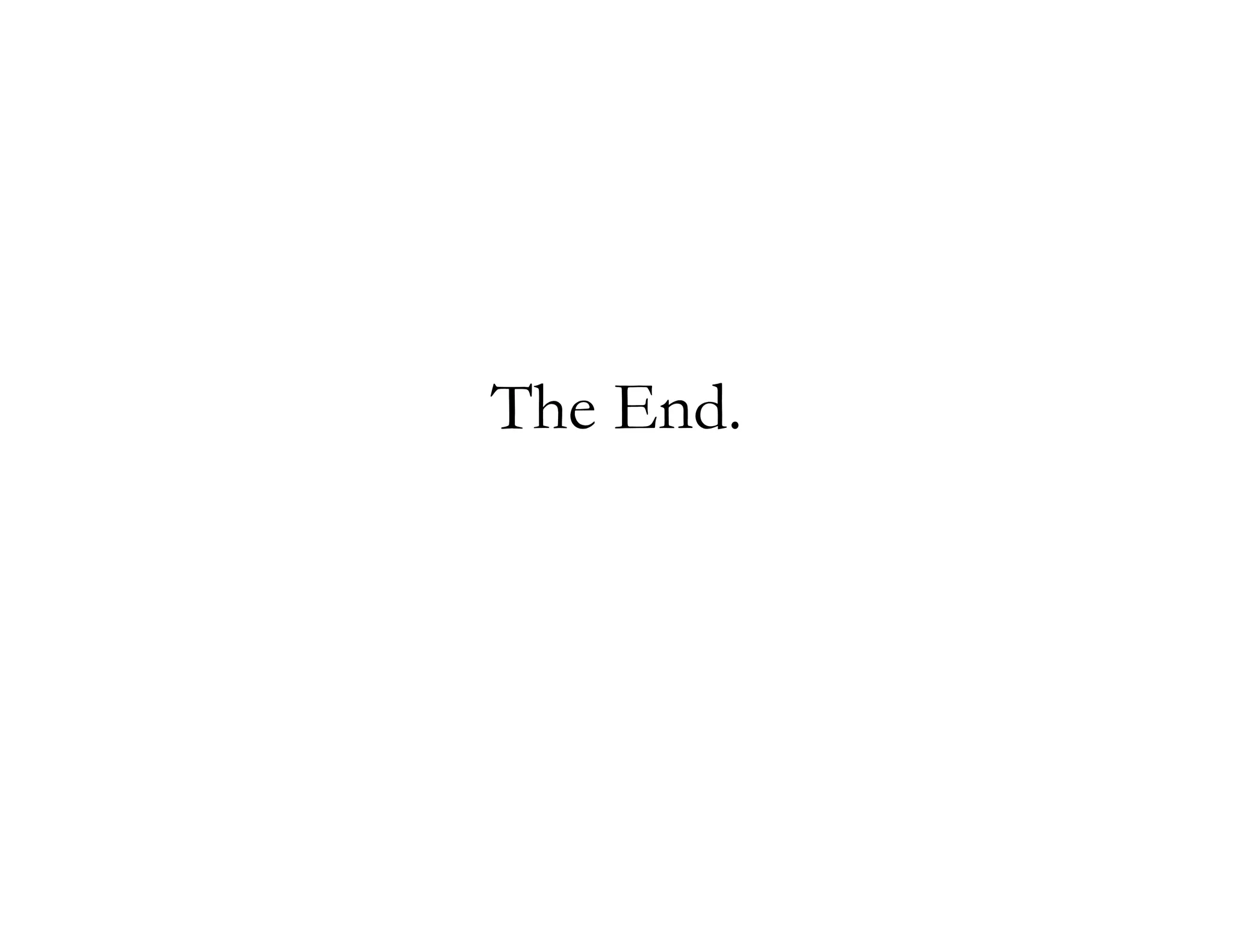This document discusses how to use the LINEST function in Excel to perform linear regression analysis on a set of time and velocity data, plot the regression line on a scatter plot, and add error bars. It provides step-by-step instructions on selecting the data, using LINEST to calculate the regression coefficients, plotting the original data points and showing the regression line equation and R-squared value, and finally adding error bars for both the x and y values based on the uncertainty data.