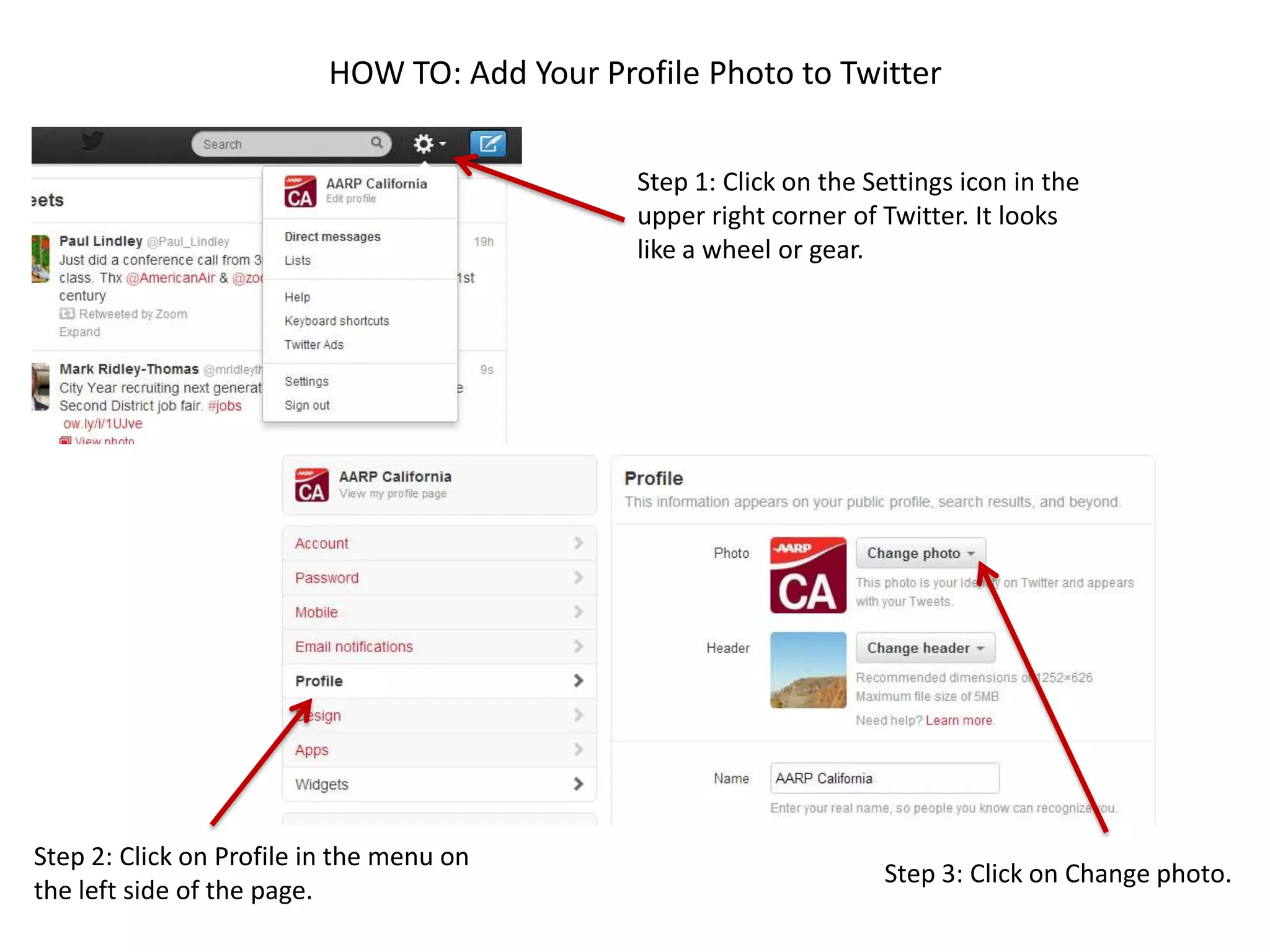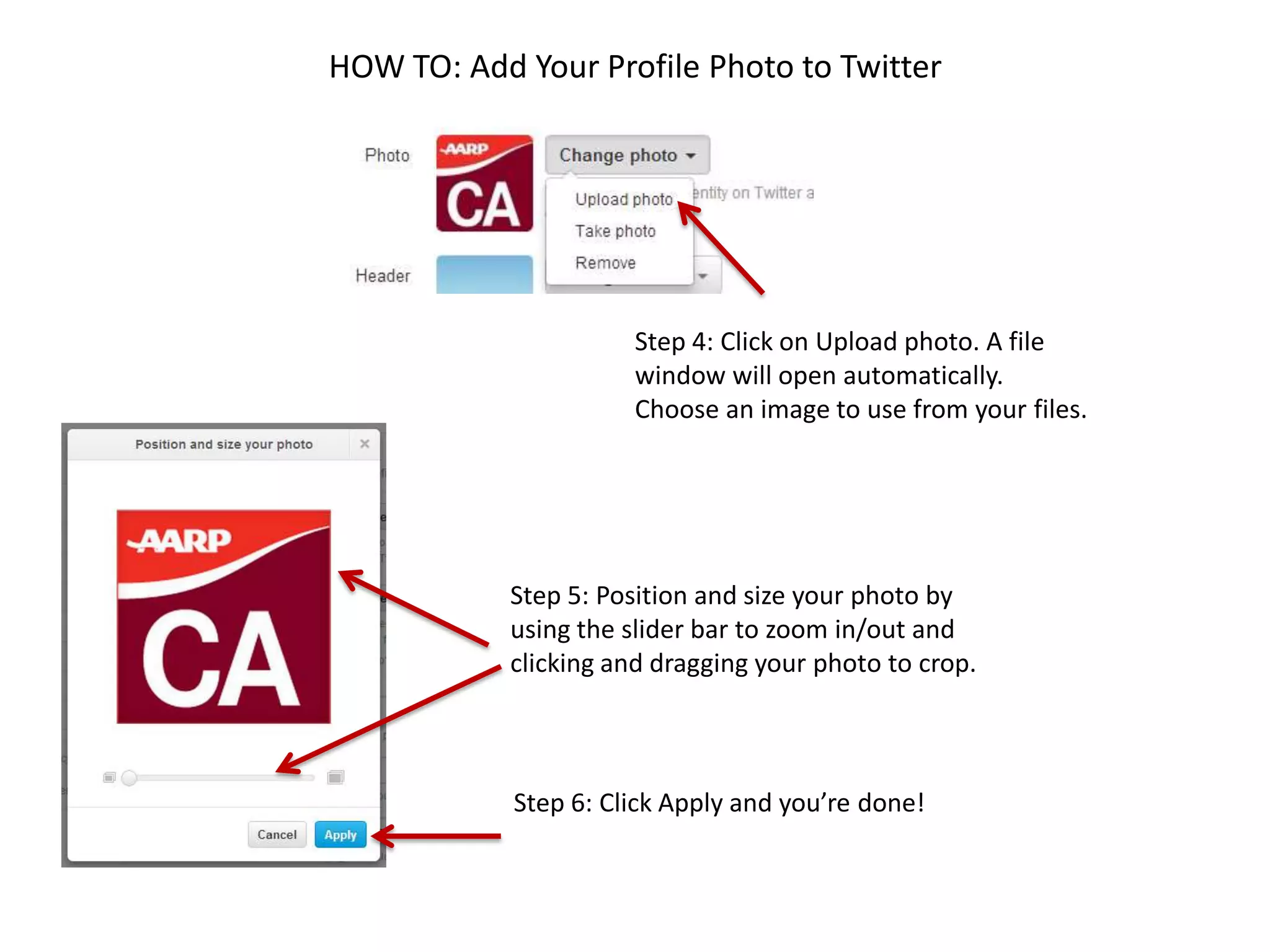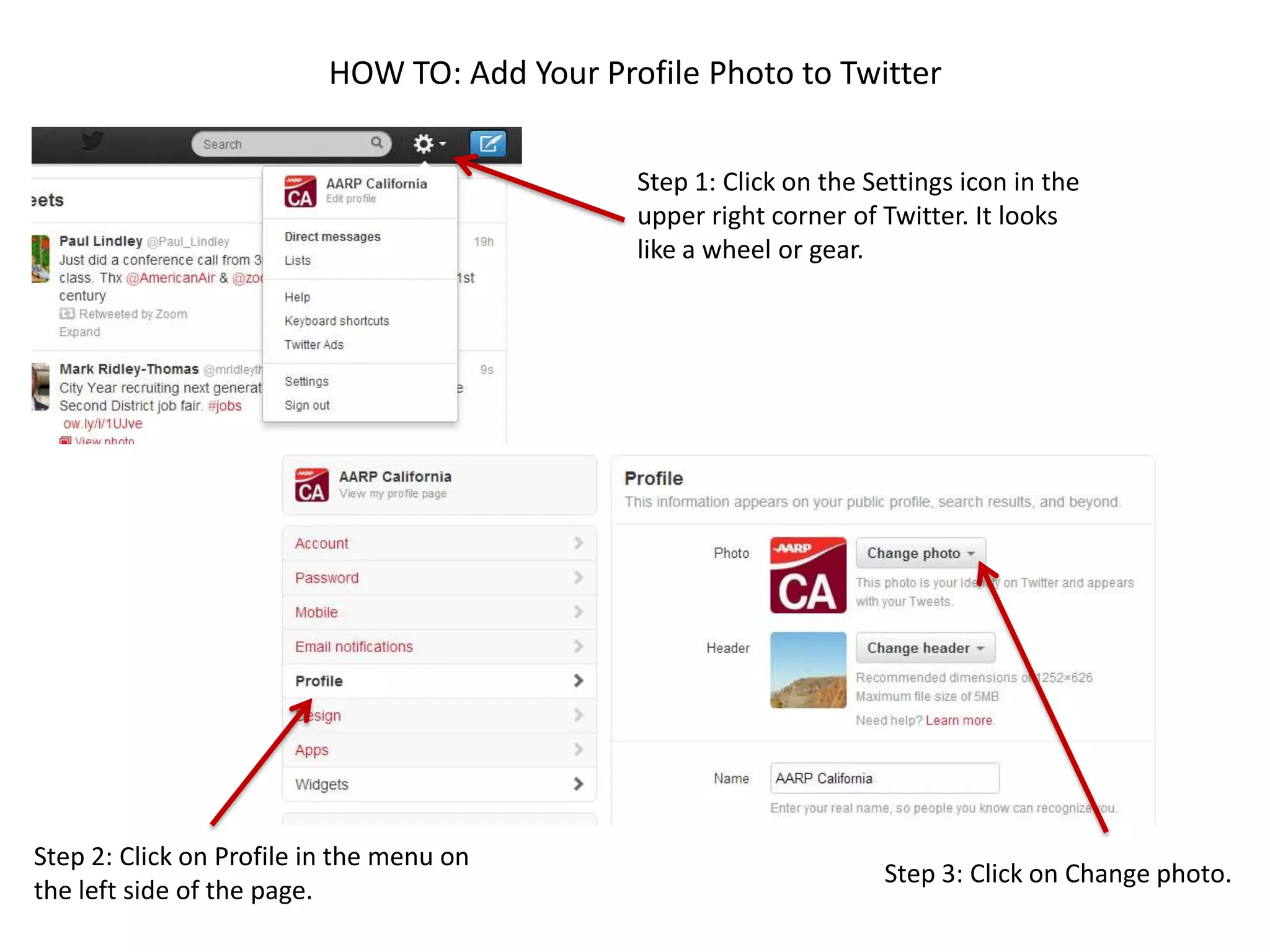
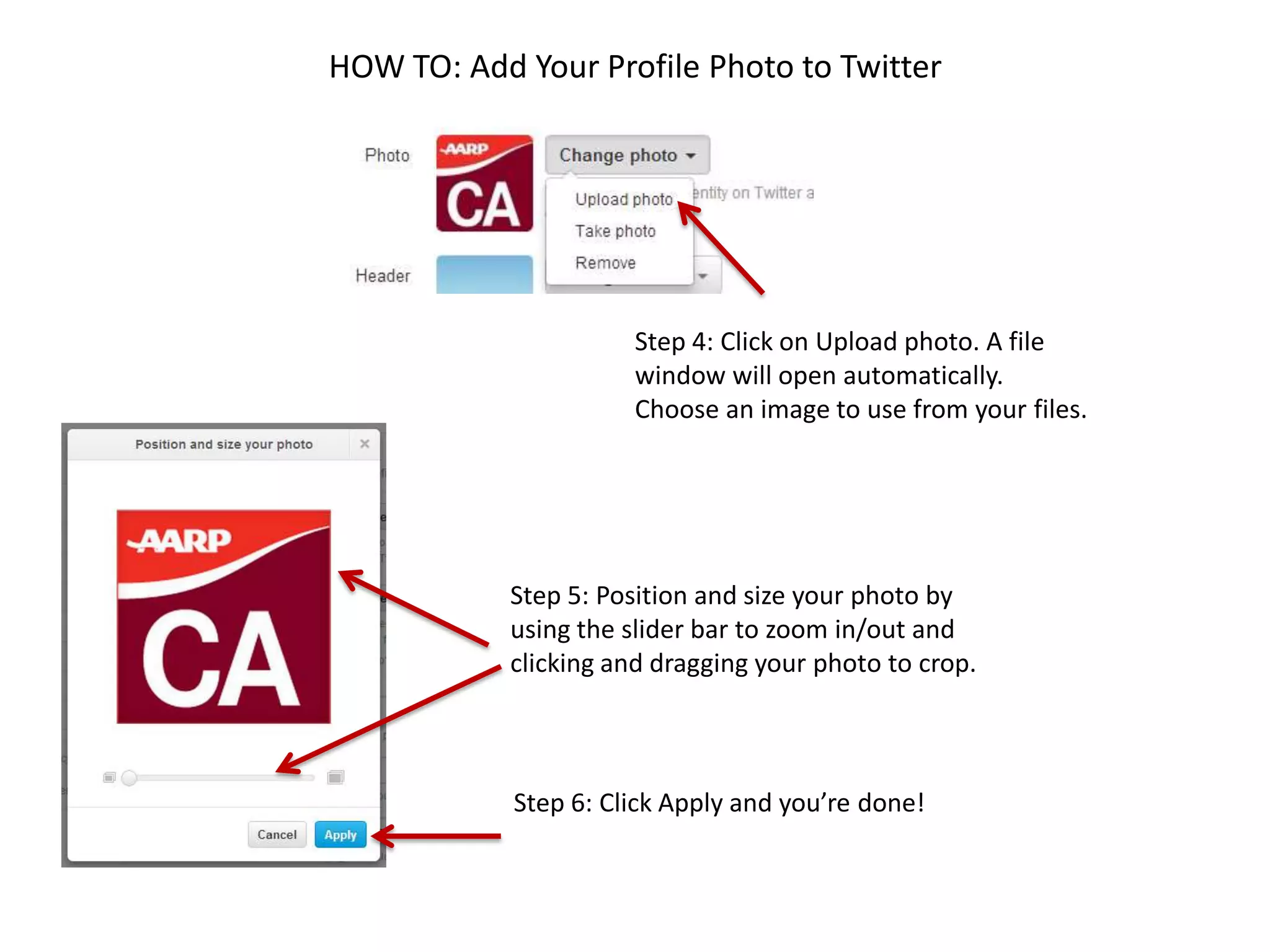

To add a profile photo to Twitter, go to your account settings by clicking the gear icon, select "Profile" from the menu, and click "Change photo." You can then upload an image from your files, zoom and position it as desired, and click "Apply" to save the new profile photo.