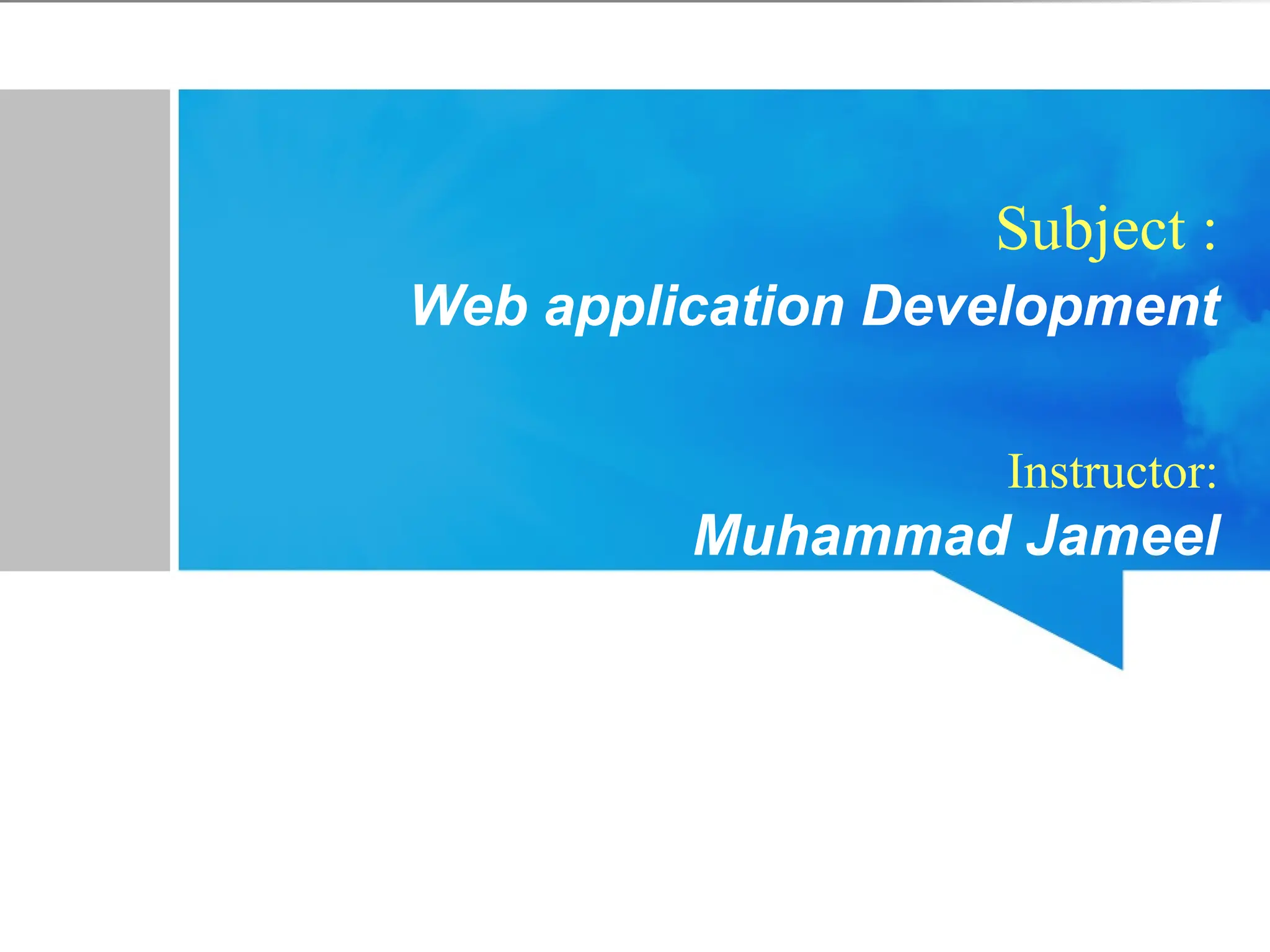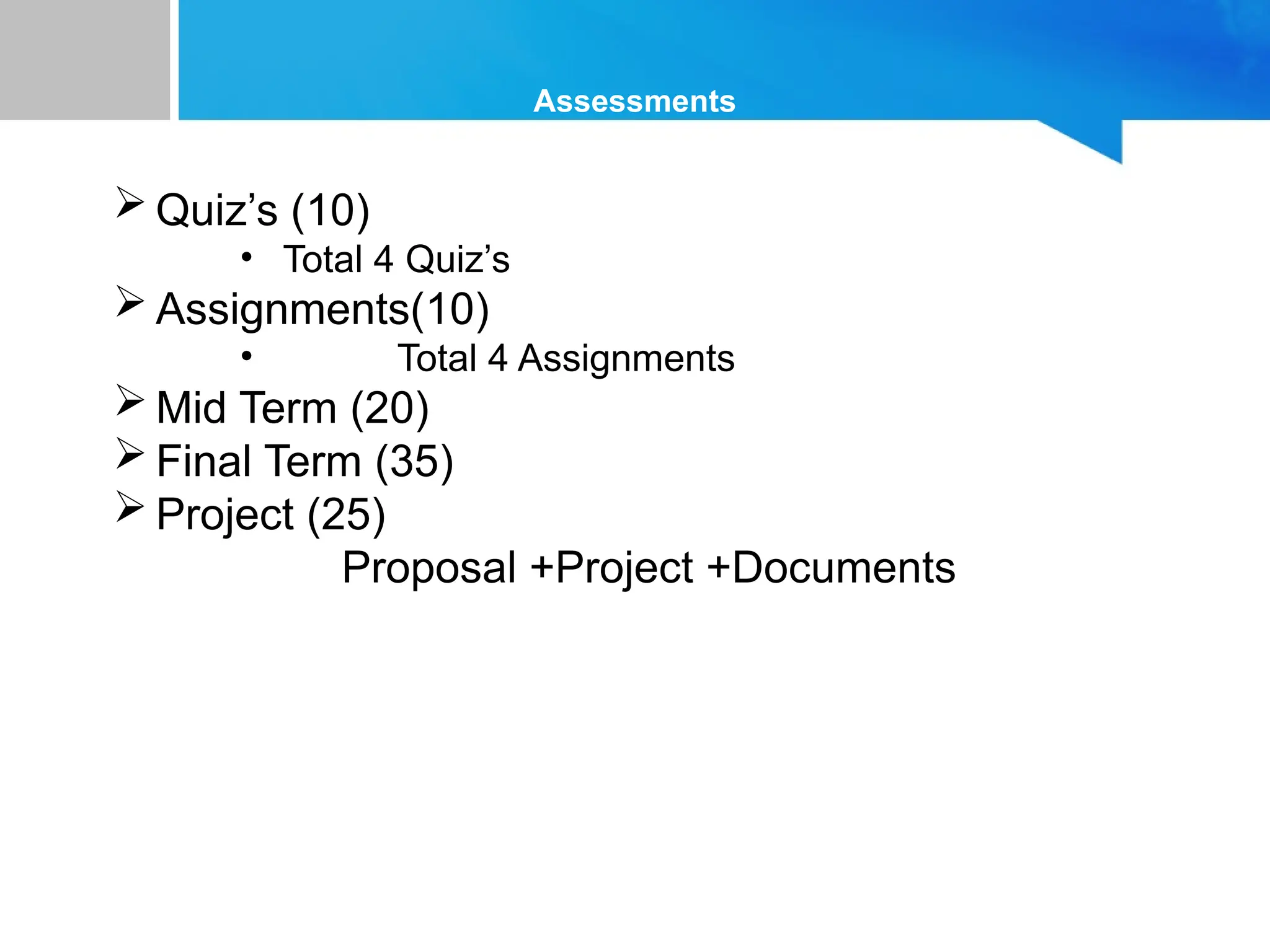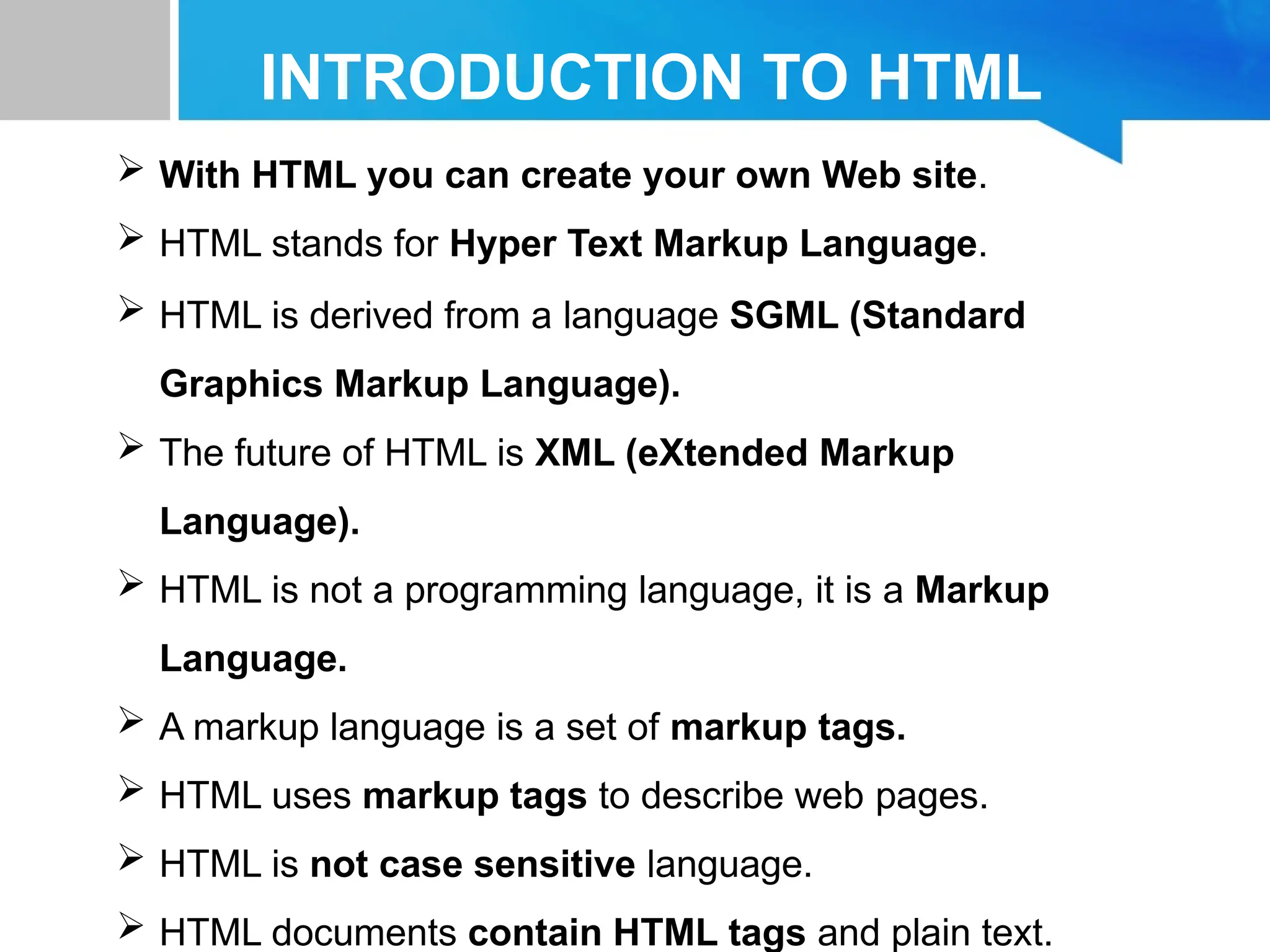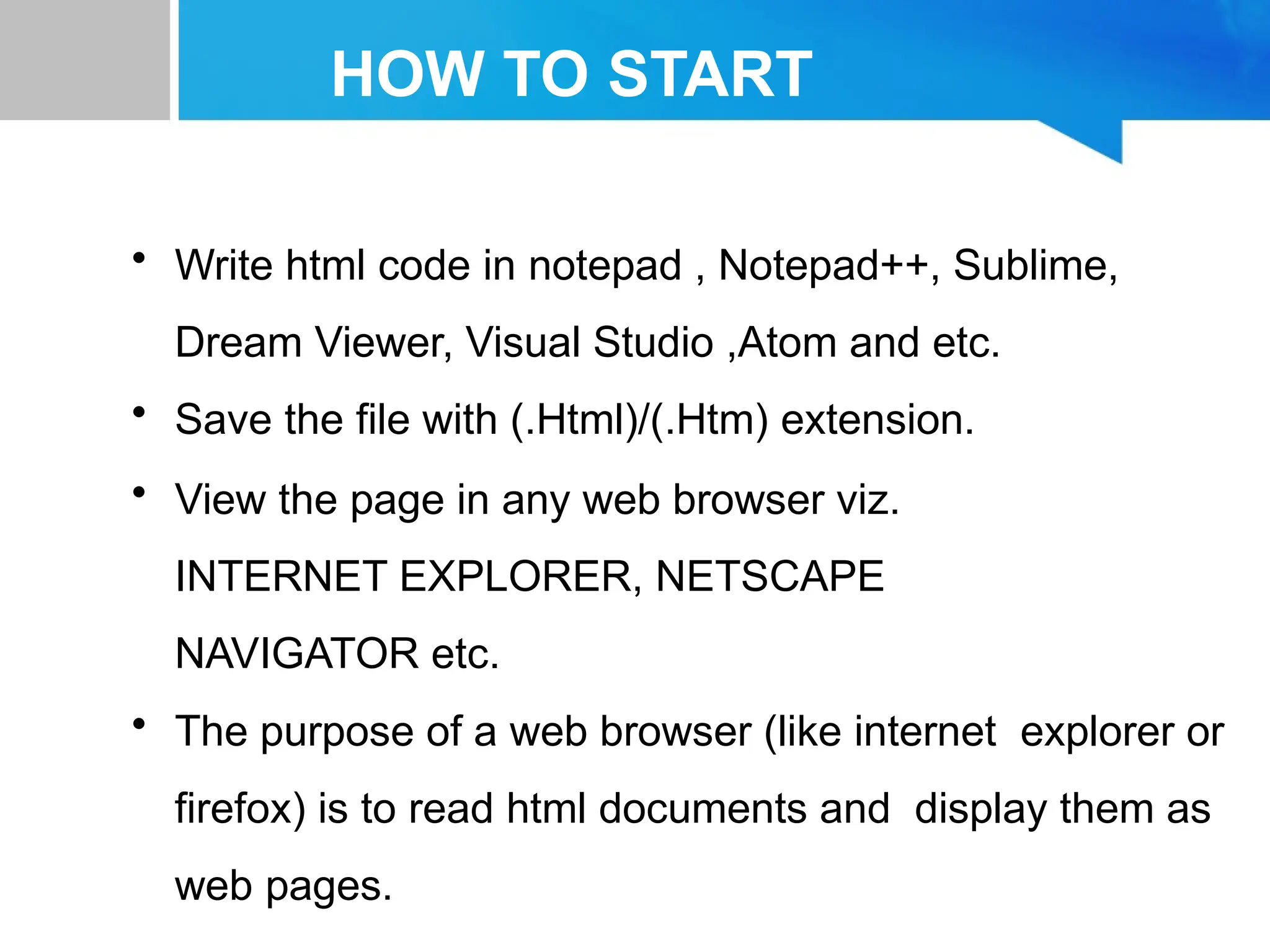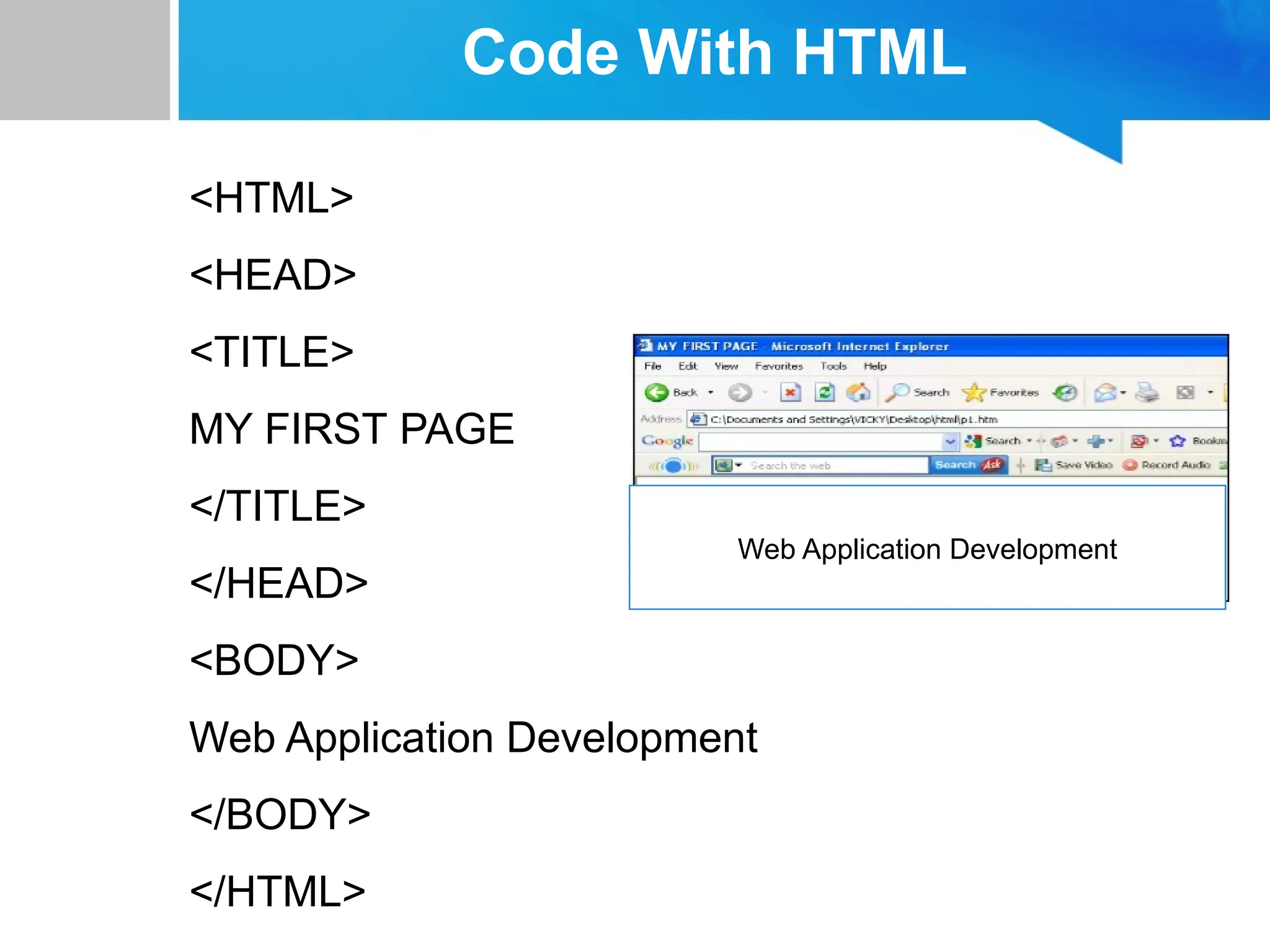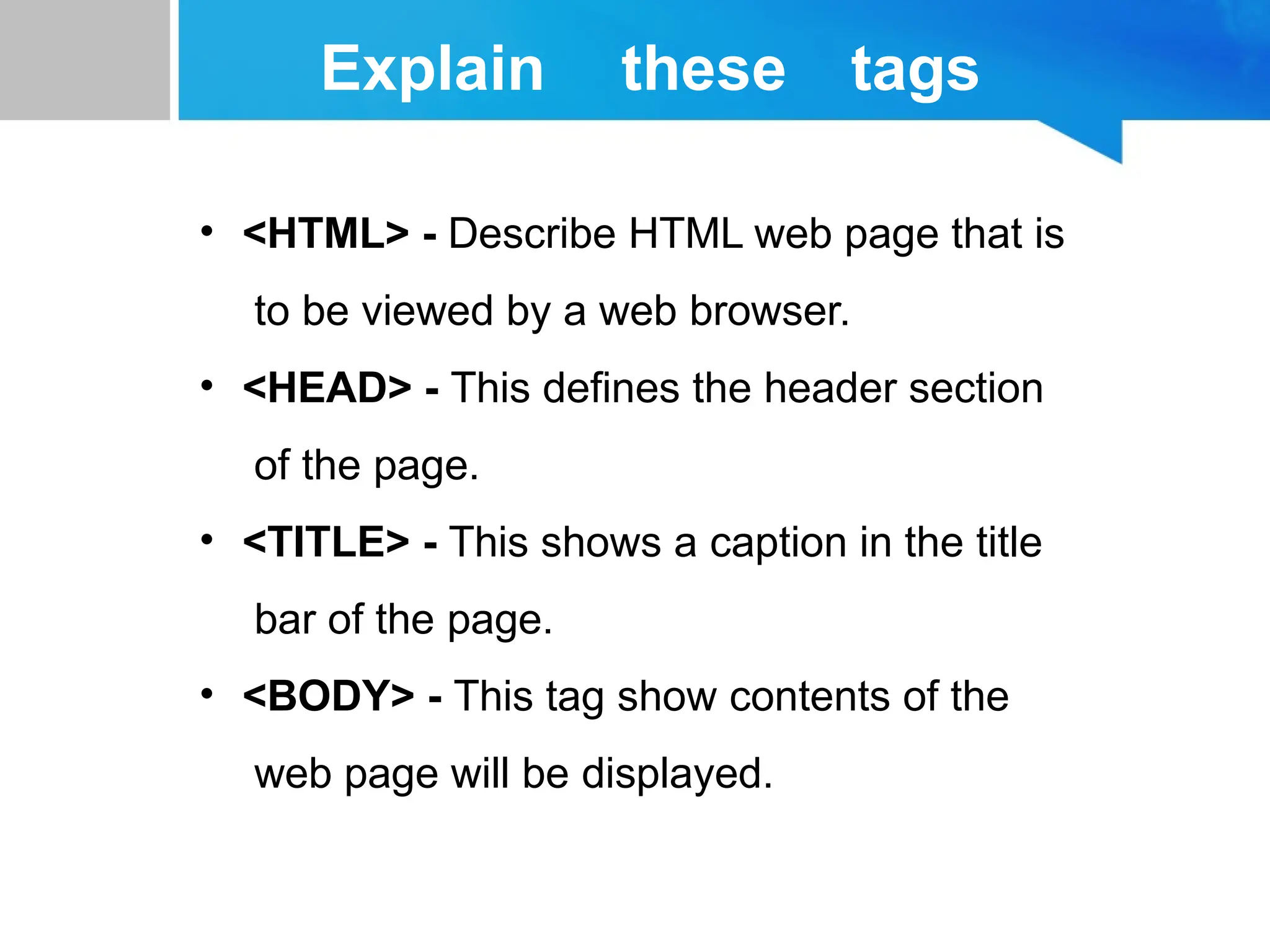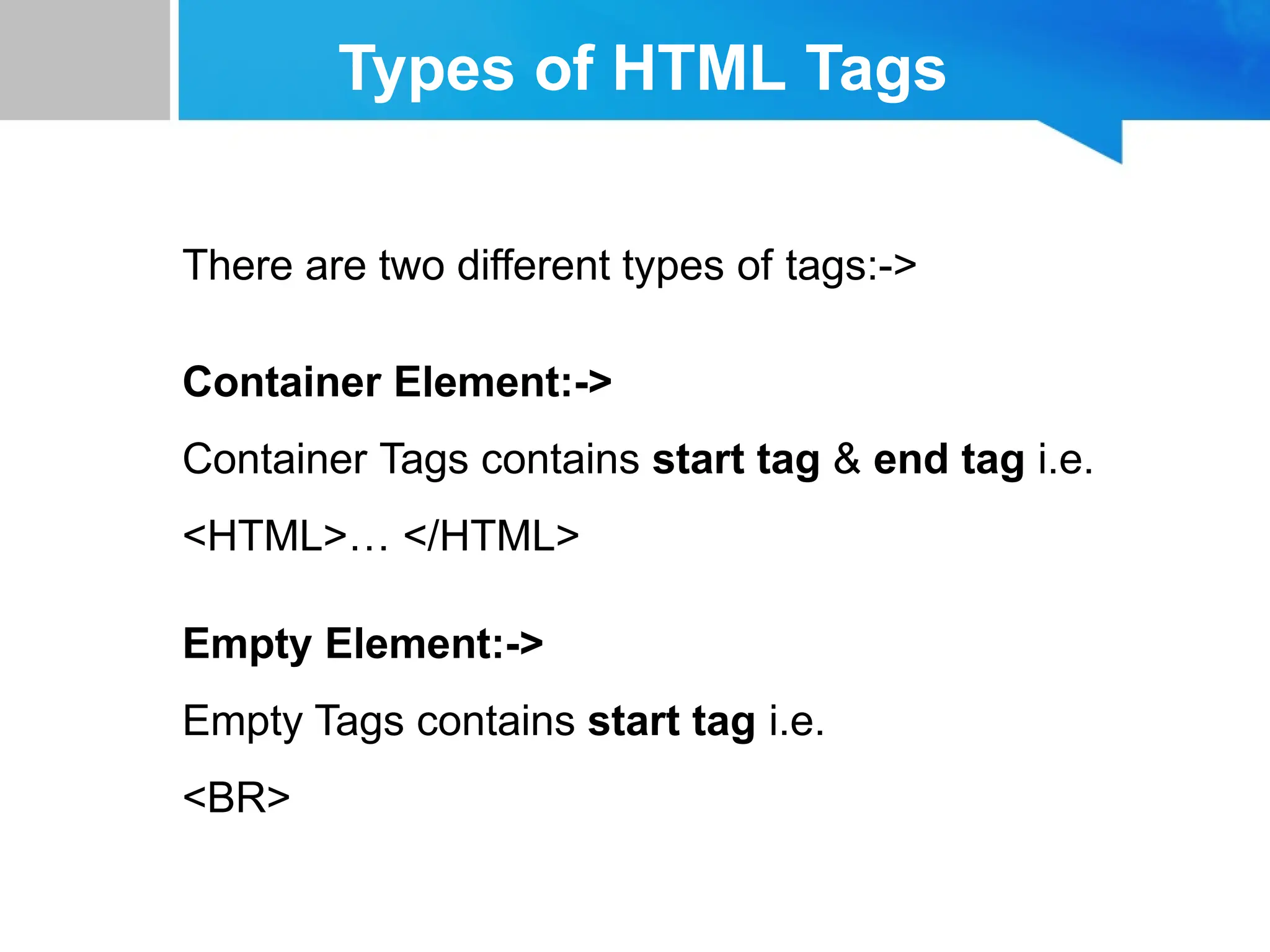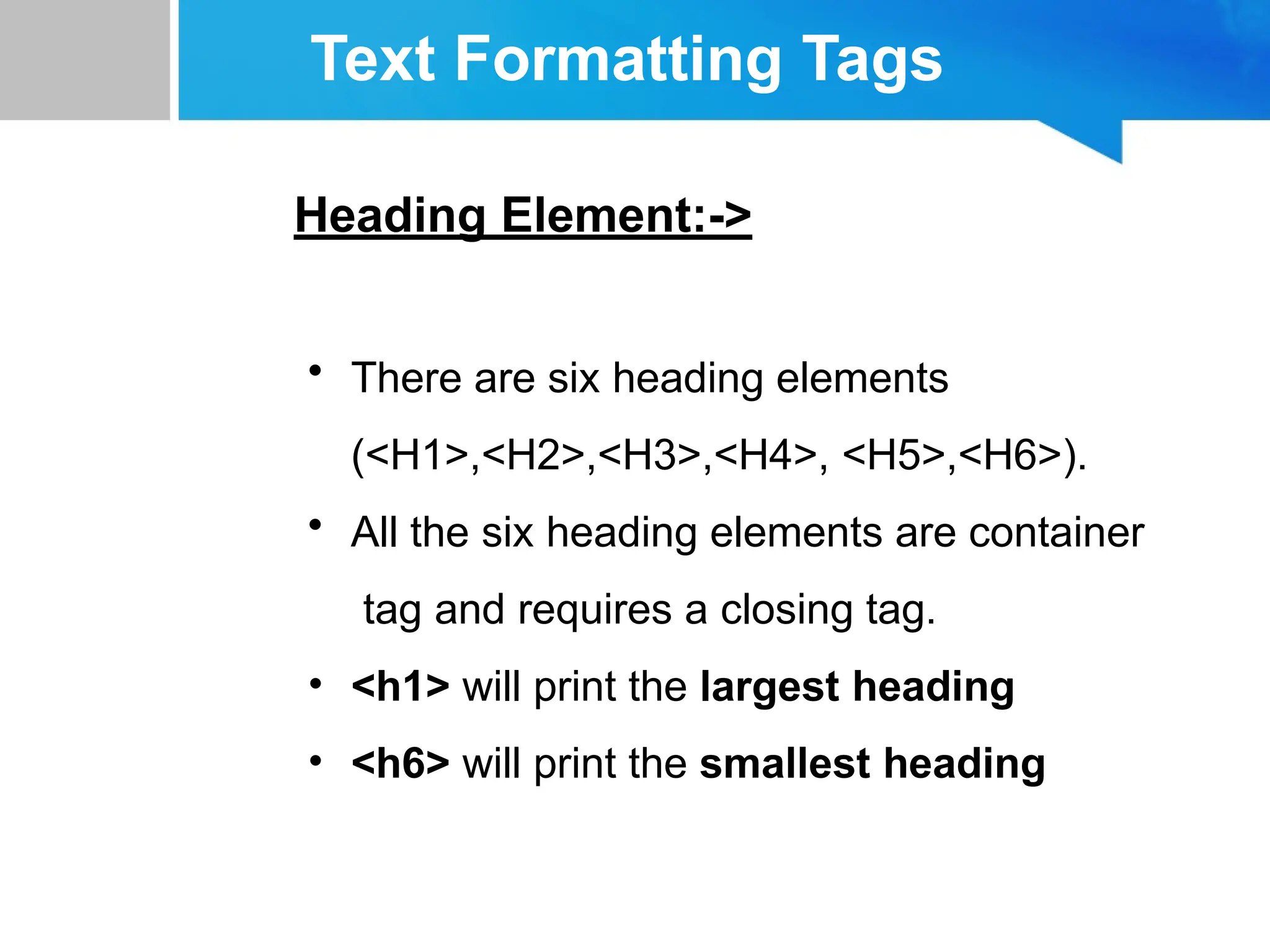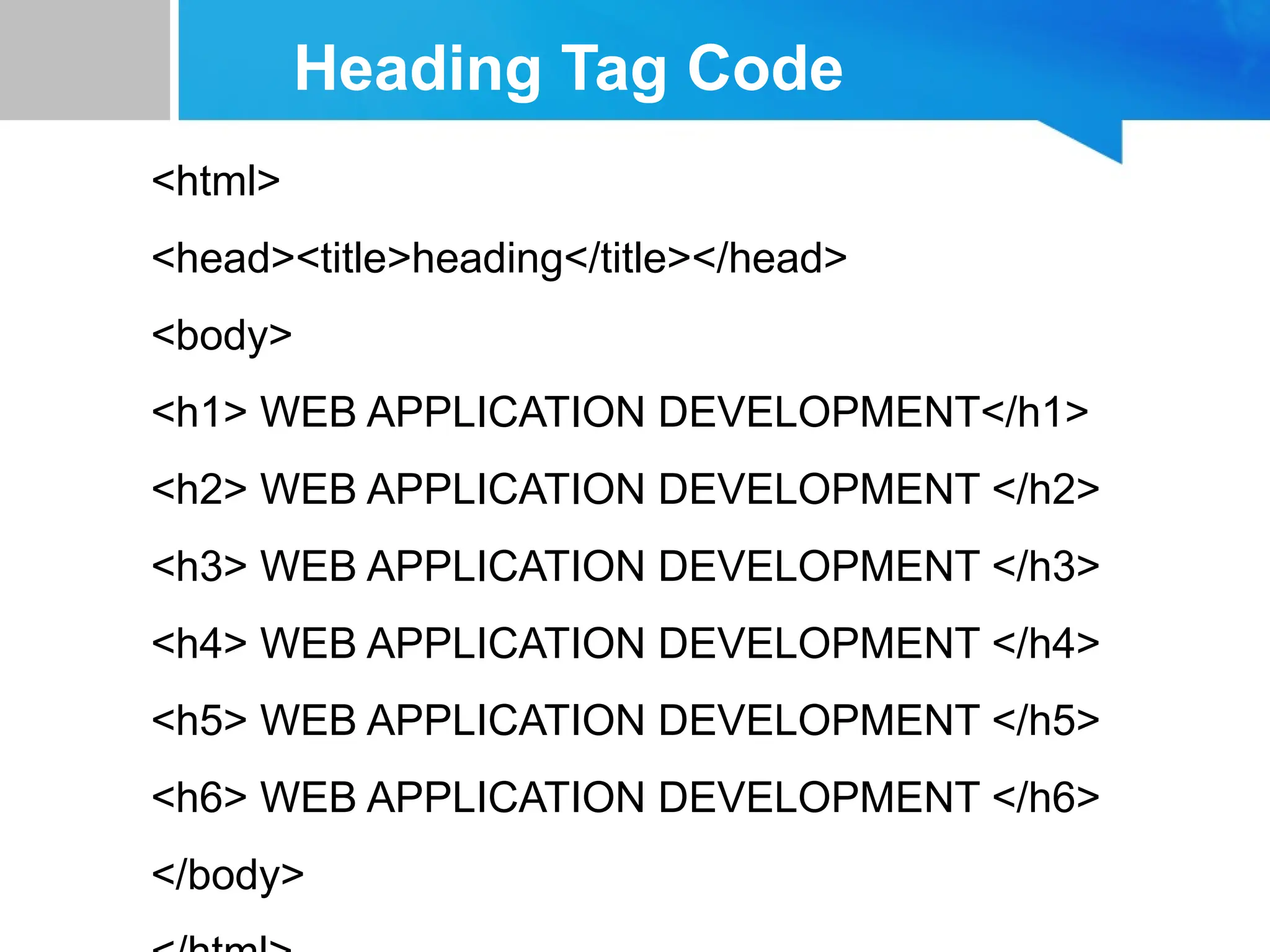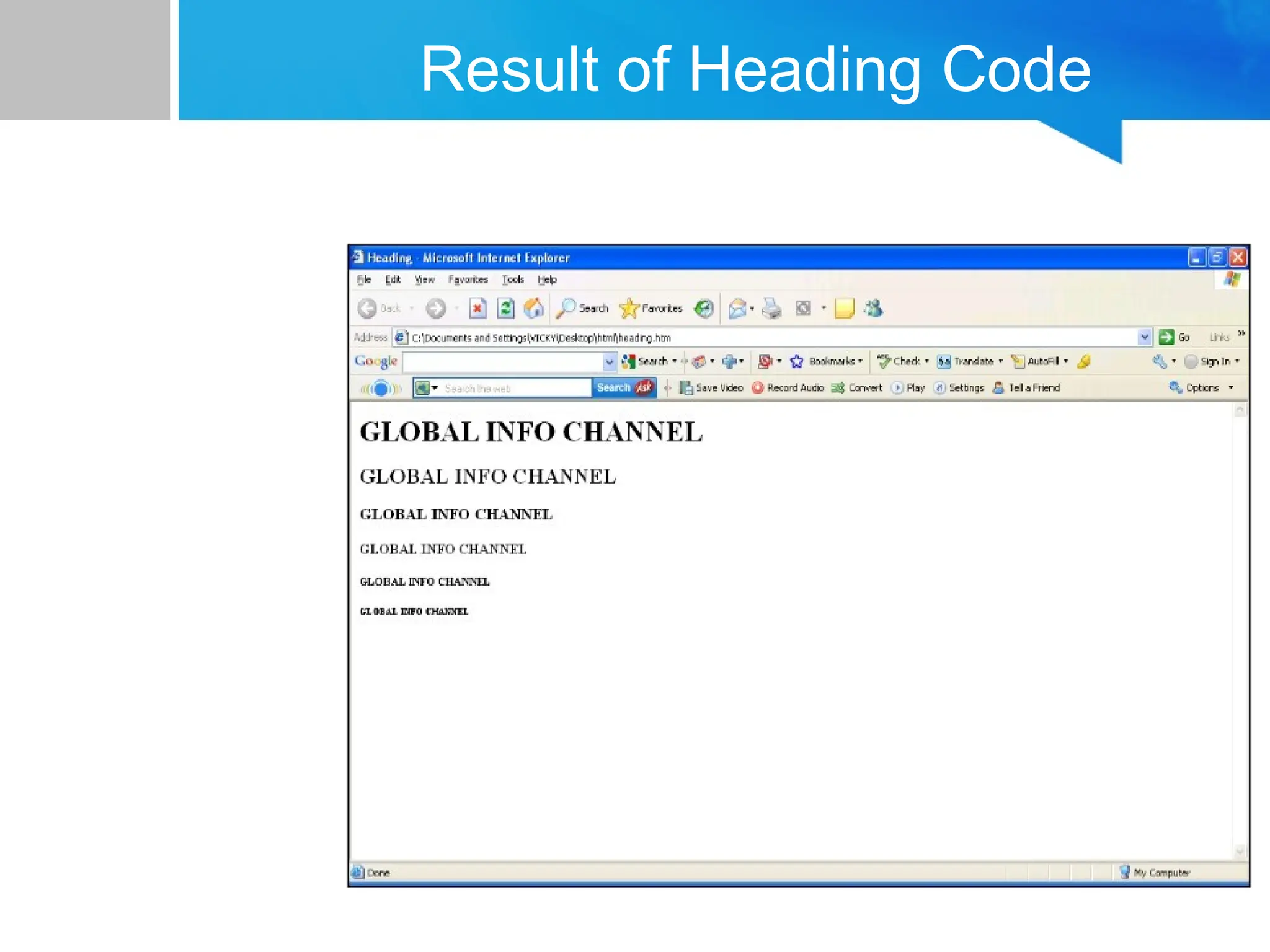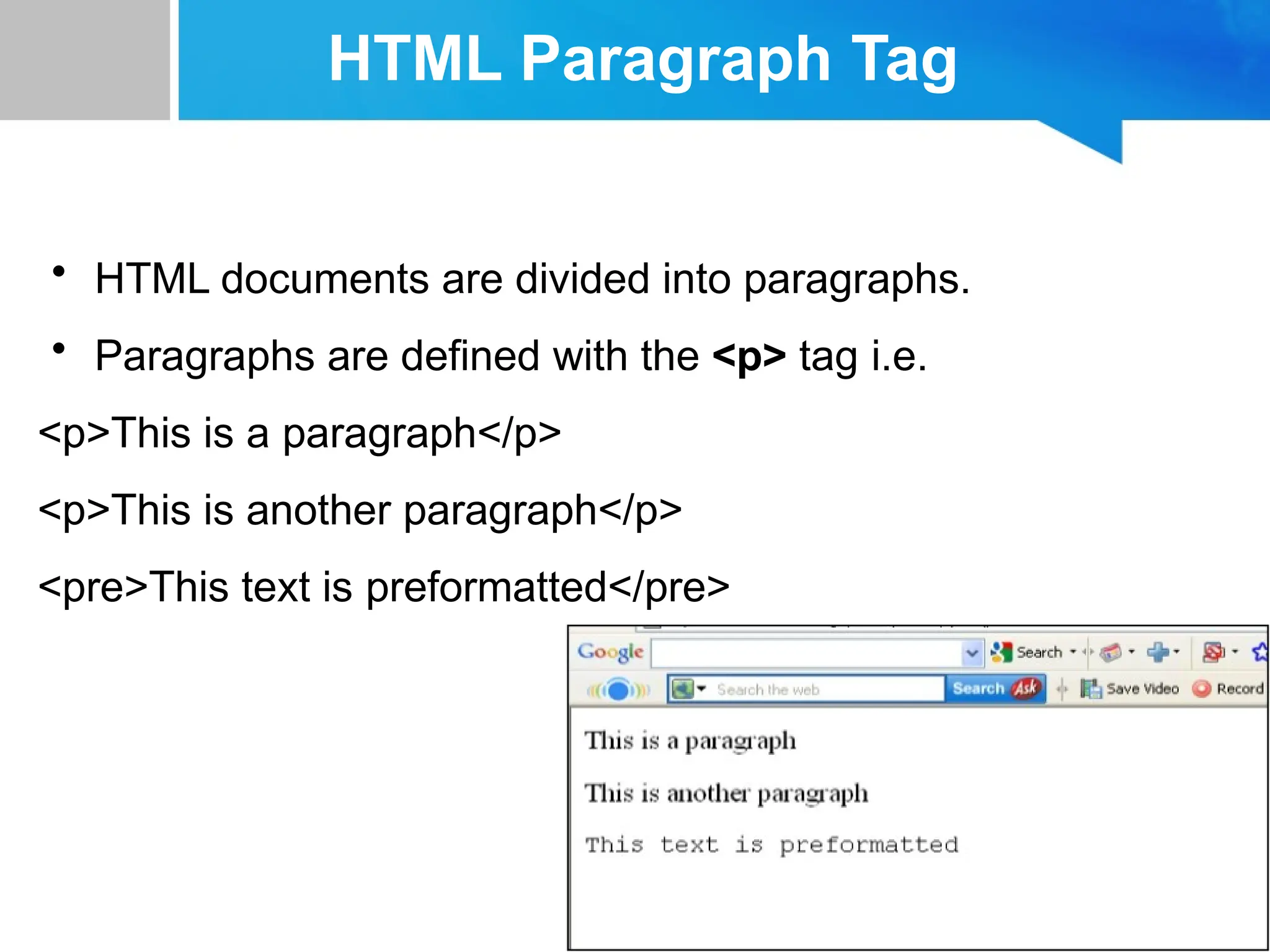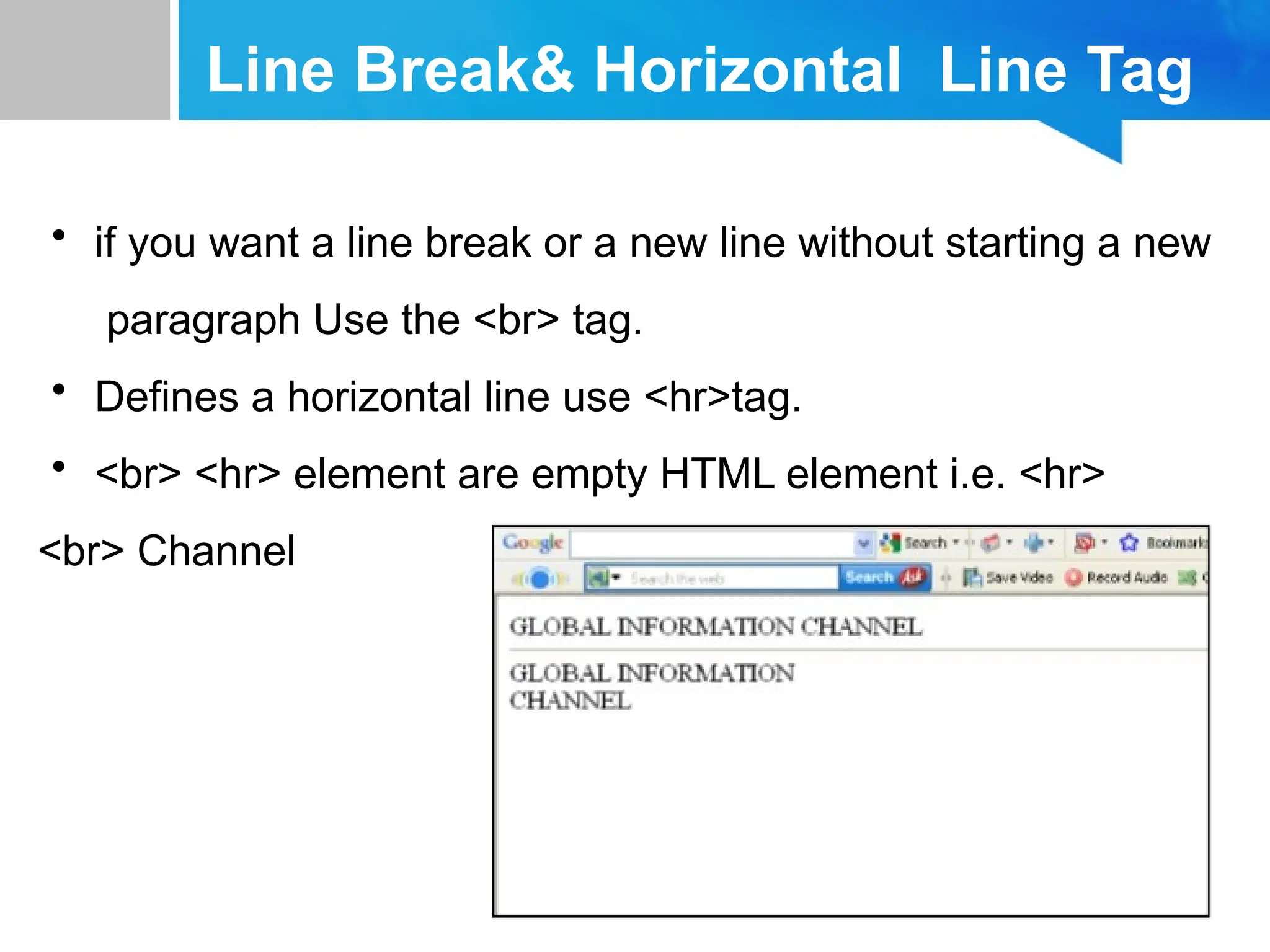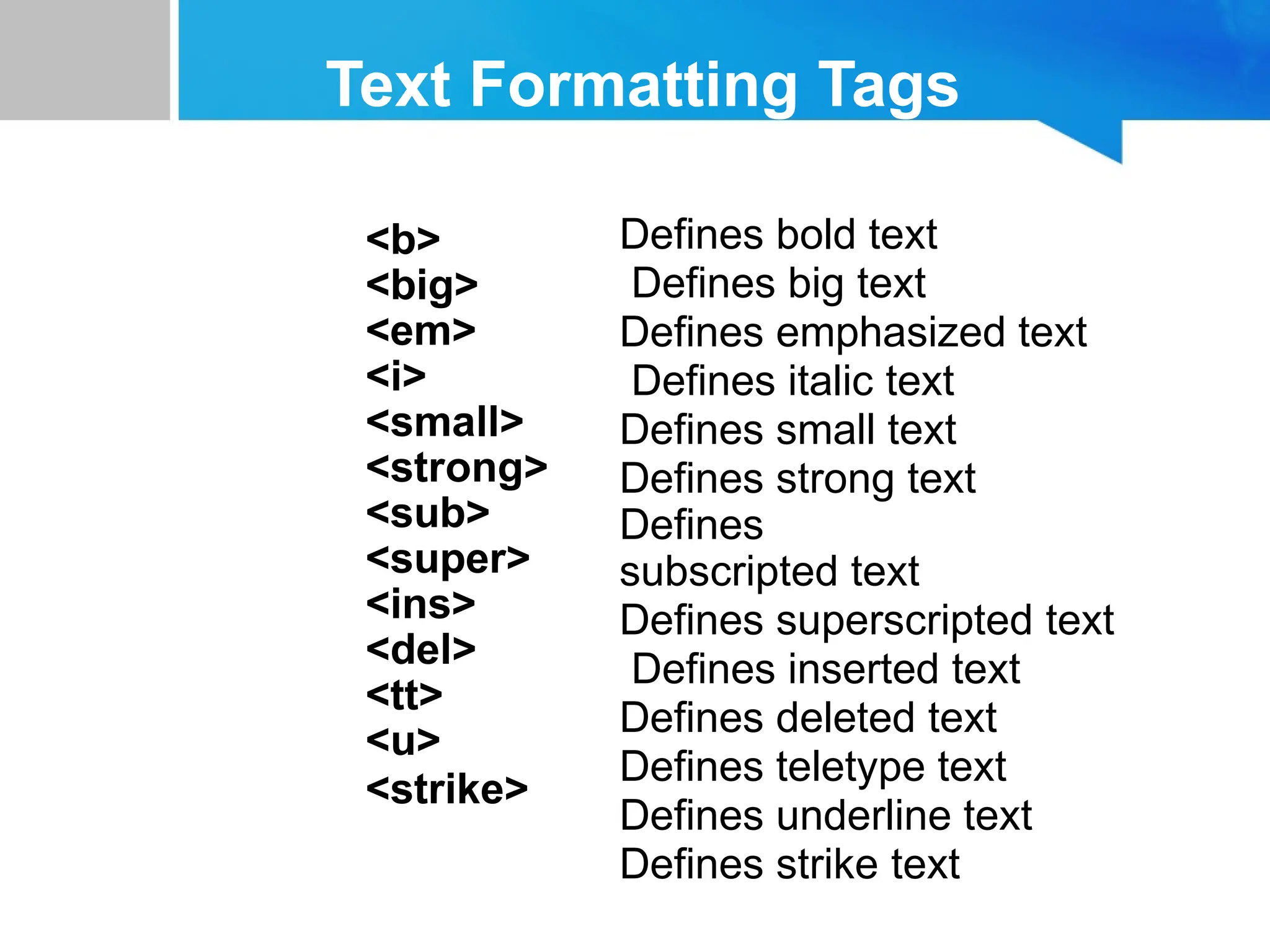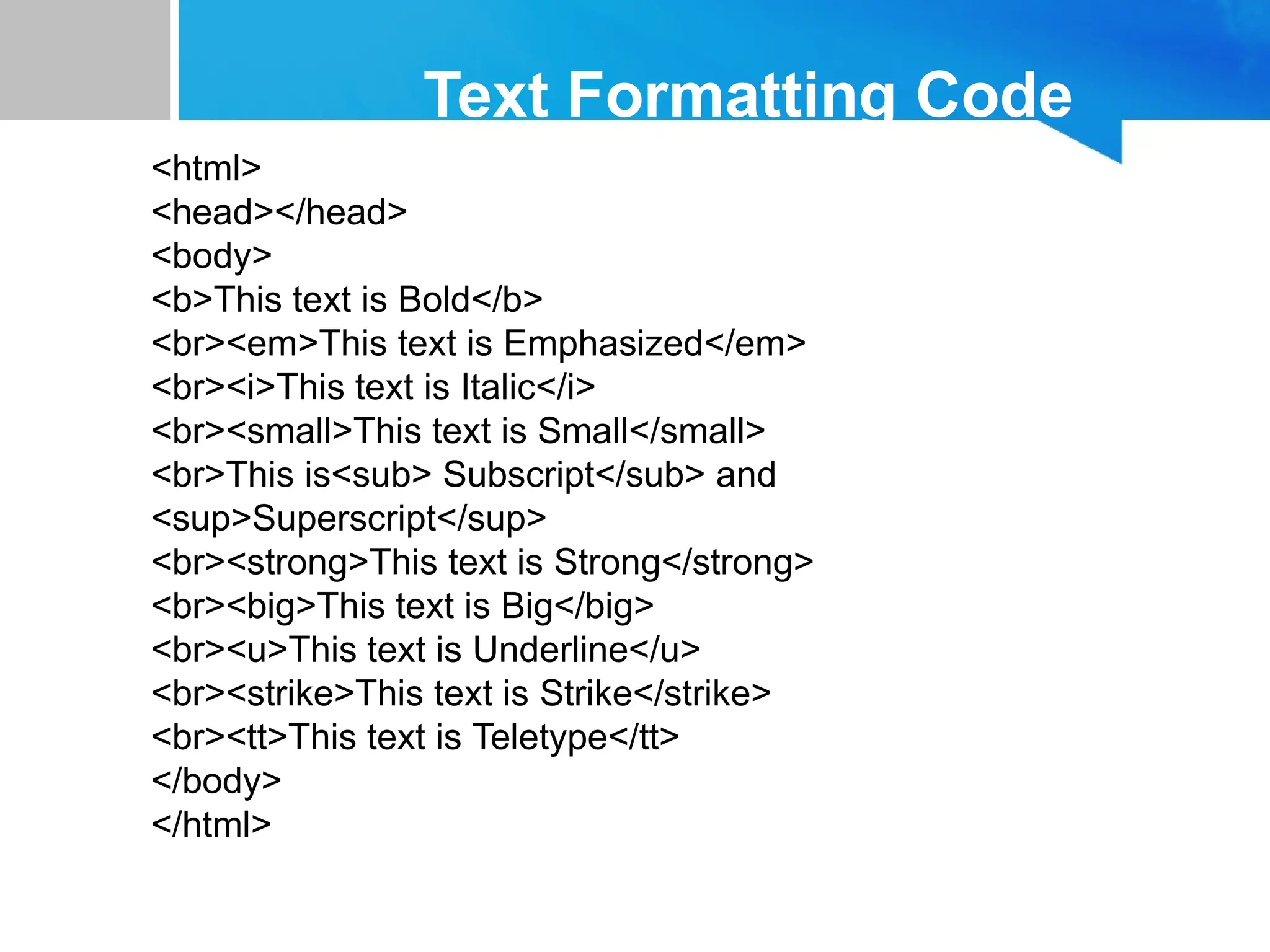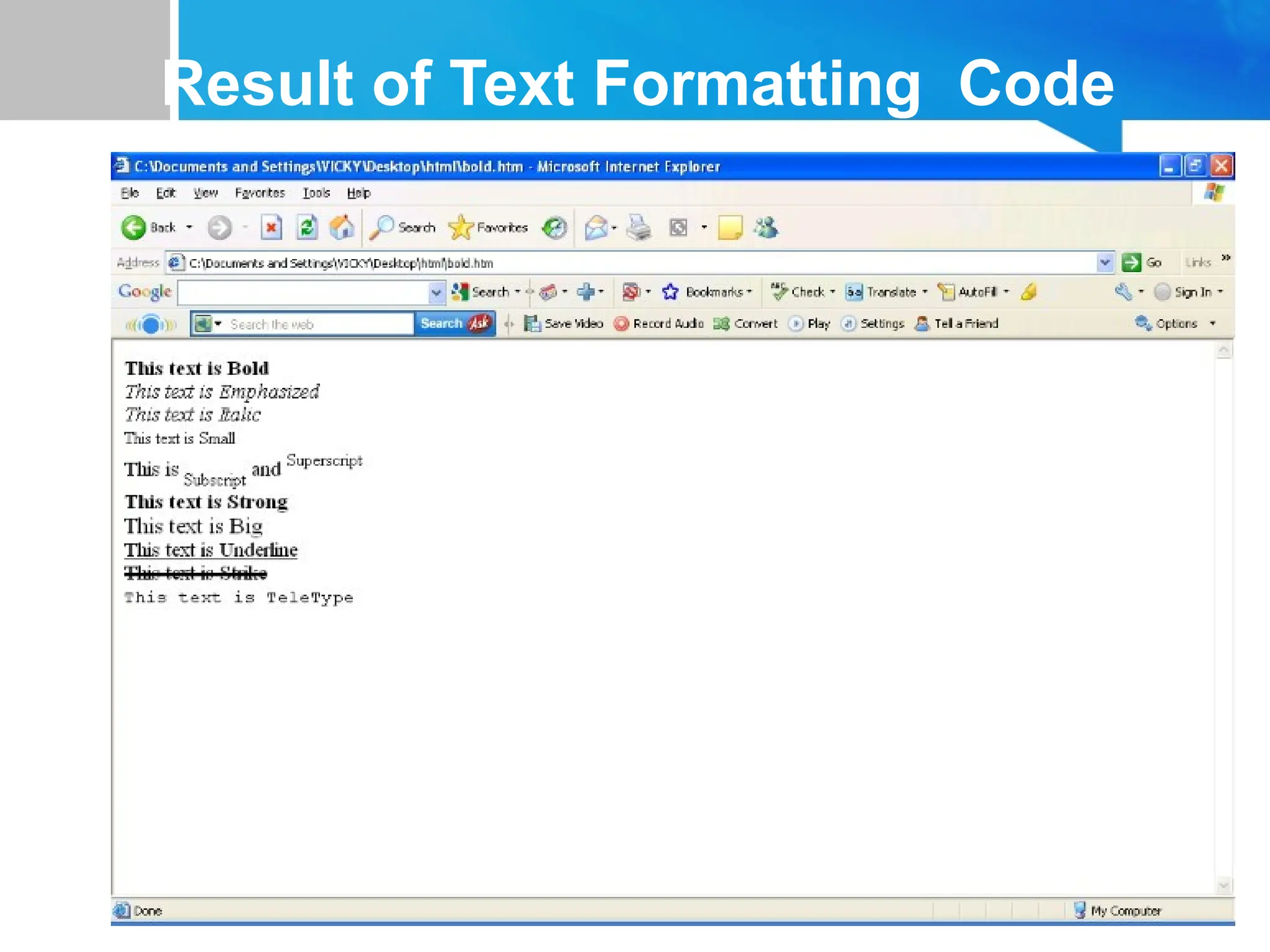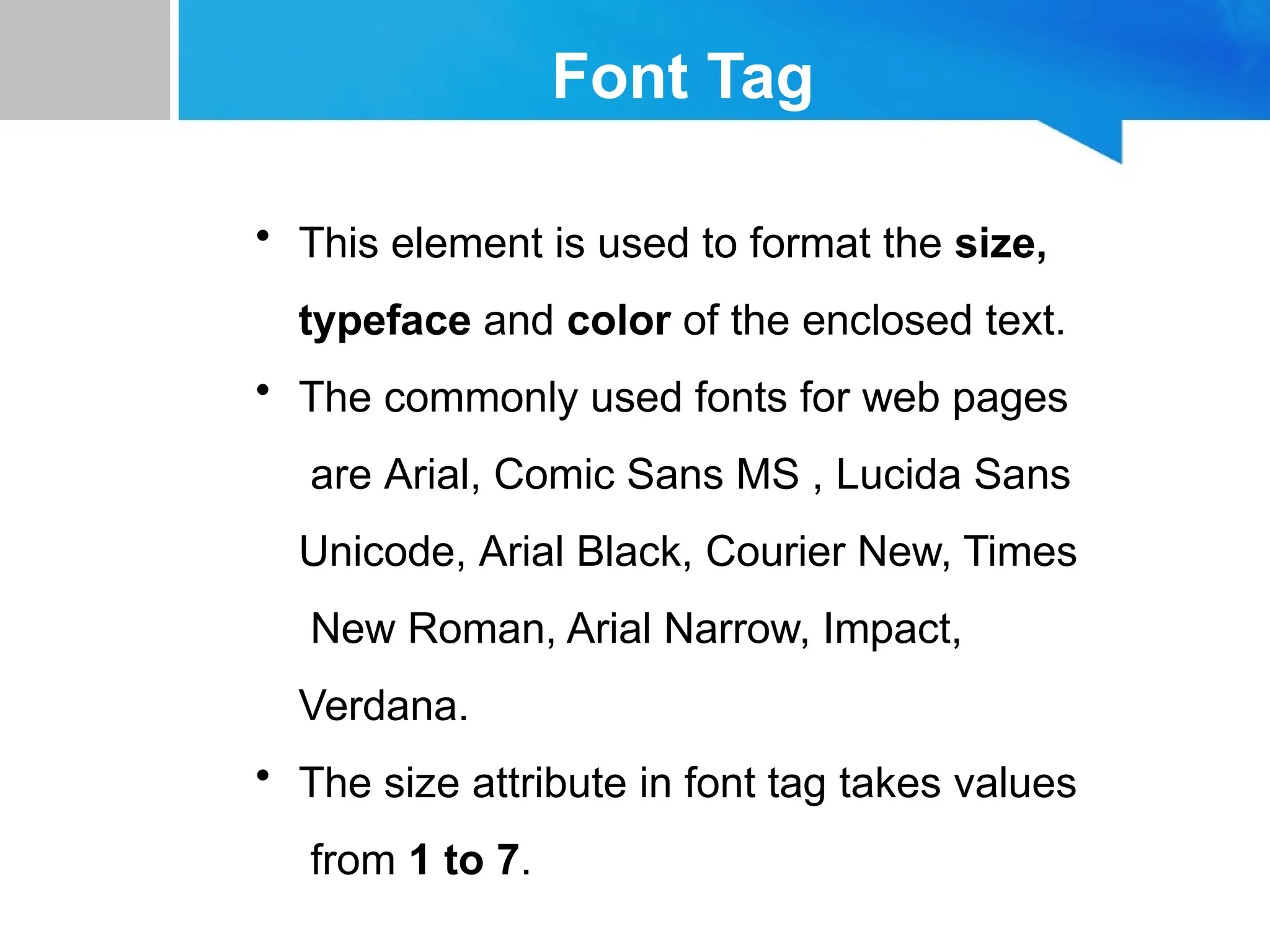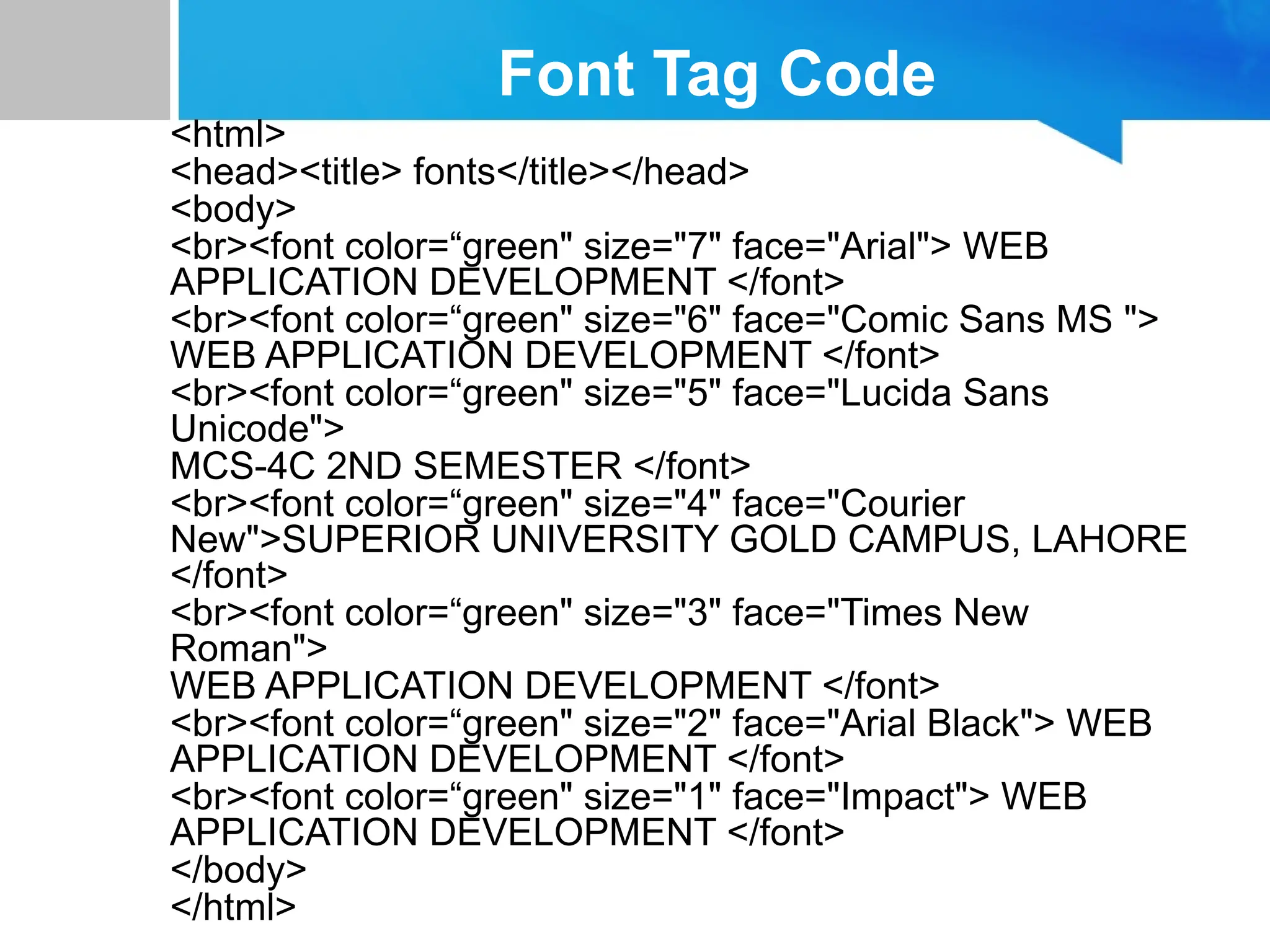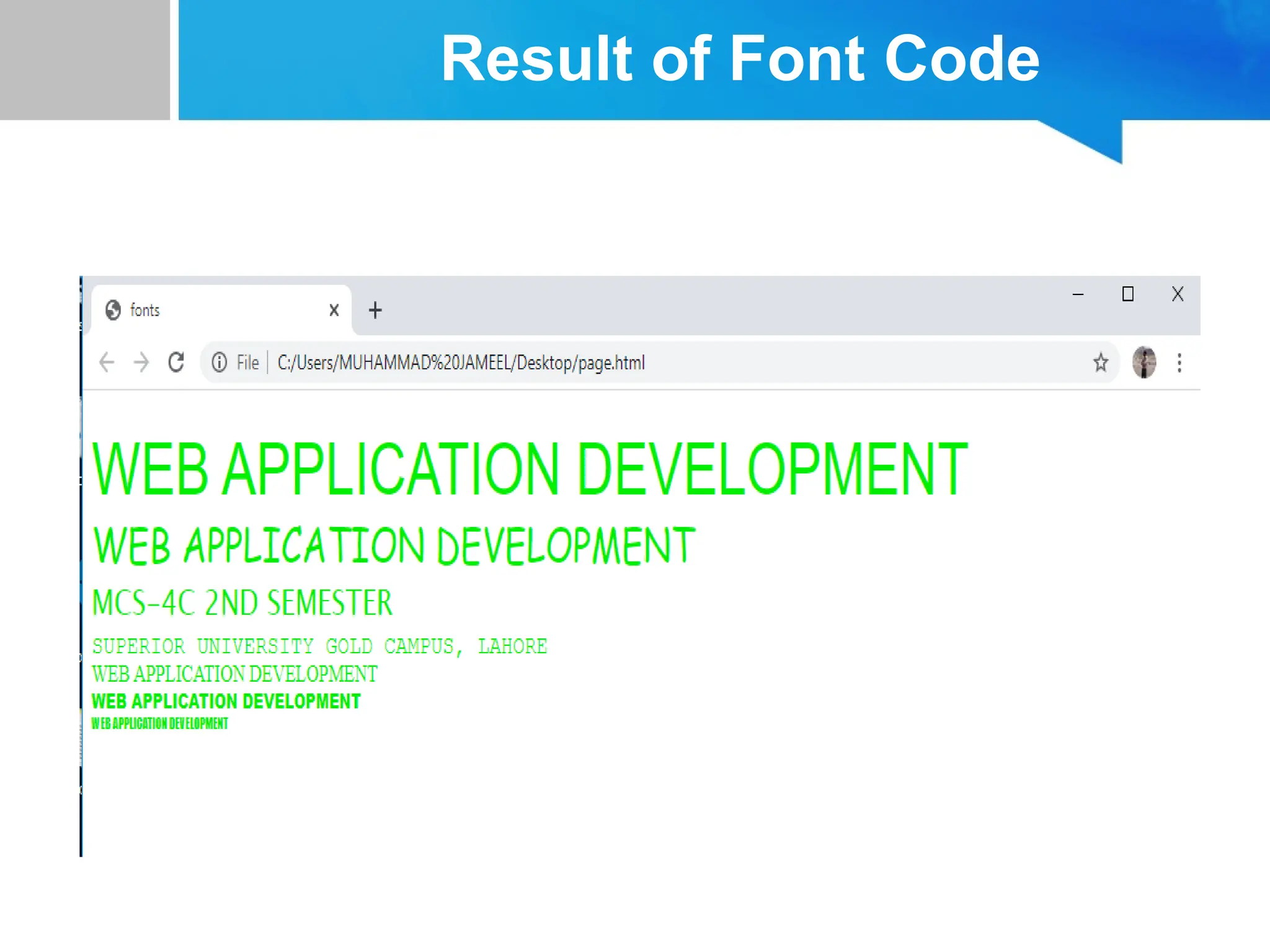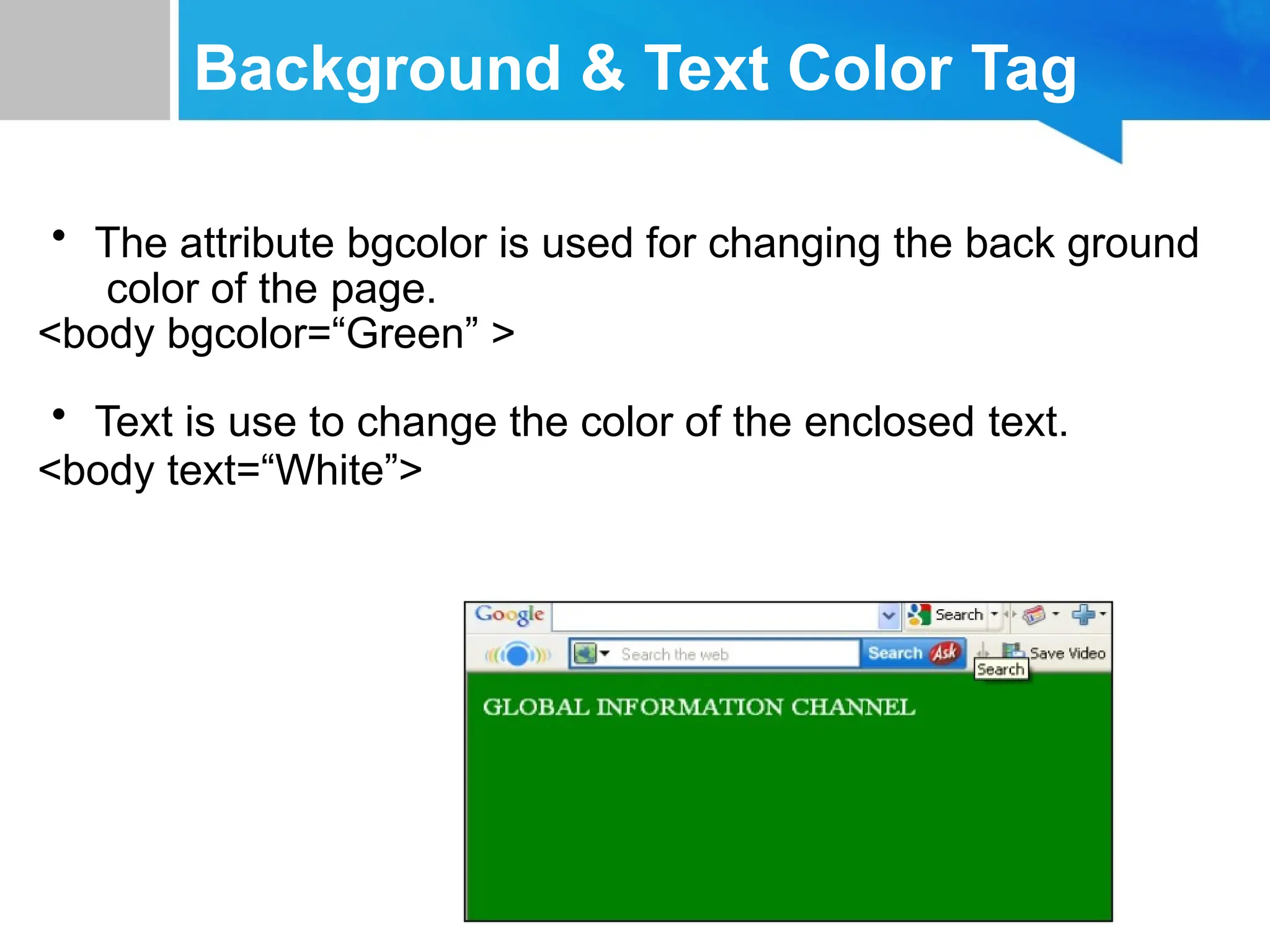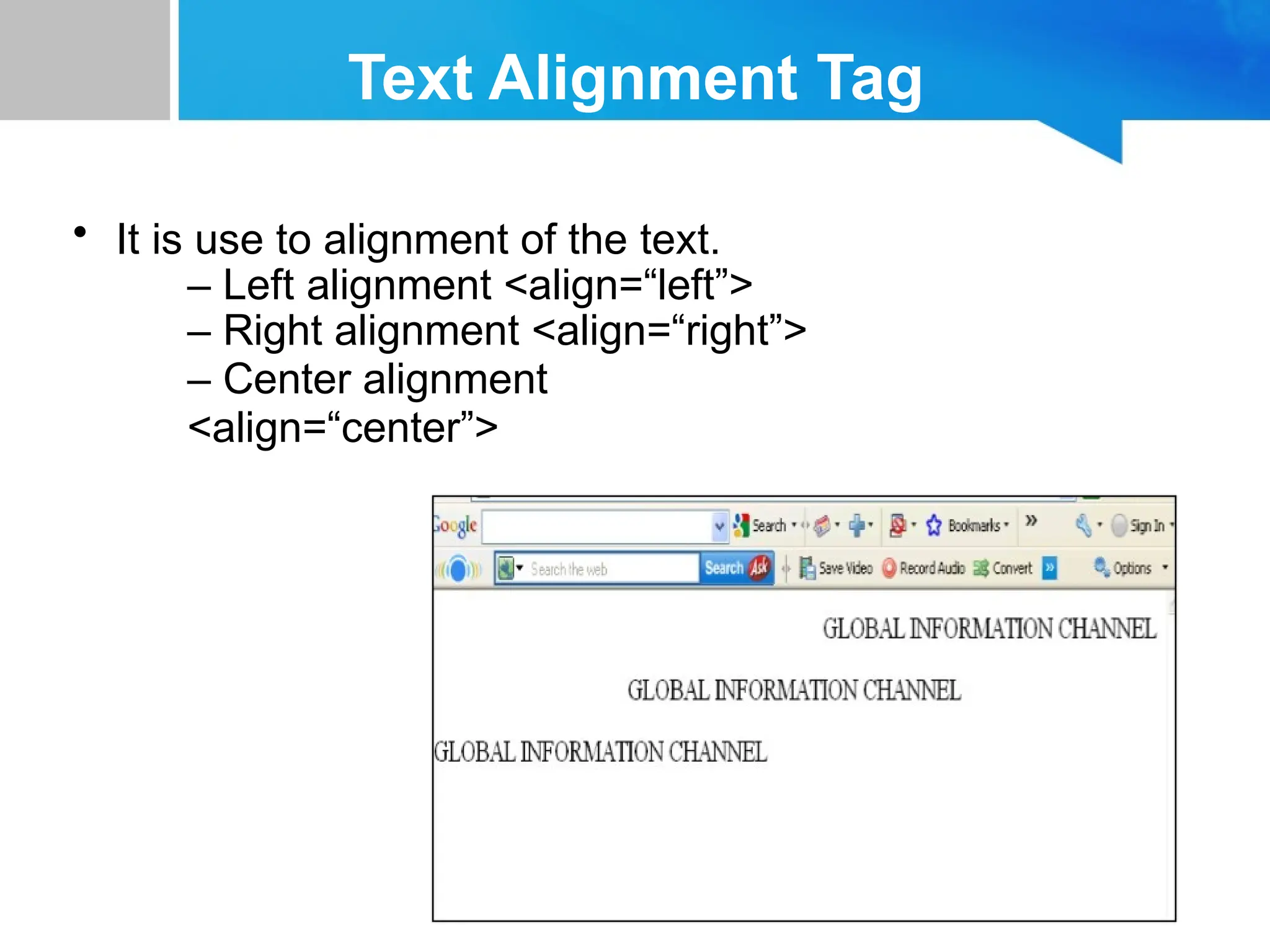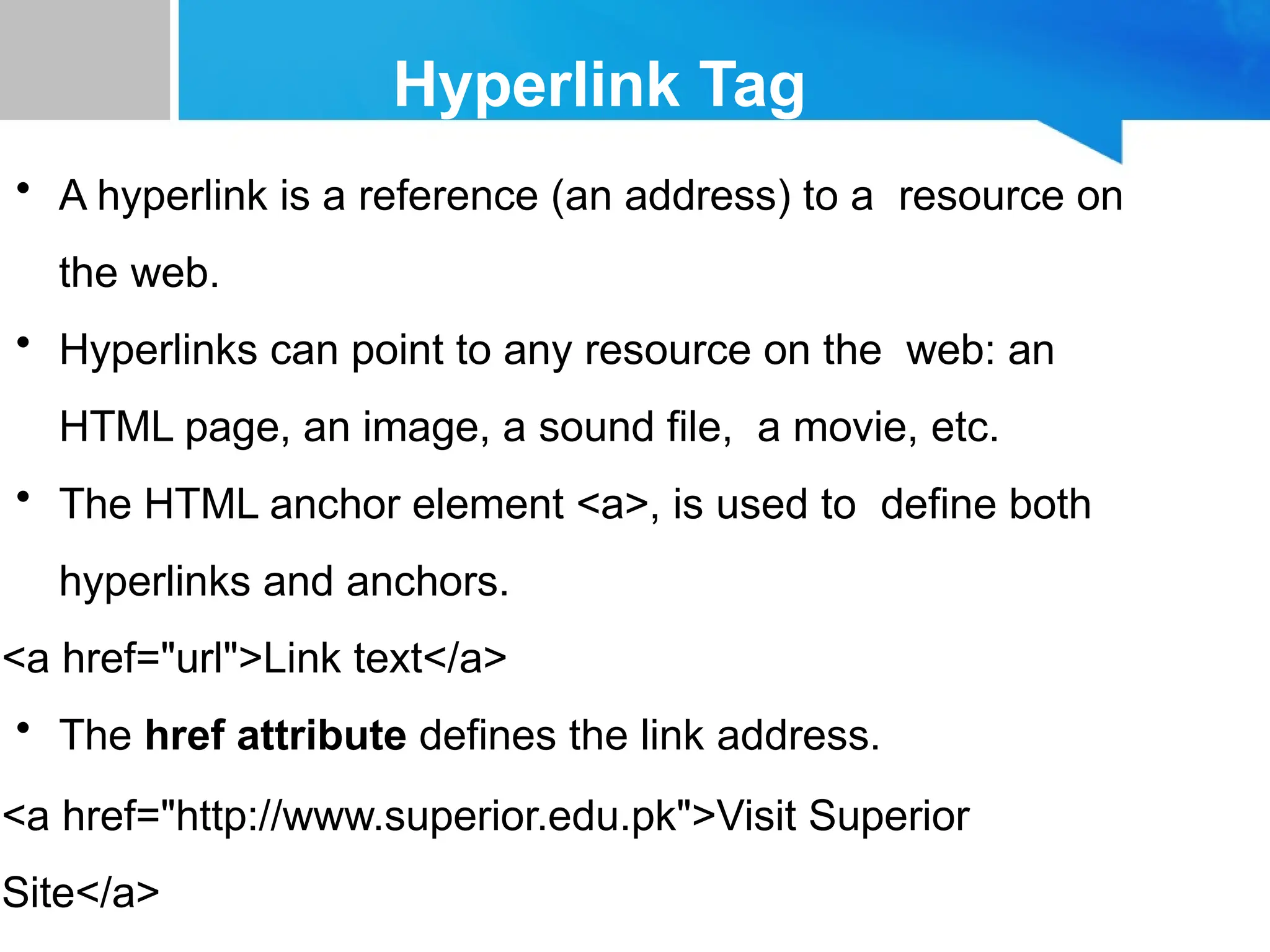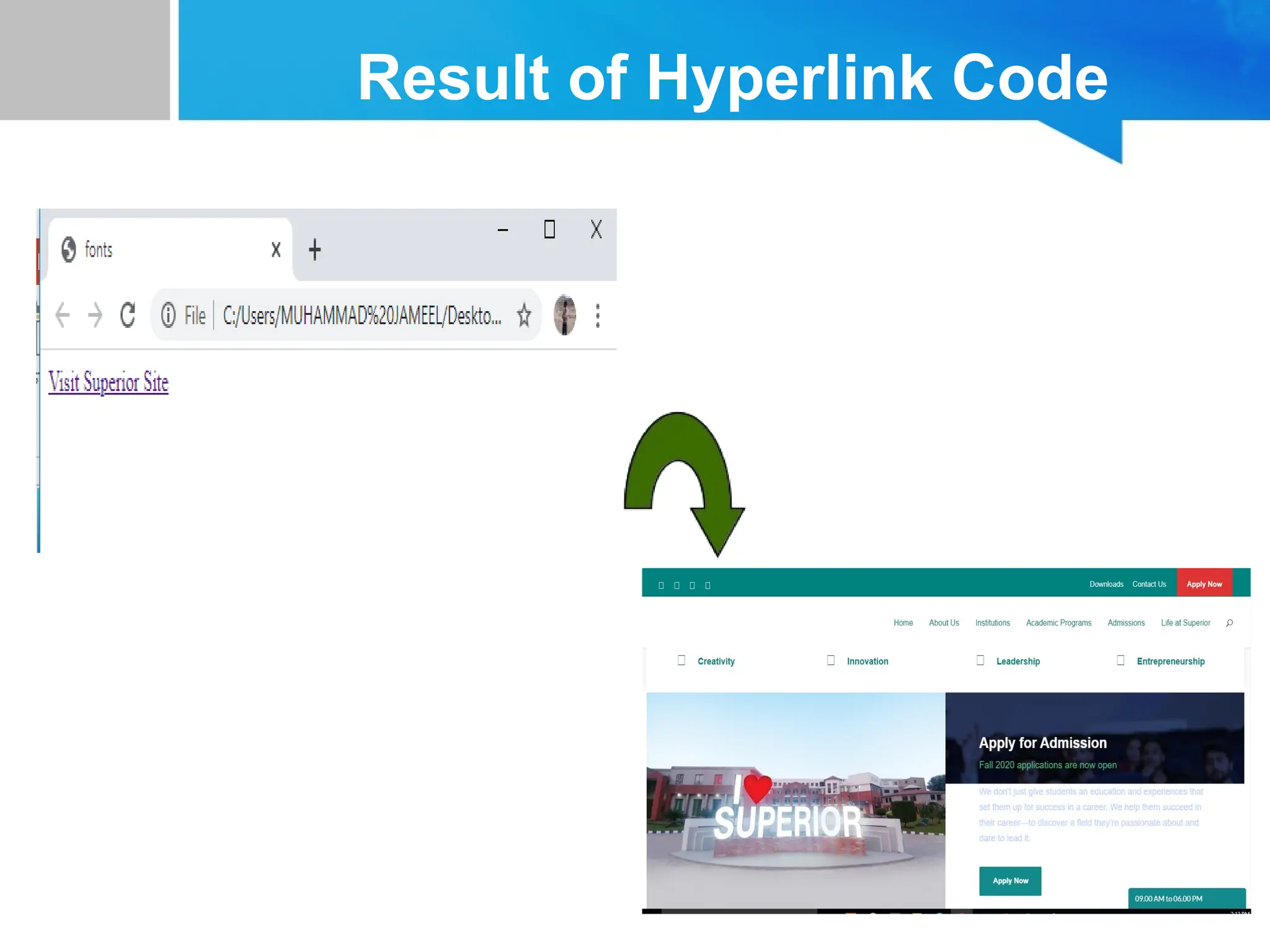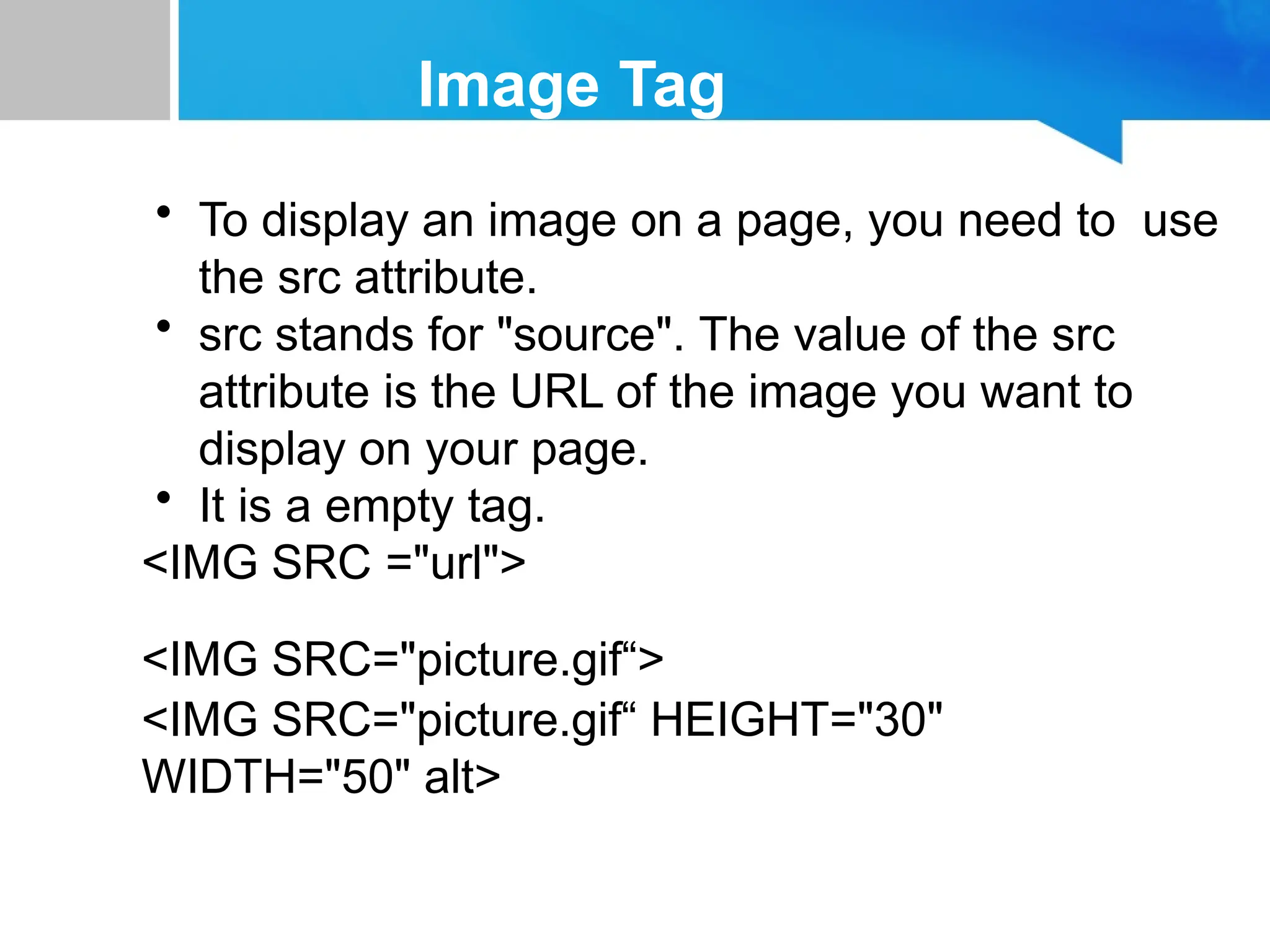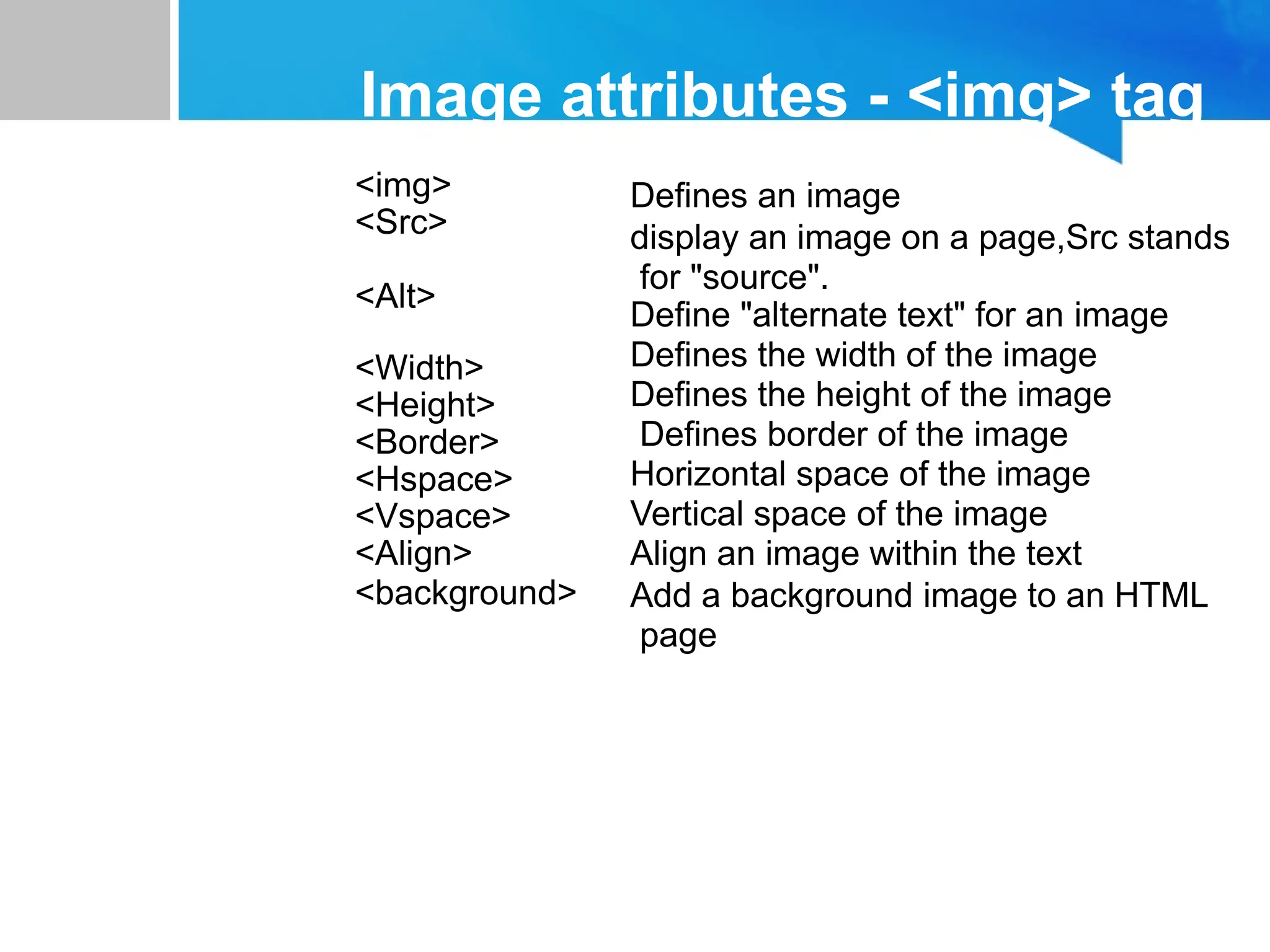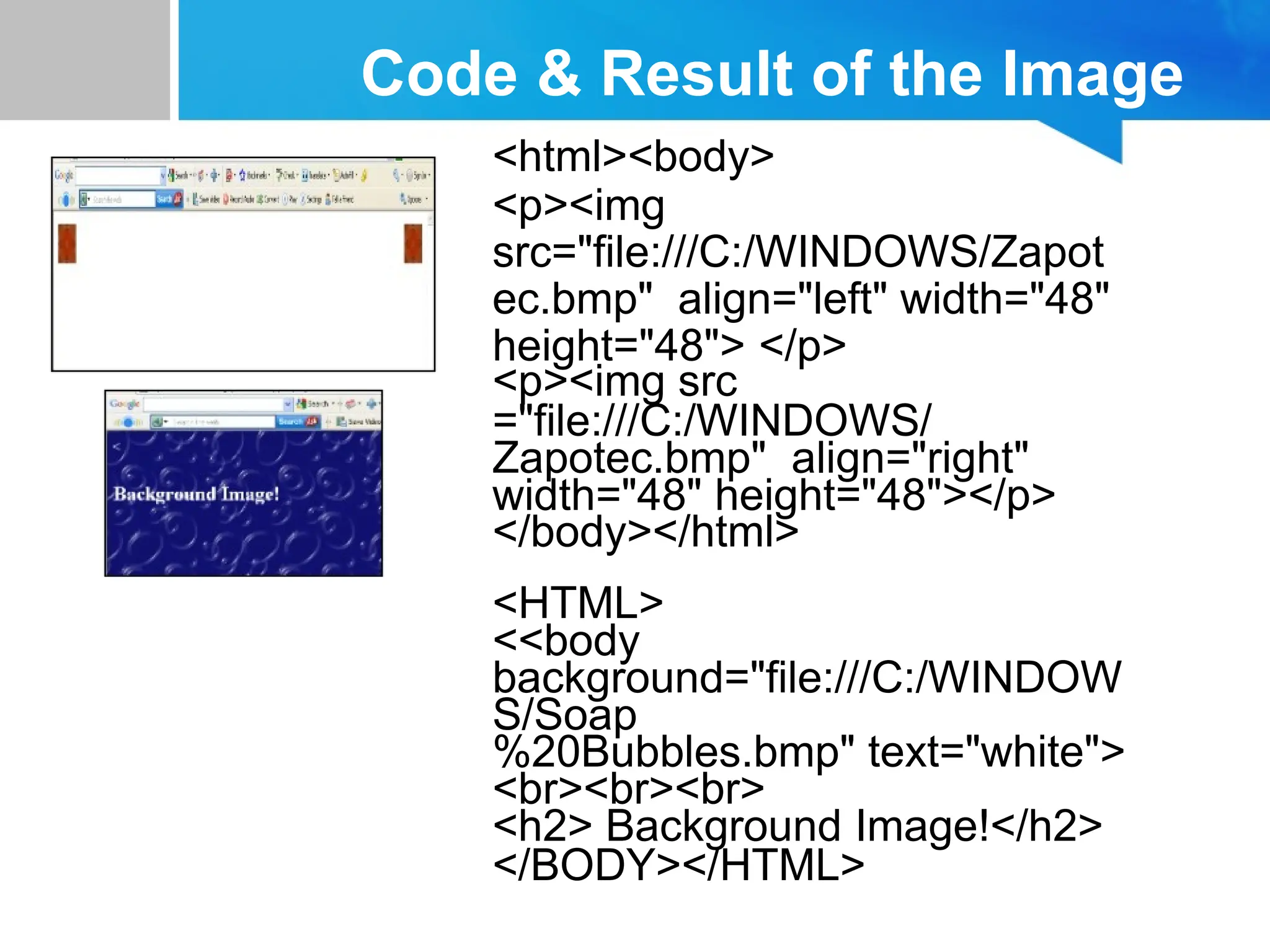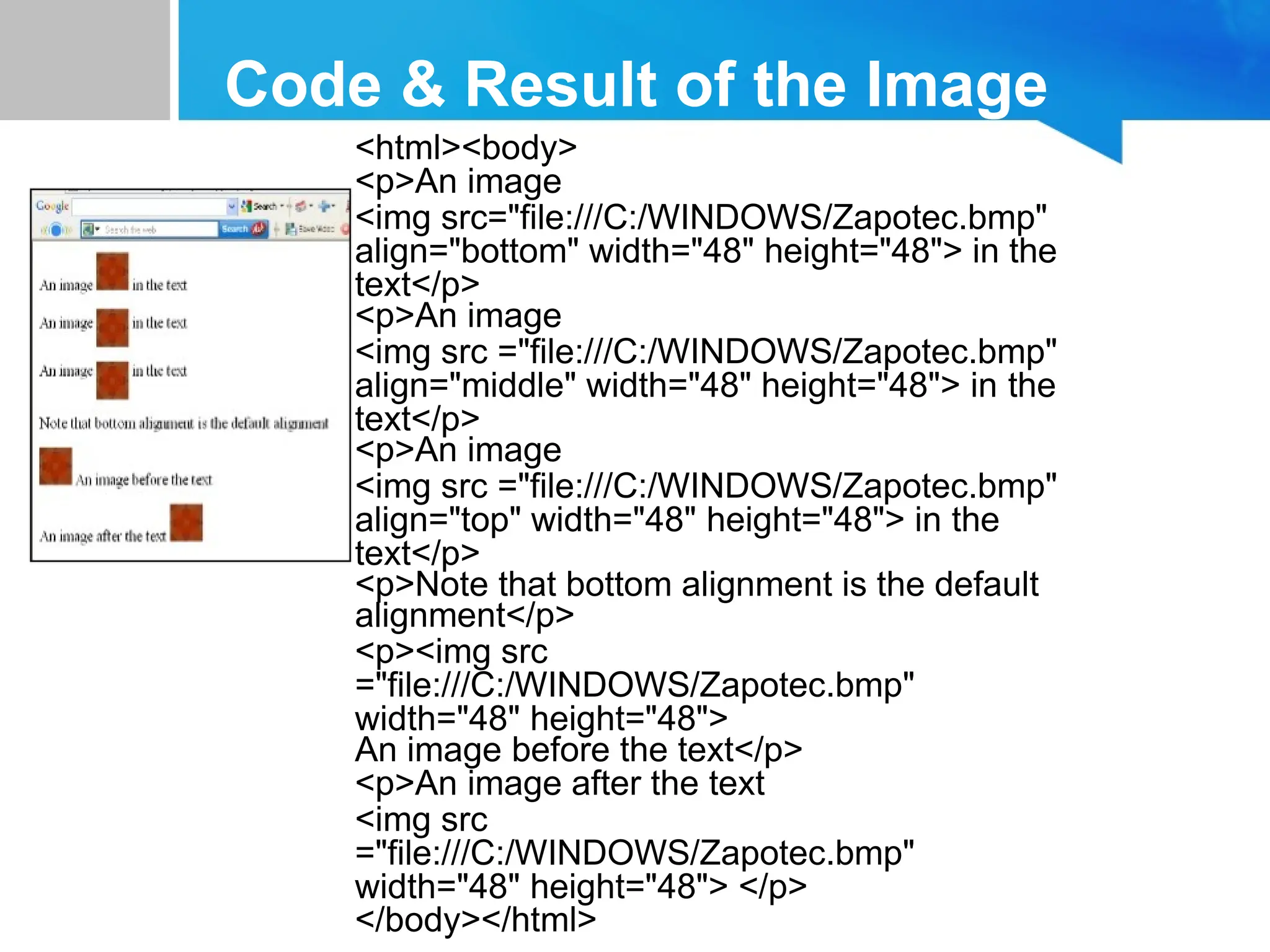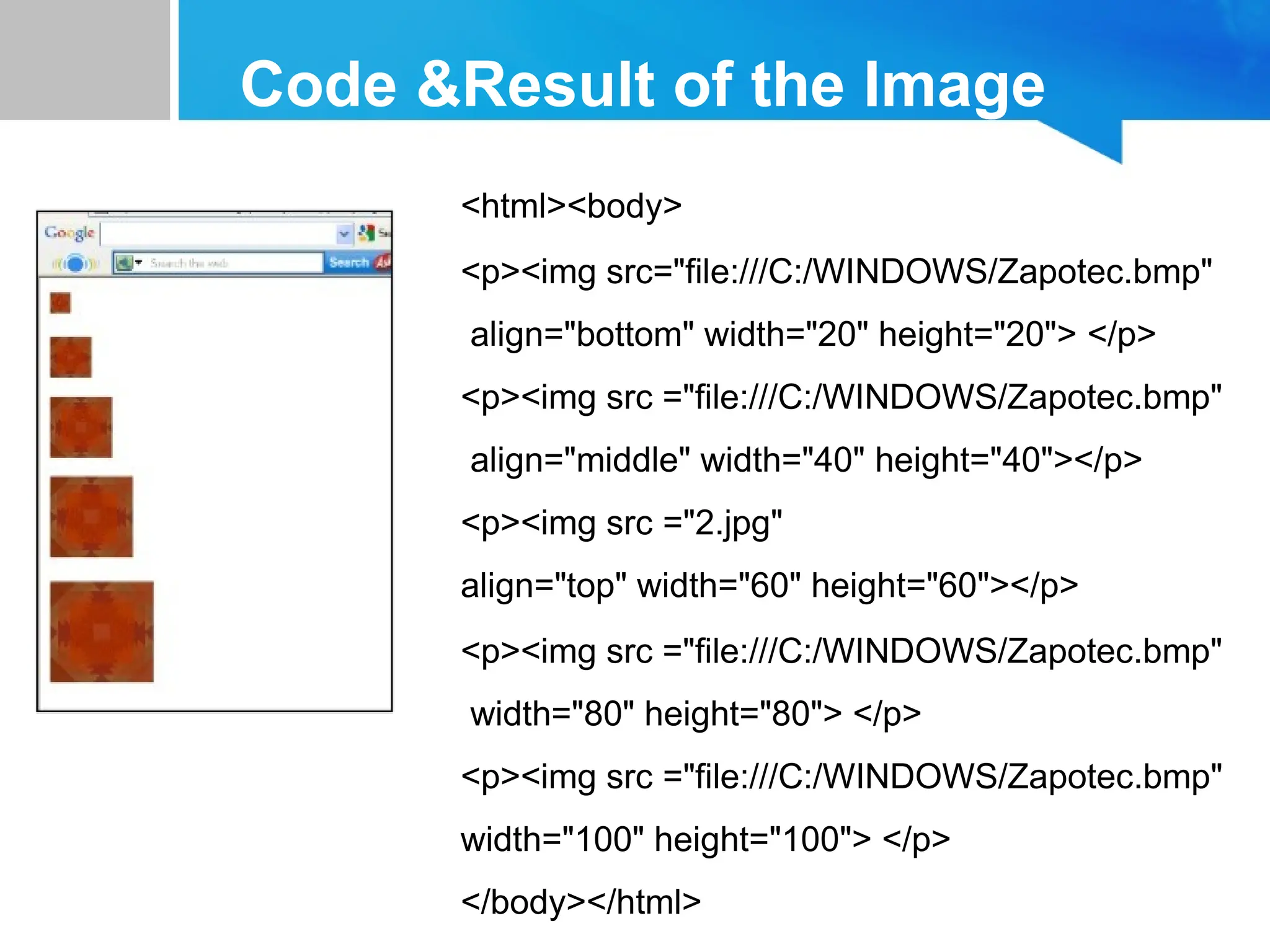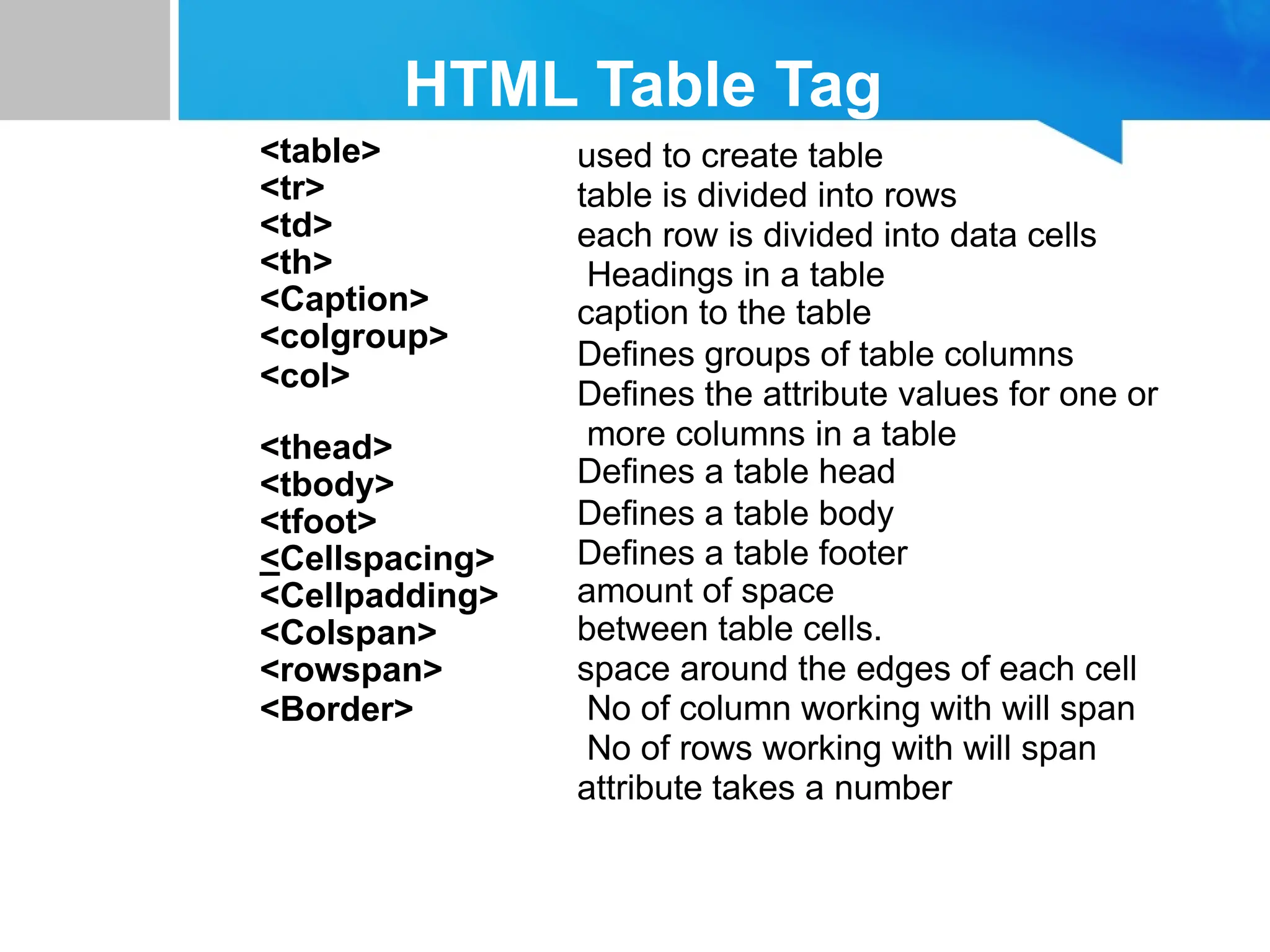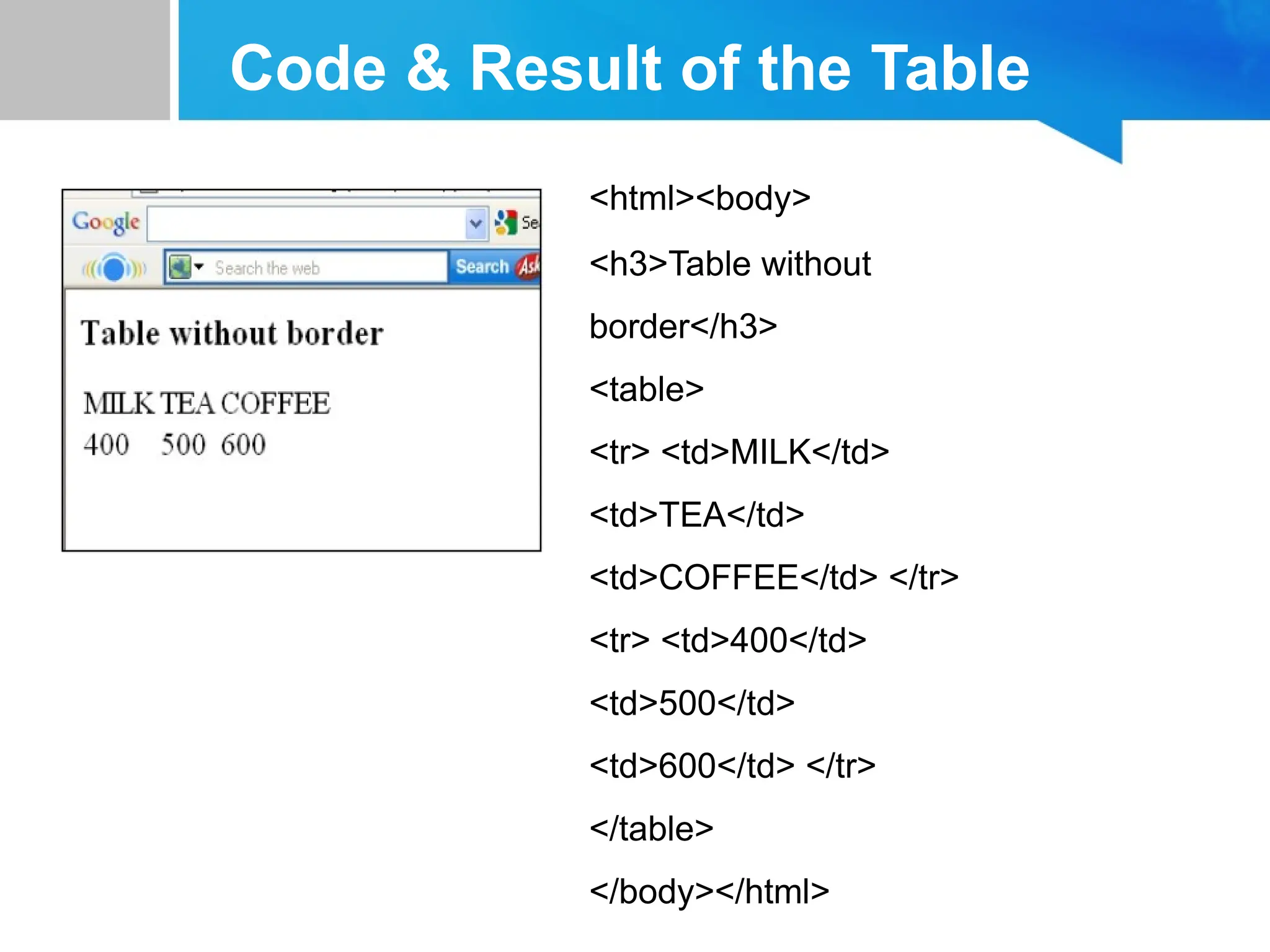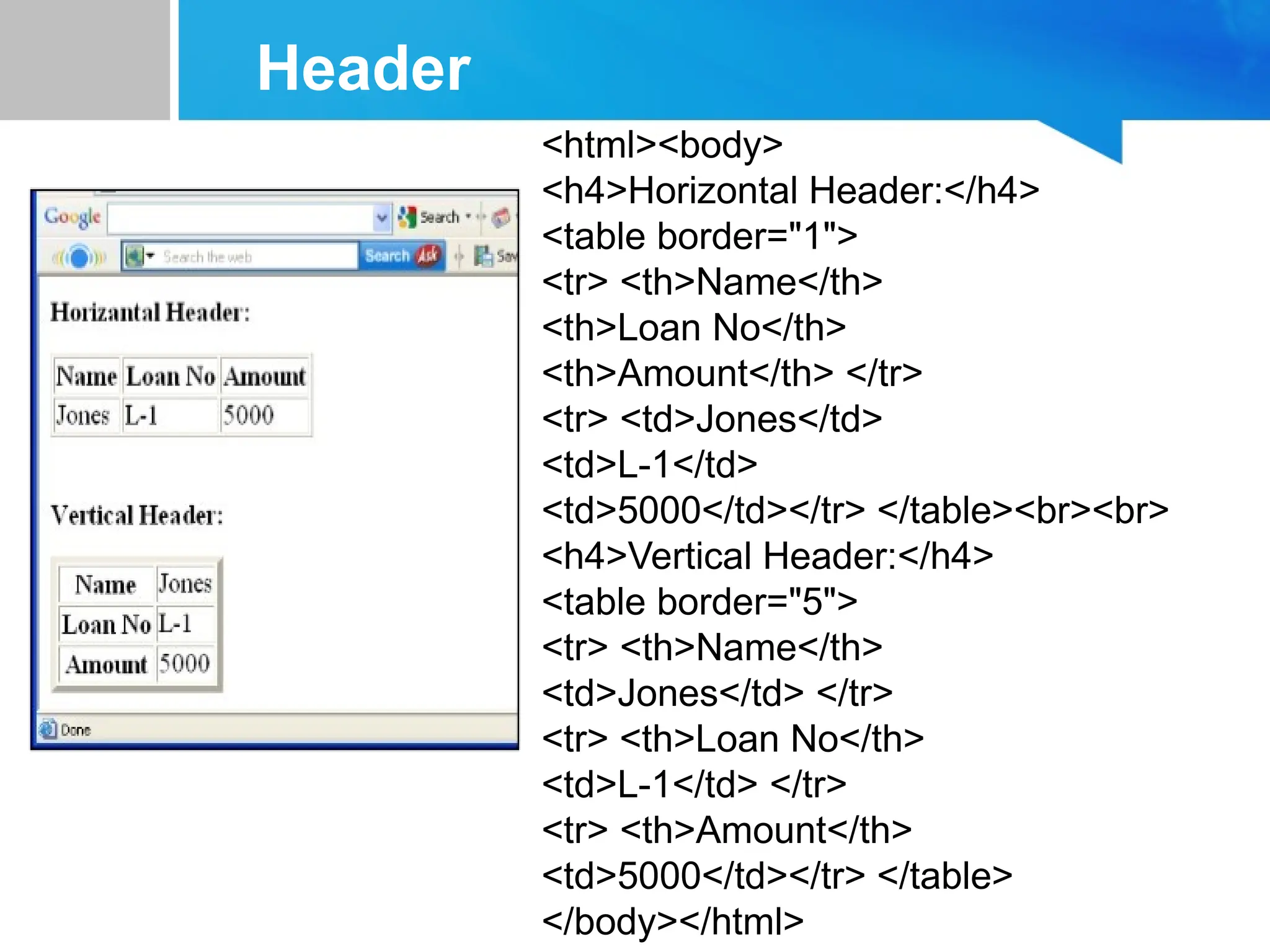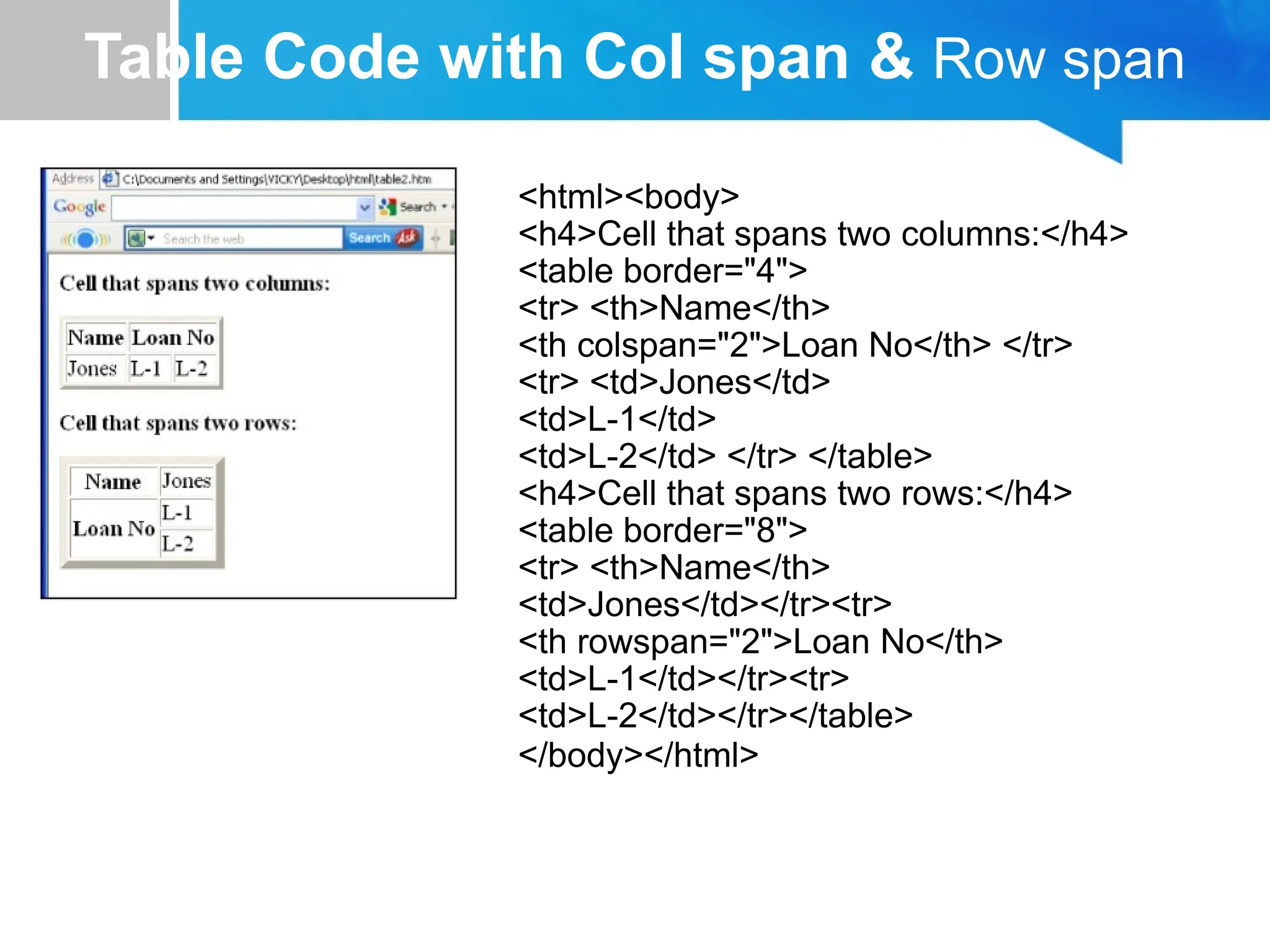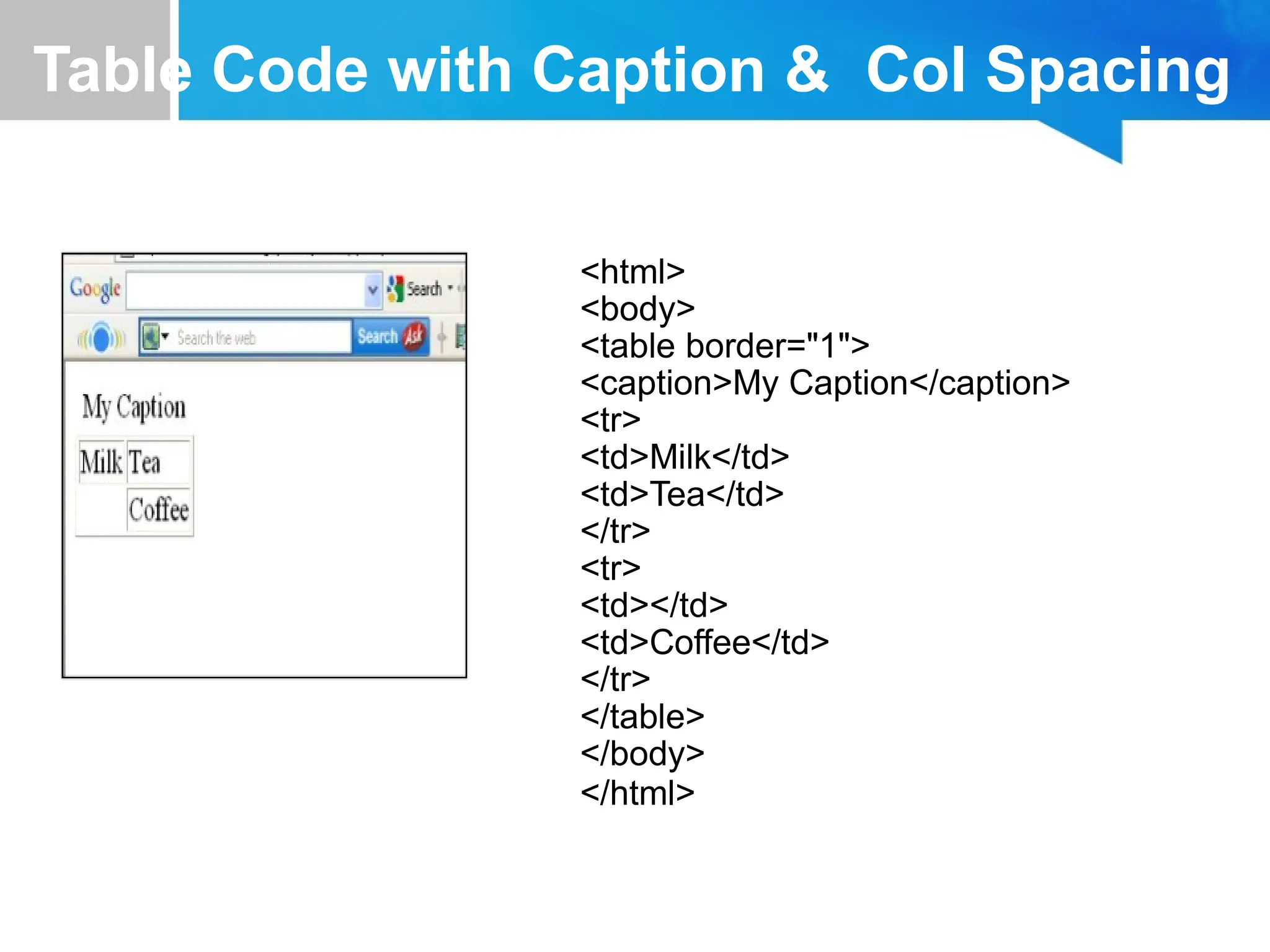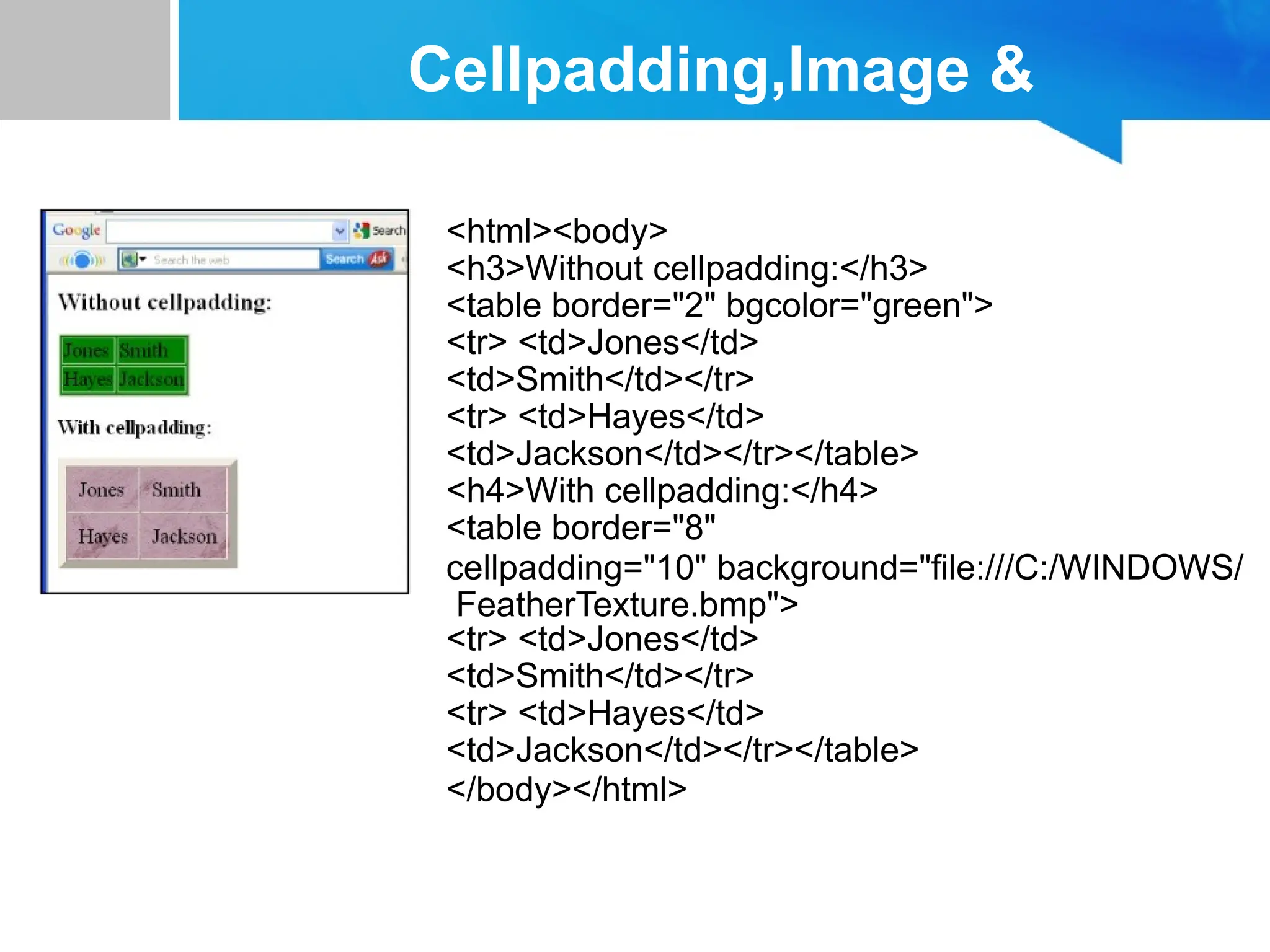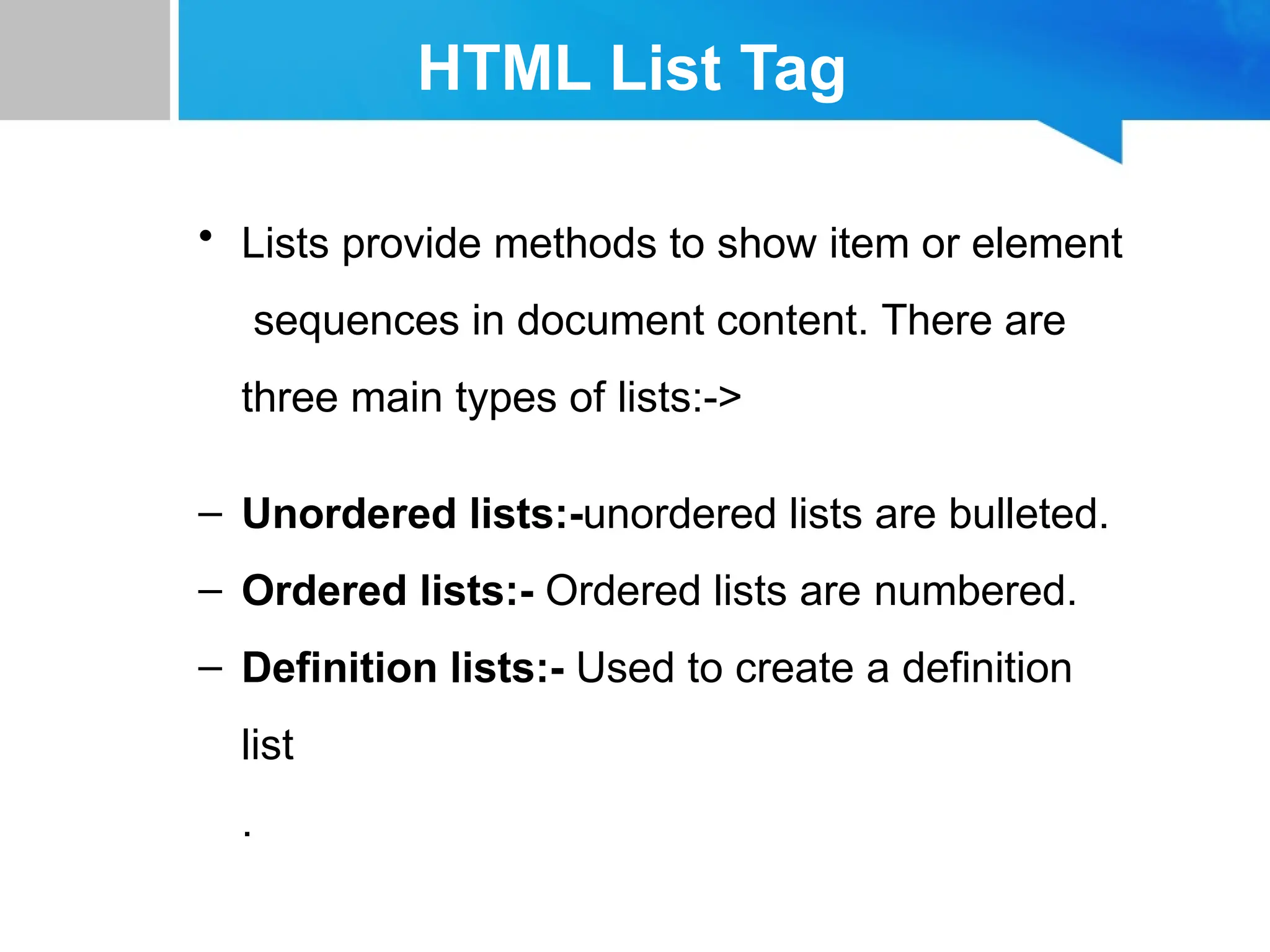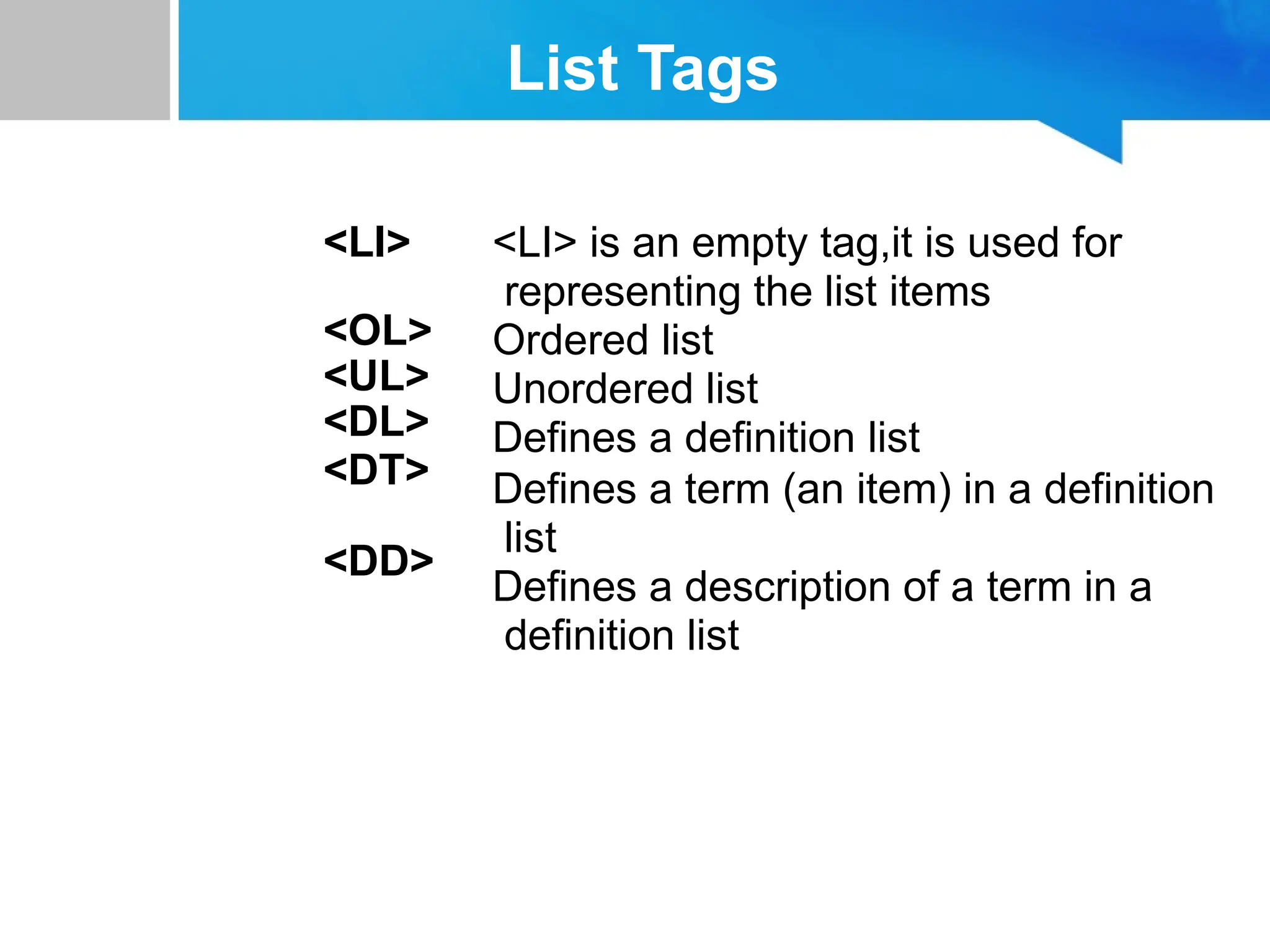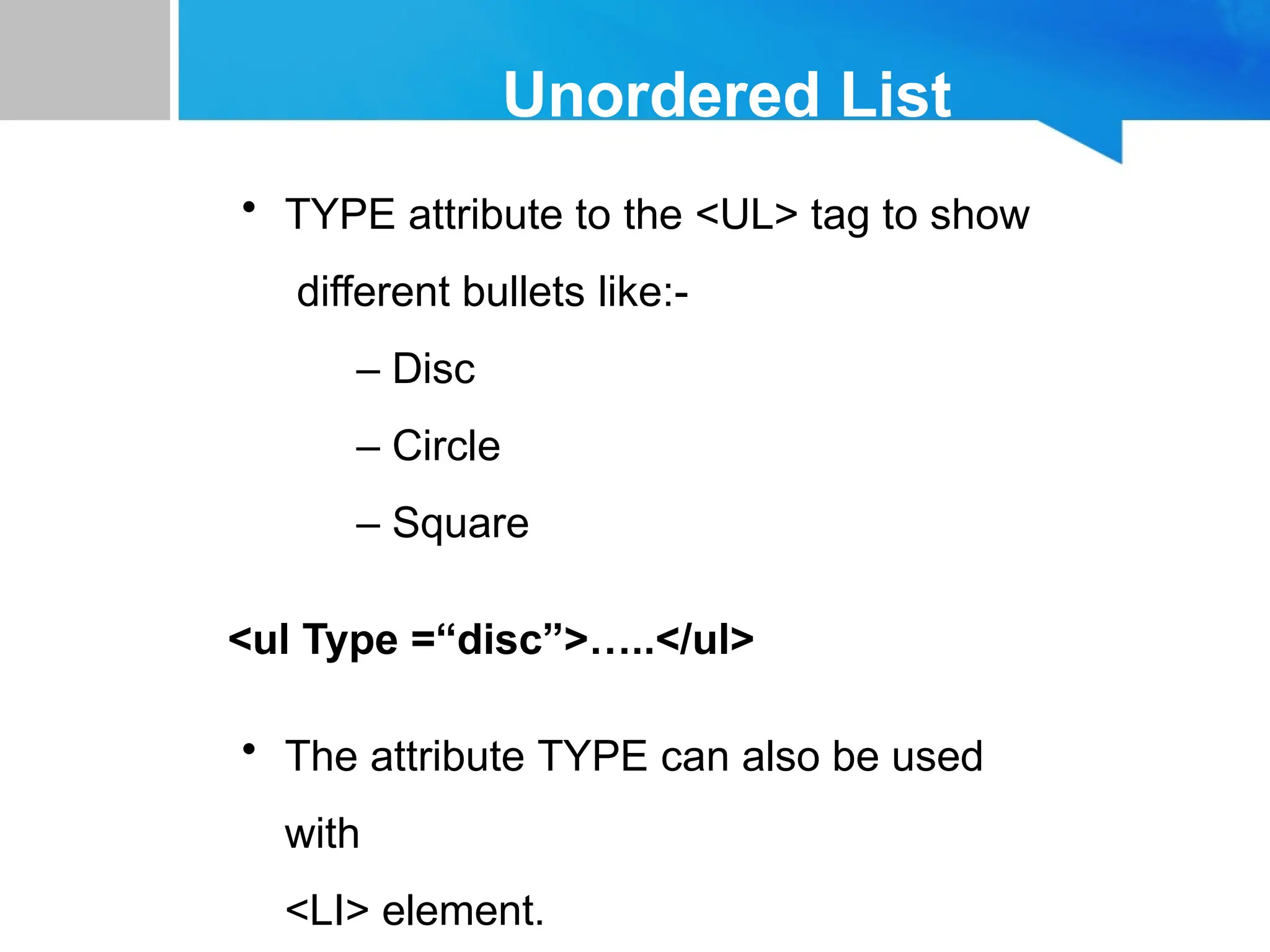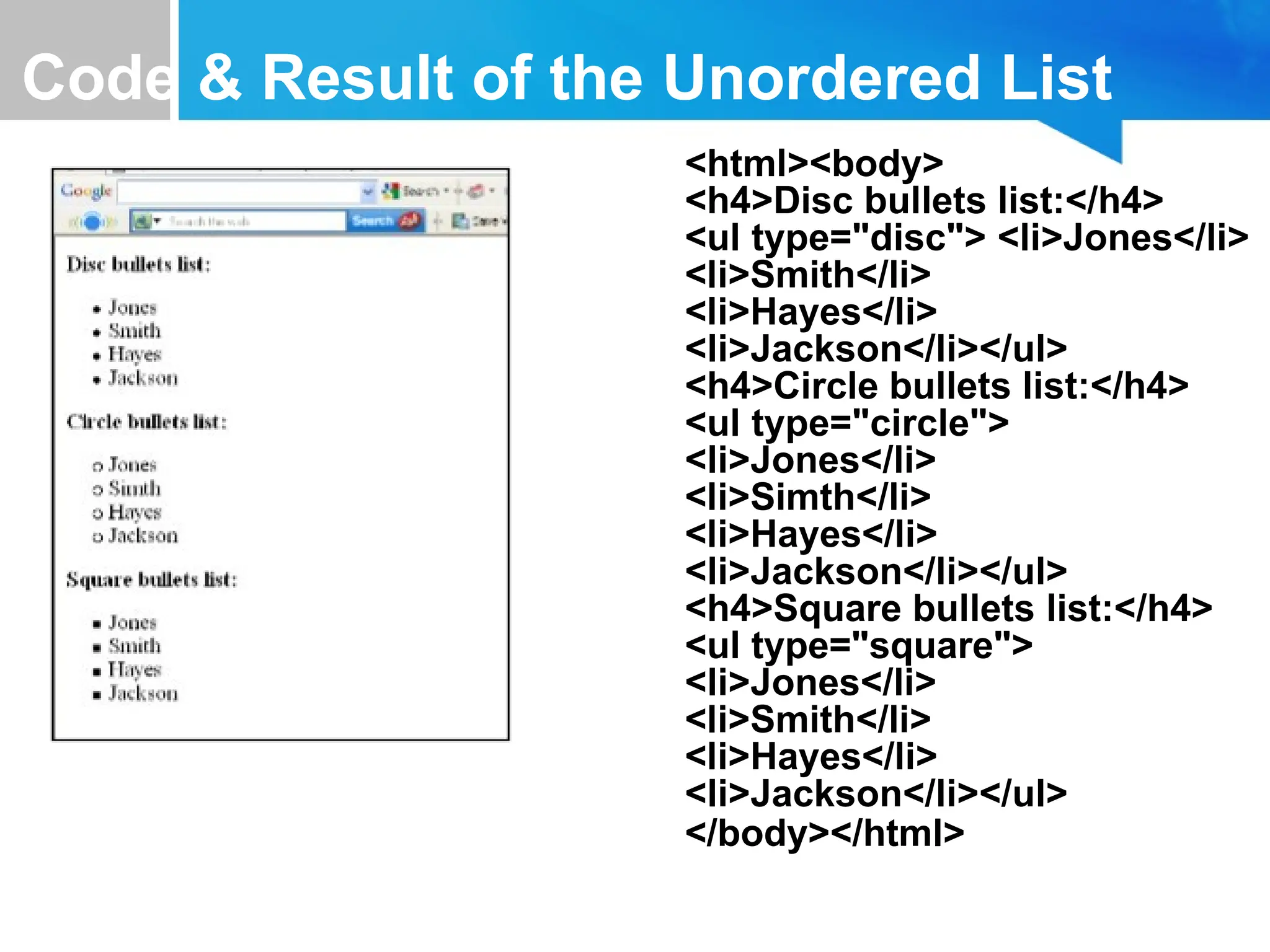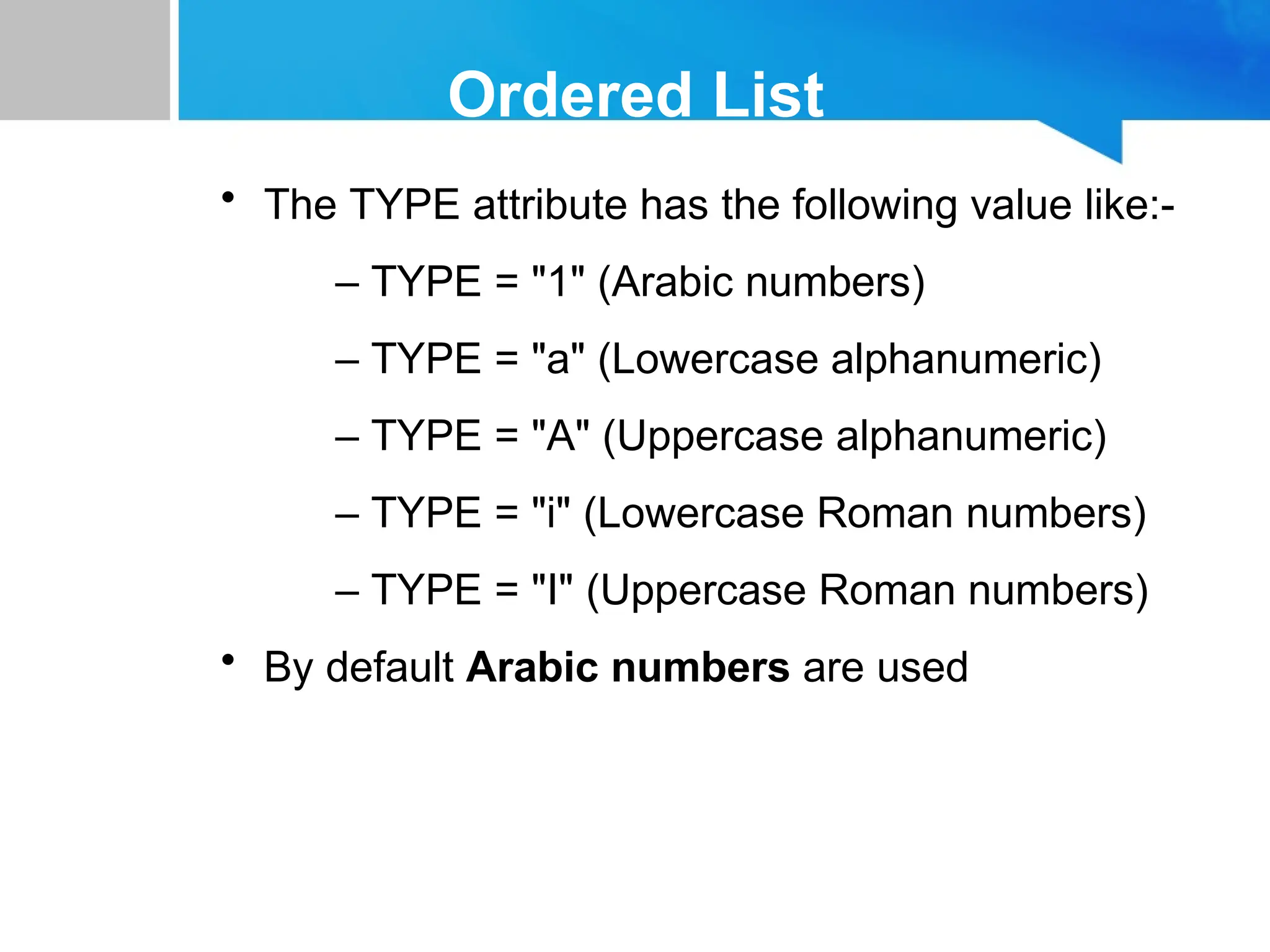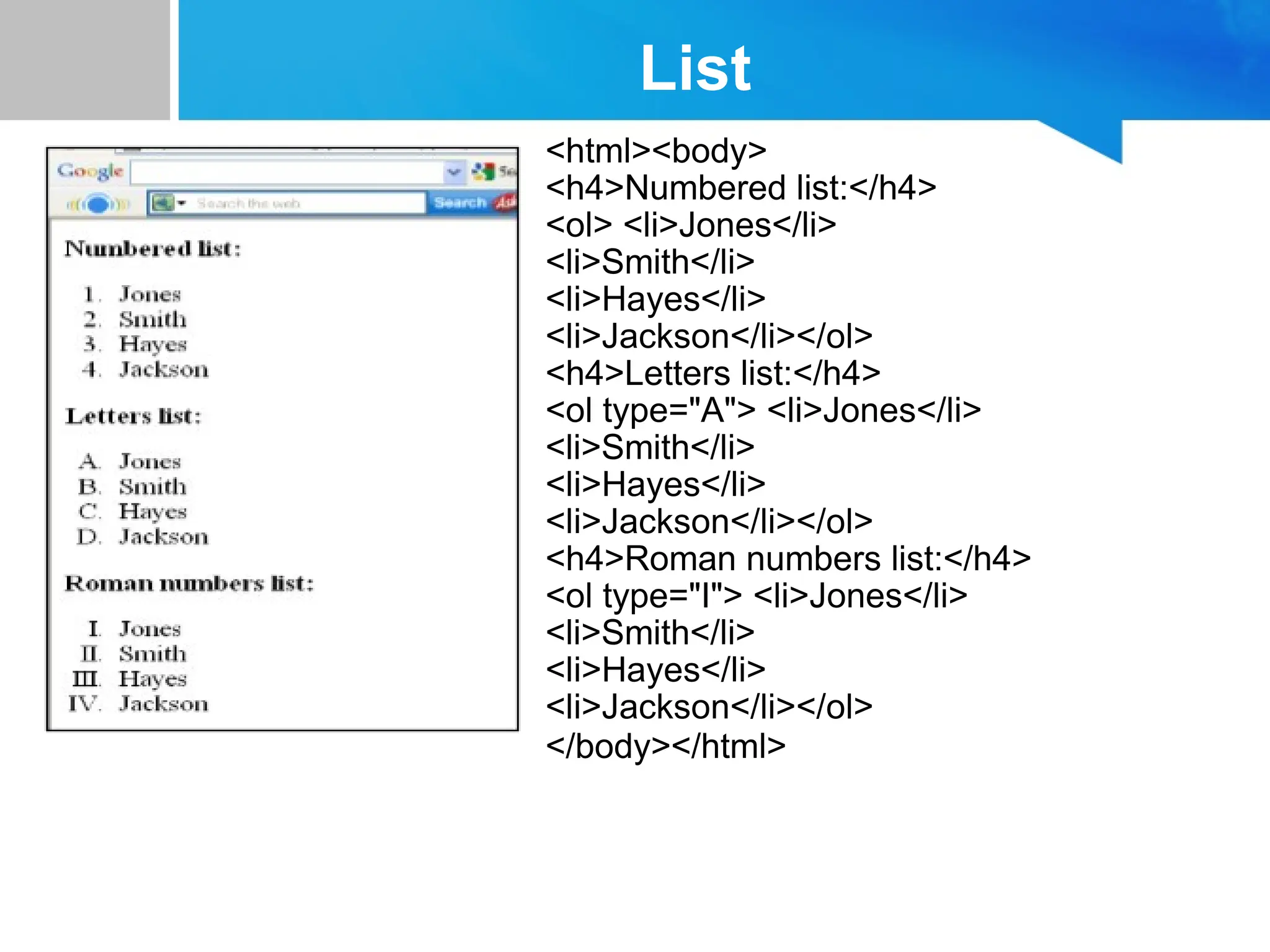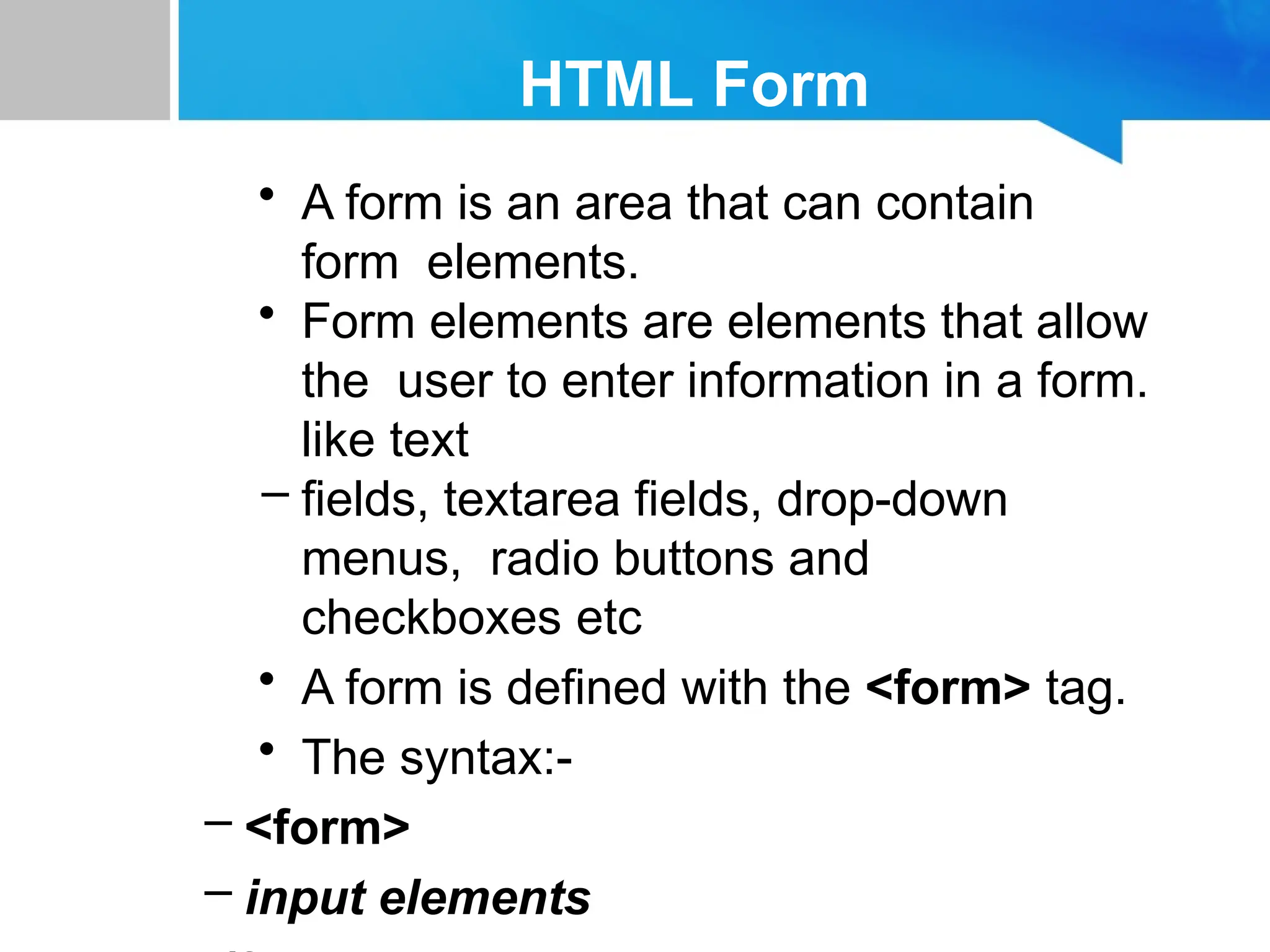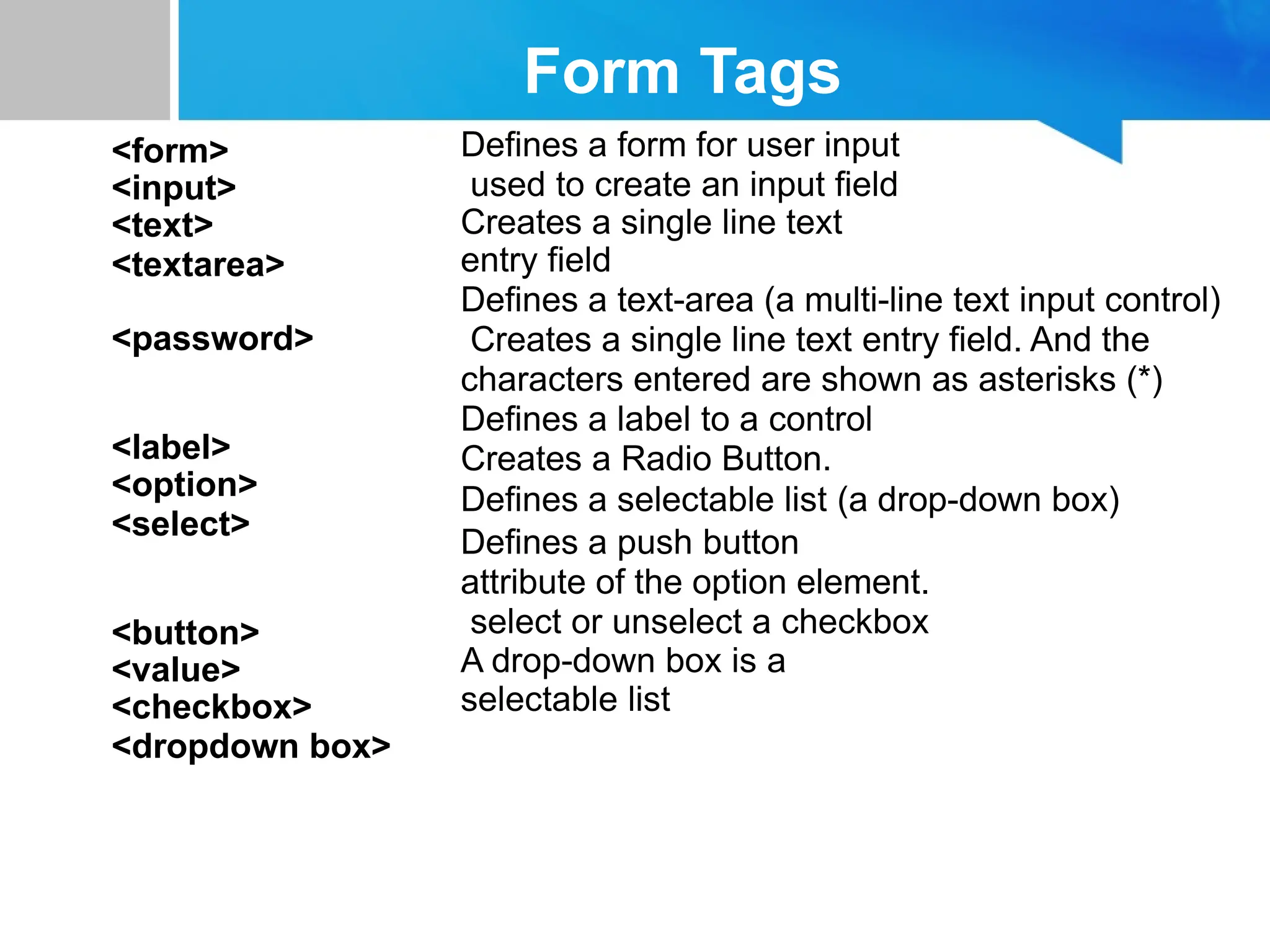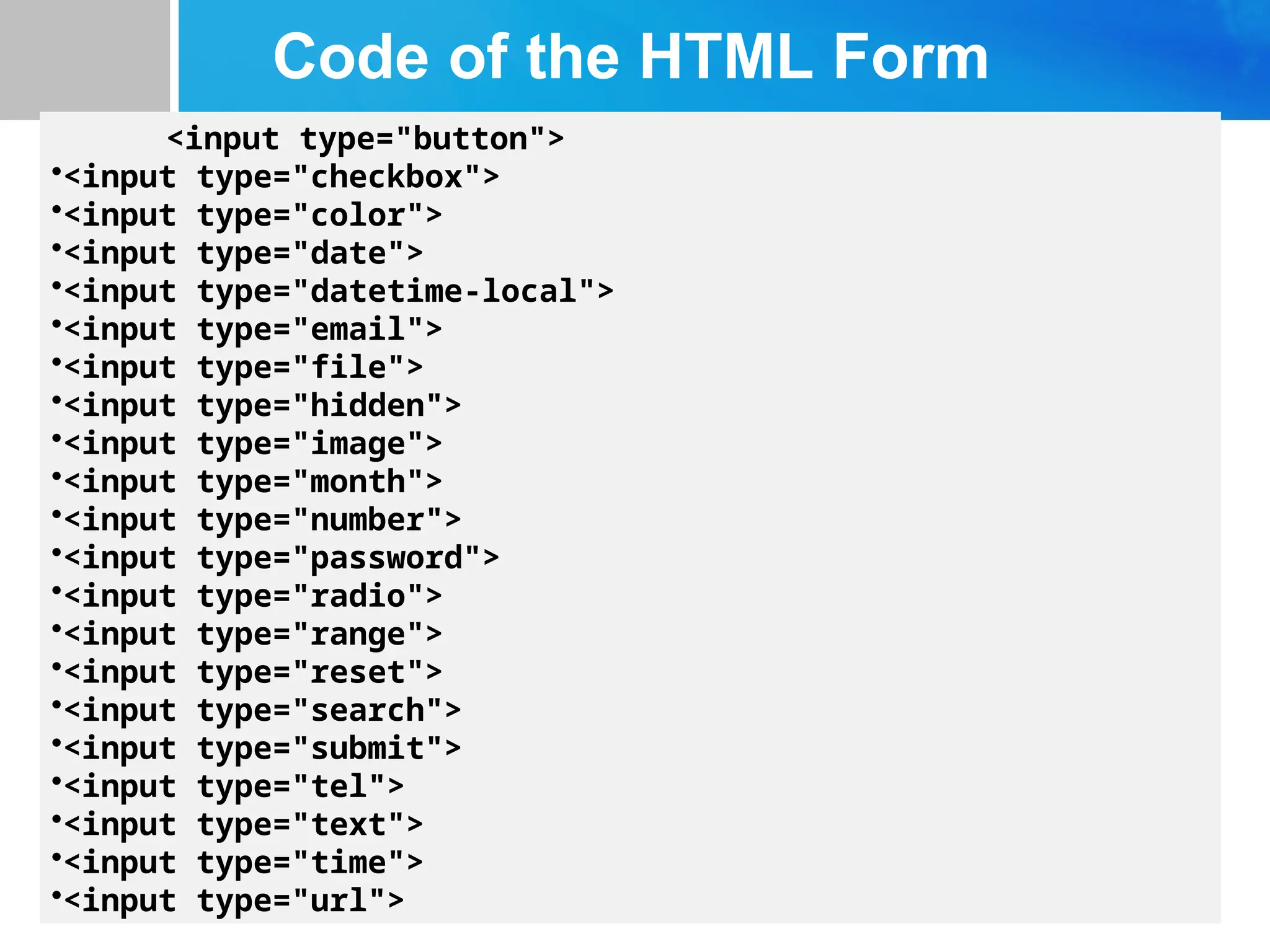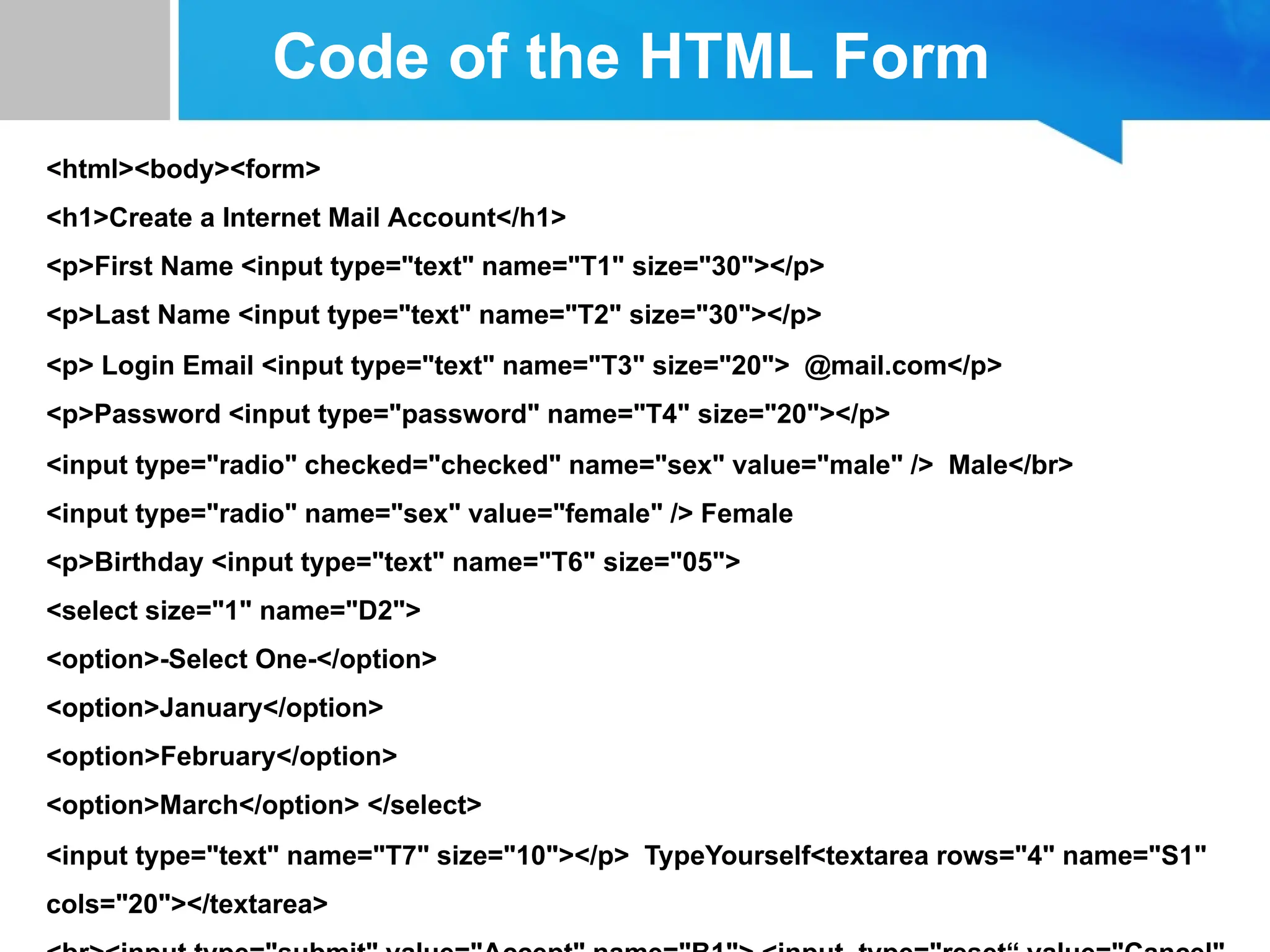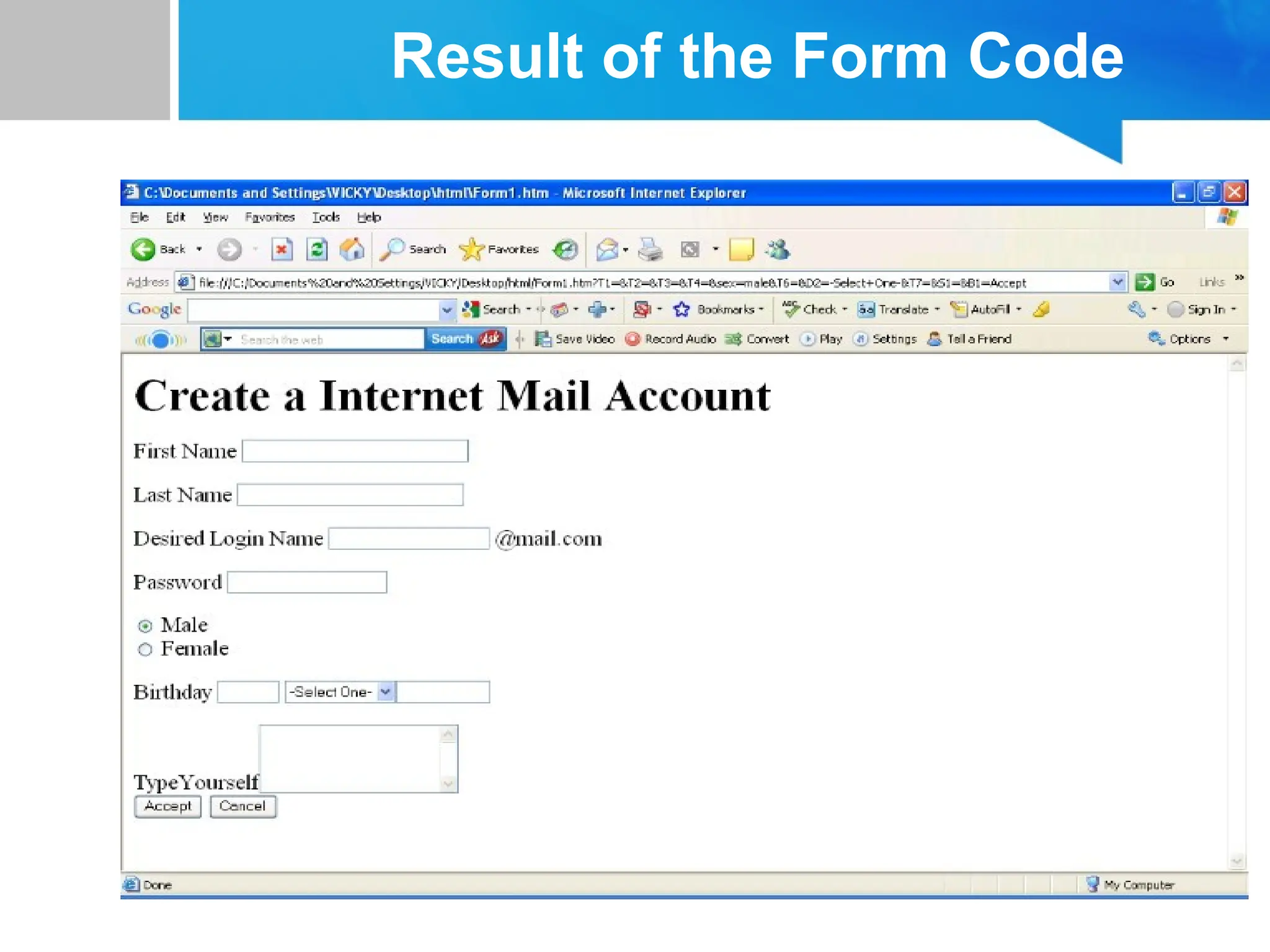The document provides a comprehensive overview of web application development focused on HTML, including key concepts such as HTML structure, tags, and elements. It explains various HTML components, such as headings, paragraphs, tables, lists, and forms, detailing their usage and syntax. Assessment methods, including quizzes, assignments, and a final project, are also outlined, emphasizing the instructional approach by Muhammad Jameel.